4. Computer controlled cutting¶
Week assignment
- Characterize a laser-cutter (in group)
- Cut something with the vinyl-cutter (individualy)
- Design and laser-cut a parametric construction kit (individualy).
Characterize a laser-cutter¶
Before starting with our assigment we did some tests to understand how to use the machines and the basic principles to take into account: 1. Machine focus 1. That the fans are on 1. That speed and. protencia are correctly set according to the material

We have divided into groups to test different materials. With my group we did a test on plywood.
We used this test file for Rhino5 to test the laser cutter Trotec Speedy 100. We had to use part of a file provided by an instructor and put the raster of another file on it because for some reason, the original files did not import properly in Rhino.
The settings we used for plywood 4mm:
| Plywood | Power | Speed | PPI/Hz | Color |
|---|---|---|---|---|
| Engrave | 65 | 100 | 1000PPI | Black |
| First cut | 75 | 0.5 | 1000Hz | Red |
| Last cut | 75 | 0.5 | 1000Hz | Blue |
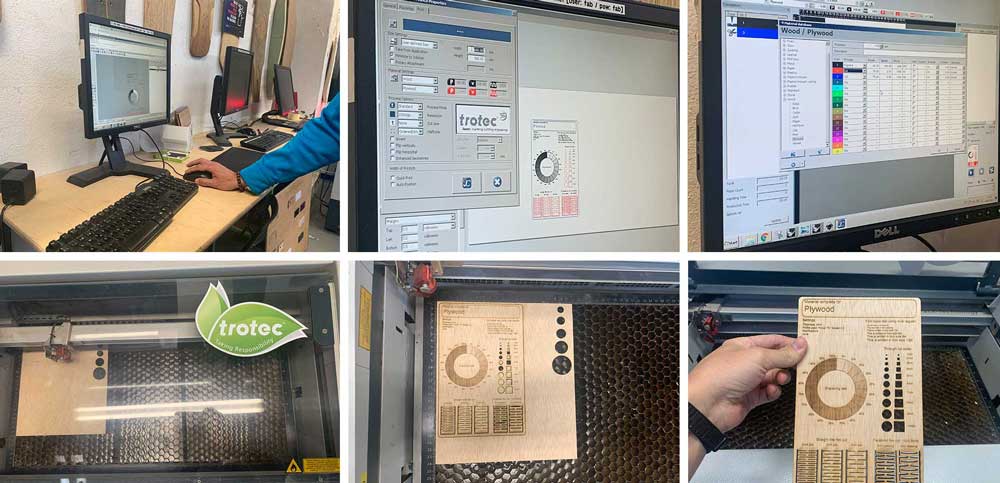
Parametric construction kit¶
For this part of the assignment, among the scrap, I found a very nice lime green acrylic.
First, I did the test to test the kerf. First mistake: Where to put the numbers that indicate the size of the joint. I decided to use 3.85mm for an acrylic 4mm thick. However, I did not notice that the material was not only not very homogeneous, and the fact that it was convenient this type of material to use a tighter joint.
The first cut I made had several problems:
First, I used another machine, with the same parameters but I did not do a test before. So, for some reason, the laser didn’t cut 100% my pieces.
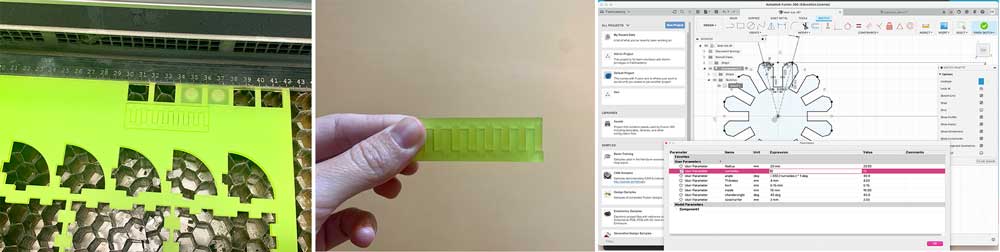
Then, as I had less material available so I shrunk the pieces. But I did not notice that although the size had been reduced, I had not changed the depth of the joint. Therefore, the fitting was not only loose, but also in many pieces, some pieces could not be fitted if other piece was already fitted in another part of the piece.


The pieces were nice but they didn’t work 😑 So, I decided to start over, with smaller pieces.

These are the shapes that I cut for both cases and this is the Fusion 360 file where I set the parameters.
As I was going to cut all over again (and I’ve already waisted a lot of material), I thought of a cutting shape that would allow me to make the most of the material. I wanted to use acrylic again but cutting a more compact and versatile shape that I could adapt to the scrap material I had.
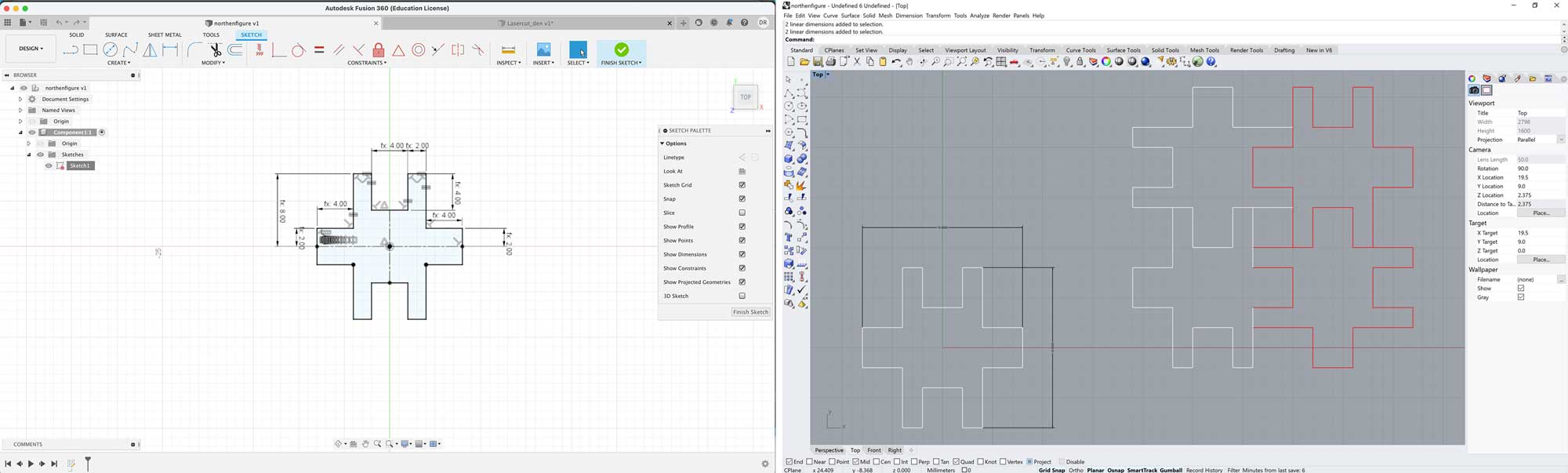
This is the shape that I cut and this is the Fusion 360 file where I set the parameters.
This shape ended up being awesome. Not only because it was really small and had different types of joints, but also because I discovered that the problem with the figures that were not well cut was that the thickness of the material was uneven. At one end of the acrylic sheet the thickness was 3.85mm and at the other 4.07mm. But with this figure being so small, with a little pressure, they came off just fine.
The settings I used for translucid acrylic 4mm:
| Acrylic | Power | Speed | PPI/Hz | Color |
|---|---|---|---|---|
| Engrave | 60 | 100 | 1000PPI | Black |
| Cut | 85 | 0.5 | 1000Hz | Red |

I used my previous test to test the kerf and I decided to use 3.70mm for the same acrylic 4mm thick. But started cutting just 2 pieces to see if the fit was tight enough. It was just perfect. Although due to the non-homogeneous thickness, some are tighter and others a little looser.
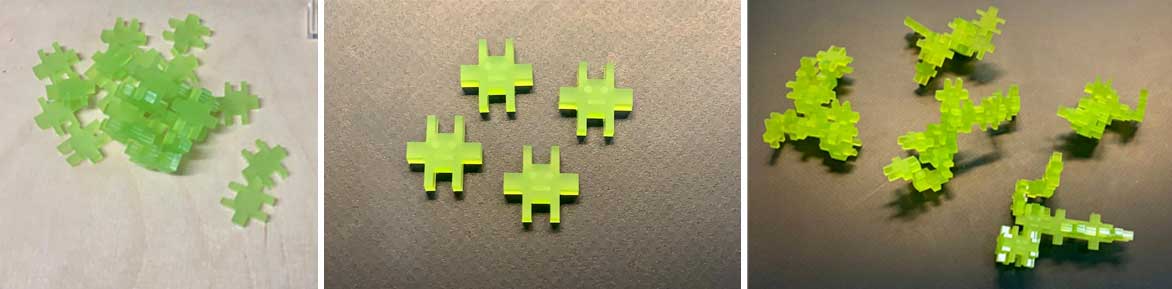
Cut something with the vinyl-cutter¶
I decided to use some of the faces I created for the past week assignment. So, I merged both files (the shapes I’ve laser-cutted and the faces) in Illustrator. I used a speed of 16 to cut my shapes as the faces were too small. In my first attempt, the characters came out very small so I had to scale them 50% to make them a decent size.

This is the file that I used to cut this little guys with the vinyl-cutter.
Tips and trics of the Vinyl-cutter¶
- I created my file using illustrator but instead of saving it on my version I had to save it for Illustrator 8. In this way I was able to directly drag and drop the file on the Vynil-cutter software.
I chose to use the Roland CAMM-1 Servo which requires some settings. - I chose to use a matte white vinyl roll. But you can also use a piece instead of a roll. - We to introduce the vynil from the back until we can see it from the other side and has passed the small wheels on the sides. - Then align it with the vertical lines on the machine front piece. - Nest step is to move this wheels (grab them from the back of the machine) until they are both over the are of the vynil and also located on the white parts. If not the machine will fail when setting the origin.

- At the top left there is a lever that is the one that fixes the wheels that hold the vinyl. We have to push it down.
- Before moving on we need to check the edge of the blade is correctly adjusted. In order to do this we need to unscrew the thread, realease the black piece and try pressing that on the vynil and slicing it. If we can draw a line and it’s not destroying the paper side, then it’s fine. If not, we’ll need to take out or push in a little bit the blade. In my case, I checked it and it was fine.

- Next step is to set the origin. If everything is fine we just need to push the button “origin”, define if it’s a roll or a piece and it will automatically check the width of the vynil. We can also set a custom origin if we set the position and double-press the origin button.
- Time to test. There’s a button to do a quick initial test. When pressing it we get a square inside a circle and we’ll be able to check if the blade cutted the paper side. In that case, we need to re-adjust the blade. Mine was just perfect.
Back to the file
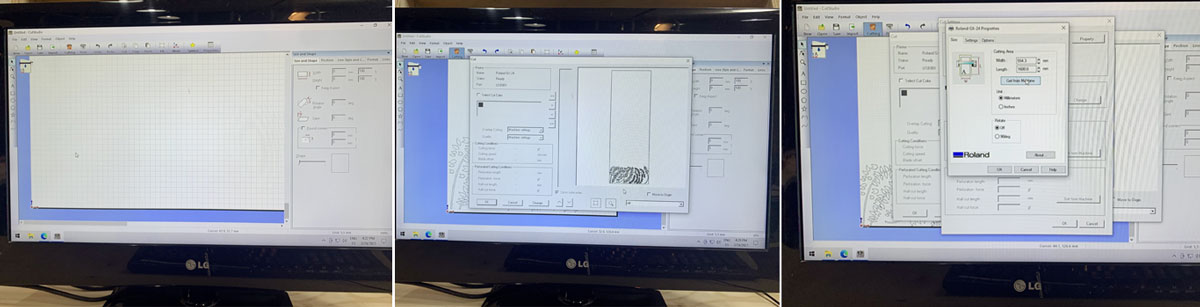
-
After setting the machine, before sending the file we need to define the size of the vynil. This is super straight forward as we’ll take the size directly from the machine. (image)
-
After checking that everything fits, we can send the file to the vynil-cutter and we are done.

Find all the files here:¶
- Test file for Rhino5
- Shape that I cut
- Fusion 360 file
- File that I used to cut den invaders
- File that I used to cut the plants