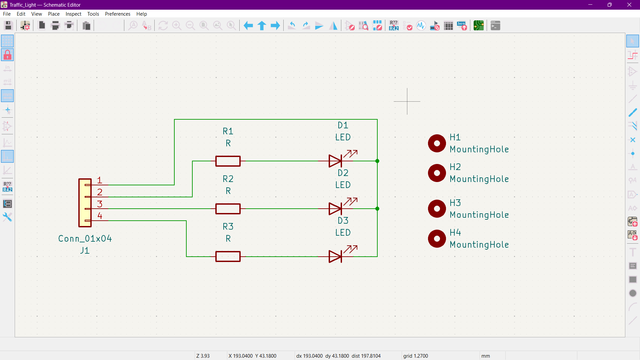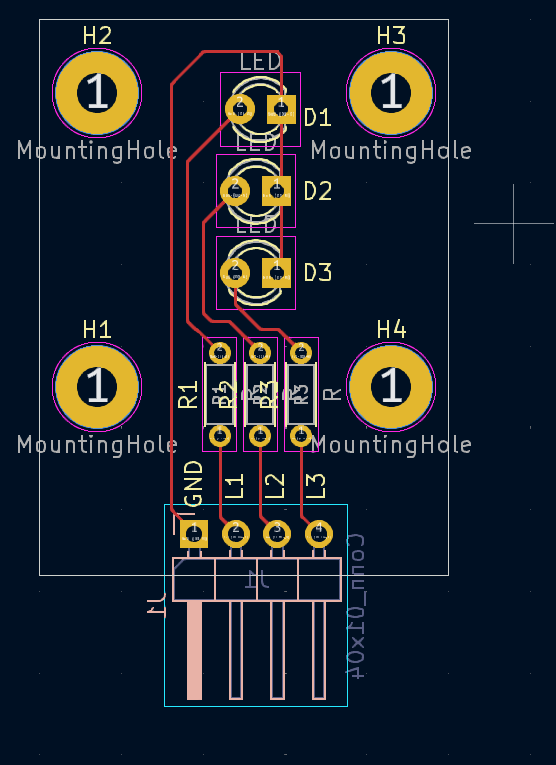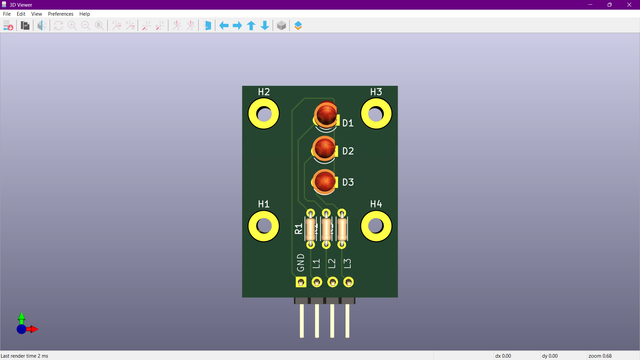- Week 1 : Project Management
- Week 2 : Computer-aided
- Week 3 : Computer Controlled Cutting
- Week 4 : Embedded Programming
- Week 5 :3D Scanning and Printing
- Week 6 : Electronic Design
- Week 7 : Computer Controlled Machining
- Week 8 : Electronics Production
- Week 9 : Input Devices
- Week 10 : Output Devices
- Week 11 : Networking and Communication
- Week 12 : Mechanical Design and Machine Design
- Week 13 : Midterm Review
- Week 14 : Molding and Casting
- Week 15 : Interface and Application Programming
- Week 16 : System Integeration
- Week 17 : Wildcard Week
- Week 18 : Applications and Implications, Project Development
- Week 19 : Invention, Intellectual property and Income
- Week 20 : FInal Project Requirements
Week 5: Electroics Design
This week describes my understanding of how to use KICAD for electronics design. It also includes how to create a project, how to draw a schematic, how to create a PCB layout, and how to export the Gerber files.
Objectives of the Week
Group Assignment Contribution
This time, let’s learn about Electronics Design. Electronic design is the process that allows us to develop integrated circuits for a specific function, using electronic components. use the following.
Interpret a Signal
We generate an analog output (PWM) using pin 9. A LED is connected to see the signal effect, and the oscilloscope and multimeter are used for analysis.

1. Understanding DSO Components
- Power Button: Turns the DSO ON/OFF.
- Display Screen: Shows the waveform.
- Probe Inputs (CH1, CH2): Connect the oscilloscope probes here.
- Time/Div Knob: Adjusts the time scale (horizontal axis).
- Volts/Div Knob: Adjusts the voltage scale (vertical axis).
- Trigger Controls: Helps stabilize the waveform.
2. Connecting the Oscilloscope to Arduino
A. Connect the Probe Correctly
- Turn OFF the oscilloscope before connecting anything.
- Take one oscilloscope probe and connect:
- Probe Tip: To Arduino PWM Pin 9 (or any analog pin you are testing).
- Probe Ground (Clip): To Arduino GND (Ground).
- Power up the Arduino and DSO.
3. Configuring the Oscilloscope for Basic Signal Viewing
A. Set the Channel
- Press the CH1 button to activate Channel 1 (where we connected the probe).
- If using two probes, press CH2 for the second channel.
B. Adjust the Voltage Scale (Vertical Setting)
- Use the Volts/Div knob to set the voltage range.
- Start with 1V/div and increase if needed.
- For a 5V Arduino signal, set it around 2V/div for better viewing.
C. Adjust the Time Scale (Horizontal Setting)
- Use the Time/Div knob to set the time range.
- If measuring PWM signals (~500Hz), start with 1ms/div.
- If measuring fast signals (above 1kHz), use 100µs/div.
D. Set the Trigger for a Stable Display
- Press the Trigger Menu and set:
- Mode: Edge
- Source: CH1
- Slope: Rising Edge
- Level: Adjust until the waveform stabilizes
4. Running the Oscilloscope & Viewing the Waveform
- Press AUTOSET (if available) to let the DSO automatically adjust settings.
- If AUTOSET doesn’t work well, manually tweak Volts/Div and Time/Div.
- Observe the waveform:
- If using PWM output, you should see a square wave.
- If using an analog sensor, the waveform may look more irregular.
- Use Cursors or Measurements (if your DSO has them) to check signal values.
5. Capturing & Analyzing the Waveform
- If your oscilloscope has a Save function, take a screenshot of the waveform.
- Compare the output with the expected Arduino signal.
- Adjust your Arduino code if needed to modify the signal.
void setup() {
pinMode(9, OUTPUT);
}
void loop() {
for (int u = 0; u < 255; u++){
analogWrite(9, u);
delay(50);
}
}
Video Demonstration
PCB Design using KICAD
Adding symbols
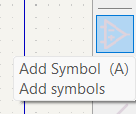
Added symbols in the schematic editor. The symbols are the virtual representation of the components used in the circuit. The symbols can be edited and modified according to the requirements.
Symbol Choosing
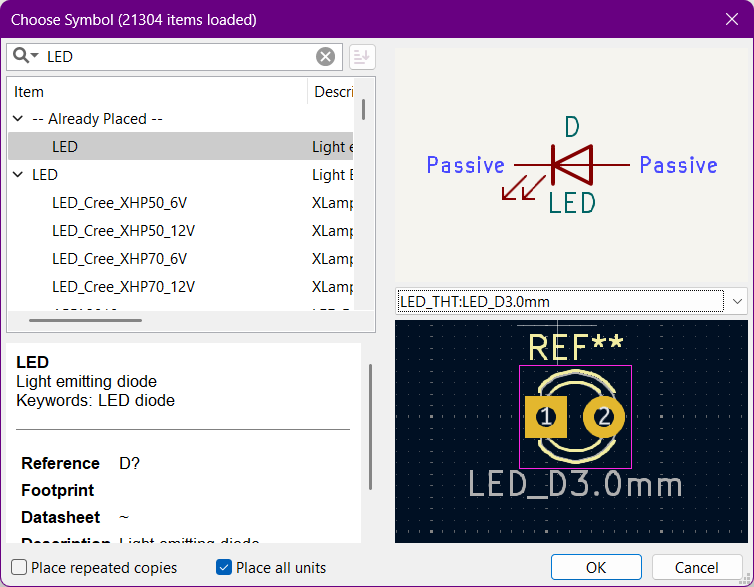
Symbols can be chosen based on the components used in the circuit. The symbols can be downloaded from the internet or can be created by the user.
Schematic Editor
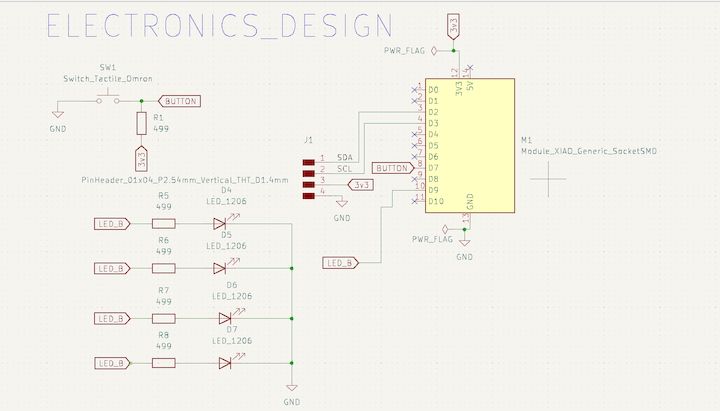
The schematic editor is used to create the virtual representation of the circuit. The editor can be used to add symbols, connect symbols, add labels and add attributes.
Symbol Properties
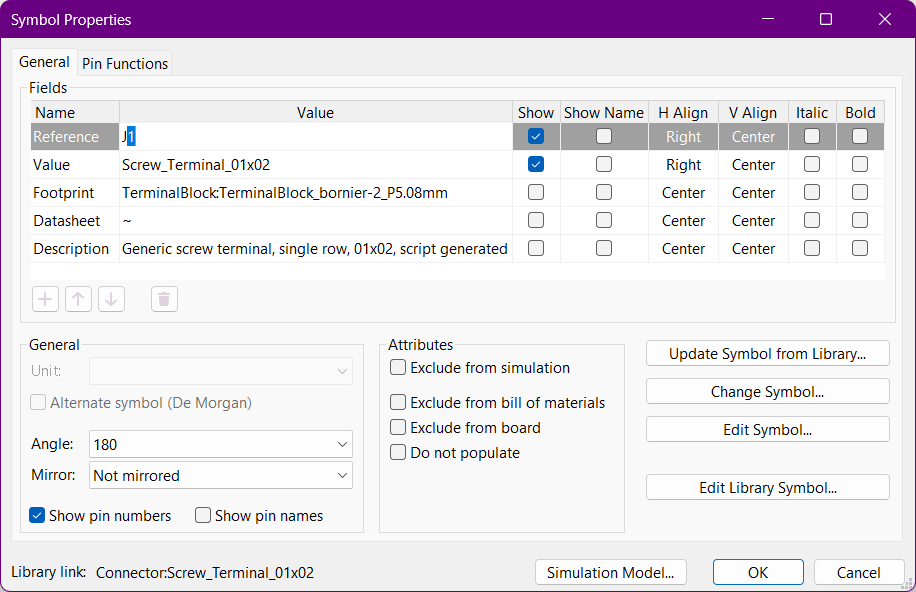
Symbol properties can be edited and modified according to the requirements. The properties can be used to add labels, attributes and other information to the symbol.
Annotations
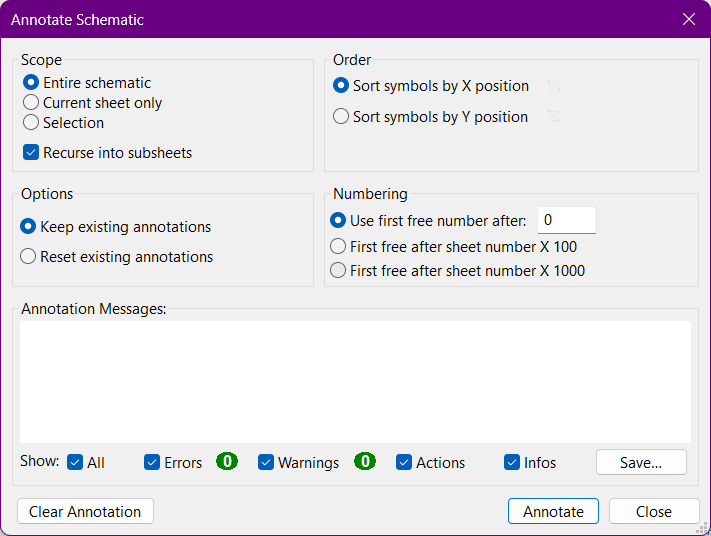
Annotations can be used to add labels and attributes to the symbols. The annotations can be edited and modified according to the requirements.
Footprint Assignment
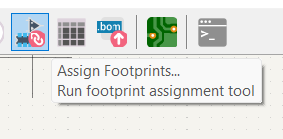
Footprint assignment is used to assign the physical representation of the components to the symbols. The footprint can be edited and modified according to the requirements.
ERC
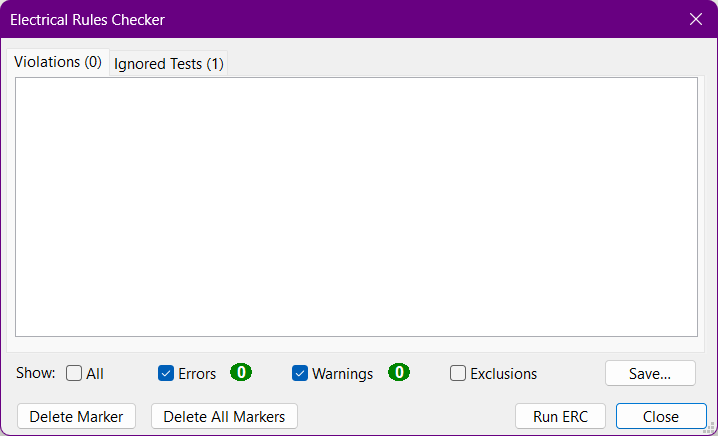
ERC (Electrical Rule Check) is used to check for errors in the circuit. The ERC can be used to check for errors such as short circuits, open circuits and mismatched pins.
Appearence in the PCB editor
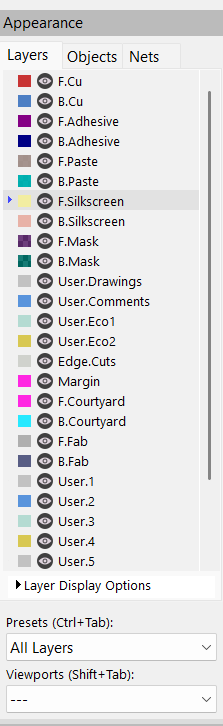
The PCB editor is used to create the physical representation of the circuit. The editor can be used to add tracks, add vias, add footprints and add attributes.
Update PCB from Schematic Editor
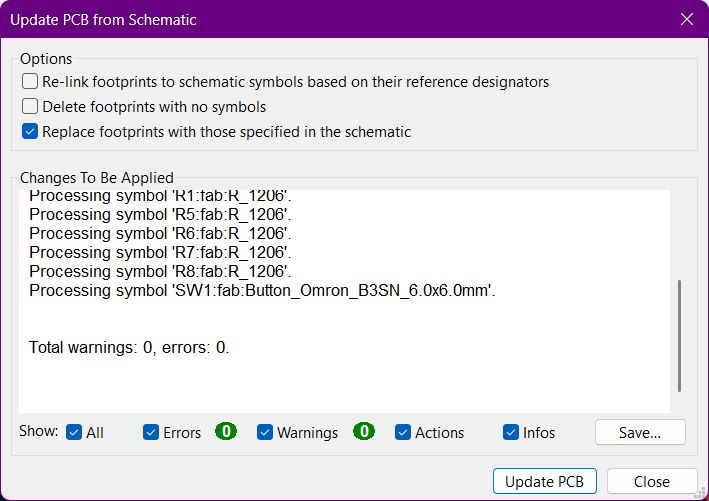
The PCB can be updated from the schematic editor. The update can be used to add new components, remove components and modify the layout of the PCB.
PCB Editor
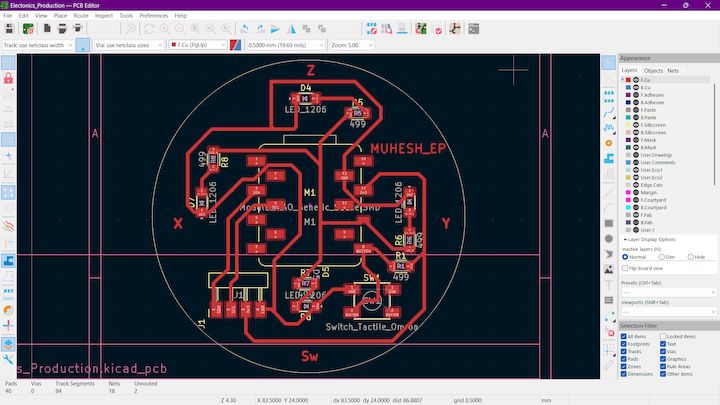
The PCB editor is used to create the physical representation of the circuit. The editor can be used to add tracks, add vias, add footprints and add attributes.
Symbols in PCB editor

Step 1: Open Your PCB Layout
Once your schematic is complete, click on "Convert to PCB" to switch to the PCB Editor.
Ensure all components are placed inside the board outline and are not overlapping.
Step 2: Arrange Components
Drag and place components in an optimal layout:
- Keep traces as short as possible.
- Place high-power components away from sensitive signals.
- Ensure proper spacing between components.
- Use snap-to-grid for better alignment.
Step 3: Route the PCB
There are two ways to route your PCB:
- Manual Routing (Recommended): Use the "Route Tool" to manually draw traces.
- Auto Router (Optional): Click "Route → Auto Router" (adjust settings for better performance).
Tip: Use wider traces (e.g., 0.8mm) for power lines and ground connections.
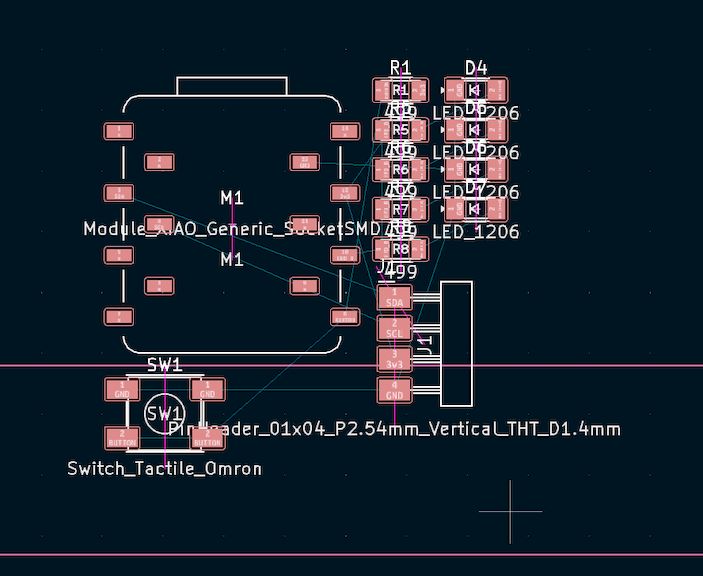
Step 4: Add Ground Plane
For better signal stability, add a ground plane:
- Select "Polygon Pour" tool.
- Choose GND as the net and apply it across the board.
- This reduces noise and improves performance.
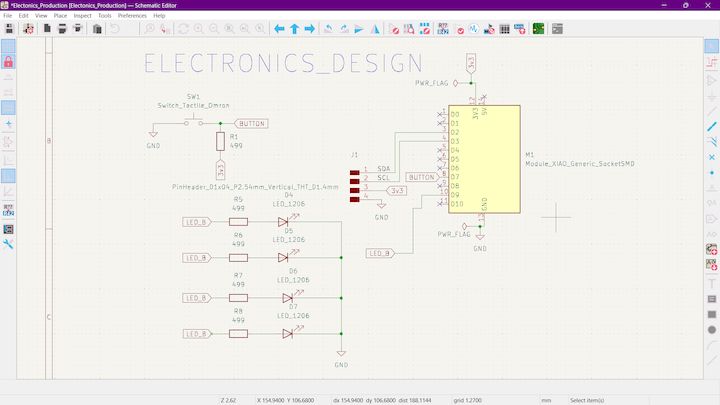
Step 5: Run Design Rule Check (DRC)
Before exporting, run a Design Rule Check (DRC) to identify errors:
- Click "Design Manager" → "Check DRC".
- Fix any clearance or routing issues.
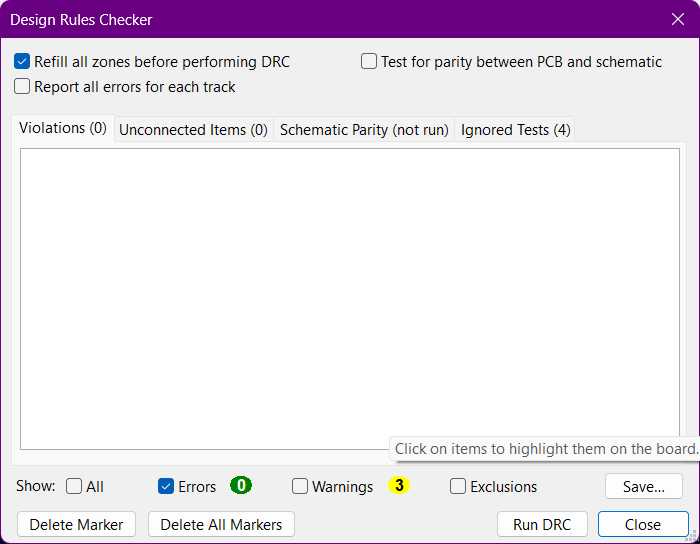
Mentioned that needs to be done before fabricated
Hero Shot
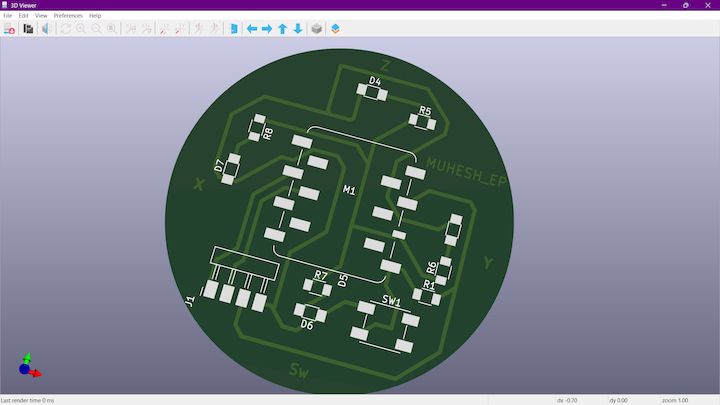
The 3d viewer is used to view the PCB in 3d. The viewer can be used to rotate, zoom and pan the PCB.
More works