- Week 1 : Project Management
- Week 2 : Computer-aided
- Week 3 : Computer Controlled Cutting
- Week 4 : Embedded Programming
- Week 5 :3D Scanning and Printing
- Week 6 : Electronic Design
- Week 7 : Computer Controlled Machining
- Week 8 : Electronics Production
- Week 9 : Input Devices
- Week 10 : Output Devices
- Week 11 : Networking and Communication
- Week 12 : Mechanical Design and Machine Design
- Week 13 : Midterm Review
- Week 14 : Molding and Casting
- Week 15 : Interface and Application Programming
- Week 16 : System Integeration
- Week 17 : Wildcard Week
- Week 18 : Applications and Implications, Project Development
- Week 19 : Invention, Intellectual property and Income
- Week 20 : FInal Project Requirements
Week 4 : Embedded Programming
Objectives of the Week
Group Assignment Contribution
For this week, I have refered the Xiao - Seeed Studio Esp32C3 data module and I have wondered that the how the things became much compatible in the Current Generation. The datasheet provides information about the features, specifications, pinouts, and technical details of the Xiao - Seeed Studio Esp32C3.
For More about Group Assignment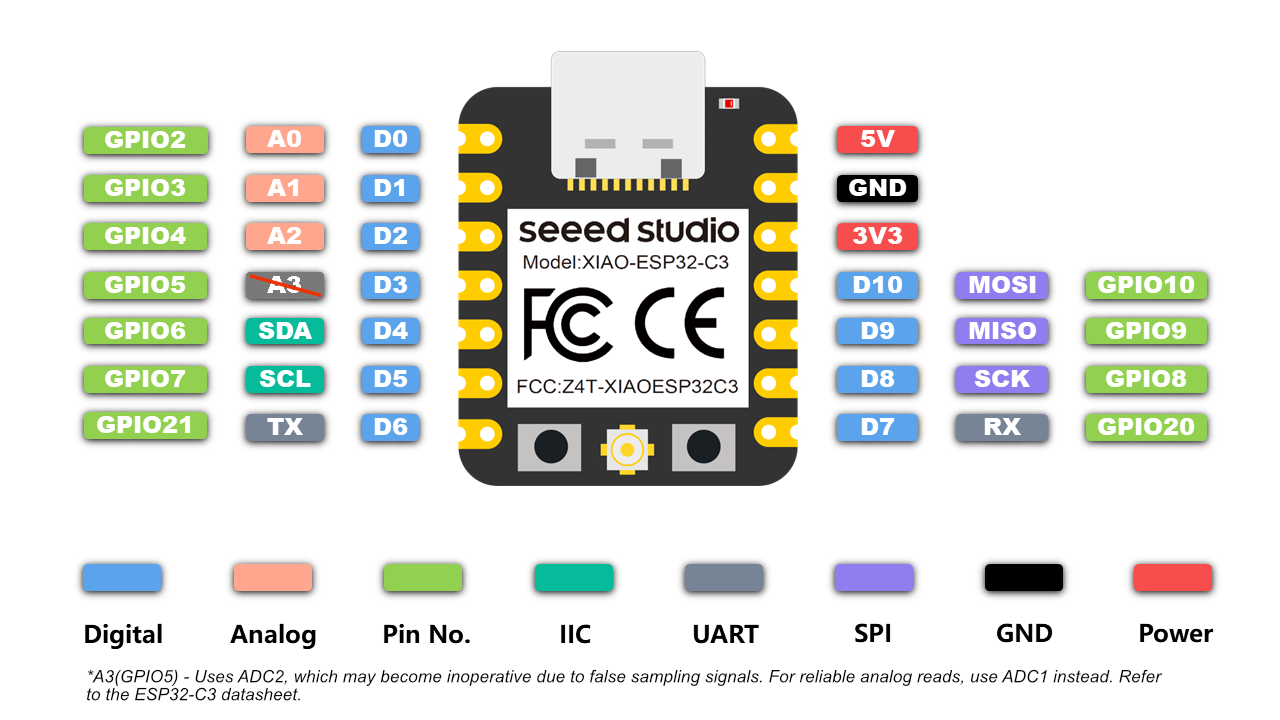
Seeed Studio XIAO ESP32C3 – Key Datasheet Highlights
- 32-bit RISC-V single-core processor at 160 MHz
- Wi-Fi (2.4 GHz) and Bluetooth 5.0 (BLE)
- 400 KB SRAM + 4 MB Flash memory
- 11 multifunctional I/O pins
- 1× UART, 1× I2C, 1× SPI, 4× ADC (12-bit)
- USB Type-C for programming and power
- Ultra-small form factor: 21 x 17.5 mm
- Supports low-power sleep modes
- Built-in RGB LED and reset button
- Ideal for IoT, wearables, and wireless projects
Comparison: Arduino Uno vs Seeed Studio XIAO ESP32C3
| Feature | Arduino Uno | XIAO ESP32C3 |
|---|---|---|
| Processor | ATmega328P (8-bit AVR @ 16 MHz) | ESP32-C3 (32-bit RISC-V @ 160 MHz) |
| Wi-Fi/Bluetooth | None | Wi-Fi + BLE 5.0 |
| Flash Memory | 32 KB | 4 MB |
| SRAM | 2 KB | 400 KB |
| I/O Pins | 14 Digital, 6 Analog | 11 Multipurpose I/Os |
| ADC Resolution | 10-bit | 12-bit |
| USB Type | USB-B | USB-C |
| Power Consumption | Higher | Very Low (Supports sleep modes) |
| Form Factor | Large (68.6 x 53.4 mm) | Ultra-compact (21 x 17.5 mm) |
| Programming Language | Arduino (C++) | Arduino (C++), MicroPython |
| Cost & Availability | Widely available, low cost | Compact, modern, affordable |
Arduino Uno R3 Technical Datasheet
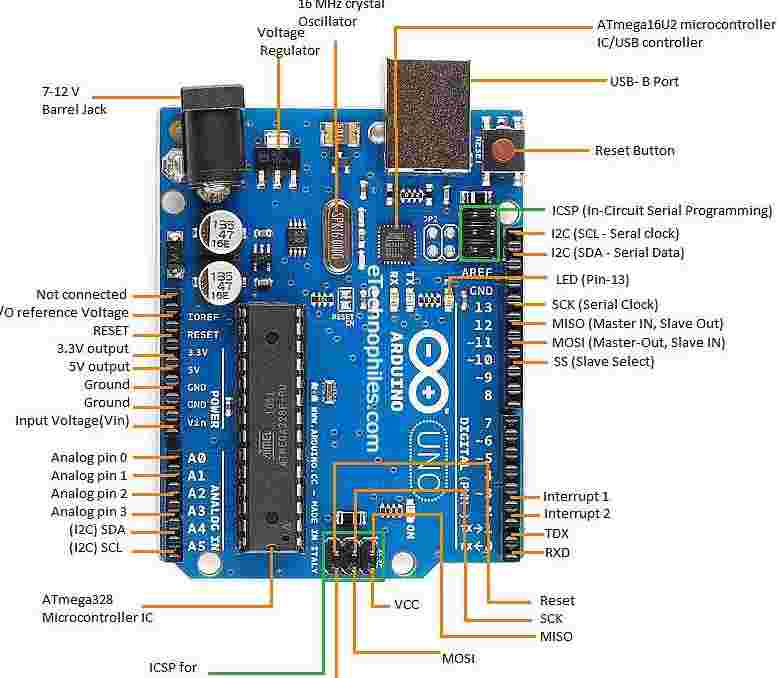
Board Specifications
| Microcontroller | ATmega328P |
|---|---|
| Operating Voltage | 5V |
| Input Voltage | 7-12V (recommended) |
| Digital I/O Pins | 14 (6 provide PWM output) |
| Analog Input Pins | 6 |
| Flash Memory | 32 KB (0.5 KB used by bootloader) |
| SRAM | 2 KB |
| EEPROM | 1 KB |
| Clock Speed | 16 MHz |
| Dimensions | 68.6mm × 53.4mm |
Communication Interfaces
The Arduino Uno R3 supports the following communication interfaces:
| Interface | Pins | Protocol |
|---|---|---|
| Serial | 0 (RX), 1 (TX) | UART |
| I2C | A4 (SDA), A5 (SCL) | TWI |
| SPI | 10 (SS), 11 (MOSI), 12 (MISO), 13 (SCK) | Serial Peripheral Interface |
Power Specifications
Power Sources
- USB connection (5V)
- DC power jack (7-12V)
- Vin pin (7-12V)
Additional Resources
Online Electronics Simulators
Online electronics circuit simulators are web-based tools that allow users to design, simulate, and test electronic circuits virtually—without any physical components. These platforms are especially useful for beginners, educators, and hobbyists, as they offer a low-risk environment to learn and experiment.
Key Features
- Drag-and-drop interface for adding components like resistors, transistors, ICs, microcontrollers, etc.
- Real-time simulation of voltages, currents, and logic states.
- Breadboard and schematic views for clearer design understanding.
- Code integration for microcontrollers (Arduino, ESP32, etc.).
- Often cloud-based, allowing projects to be saved and shared online.
Different Online Simulators
| Simulator Name | Features | Ideal For | Download Link |
|---|---|---|---|
| Tinkercad Circuits | Arduino simulation, breadboard view, code editor | Beginners, students | TinkerCAD |
| Falstad Circuit Simulator | Analog and digital simulation, waveform visualization | Intermediate users | Falstad Circuit Simulator |
| EasyEDA | PCB design + simulation, schematic editor | PCB designers | EasyEDA |
| CircuitVerse | Digital logic circuit simulator | Digital electronics learners | CircuitVerse |
| Multisim Live | SPICE simulation, schematic design | Engineering-level projects | Multisim Live |
Introduction to TinkerCAD
TinkerCAD is a free, easy-to-use app for 3D design, electronics, and embedded coding. It's used by designers, hobbyists, teachers, and kids, for creating simple 3D models and circuits.
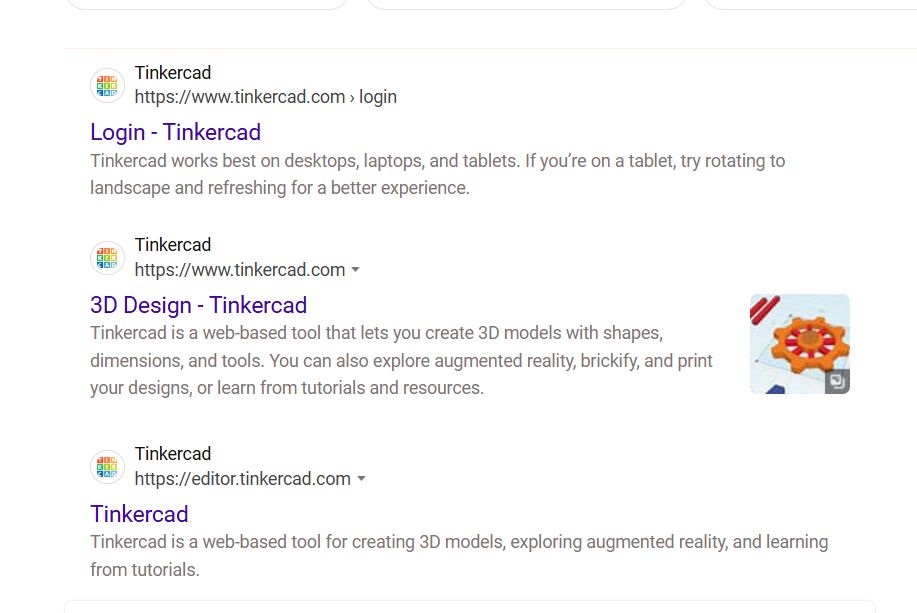
Websearch for TinkerCAD
Interface of TinkerCAD
TinkerCAD is not just only for designing circuits, we can also use it to design 3D models and many inbuilt examples are available in the website
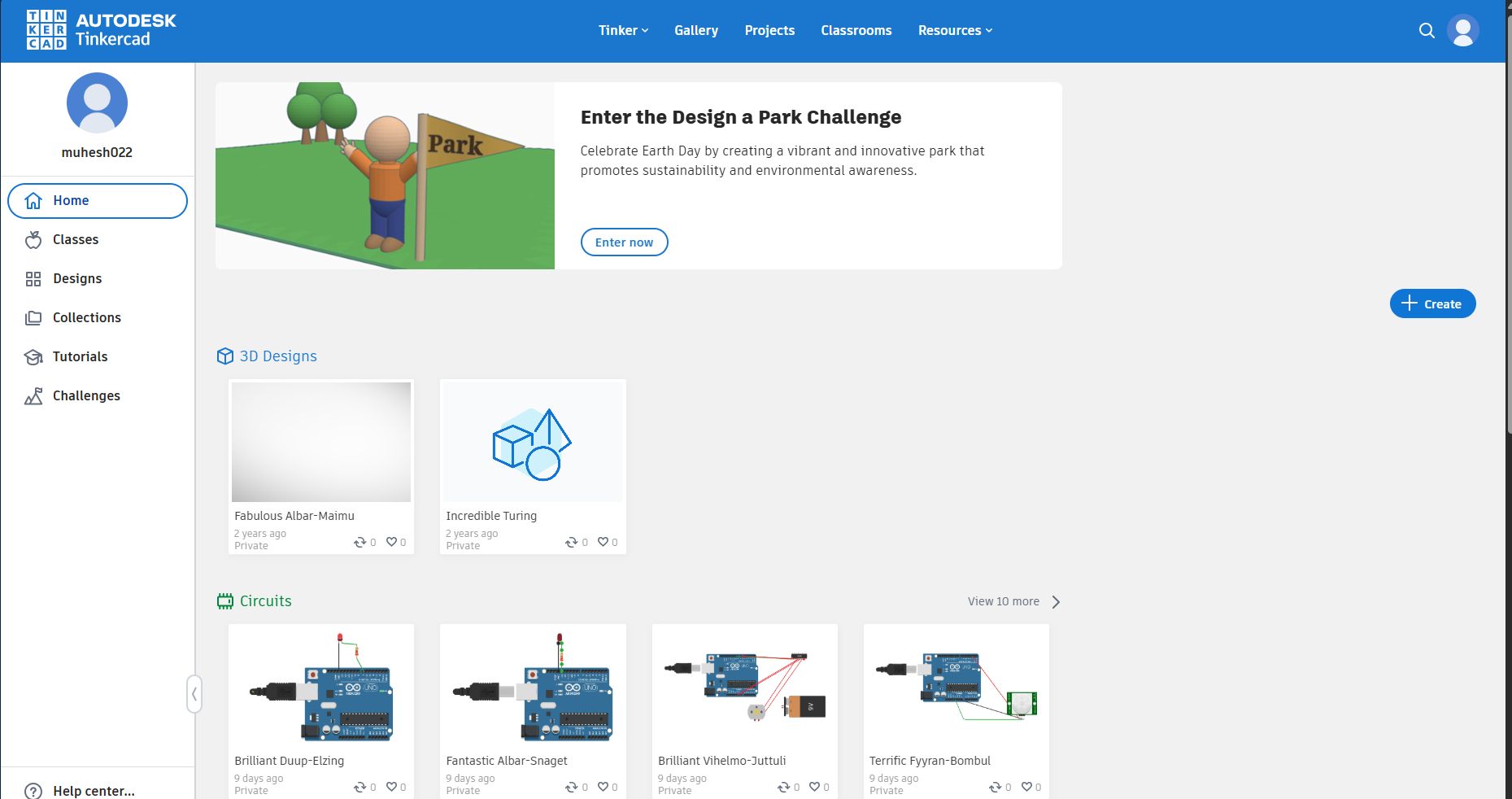
TinkerCAD
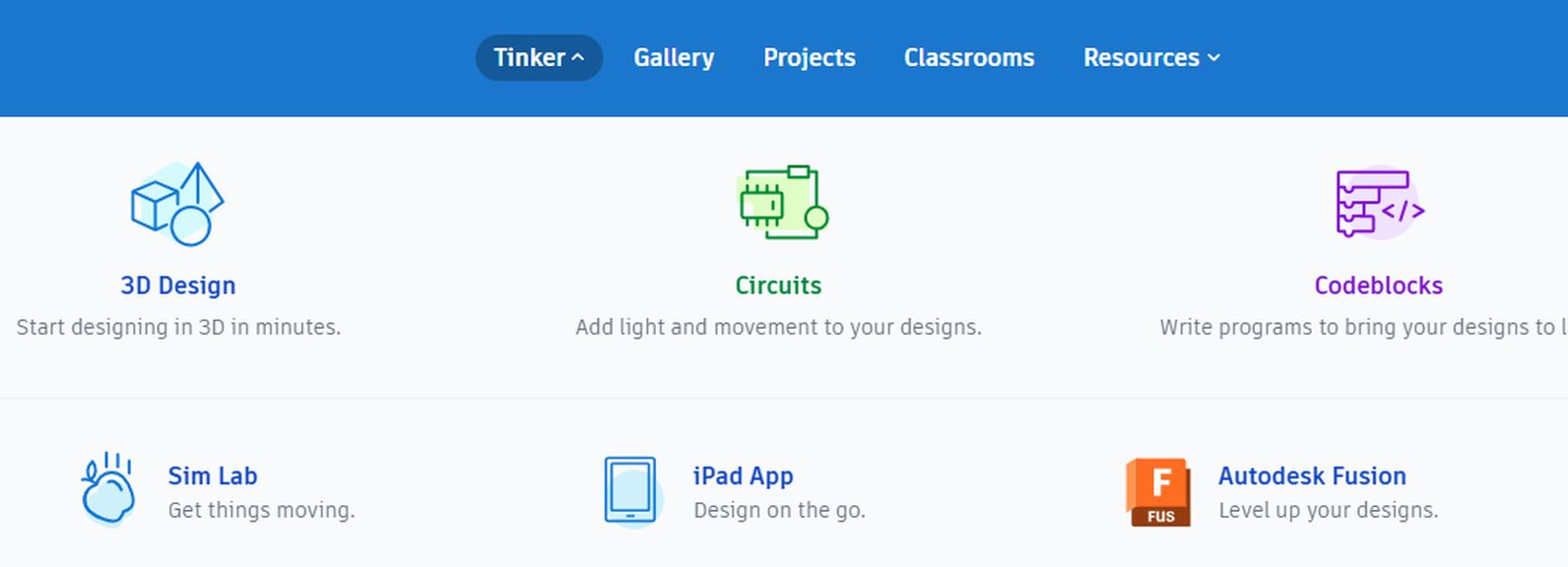
Differnet usage of TinkerCAD
Let's Create a new circuit for our Assignment
Click on the Circuits button below
Step 1:
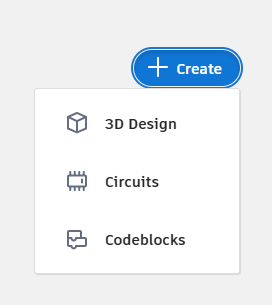
Navigation bar in KiCAD
- Clipboards
- Rotation of components
- Delete
- Undo
- Redo
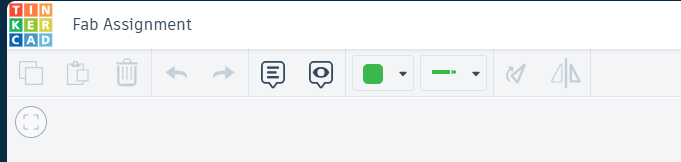
Navigations
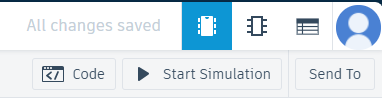
Control Bars
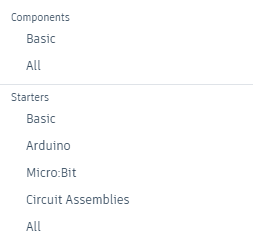
Components Selection Area
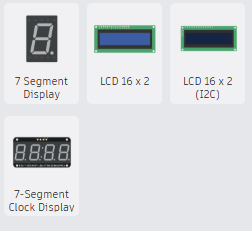
Various Display availability in TinkerCAD
Step 2:
For this Week, we are gonna work on LCD Display so Choosing 16*2 LCD display
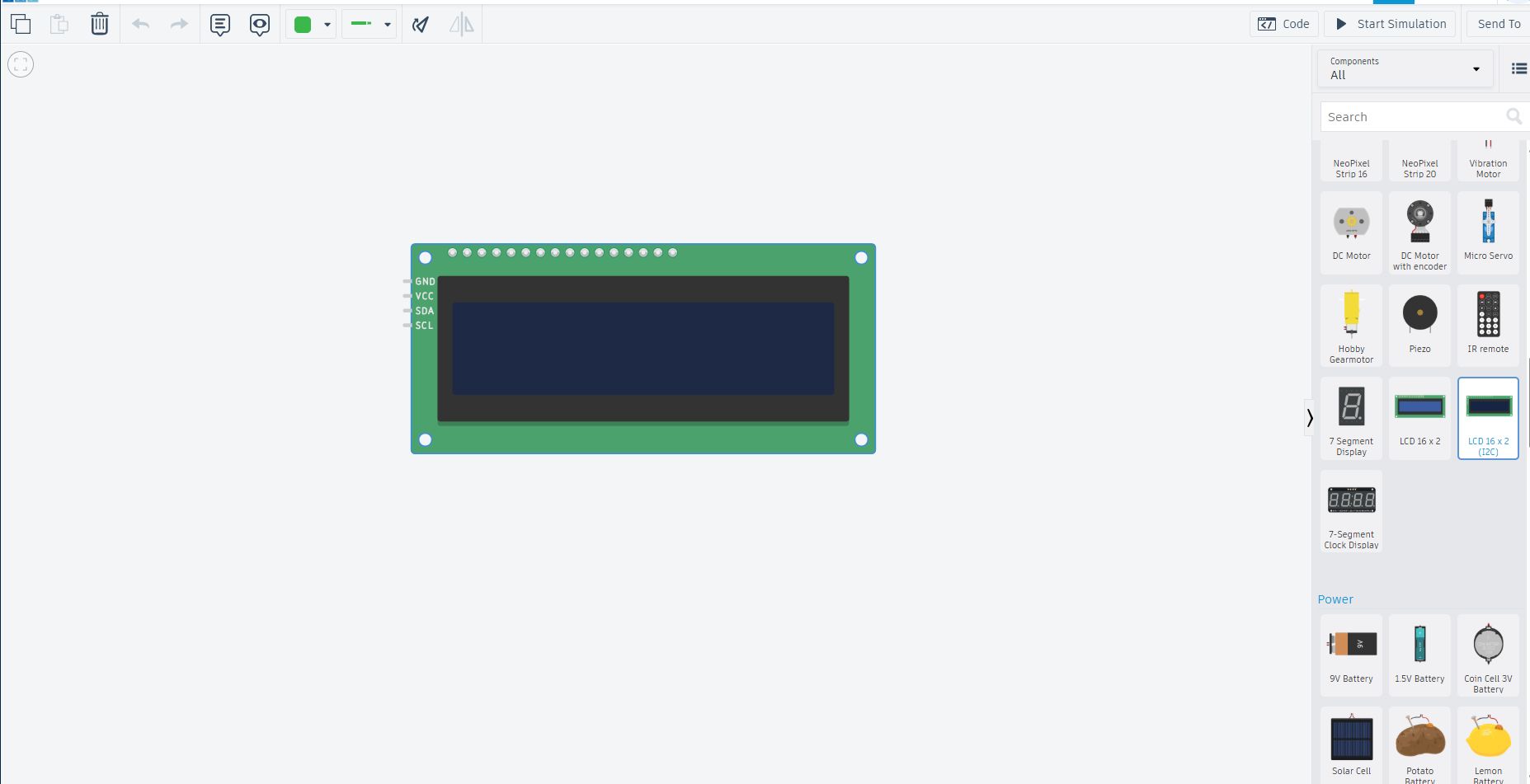
Various Display availability in TinkerCAD
Arduino LCD 16x2 Display Guide
This guide explains how to display "Welcome to Fab Academy" on a 16x2 LCD using an Arduino and the Adafruit_LiquidCrystal library.
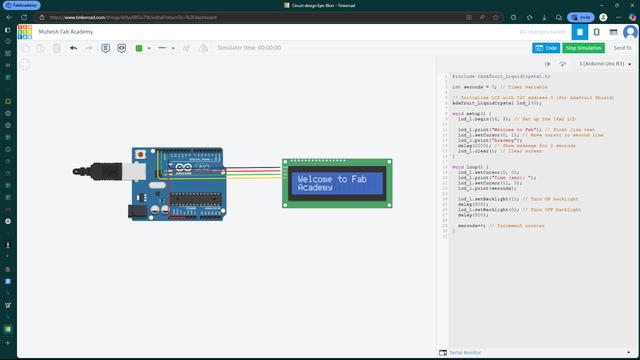
16x2 LCD Display with Arduino
This image shows a 16x2 LCD Display connected to an Arduino, demonstrating basic display functionalities.
Now let's dive into to development process
1. Hardware Requirements
- Arduino Board (Uno, Mega, etc.)
- 16x2 LCD Display
- I2C Module (PCF8574T)
- Connecting Wires
- External Power Source (if needed)
2. Wiring Instructions
| LCD Pin | Arduino Pin |
|---|---|
| VCC | 5V |
| GND | GND |
| SDA | A4 (Uno) / 20 (Mega) |
| SCL | A5 (Uno) / 21 (Mega) |
3. Arduino Code
#include <Adafruit_LiquidCrystal.h>
int seconds = 0;
Adafruit_LiquidCrystal lcd_1(0);
void setup() {
lcd_1.begin(16, 2);
lcd_1.print("Welcome to Fab");
lcd_1.setCursor(0, 1);
lcd_1.print("Academy");
delay(2000);
lcd_1.clear();
}
void loop() {
lcd_1.setCursor(0, 0);
lcd_1.print("Time (sec): ");
lcd_1.setCursor(11, 0);
lcd_1.print(seconds);
lcd_1.setBacklight(1);
delay(500);
lcd_1.setBacklight(0);
delay(500);
seconds++;
}
Arduino Code Explanation – LCD with Timer
Libraries and Variables
#include <Adafruit_LiquidCrystal.h> int seconds = 0; Adafruit_LiquidCrystal lcd_1(0);
- #include <Adafruit_LiquidCrystal.h>: Adds the library needed to control the LCD using I2C or other interfaces.
- int seconds = 0;: Creates a variable to count and display time in seconds.
- Adafruit_LiquidCrystal lcd_1(0);: Creates an LCD object called
lcd_1. The parameter0is used when only one LCD is connected.
setup() Function
void setup() {
lcd_1.begin(16, 2);
lcd_1.print("Welcome to Fab");
lcd_1.setCursor(0, 1);
lcd_1.print("Academy");
delay(2000);
lcd_1.clear();
}
- lcd_1.begin(16, 2);: Initializes the LCD with 16 columns and 2 rows.
- lcd_1.print("Welcome to Fab");: Prints text on the first line of the LCD.
- lcd_1.setCursor(0, 1);: Moves the cursor to the beginning of the second line.
- lcd_1.print("Academy");: Prints "Academy" on the second line.
- delay(2000);: Waits for 2 seconds (2000 milliseconds).
- lcd_1.clear();: Clears the LCD screen.
loop() Function
void loop() {
lcd_1.setCursor(0, 0);
lcd_1.print("Time (sec): ");
lcd_1.setCursor(11, 0);
lcd_1.print(seconds);
lcd_1.setBacklight(1);
delay(500);
lcd_1.setBacklight(0);
delay(500);
seconds++;
}
- lcd_1.setCursor(0, 0);: Places the cursor at the beginning of the first line.
- lcd_1.print("Time (sec): ");: Displays the label "Time (sec):" on the LCD.
- lcd_1.setCursor(11, 0);: Moves cursor to the 12th column of the first line.
- lcd_1.print(seconds);: Displays the current value of
seconds. - lcd_1.setBacklight(1);: Turns ON the LCD backlight.
- delay(500);: Waits for half a second.
- lcd_1.setBacklight(0);: Turns OFF the LCD backlight.
- delay(500);: Waits again for half a second, creating a blinking effect.
- seconds++;: Increases the second counter by 1 every second.
What This Code Does
This Arduino code displays a welcome message ("Welcome to Fab Academy") for 2 seconds, then starts counting time in seconds. The LCD backlight blinks every 0.5 seconds to create a visual effect while the time increases.
Learning Summary
- Understand the basics of Arduino and its components.
- Understand about the Xiao - Seeed Studio Esp32C3
- Learn how to use the LiquidCrystal library to control an LCD screen.
- Implement a simple timer using the LCD screen.