2. Project management¶
The first thing that I need to do to start this journey is create my own website. I have a little experience programming so I decided to go further and investigate how to create a fully new website. However, due to the short time, I had to reconsider my plan and enhance my web page during the course.
Setting up Gitlab and getting an SSH Key¶
First, I downloaded the Git bash from the official web page (this is the link). Just leave everything by default and you will have it. This is a screenshoot after all the process:
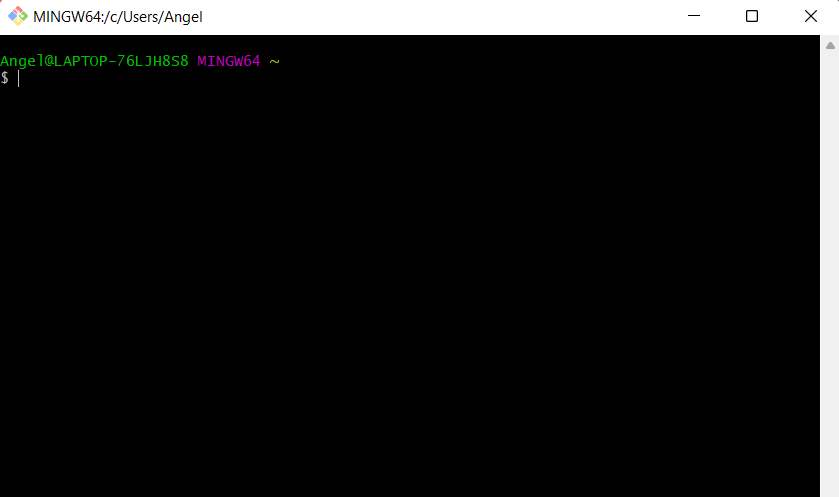
Then, we have to create our SSH-key that allows us to configure our computer (our repository) with the Gitlab. First, I had to configure my user name with the following command:
git config –-global user.name “YOUR_USERNAME”
Do not forget that your user name is the one that you typed when you signed up your Gitlab account and press enter.
Now, I used the following command:
git config –-global user.email “YOUR_EMAIL”
Remember in both commamnds Git bash does not give us any response.
Afterwards, it is important to check if we have the SSH Key, so run the next command:
cat ~/.ssh/id_rsa.pub
If you see something like that it means you already have a key:
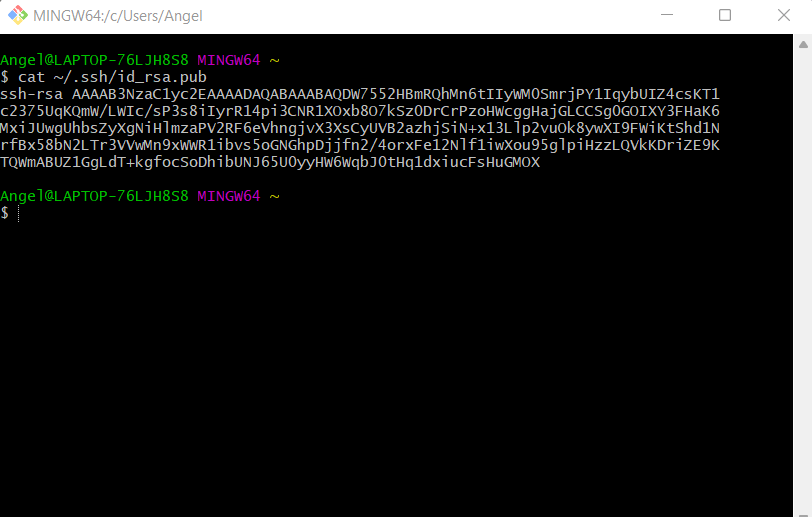
We have to generate our SSH Key using the following command:
ssh-keygen -t rsa -C “your_email”
press enter and we need to see our “Key’s randomart image”. Then, run the following command:
cat ~/.ssh/id_rsa.pub
and the long string is our key.
Finally, we must copy this string to our Git lab account. You must go to your account and right-click on edit profile :
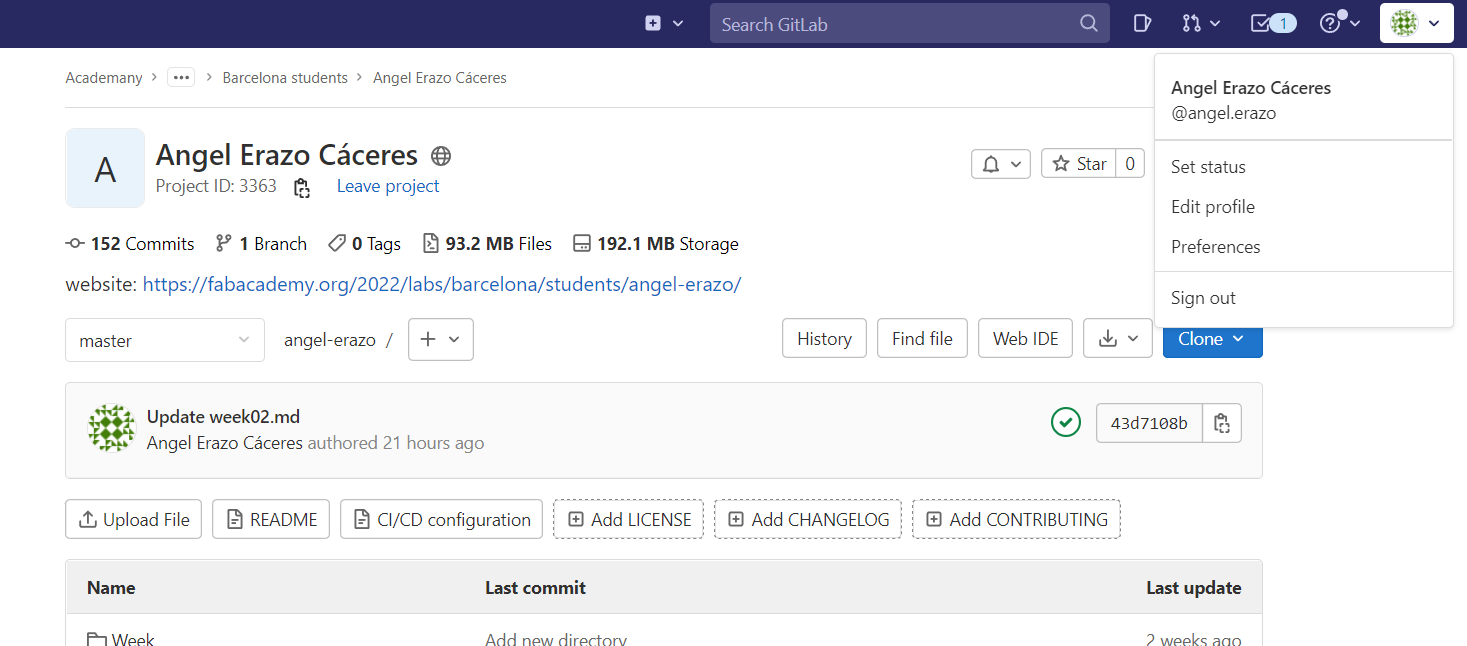
On the left, enter to the option the ssh-keys.
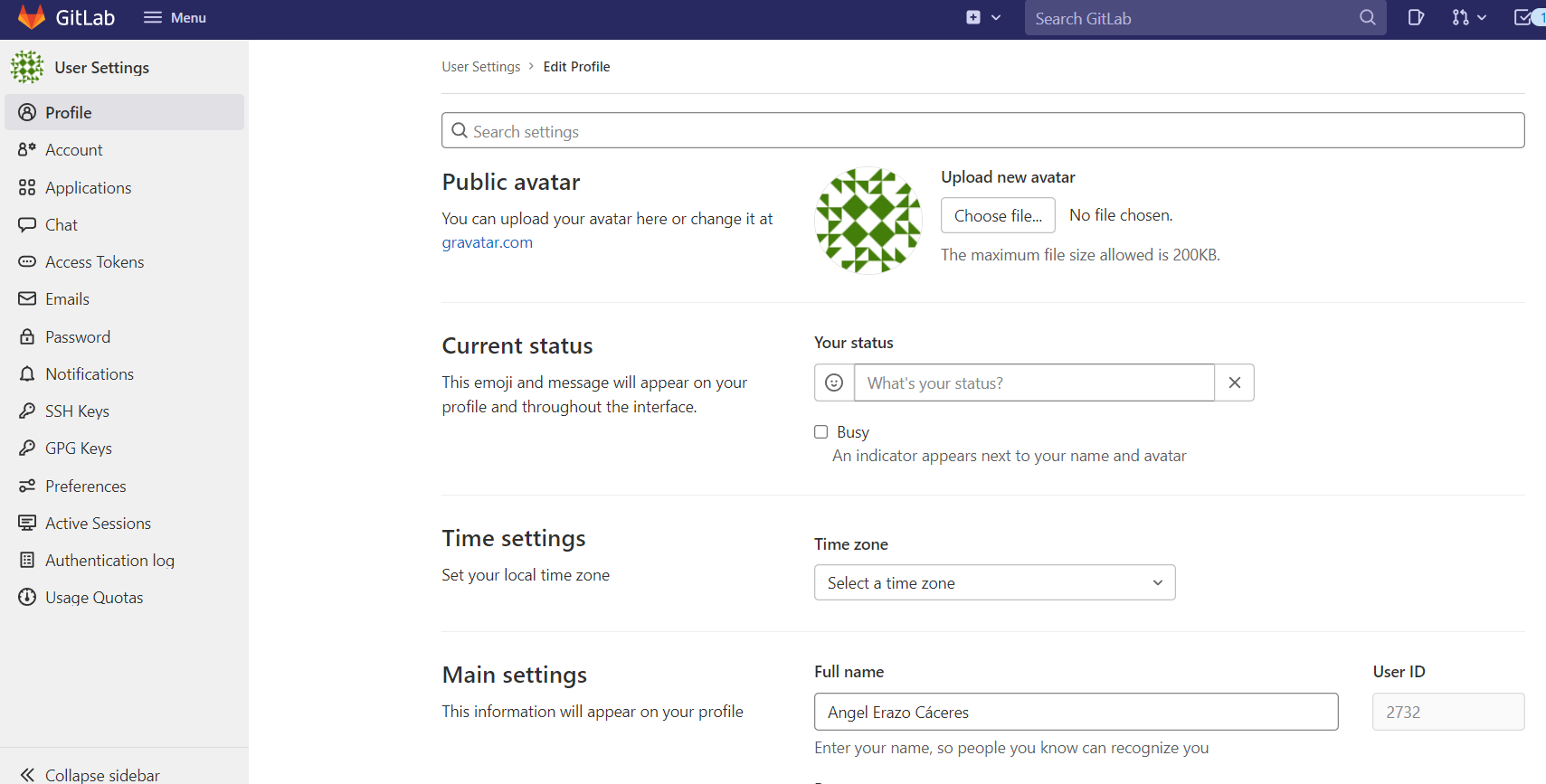
Finally, copy the long string there and complete all the information.
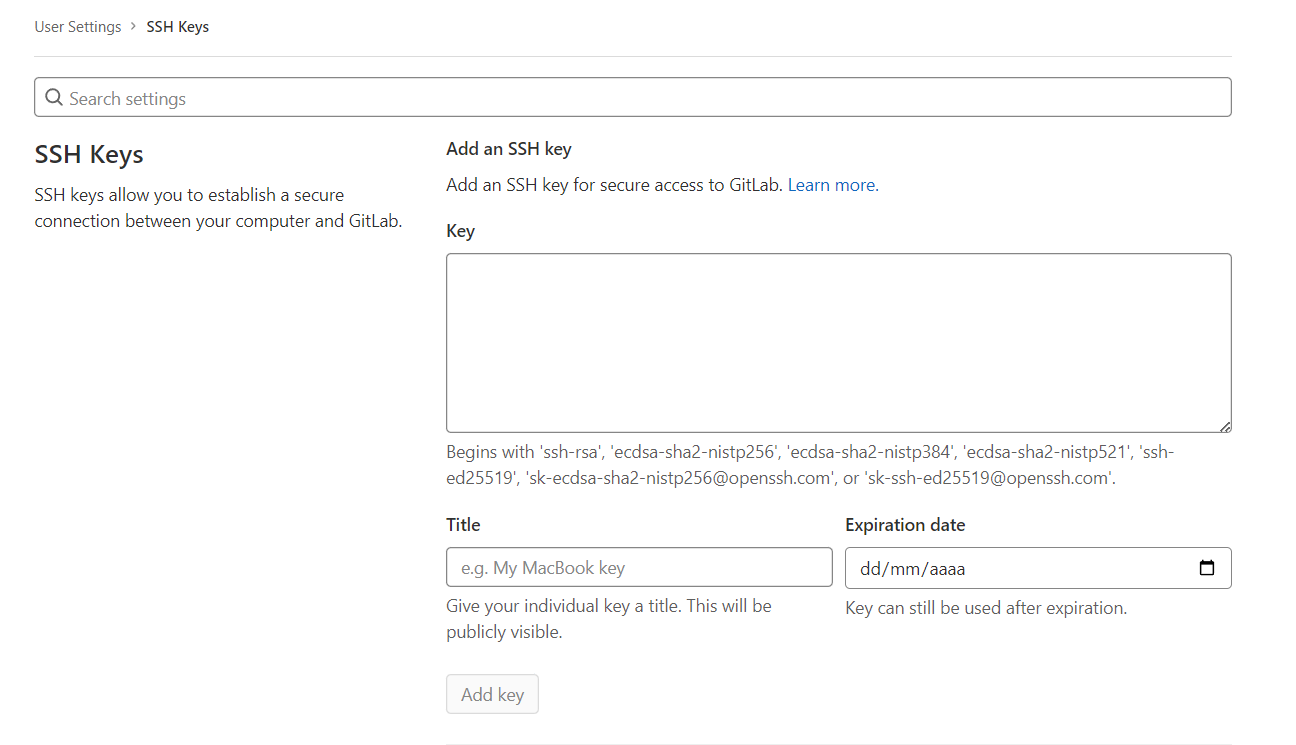
When all the information was checked you can see this information:
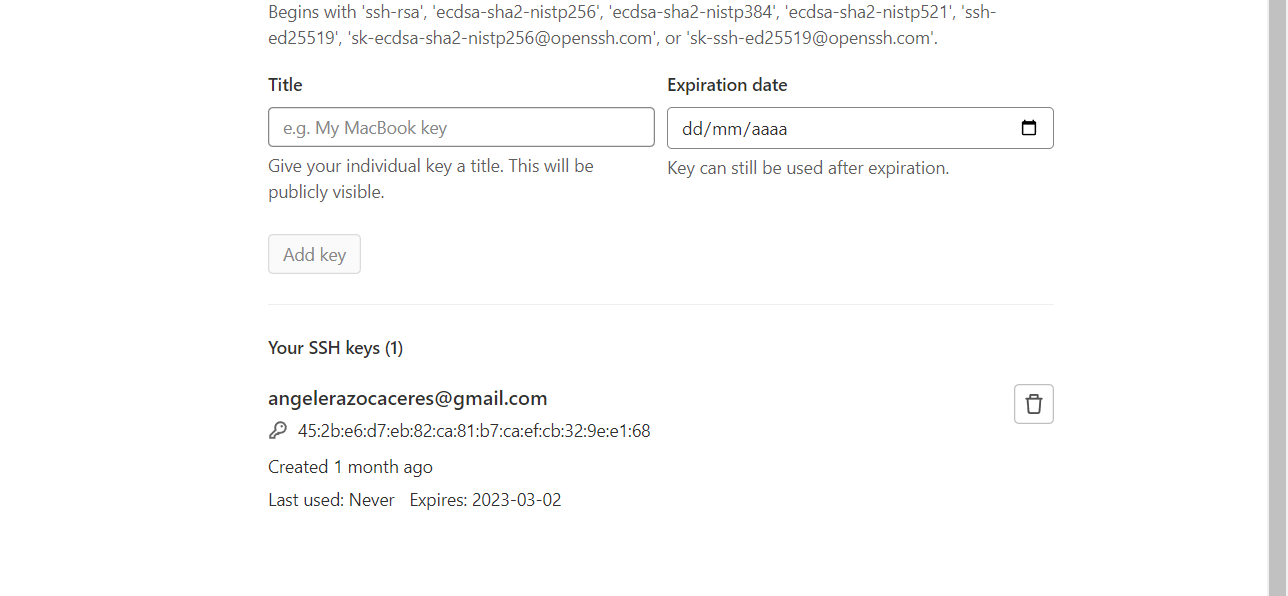
And that’s it!
Improving The Mkdocs Template¶
In to order to modify the template we must enter to mkdocs.yml
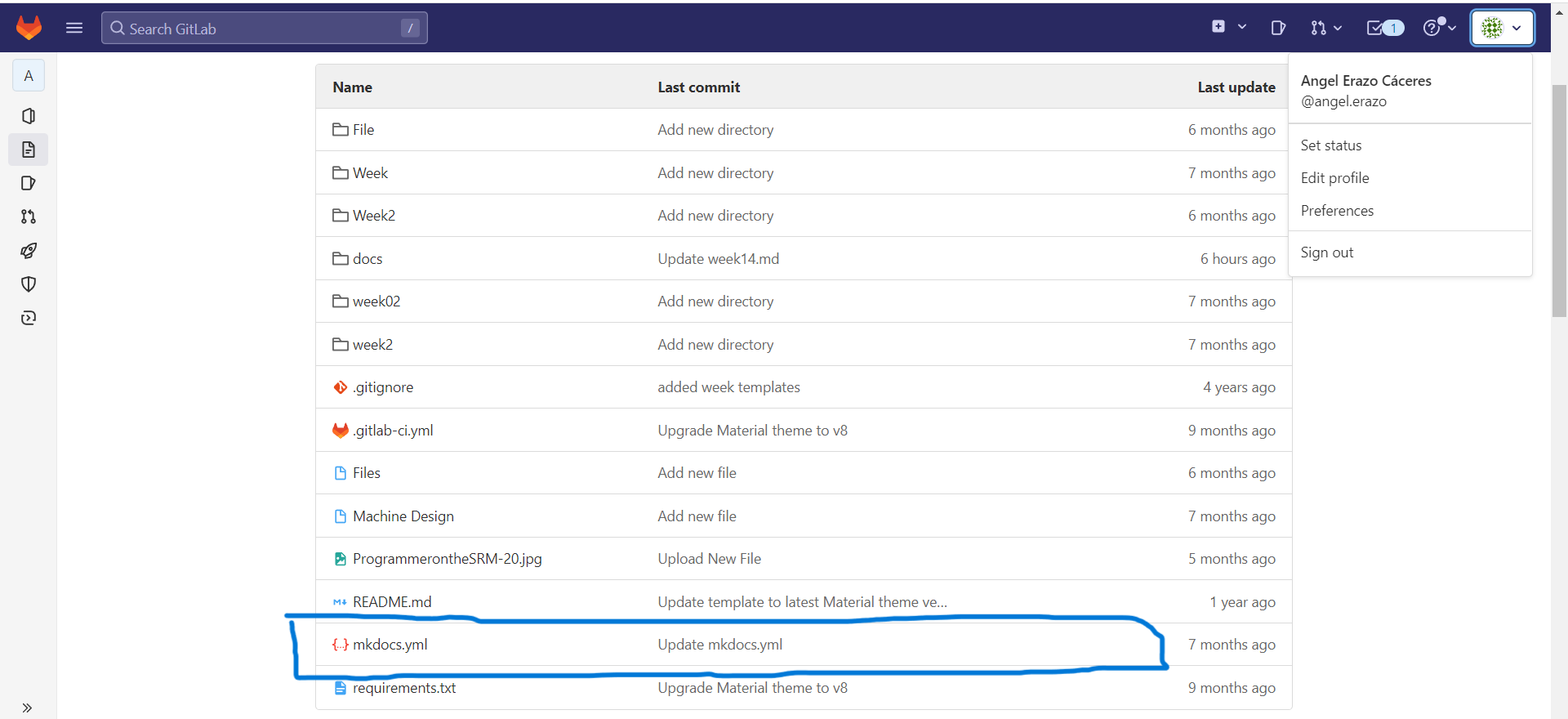
Now you can change the font, theme and icons. Remember that you can modify as much as you can.
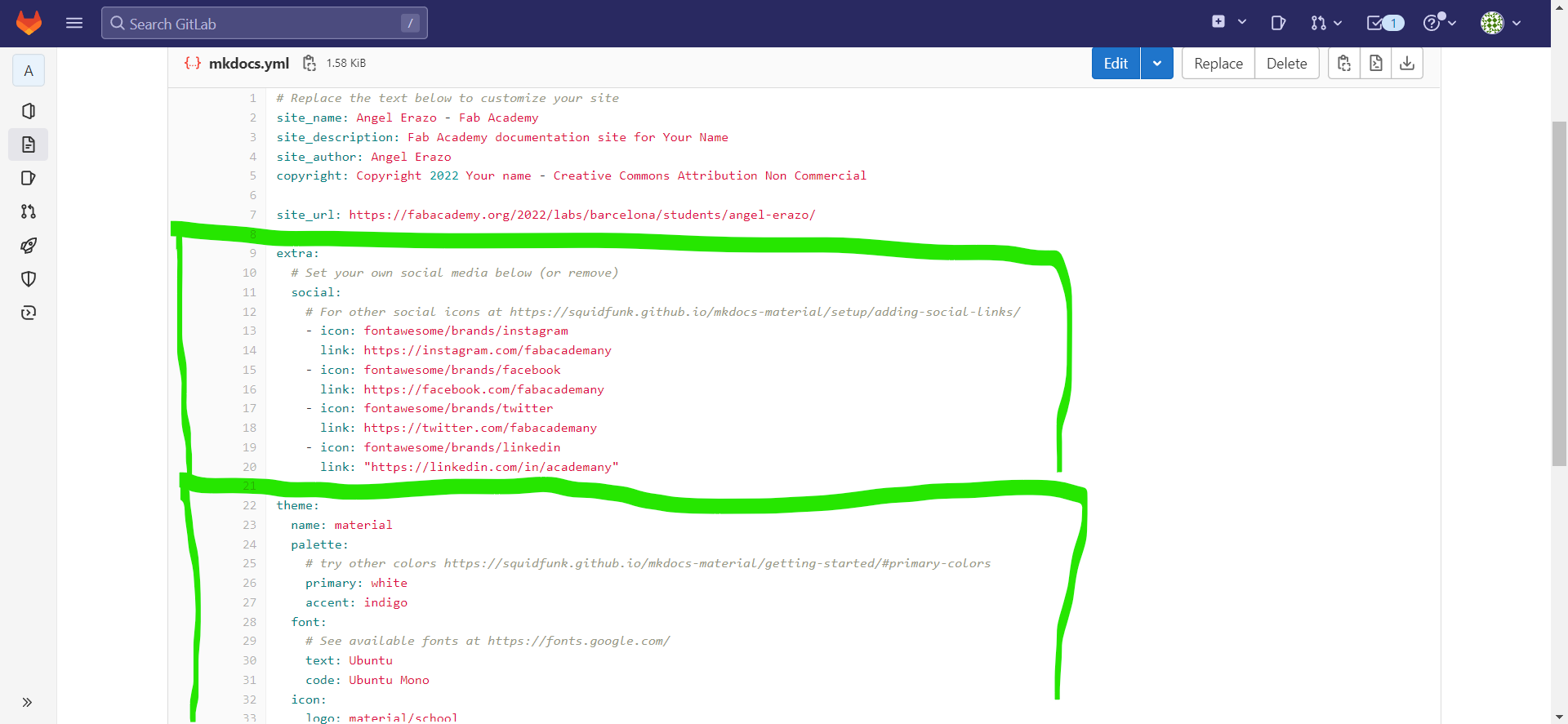
Also, if you want to change more thing and all the look&feel of your web page, I recommend you visit this link to undertand more things about the templates’ Mkdocs.
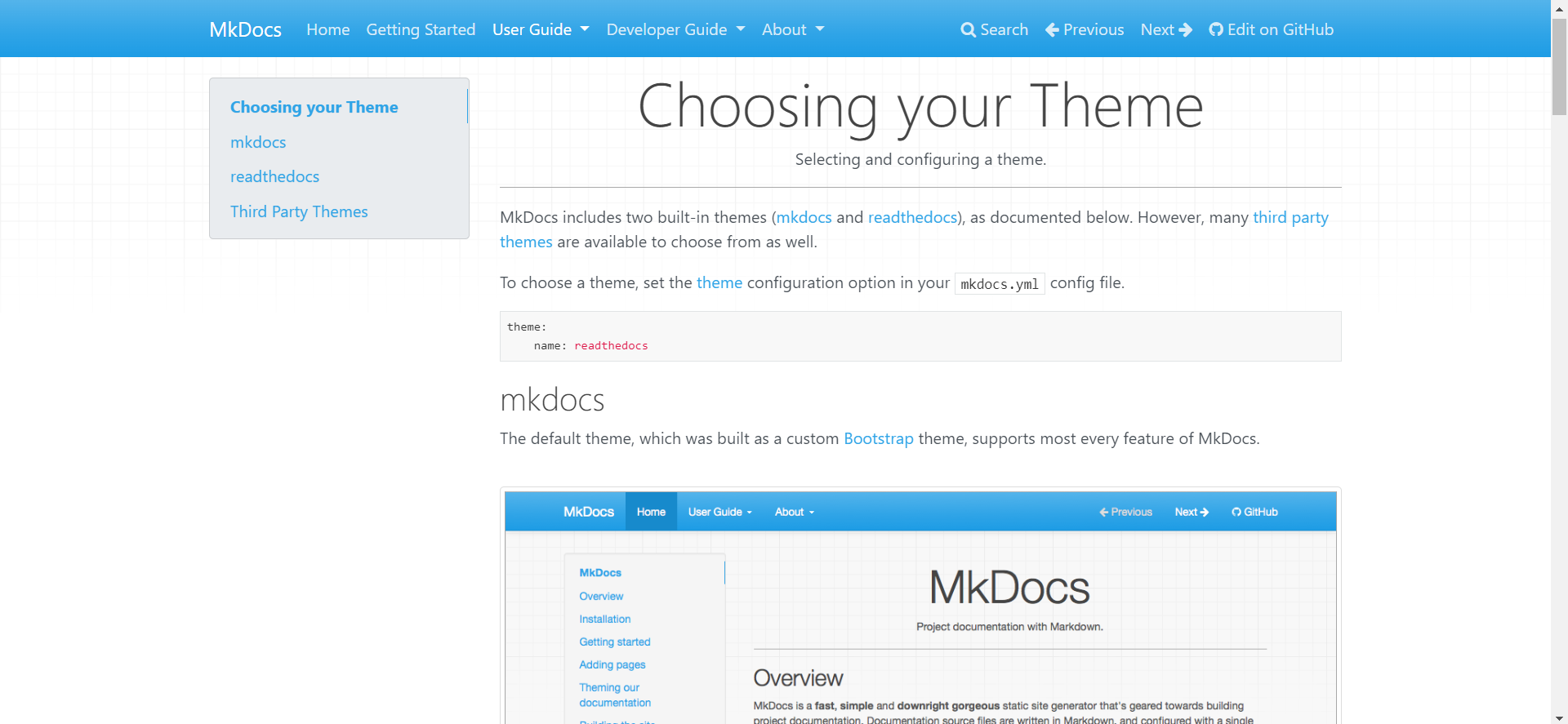
How to clone the online repository¶
To clone the online repository in the local folder (computer or PC) where are going to save your assignments you must to Git Bash and once there you use the following command:
git clone YOUR_GIT_URL
You can see a screenshot like this:

Now, we can work in our locar repository.
Working with Gitlab¶
On Gitlab, we have to keep in mind these following commamnds:
- git status (to check what is happening in your branch)
- git pull (to upload the local repository to the last version of the online repository)
- git add (to add all the new files)
- git commit (to confirm the changes)
- git push (to update all the changes to the online repository)
At the end, I realized that there are 3 principles commands that I am going to use to upload my work which are “add”, “commit” and “push”.