16. interface and application programming¶
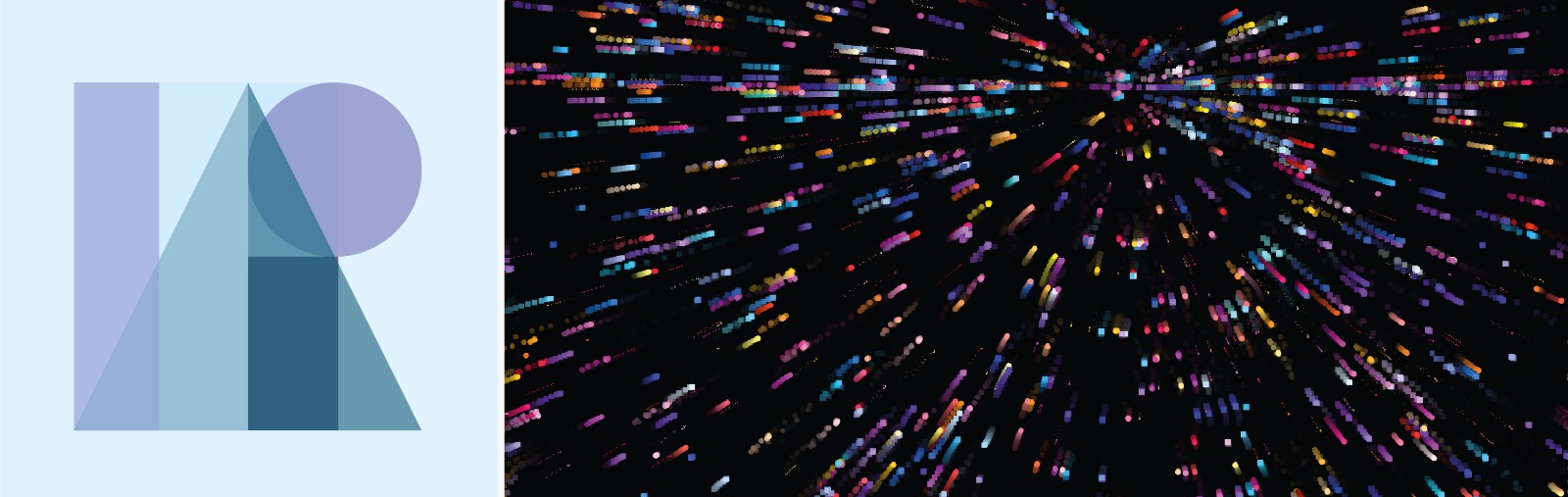
Week 16 · 2023.05.03-2023.05.10
During this week I wandered around different technologies, and found out that processing was probably one of the easiest to deploy from the serial monitor from Arduino IDE. I had to comment out almost all of my serial printed code except for the value of the length in centimeters measured by the ultrasonic sensor.
- [x] Linked to the group assignment page and reflected on your individual page what you have learned
- [x] Documented your process.
- [x] Explained the GUI that you made and how you did it.
- [x] Explained how your application communicates with your MCU board.
- [x] Explained any problems you encountered and how you fixed them.
- [x] Included original source code (or a screenshot of the app code if that’s not possible).
- [x] Included a ‘hero shot’ of your application running & communicating with your board.
Flattening the learning curve¶
Since it has being quite a while since I started with processing and I haven’t really kept up with it and taking in account that I’m not really familiar on how to connect it to Arduino, I decided to go throught some tutorials.
You need to upload the following code through the Arduino IDE (I changed the input pins accordingly for ESP32C3; 0 becomes D0; 1 becomes D1…)
unsigned int ADCValue;
void setup(){
Serial.begin(9600);
}
void loop(){
int val = analogRead(0);
val = map(val, 0, 300, 0, 255);
Serial.println(val);
delay(50);
}
Then close the Arduino IDE and start Processing (in my case I used version 4.2)
Then run the following code:
import processing.serial.*;
Serial myPort; // Create object from Serial class
static String val; // Data received from the serial port
int sensorVal = 0;
void setup()
{
size(720, 480);
noStroke();
noFill();
String portName = "COM5";// Change the number (in this case ) to match the corresponding port number connected to your Arduino.
myPort = new Serial(this, portName, 9600);
}
void draw()
{
if ( myPort.available() > 0) { // If data is available,
val = myPort.readStringUntil('\n');
try {
sensorVal = Integer.valueOf(val.trim());
}
catch(Exception e) {
;
}
println(sensorVal); // read it and store it in vals!
}
background(0);
// Scale the mouseX value from 0 to 640 to a range between 0 and 175
float c = map(sensorVal, 0, width, 0, 400);
// Scale the mouseX value from 0 to 640 to a range between 40 and 300
float d = map(sensorVal, 0, width, 40,500);
fill(255, c, 0);
ellipse(width/2, height/2, d, d);
}
I came up with the following output
Visualizing data and adding a threshold¶
I based the following code in that from Adrián Torres, and included a threshold. So when it went over 26 the color turned green.
//Fab Academy 2023
//Ultrasonic
//Ronan Bolanos
import processing.serial.*;
float sensorValue; //variable for the serial data
Serial myPort;
void setup() { //as dynamic/setup function called initially, only once
size(600, 200);// is the window (1024=sensor max. value)
//replace the port String with the port where your Arduino is connected
//myPort = new Serial(this, "/dev/tty.wchusbserial1450", 115200);
myPort = new Serial(this, "COM5", 115200); // serial port
background(255); //set background white
}
void draw() { //draw function loops
noStroke(); // outline
if (sensorValue <= 25) { // When 'i' is less or equal to 25...
fill(255,0,0);
}
if (sensorValue > 25) { // When 'i' is larger than 25...
fill(0,255,0,20); //...set the color to green
}
rect(0, 0, sensorValue, height); //position and size
fill(255,70);
rect(sensorValue, 0, width-sensorValue, height);
println(sensorValue);
fill(0,0,0);// these are the colors inside
text(sensorValue + " " + "cm" , sensorValue, height/2);
2 }
void serialEvent(Serial myPort) { // sketch read the serial data
String inString = myPort.readStringUntil('\n');
if (inString != null) {
inString = trim(inString);
float[] values = float(split(inString, ","));
if (values.length >=1) {
sensorValue = values[0]; //first value in the list
}
}
}