15. Wildcard week¶
For this week I decided to learn how to uses the embroidery machine.
Research¶
To get a feel for the machine before I used it, I watched this video so I could have a general understanding of how to set up the machine. I decided to use the program Sewart to create all of the files I wanted to make. SewArt is a software made to turn raster and vector image files into embroidery files. I also watched this video to understand how to use the program.
Creating the File¶
After I found the image of what I wanted to do from Gummy Bunnii on Etsy, I pasted the image into SewArt and cropped it using this tool
after that, I used the resize too to make the design 92mm across:
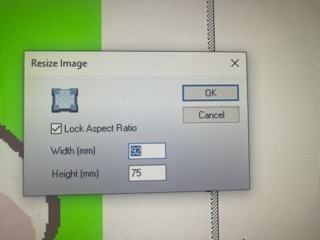
Then, I used the image processing wizard to reduce the number of colors in the image to as few as possible:

after completing that process, I used the color fill paint bucket to add a very bright color that I did not intend to be on my final product:

I then moved on to cleaning up the fine details in my image with the paintbrush tool:
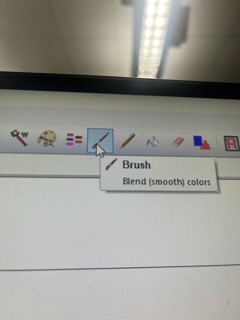
Next came creating the stitches. I used the auto stitch generator tool and selected the green as the transparent color. The software then generated the rest of the stitches:

Once that was done, I went to file and save as. From there I saved the file as a .png and a .pes, which I uploaded to a flash drive and brought it over to the embroidery machine. Here is a link to my final file.
Winding the Bobbin¶
the first thing I did was plan out the colors I would be using. I then needed to wind bobbins for each of the colors I chose. I followed the image instructions depicted on the machine to prepare the thread and then I threaded the end of the thread through the hole in the bobbin.

After that I placed it on the bobbin winding peg and slid it backwards to let the machine know I wanted to wind a bobbin.

I then pressed the orange arrow button and the bobbin started winding:

I the repeated this process for each of the colors I wanted to use. Once I had made a bobbin for every color I needed, I loaded the bobbin into its area following the pictured instructions and moved on to preparing the material:

Preparing the Material and hoop¶
After I had my bobbins wound, I moved on to securing the material in the stabilizing hoop. I first separated the two halves of the hoops and I placed one sheet of tearaway and one sheet of cut away on top of the tearaway. I then secured the two parts of the hoop together and tightened it and placed it in the designated area for the hoop.


## The Spool
For the rest of the thread that I would need, I put the spool on the spool holder and looped the thread around the according to the images on the machine:

Loading the File¶
I then needed to take a flash drive and upload the .pes file onto it from earlier and plugged it into the machine. After that, I selected the the file on the machine and selected the ‘embroidery’ button:

It then listed a series of colors in the order that it would be embroidered, starting with white:
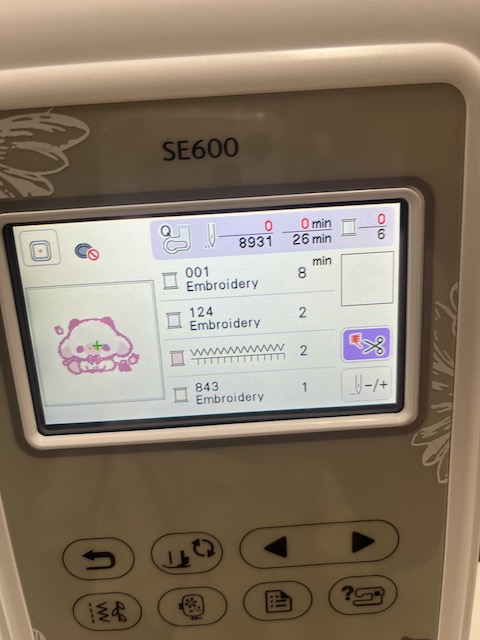
Because I already had white loaded into the machine, I let the presser foot down and pressed the green button:

I then repeated this process with every color I needed and it looked like this:

Tearaway vs. Cutaway¶
Because the final product of the cow was not as neat as I would like it to be, I decided to try and figure out why. I wanted the test the difference between embroidering on the tearaway side vs. the cutaway side. because I had already done the cutaway side, I followed the all of the previous steps mentioned earlier however, I put the tearaway side on top. This ended up looking significantly better and I was very happy with these results.

Reflection¶
This week I learned how different materials impact the final product. Because of the texture of the material the output of the patch looked different. The impact of different materials on the final