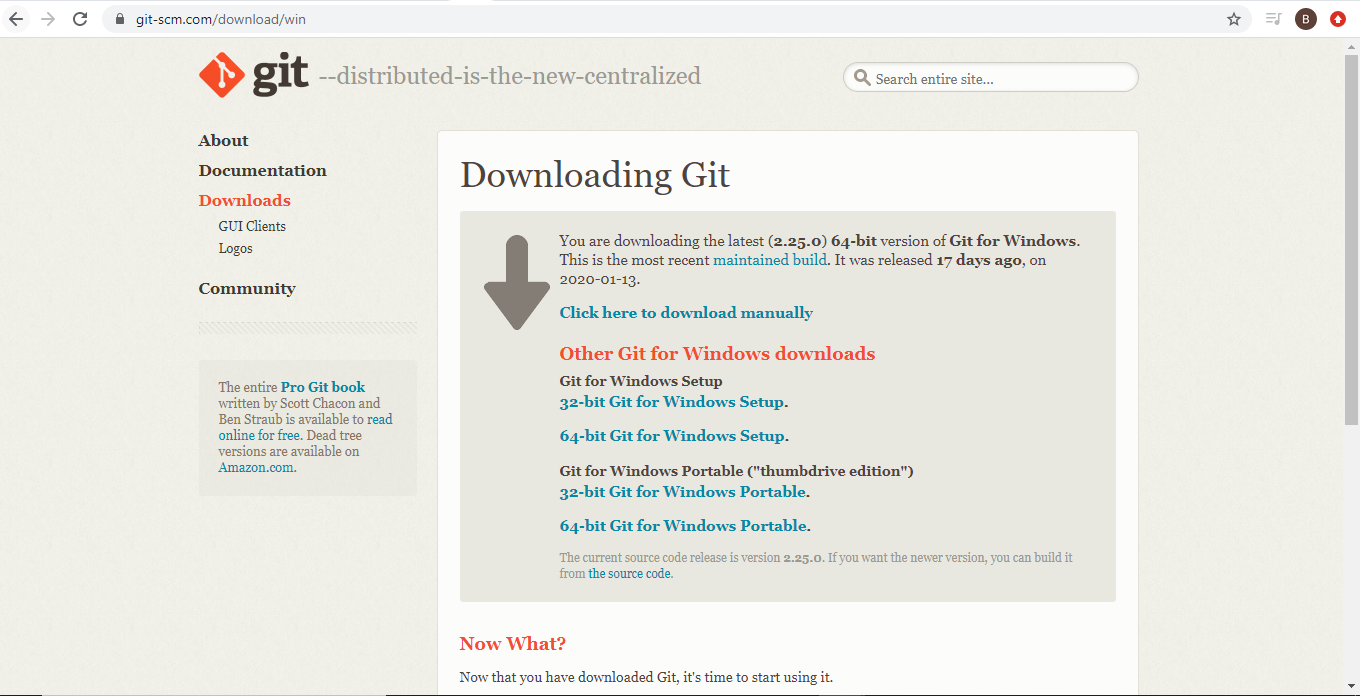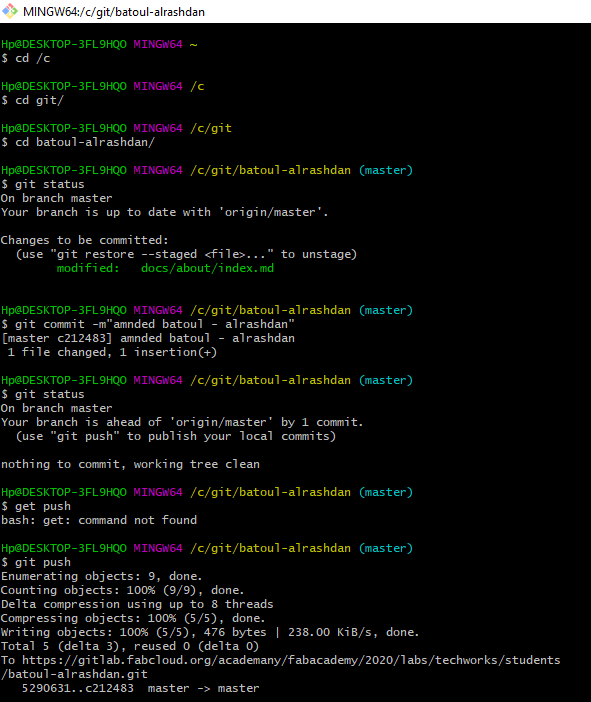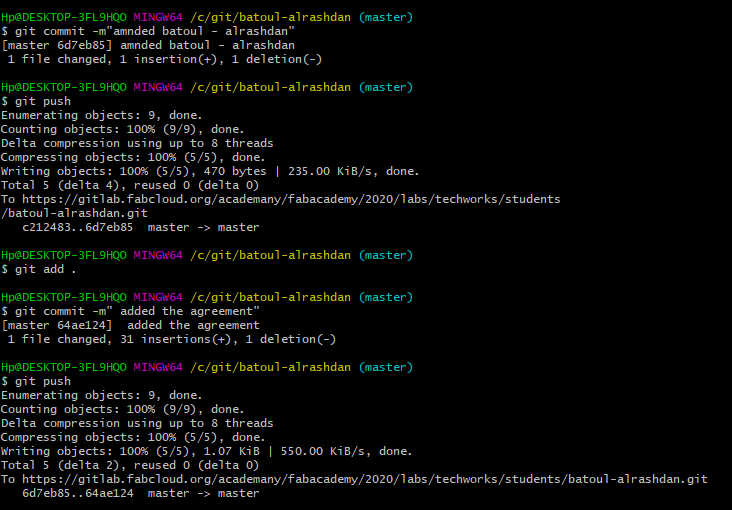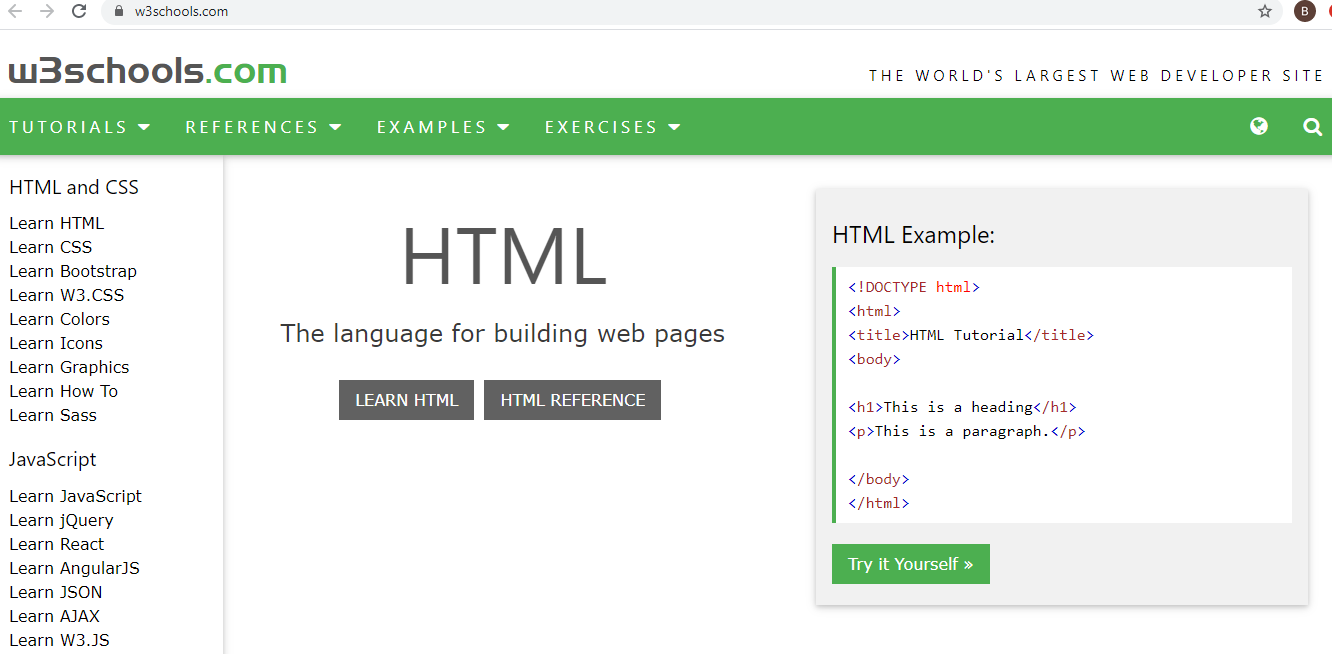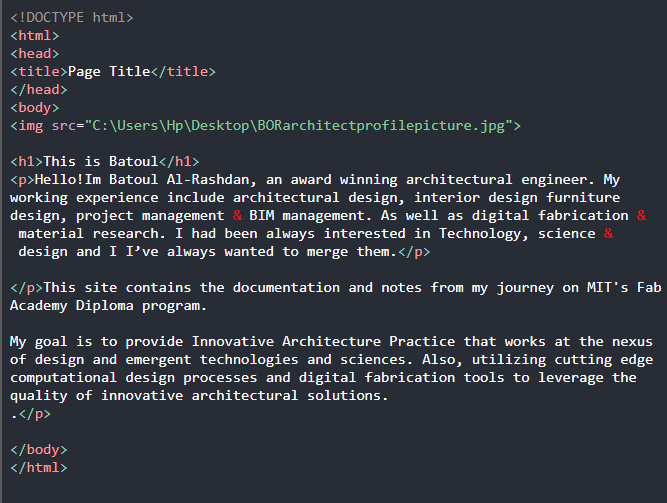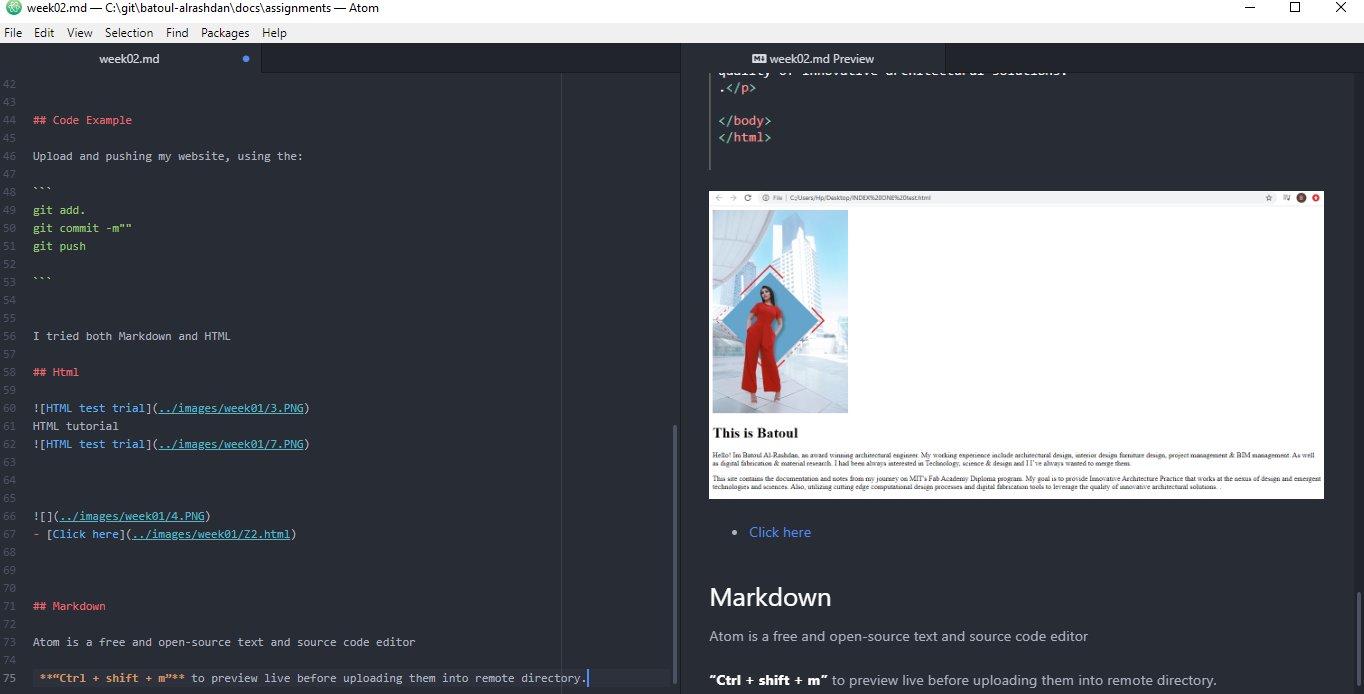2. Project Management¶
This week about learning git lab¶
Useful links - Downloads¶
Steps making my website¶
Step one: Downloaded “Git“ for Windows 64-bit
install using the recommended option so third-party software could be used in future
Step 2: creating a directory C:\git to save my repository then from my account in fabcloud in gitlab, I copied the source URL to clone with HTTPS.
Step 3: In git command I used cd git to work inside the directory created. Step 4: In git command I used git clone copied URL to clone my repository with the name as used in the cloud, which is “batoul-alrashdan”.
Step 5: Using cd batoul-alrashdan/, now I am working inside the cloned directory “batoul-alrashdan”. Step 6: I made some changes inside the directory, modified images and edited “about me” and “student agreement” parts using Atom. I checked changes I made using the command git status.
Code Example¶
Upload and pushing my website, using the:
git add .
git commit -m""
git push
I tried both Markdown and HTML
Html¶
Open the Start Screen (the window symbol at the bottom left on your screen). Type Notepad. Write or copy the following HTML code into Notepad: Save the file on your computer. Select File > Save as in the Notepad menu.
Name the file “index.htm”
HTML tutorial
Open the saved HTML file in your favorite browser (double click on the file, or right-click - and choose “Open with”).
The result will look much like this:
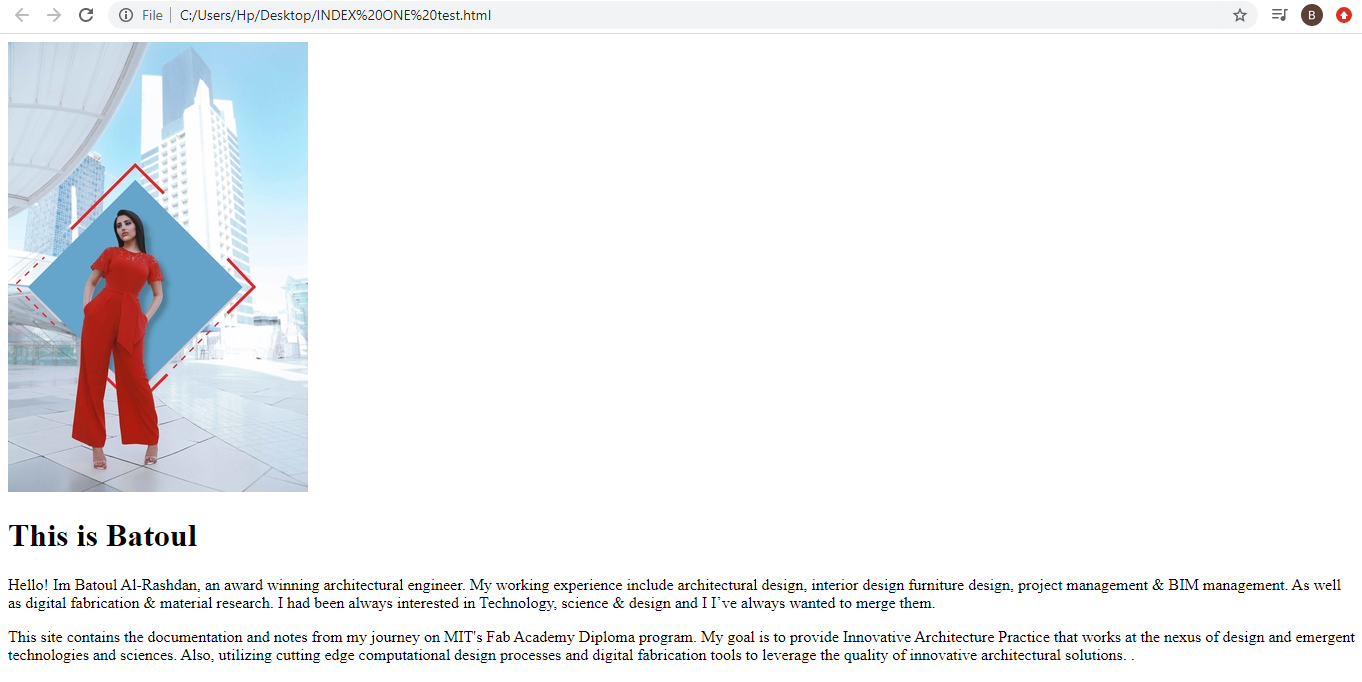
MkDocs¶
since our website generated through MkDocs wanted to read/ learn more about it MkDocs is a fast, simple and downright gorgeous static site generator that’s geared towards building project documentation. Documentation source files are written in Markdown, and configured with a single YAML configuration file. Start by reading the introduction below, then check the User Guide for more info.
Markdown¶
Atom is a free and open-source text and source code editor
“Ctrl + shift + m” to preview live before uploading them into remote directory.
“Ctrl + alt + t” table convertor but some didn’t work best so instead im using this website to convert from Excel to an MD table Excel to Markdown
Went through interactive Markdown tutorial to get the concept of webpage design using Markdown. Examples of Markdown are described below…
To format something italic surround it with one asterisks ( * ) in the beginning and the end.
To format something bold surround it with two asterisks ( ** ) in the beginning and the end.
To make something as a header add a hash mark(s) ( # ) in the beginning and the end. Number of hash marks determines header size.
To add a link, use brackets [] and parenthesis ( ) next to it. Add text between the brackets and address link between the parenthesis.
To add an image, use exclamation mark with brackets ![] and parenthesis ( ) next to it. Add image link between the parenthesis.
after satisfaction of the modification on atom, ready to push everything into my cloud repository
git add .
git commit -m"description"
git push
git status