week 6. Electronics design
This Week i made some changes on the design from Week 2
In our group assignment, we showed how to use an oscilloscope and a Multimeter. I was responsible for the Setup and to explain the oscilloscope to my Group
PCB V1
In the following videos you can see how i made V2 of my PCB for the MechaDungeon
Prepwork
- Creating a new project in a location of your desire
- Open the schematic
- Realize, that you forgot the librarys
- add the XiaoBoard Symbols and Footprint as project librarys
- Open the schematic again
- place the Xiao Symbol(open the symbol adding prompt by pressing "a" on the keyboard)
- Change the Footprint of the Xiao symbol to the correct Footprint by double clicking the symbol of the Xiao and selecting the correct Footprint
- Switching to the Board-editor
- load the changes from the Schematic-editor to the board
Complete PCB design
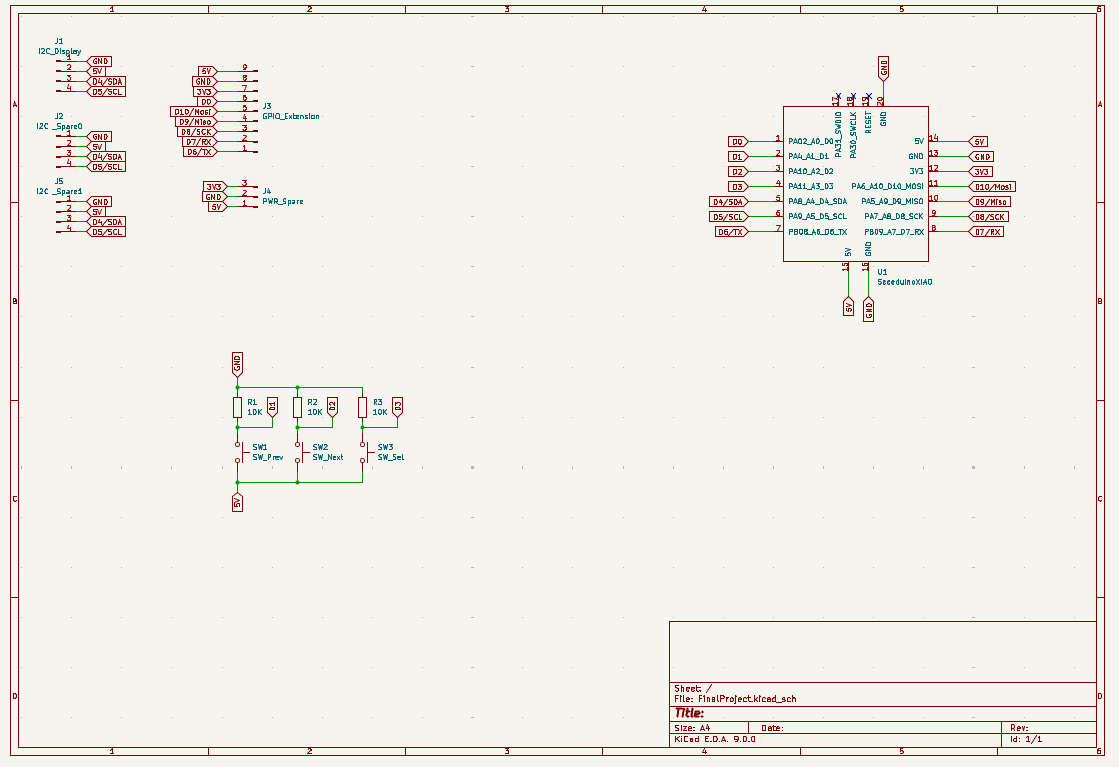

V2
After Designing V1 i realized, that i need more pins because i need more actuators. I changed my MCU from a Xiao Board to an Raspberry Pi Pico 2 W and added Stepper driver boards and a relay aswell as an 5V Converter. For that i needed to create 2 Footprints and Symbols on my own. One for the BTT TMC2209 Stepper Driver and one for the used Relay
Designing Symbols and Footprints
Designing is easy. I just copied the Symbol and Footprint out of the datasheets of the parts i using. In the Video i show you how to make symbol and footprnt for the relay. I did the same already with the Stepper Driver
- Open the Symbol editor
- Create a new Library and select the place where to save
- Create a new Symbol in the library
- Place Pins, Text and the Outline of the Symbol
- Save the Symbol
- Open the Footprint editor
- Create a new Library and select the place where to save
- Create a new footprint in the library
- Place Pins, Text and the Outline of the Symbol
- Save the Footprint
- Go back to the Symbol
- Edit standard footprint of your symbol to the newly created footprint
- Enjoy your library
Board V2
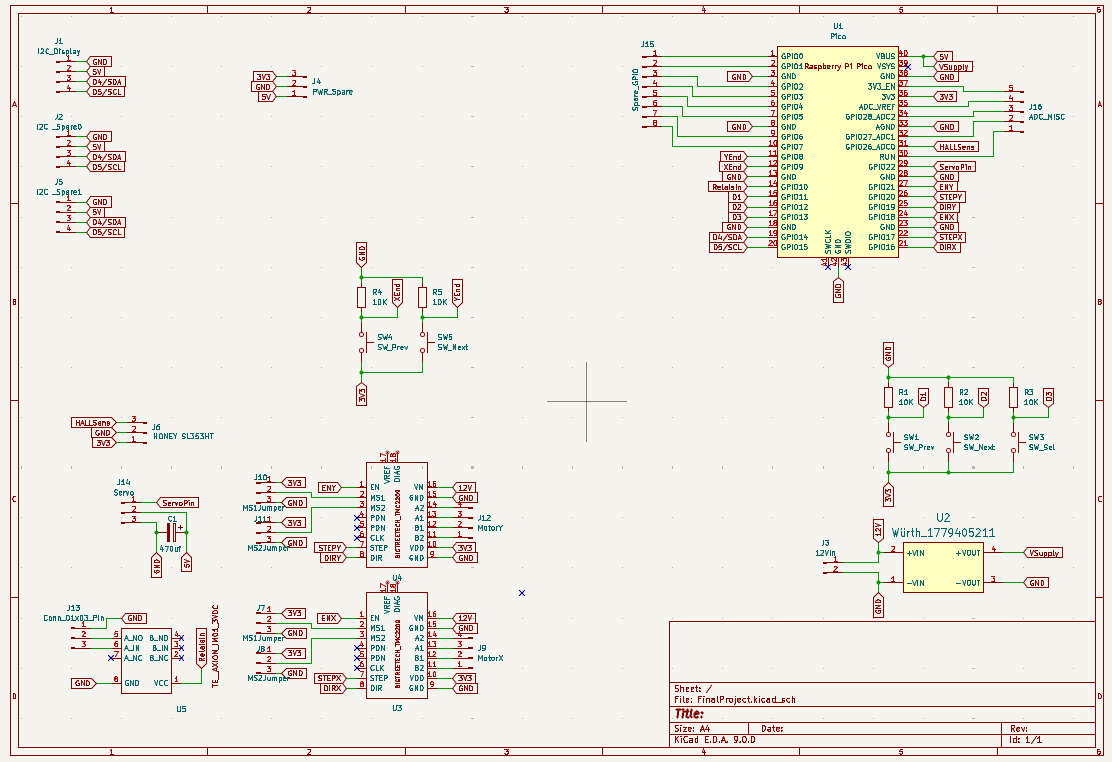
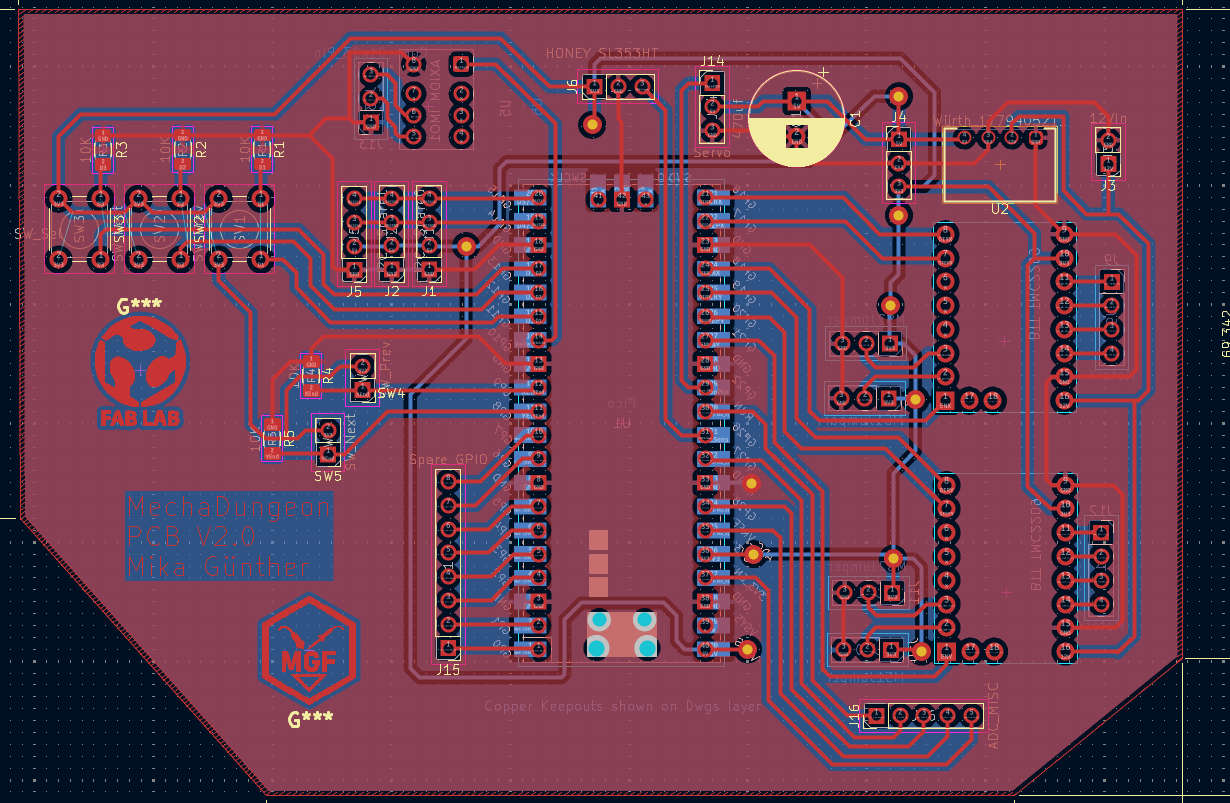
used librarys
- Pi Pico
- WürthElectronics MagI³C-FISM Fixed Isolated SIP / SMT Module 12V to 5V 2W(change the Library Type to Altium in the library manager before adding the path to the library entry)
- My Library(TMC2209 + Relay)