Using Fusion 360¶
In this page I will briefly summarise how I use Fusion 360.
Fusion 360 is a CAD software which allow to do parametric design as well as surface design and it even proposes rendering.
Presentation of the environment¶
One particularity of this software is that you save your project on the cloud. For the free trial of the application (1 year renewable if you are student or maker) you can have up to 10 projects on one account.
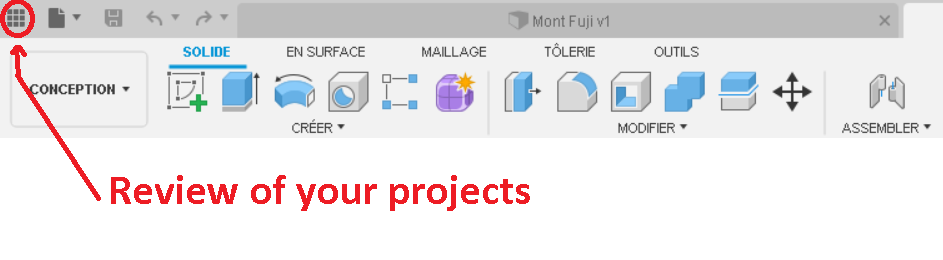
The file tab allow you to save your project and export them to different format (STL, obj, dxf etc…)
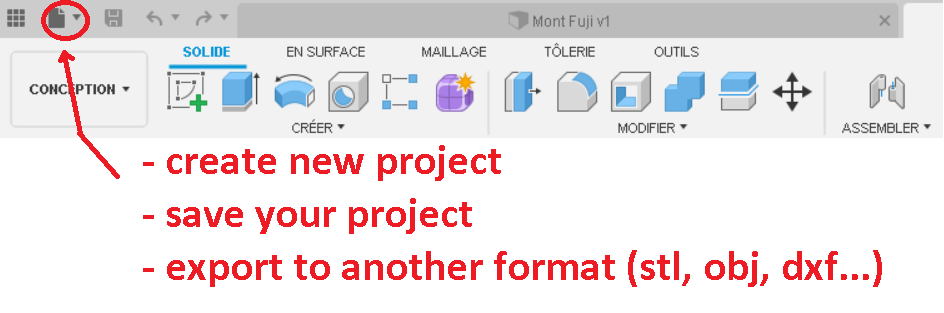
Navigation and basic shortcuts¶
To move around your model, Maj + middle mouse button :
| Orbiting | Maj + middle mouse button |
|---|---|
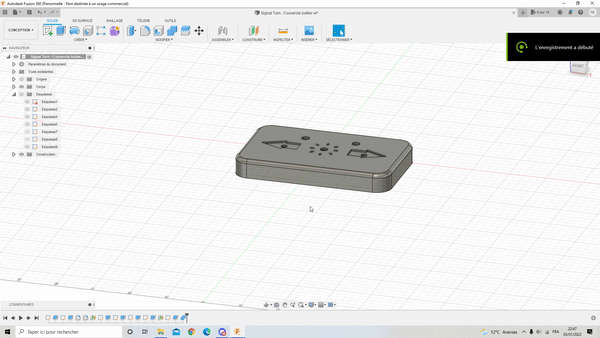 |
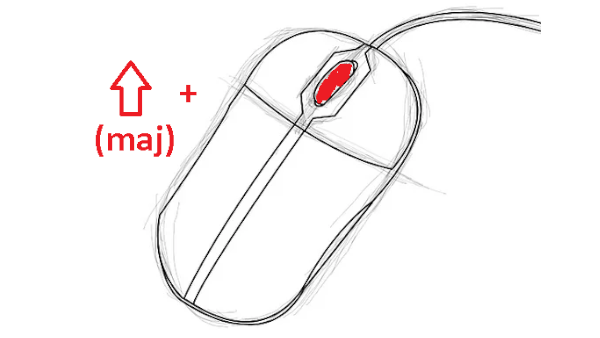 |
To pan view, click on the middle button of the mouse :
| Pan view | middle mouse button |
|---|---|
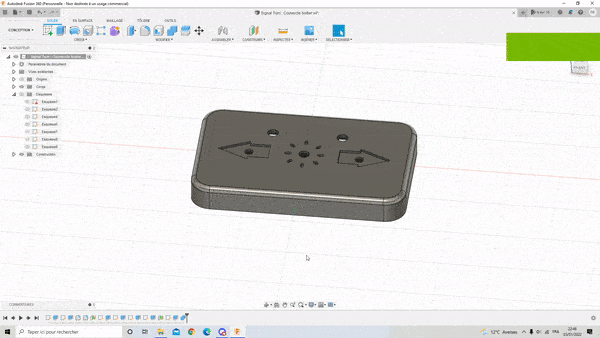 |
 |
To repeat the same operation as before, right click + move the cursor up :
| Repeat last operation | right click + move the cursor up |
|---|---|
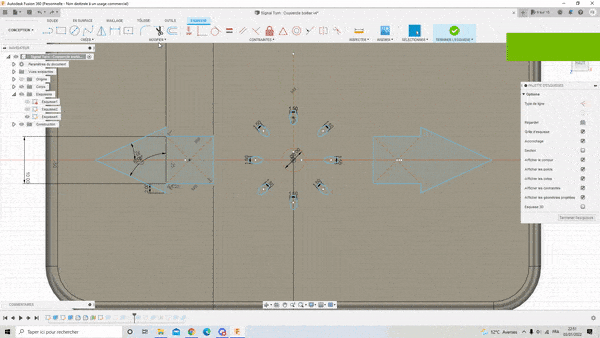 |
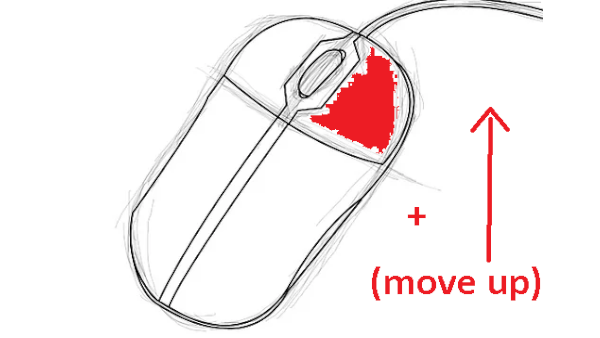 |
You can also use shortcuts for any operation. For example, by default the adjust and cut operation is made with the shortcut T :
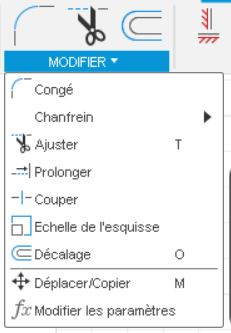
You can explore any other possibilities offered by the software, there are many !
Timeline and parametrisation¶
The software allows you to see and interact with the historic of conception :

It’s part of the parametric aspect of the software and very useful to modify your model without having to do the following operations again.
The parametrisation is a very interesting aspect of the software since it allows you to modify the dimensions of your design just by entering a number and the software compute all the operations necessary. Here are the steps to do it :
First, click on modify the parameters :
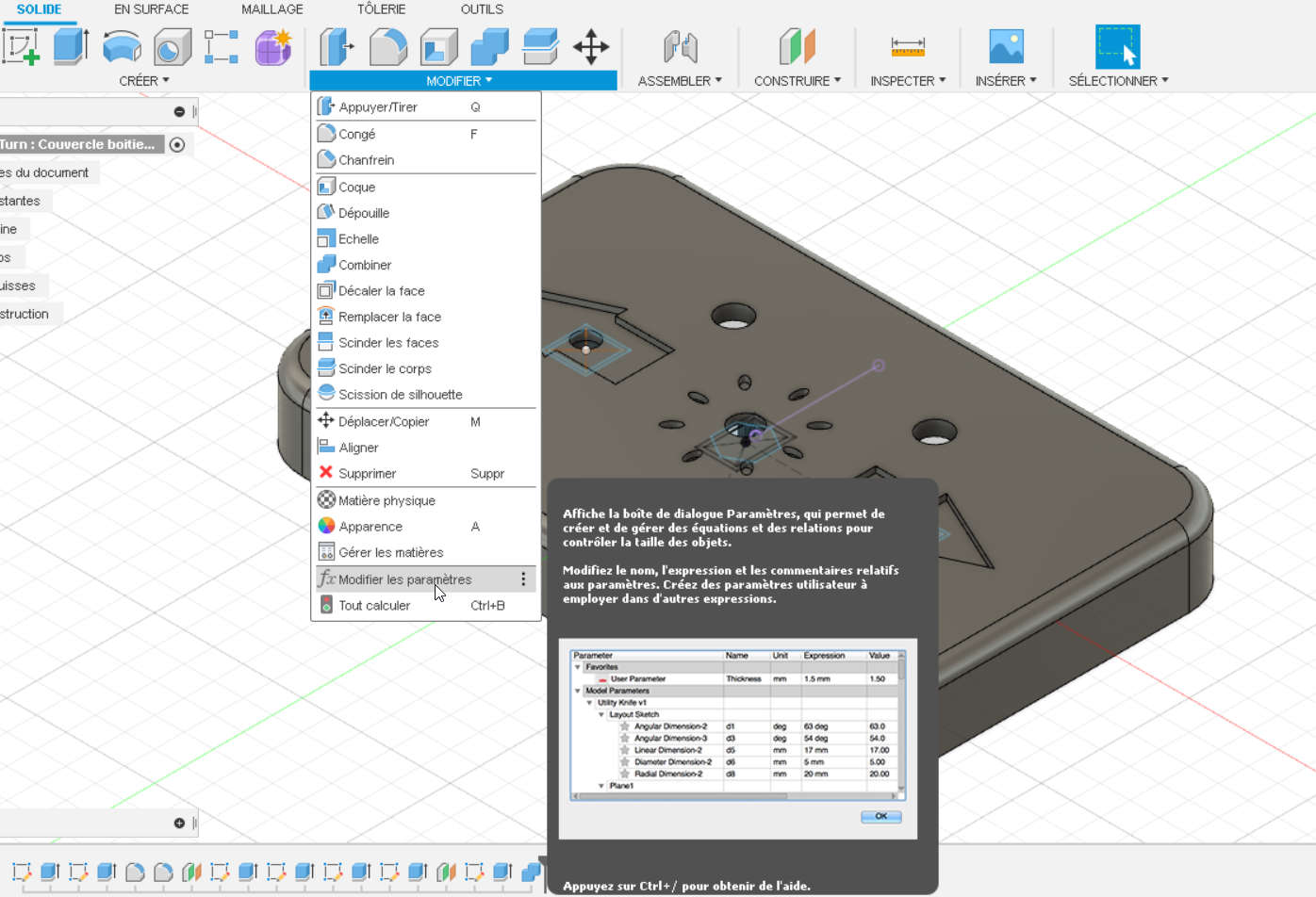
Then, in the user parameters tab, create your parameters. Here I’ve created two parameters : “largeur_boitier” (case width) and “profondeur_boitier” (case depth). You’ll have to attribute numbers and unity to it :
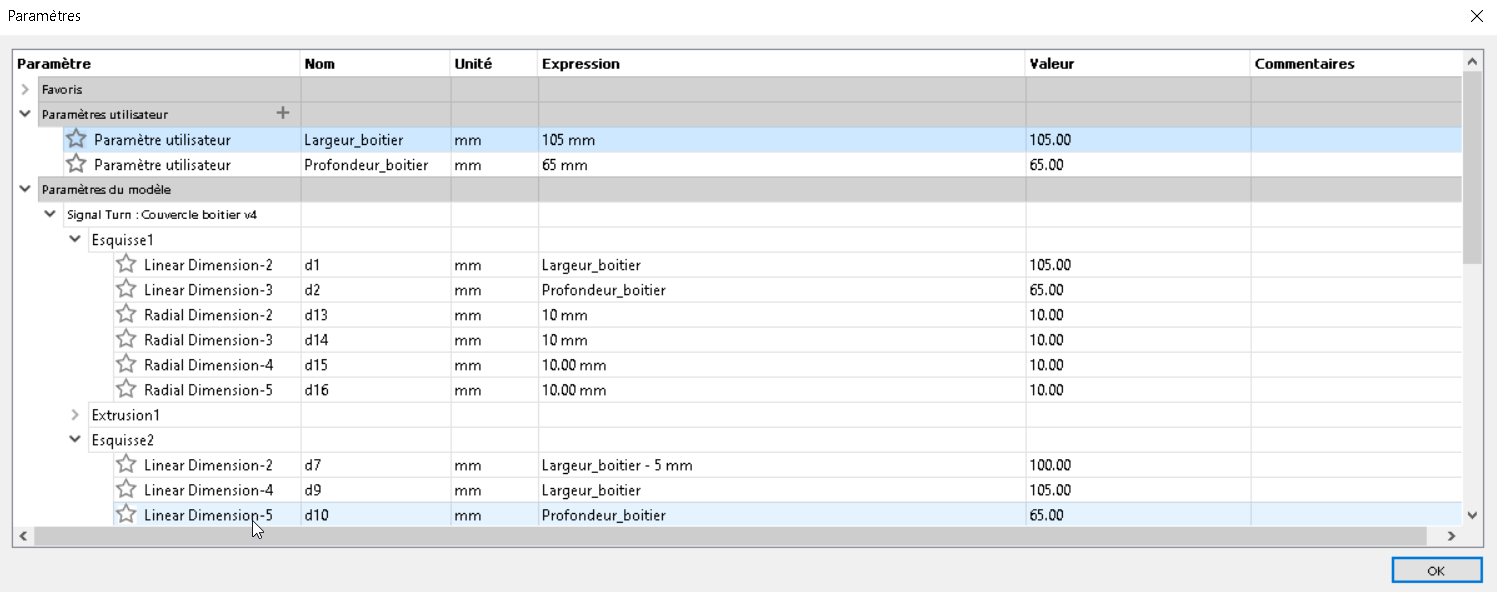
Then change the expression of the model parameters that you need to modify. In the picture above, you can see that the linear dimension-2 has the expression changed to “largeur_boitier”.
Because a video is worth a thousand words, here is a gif showing an example of parametrisation :
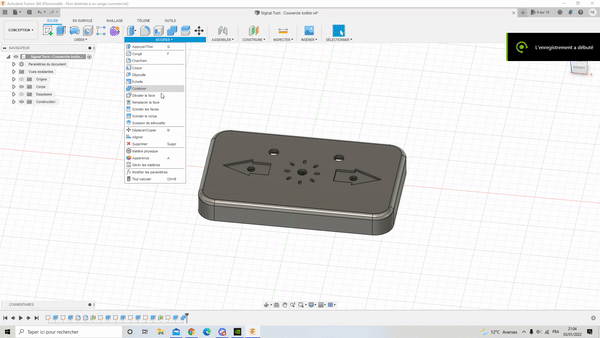
Surface design¶
Surface design is a powerful tool to make more complex design than cylinders, cubes etc…
One function I find useful is Sweep.
For example, do draw a light bulb, you have to draw a profile :

Then, define a path (here a circle coinciding to the profile and perpendicular to it) :
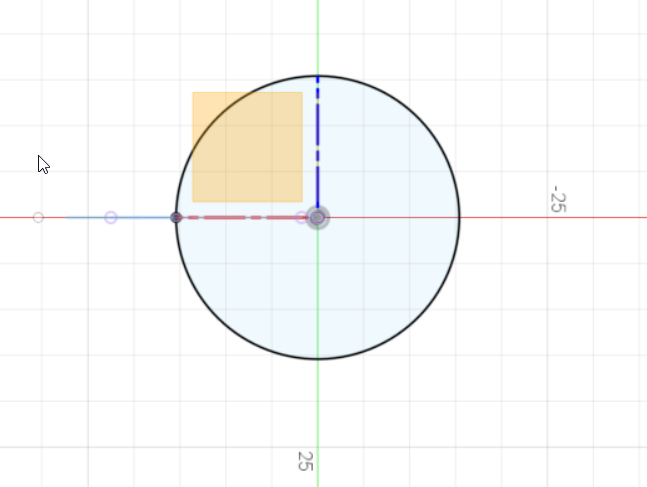
And use the sweep function (you can choose different type depending on the geometry you want):
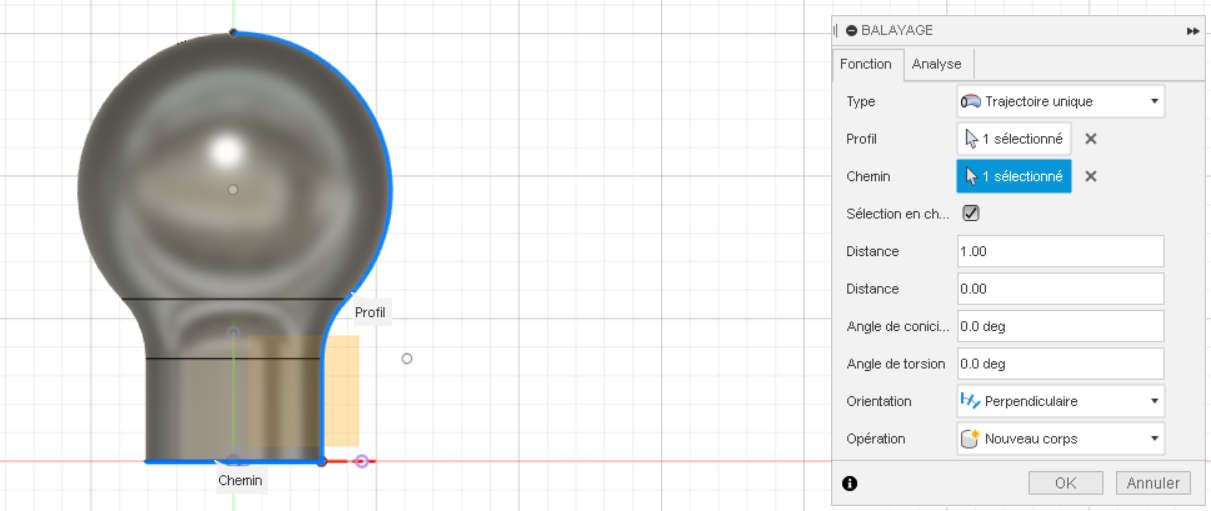
Rendering¶
Fusion offers different parameters to render something
| Possibility to edit the background environment | I choose here to edit the material | You can also edit the luminosity, colour… |
|---|---|---|
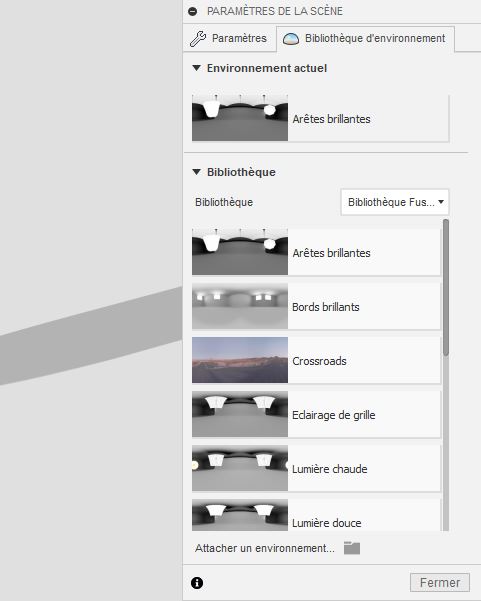 |
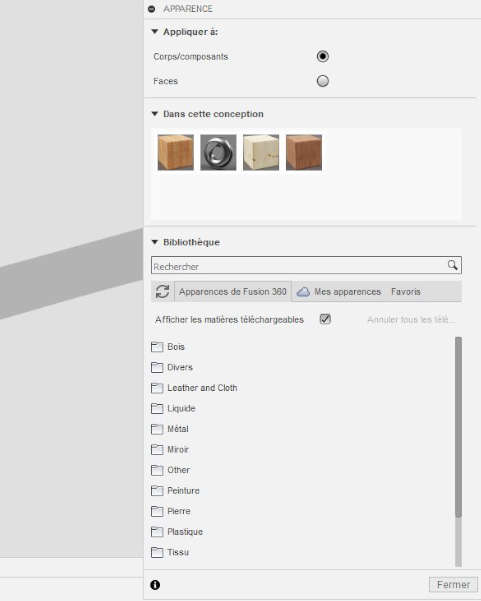 |
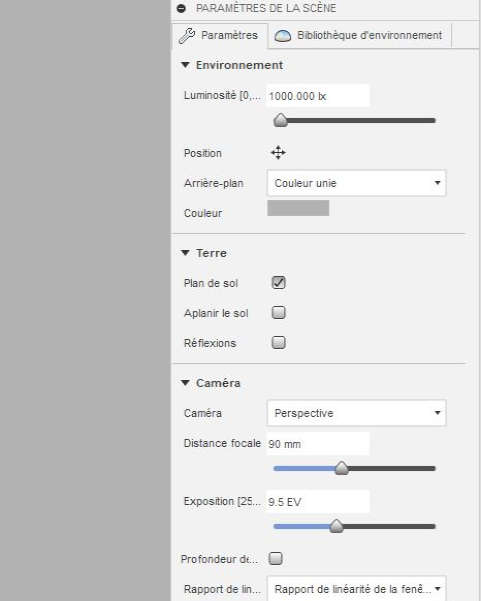 |