01. Principles and practices & Project management¶
Part one : Assignments¶
Groupe assignment¶
No group assignment
Individual project¶
-
Principles and Practices
-
Plan and sketch a potential final project.
-
Project Management
-
Build a personal site describing you and your final project.
- Upload it to the class archive.
- Work through a git tutorial.
Task¶
- Sketch my final project idea
- Describe briefly what it will do and who will use it
- Make a website and describe how I will do it
- Create a section about myself on my website
- Add a page with a sketch and description of my final project idea
- Documente steps for setting up my Git repository and add files to it
- Push to my class GitLab repository
- Sign and upload Student Agrement
Part two : What I did¶
Individual project¶
-
My final project
My final project is “Akuna Cube”
-
Project Management
2.1. Prerequistes
-
Install Python
Step_01: Open a browser to the Python website and download the Windows installer. Python
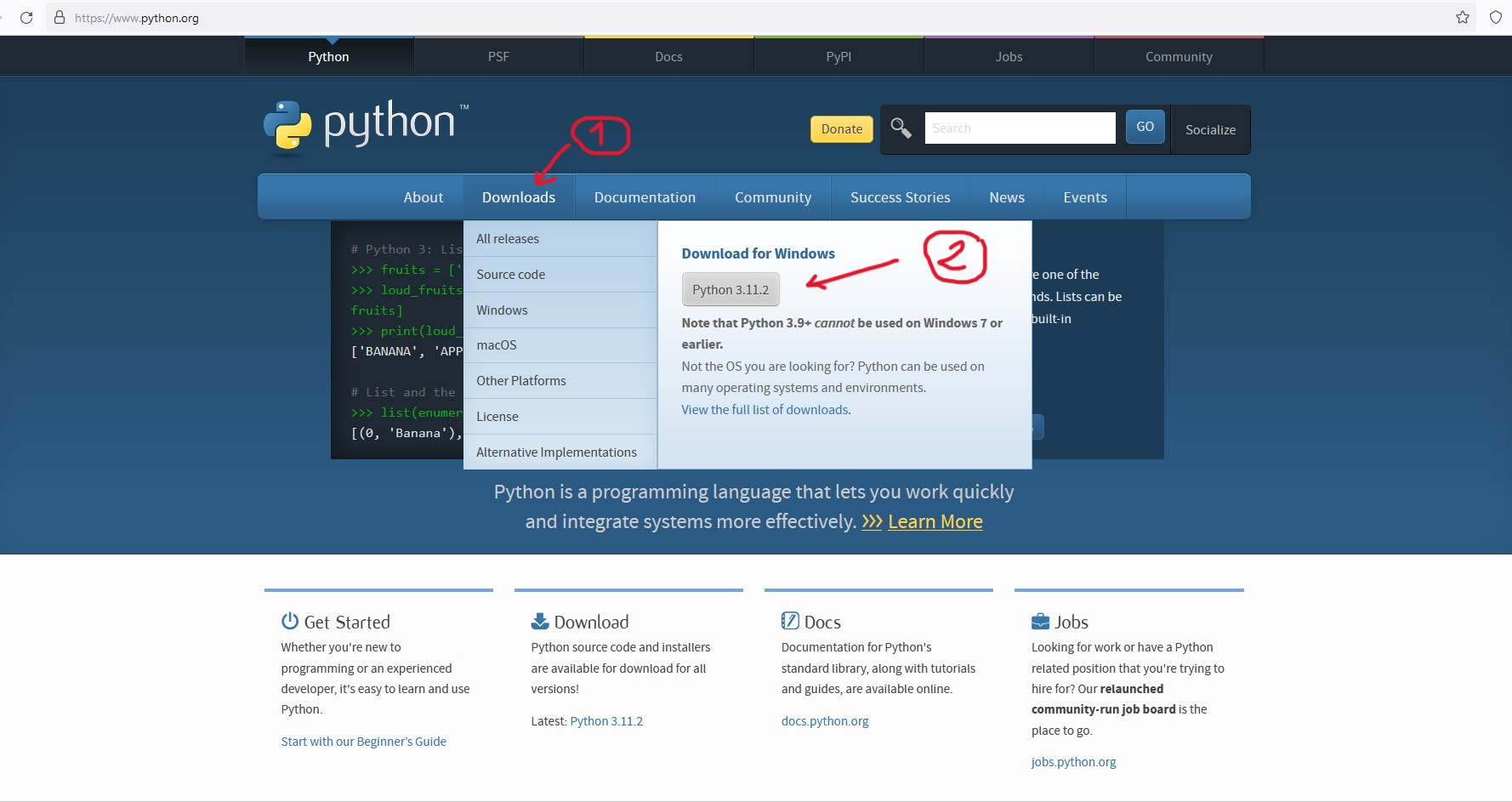
Step_02: Double click on the downloaded file and install Python for all users, and ensure that Python is added to your path. Click on Install now to begin
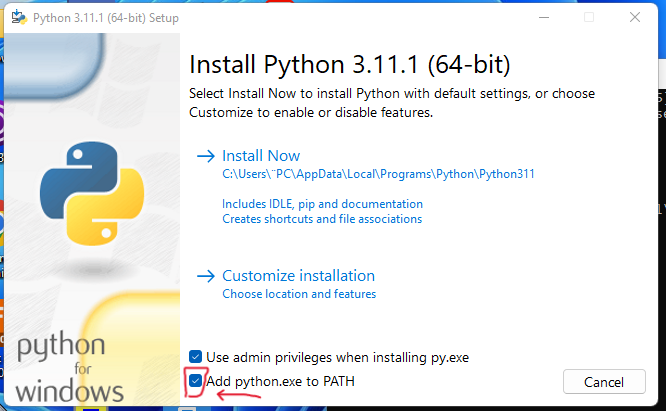
Step_03: Click Close to end the installation.
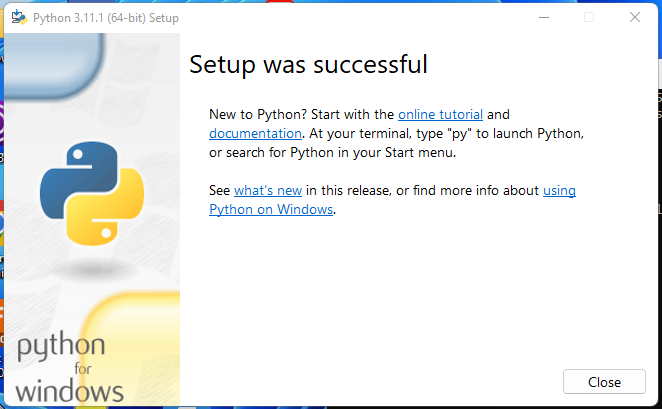
-
Install VS code
Step_01: Open a browser to the Visual Studio code website and download the Windows installer. Visual Studio code
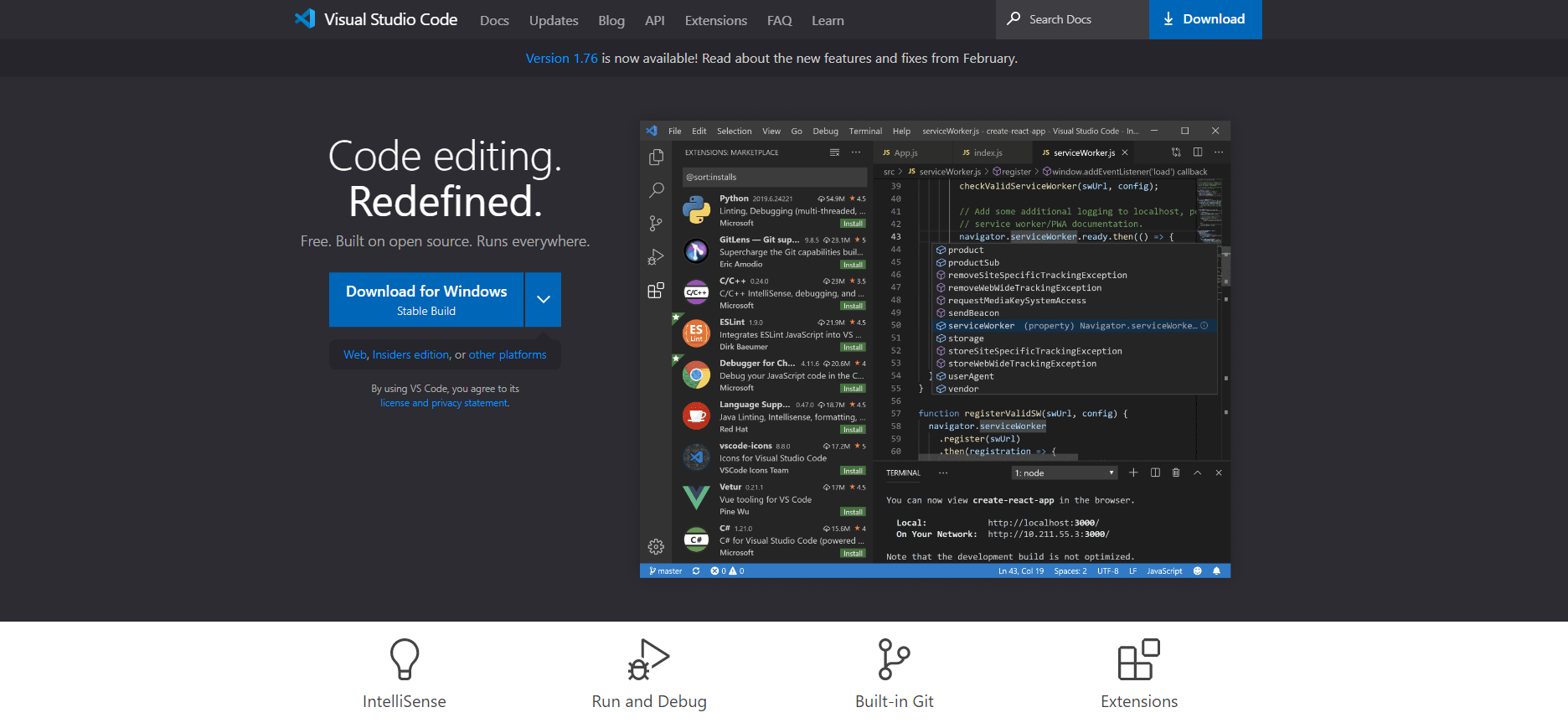
Step_02: Double click on the downloaded file and install Visual StudiovCode for all users.
Step_03: Click Close to end the installation.
2.2. Install and use Git
-
We need to know what is Git and GitLab
-
Git : version control system, to locally treck changes in our project/folder and push and pull changes from repositories like GitHub, BitBucket, GitLab.
-
GitLab : service that allow to host project on a romote repository and have additional features to help in SDLC and CI,CD.
-
-
Create an account on Gitlab and sign up Gitlab
- For the Fab Academy I alreaady have an account. this step is not usefull.
-
Download and install Git
-
Add your Git username and set your email
- git config –-global user.name “jean.akaffou”
- git config –-global user.name
- git config -–global user.email “jean.akaffou@inphb.ci”
- git config –-global user.name
- git config –global –list
-
Setup SSH key in GitLab
SSH stand for Secured SHell. Used for authentification. By setting ssh key I can connect to GitLab without using username and password each time.
- Check if you have an SSH KEY already cat ~/.ssh/id_rsa.pub (If you see a long string starting with ssh-rsa, you can skip the ssh-keygen step)
- Generate your SSH key ssh-keygen -t rsa -C “$your_email”
- Now let´s see your keygen cat ~/.ssh/id_rsa.pub
- Copy your key (for windows) clip < ~/.ssh/id_rsa.pub
- Finally add the copied key to GIT on the web version. Watch this tutorial
2.3. Create my website
-
Go to GitLab
- Go to Gitlab and log in.
- Create New project/ repository (For fab academy, there is already a project created)
- Clone your repository in local folder, using Visual Code studio.
- setup Mkdocs and plug-in
- Create a site
- open your site in local server
-
Use a template to enhance your website
-
Modifie your website
2.4. Push to my class GitLab repository
- How Git works
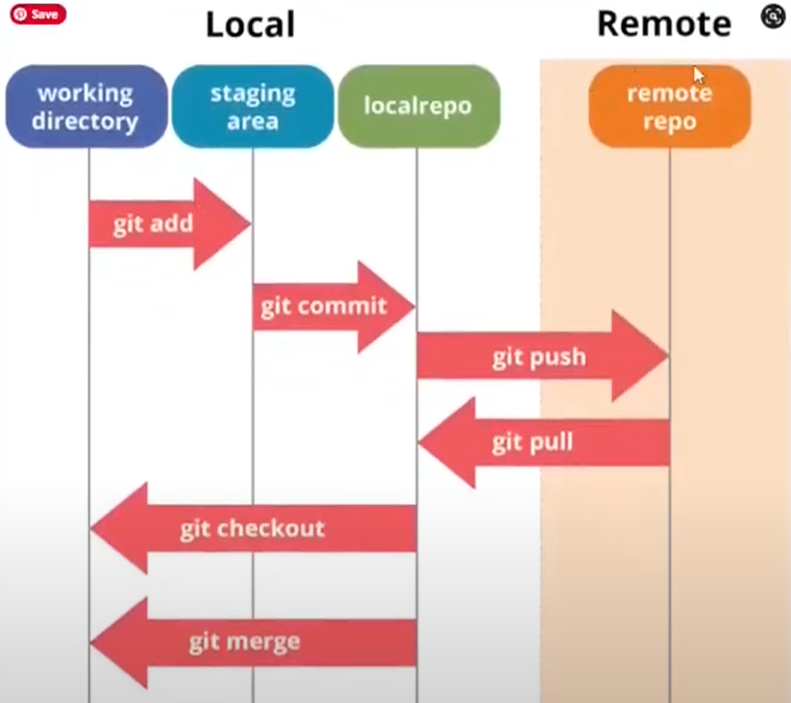
-
Git commands
- git status
- git add .
- git commit -m “my commit message”
- git push
-