Inkscape
Inkskape is a very popular vector drawing tools. The image above was drawn using Inkscape by Fauzan Syukri However, we can use inkskape for lot of reasons.
First of all inkskape is fully opensource and lots of people participae to the project, that’s why it is compatible with a lot of file format such as png, jpg, svg, dxf and so on… It’s flexibility make Inkskape the perfect multi-tool for digital fabrication. You can both use inkskape for converting file to another format in order to match the requirement of your Laser cutter or other 2D machine, or you can use it to draw your next T-shirt logo.
Inkskape is also great with vectorization. Vectorization is actually the process of transforming pixels into vectors. This technique can be used for converting jpg or png to svg. Or it may be use to convert a photo of a real drawing to a digital one.
For instance : This jpg was took from my phone. It is a very simple handwritten “fabacademy” text. I was to 3D print this text… But it is still on paper !
To convert this paper into and svg you can use Inkskape : - Take a photo - Import the photo Inkskape
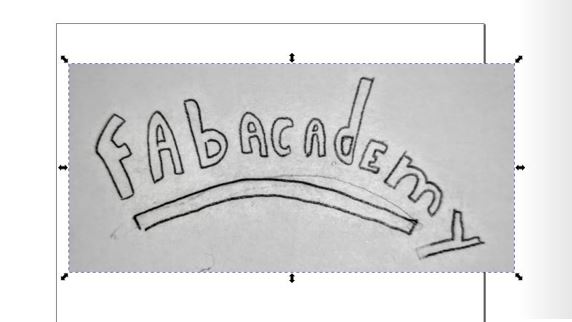
- Go to Path > Trace Bitmap
- Adjust the Brightness threshold and press apply
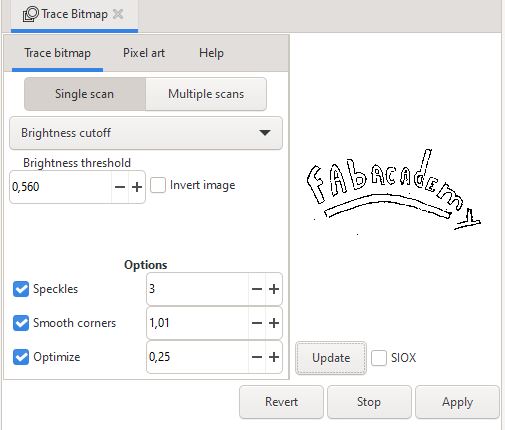
- This will generate the vector path from the pixel above the brightness threshold.
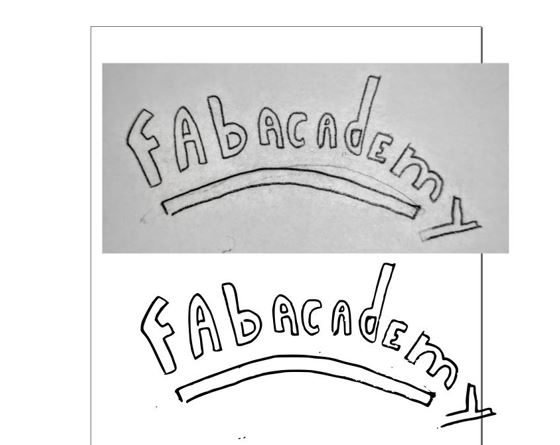
- All you have to do next is to remove ugly artifact
- Then save your SVG File !
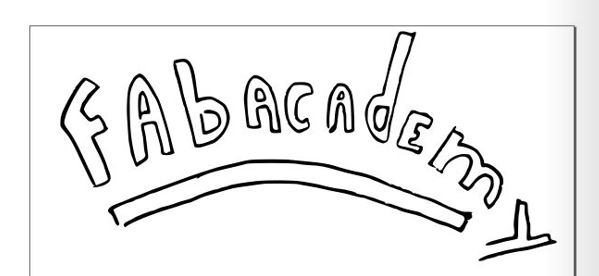
This SVG can now be used in Fusion 360 to generate 3D Graphics. Let’s make a key holder with this logo onto it :
Import your SVG file using this tool  :
:
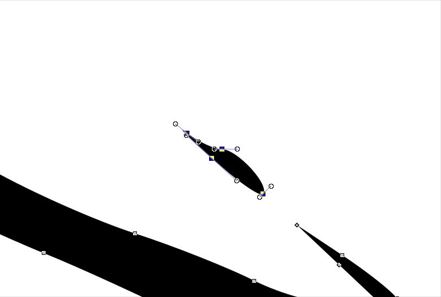
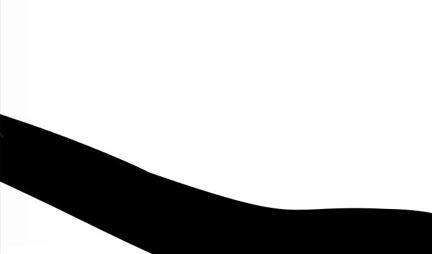
Select a plane where to paste the svg and then Extrude the sketch.
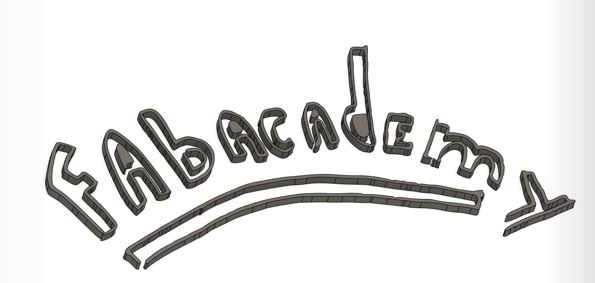
I drew a little flag behind to make the background.
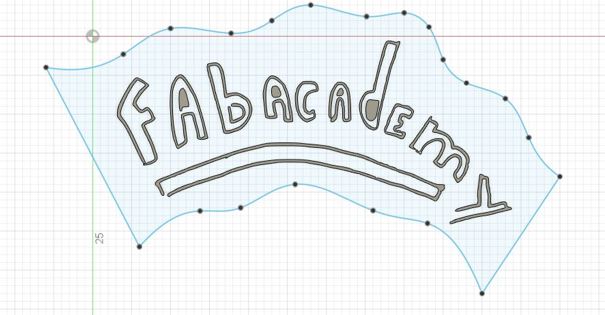

I tried to 3D pring this file. Unfortunately the letters was too small and the printer cannot print them. I tried unsing “Print thin wall” option in Cura slicer But it doesn’t help this much.
I went back to Inkscape, using the fill tool I close every open letter and fill them with black. After That I imported the new file into Fusion 360.
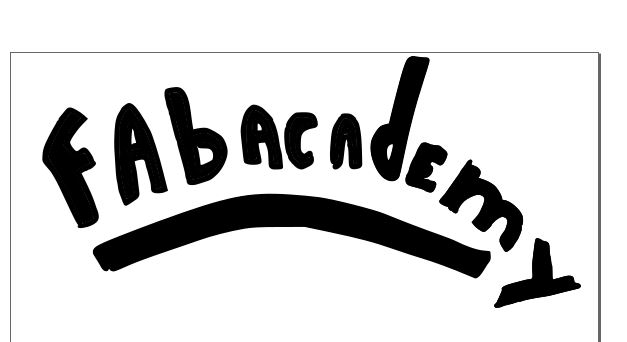
Even if the drawing seems great in Inkscape, The imported one in fusion is messy.
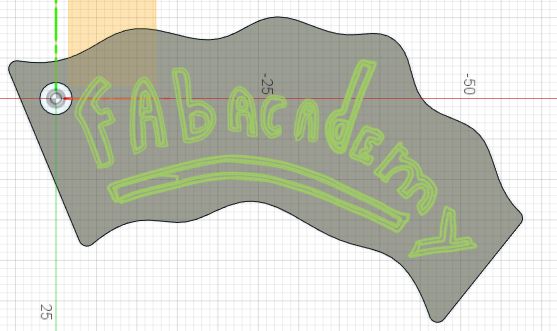
To Avoid that I used the Path > Union tool in Inkscape and imported it again… This tool will merge every path of the drawing.


