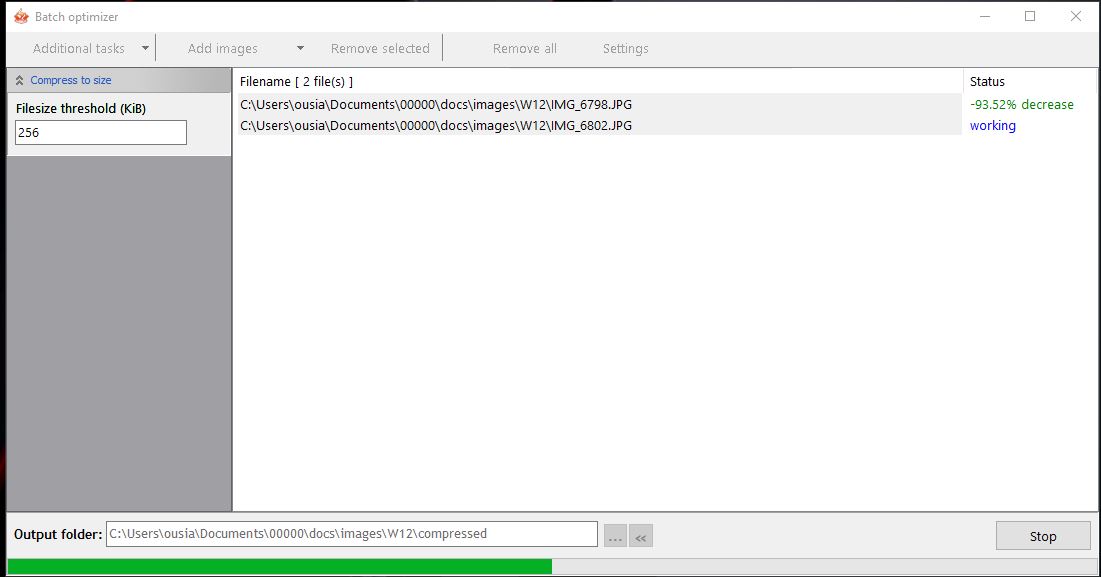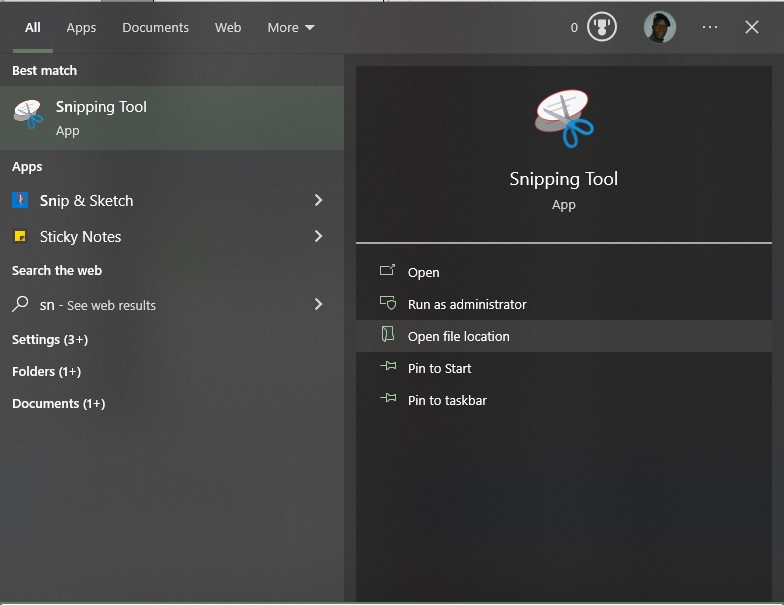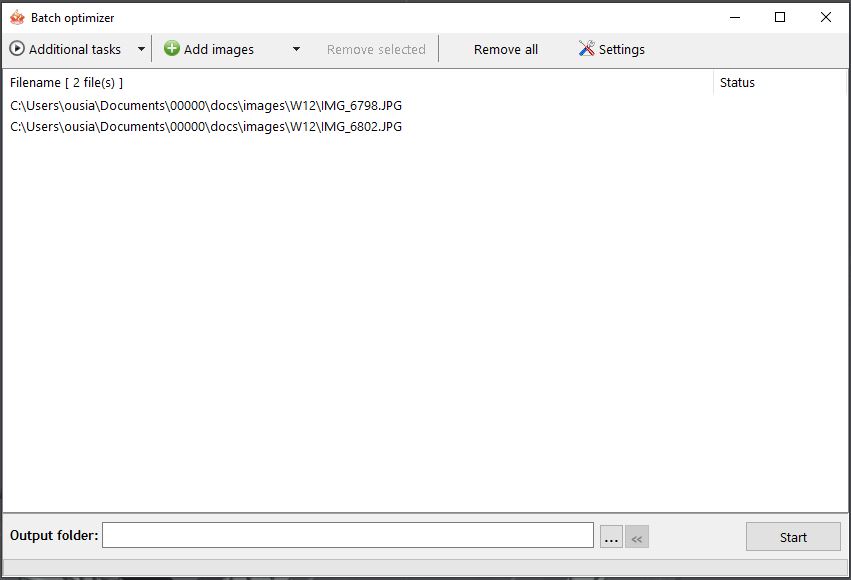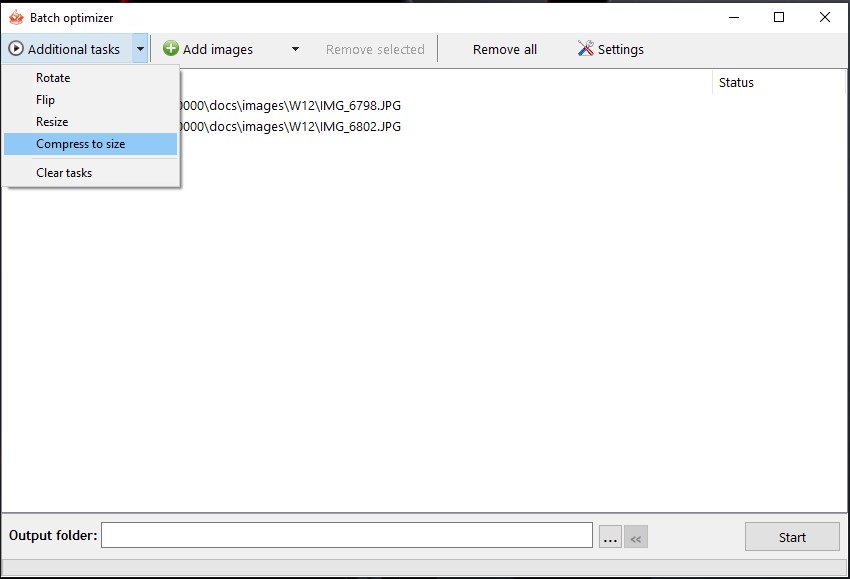Image Compression on windows¶
Here I share how a capture and edit picture for my documentation website
Taking Screen Shots¶
Open and use snip tool on Windows¶
- Windows logo key + Shift + S
or type snip in start menu
Enabling auto save on Windows 11 snips Tool¶
Default saving location : %UserProfile%\Pictures\Screenshots
Editing pictures Using Paint 3D¶
Image Compression Using Riot¶
- 1 - Go to the RIOT website.
- 2 - Click the Download button, and select the Riot application installer suitable for yor operating system.
- 3 - Open the folder where the RIOT’s setup wizard downloaded in.
- 4 - Double-click RIOT’s setup file and install it:
- Select the “I Agree” and Install options in the RIOT Setup window.
- 5 - After installing the software, launch it to open the image compression utility.
RIOT on the Start menu
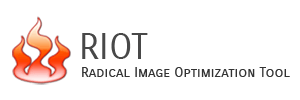
- Press the Open button in RIOT.
-
Choose an image to compress, and click the Open option.
-
Select RIOT’s JPEG tab.
-
Drag the Quality bar’s slider left or right to increase or decrease the compression. The optimized image figure on the right tells you what the compressed output file’s size will be.
- Input a file name in the text box, choose a folder for the output image, and click Save.
- Then you can open the compressed image file from the folder you saved it in.
Batch Compression¶
Chose edit option eg: “compress to size” then set the maximum size for a compressed image.
Click “start” and let it do the magic.