Electronics Design | Week 07
Group Assignment
Objectives of the Group Assignment:
Equipment need to be Tested:
Multimeter:-
Continuity test at LED on the board
Intro
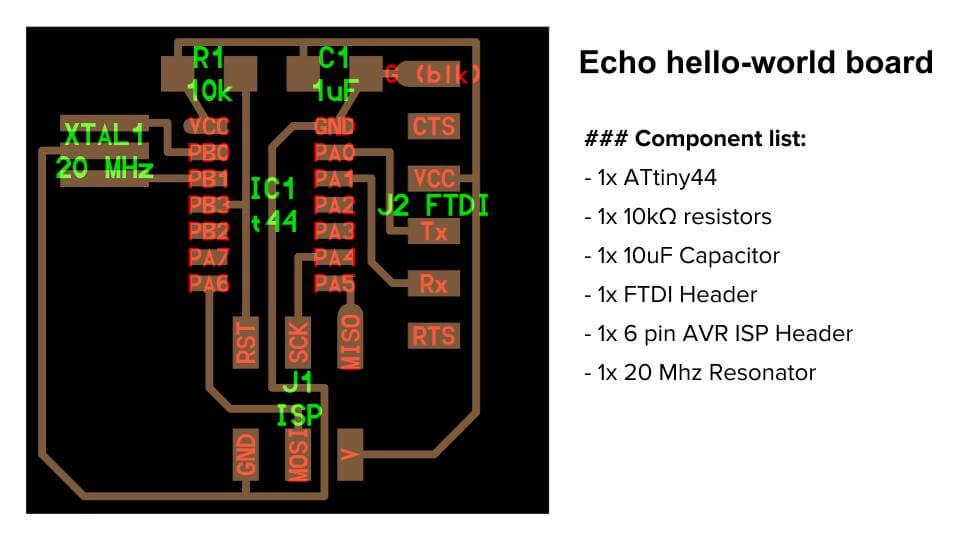
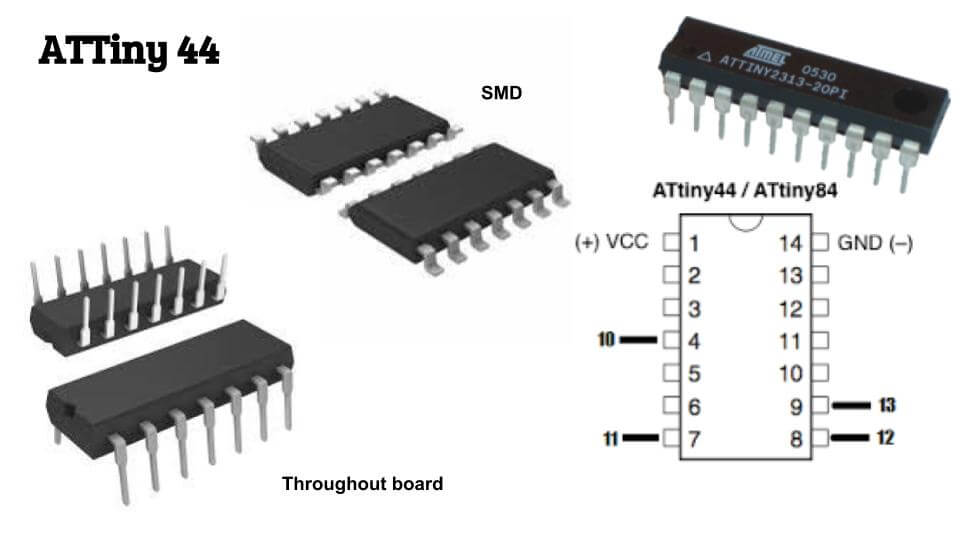
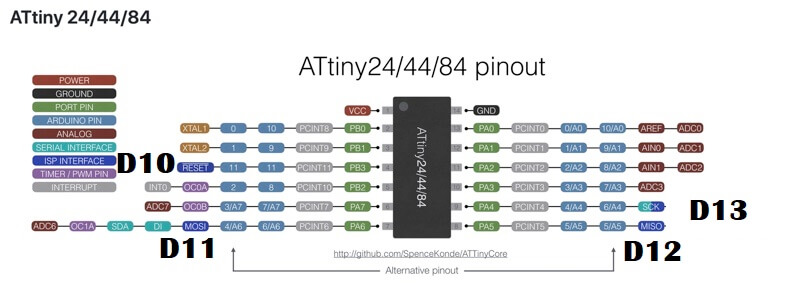
This is the list of materials I'll need to make my Hello echo board.
Component list:-
Additional components:-
Design
Eagle was used to create the board.
Workflow
why would you want to use fab library when other libraries are available?
Downloaded Eagle:-
Installed Fab.lbr Library
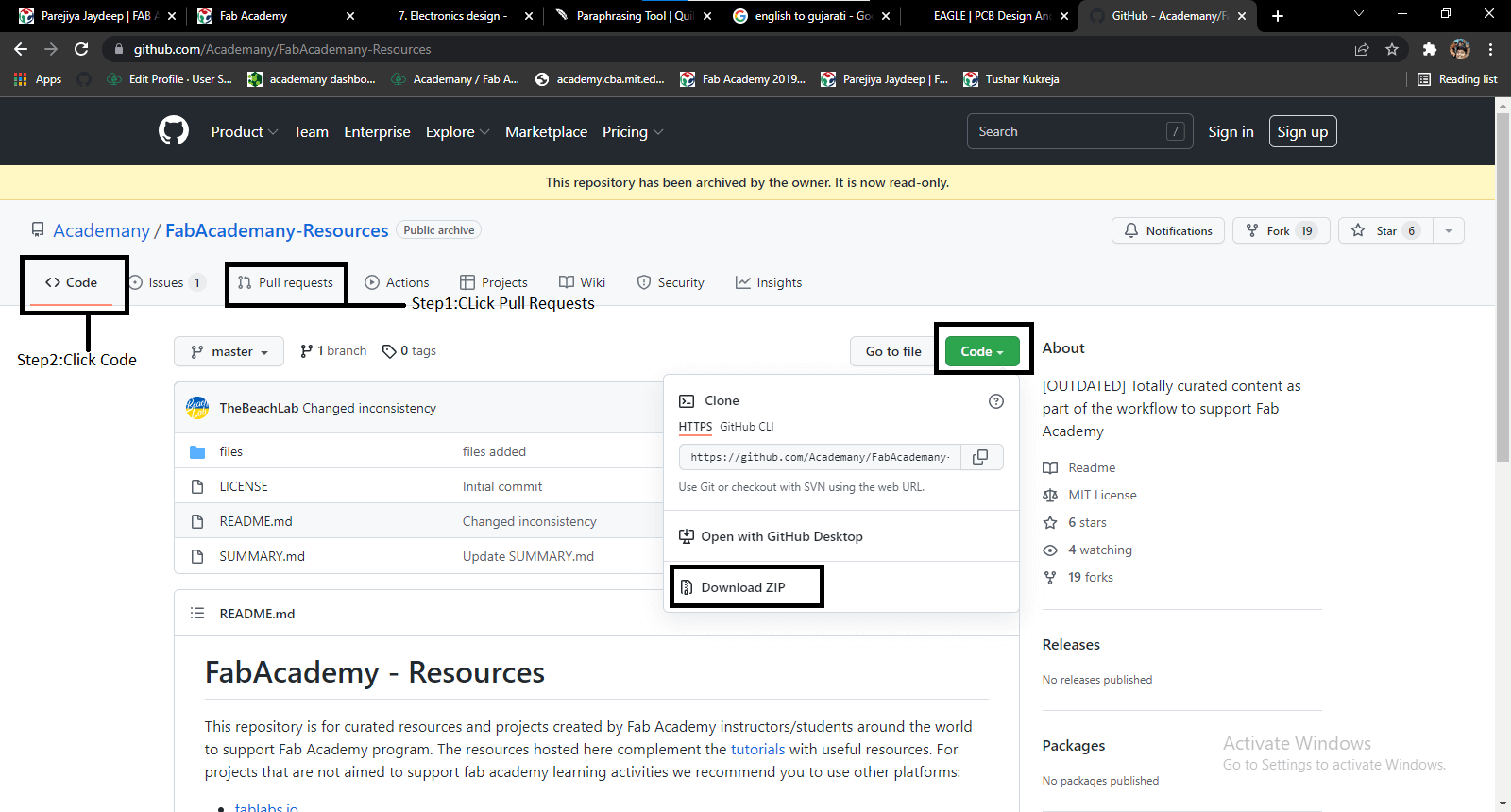
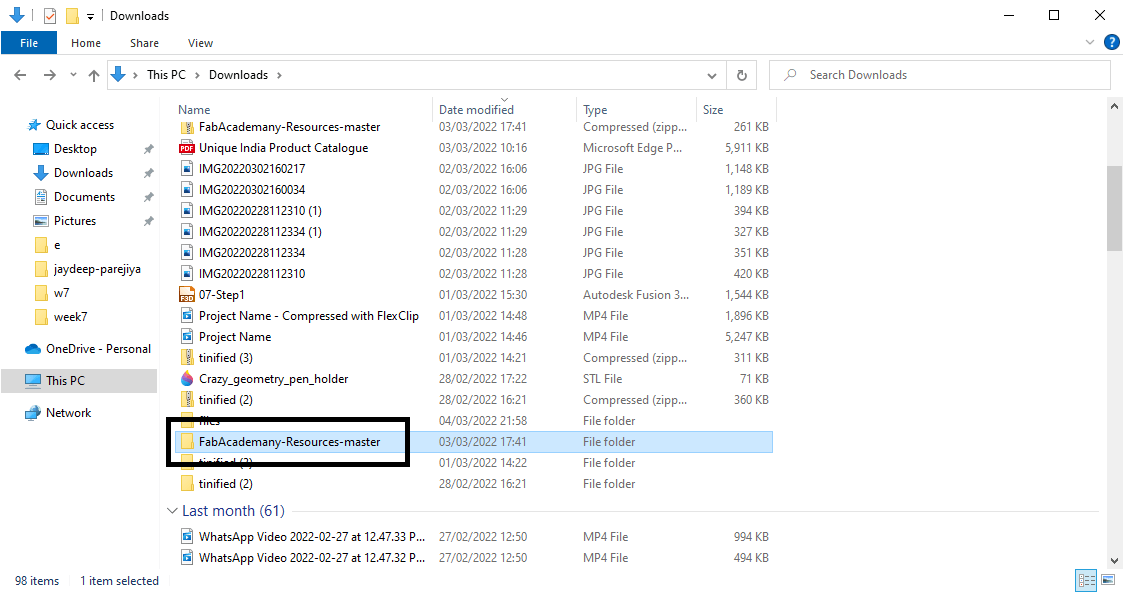
Add Library
Command Line
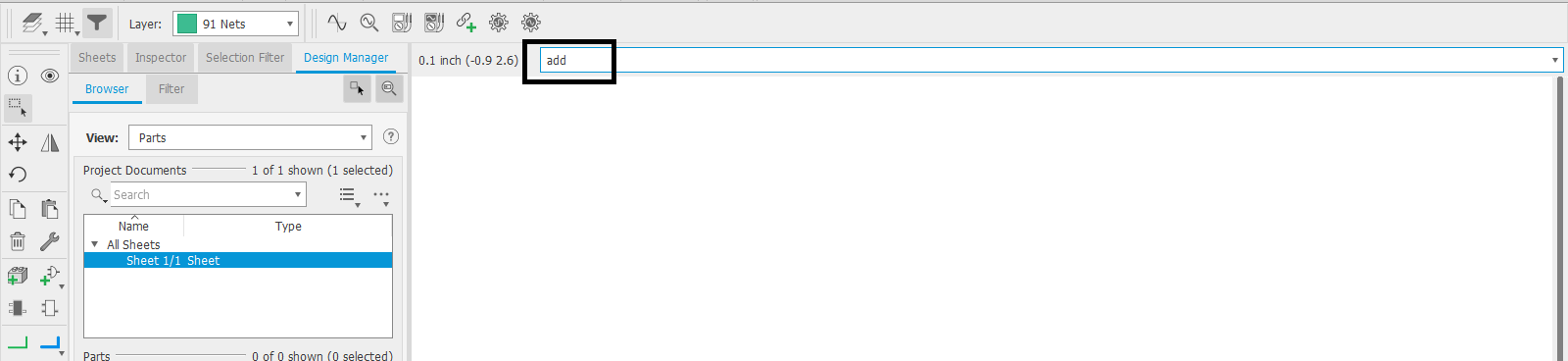
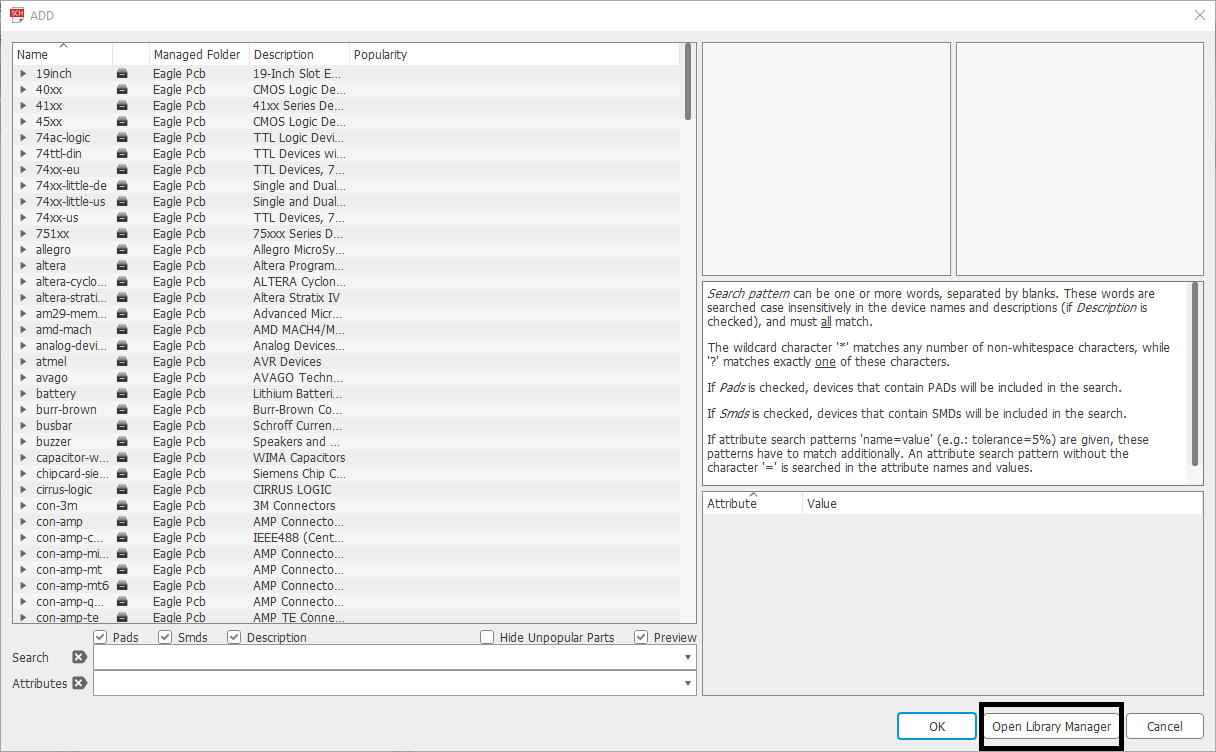
Library Manager:
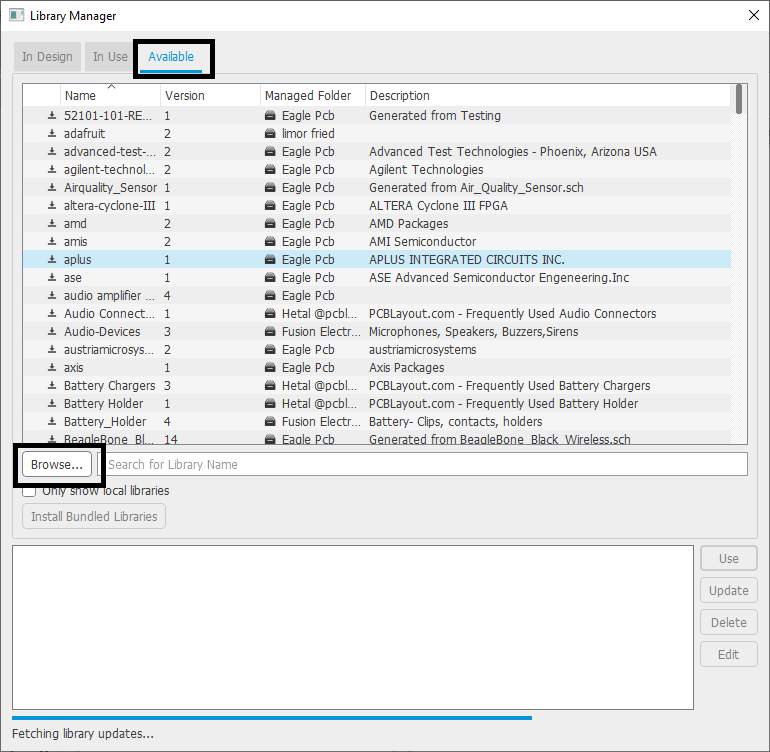
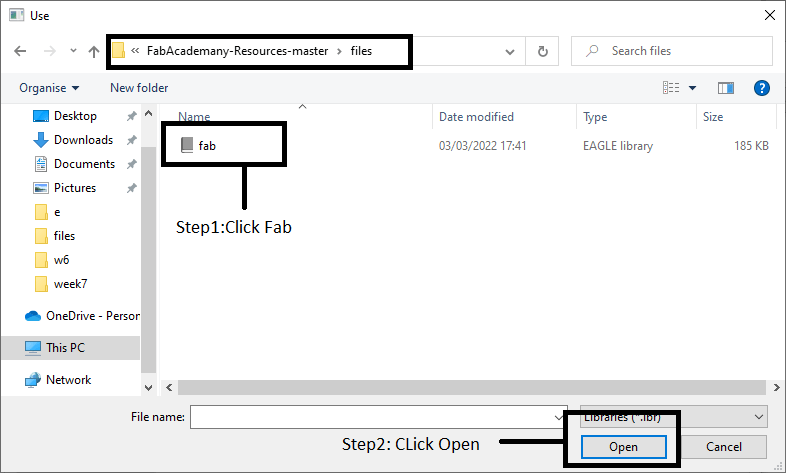
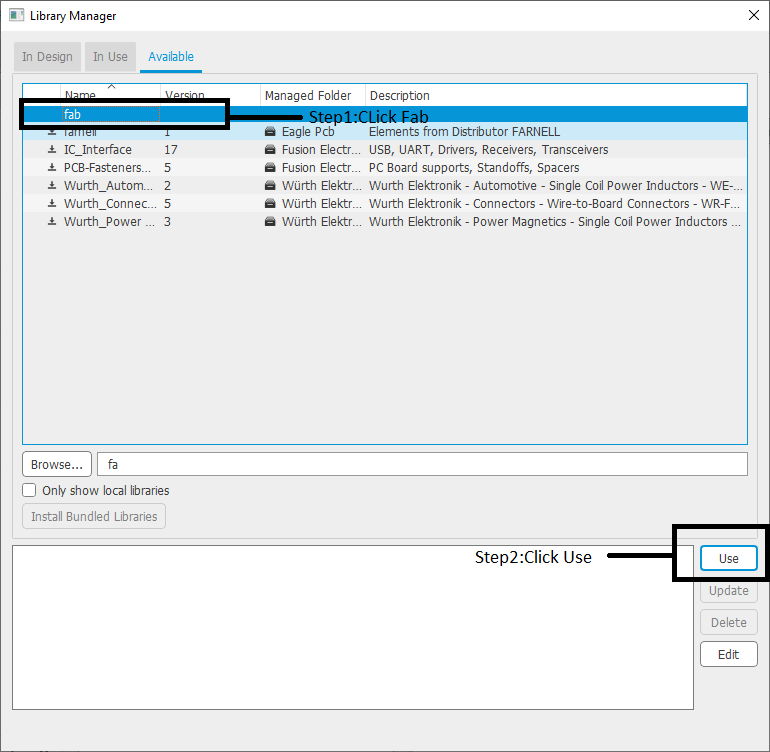
Created Project:-
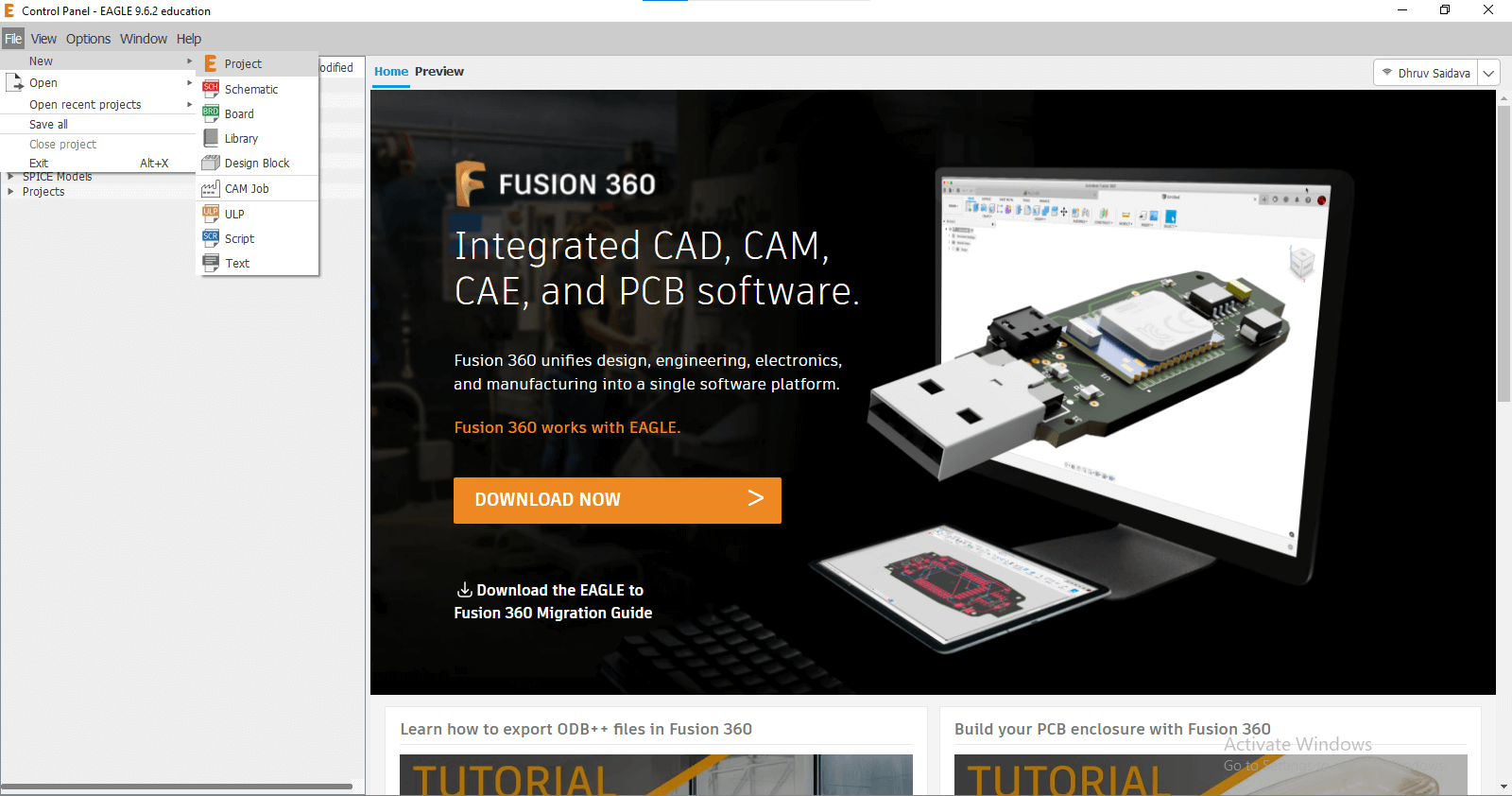
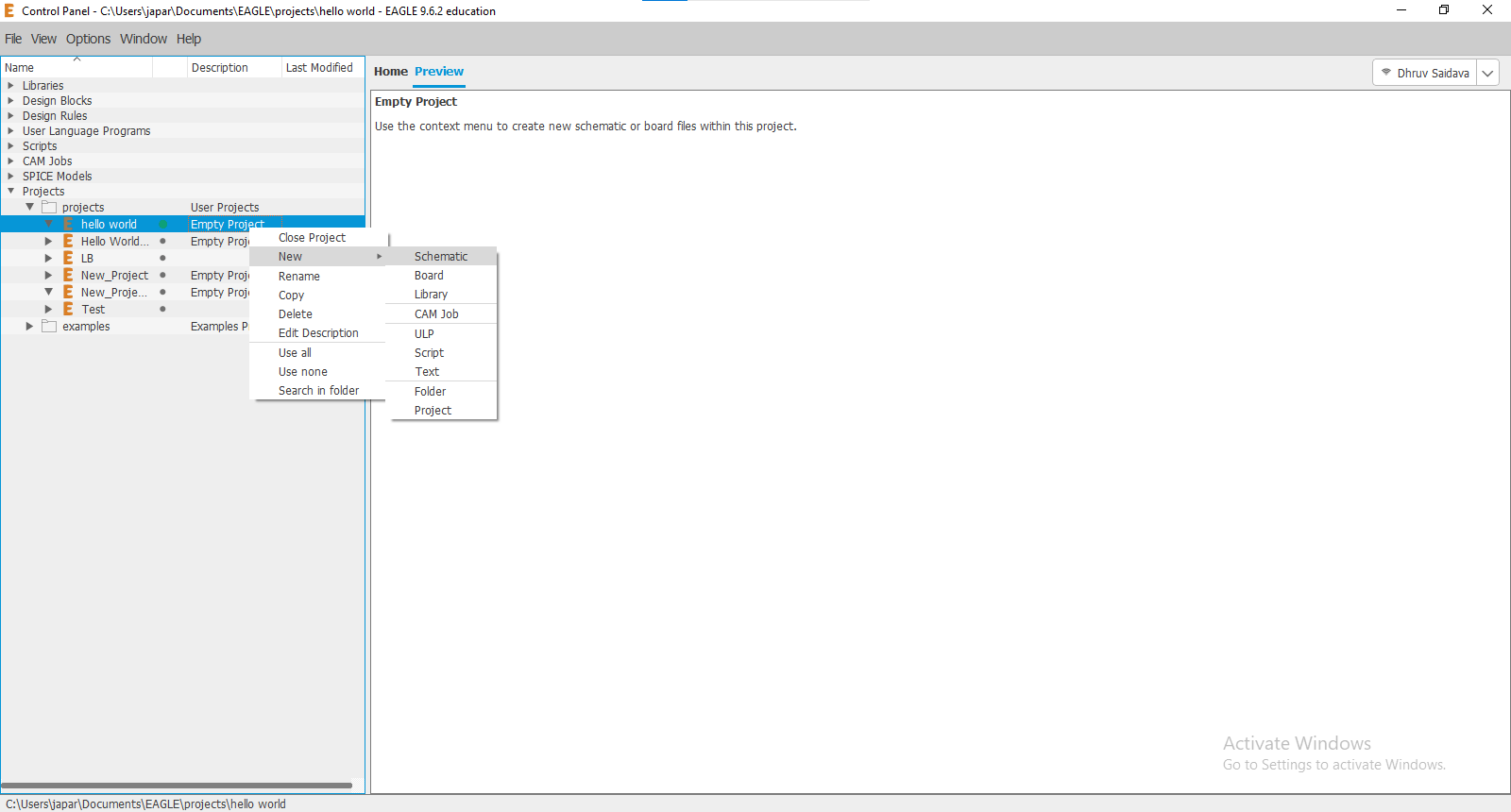
What Is Schematic Design ?
Selected Components
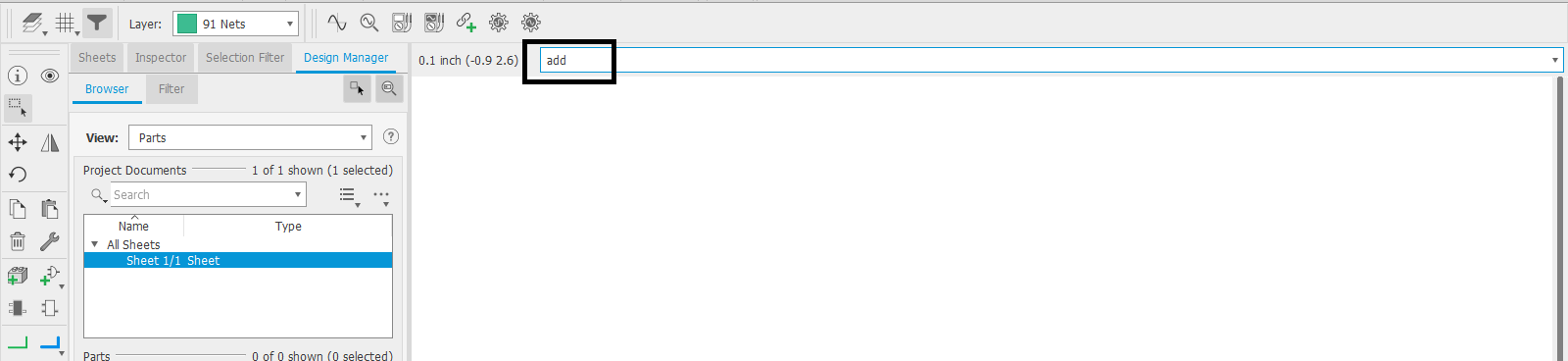
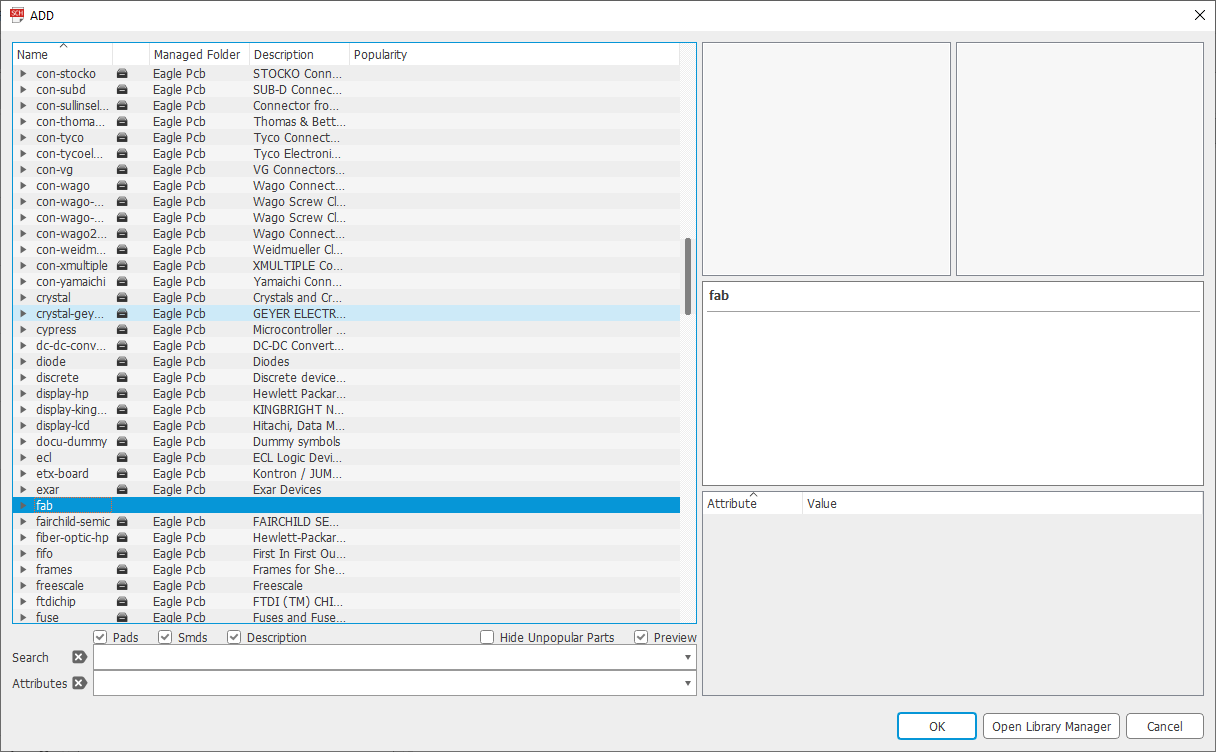
Library Components:
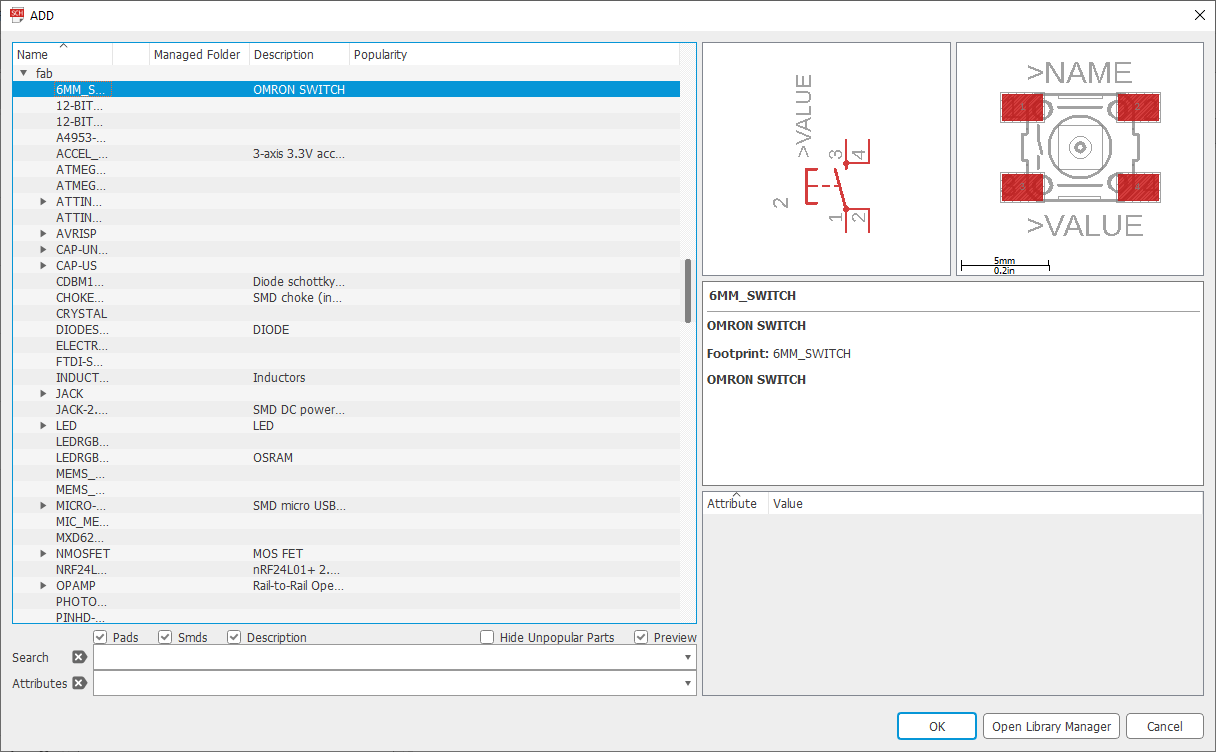
Made Connections:
NET:
Name:
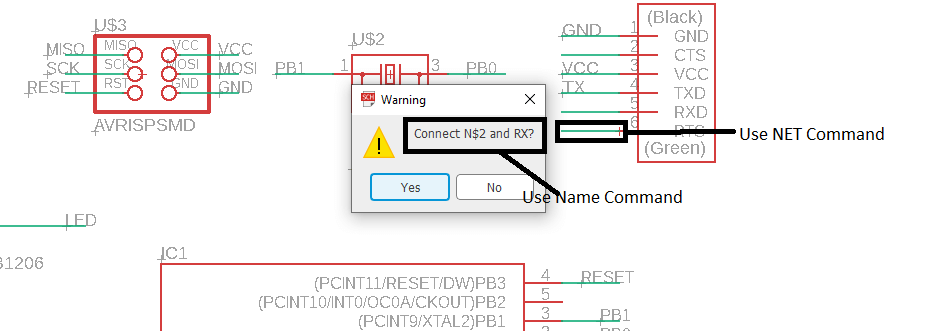
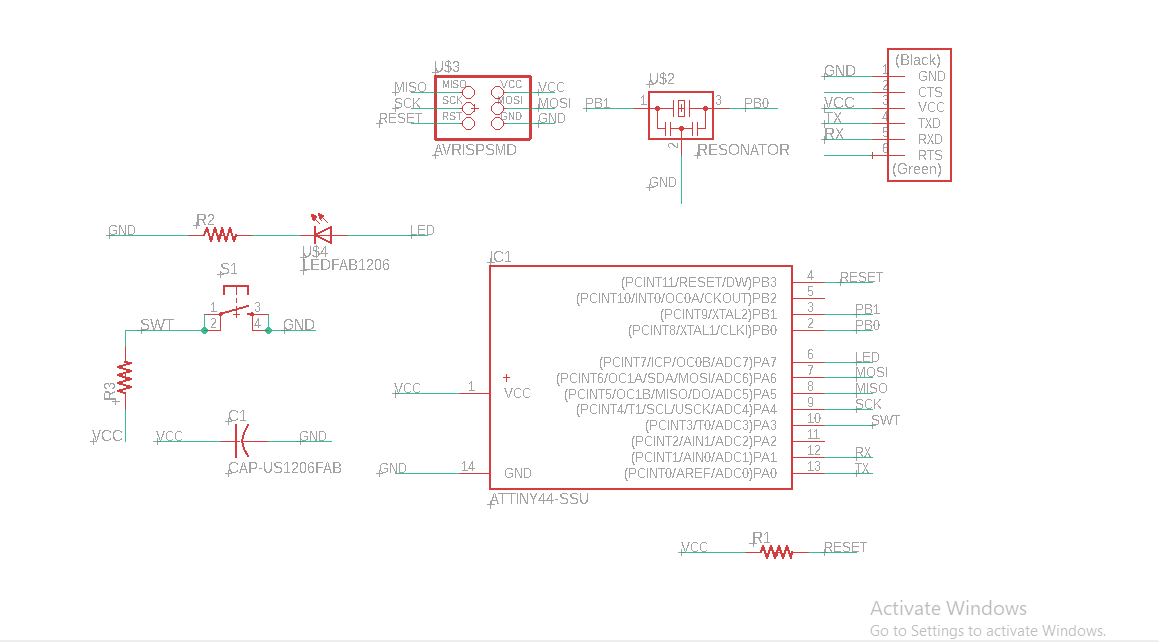
ERC Check:
What is the ERC?
What is the autorouter?
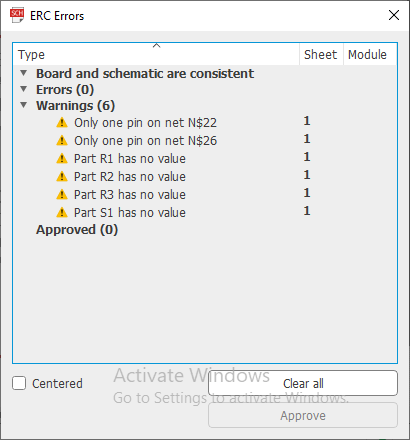
Switch to Board
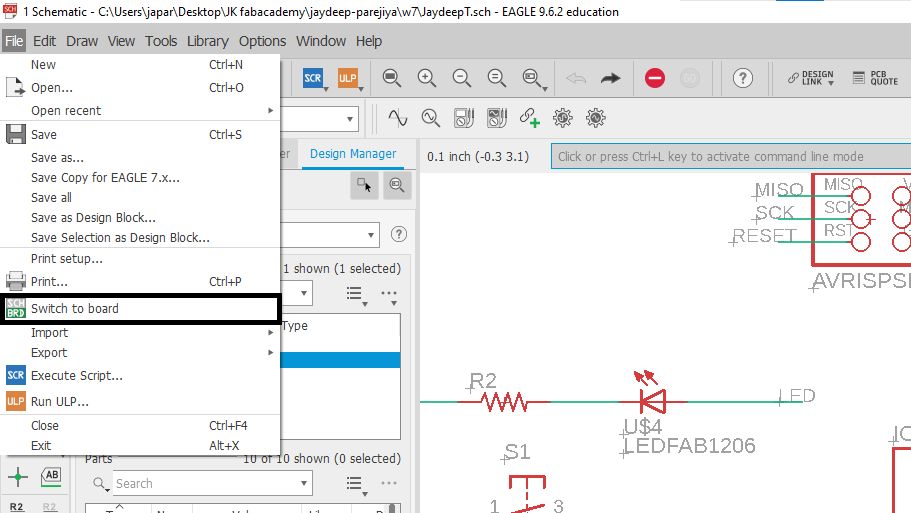
Board Design:
Moved Components:
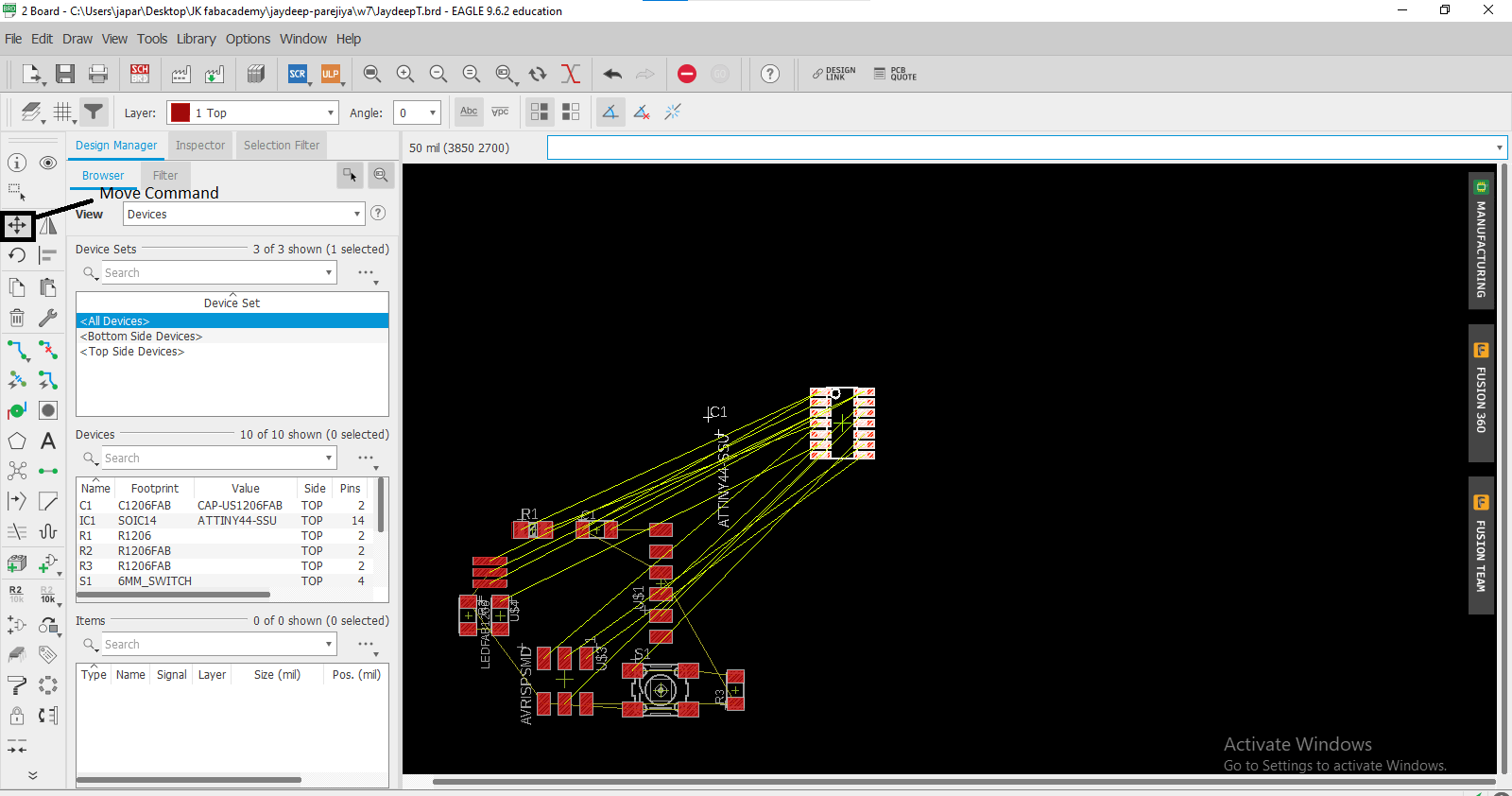
Grid:
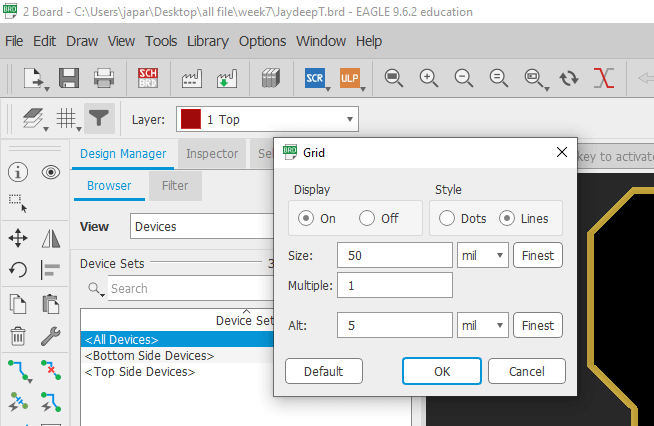
Route Traces:
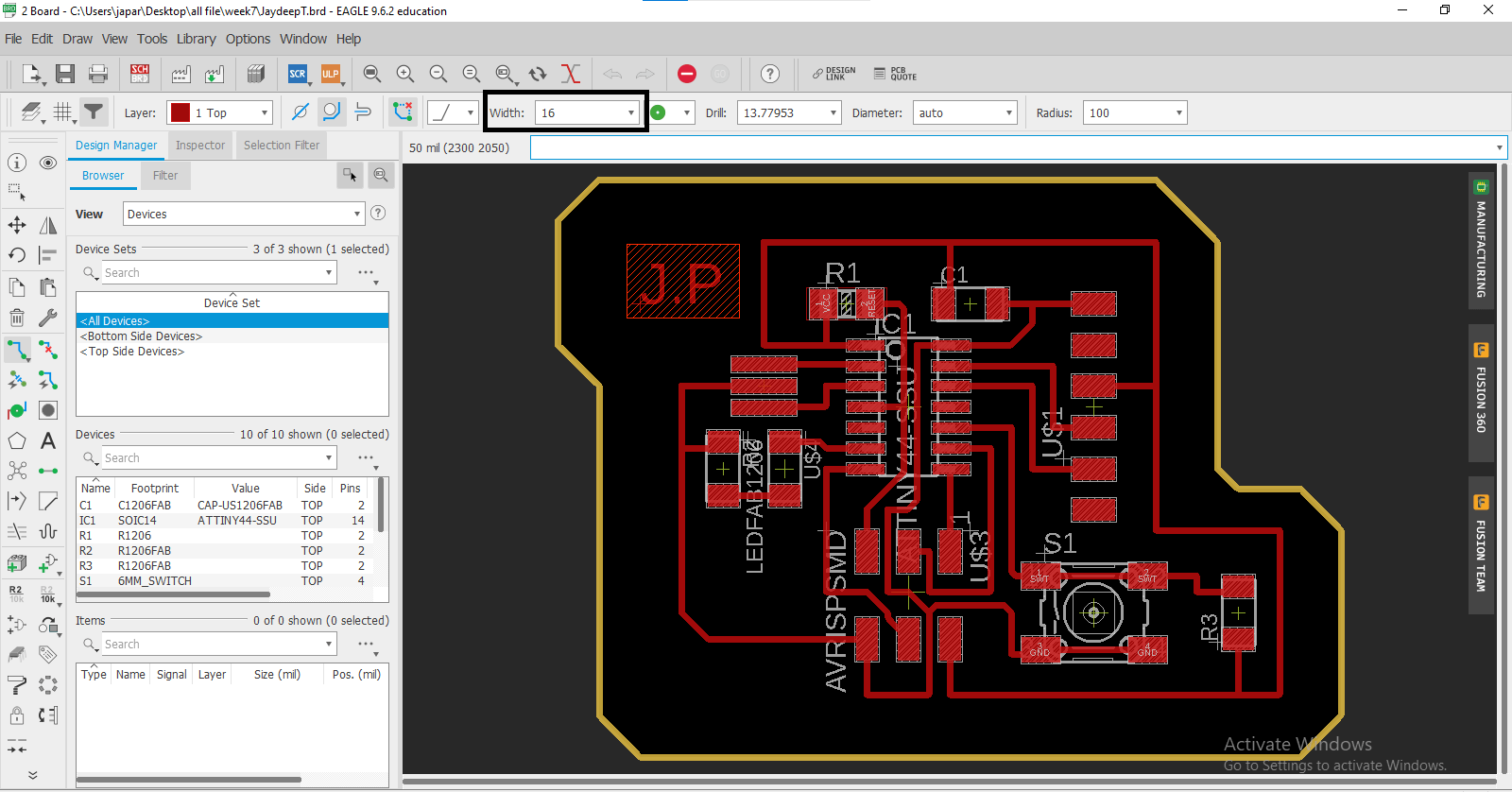
Ripup:
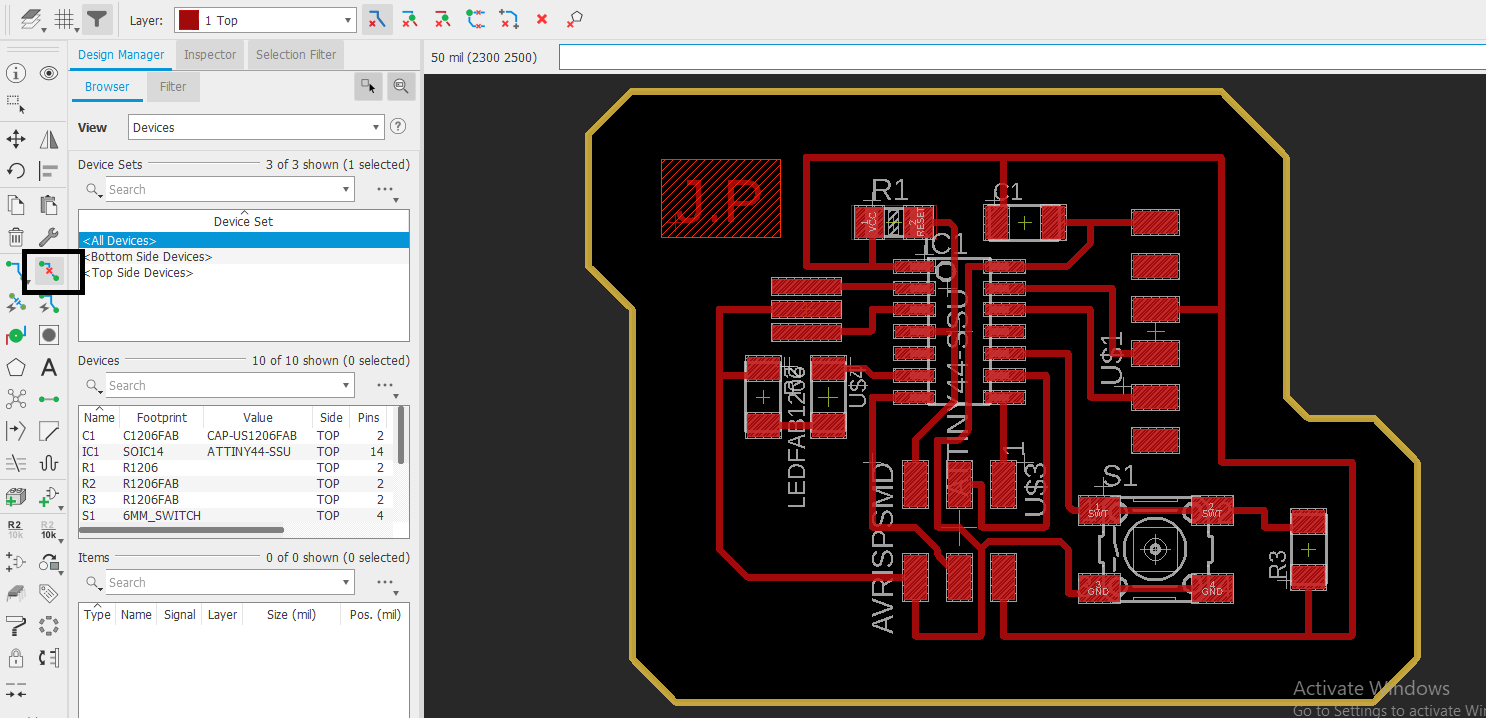
DRC Check:
What is the DRC?
Layers:
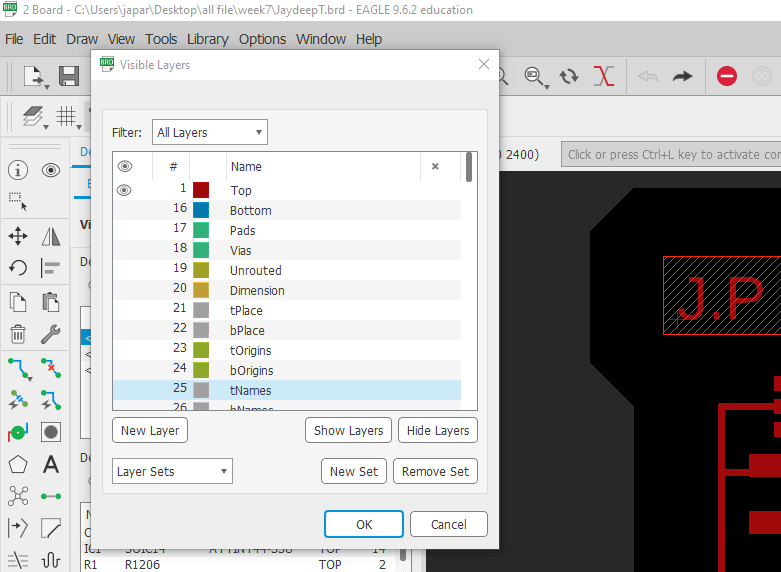
Export File:
Monochrome:
dpi:
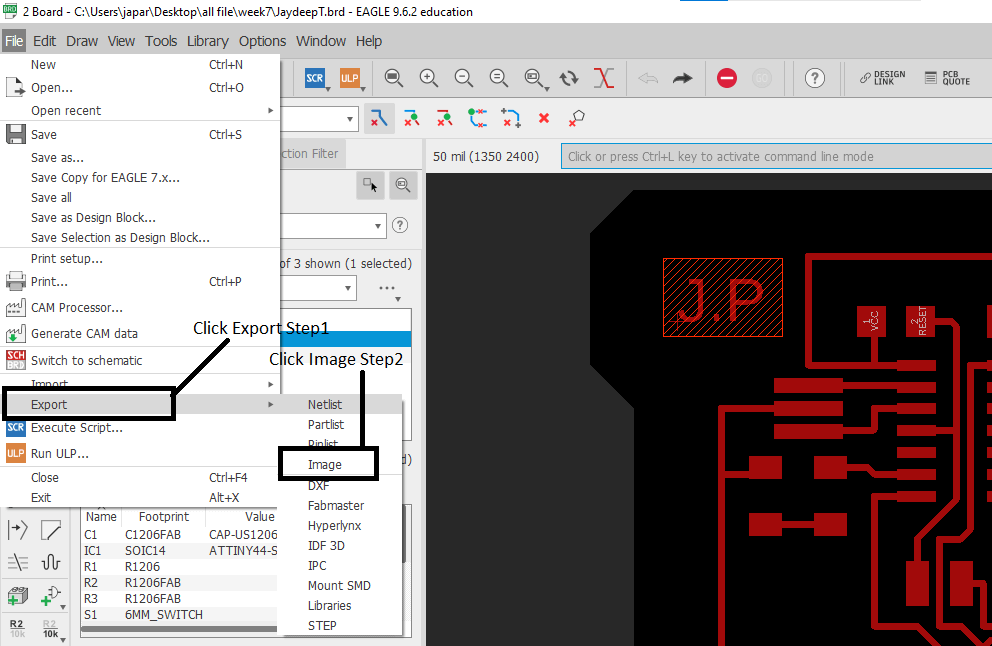
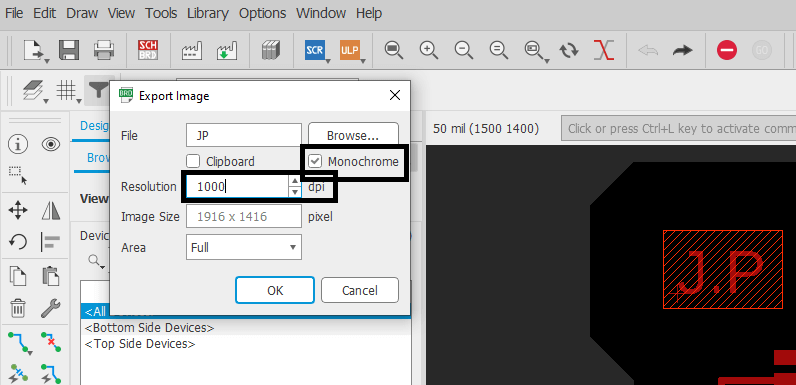
Final Board:
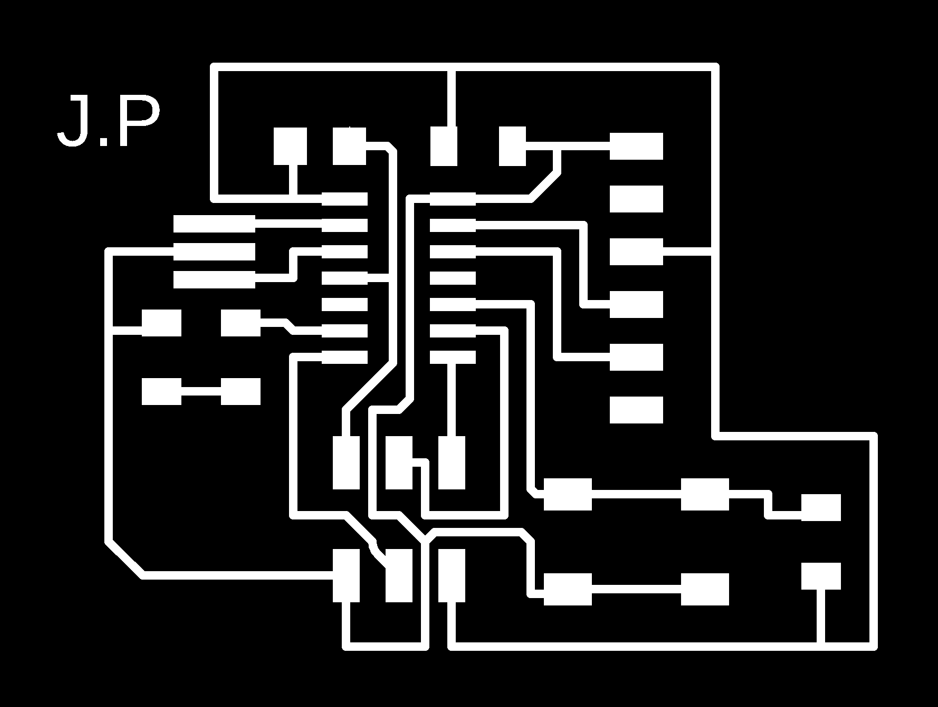
Soldering:-
Components:-The components I soldered to the PCB are listed below:
I.C.- Atiny 44
Resistor 1(R1)- 10k ohm
Capacitor- 1 micro Farade
AVRISP
FTDI
Resonator-20 MHz

Programming:
http://drazzy.com/package_drazzy.com_index.json
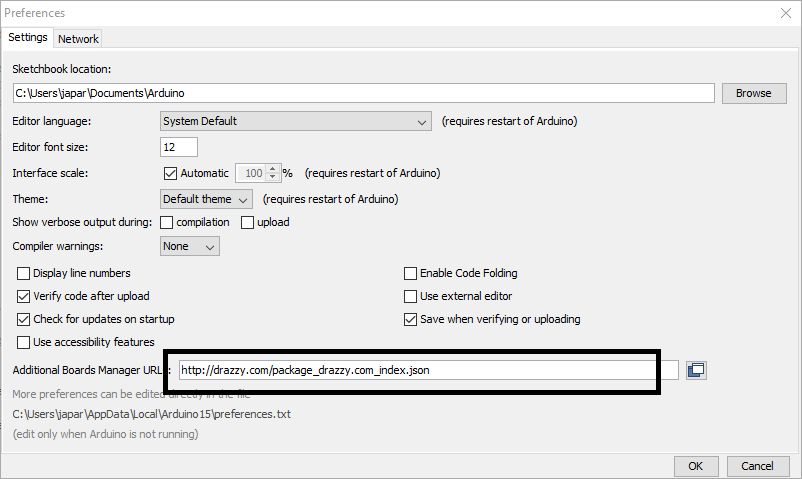
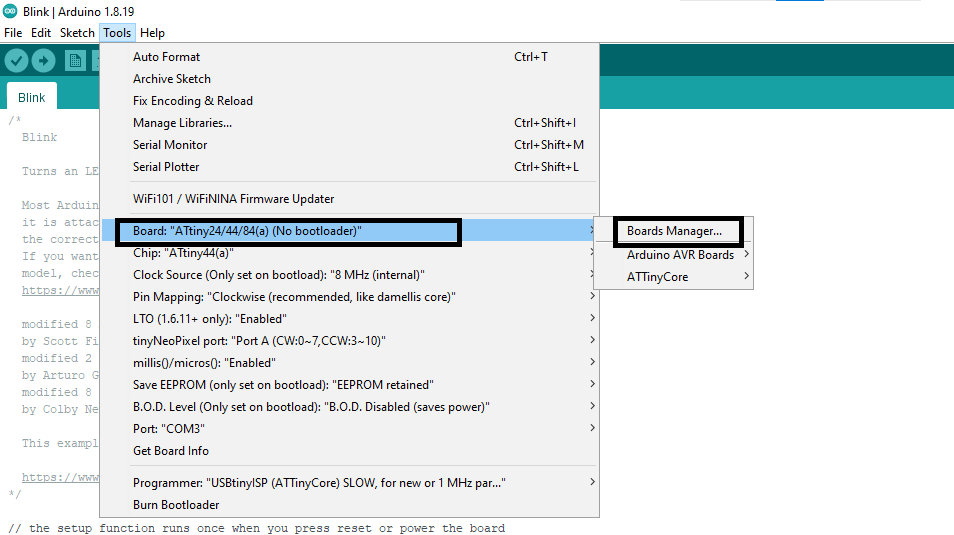
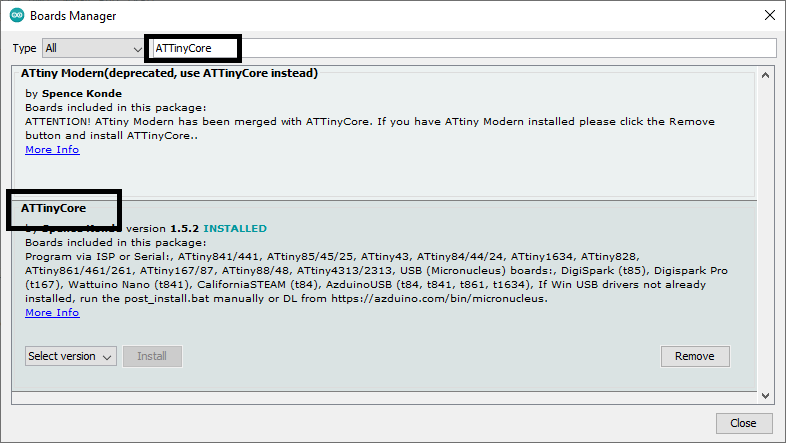
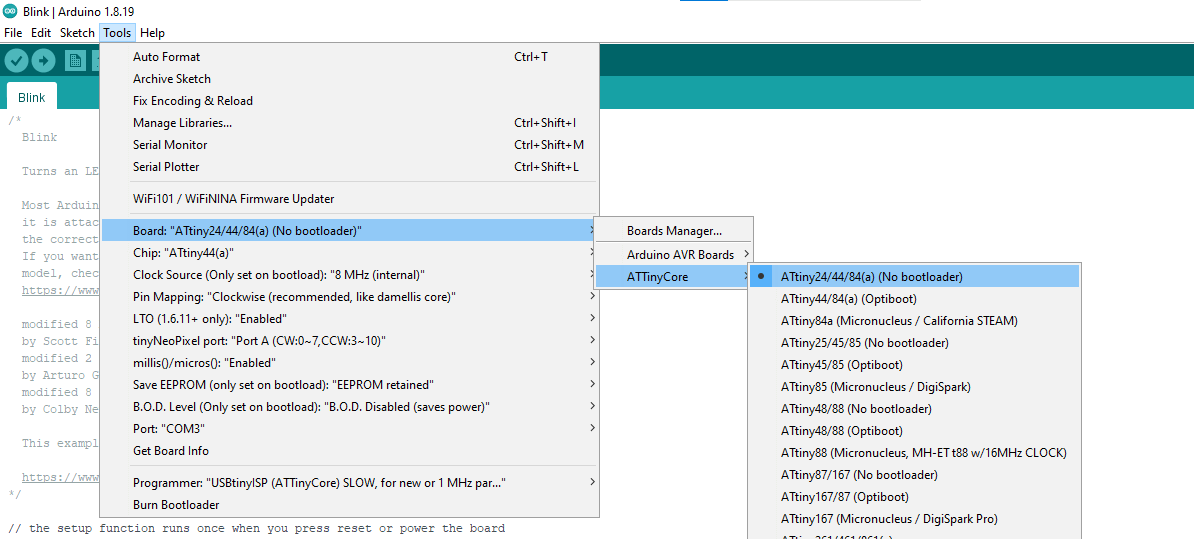
Upload Button Code
Step5: Button And LED Blik Code.

Upload LED Blink Code:-
LED Blik Code:-

Original File All
« 3D Scanning and Printing | Week 06 Computer Controlled Machining | Week 08 »
Safety
Switch by Parejiya
Jaydeep is licensed under CC BY-ND 4.0