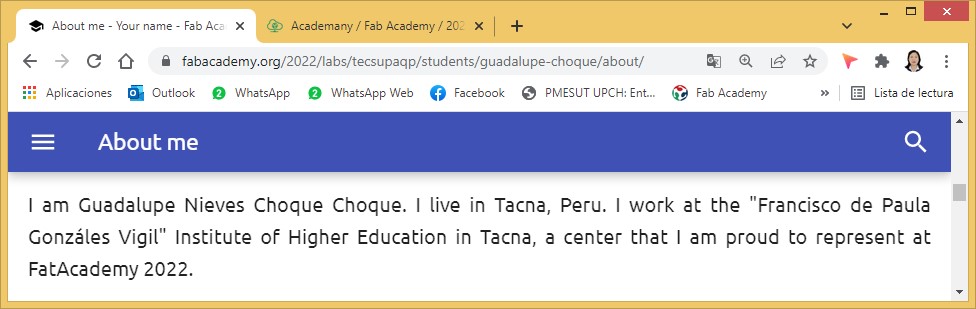2. Project management¶
Access to FabAcademy¶
Having previously registered in Fabacademy.org, we have access to it through GitLab.
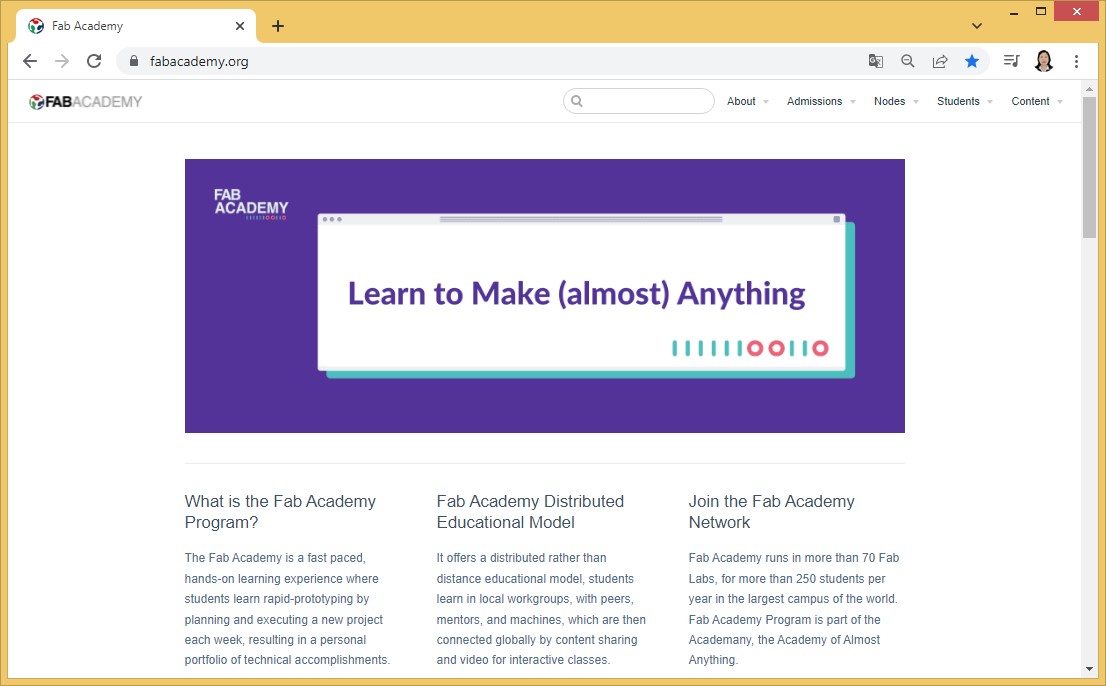
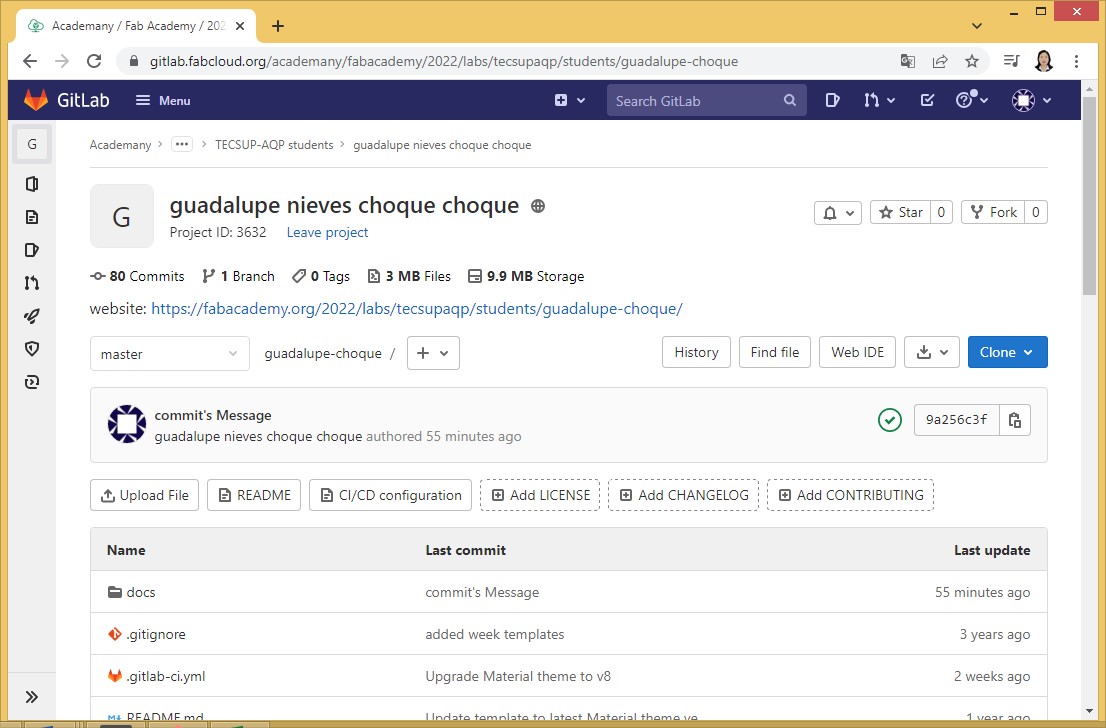
Website cloning¶
Implementing the web page repository in GitLab requires the computer to be prepared beforehand by performing the following actions:
(1) Download Git from and install it.
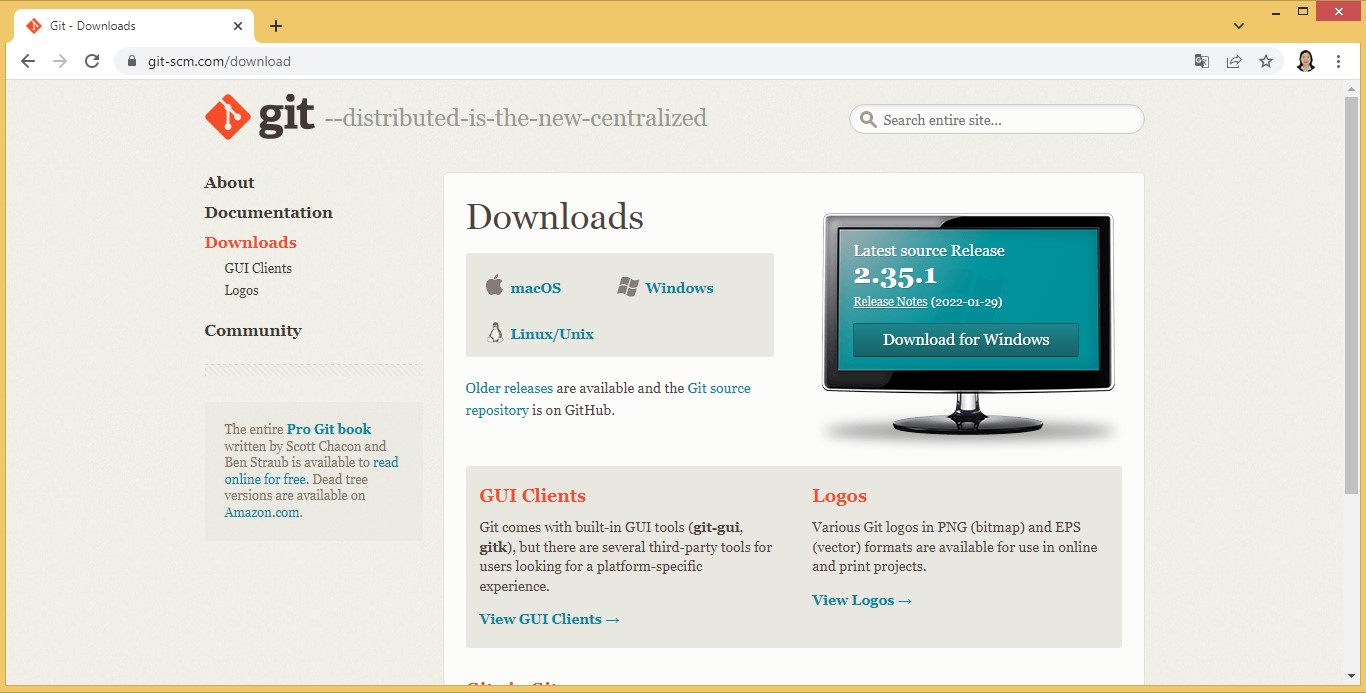
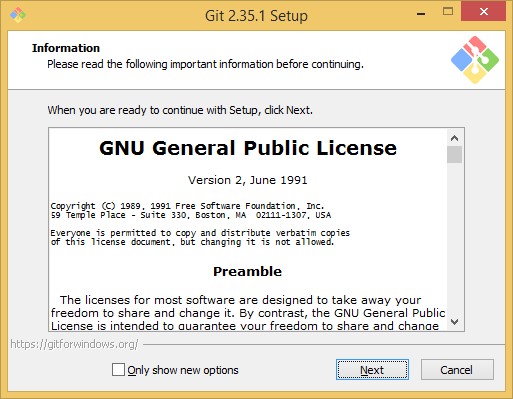
(2) Download Sublime text from and install it.
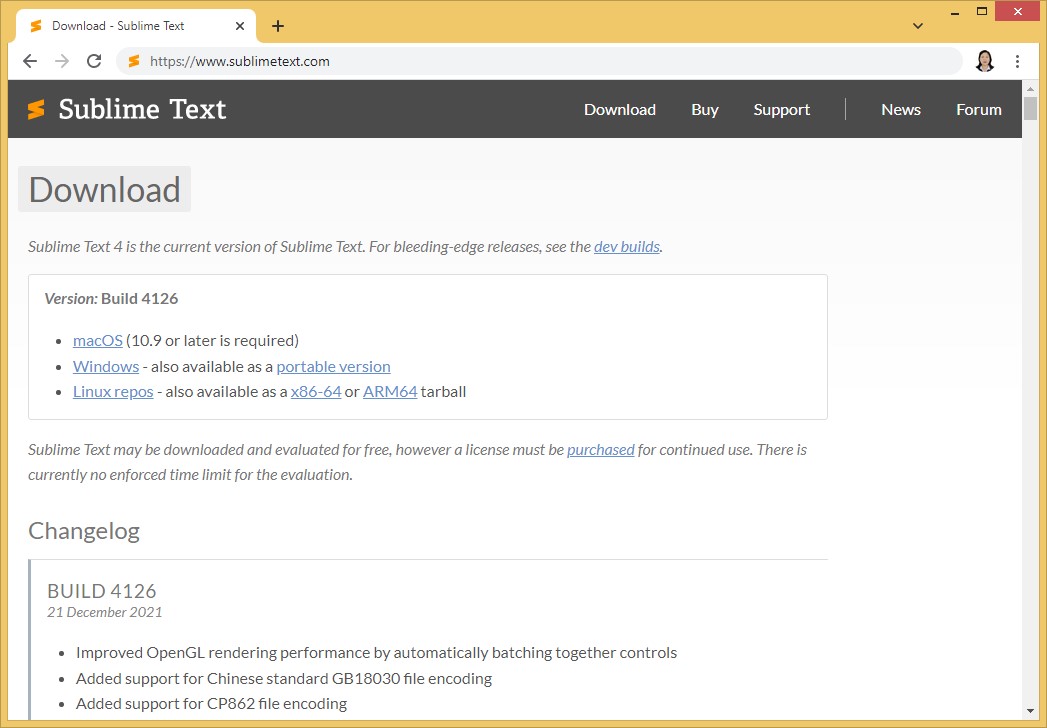
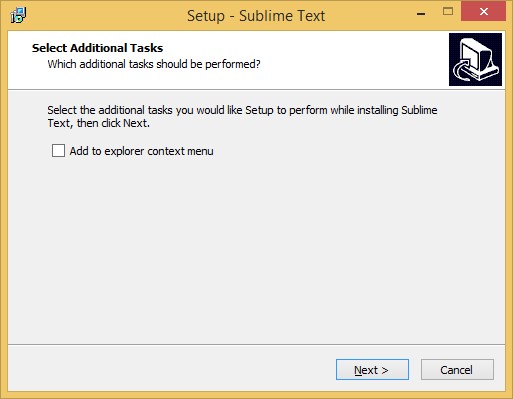
(3) Clone the web page to the personal computer.
Prior to cloning, the following procedures must be performed:
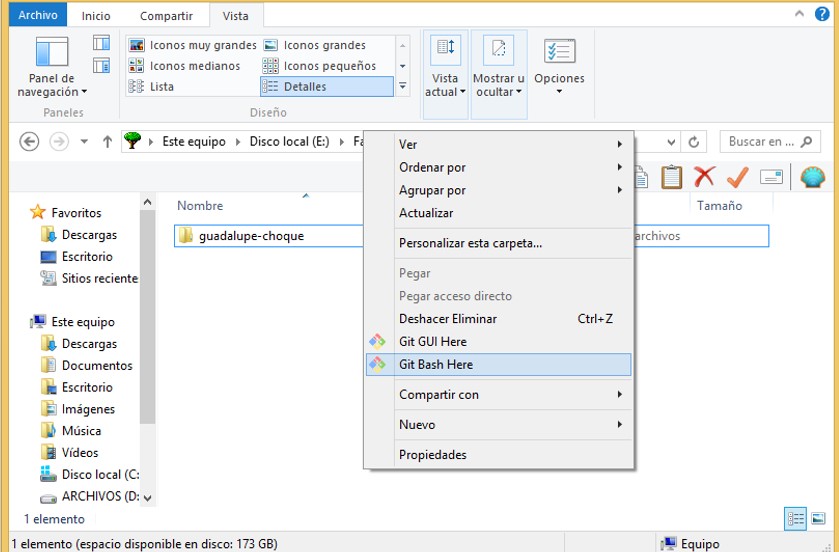
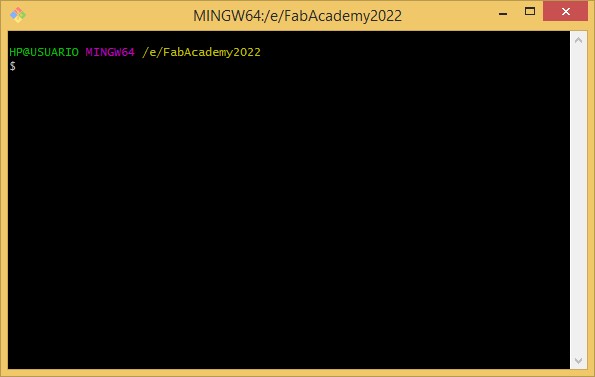
User configuration
git config --global user.name "Guadalupe Choque Choque" [ ┘|
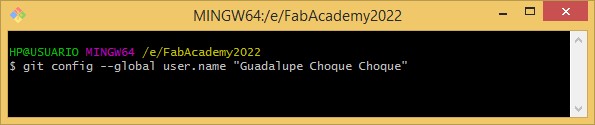
Configuration of the email address
git config --global user.email "gnchch8@gmail.com" [ ┘|
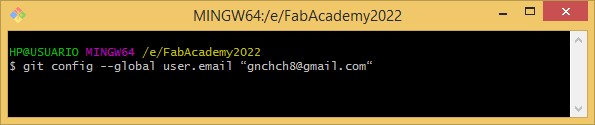
Key generation
ssh-keygen -t rsa -C "gnchch8@gmail.com"[ ┘|
Press [enter] and then enter a password and confirmation.
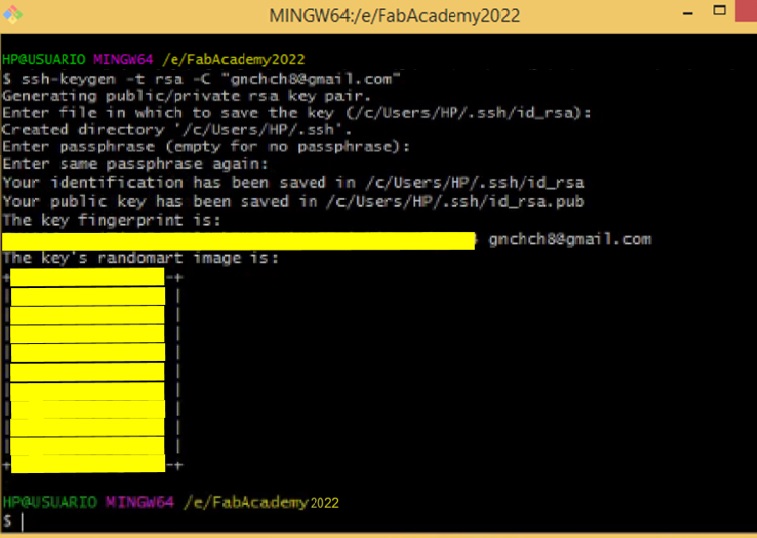
Key copy in GitLab
cat ~/.ssh/id_rsa.pub
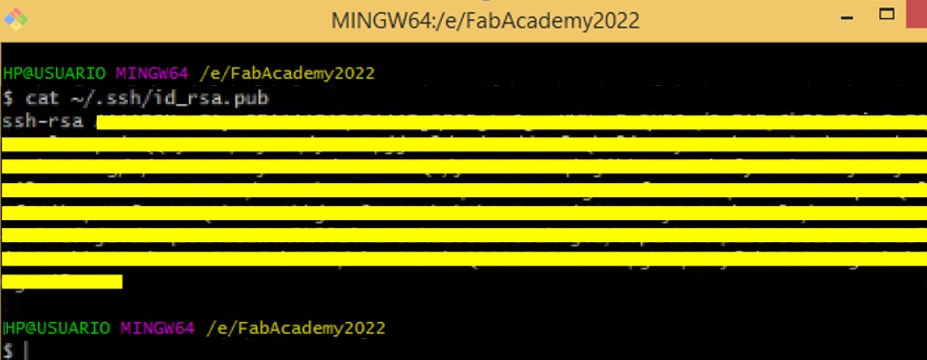
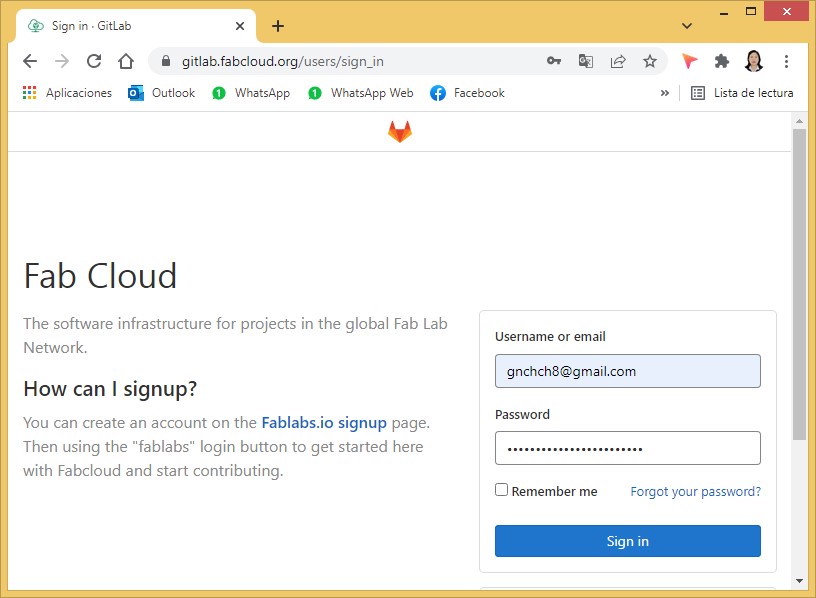
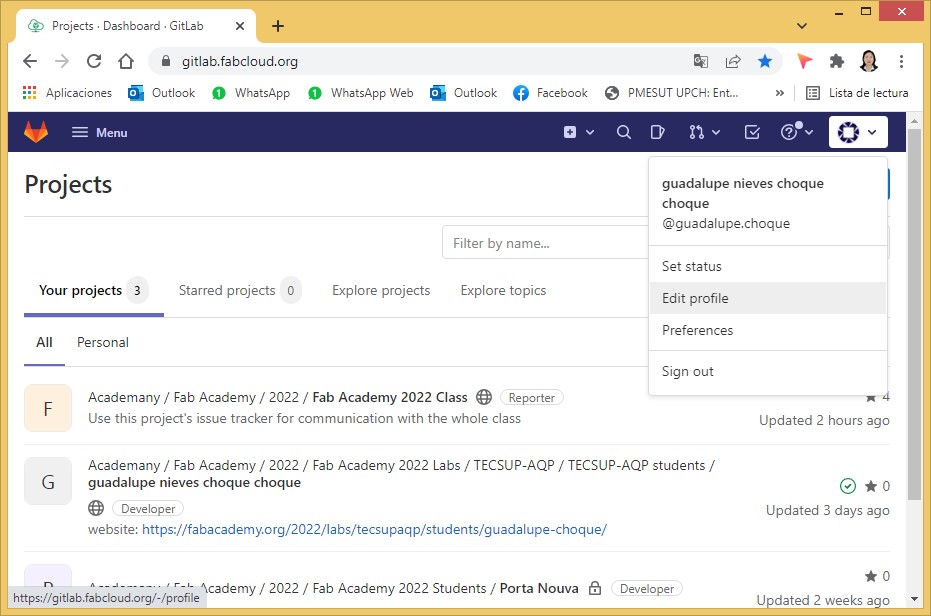
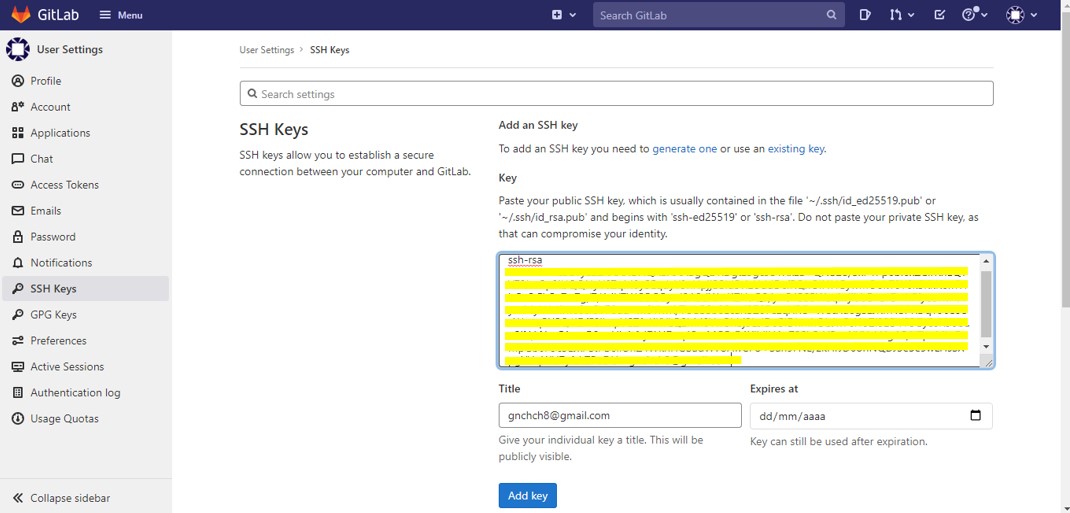
The computer is now connected to GitLab.
Go to the web page repository. Go to Menu/Projects/Your projects. Get the Cloner button menu and going to Clone with SSH, copy the URL.
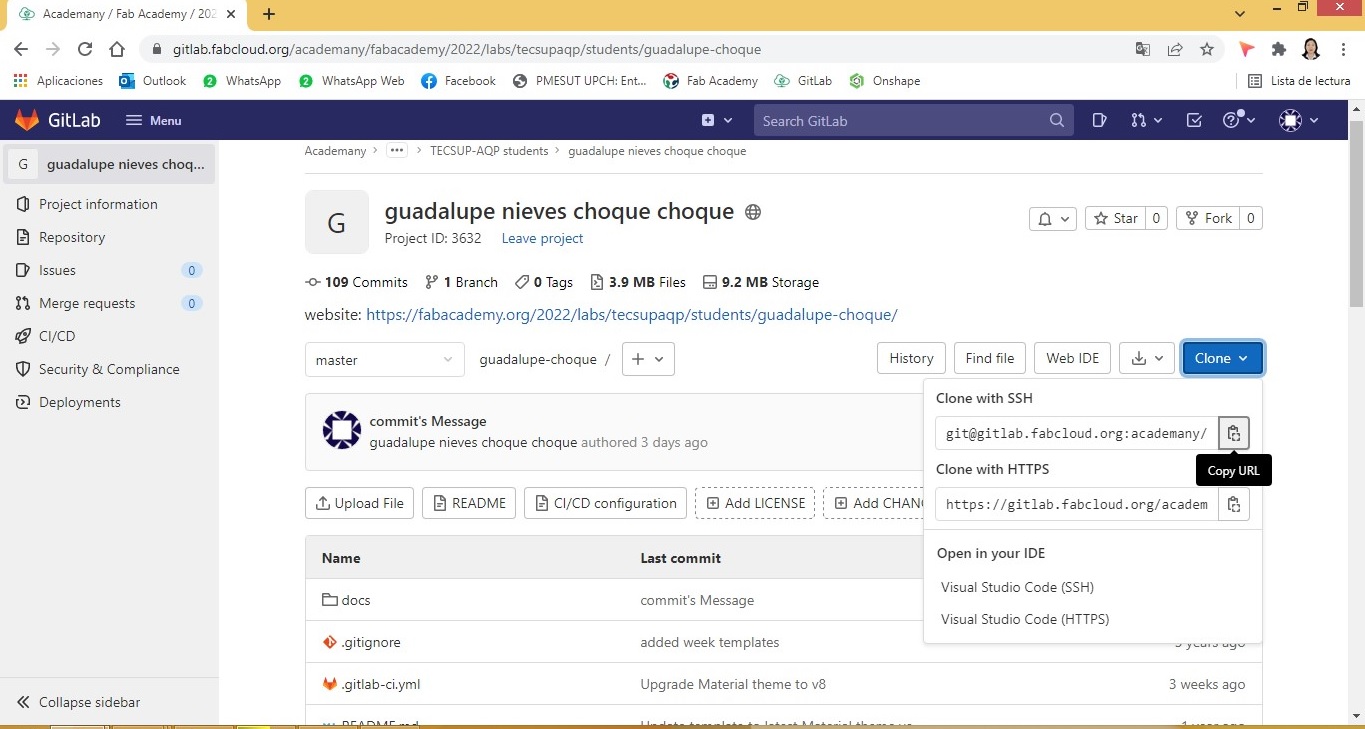
Go to Git and in the command line type:
when asked to continue connecting, answer: yes and then enter the password considered above.
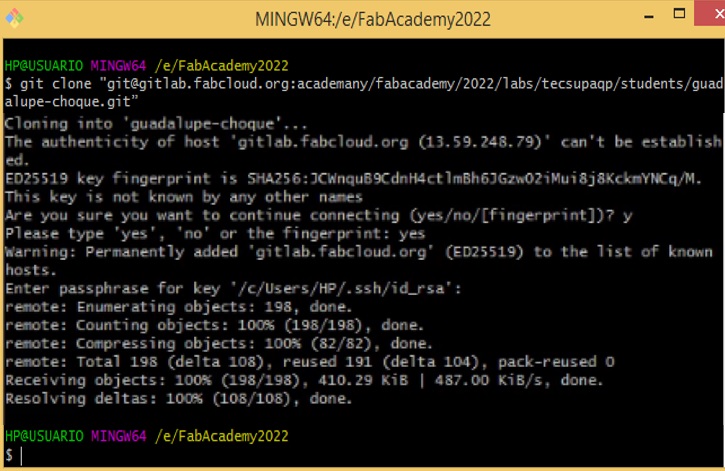
To verify the cloning, go to the personal folder created earlier.You will notice that a subfolder with the user’s name has been created.
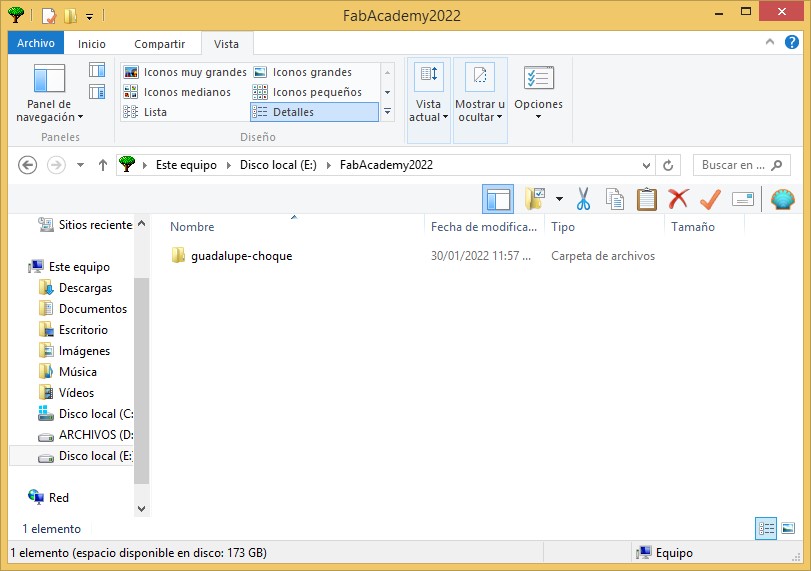
(4) Editing the web page
Before starting to edit the web page, you must enter the working folder.
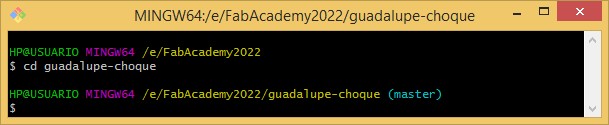
View the status of the working folder
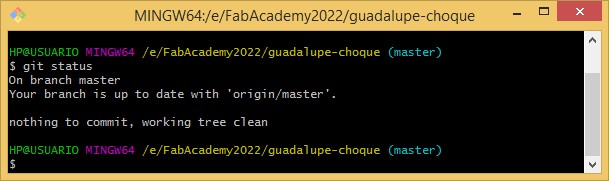
Open the file to be edited with Sublime Text.
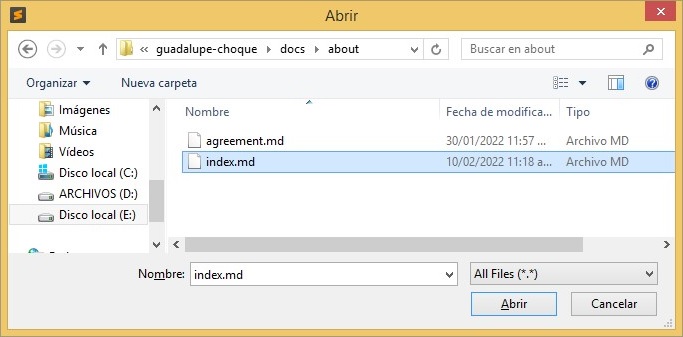
Proceed to make the necessary changes.
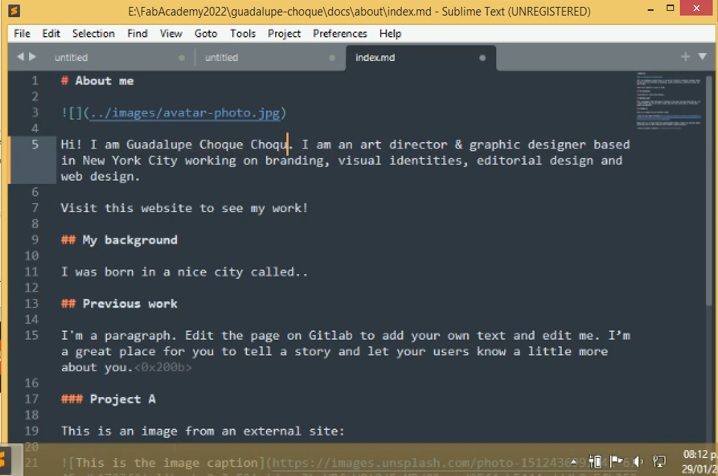
Once the changes have been made, proceed to save them. In the Git environment, type git status again.
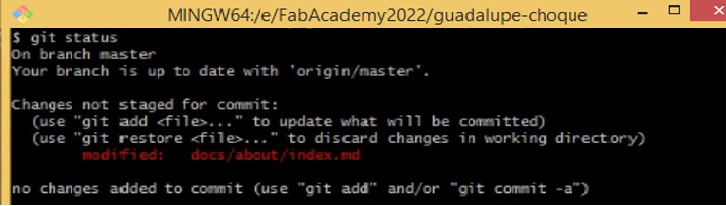
To add the changes made, you must first move them to a temporary scenario. To do this, type:
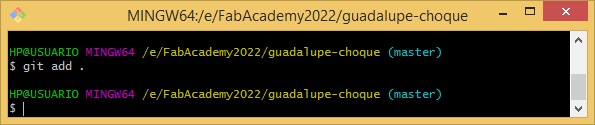
You must assign a name or tag to the added with:
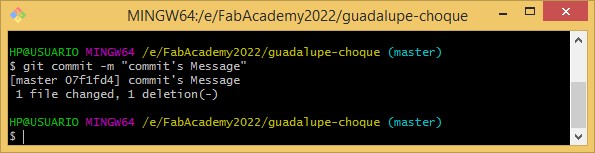
To join the modifications to the page you write:
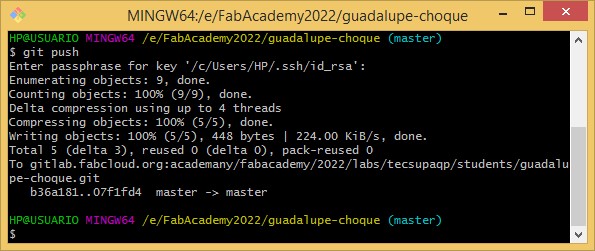
Enter the previously created password.
After a short time the page will be updated.