WEEK 6 - Electronics Design
INTRODUCTION
The best part about electronics assignments is that I started to like soldering :) and that was a challenge for me especially with SMD components.
Assignment Description
- use the test equipment in your lab to observe the operatio of a microcontroller circuit board
- redraw an echo hello-world board, add (at least) a button and LED (with current-limiting resistor) check the design rules, make it, and test it
group assignment:
individual assignment:
Tools and components
- 1 x FR1 (Copper PCB Board)
- 1 x 1/64 inch end mill bit
- 1 x V bit 30'/.2
- 1 x double tape
- 1 x Soldering Station.
- soldering wire
- AVO multimeter
- flux
- Magnifying Glass
- Electronic Components:
- 1 x ATiny44 microcontroller.
- 1 x Push Button.
- 1 x crystal 20.000 mhz.
- pin header.
- 1 x 1 uF Capacitor.
- 2 x 10k Resistor
- 1 x 499 Resistor.
- 1 x potentiometer.
Circuit design steps
Well, before we get started, I don't have much experience in electronics design before, so let's start together.
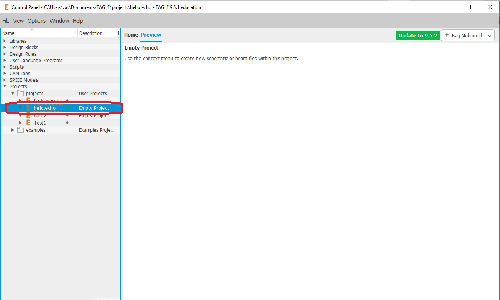
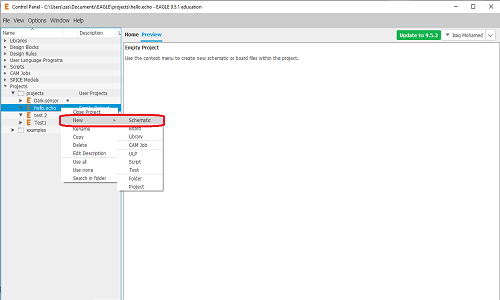
- Add: to add new component
- Move: for moving and rotating
- Net: to connect the components together
- Name: Each point must be named to connect them easily
- value: for componentes values like "10K, 1uf"
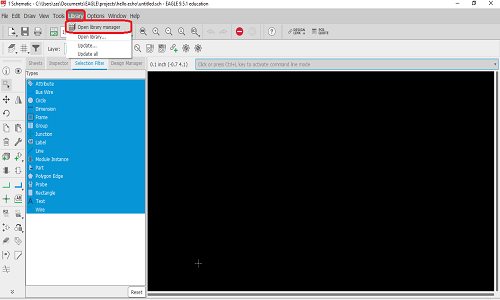
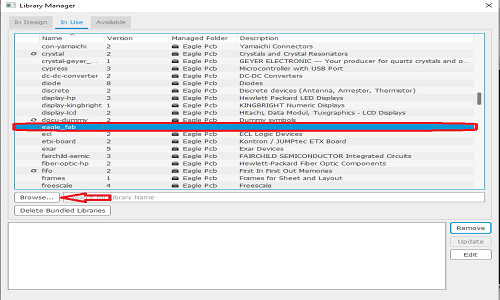
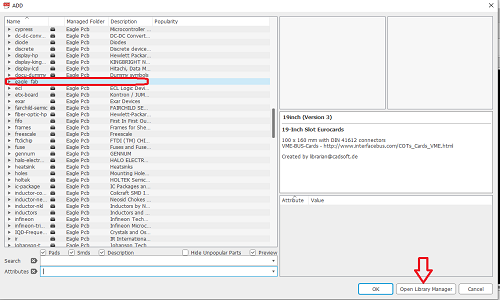
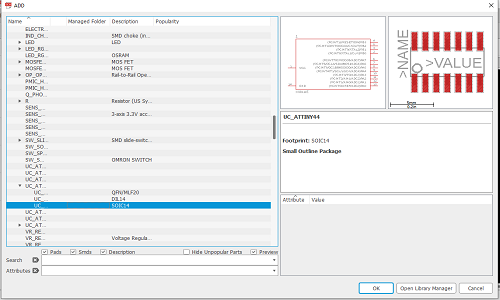
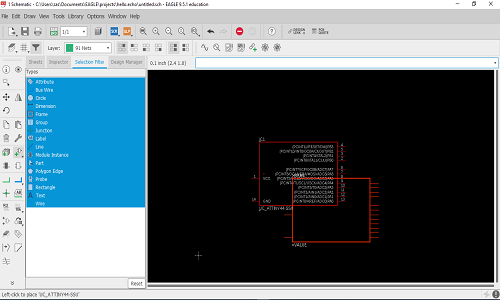
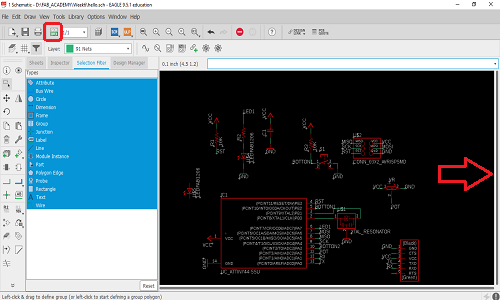
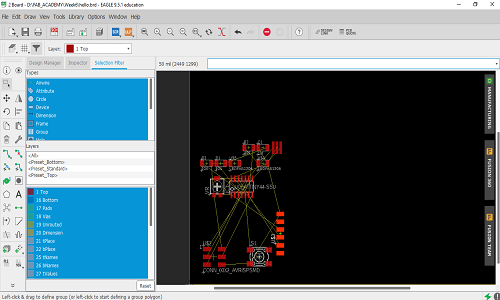
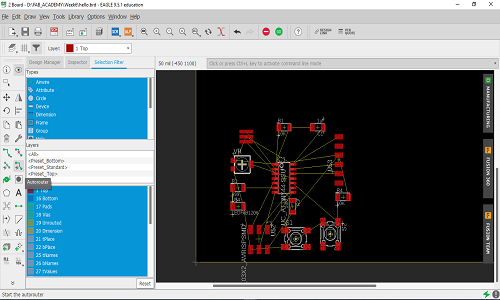
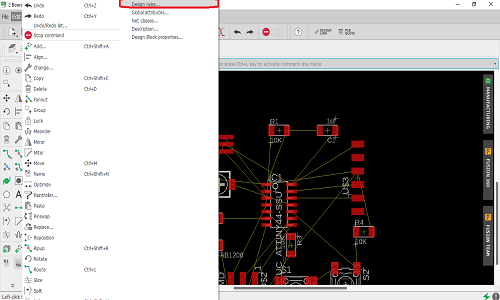
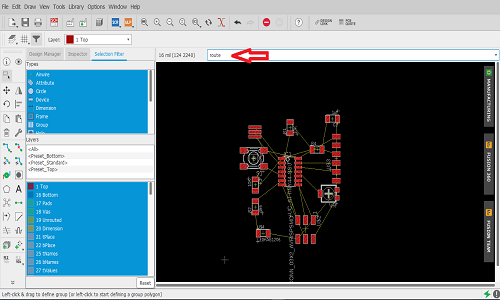
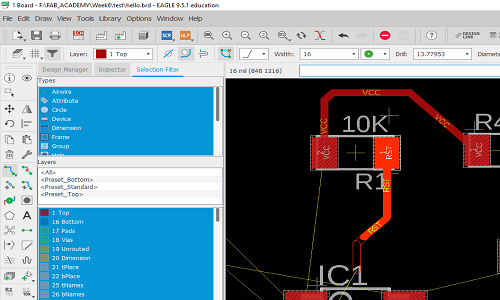
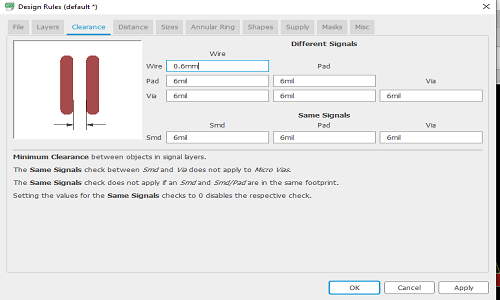
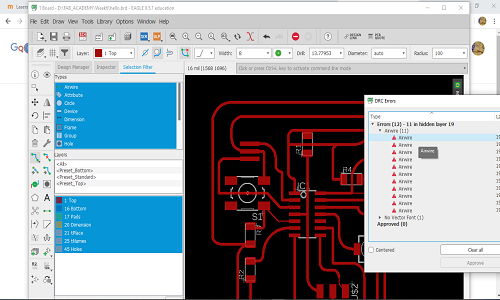
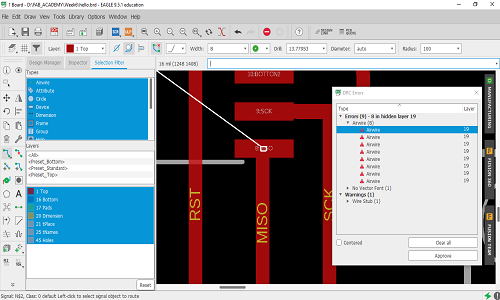
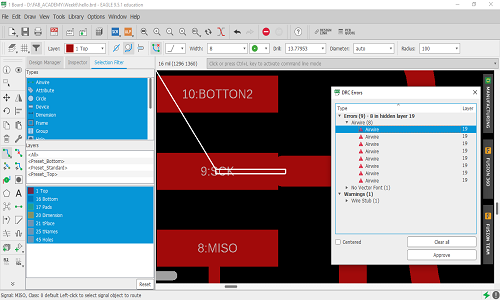
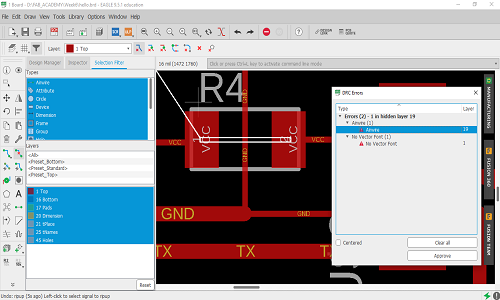
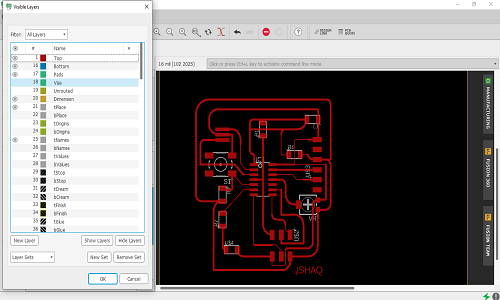
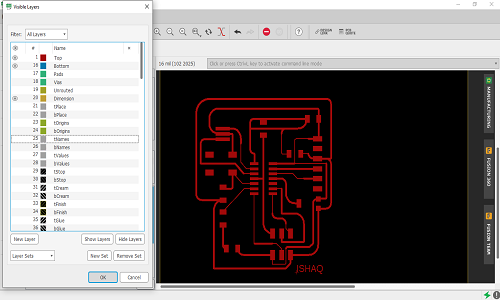
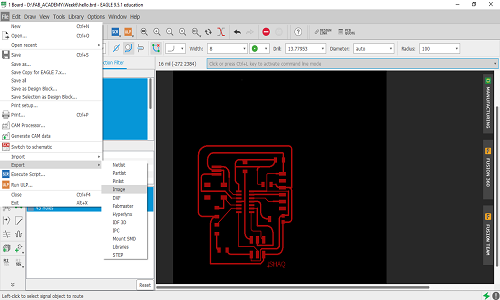
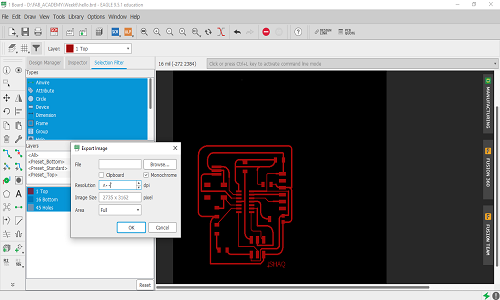
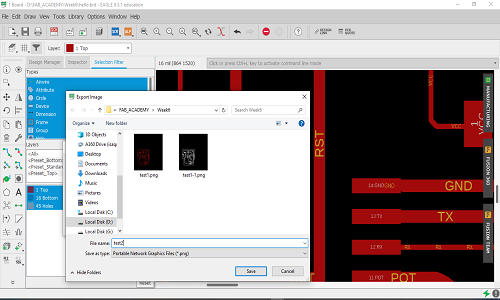
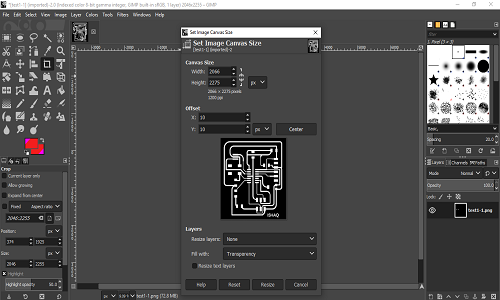
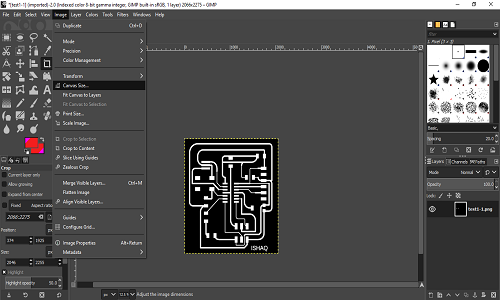
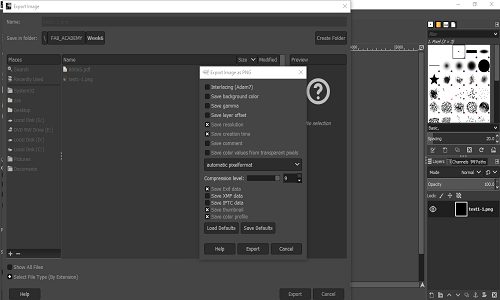
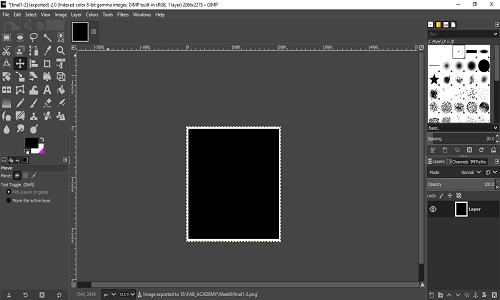
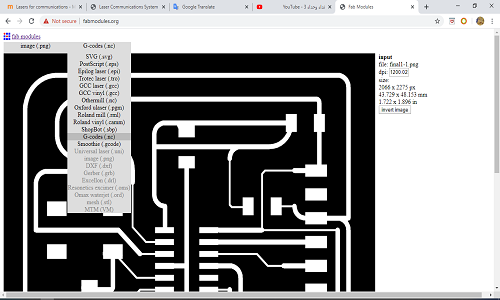
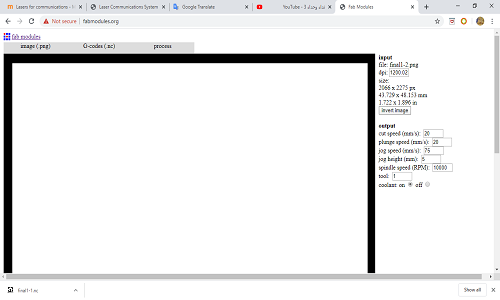
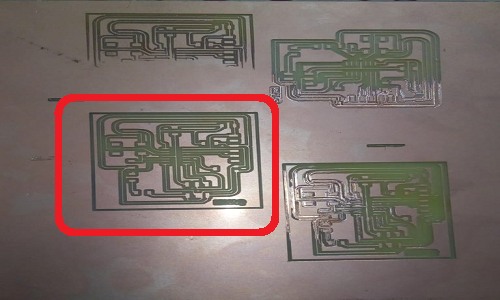

And here I tested it :)
Download all files from here