WEEK 12 - Interface and Application Programming
INTRODUCTION
at first I had no experience in Interfacing prgramming previously(exept MIT Inventor app), So I got an exciting journey while trying to learn...let's go
I think these weeks will never be forgotten, we are in the forth month and the world is still under pandemic, but we are trying to help with digital fabrication, and i think we have done a good job so far.
Assignment Description
- write an application that interfaces a user with an input &/or output device that you made
individual assignment:
The Idea
- I need to make an indecator for my output device
- I have a little bit experiance in MIT app inventor, so I decided to use processing
- Download Processing from here
- also you need to ArdinoIDE from here
- this is useful toturial for beginners Processing tutorials
Lets start
- open processing
- We can divide the window into two areas: void setup() & void draw()
- this is like Arduino, so:
- in void setup(): put your setup code here, to run once(initialization code)
- in void draw(): put your main code here, to run repeatedly
- I used Meter lib, you need to install it
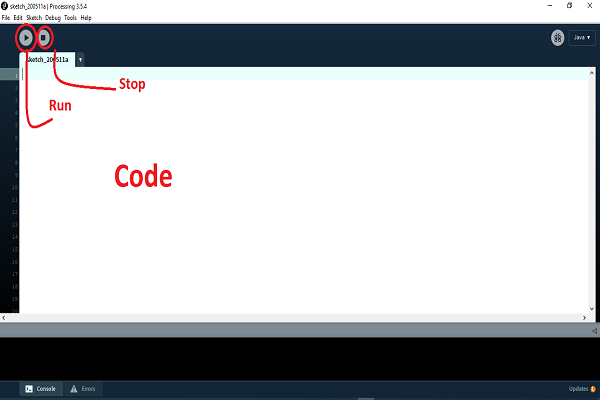
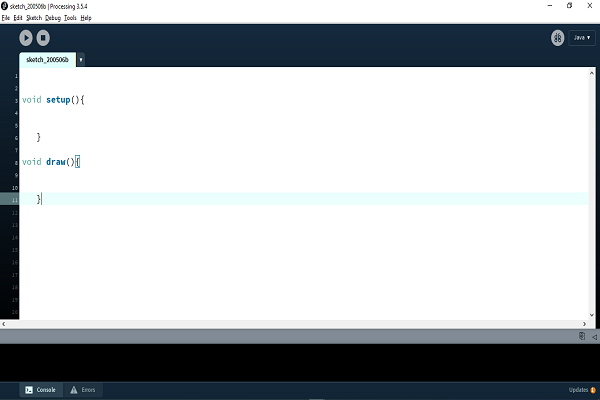
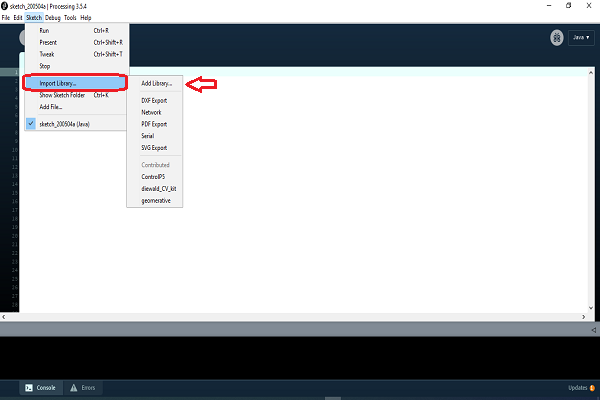
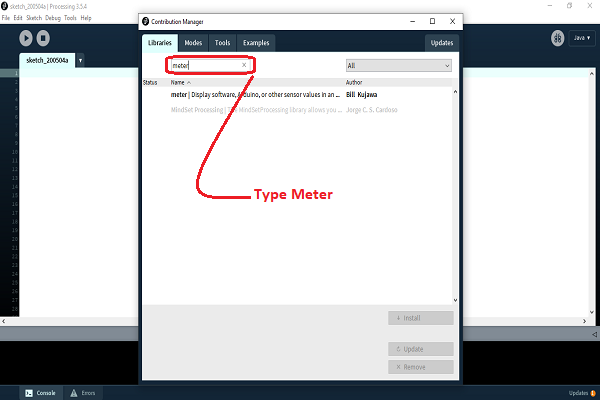
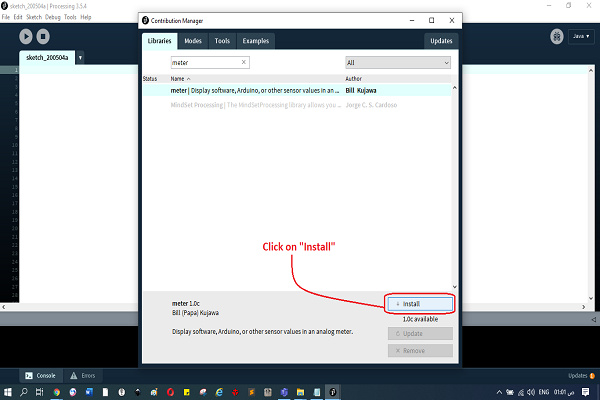
Coding
The first code
- Just see how the library works
- before void setup()
- to import your lib: import meter.*;
- to call functions: Meter m;
- if you need to import image: PImage img;
- in void setup():
- put the size of image: size(600, 400);
- Load the image into the program: img = loadImage("Lungs.jpg");
- to initialize the lib and set its size: m= new Meter(this, 80, 50);
- in void draw():
- to make your image transparent: tint(150, 150);
- to generate a random number: int value =(int)random(0,10);
- to show the changed variables: m.updateMeter(value);
- to make it stable: delay(1000);
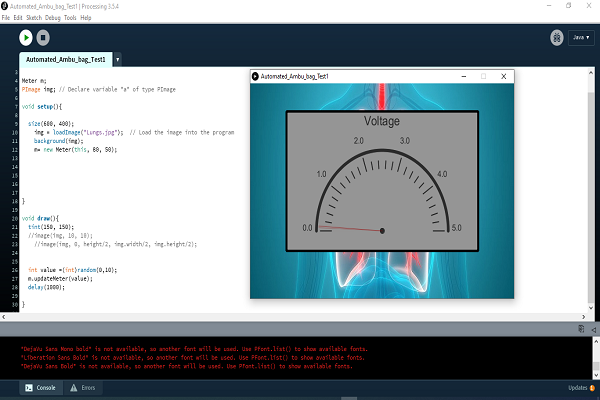
The Idea
The final code
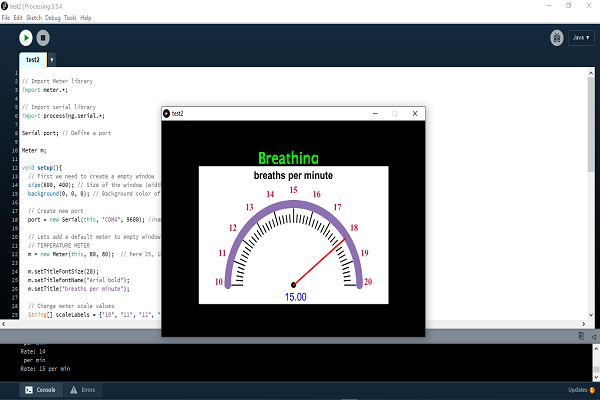
- before we start, I used the Arduino code that i used for output
- to connect between Arduino and Processing:
- in Arduino, print the value: Serial.print(value);
- in Processing use this with change the port name: port = new Serial(this, "COM4", 9600);
- Tricks:
- Ensure that the correct values are set: String[] scaleLabels = {"10", "11", "12", "13", "14", "15", "16", "17", "18", "19", "20"};
- Ensure that the correct Port are named
- recive your value as a: String
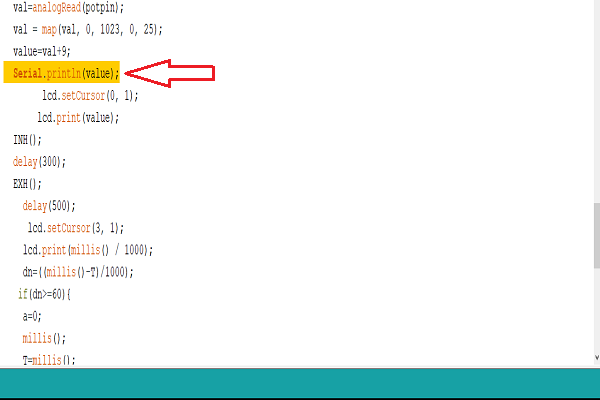
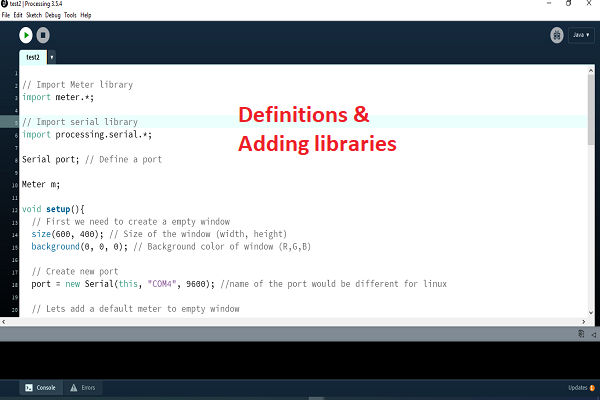
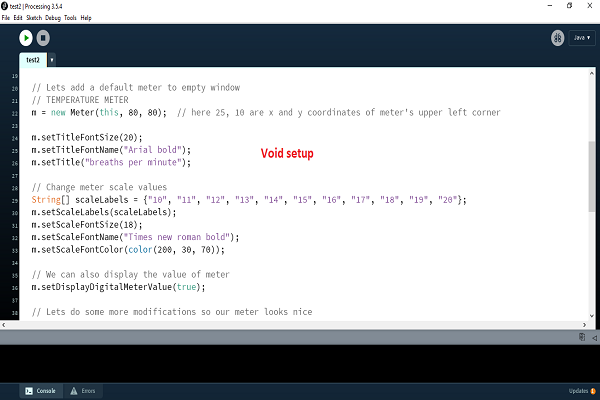
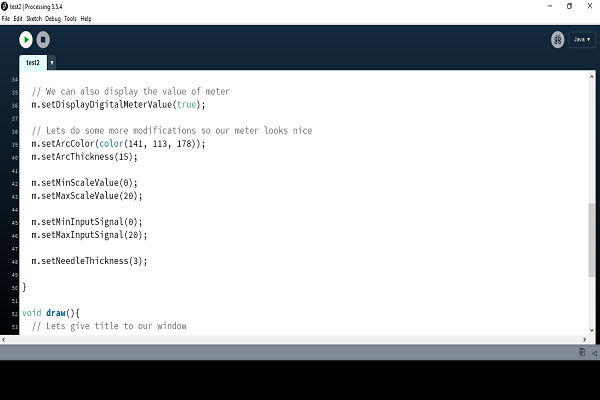
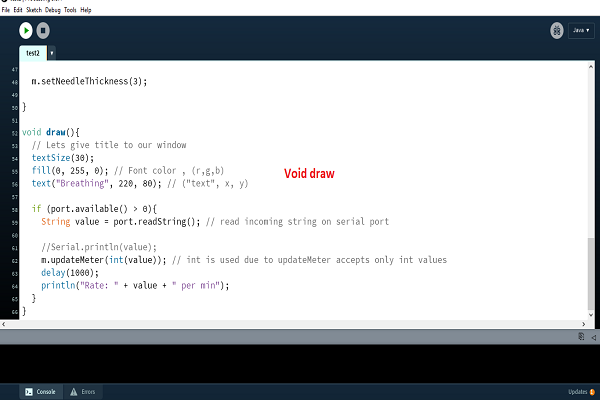
all documents here