1. Principles and practices, Project management¶
Week 1st at Fab Academy: Crafting my Fab Academy personal site with VS Code, mastering Git Bash, and making the narrative of my documentation. Besides that I developed my idea for Final Project and did some sketches. The journey has just begun!
Useful links¶
- Tutorial: Setup Git for using GitLab for Windows (including SSH key)
- Difference between HTTPS & SSH For Git
- Markdown-Cheatsheet
- About SSH Keys
Final Project plan and idea introduction¶
Promoting Ecosystem Health Robot¶
I have an idea to make a robot, which will heal the whole ecosystem by his some functions. Ensuring a good environment is directly connected to human life and its well-being. This equipment provides a chance to solve issues and contribute to more extensive solutions. Robot has a sampler, which allows to dig into the ground, insert the sample and lift it up. Also I did some research and find a brilliant reference for my final project’s robot. You can get acquainted with it by clicking here. It is a car-sized Mars rover designed to explore the Jezero crater on Mars as part of NASA’s Mars 2020 mission-named Perseverance.
Promoting Ecosystem Health Equipment’s primary sketch. Thinking around formation, modeling, function and how it will all work together.
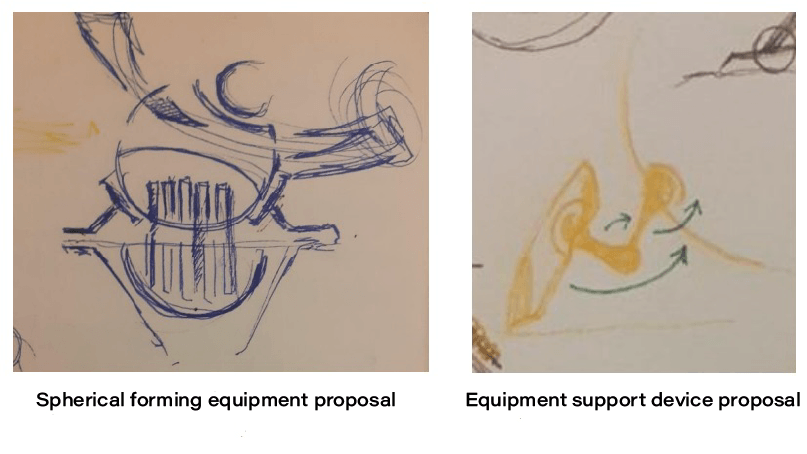 After that I modeled some primary model and superficially determine where to put measuring objects like lidars, sensors, camera and etc. As my robot has to measure surfaces, objects and determine ranges.
After that I modeled some primary model and superficially determine where to put measuring objects like lidars, sensors, camera and etc. As my robot has to measure surfaces, objects and determine ranges.

The sampler’s sequence of operations schematically¶

How it works¶
| Workflow |
|---|
| 1. Robot is being taken into the appointed place. |
| 2. Scans the appointed place. |
| 3. Perceives from where to take a sample. |
| 4. Gets to that place. |
| 5. Starts to dig into the soil |
| 6. Raises the taken sample |
| 7. Transports the sample from the collection point to the storage chamber |
What problems solves the Robot¶
| functions |
|---|
| - Simplifies and speeds up sampling operations |
| - Performs sampling and screening simultaneously |
| - Improves the ecosystem in its functions |
| - Saves human resources |
First steps to coding¶
At first I downloaded softwares needed for doing 1st assignment.
These are
After dowloading Git Bash, I ran the program and setup it for my Git Lab account. Parallelly I downloaded VS Code. Below, you can find the steps on how to set it up: But before starting, I have to explain what is the Git.
Git is a distributed version control system, which means you can work locally, then share or push your changes to a server. In this case, the server you push to is GitLab.
- Open Git Bash to access the command-line interface.

- Add your Git username and set your E-mail
git config --global user.name "You Name"
git config --global user.email "you@email.org"
(Make sure that the username is the same as in your GitLab account) Doing this for the first time, I had some “fatals”-some crashes (you can see it in attached photo), but after some efforts I did that!  3. Put your E-mail in the line with ssh-keygen to generate your SSH key.
3. Put your E-mail in the line with ssh-keygen to generate your SSH key.
ssh-keygen -t rsa -C "you@email.com"
Also you can see my example in the photo below.

- View your account’s SSH keys.
- Sign in to GitLab.
- On the left sidebar, select your avatar.
- Select Edit profile.
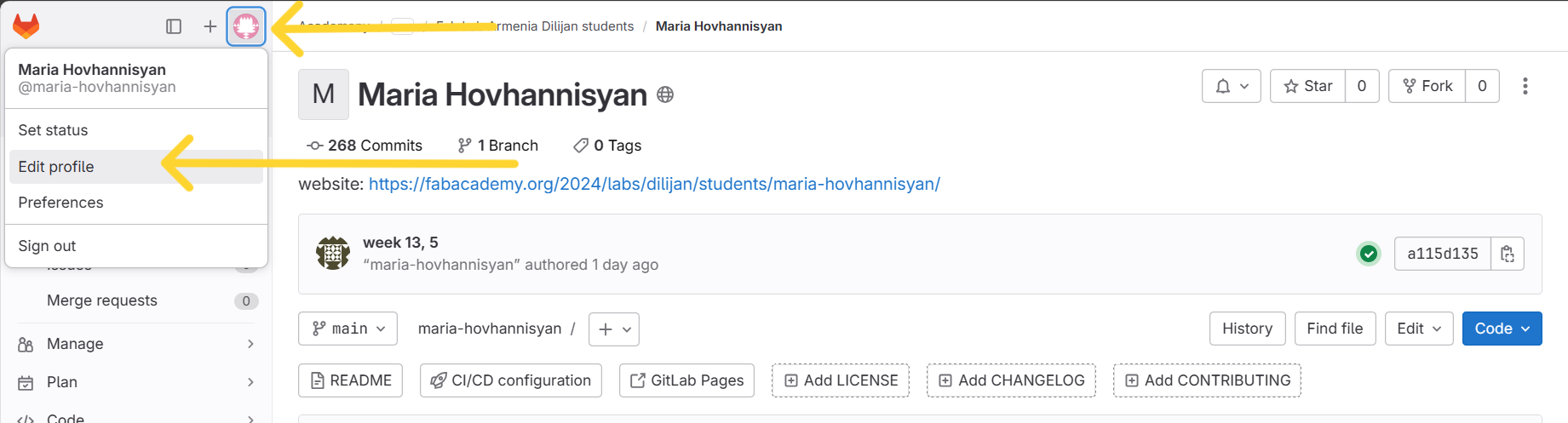
- On the left sidebar, select SSH Keys.
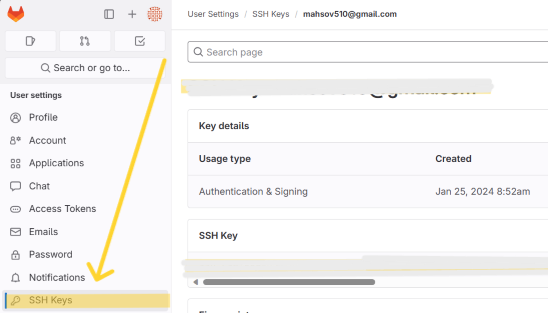
-
Your existing SSH keys are listed at the bottom of the page. The information includes: The key’s:
-
Name.
- Public fingerprint.
- Expiry date.
- Permitted usage types.
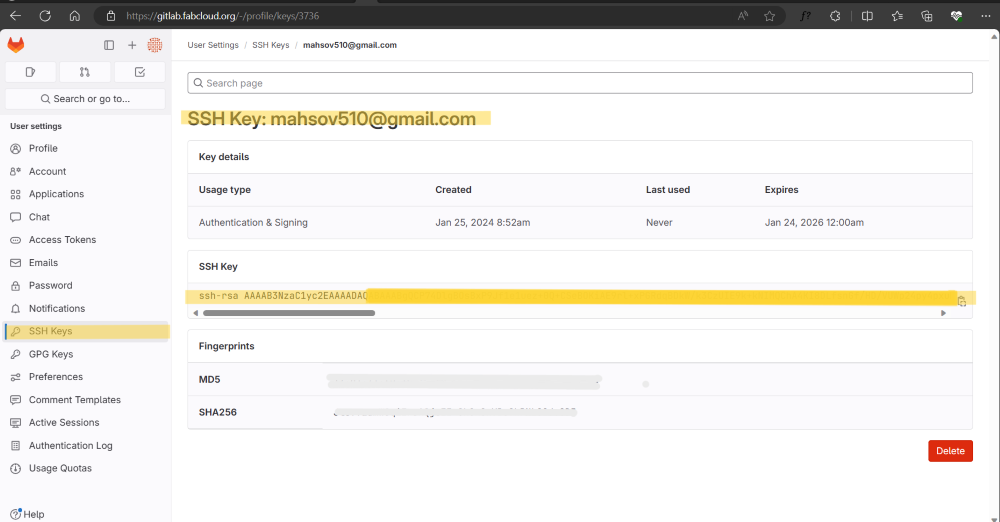
- In your computers documents there’s folder named “id_rsa”. Copy keygen from a folder named “id_rsa” (open the folder on your VS Code) and put it in your GitLab account’s SSH Keys’ section.
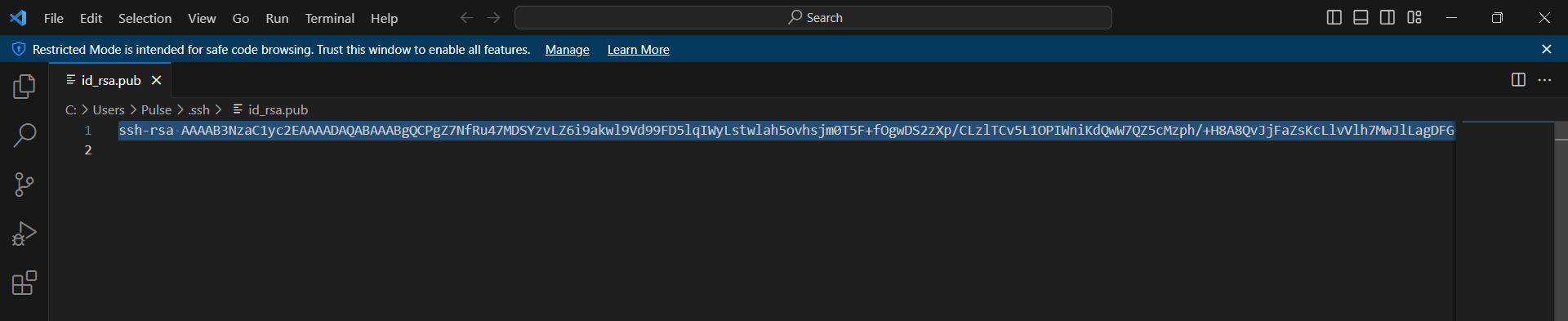
GitLab account >> Preferences >> SSH Keys.
- Now you cloned your project to your computer and can work on your documentation through Visual Studio Code software!
- In Vs Code you have to log in to your Git account too:
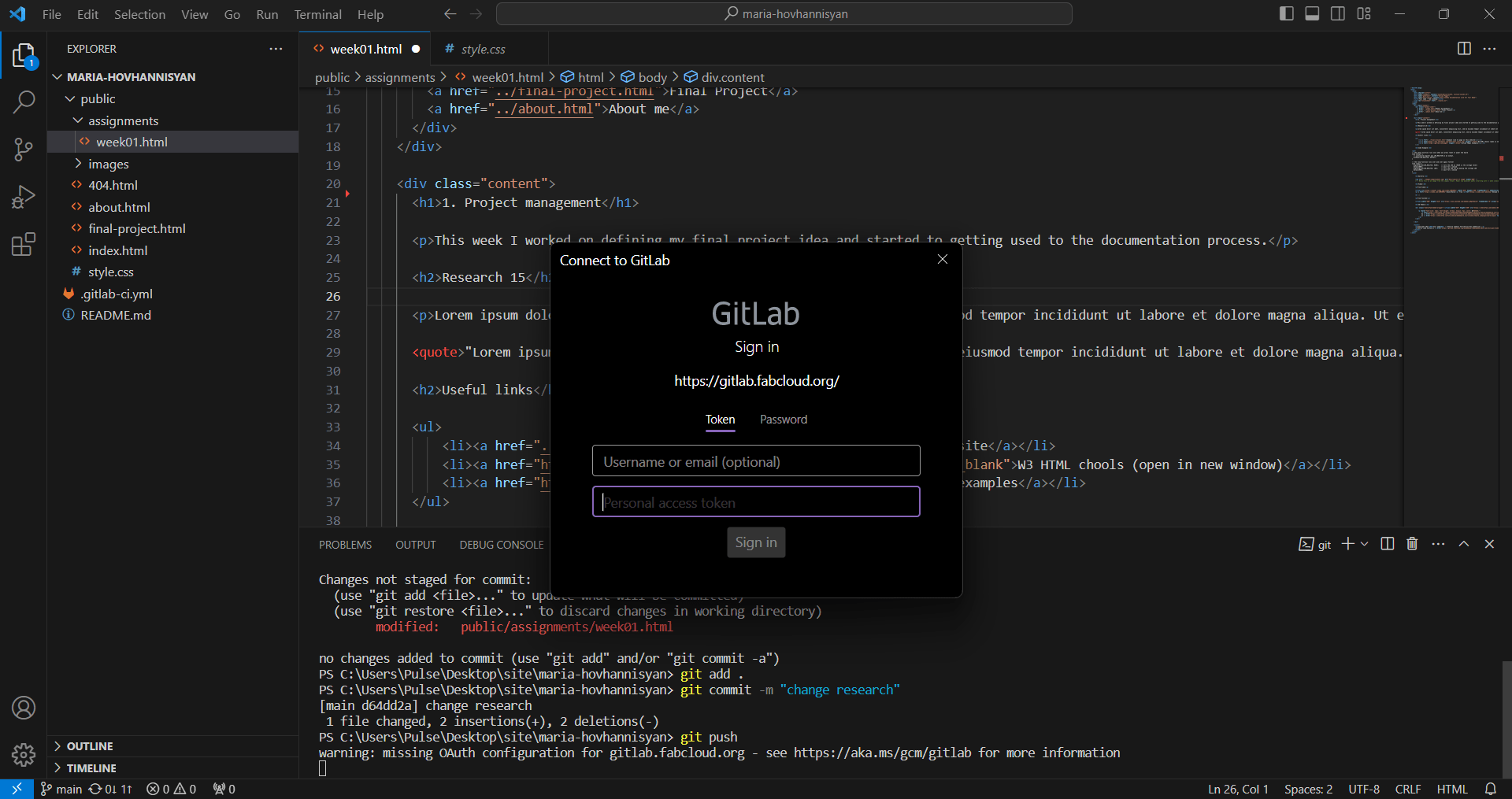
- Here you can edit almost anything for your site. Write documentation, Edit color theme, fonts, arrangement, etc.
For me it was more convnient to use VS Code for writing my documentation. It has many commands that are more user-friendly for me. For example you can commit and push by one click and there’s no need to write a commands seperetly.
By importing your website folder into VS Code, you can see a tree on left corner.
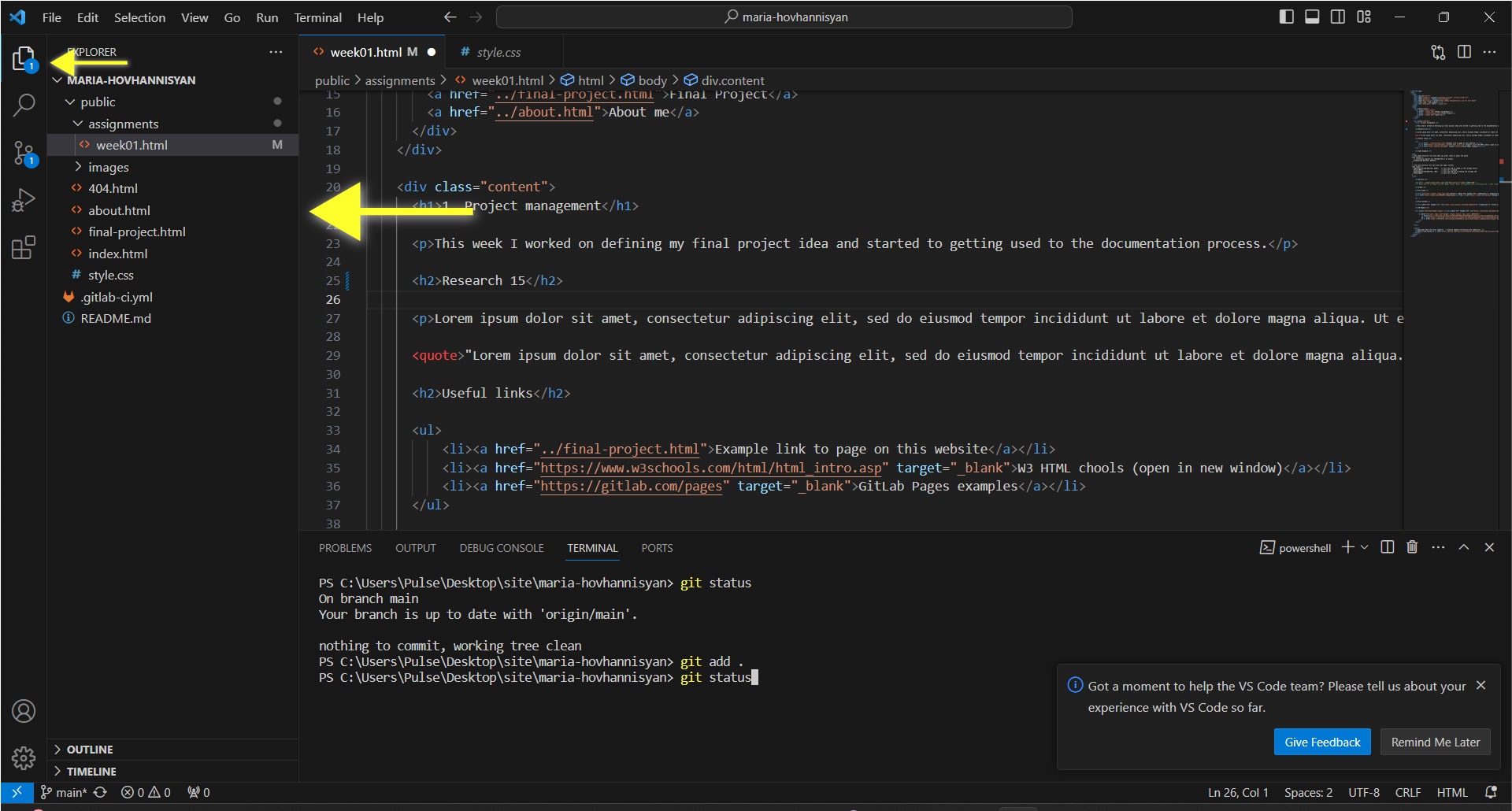
In this tree you can find your folders gradually. And by choosing folders, you can edit all texts there. By clicking on folder you can rename it or delete. So you can make your own folder too.
But as our instructors told us that we already have a ready template (Markdown), we installed a template and set it instead of this one. In photo below you can see already installed template in which there are all weeks of academy, and some helpful basic codes.
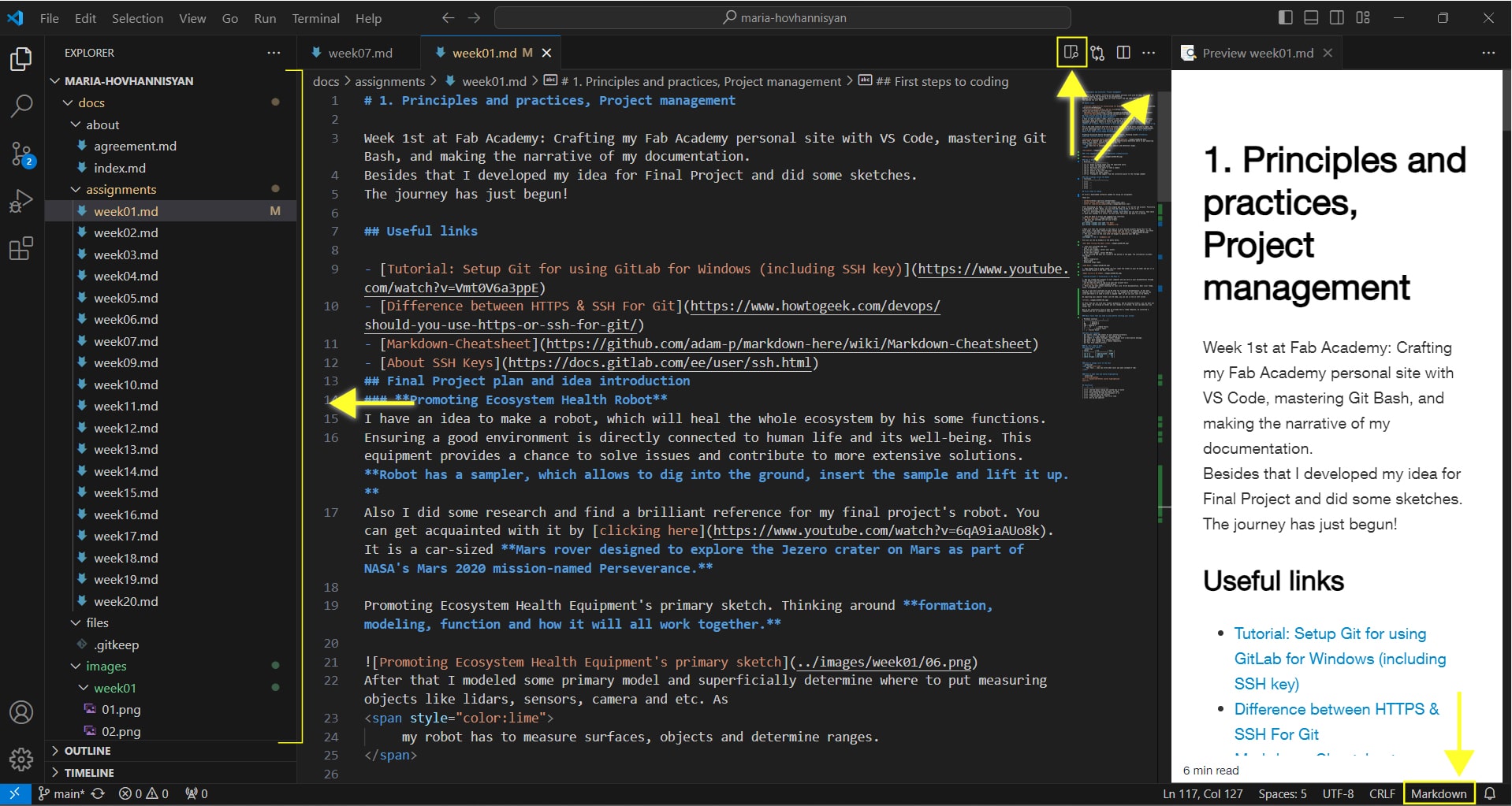
In right corner you can see the icon, by which you can look at preview of your website.
Basic tools that you need to know before starting your jorney:¶
| Markdown syntaxes | |
|---|---|
| # | Heading 1 |
| ## | Heading 2 |
| ### | Heading 3 |
| ** … ** | Bold Text |
| * … * | Italic Text |
| - | - Bullet Point |
Basic Git Commands¶
- git status: Check the status of your working directory.
- git add
: Add changes to the staging area. - git commit -m “Commit message”: Commit changes with a descriptive message.
- git push: Push changes to a remote repository.
- git pull: Pull changes from a remote repository.
- git log: View commit history.
Ok, Siri, How to make…¶
How to make Tables¶
| Tables | Are | Cool |
| ------------- |:-------------:| -----:|
| col 3 is | right-aligned | $1600 |
| col 2 is | centered | $12 |
| zebra stripes | are neat | $1 |
In yml. folder I experimented with fonts, colors, and changed social media links to mine.
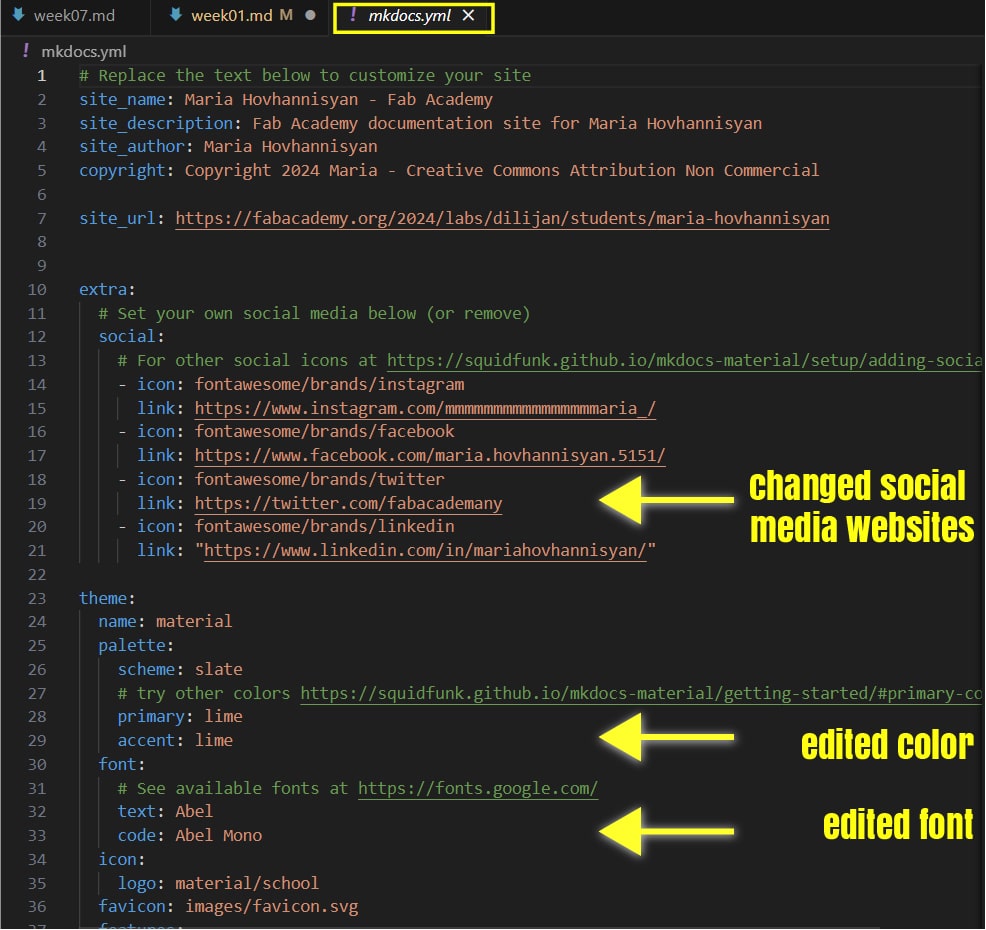
How to change color of the text¶
<span style="color:red">
Your text... (you can write what color you want instead of red)
</span>
How to make Code and Syntax Highlighting¶
```javascript/python
var s = "JavaScript/Python syntax highlighting";
alert(s); ```
Coclusion¶
This week we learned about coding system, how it works. It was challenging for me, cause I’ve never relate to that filed.
Also I’ve got acquainted with Git Bash, VS Code and started making my first steps here. Vs Code started to be more flexible and convinient to use.
This week I started my documenting journey, and it started not bad.
It was interesting to me, to explore codes and syntaxes for VS Code with Markdown template.
Got my own website!