2. Project management¶
Task¶
- Build a personal site describing you and your final project.
- Upload it to the class archive.
- Work through a git tutorial.
Applying what I learned: The documentation process¶
-
I changed the password of my fablabs.io account
-
login to Gitlab with my fablabs.io account
-
Installed git to control the versioning of my project from git-scm.com
-
I installed Notepad++ from notepad-plus-plus
-
register my email linked to fablabs.io
-
I used in the “GITBASH” the commands:
git config –-global user.name “marcoantonio.vilca” (for setting my user name)
git config -–global user.email “mvilcamam@unsa.edu.pe” (for setting my email)
- I created a folder on my computer to clone the files by default in my gitlab account.
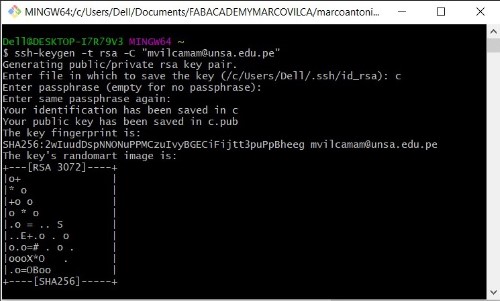
- Generate and copy the link key between my FABACADEMY2022 folder and gitlab. I used in the “GITBASH” the commands:
ssh-keygen -t rsa -C “mvilcamam@unsa.edu.pe” (I geneated my SSH key)
cat ~/.ssh/id_rsa.pub (saw my keygen)
clip < ~/.ssh/id_rsa.pub (I copied the key)
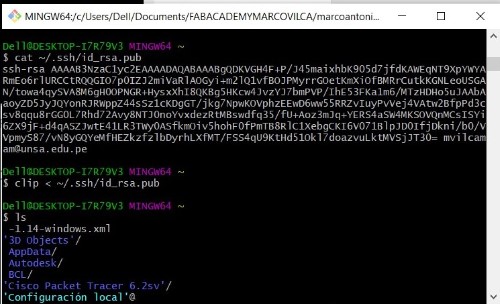
-
Locate in Git bash the created folder “FABACADEMY2022/marcoantonio-vilca”
-
I copied the key generated in my gitlab account, in preferences/SSH keys

-
After that with the commands ls and cd I located myself in the folder created on my PC to clone the repo.
-
I learned how to use the:
``` git status (command lets us know which changes are ready to be commited)
git pull (allows us to download the last copy of the repository)
git add . (allows us to upload all the files at once which are shown in green colour)
git commit -m”name” (name the last update to know what data changed)
git push commands (to upload to the repository) ```

- To do all the changes in the md files I have used Markdown and the text editor Notepad++
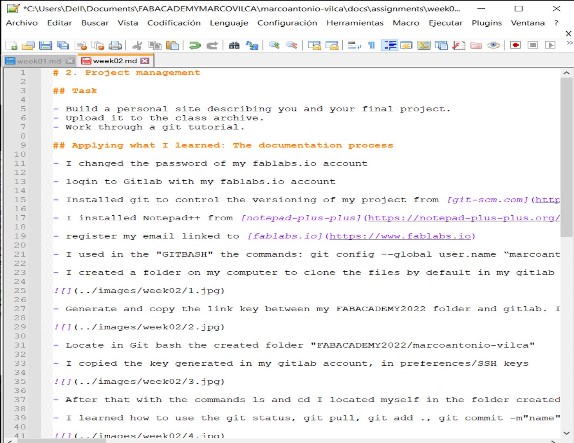
- For resizing images I use the app for windows Image Resizer for Windows 10 from the Microsoft Store.