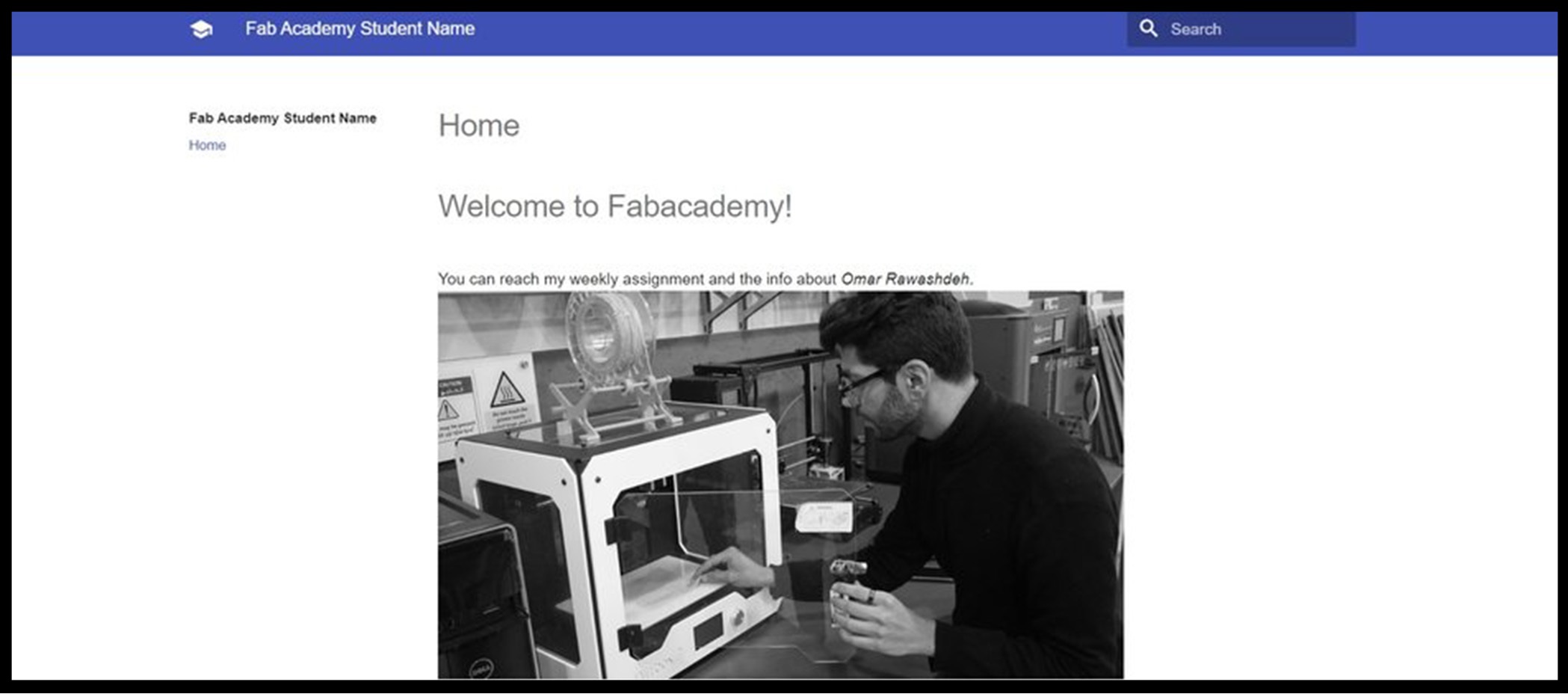2. Project management¶
This week assignments¶
-
Build a personal site describing you and your final project .
-
Upload it to the class archive.
-
Work through a git tutorial.
The Main tools links¶
First Install GIT¶
What is Git and why it is used?
Git is a version control system for tracking changes in computer files and coordinating work on those files among multiple people. It is primarily used for source code management in software development, but it can be used to keep track of changes in any set of files
What is the purpose of Git?¶
The purpose of Git is to manage a project, or a set of files, as they change over time. Git stores this information in a data structure called a repository.
To download “GIT bash” i have chosen 64 bit windows to match my device
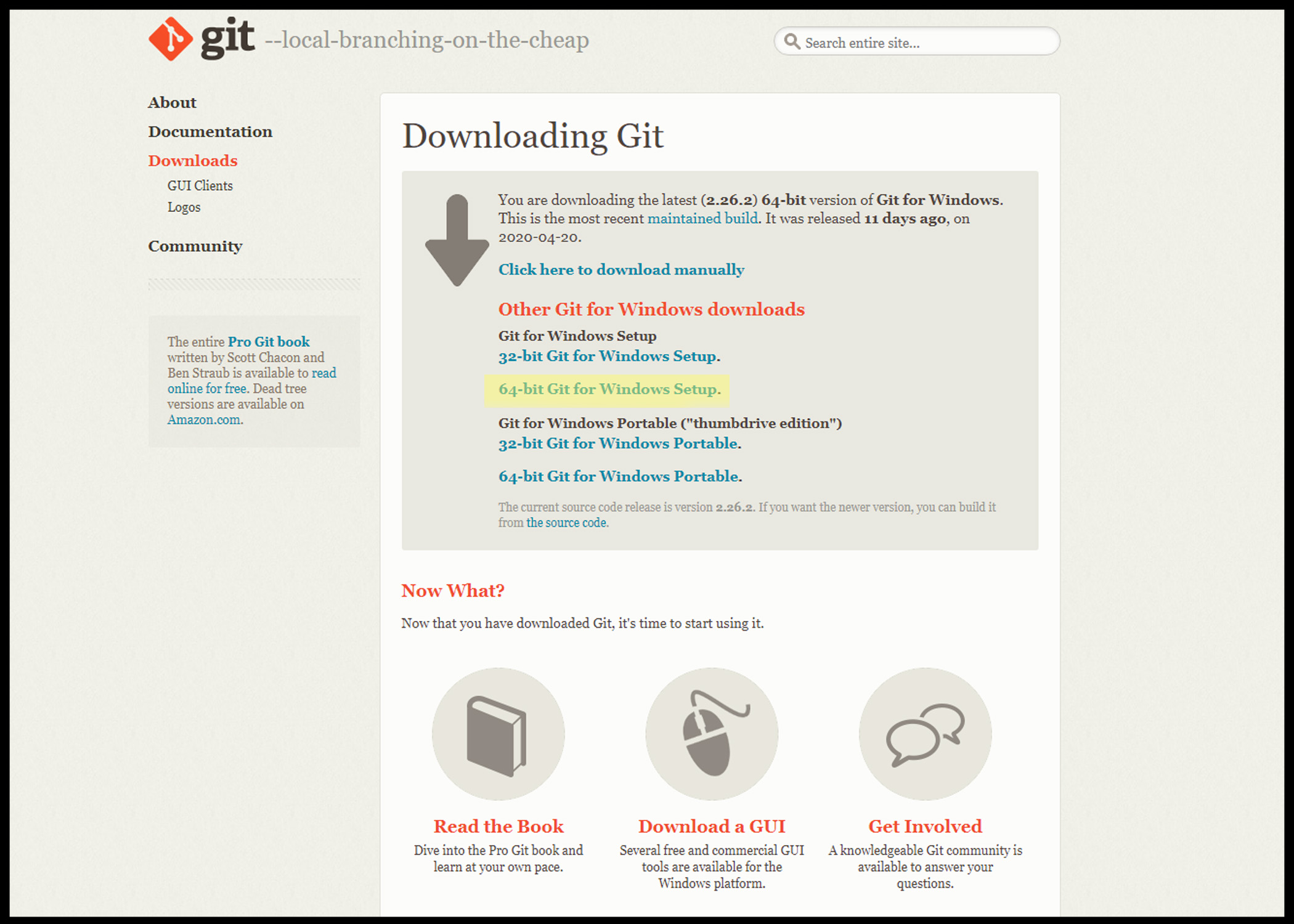
After this i opened git bash pop-up window and did this fellow steps to get part of the operation done.
• First I configured my username and email on Git Bash by using:
• Configure username: git config --global user.name "my username".
• Configure email: git config --global user.email "my email".
Step two:
CLONE MY REPOSITORY :
-
go to gitlab and login, to get the URL code.
-
Then press on “clone”
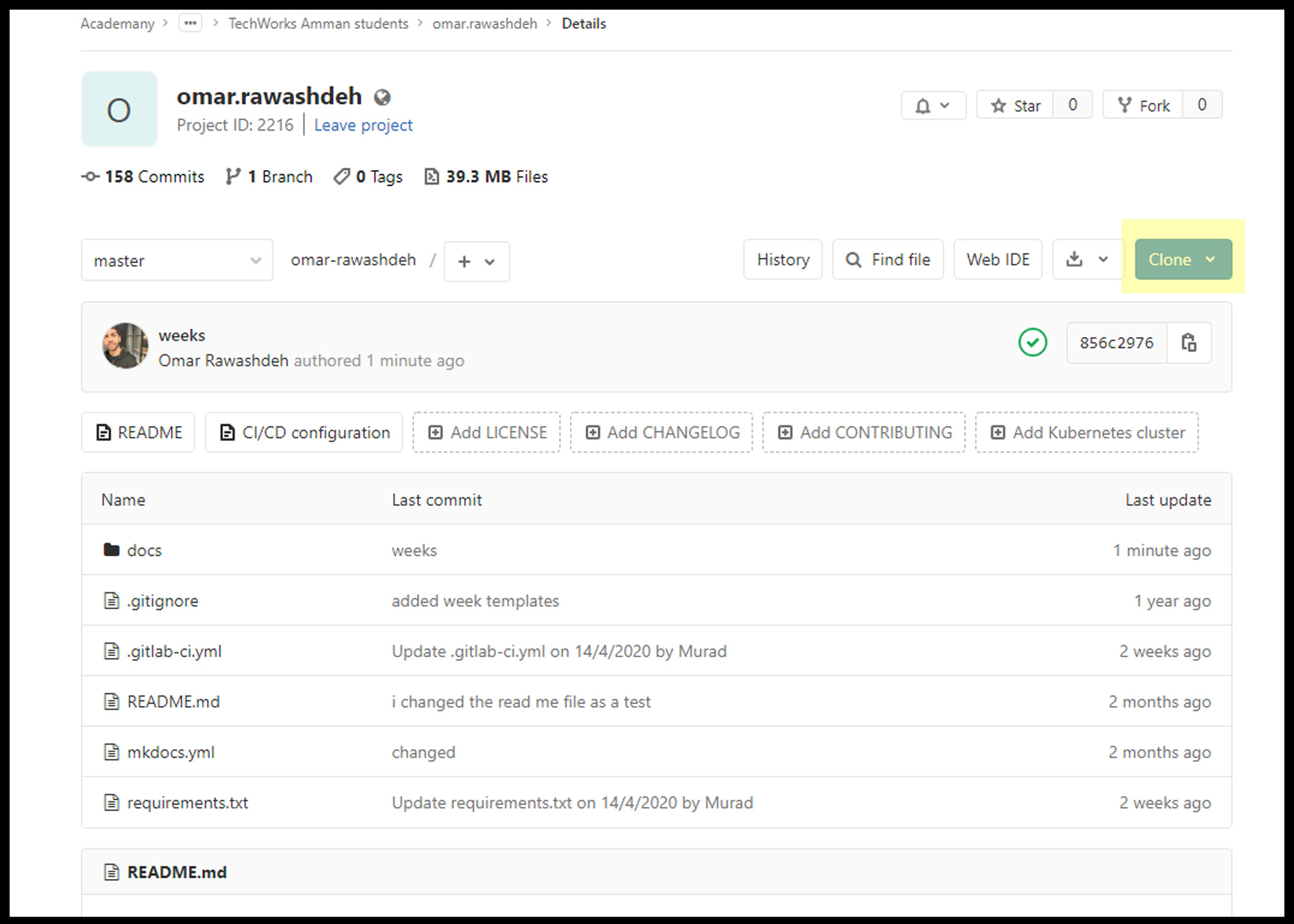
- Then copy the “https URL”
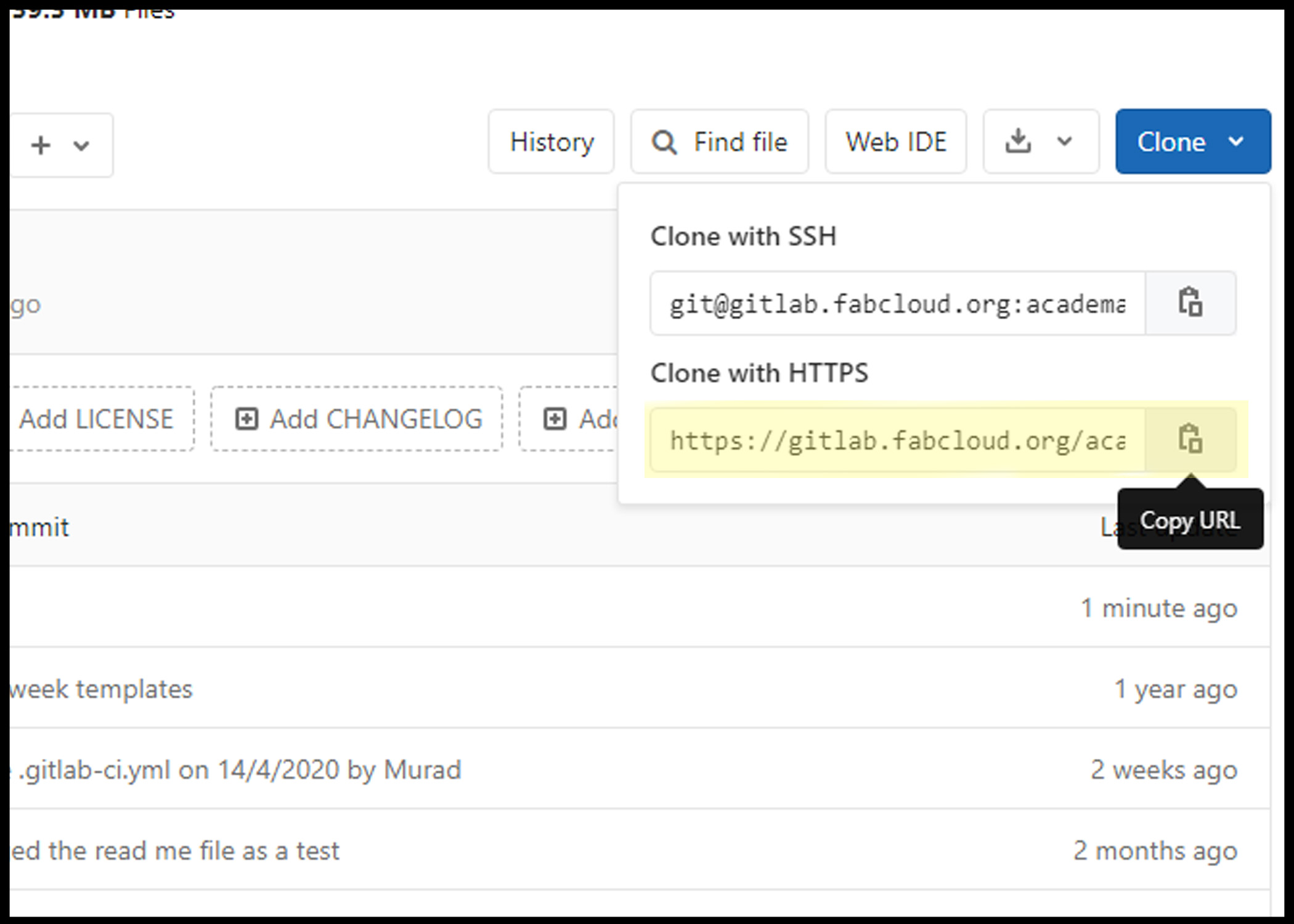
-
In git command I used cd git to work inside the directory created.
git cd git cd /c/ -
In git command I used git clone copied URL to clone my repository with the name as used in the cloud, which is “Omar.Rawashdeh”.
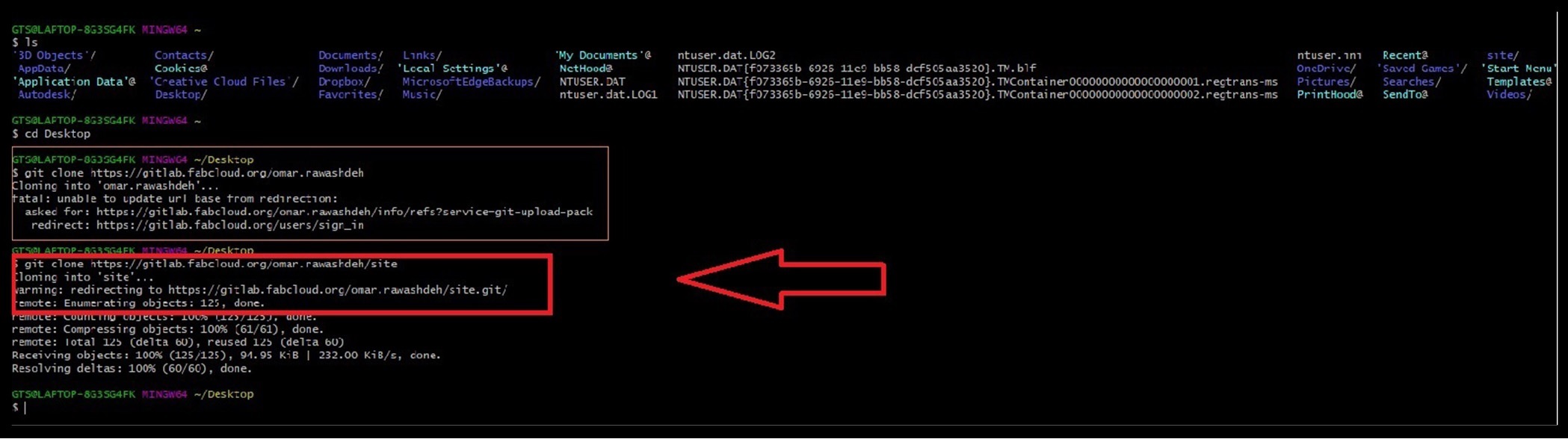
Using cd Omar.Rawashdeh, now I am working inside the cloned directory “Omar.Rawashdeh”.
By typing git status it will give me the information about adding or changing or deleting files/folders as shown in the image.
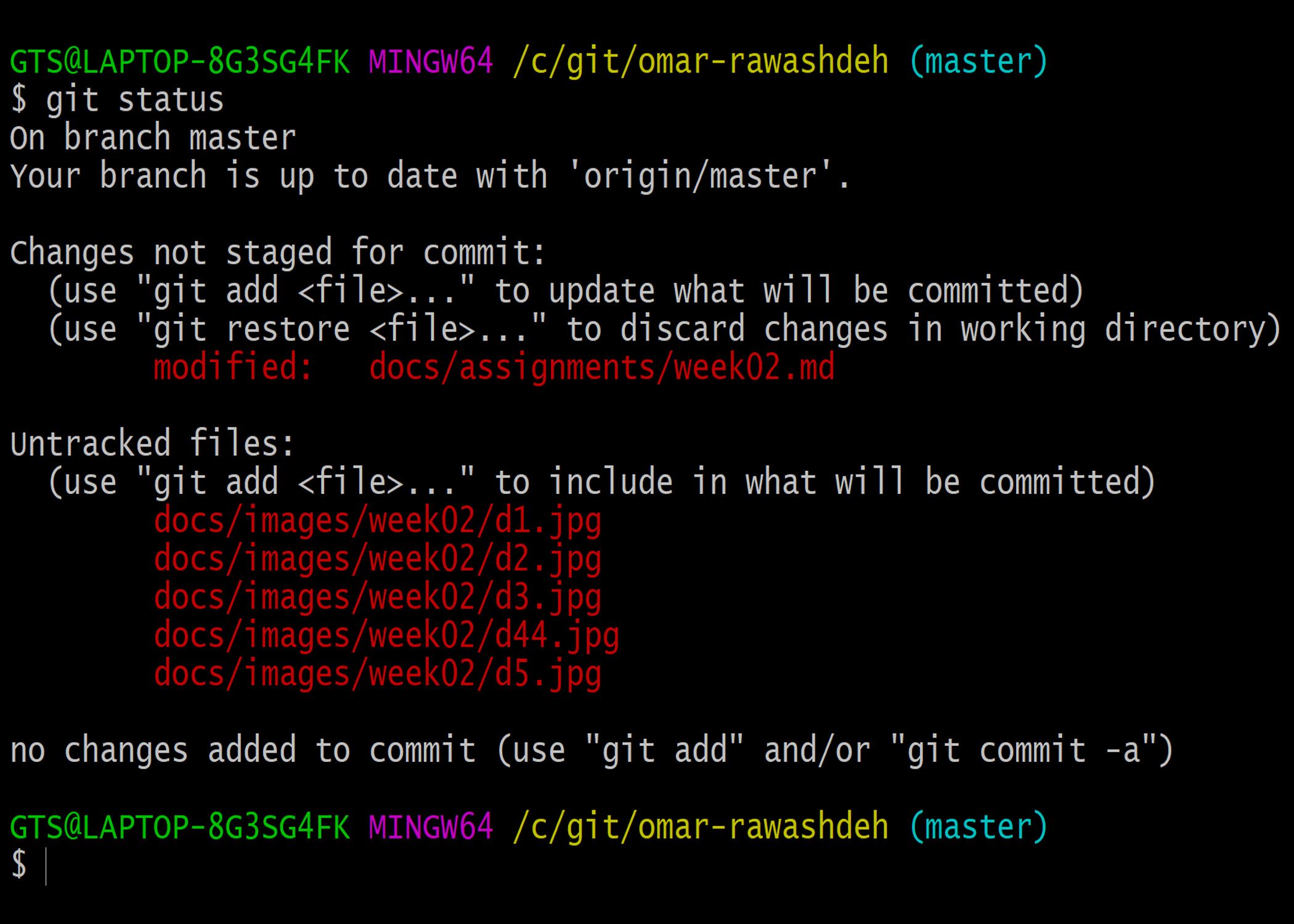
Git’s commands :
-
To upload the files we type:
git add. /// To upload all files git add <file-name OR folder-name> /// To upload specific files -
Then use git commit to commit (save) the staged files: git commit -m “COMMENT TO DESCRIBE THE INTENTION OF THE COMMIT”
-
Use command git status to help what do next git status
-
Finally use command git push to upload the changes back to the repository
-
Stage 3
Work with Atom¶
Atom is a free and open-source text and source code editor for macOS, Linux, and Microsoft Windows with support for plug-ins written in Node
How does GIT works !¶
How to use Atom¶
1 - Go to the tool bar and click on “File” then click on “New file” and then you can start document and write.
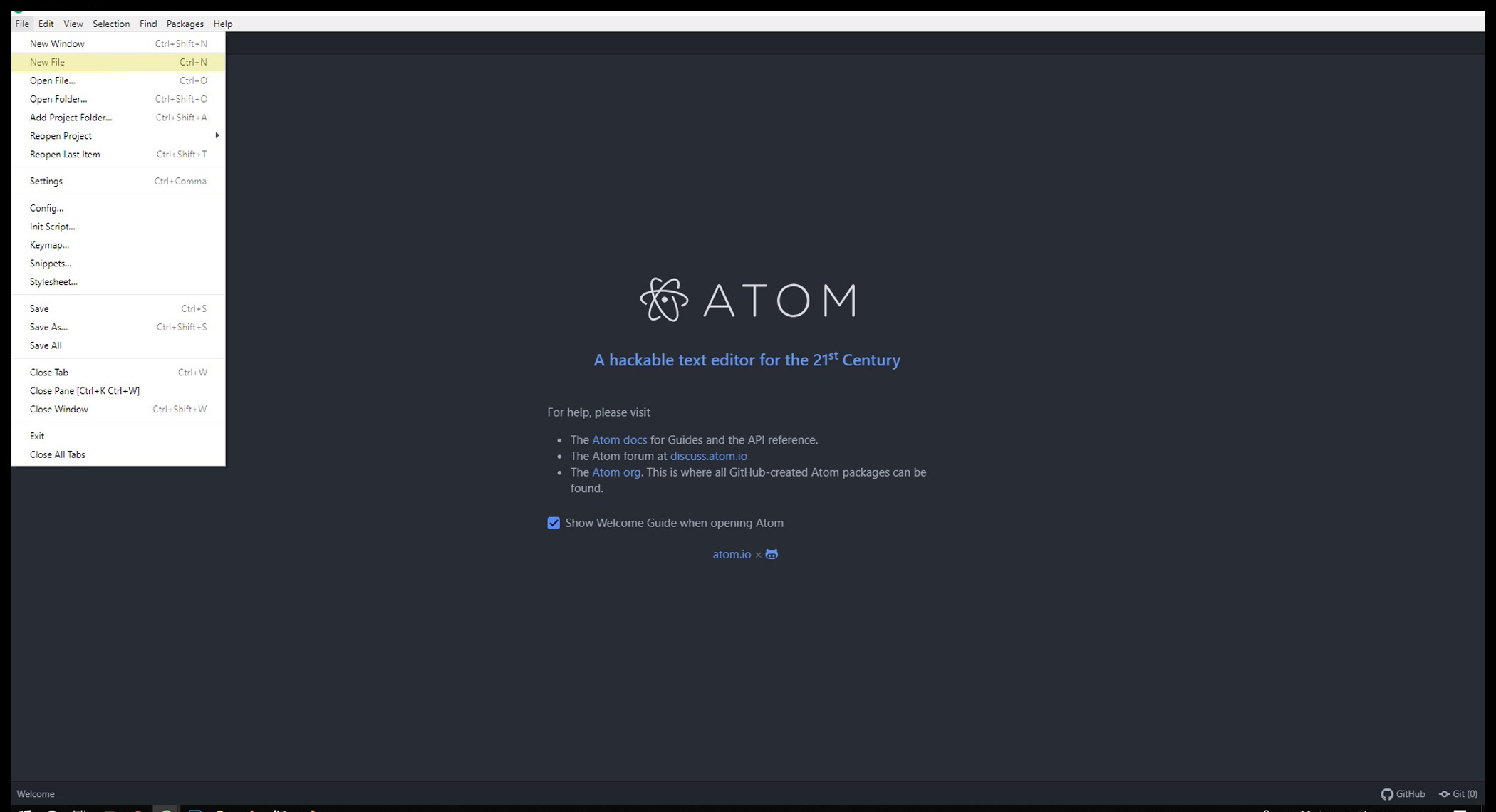
2 - To preview your work you can press Alt+shift+m to get a window that shows the final result!
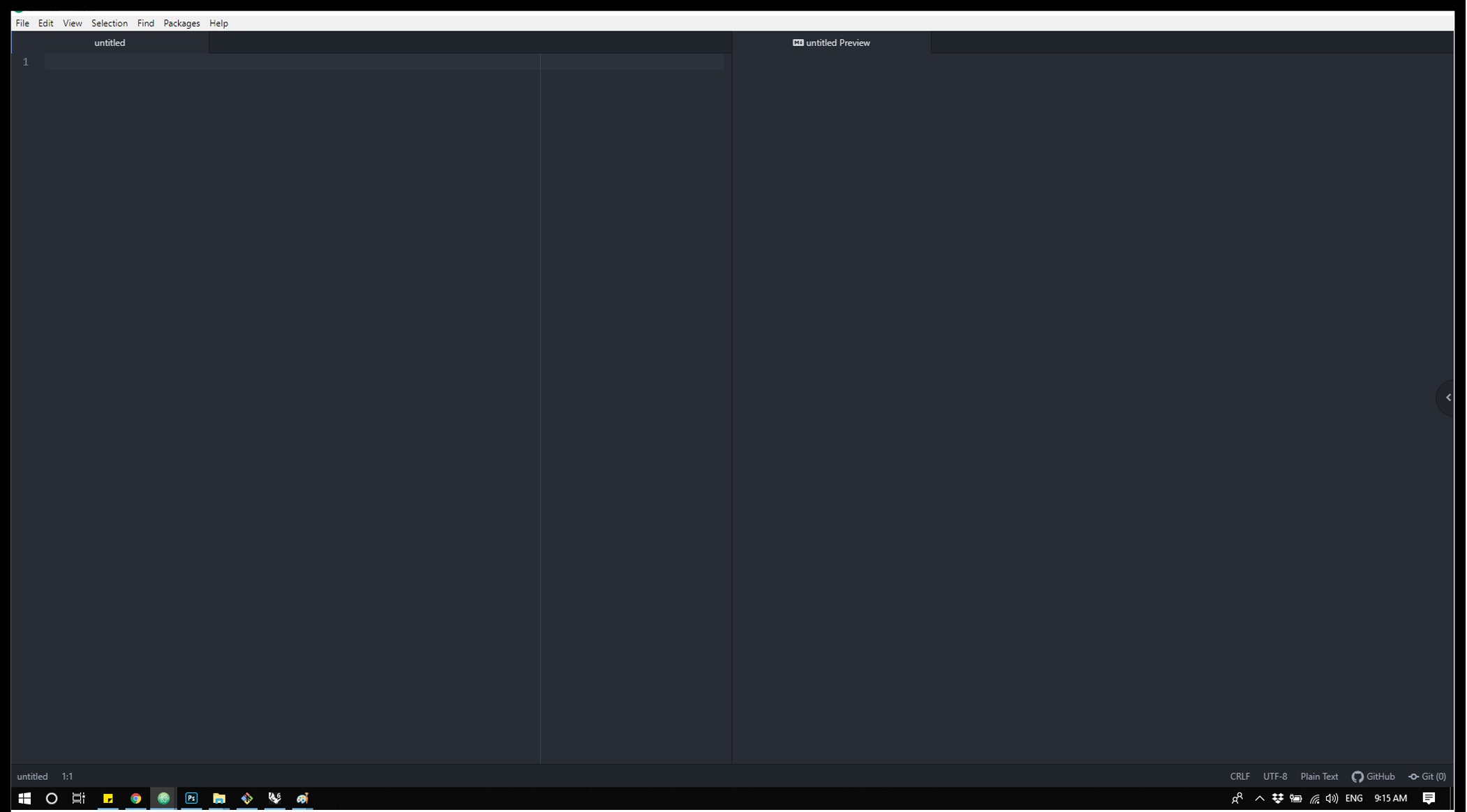
Markdown :¶
I worked through the interactive Markdown tutorial to get the concept of webpage design using Markdown. Examples of Markdown are described below.
To format something italic surround it with underscore ( _ ) in the beginning and the end.
To format something bold surround it with two asterisks ( ** ) in the beginning and the end.
To make something as a header add a hash mark(s) ( # ) in the beginning and the end. Number of hash marks determines header size.
To add a link, use brackets [] and parenthesis ( ) next to it. Add text between the brackets and address link between the parenthesis.
To add an image, use exclamation mark with brackets ![] and parenthesis ( ) next to it. Add image link between the parenthesis.
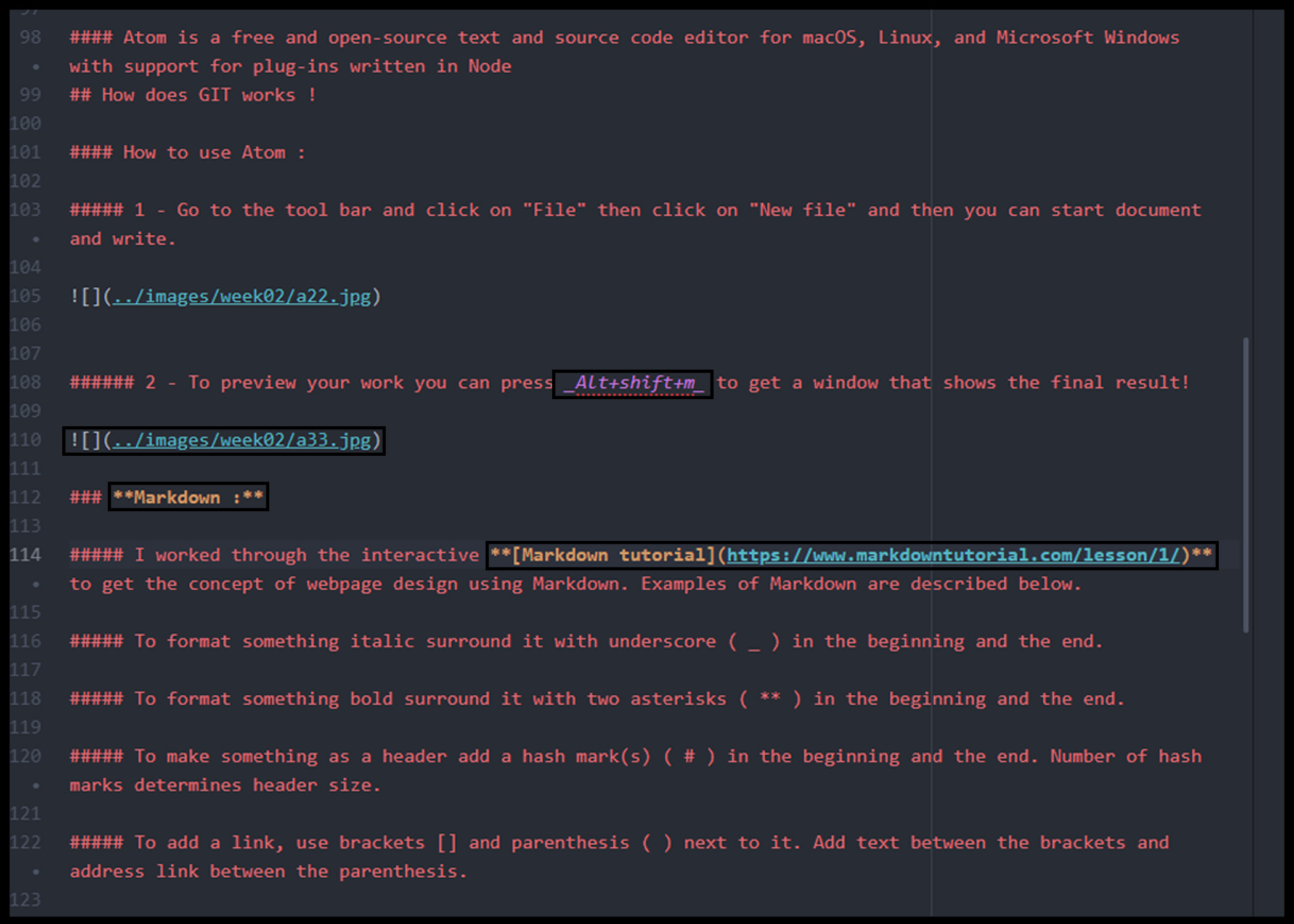
Git commands to push local directory¶
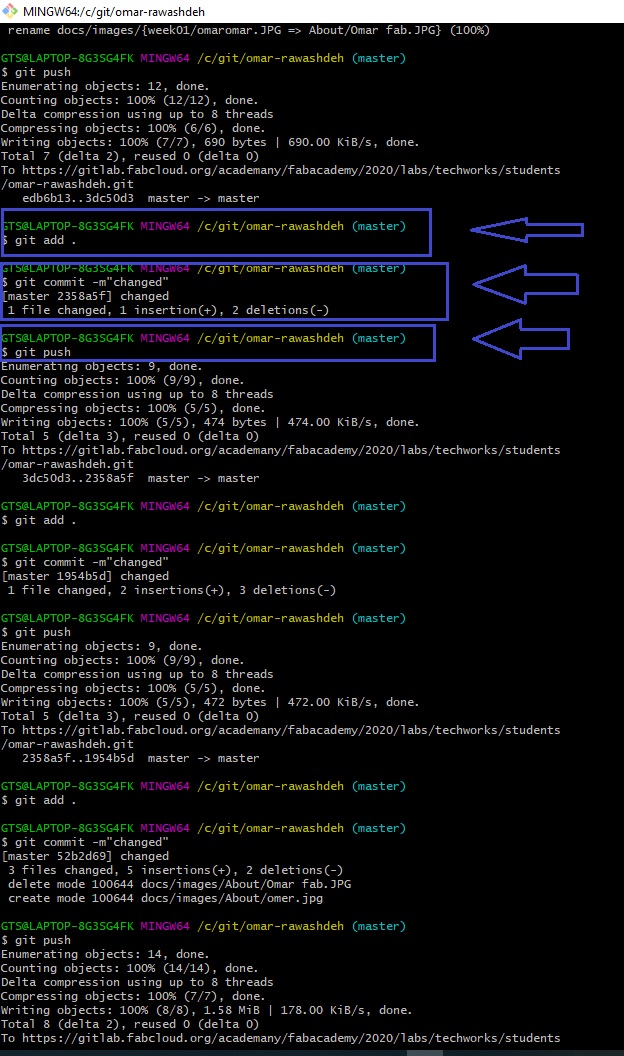
Ater i used Atom the write my information i came up with this output on my website