W03│ Computer-Aided Design
2D Gimp
2D Inkscape
Fusion 360: Modeling, Render & Animation
This is my first time with open source design softwares, but I have experience using:

1. Using Gimp to simulate my Final Project.
I made a sketch of my
Trying Gimp from alucyem on Vimeo.
Gimp has a friendly User Interface to someone that tries it for the first time. In my case, due to my previous experience with Photoshop,it was kind of dificult to interact with the tools.
Here some Pros an Cons:
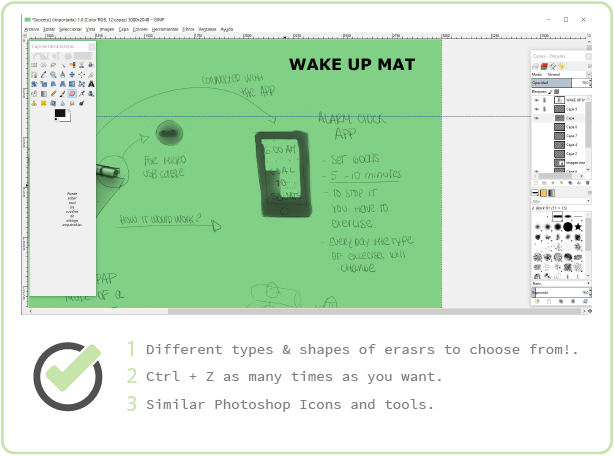
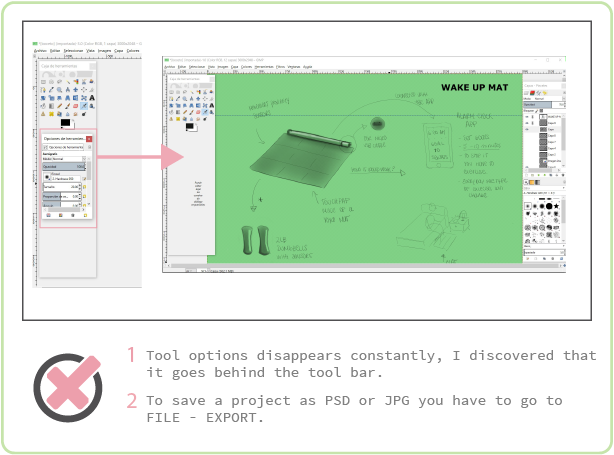
2. Using Inkscape to vectorized a first draft of my Final Project logo.
With
Click here If you want to start with Inskcape.
Advise Alert!!!
If you are new with vectos graphics and ypu wnat to learn how to use the
3. Fusion 360: Modeling, Render & Animation.
The best software I tried!!!
I´ve been using Rhinoceros for 3d modeling and 3D max for rendering & animation but this combination hasn´t been the best one. It takes to much time to go from one to another and to fix surface failures.
For this assignment I decided to learn
As part of my baby steps with Fusion 360 I made an Arduino Box. The render took me just 2 minutes and I also made a GIF Animation.

Arduino's box: OBJ file
WakeUp Mat Logo: EPS file