Electronic Production
Individual Assignment:
1- Make an in-circuit programmer that includes a microcontroller
extra credit: customize the design
2- Mill and stuff the PCB, test it to verify that it works
extra credit: try other PCB processes
Group assignment:
3- Characterize the design rules for your in-house PCB production process
extra credit: send a PCB out to a board house
Group Assignemnt
1- Make an in-circuit programmer that includes a microcontroller
This week I learned about the basic electronic boards production and how to make your circuit board. The goal was to make Fab ISP from by using a milled pcb with the Roland SRM-20 Machine, the design was from Fab Tiny Star.
So the first is we have to download 2 files or Pictures, the Traces which is the path that electricity moves in the circuit and second the Outline which is outside boarder that is need to cut pcb boarders so we can take it out. We are going to be using two mill bits one is 1/64 in and the other 1/32, so we must be careful with them especially the 1/64 is very fragile.
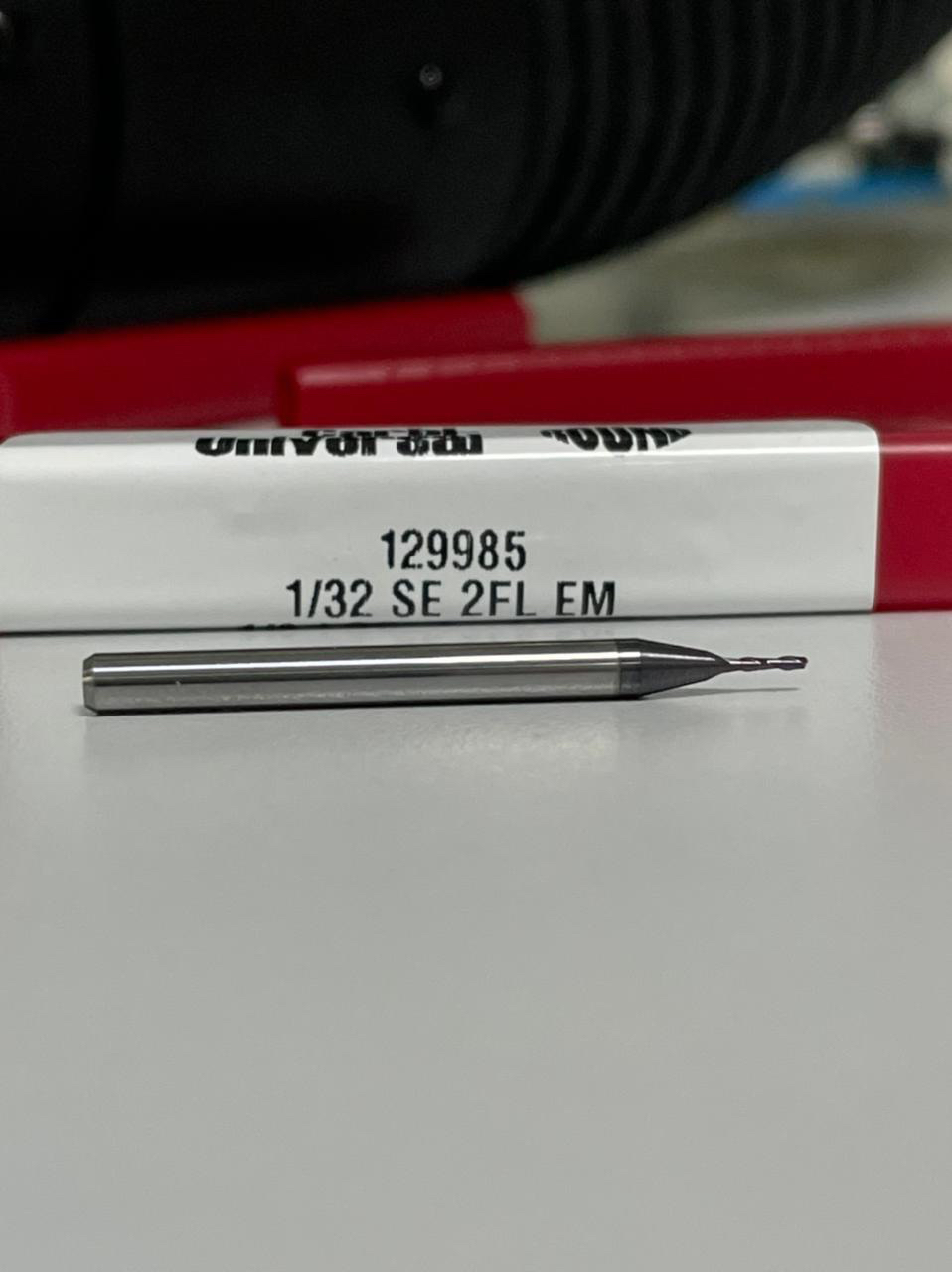
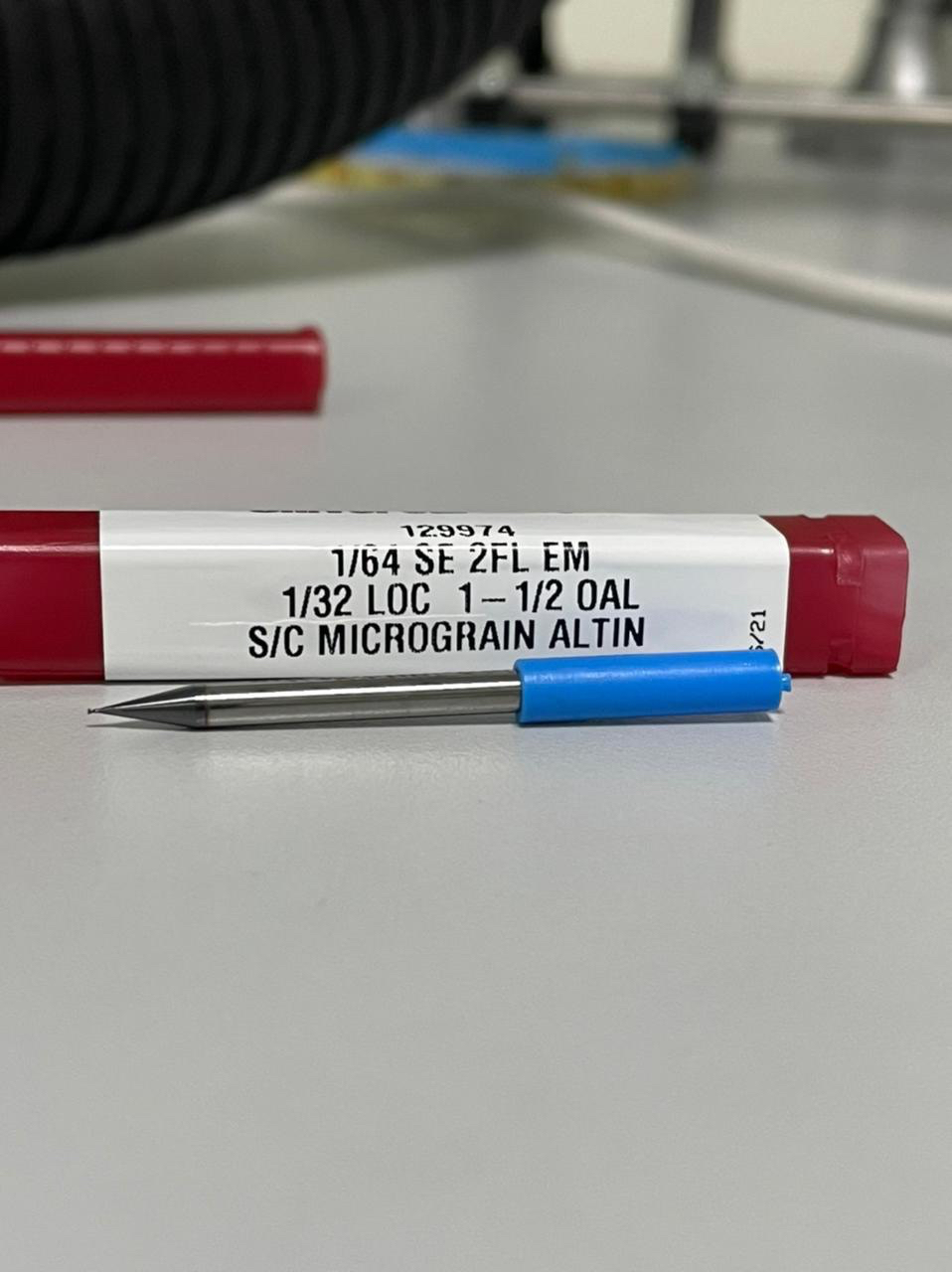
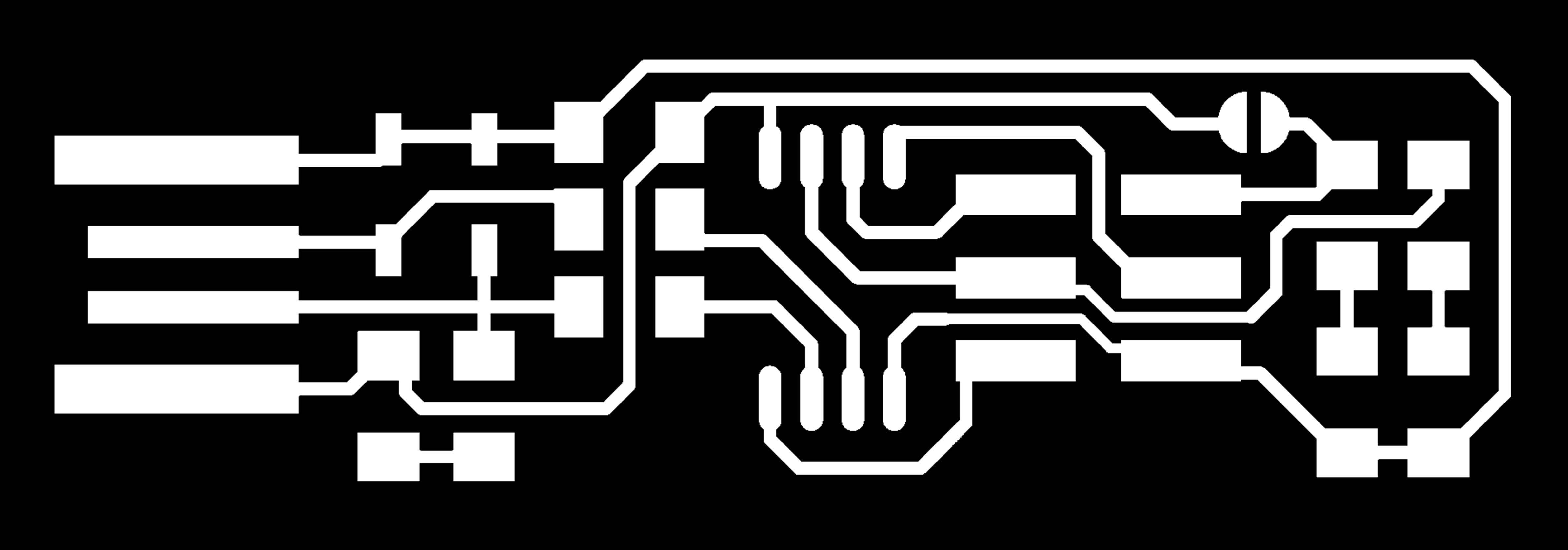
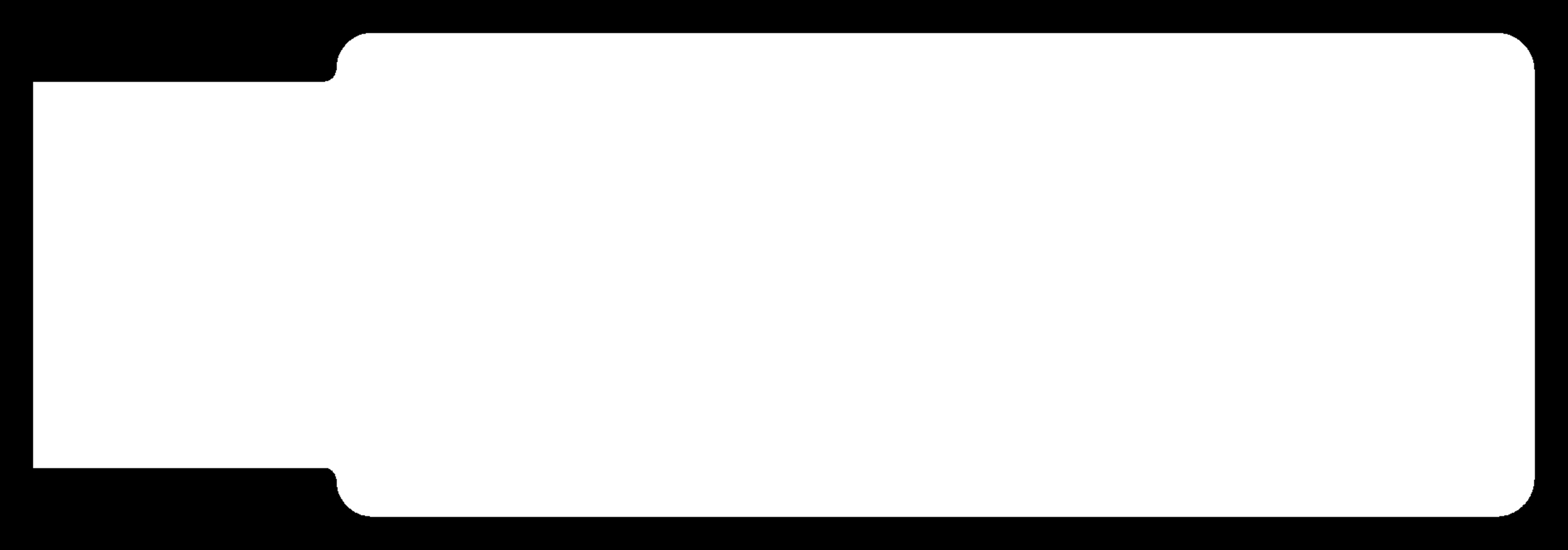
So the next step is to transfer those files to Fab Modules which is a web-based tool used to transfer these images into coordinates that the machine can understand. After that you can save output files from the webtool into a usb and plug it in the Roland SRM-20 Machine.
1. Input format -> Image(png)
2. Output format -> Roland Mill(.rml)
3. Process -> PCB traces (1/64)
4. Make sure to put machine to SRM-20 and set x0,y0,z0 all to zero as that is important to set machine axis as an origin point which will be modified later.
5. Hit calculate and wait for the web-tool to finish and then save the files
6. Next is the same but for the other image the outside border. Input format -> Image(png)
7. Output format -> Roland Mill(.rml)
8. Process -> PCB outline
9. Also the same step for the second cut, make sure to put machine to SRM-20 and set x0,y0,z0 all to zero.
10. Hit calculate and wait for the web-tool to finish and then save the files
2- Mill and stuff the PCB, test it to verify that it works
extra credit: try other PCB processes
Next Part is that we had to go to the machine and start it. Before we start drilling there is some calibration needed.
1. Make sure the stock (copper piece) is tightened to platform
2. Choose enough material area for the part
3. Put the mill bit on the spindle and tightened
4. When you see that you have a good material area, Zero the X,Y-axis on the machine, this makes current point of the spindle is the new Origin
5. using the controls on the machine decrease the Z-axis until the bit almost touches the copper piece
6. Unscrew the mill bit while pressing it down gently on the platform and the screw it back then Zero the Z-axis
7. Return to origin for the X,Y and Z and start milling
Here is the Milling Process for the Traces
Milling process for the Outline
iiAnd here is the finished Product after Milling.
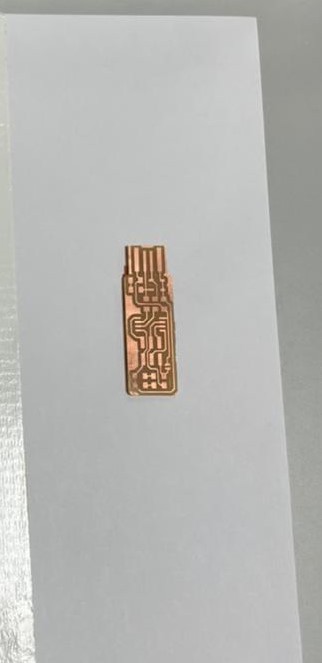
Assembling ISP
Now after I Finished the Milling its time gather the components and start Soldering, I have tried soldering before but not on this small scale so when I started soldering, I started with the Atiny45 chip which has 8 legs, the mistake I did was applied solder wire to all of the legs which wrong, so with the help of engineer Hashim, he helped me remove the chip by de-soldering using the hot gun and do it again. The second time I made sure to add Solder wire in small amounts to get used to it then continued with soldering other components.
Getting the components:
1. 1x ATtiny45
2. 2x 1kΩ resistors
3. 2x 499Ω resistors
4. 2x 49Ω resistors
5. 2x 3.3v zener diodes
6. 1x red LED
7. 1x green LED
8. 1x 100nF capacitor
9. 1x 2x3 pin header
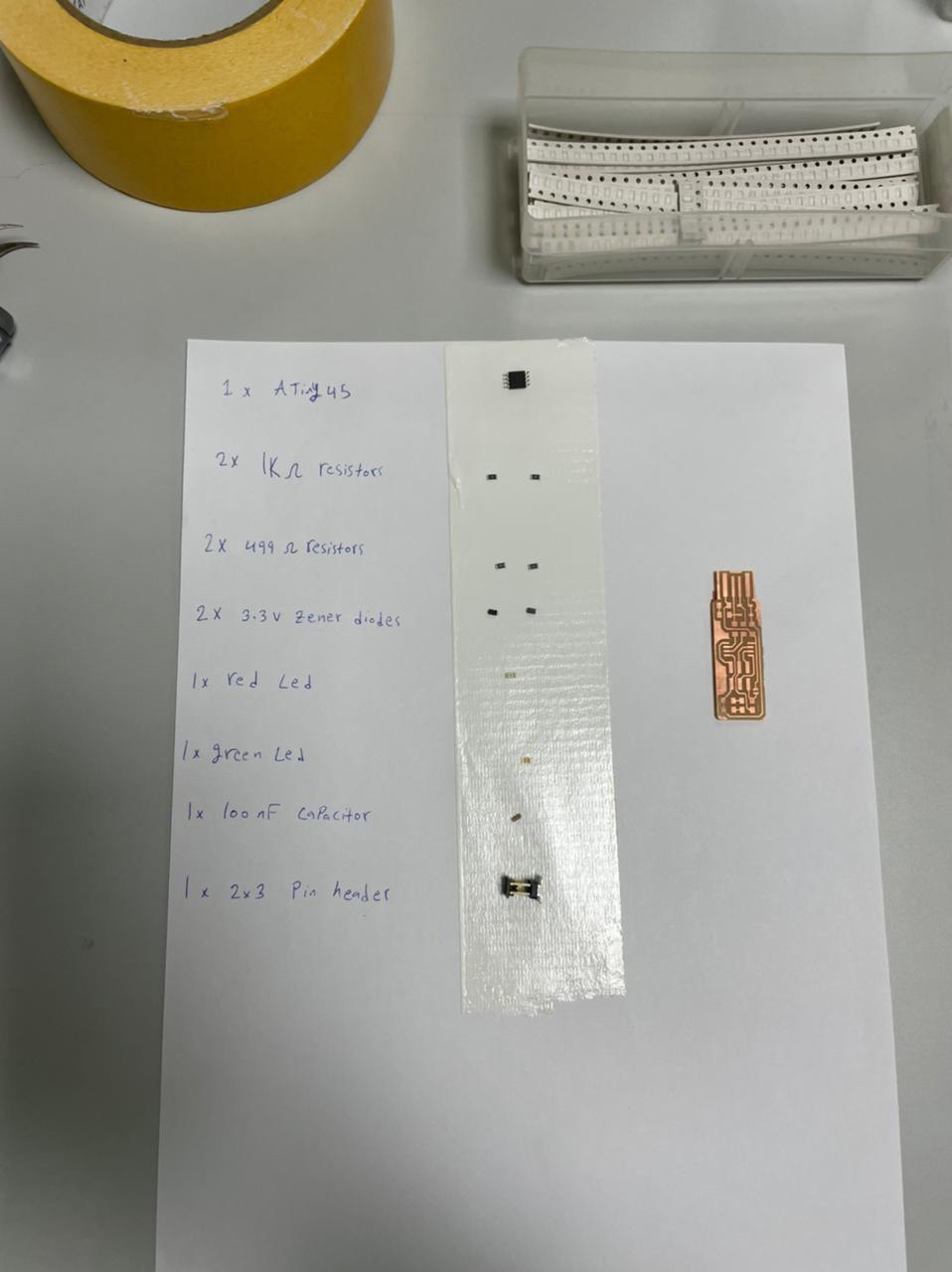
Soldering the components according to the schematics below, note that some components have to be soldered in a specific orientation, you can see on the schematic for example U1 has a dot in its left bottom corner, it indicates the direction, also the Zener diodes D1,D2 have lines on them to indicate their orientation, as well as LED’s you have to solder them regarding to where is the direction their grounded to, that can be checked by using the multimeter on continuity mode.
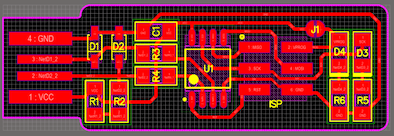
Here is the ISP after soldering the components

The Final Part, which is programming the ISP board, but before starting programming there is an important step which is to check for short circuits tests using the multimeter on the Continuity mode

Now to start programming the ISP there are some files that need to be downloaded, also I followed Maha’s great documentation on this, so here are the files that need to be downloaded
1. WinAVR 20100110
2. Zadig
3. FTS firmware
4. Download AVRdude gnu files Choose version 6.3.2016
After downloading the files now its time to install the files.
1. Install WinAVR 20100110
2. Navigate to your WinAVR installed folder -> bin and delete these two files, avrdude.conf and avrdude.
3. Replace the removed files from the downloaded AVRdude gnu files
4. Go to control panel > systems > advanced system settings > environmental variables > path > edit > delete the old AVR path(if found)or add the new path to the bin (../WinAvr/bin).
5. Go to FTS firmware folder and open the git bash there and run these commands separately
6. “make -v”
7. “Avr-gcc –version”
8. avrdude -c usbtiny -p t45
“make -v"
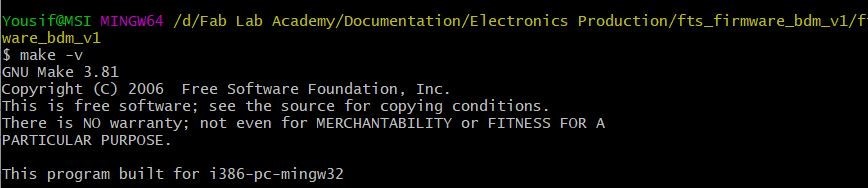
“avr-gcc –version”

8. “avrdude -c usbtiny -p t45”

9. connect a fully programmed ISP with your unprogrammed ISP together through a six-pin connector with wires. (note that its important for the wires to have some orientation when you connect the ISP’s together)

10. Plug the Fully programmed ISP into your PC and Run Zadig
11. In Zadig make sure that you can see the USBtinySPI and choose “libsub-win32 (v1.2.6.0)” and install the driver
12. Go back to git bash in the FTS Firmware directory and write “make” command
13. Run “make flash” command
14. Run “make fuses”
15. Run “make rstdisbl”
16. Last step is to check if your ISP(unprogrammed-previously) is working disconnect the ISP’s and plug your ISP into PC and Open device manager and you will see it, also try giving it to a colleague have them perform the same process to program their own to make sure it’s working successfully.
Group assignment:
3- Characterize the design rules for your in-house PCB production process
extra credit: send a PCB out to a board house
For the Group assignment we had to test the capabilities of the Machine (Roland SRM-20) to mill extra fine details. also through different milling directions (Climb and Conventional)
I downloaded the traces provided to test the machines from here
Linetest traces
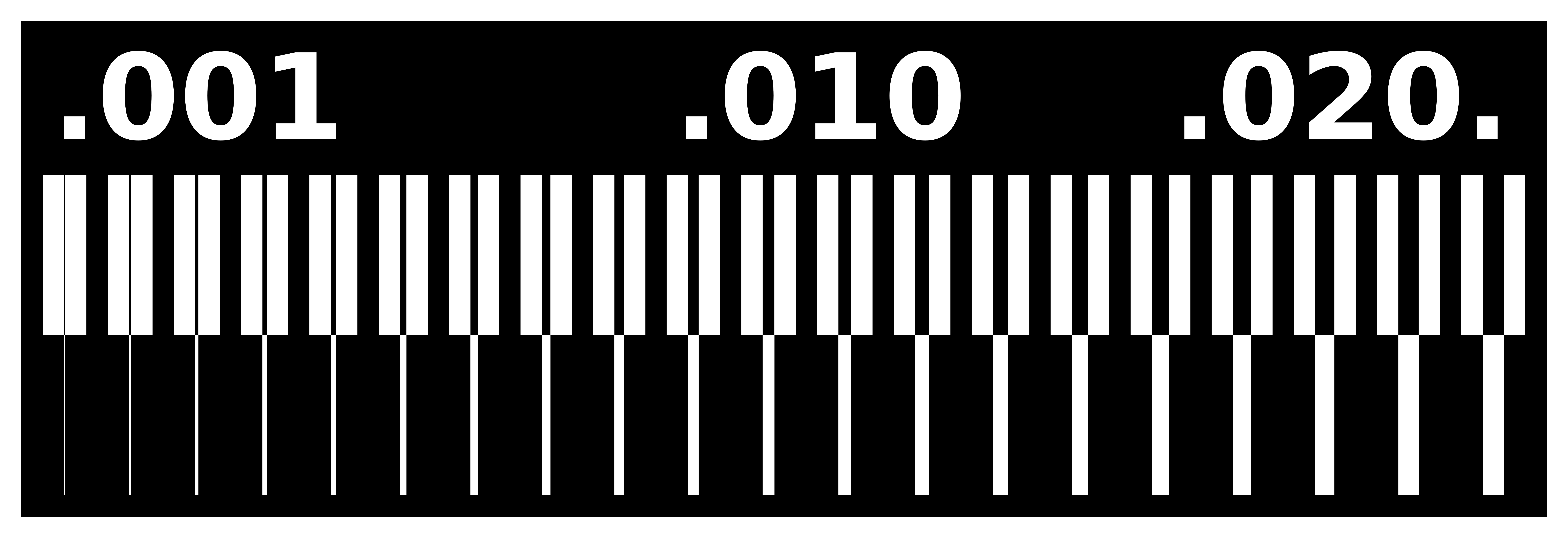
Outline
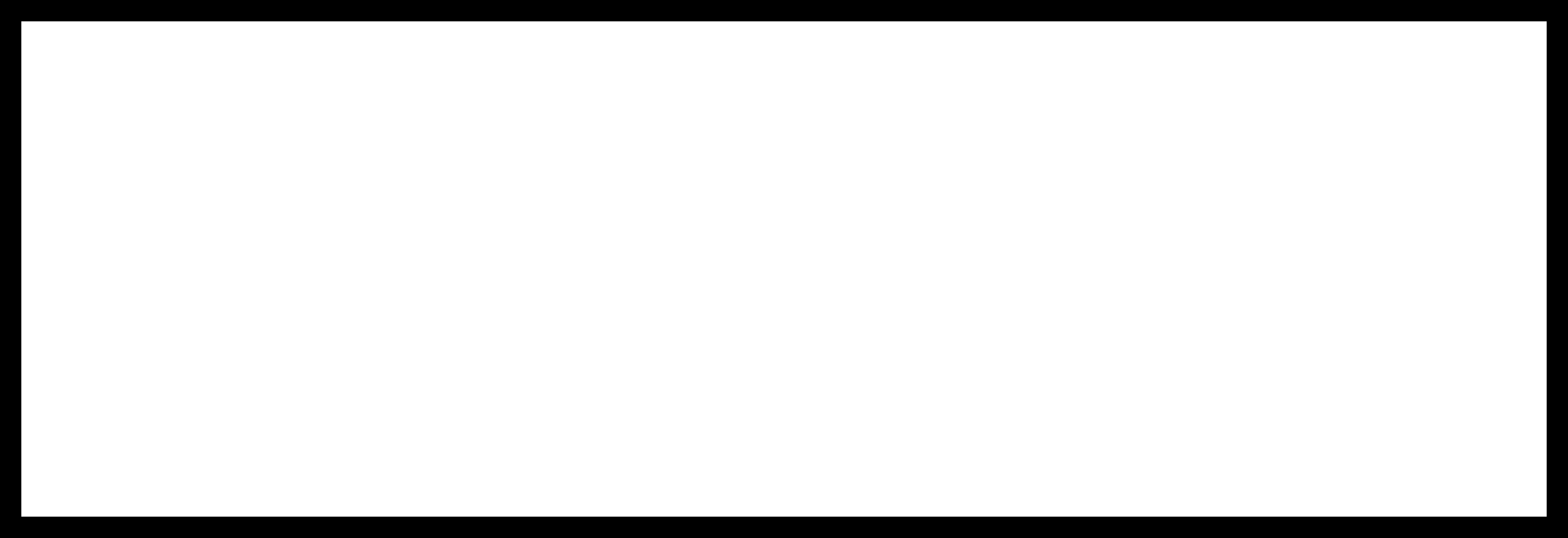
Then Proceded with Mods to set up the cutting files
I went to Mods, Click Right click to pull up the interface then go to Programms
Then ---> Open Local Server
Choose ---> Roland SRM-20 --> PCB PNG
After that you will see a set of nodes
what we are going to use is on the left side, click on select PNG and pick the linetest
Make sure to change the tool diameter to the one you are going to use in this case 1/64"
Make sure to set the machine coordinates x,y,z to Zero (origin)
Then to save your file open the menu by clicking right click again and choose ---> Programs
Then --> Open server program
--> Modules
Then --> Open server module
Then --> File --> Save
And you will get this Node
And lAST connect the nodes together
After checking everything is ok click we will do the the calculation twice, one for the Climb direction and one for the Conventional direction.
Results
Climb

Conventional

Files
Linetest ClimbLinetest Conventional
Linetest Outline
....