11. Output devices¶
This week’s assignment concernes in adding an output device to a microcontroller board we’ve designed and programming it to do something.
For my final project purpose i don’t know yet which kind of output devices could be useful, but still we have to get the job done, so we have to design something interesting at least. So since I like bright and colorful things, what could I ever choose? Obviously the magical world of LEDs! Specifically a strip of RGB LEDs, just to make it more difficult (and colorful).
As usual my journey in FabAcademy leads me to try marvelous and complex things, but first I have to make some research to understand what the hell I’m trying to do, and most important, how to do it. This is an example video that I use to watch before designing anything.
Neopixel leds are a simple component (mainly thanks to the Adafruit library), and what we need to do to build a system that includes them is:
-
A board with microcontroller and necessary connections
-
A strip (you don’t have to compose it, it’s an infinite slam. There are already beautifully made ones, and they can also be circles or matrices, instead of strips)
-
A power supply
-
The software you have to write to make it work
The initial step is the PCB that you have to design, mill and solder (and which you will then program with the programmer). As a reference for the connections, I’ll use this video and this guide.
In the schematic we can find an AtMega328, ISP, 2 connectors, a capacitor (because we’ll use an external battery) and a LED just to make sure the board is working.
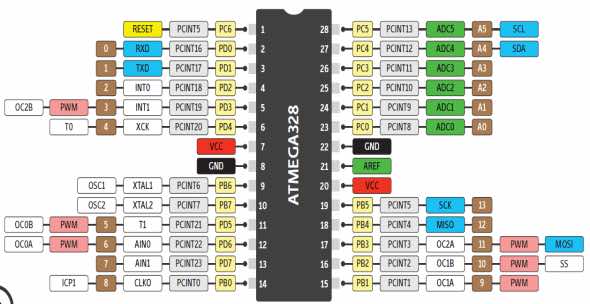
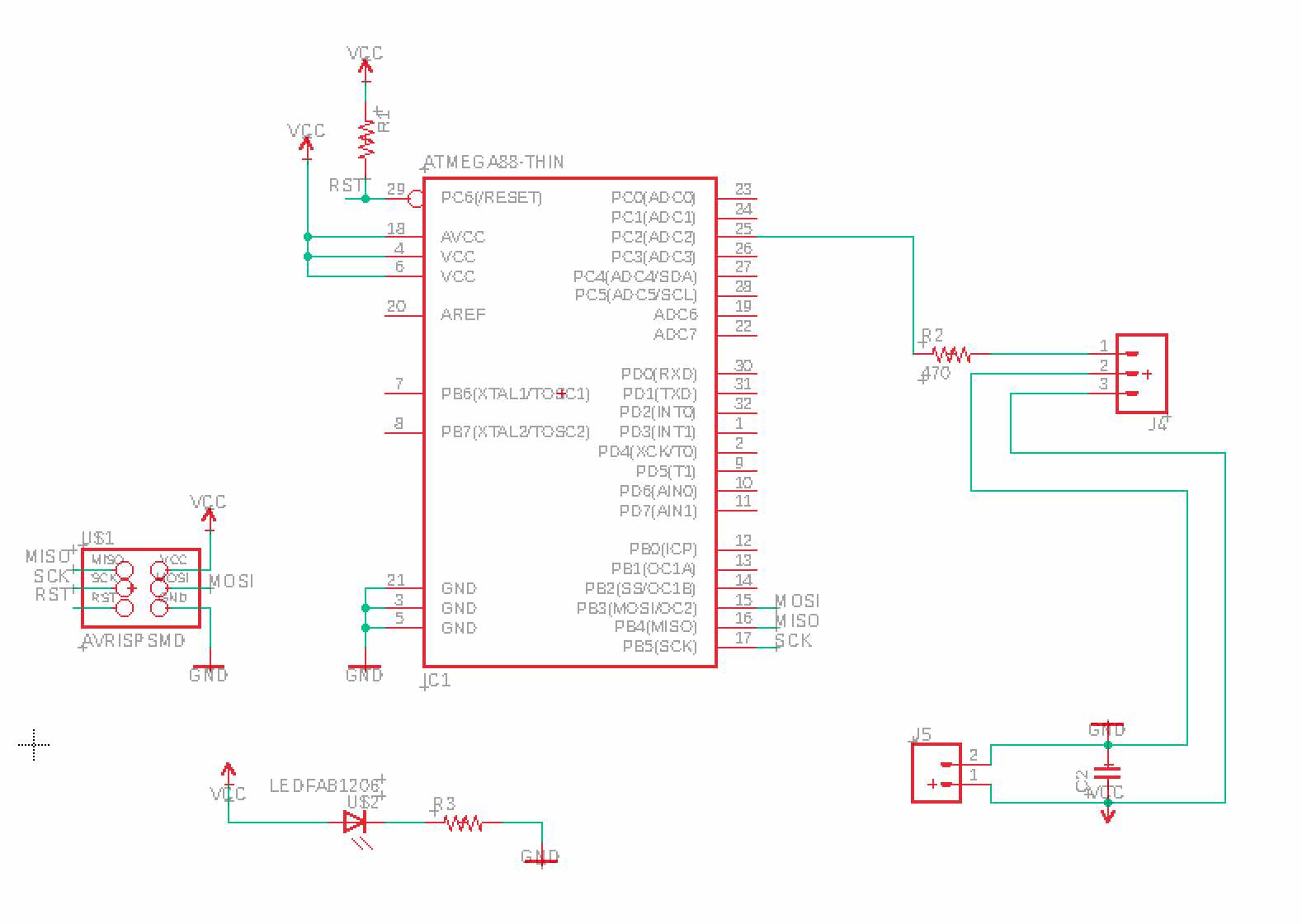
And this are the final files for the Roland. In the traces file you can see a tiny line, which I made to find the GND easily.
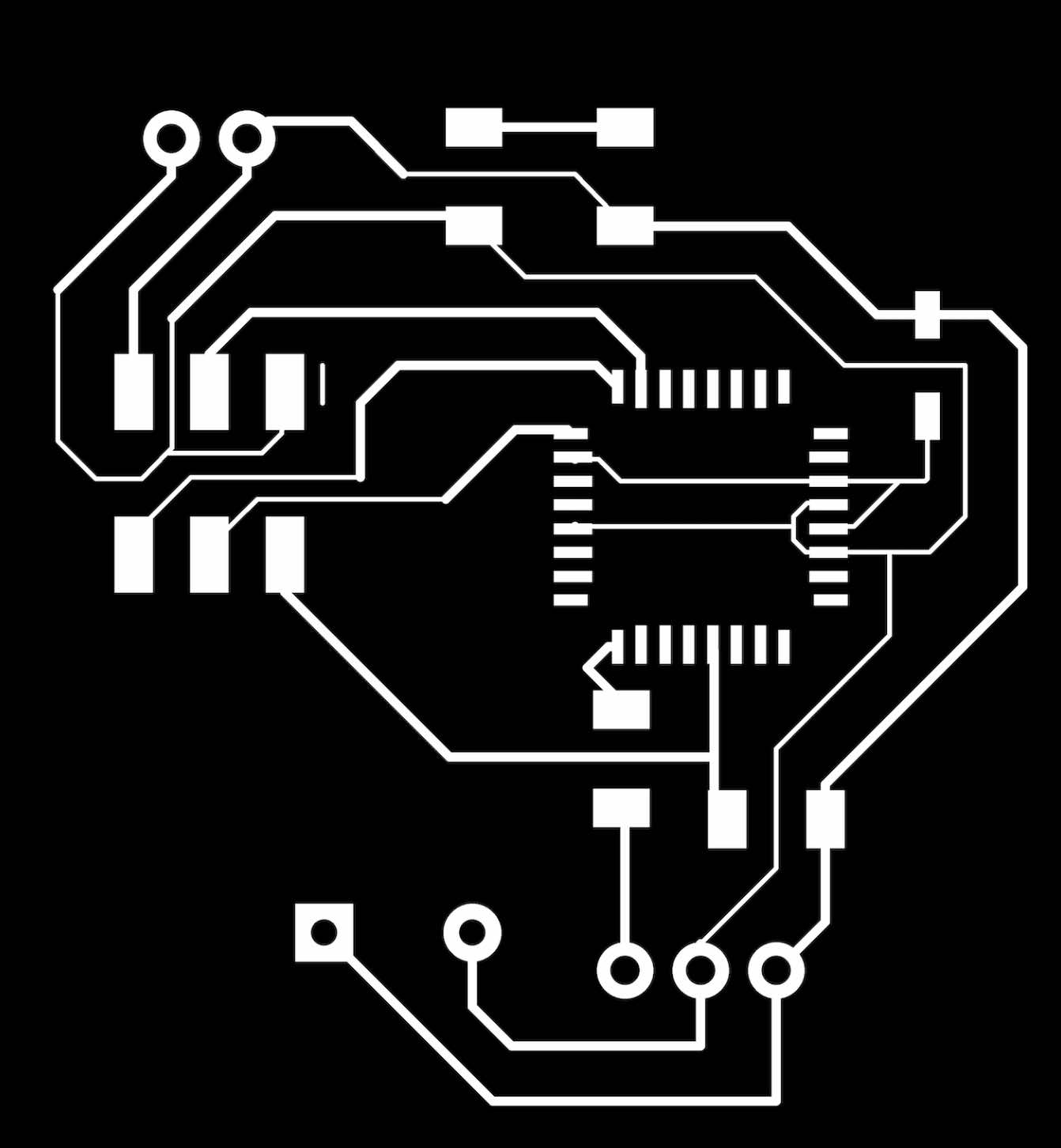
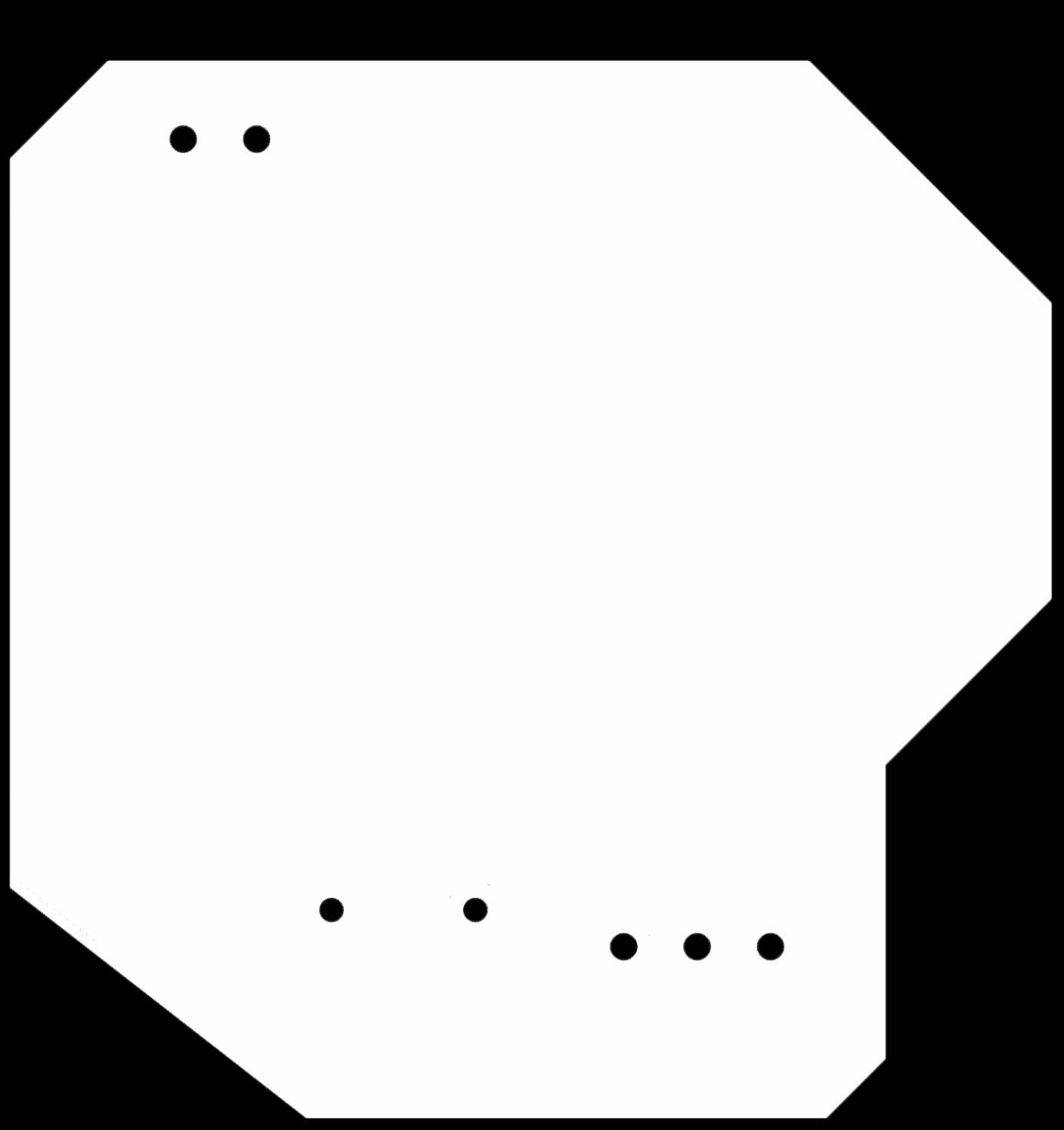
Here’s the fresh milled board, ready to be solded!

It’s time to get all the ingredients..I mean components, and with the help of this image we can understand better their correct position.
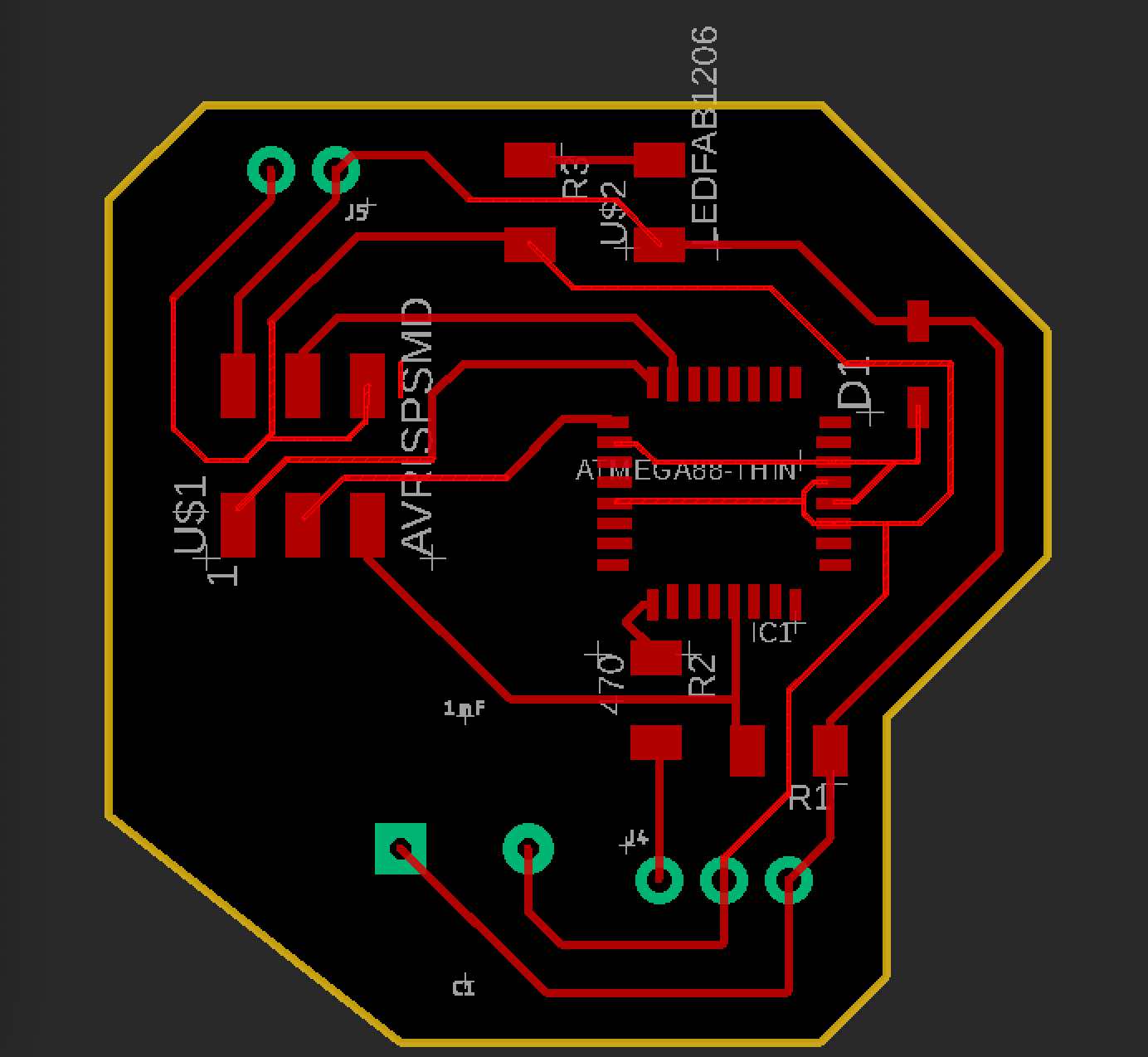
And this is our final board:

To be able to program an AtMega328 it is necessary to upload a new library on Arduino IDE, this is the link we need:
https://mcudude.github.io/MiniCore/package_MCUdude_MiniCore_index.json
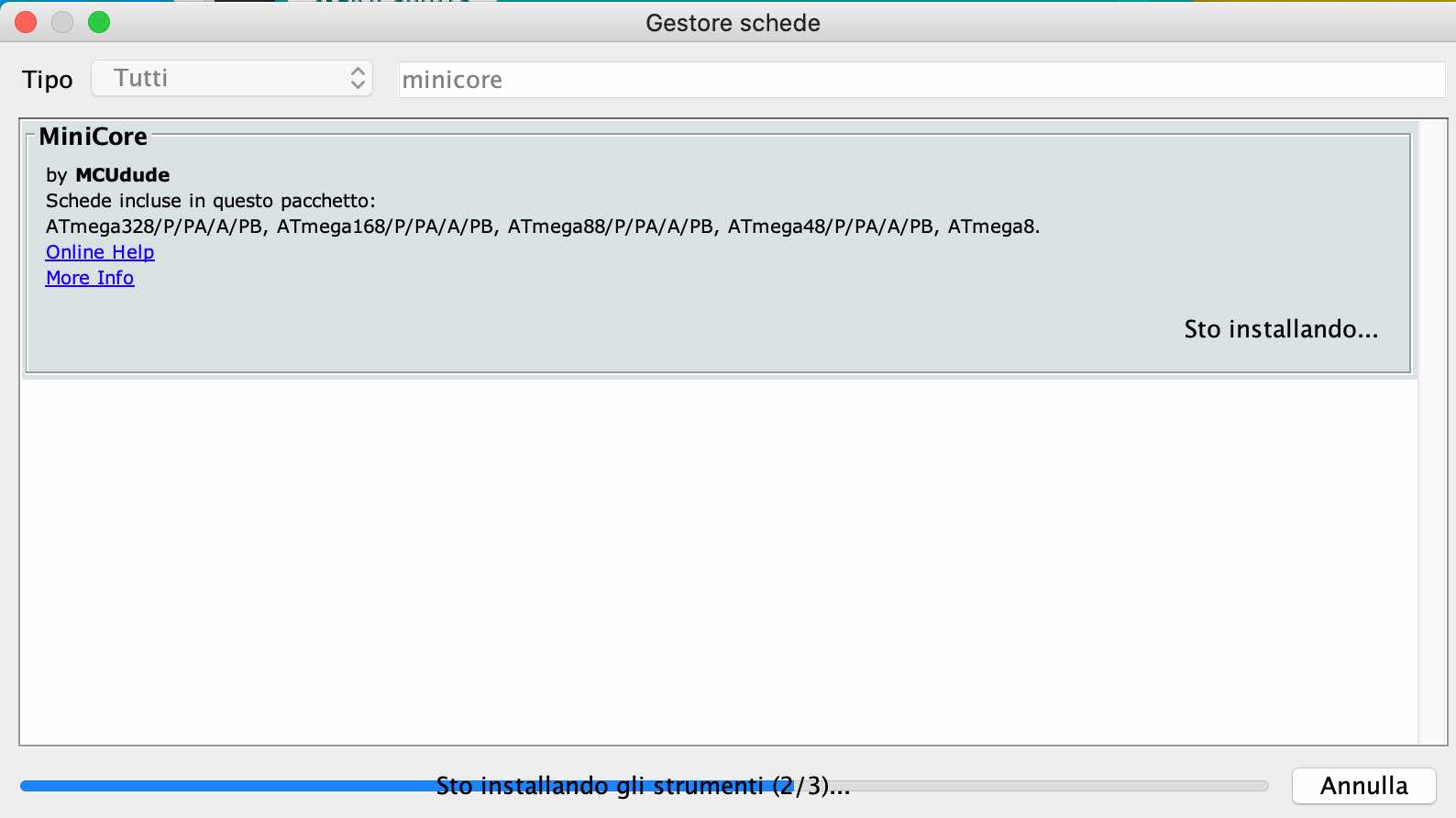
After the installation we have to edit some settings as you can see in the following pictures.
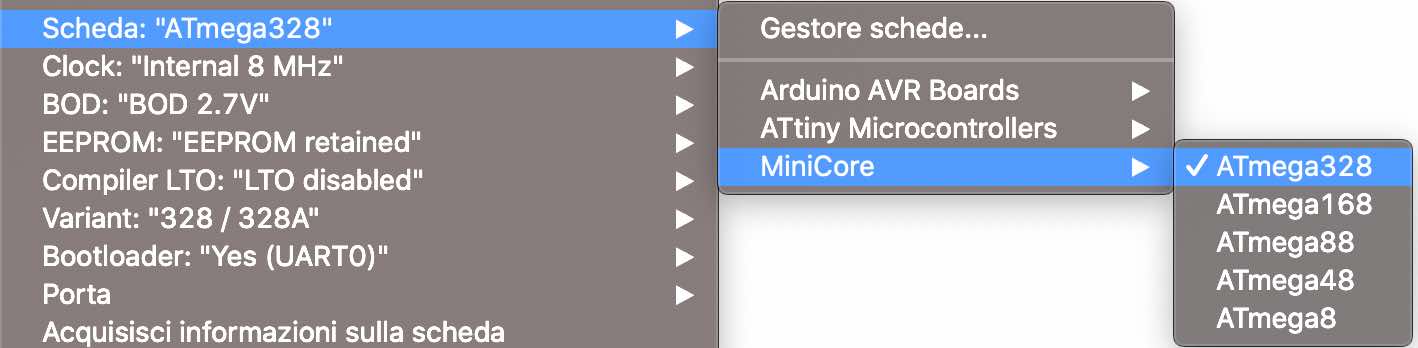
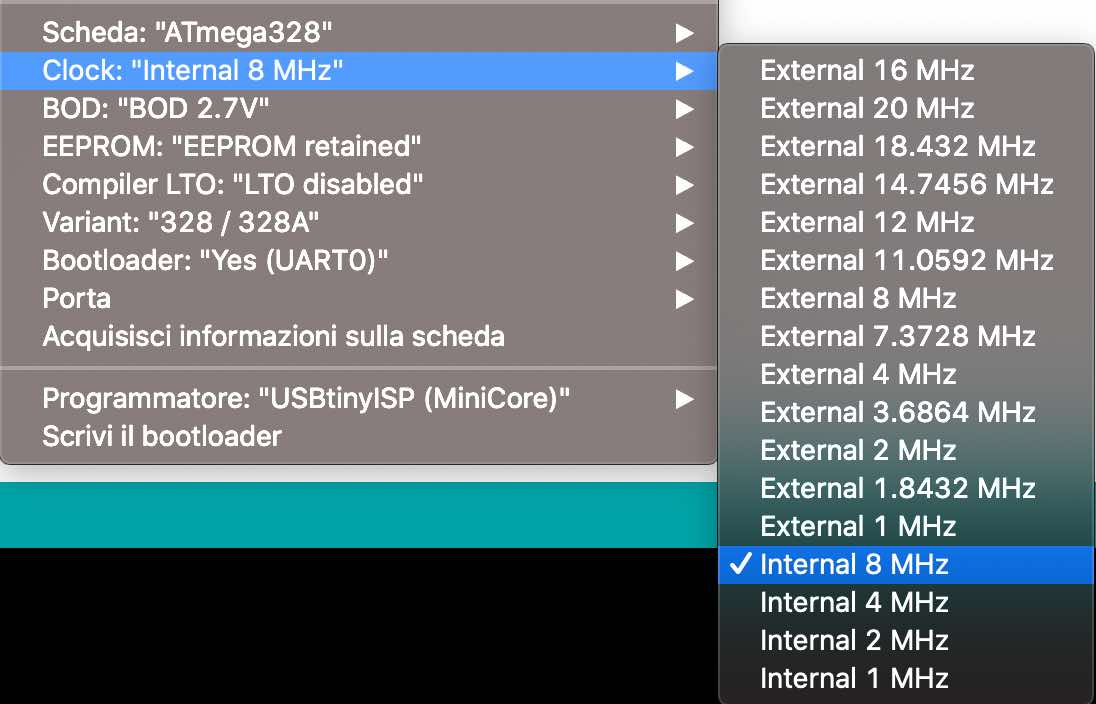
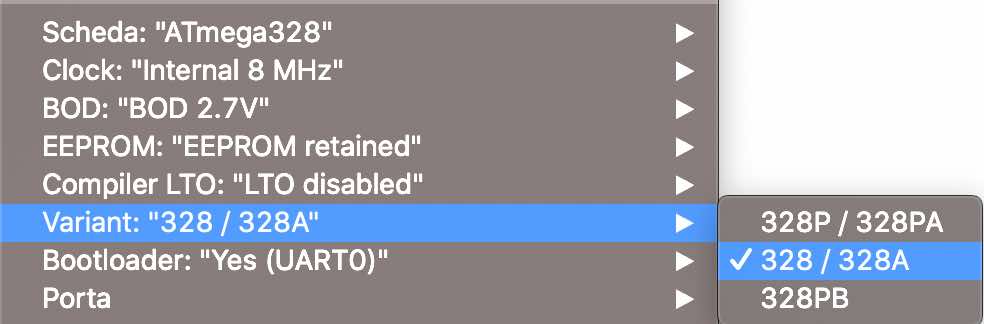
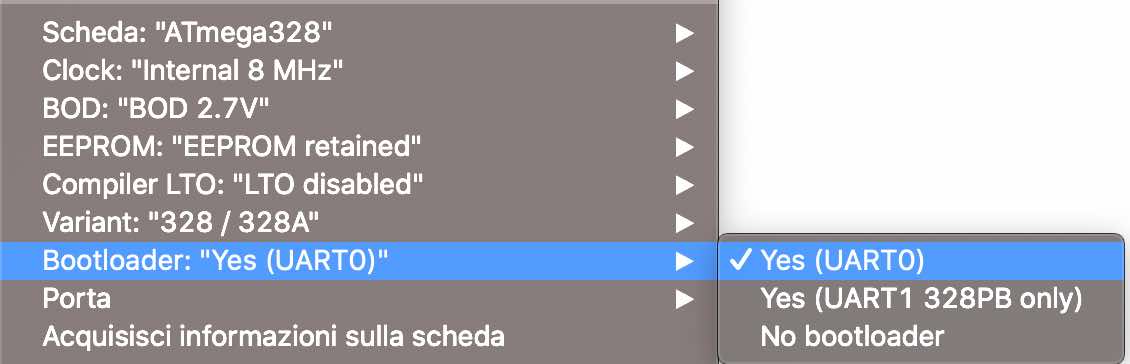

In the meanwhile we can start connecting the external battery and the strip…remember to check the VCC and GND!


BOOM!!! At the very end, when I had almost reached the finish line, I swapped the GND and VCC cables on the power supply and the led literally exploded. I didn’t take any picture because I was too frustrated, but I’m here now to remind you to watch out for the cables!
To save the life to the LED string, I’ve changed the board into the megaboard we saw in the previous assignments.
So here are all that we need to make it work: a battery, our board, the led strip and the programmer connected to the computer. As you can see there’s the LED’s GND jumper free, that’s ok, one is more then enough.
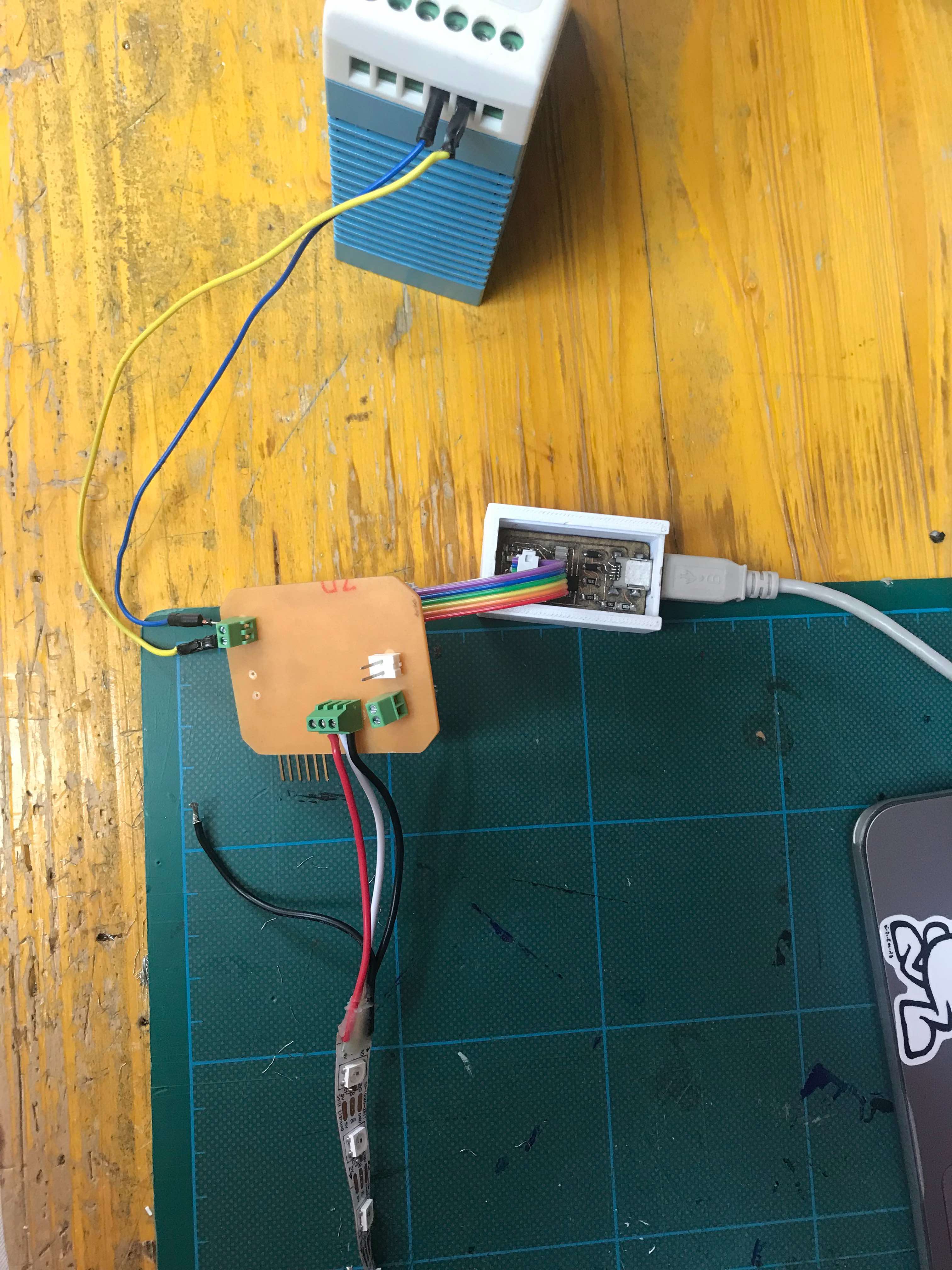
Fortunately nothing set on fire, so we can proceed with Arduino IDE.
This is the code we are going to use to control the led strip, also remember to download the latest library “Adafruit NeoPixel by Adafruit”.

// NeoPixel test program showing use of the WHITE channel for RGBW
// pixels only (won't look correct on regular RGB NeoPixel strips).
#include <Adafruit_NeoPixel.h>
#ifdef __AVR__
#include <avr/power.h> // Required for 16 MHz Adafruit Trinket
#endif
// Which pin on the Arduino is connected to the NeoPixels?
// On a Trinket or Gemma we suggest changing this to 1:
#define LED_PIN 6
// How many NeoPixels are attached to the Arduino?
#define LED_COUNT 60
// NeoPixel brightness, 0 (min) to 255 (max)
#define BRIGHTNESS 50 // Set BRIGHTNESS to about 1/5 (max = 255)
// Declare our NeoPixel strip object:
Adafruit_NeoPixel strip(LED_COUNT, LED_PIN, NEO_GRBW + NEO_KHZ800);
// Argument 1 = Number of pixels in NeoPixel strip
// Argument 2 = Arduino pin number (most are valid)
// Argument 3 = Pixel type flags, add together as needed:
// NEO_KHZ800 800 KHz bitstream (most NeoPixel products w/WS2812 LEDs)
// NEO_KHZ400 400 KHz (classic 'v1' (not v2) FLORA pixels, WS2811 drivers)
// NEO_GRB Pixels are wired for GRB bitstream (most NeoPixel products)
// NEO_RGB Pixels are wired for RGB bitstream (v1 FLORA pixels, not v2)
// NEO_RGBW Pixels are wired for RGBW bitstream (NeoPixel RGBW products)
void setup() {
// These lines are specifically to support the Adafruit Trinket 5V 16 MHz.
// Any other board, you can remove this part (but no harm leaving it):
#if defined(__AVR_ATtiny85__) && (F_CPU == 16000000)
clock_prescale_set(clock_div_1);
#endif
// END of Trinket-specific code.
strip.begin(); // INITIALIZE NeoPixel strip object (REQUIRED)
strip.show(); // Turn OFF all pixels ASAP
strip.setBrightness(BRIGHTNESS);
}
void loop() {
// Fill along the length of the strip in various colors...
colorWipe(strip.Color(255, 0, 0) , 50); // Red
colorWipe(strip.Color( 0, 255, 0) , 50); // Green
colorWipe(strip.Color( 0, 0, 255) , 50); // Blue
colorWipe(strip.Color( 0, 0, 0, 255), 50); // True white (not RGB white)
whiteOverRainbow(75, 5);
pulseWhite(5);
rainbowFade2White(3, 3, 1);
}
// Fill strip pixels one after another with a color. Strip is NOT cleared
// first; anything there will be covered pixel by pixel. Pass in color
// (as a single 'packed' 32-bit value, which you can get by calling
// strip.Color(red, green, blue) as shown in the loop() function above),
// and a delay time (in milliseconds) between pixels.
void colorWipe(uint32_t color, int wait) {
for(int i=0; i<strip.numPixels(); i++) { // For each pixel in strip...
strip.setPixelColor(i, color); // Set pixel's color (in RAM)
strip.show(); // Update strip to match
delay(wait); // Pause for a moment
}
}
void whiteOverRainbow(int whiteSpeed, int whiteLength) {
if(whiteLength >= strip.numPixels()) whiteLength = strip.numPixels() - 1;
int head = whiteLength - 1;
int tail = 0;
int loops = 3;
int loopNum = 0;
uint32_t lastTime = millis();
uint32_t firstPixelHue = 0;
for(;;) { // Repeat forever (or until a 'break' or 'return')
for(int i=0; i<strip.numPixels(); i++) { // For each pixel in strip...
if(((i >= tail) && (i <= head)) || // If between head & tail...
((tail > head) && ((i >= tail) || (i <= head)))) {
strip.setPixelColor(i, strip.Color(0, 0, 0, 255)); // Set white
} else { // else set rainbow
int pixelHue = firstPixelHue + (i * 65536L / strip.numPixels());
strip.setPixelColor(i, strip.gamma32(strip.ColorHSV(pixelHue)));
}
}
strip.show(); // Update strip with new contents
// There's no delay here, it just runs full-tilt until the timer and
// counter combination below runs out.
firstPixelHue += 40; // Advance just a little along the color wheel
if((millis() - lastTime) > whiteSpeed) { // Time to update head/tail?
if(++head >= strip.numPixels()) { // Advance head, wrap around
head = 0;
if(++loopNum >= loops) return;
}
if(++tail >= strip.numPixels()) { // Advance tail, wrap around
tail = 0;
}
lastTime = millis(); // Save time of last movement
}
}
}
void pulseWhite(uint8_t wait) {
for(int j=0; j<256; j++) { // Ramp up from 0 to 255
// Fill entire strip with white at gamma-corrected brightness level 'j':
strip.fill(strip.Color(0, 0, 0, strip.gamma8(j)));
strip.show();
delay(wait);
}
for(int j=255; j>=0; j--) { // Ramp down from 255 to 0
strip.fill(strip.Color(0, 0, 0, strip.gamma8(j)));
strip.show();
delay(wait);
}
}
void rainbowFade2White(int wait, int rainbowLoops, int whiteLoops) {
int fadeVal=0, fadeMax=100;
// Hue of first pixel runs 'rainbowLoops' complete loops through the color
// wheel. Color wheel has a range of 65536 but it's OK if we roll over, so
// just count from 0 to rainbowLoops*65536, using steps of 256 so we
// advance around the wheel at a decent clip.
for(uint32_t firstPixelHue = 0; firstPixelHue < rainbowLoops*65536;
firstPixelHue += 256) {
for(int i=0; i<strip.numPixels(); i++) { // For each pixel in strip...
// Offset pixel hue by an amount to make one full revolution of the
// color wheel (range of 65536) along the length of the strip
// (strip.numPixels() steps):
uint32_t pixelHue = firstPixelHue + (i * 65536L / strip.numPixels());
// strip.ColorHSV() can take 1 or 3 arguments: a hue (0 to 65535) or
// optionally add saturation and value (brightness) (each 0 to 255).
// Here we're using just the three-argument variant, though the
// second value (saturation) is a constant 255.
strip.setPixelColor(i, strip.gamma32(strip.ColorHSV(pixelHue, 255,
255 * fadeVal / fadeMax)));
}
strip.show();
delay(wait);
if(firstPixelHue < 65536) { // First loop,
if(fadeVal < fadeMax) fadeVal++; // fade in
} else if(firstPixelHue >= ((rainbowLoops-1) * 65536)) { // Last loop,
if(fadeVal > 0) fadeVal--; // fade out
} else {
fadeVal = fadeMax; // Interim loop, make sure fade is at max
}
}
for(int k=0; k<whiteLoops; k++) {
for(int j=0; j<256; j++) { // Ramp up 0 to 255
// Fill entire strip with white at gamma-corrected brightness level 'j':
strip.fill(strip.Color(0, 0, 0, strip.gamma8(j)));
strip.show();
}
delay(1000); // Pause 1 second
for(int j=255; j>=0; j--) { // Ramp down 255 to 0
strip.fill(strip.Color(0, 0, 0, strip.gamma8(j)));
strip.show();
}
}
delay(500); // Pause 1/2 second
}
Always a pleasure to see this:
AAAAAND WE DID IT!!
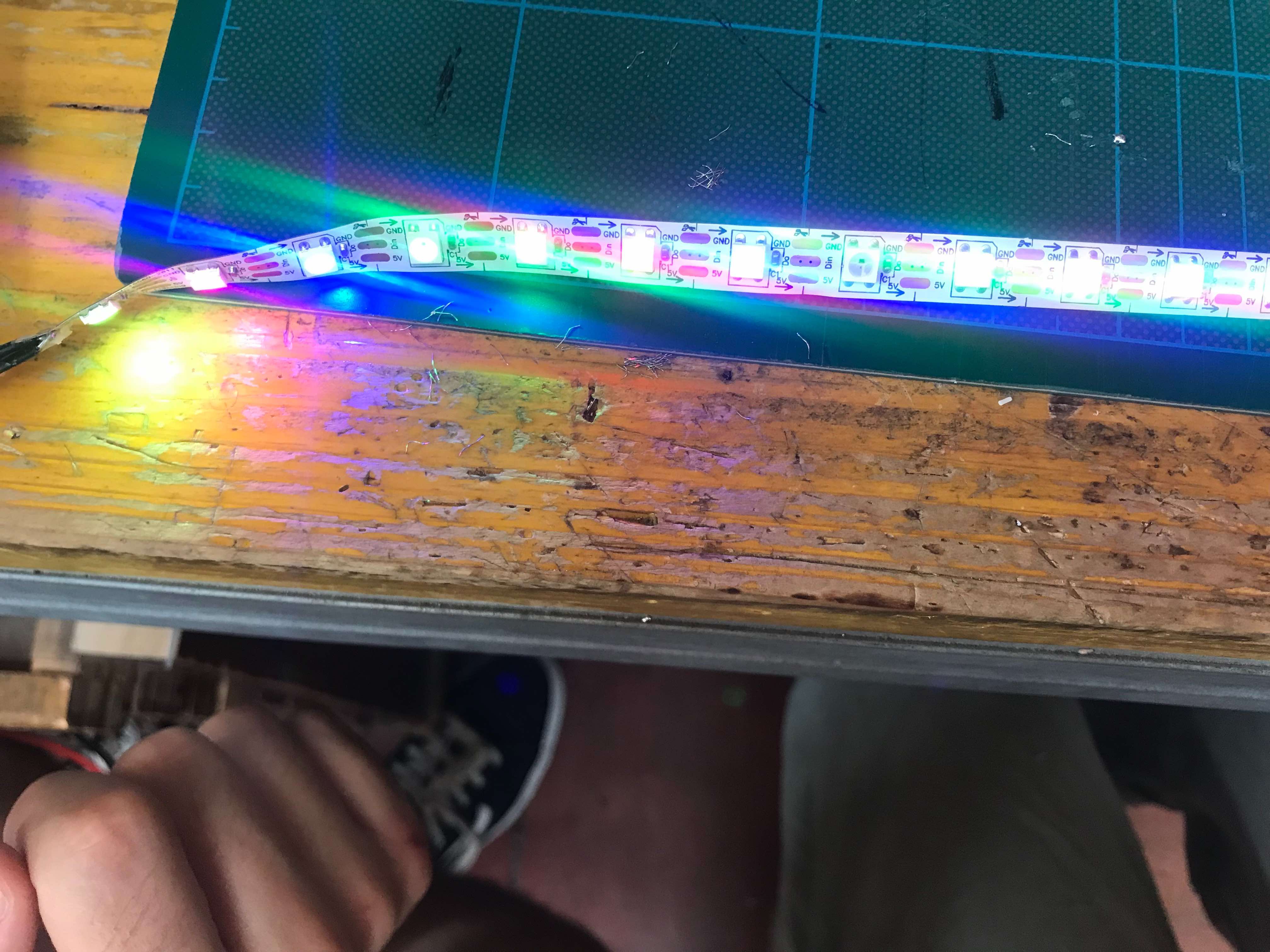

Say hi to our weekly meme:

