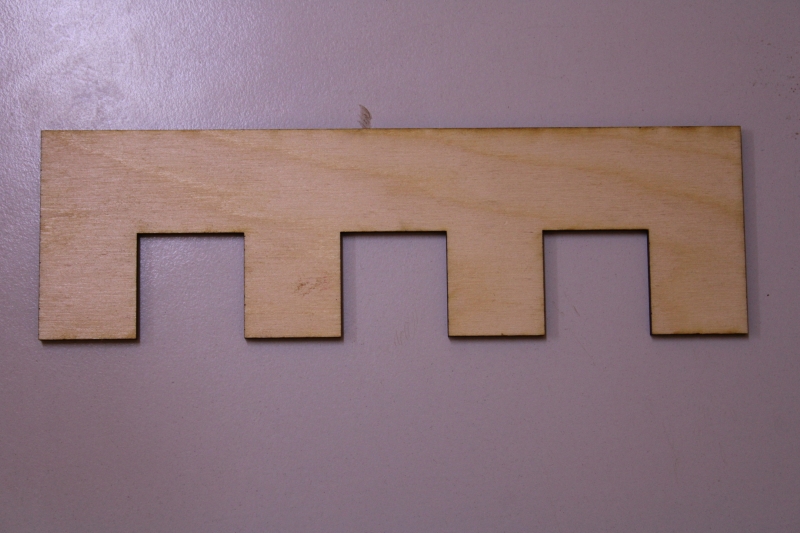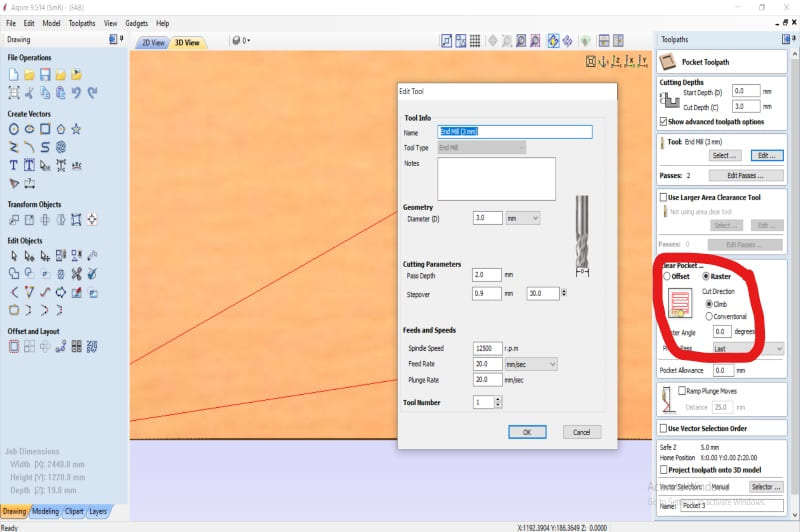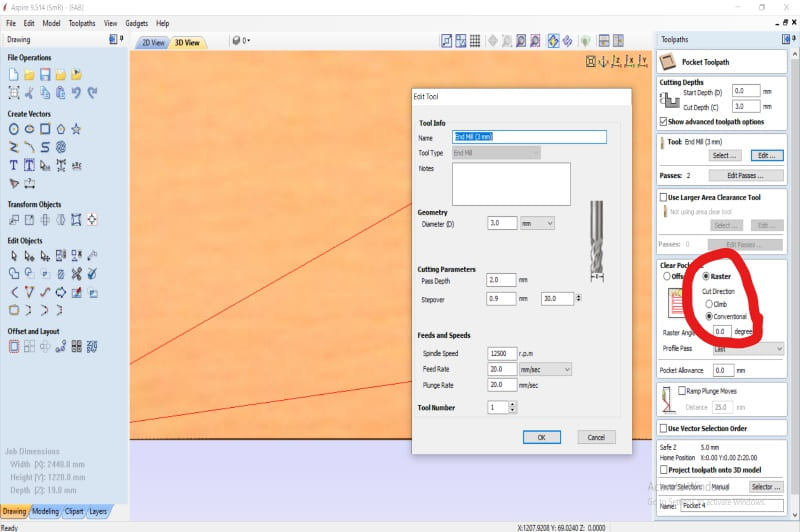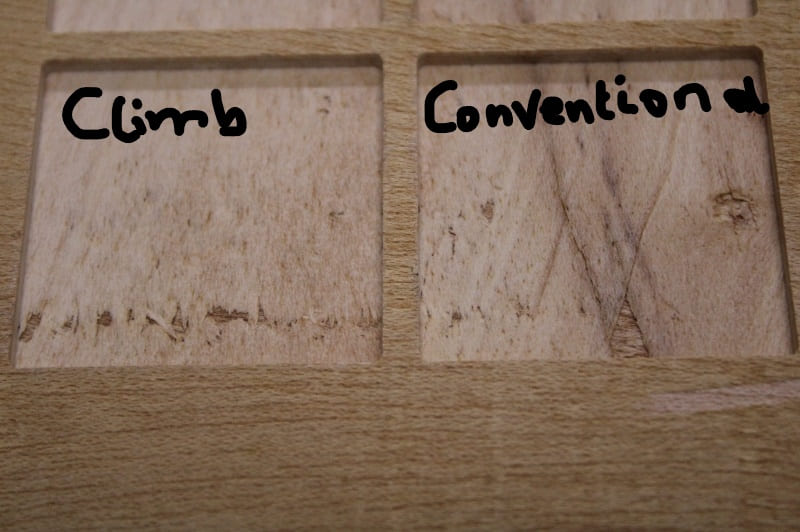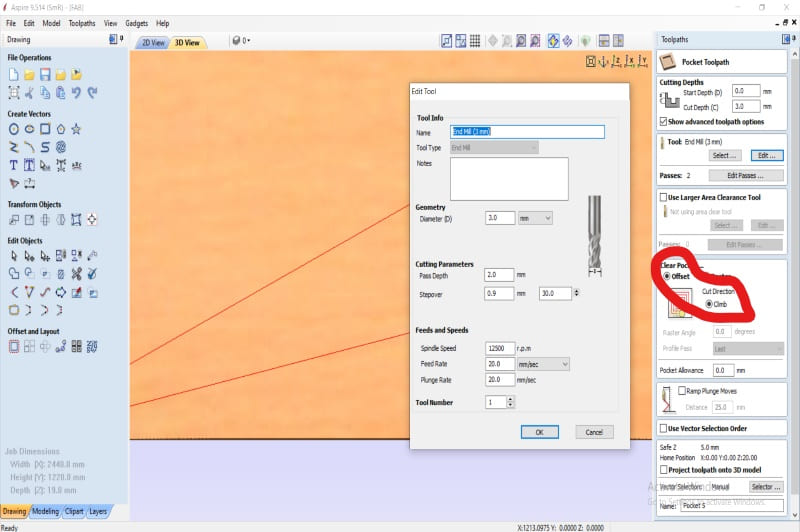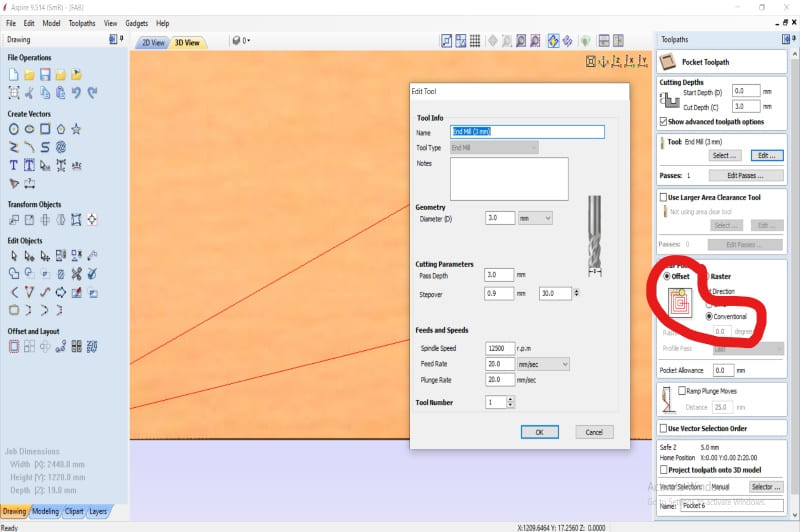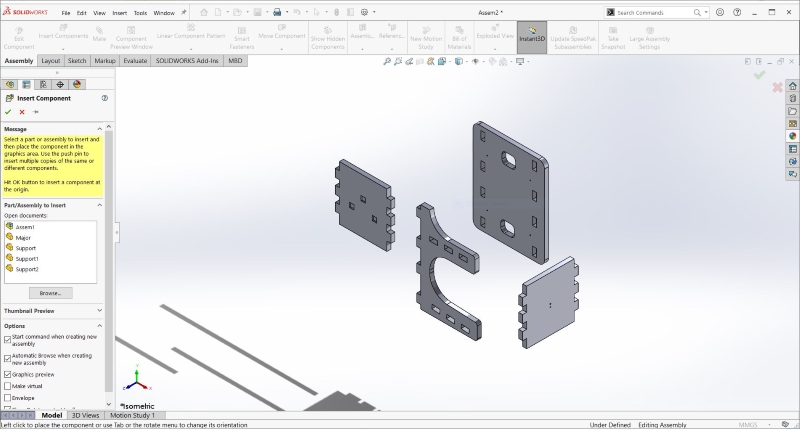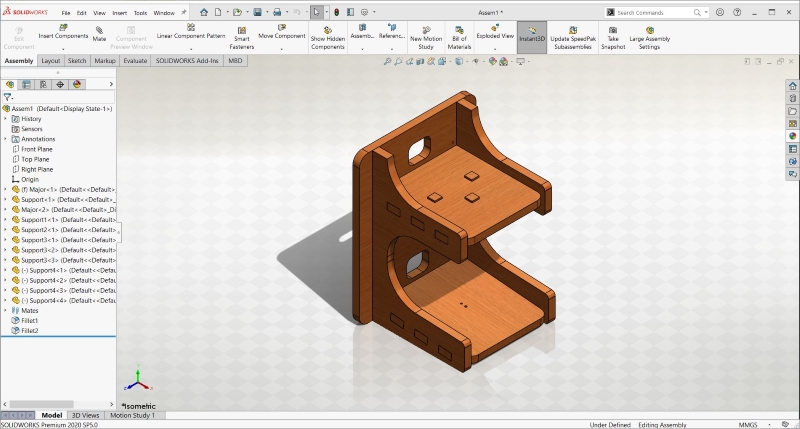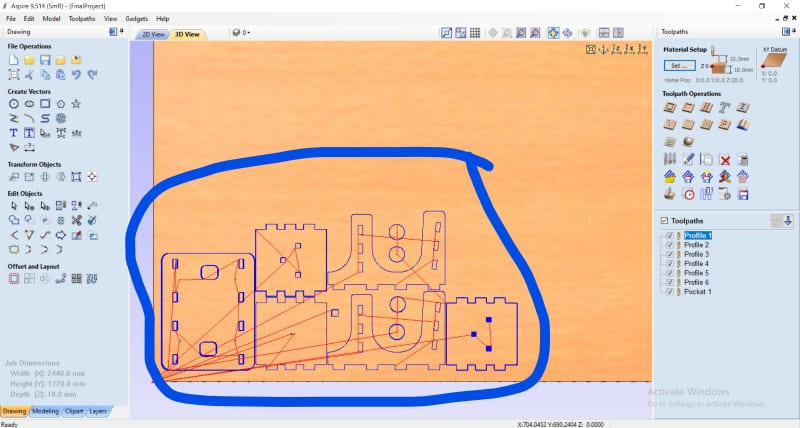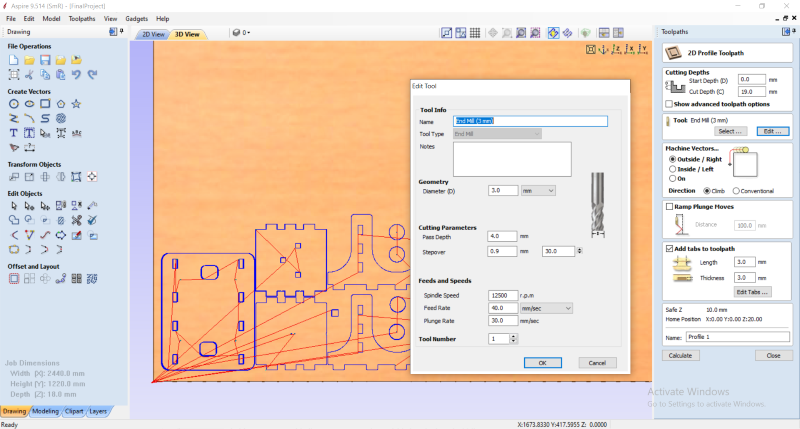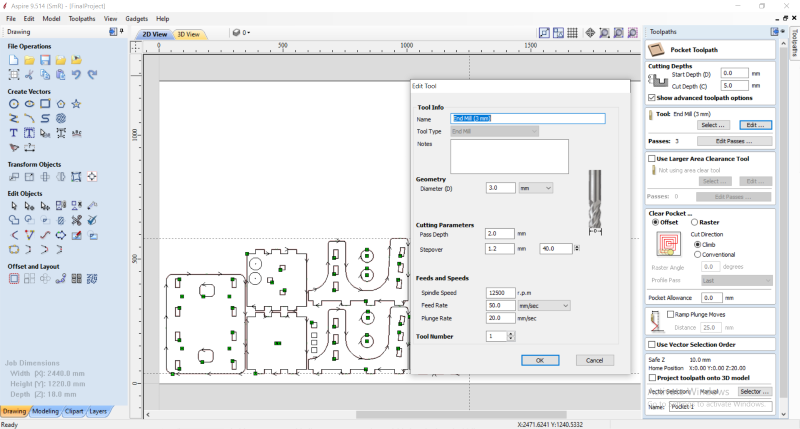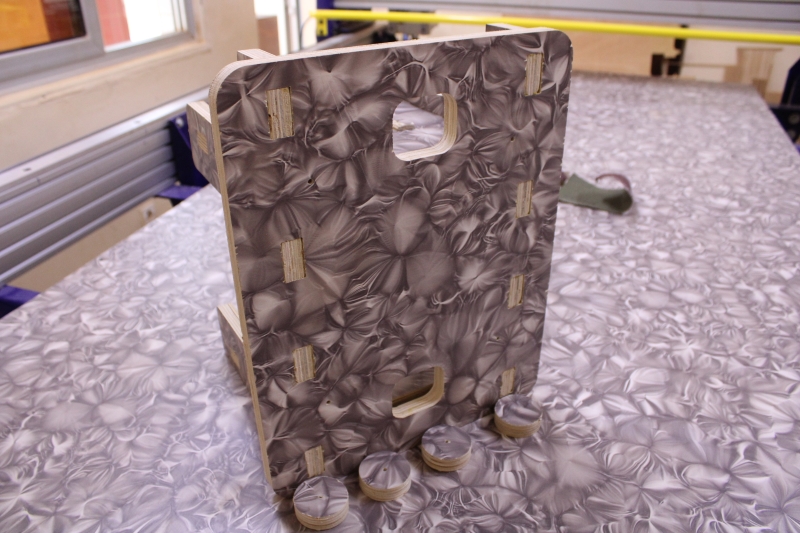COMPUTER-CONTROLLED MACHINING
This week's mission is to design something big using one of our LAB's CNC machines. But before the design of our part we must first test the capabilities of the machine to make false circles, alignment, its operating speeds, advances and tool paths. For our part we used ShopBot PRSalpha. In addition to the ShopBot we have two vacuum cleaners namely Shop Fox and Shop-Vac. They facilitate the work of the machine by sucking projectiles from the wood or cut material. It has high performance, high volume, speed and reliable power for all cutting stains.
ShopBot
Characteristics
XY Move Speed (with full cutting force): variable, max. 720"/min
Z Move Speed (with full cutting force): variable, max. 360"/min.
XY Positioning Speed: Variable, max. 1800"/min.
Z Positioning Speed: Variable, max. 900"/min.
Step Resolution: 0.0004".
Positional Repeatability: +/- 0.002".
X and Y Axis Drive System: Rack and Pinion.
Z Axis Drive System: Rack and Pinion.
Z Input Voltage: 220v single-phase, 230v 3-phase and 380/460V 3-phase power options are available, depending on tool and configuration.
0004" step resolution.
Positioning accuracy of +/- .002".
Shop Fox
It allows to suck the projectiles of the cut material during the operation of ShopBot. It is very important when you want to cut something big. But it is very powerful and consumes a lot of electrical energy so you can't use it when you want to cut something small.
Shop-Vac
Shop-vac is our second vacuum cleaner. Unlike the first one above we use it when we want to cut a small object. It is not as powerful as its and it consumes less electrical energy. The advantage of this vacuum cleaner is that it is movable.
Cutters
To be able to work with ShopBot we used several types of cutter. Among the different types of cutter we end mills, Ball Nose and V-Bits
- End Mills: End Mills are strawberries that allow you to cut and engrave objects. They are more used for 2D objects and they have a flat head.
- Ball Nose: Unlike the End Mills, they have a round head. They allow you to cut or model 3D objects. They make it possible to design smooth 3D objects.
- V-Bits: They are from the group of V-shaped strawberries. They make it possible to chamfer objects. In our FAB we have the one that chamfers at an angle of 45 °.
In this image we have an End Mills cutter that allows planing over a large area.
Ends Mills cutter for rabo
Safety and precautions
The machine is very with a powerful high rotational speed. So before doing anything on the machine we will first take certain precautions in order to protect ourselves and the machine. For this we will need:
- A glove or protects. When the wood is not cut well, the debris of the woods can hurt us if we want to remove the wood from the tray with our bare hands;
- Glasses. As the machine spins at a high speed the projectiles of the pieces of wood can injure our eyes;
- Headphones: The machine makes a lot of noise when it is running especially when you want to cut something hard or heavy like iron and hardwood;
- Check the supply voltage.
Group assignment
In this part of our work we performed different configurations of the machine for the different tests. Among these tests we have the false round, alignment, speeds, advances and tool paths. We used SolidWorks for the design. As configuration software we used Aspire as in the previous mission
1. Test runout
In this part of our work, we checked if the Z axis was straight. When the Z axis is offset it plays on the alignment that we have discussed below. For this we made several cuts with several machines such as Epilog Laser and Modela MDX-50 and compared the different cuts.>
The images below represent the different cuts.
2. Alignment
This task involves cutting an object rectangular, square, or circular to see if the object still keeps the same shape. For the cut we chose a 6mm End Mil cutter, a speed of 12,000rpm, a pitch of 20mm/min and a depth of 20mm/min. Before we started cutting we replaced the 3mm cutter that was already there with a 6mm cutter.
To be able to change the cutter we needed a 27mm wrench and a collar wrench. The collar wrench is positioned on the left and the 27mm wrench above on the right. In order not to provide much effort we have reduced the gap between the two keys. When the gap between the two keys is large it is difficult to loosen the strawberry door.
The images below show us how to change cutters.
After cutting, we found that the circled areas were rounded. However the cut was good because the cut part was smooth and straight. So we concluded that the machine has a good linear cut. In addition, we had a good measure. This allowed us to confirm that it also has a good runout.
3. Speed, advance and toolpath
The purpose of this task is to test the accuracy of the machine by playing on its spindle speed, dive rate and movement speed. For our tests we used an End Mills cutter. We used different sizes of cutters for testing. For the tests we focused more on Raster and Offset.
RASTER
In this part we have tested the two directions namely climb and conventional. As a cutter we chose a 03mm cutter. Engraving at the raster level is done linearly. But we did not see any difference between the different engravings.
In the following photos we have the configuration part circled.
OFFSET
Unlike Raster, Offset is circular or square. It starts at the middle point and ends outside. Here we also tested climb and conventional. As raster the results were the same.
In the following photos we have the configuration part circled.
CUT