10. Input Devices
Jump to: Milling | Assembly / Programming
This week we will be making sensor boards and programming them to echo back inpust such as temperature, light, motion, etc.
Milling & Assembling the Sensor Boards
A lot of Milling

In total I built 6 boards this week at about 12-15 minutes per board (if everything went right).

In total I built 5 boards this week at about 12-15 minutes per board (if everything went right). The files were found on the fabacademy archive page found at http://academy.cba.mit.edu/classes/input_devices/index.html.
Programming the Sensor Boards
Microphone Board

The first step is that we will need to download and install PySerial - save to folder, open terminal and navigate to the folder. Type in sudo python setup.py install.
Next we want to program the board we first need to flash code to the board - type in sudo make -f hello.mic.45.make program-usbtiny.
To run the program type in python hello.mic.45.py /dev/tty.usbserial-FTGDIC16 (the serial port used is specific to my board - to find your serial port type in ls /dev/tty.usb*.
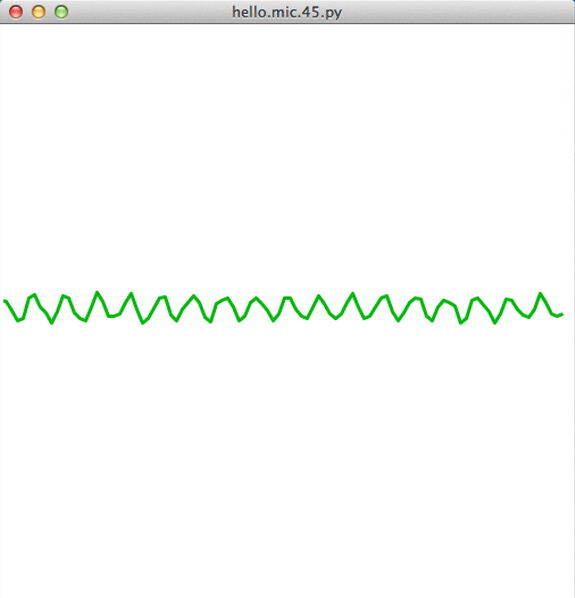
Above is a gif of the board finally working. There wwas an error with the file that has been milled. I connected an external power supply to the board in order to get it to work.
Phototransistor Board

(Only do this if it has not already been installed) The first step is that we will need to download and install PySerial - save to folder, open terminal and navigate to the folder. Type in sudo python setup.py install.
Next we want to program the board (using the make file from the archive page - download all files associated with the chosen board) we first need to flash code to the board - type in sudo make -f hello.light.45.make program-usbtiny.
To run the program type in python hello.light.45.py /dev/tty.usbserial-FTGDIC16 (the serial port used is specific to my board - to find your serial port type in ls /dev/tty.usb*.
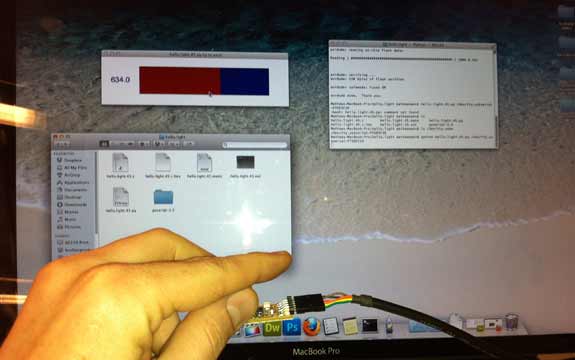
The hello.light board working great. After some trouble shooting (my error of misspelled terminal commands - sometimes copy and pasting can make you overlook important errors).
Switch Board

(Only do this if it has not already been installed) The first step is that we will need to download and install PySerial - save to folder, open terminal and navigate to the folder. Type in sudo python setup.py install.
Next we want to program the board (using the make file from the archive page - download all files associated with the chosen board) we first need to flash code to the board - type in sudo make -f hello.button.45.make program-usbtiny.
To run the program type in python hello.button.45.py /dev/tty.usbserial-FTGDIC16 (the serial port used is specific to my board - to find your serial port type in ls /dev/tty.usb*.
Temperature Board

(Only do this if it has not already been installed) The first step is that we will need to download and install PySerial - save to folder, open terminal and navigate to the folder. Type in sudo python setup.py install.
Next we want to program the board (using the make file from the archive page - download all files associated with the chosen board) we first need to flash code to the board - type in sudo make -f hello.temp.45.make program-usbtiny.
To run the program type in python hello.temp.45.py /dev/tty.usbserial-FTGDIC16 (the serial port used is specific to my board - to find your serial port type in ls /dev/tty.usb*.
Step Response Board

(Only do this if it has not already been installed) The first step is that we will need to download and install PySerial - save to folder, open terminal and navigate to the folder. Type in sudo python setup.py install.
Next we want to program the board (using the make file from the archive page - download all files associated with the chosen board) we first need to flash code to the board - type in sudo make -f hello.load.45.make program-usbtiny.
To run the program type in python hello.load.45.py /dev/tty.usbserial-FTGDIC16 (the serial port used is specific to my board - to find your serial port type in ls /dev/tty.usb*.

