Principles and practices, project management
interface and application programming
mechanical design, machine design
Update for Assignment #4:

After the problem experienced in our FabLab last week we had to move forward and started fixing our computers so it would run FabModules. We managed to install the Guarux, that is a Ubuntu open platform and installed in it Fab Modules + Kokompl.
Now that we have already access to the machines and that the lab is slowly getting back on track, we went back to the electronics production assignment and made some tests using the Modela MDX-40A. We experienced a lot of obstacles during the circuit board execution, all of them due to a lack of experience in using this machine model (that is new in the lab). Hopefully we managed to overcome most of the issues and I will try to describe all the steps taken bellow. We divided in three parts all the process, being categorized as follows:
Part I – Programming the modela / Fabricating the circuit board
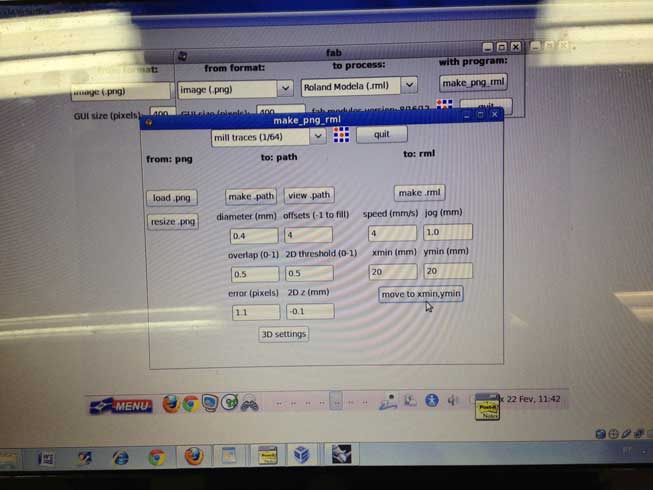

1. We used the VPanel (sotware that came with the Modela) to setup the XYZ coordinates. It would be better if this process of setting up the coordinates could be done directly in FabModules. We were not able to do that because of the Modela model. It´s a model that not everyone from the network is using so, it has no tutorials covering it yet.
2. After setting the XYZ coordinates in VPanel, we connect the Modela usb cable to our computer. Running FabModules we modified it so it would work with the Modela MDX40.
3. We used Blair Evans path (link), but we need to make a correction in a line.
4. With the help of Luciano (FabLab Barcelona) it was possible to add the Roland MDX-40A into the printers configuration panel of UBUNTU. It was added as a generic printer and Raw Queu.
5. In FabModules, we opened the PNG file of the circuit board and we created the path, than we made a file (make file) and send it to the Roland through the terminal.
The diameter of the mill was 1´64 to drawn the circuit. During the milling process we broke one milling cutter while finding out how to operate with Modela printing settings.
The circuit board was printed fine and the only problem was leveling it. With the help of a high precision leveler we found out why some boards were not being milled correctly. The problem was partially fixed with the help of tape but our boards were not perfectly straight from the supplier.
To solve this problem, Radamés Ajna helped us by leveling the base of Modela.
Part II – Assembling the circuit board

We soldered the components with the help of Wesley Lee. He teached us how to use the soldering iron and told us about the right direction of the components inside the board. At the beginning it was hard to learn but after soldering one or two boards (we printed various boards just in case) I was getting more familiar to the instrument. When I completed the soldering process I checked all the connections of my board.
Part III – Programing the circuit board
With the help of Wesley Lee, it was possible to program the FabISP. We followed the Providence tutorial and the programming worked fine in Mac.
First we installed avrdude and GCC. Secondly I downloaded the firmware and started navigating through the terminal. I followed the steps that the tutorial adviced and made sure that the FabISP board was pluged to the USB port of the computer.I also connect to the board a separate programmer (ATAVRISP2) that was plugged in to the 6-pin programming header.
To program my FabISP in Mac, I followed the instructions in the tutorial and typed a sequence of texts.
At first I got an error message and found out that the reason it wasn´t working is that I forgot soldering a jumper. When I added the solder bridge the programming went fine and I remove it when I finished the process.
----
This week we had an unpredictable accident in our lab… It got submerged in water after a heavy rain and due to that all the lab needed to be evacuated. We expect that soon we will be able to return to our practical activities in the lab.

Because of the LAB inoperability problem we decided to gather strength and help Alex Garcia to implement a project called FAB SOCIAL. This project helps to deploy small centers of social fabrication in the city, giving them access and support in the society empowerment. With the help of the Guarulhos/SP City Hall team the FAB SOCIAL project gathers two ongoing projects: Guarux (a Linux operating system provided by the city of Guarulhos since 2011) and the addition of Fab Modules + Kokopeli in the same system.
The FAB SOCIAL is a collaborative project by the FAB LAB Brasil Association and the Guarulhos/SP City Hall. This implementation of the Linux operational system was the first step of the project. The final goal is to facilitate the community access to the Fab Labs distributed around the city through an user friendly system.
Link to the Guarux site:
http://guarux.guarulhos.sp.gov.br/
The installation process was led by Marcos Paz, one of Guarux´s developers.
The FABmodules' installation process in GUARUX was as follow:
1. We created a menu "Fab Social";
2. We created a directory "Fabmodules";
3. We installed all the dependencies;
4. We entered into the directory "Fabmodules";
5. Within the directory "Fabmodules" we entered in the folder “fab_src”;
6. We ran the “make install”;
7. We went back to the "Fab Social" and did two submenus: "Kokopelli” and “ Fabmodules".
Programming:
Creating the menu Fab social:
1. Right click on the main menu and click "edit";
2. In the open menu, click on "new menu";
3. Filled in our name and choose an image button.
Installing the dependencies:
apt-get install python-wxgtk2.8
apt-get install GCC
apt-get install G++
apt-get install LIBPNG12-DEV
apt-get install LIBBOOST-THREAD-DEV
apt-get install LIBBOOST-SYSTEM-DEV
apt-get install CMAKE
Entering in the root Fabmodules
cd /home/professor/Desktop/Fabmodules
Release permissions
chmod 777 Fabmodules
Entering the root fab_src and running install
cd /fab_src
run install
Creating Fanmodules and Kokopelli menu – buttons
Right-click button in the main menu, click "Edit"
From the "Fab social" click the "New Item"
Create "Fabmodules"
Fill in the "name", "command" and "image button"
Create "Kokopelli" in the “New Item” and repeat.