Project management
Resume
This week I worked on building my website and started to getting used to Git.
Git install and website design
We first learned how to build our website and how to use Git to update it.
Then I spent time at reading the documentation provided and to get used to Git commands.Git and SSH key
Git is a distributed control system that allows history maintenance, multiple versions management, and collaboration. We will use it all along the Fabacademy to show our progress thru a dedicated website (which you are just reading).
After installing Git on Windows by simply following the install procedure, we must initialize an empty local "git repository" on our PC (workstation).
To do so, we must create an empty directory on the hard drive, open a prompt command Windows/R + cmd + Enter and move inside that directory cd C:\Users\Admin\Documents\ambroise-devries\docs.
Then we can initialize it by typing git init .
We also need to generate a SSH key that will be used for authentication. It can be done by typing the following command with your email adress:
$ ssh-keygen -t rsa -b 4096 -C "email_me@example.com"
Here is a link to a very complete explanation on how to install Git and help you get started.
Once we have initialized our local Git repo, it's time to take a "snapshot" (clone) of our predefined Fabacademy website if we want to work locally on it.
For that we need to know its SSH name config which can be found here (see image):
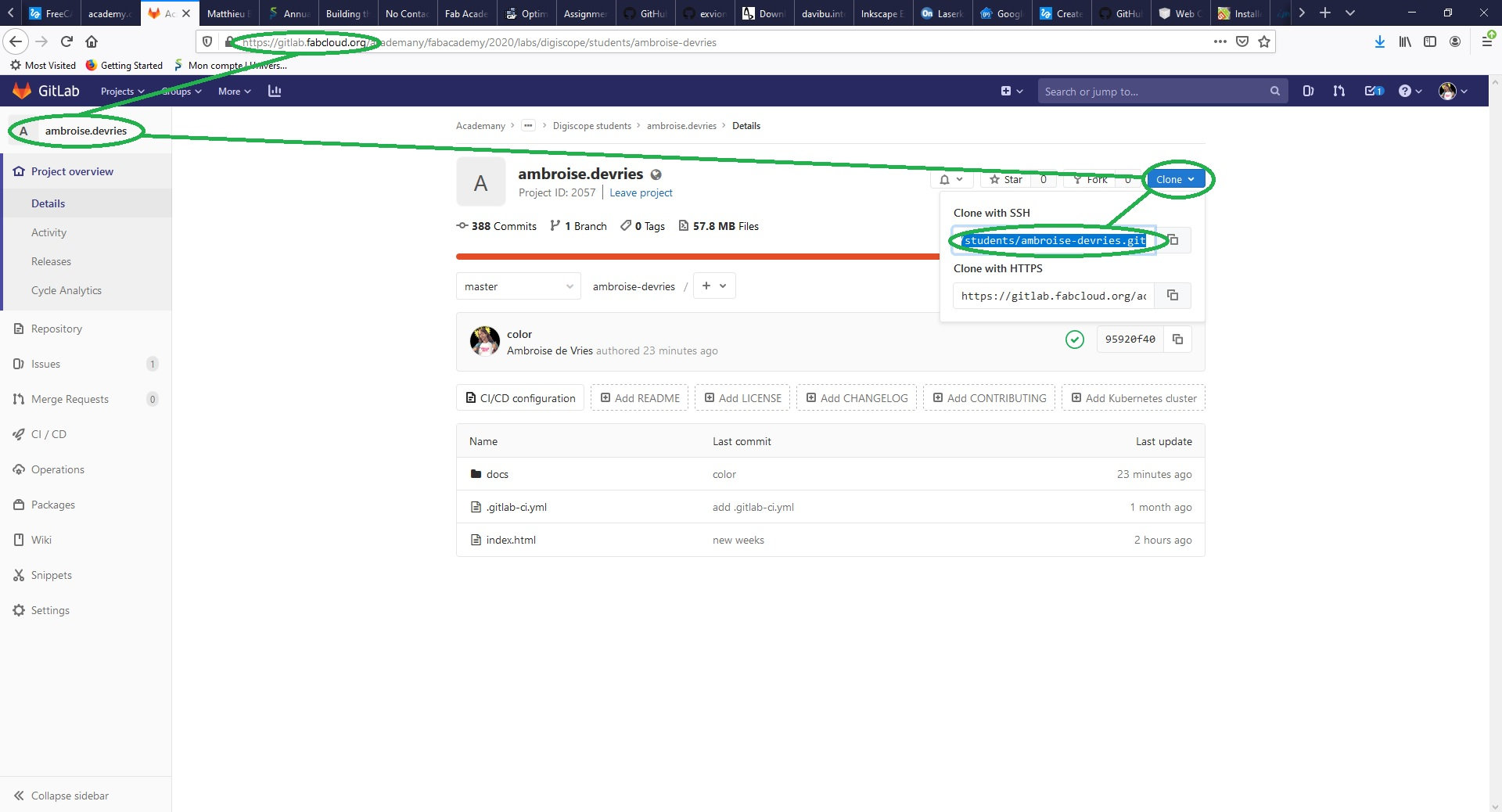 The following Git command let you do just that:
The following Git command let you do just that: git clone config_name:repo_name (where you need to replace "config_name:repo_name" with the SSH key of the repo you just copied).From there we can start working locally on our website (editing files, create images, etc.) and upload it back on the server once satisfied.
To do so we can use in sequence these Git commands:
git add -A will add all our modifications (-A argument) in a buffer
git commit -m "This is a comment/description" should return a summary of the changes made
git push to upload back your modifications on the server
By further reading this page you will see that I didn't follow this route at first...
Website design
I looked at the default website we all have and tried to understand how it works.It’s a Mkdocs website with a default “Material” theme (by the time of writing ~ 2020).
Editing the .md files directly on Gitlab seemed easier and faster at first than to use Git to Push my local modifications.
I don’t know if there is a drawback with that practice and if it’s recommended or not…
I have modified my website this way so far (up to day 3).
On day 4, I started to maintain my local copy of the website and to use Git instead because I started to understand the advantages of such a protocole.
Modifying the Mkdocs theme was more difficult than I thought.
I tried to modify my mkdocs.yml file to add a custom_dir directory without success.
theme:
name: 'material'
custom_dir: 'custom_theme'
Commit/Push since then failed so I revert back and started all over again.To be able to revert back to a situation where I could Commit/Push again, I had to use this Git command:
git reset --hard origin/master.
New website from scratch and workflow
To give the website its new look I started all over again with a predefined template ("Typerite" from "styleshoot.com" - copyright and link at the bottom of the website)
I modified my stylesheet (CSS/base.css) to change the police of all links from "normal" to "bold" for example, along with a few other things.
My personal workflow is now as follow:
