3. Computer Aided design¶
This week I will evaluate and select my favorite 2D and 3D software. Also, I’ll demonstrate and describe processes used in modelling with 2D and 3D software.
This week checklist¶
- [✓] Model (raster, vector, 2D, 3D, render, animate, simulate, …) a possible final project, compress images and videos, and post it on my class page
- [✓] Shown how to did it with words/images/screenshots
- [✓] Included my original design files
2D Design Tool¶
Procreate¶
Procreate is a powerful and intuitive digital illustration app. I used it on the iPad to sketch my idea and draft. I’ll share my frequently use functions.

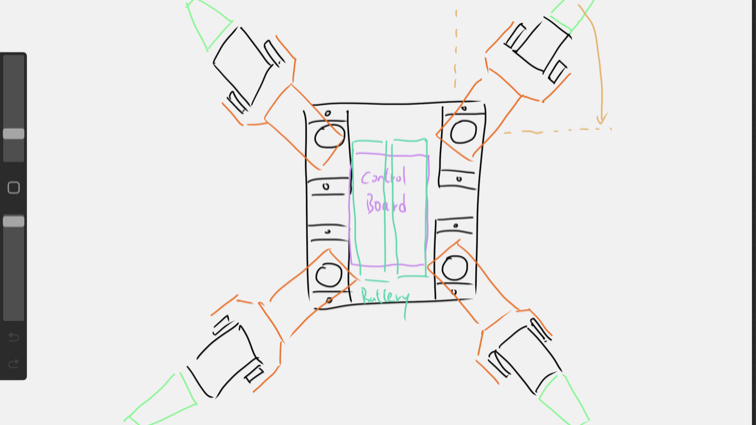
▼ I will choose different color for drawing different parts in Palettes.
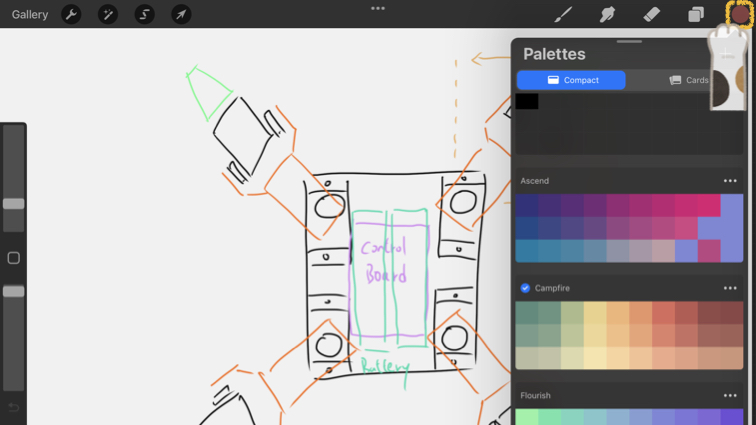
▼ Layers can help me to separate different parts.
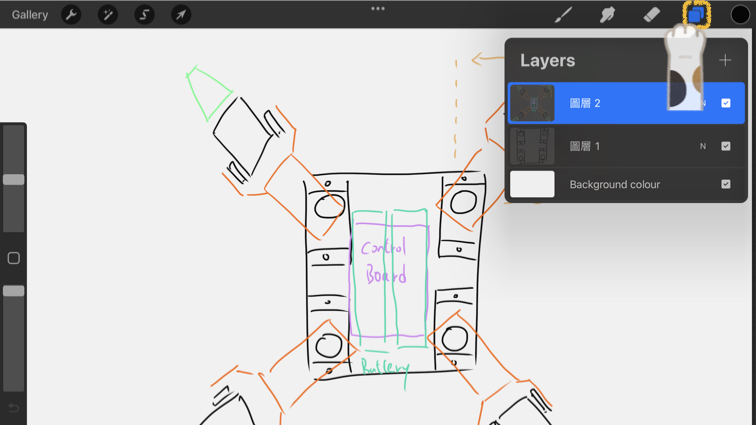
▼ Some time I need to choose different Brush to draw different line.

▼ The thickness of the pen can be set here.
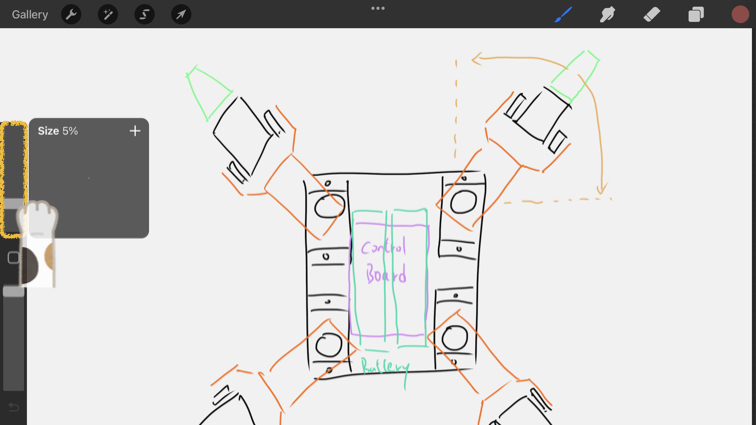
▼ Opacity of brush can be set here.
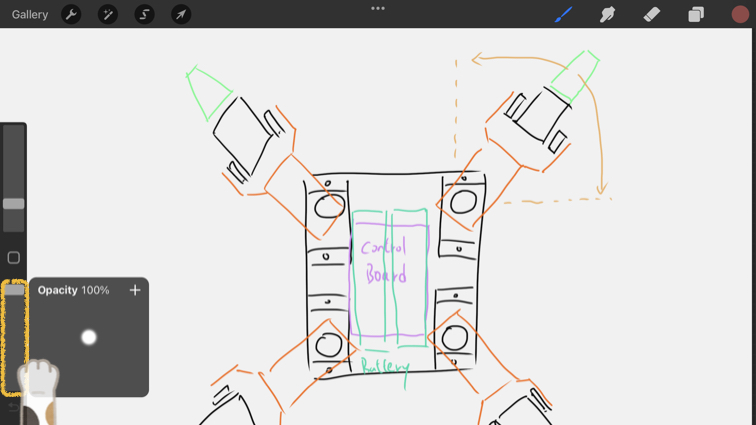
▼ Procreate can export to many format, the most powerful thing is layers can be exported.

▼ The last feature to introduce is Procreate can share my drawing process in a video, it’s really useful!
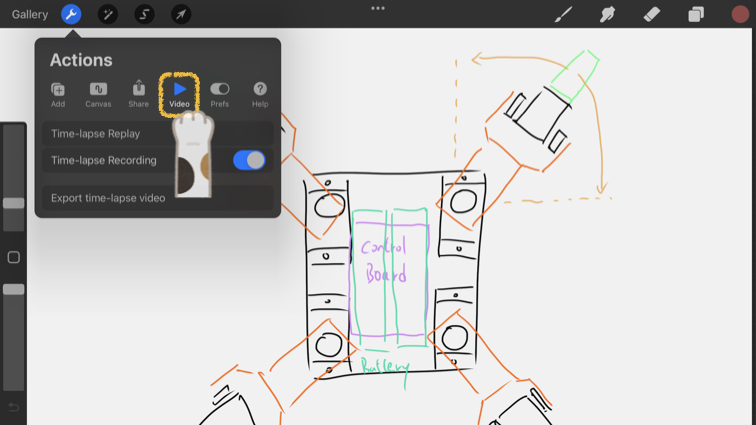
▼ You can see my drawing process.
Rapid take notes tip¶
Fab Academy is very tight. How do we use time wisely?
I will record all the pictures while researching and put them into Keynote. After researching, I will select the appropriate pictures and add the remark. And then export them as image files through Keynote. This is the fastest and easiest way for me.
Keynote is a presentation software application developed by Apple Inc.
▼ Keynote can help me simple graphics design work.
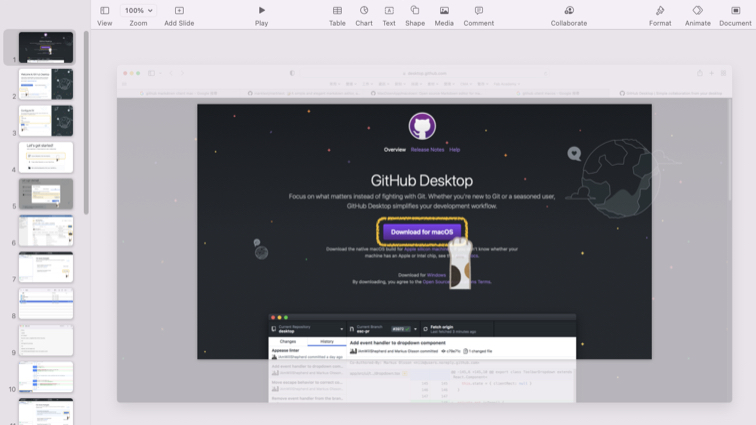
▼ My screen dump almost edit by Keynote.
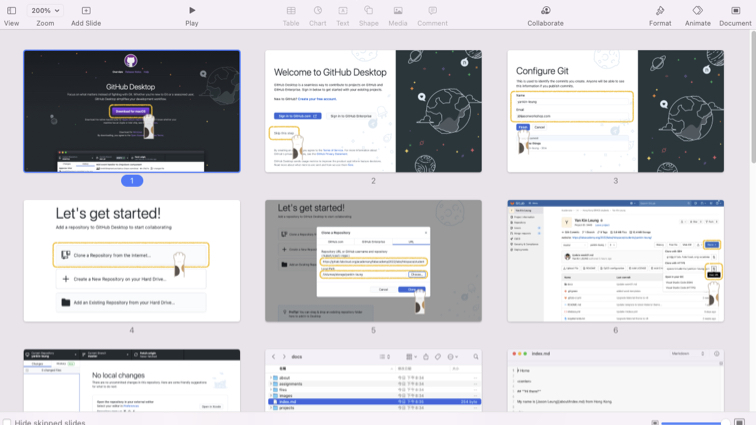
▼ Keynote can export silde to images (jpg) format.
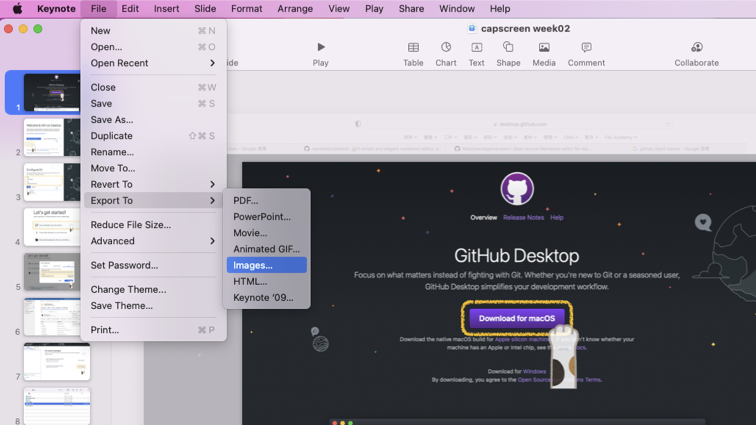

I hope this tip can help you to complete your project easier.
3D Design Tool¶
Fusion 360¶
Autodesk Fusion 360 unifies design, engineering, electronics, and manufacturing to connect your entire product development process into one cloud-based software. I used it to sketch 3D model and export to STL format file for 3D printing.
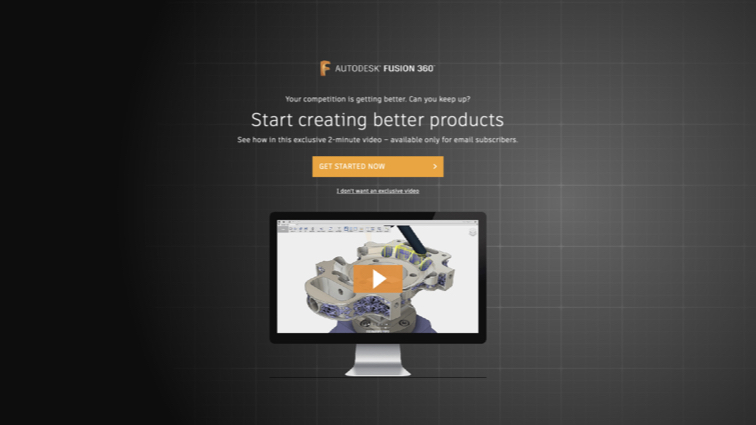
▼ Before build up a 3D model, we need to click Create Sketch to create 2D sketch.
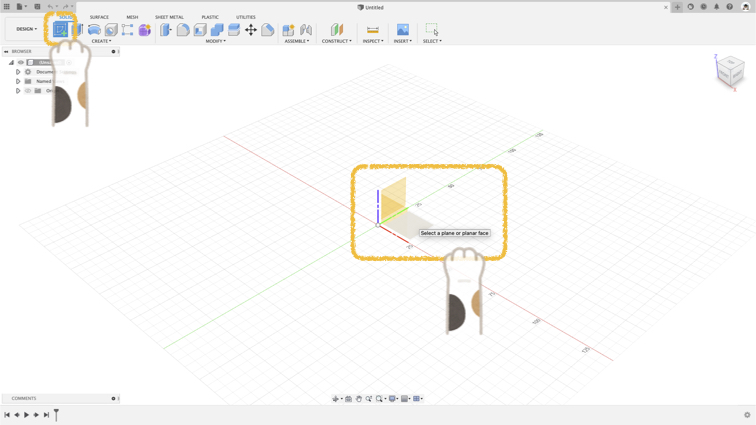
▼ Here are some tools to help you draw 2D sketch.
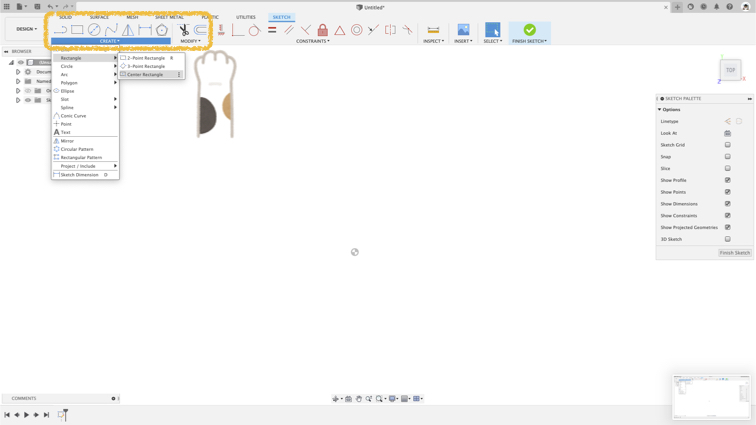
▼ I make the 2D sketch first.
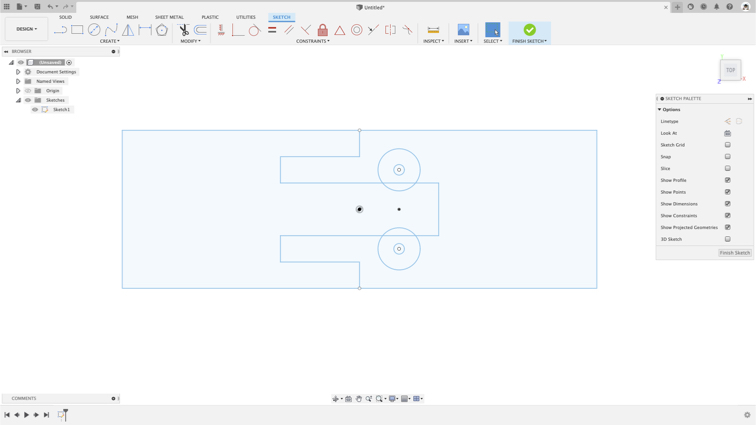
▼ You can change the position of what you draw.
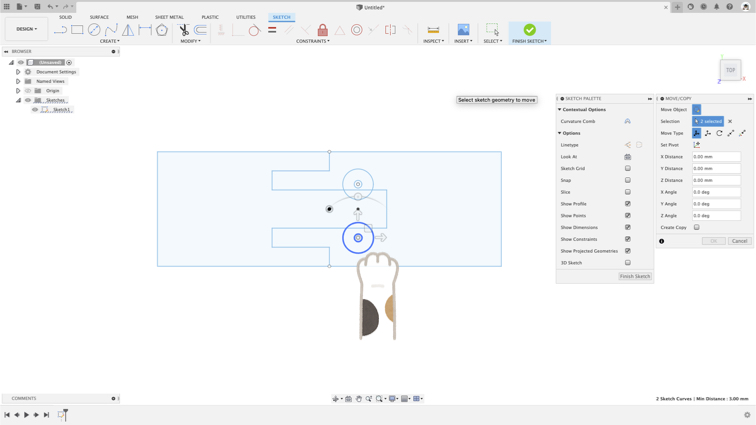
▼ You can build up 3D model by 2D sketch with there tools.
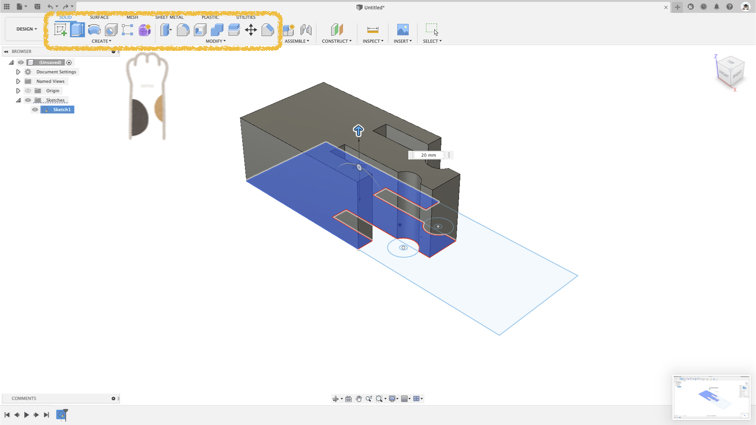
▼ Some time, I will change object opacity, let me examine the internal structure of the object.
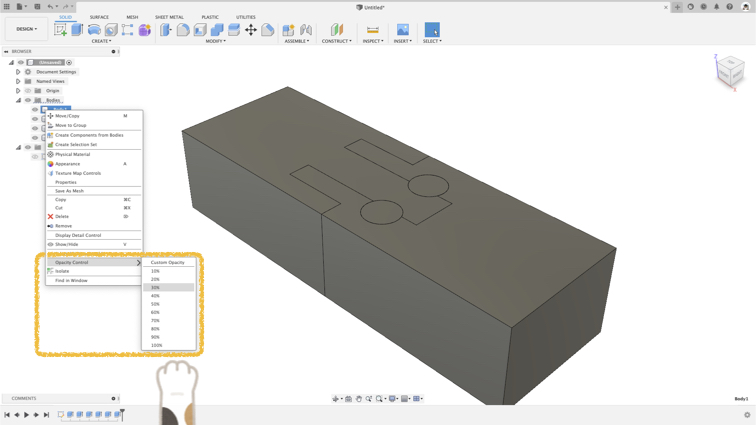
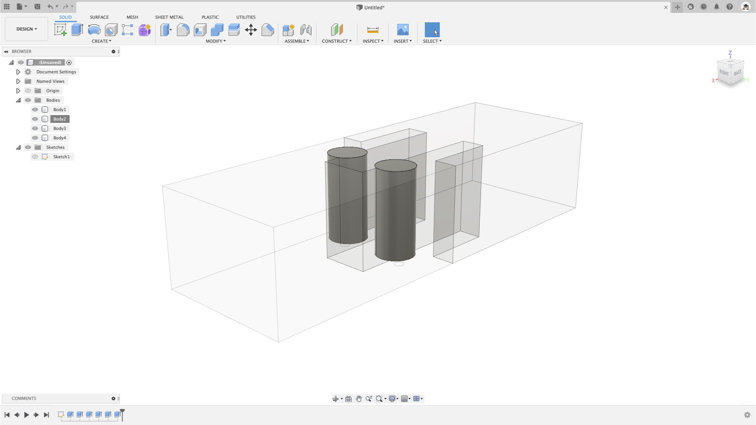
▼ Press A key to call material library, just choose you want material and drag to object.
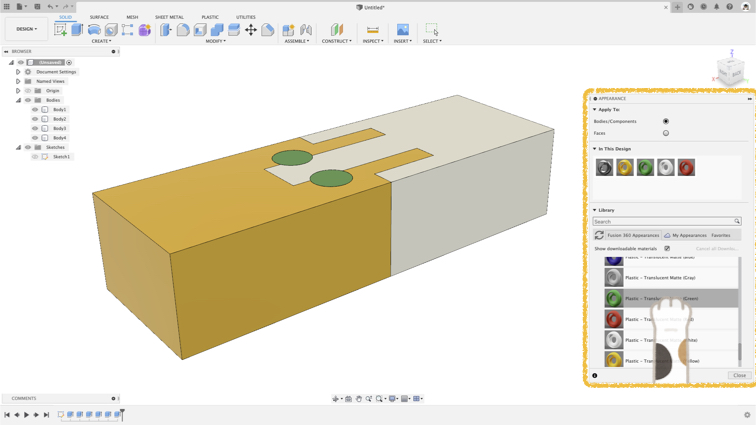
▼ This tools for Chamfer on object.

▼ I need to use offset Face to avoid two components being clamped too tightly.
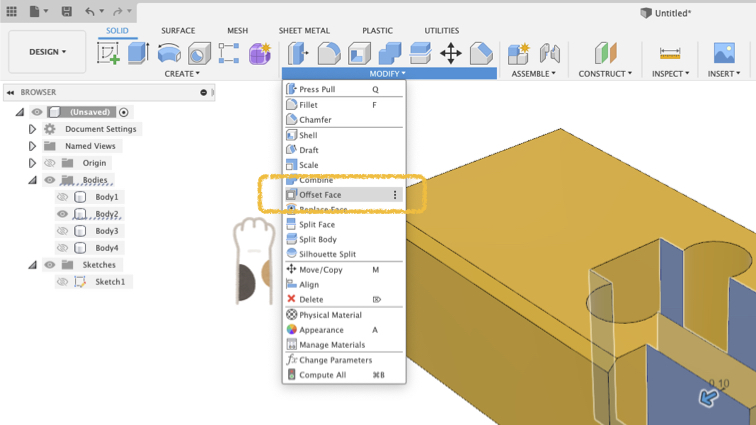

▼ Export to STL format files.
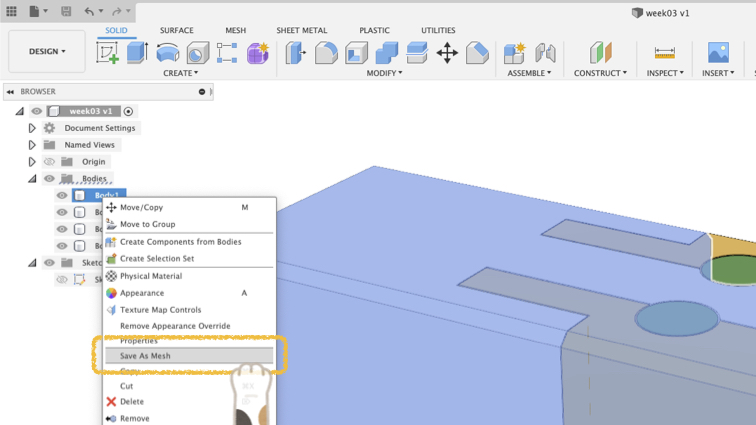
▼ Use 3D Printer to make real one.

▼ Yeah! This week Hero Shot!

I think if I can change the size and offset of the object by changing the parameters, that will be more convenient to produce on different machine.
Other demonstrate for Fusion 360¶
I would like to demonstrate some functions and operations in Fusion 360.
▼ Sketch basic, Extrude, Align, Cut, Fillet, Chamfer.
▼ Intersect, Cut, Rotate.
▼ Thread and Circular Pattern.
▼ Intersect Combine.
▼ Assembly, Joint and Motion.
Downloads or share for this week¶
Procreate
Fusion 360 works
Useful links¶
There are useful links for this week