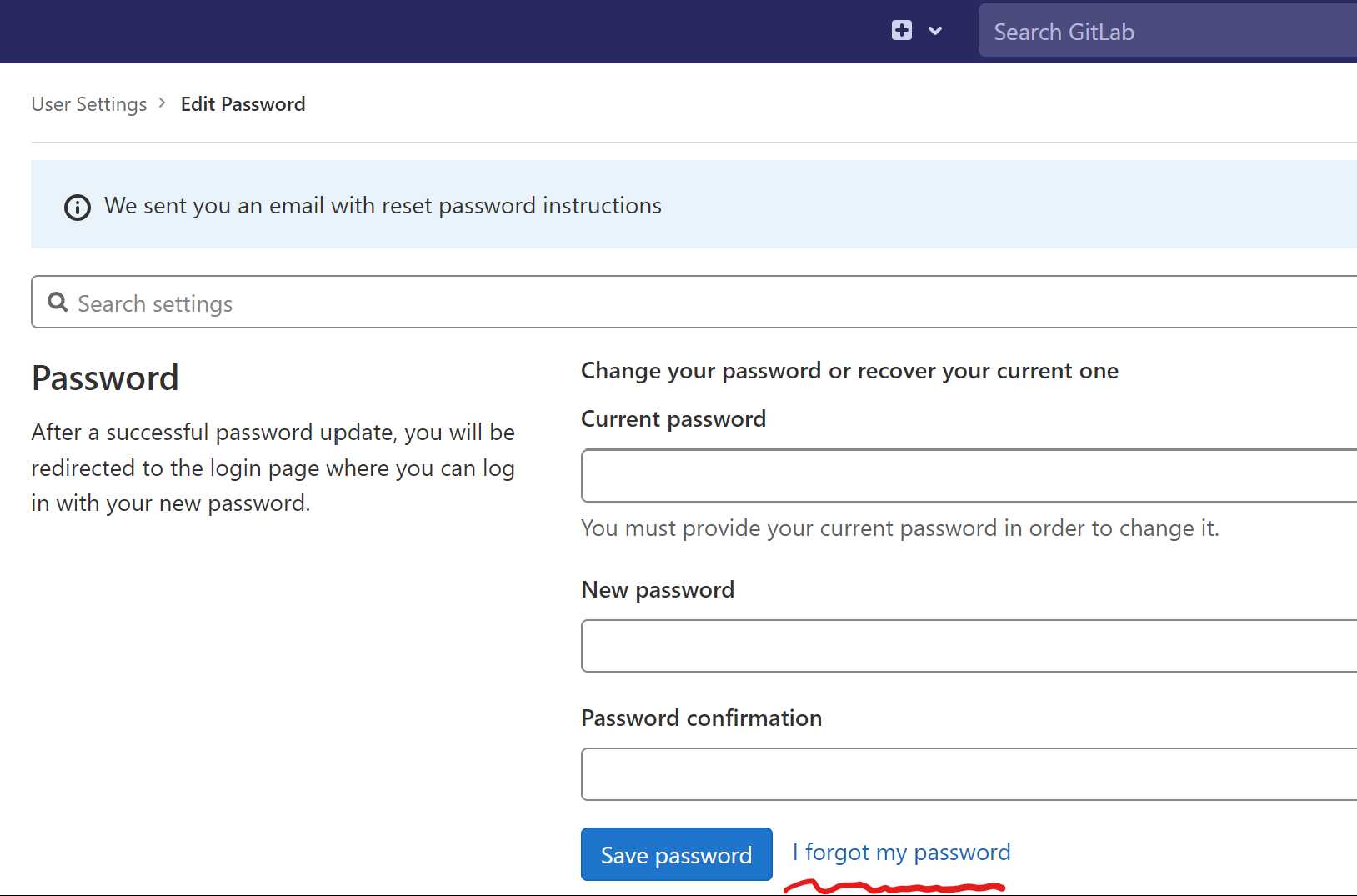1. Principles and practices & Project management¶
This week I worked on defining my final project idea and started to get used to the documentation process.
Plan and sketch a potential final project¶
My final project idea was inspired by the famous car racing game Mario Kart Racing. The characters in the game may get different items to power up themselves or to bring trouble to their opponents. My target in this project is to bring this game to reality. I think it could bring lots of joy to people who play with it, at least myself.
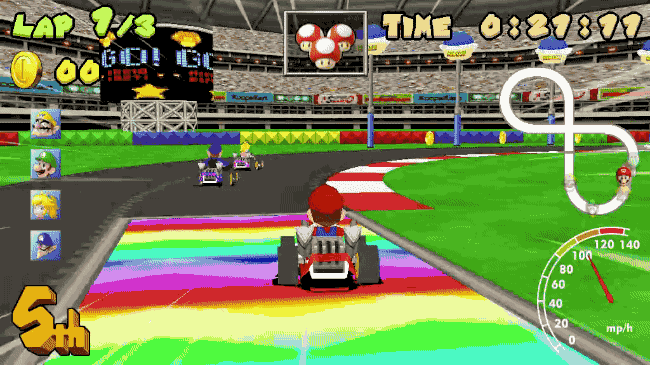
This project has four parts: The racing kart, steering wheel, FPV goggle, and RFID tags
Besides the motor for movement. A camera will mount on it for transmitting the real-time image to the FPV. An RFID card reader will mount on the bottom of the car, to trigger a different function when it is passed through a function tag made by an RFID tag. To make the racing experience more fun and reality, a steering wheel will be used to control the racing kart. The user could wear an FPV goggle to see the driver-like real-time image from the camera mount on the kart.
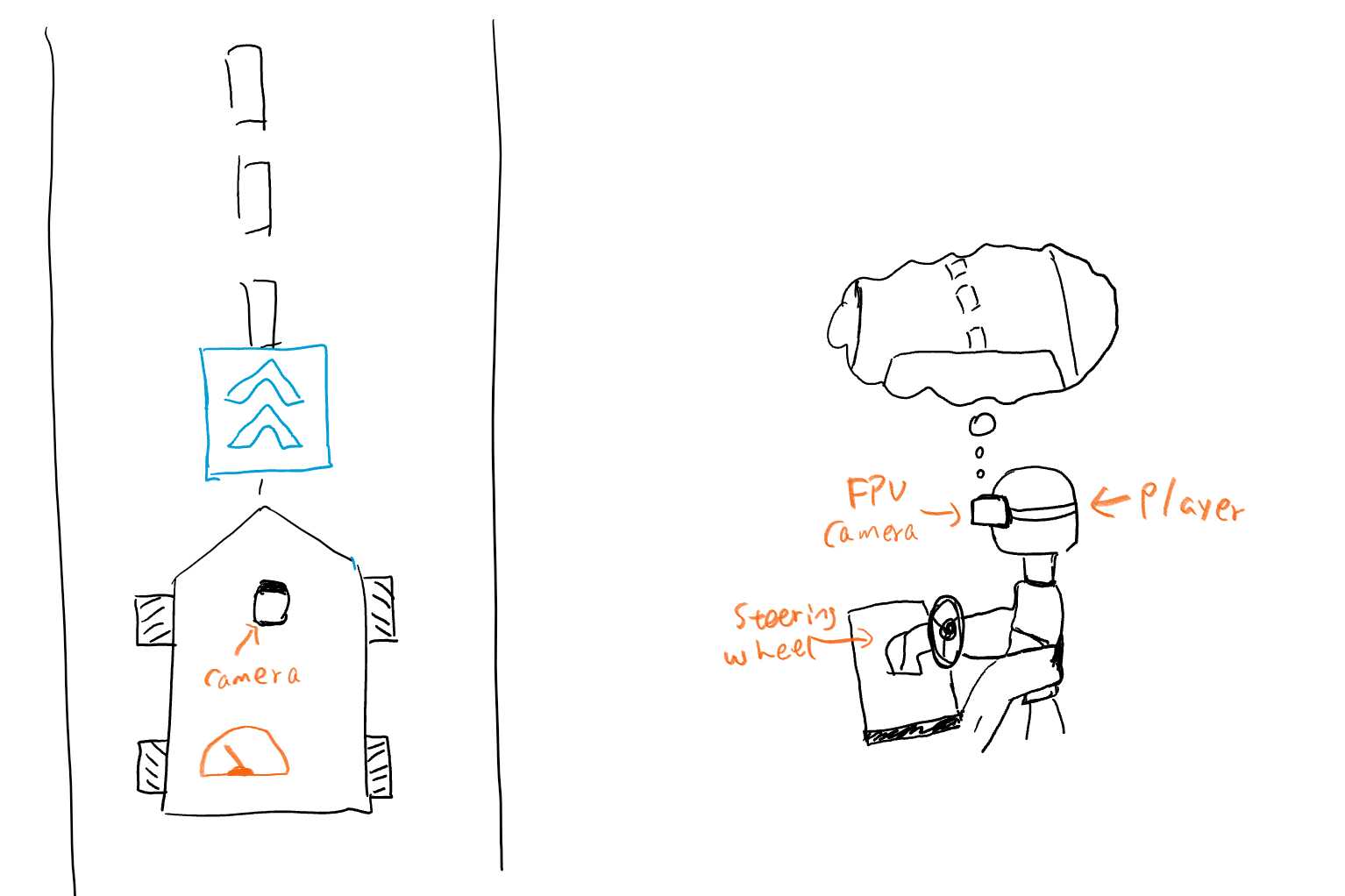
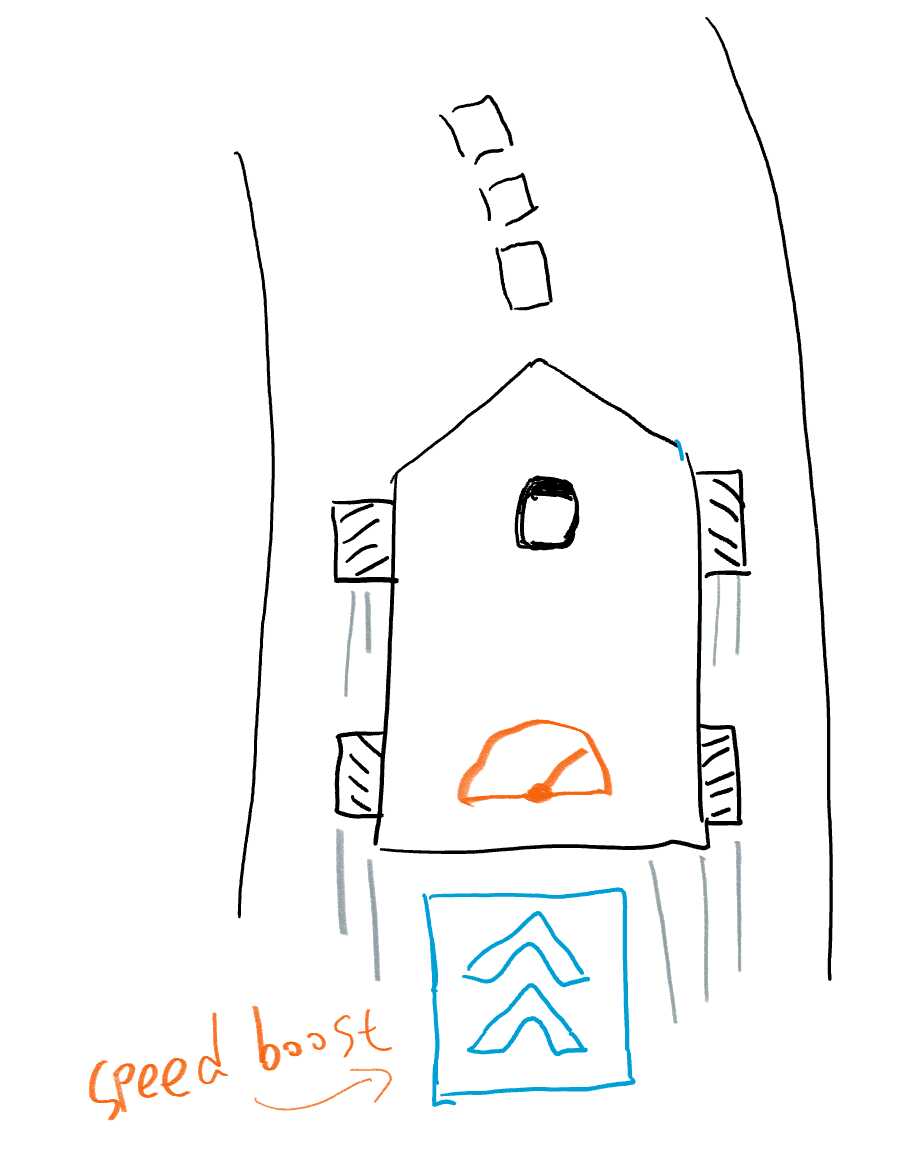
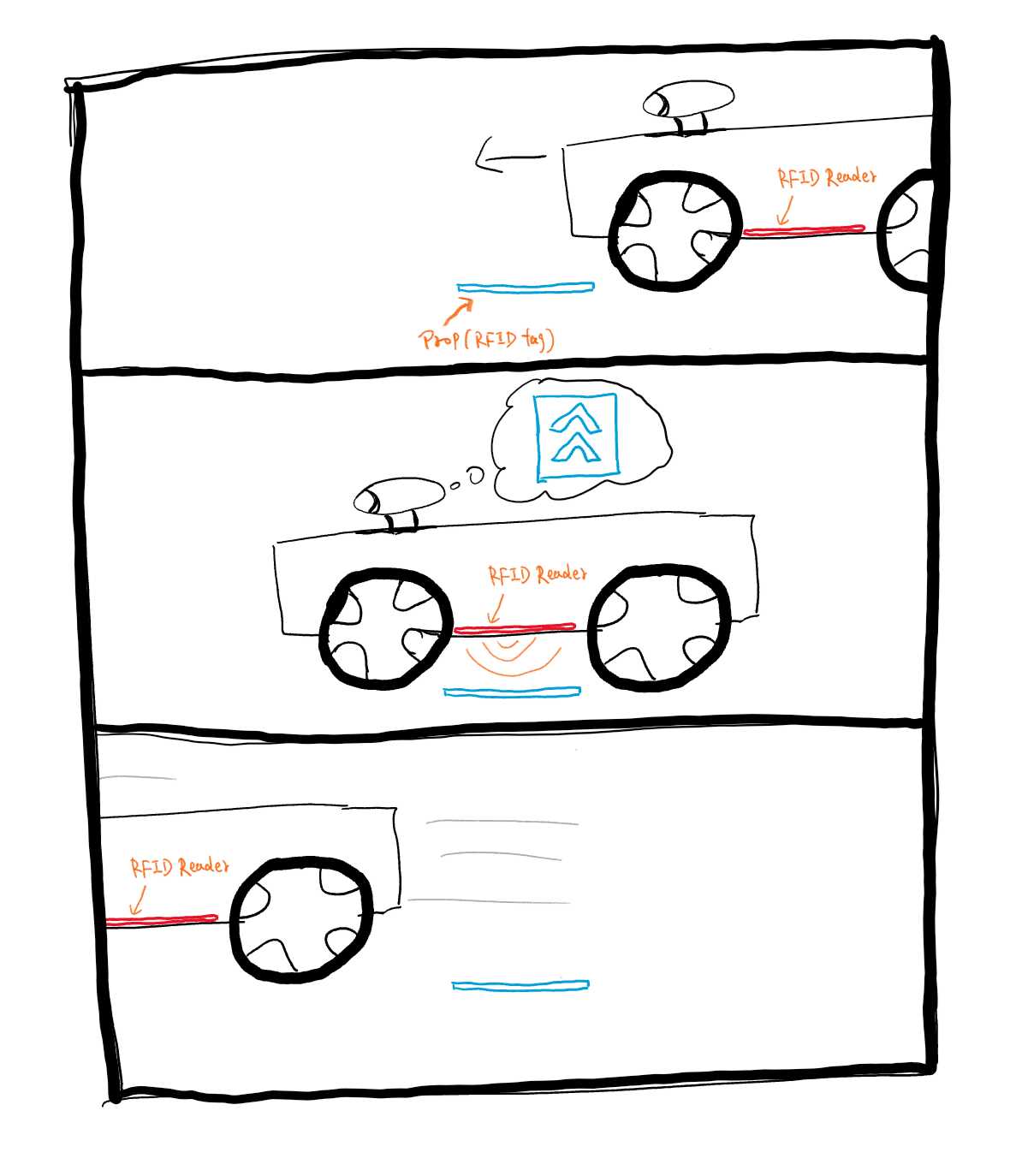
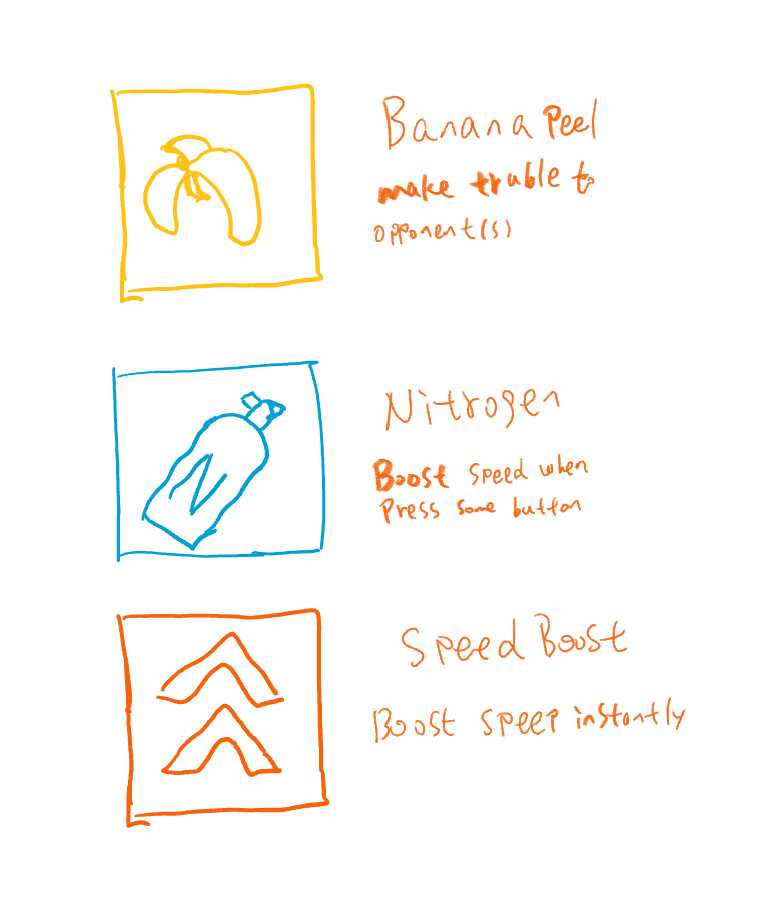
Environment build-up¶
My computer setup
- SurfaceBook2 i7-8650U 16GB RAM
- Windows 11 Pro 21H2
- Visual Studio Code (VS Code, already installed)
- git 2.34.1.windows.1 (already installed)
Copy my SSH public key to GitLab server¶
Because I generated my SSH key before, I needed to copy my public key to the GitLab server.
- Locate to C:\Users\yourname\.ssh\id_rsa.pub, copy all text in this file. This is your SSH public key. DO NOT mix up with id_rsa, it contains your private key!
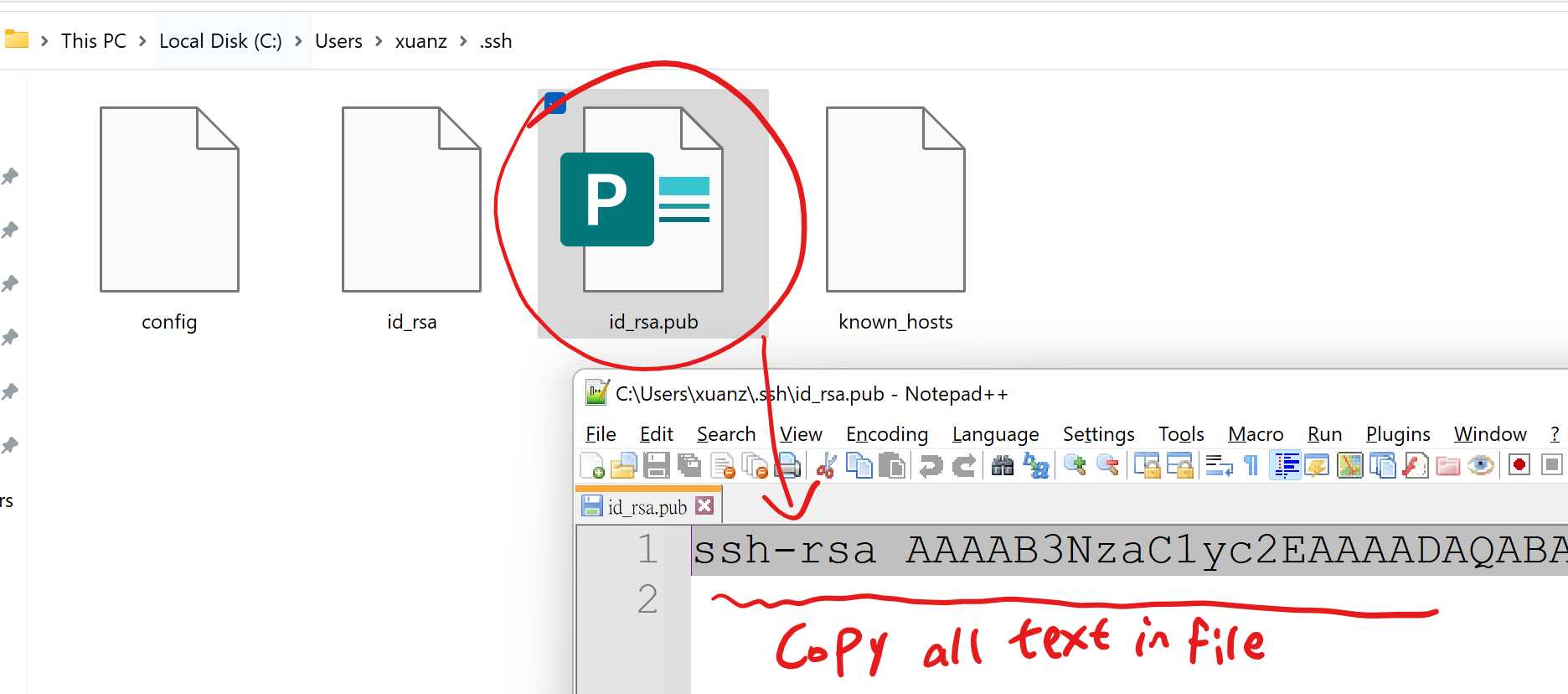 - Go to GitLab settings page, locate to SSH Keys section and paste your public key to the text box. Then give it a title and expiry date. Press Add Key button to submit.
- Go to GitLab settings page, locate to SSH Keys section and paste your public key to the text box. Then give it a title and expiry date. Press Add Key button to submit.
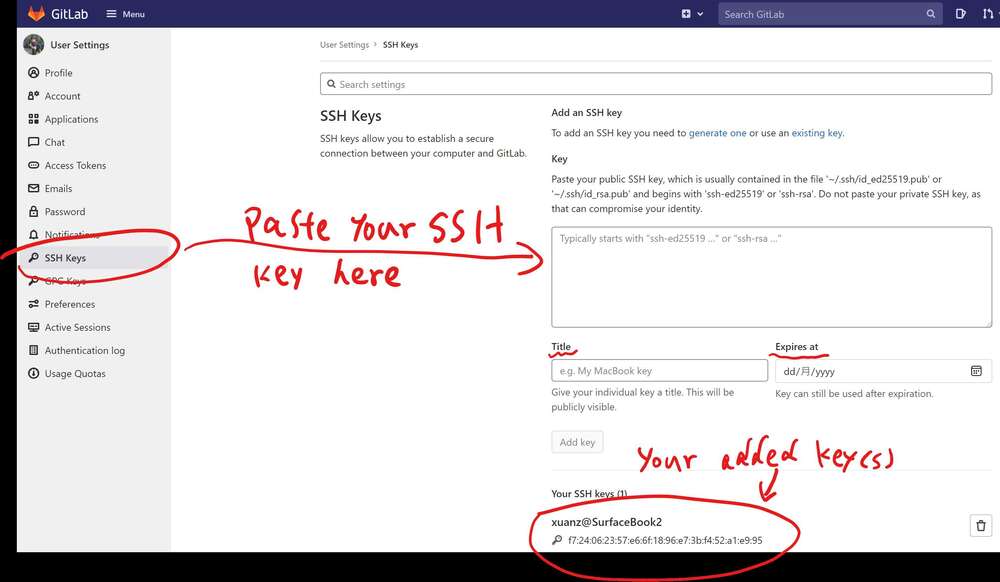
Clone my git repository to local¶
The next step is to make a local copy of the repository to my computer by cloning it. I did the following steps in VS Code. - Create a new VS Code window in File menu - Locate to Source Control tab - Press Clone Repository button, paste my git URL, and hit Enter - Choose the local directory that I wanted to store the local copy.
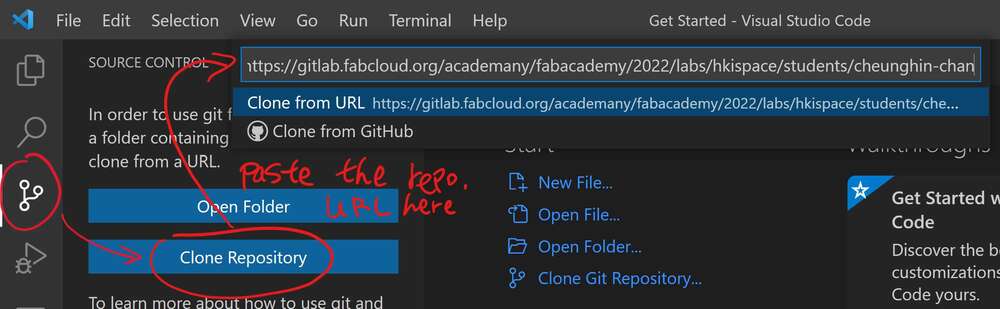 I can manage and edit my project files in VS Code.
I can manage and edit my project files in VS Code.
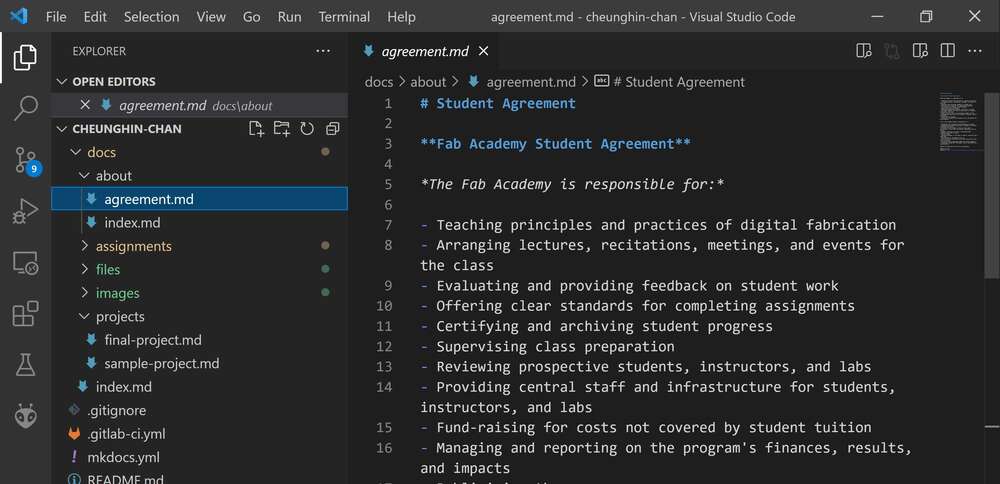 All changes will be recorded, a comparison between the new and old versions visualized. In Source Control tab, I can commit the changes that I made to the documents.
All changes will be recorded, a comparison between the new and old versions visualized. In Source Control tab, I can commit the changes that I made to the documents.
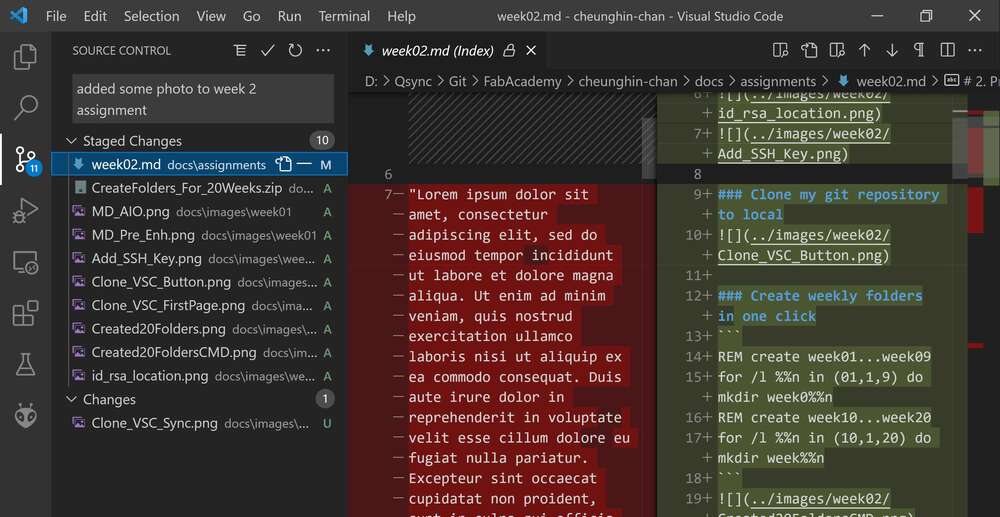 After updating the document, I will press Sync Changes button to submit changes to the GitLab server. So that I can synchronize the changes between copies in different computers if there are any.
After updating the document, I will press Sync Changes button to submit changes to the GitLab server. So that I can synchronize the changes between copies in different computers if there are any.
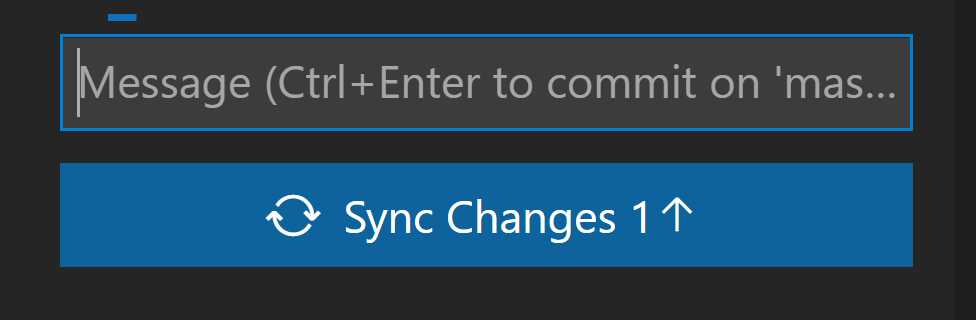
Install MkDocs¶
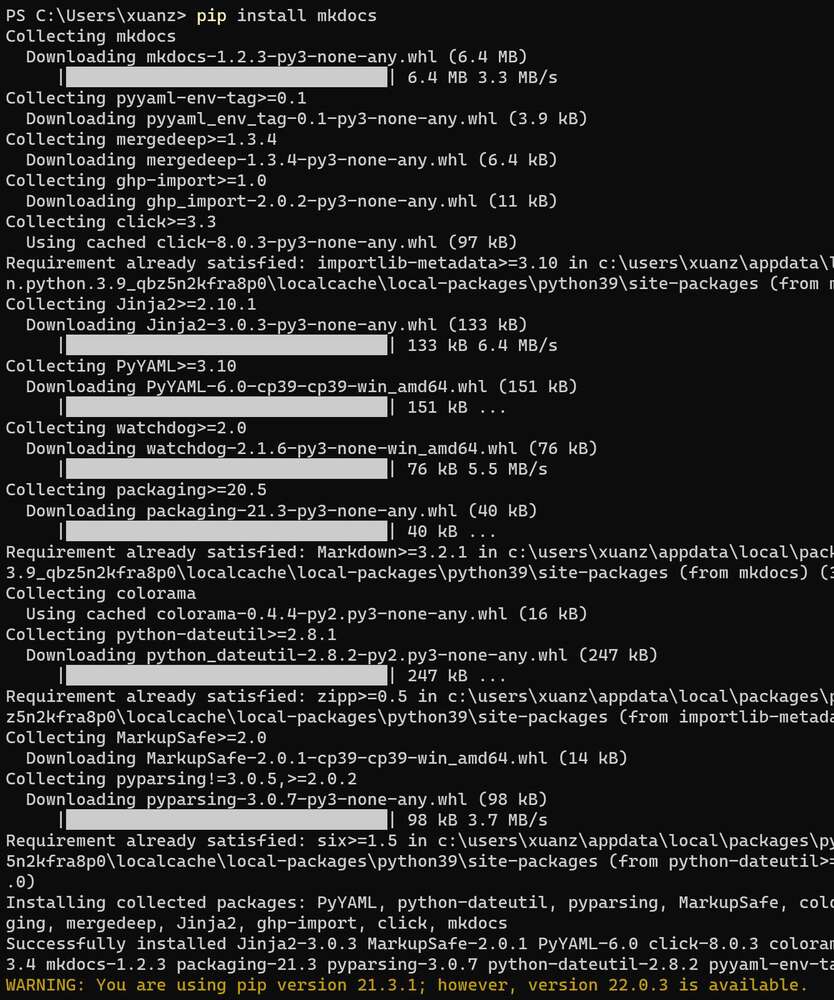

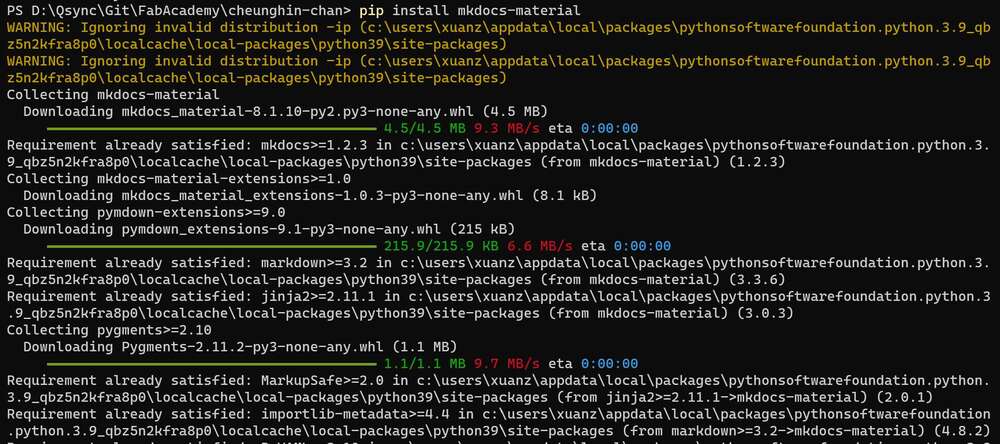
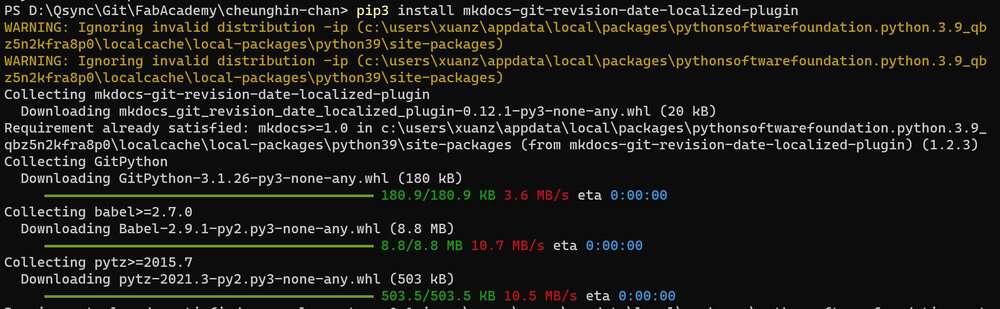

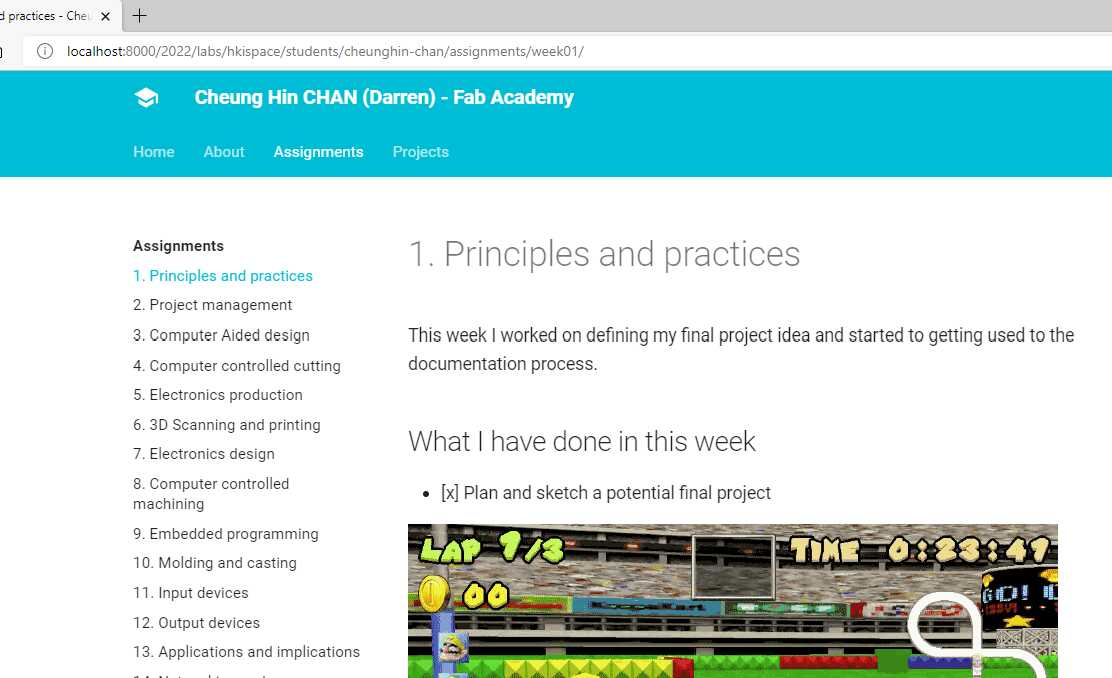
Install VS Code Plugins¶
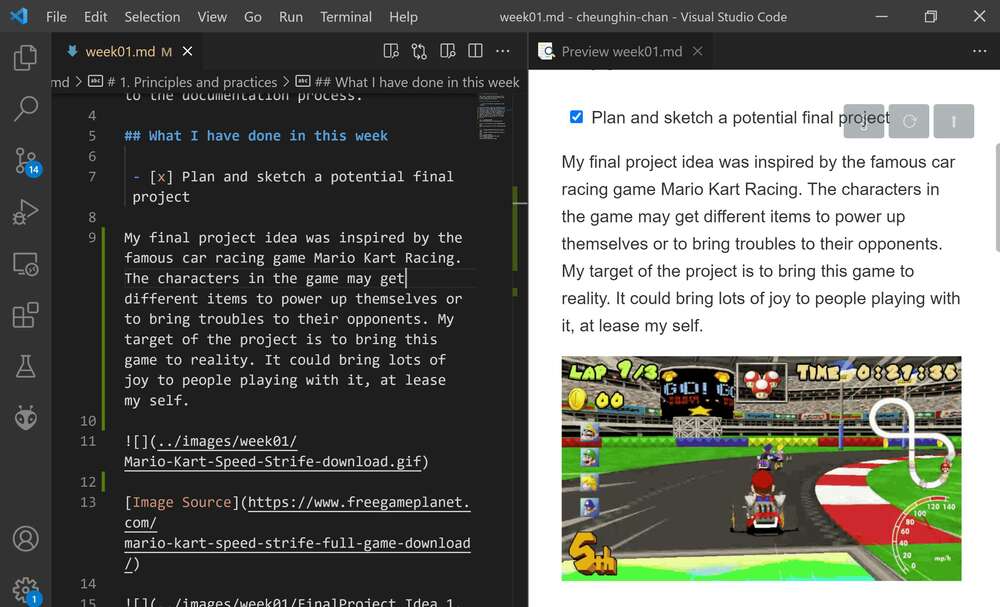
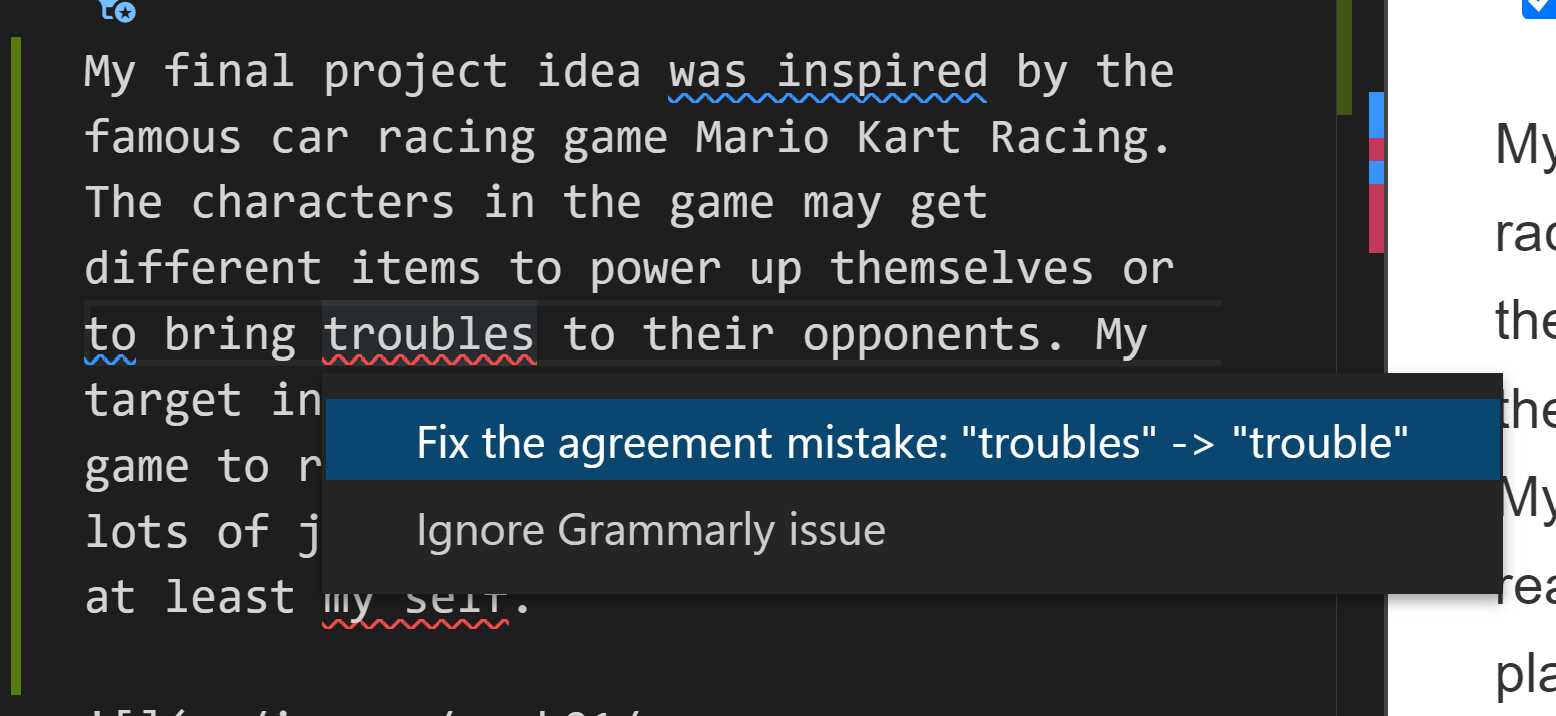
Create weekly folders in one click¶
I wanted to create individual folders for every week to contain images and files(week01 to week20). But I was lazy to create them one by one, so I wrote a CMD scrip to create 20 folders in a second. The code:
REM create week01...week09
for /l %%n in (01,1,9) do mkdir week0%%n
REM create week10...week20
for /l %%n in (10,1,20) do mkdir week%%n
If folders already exist, the script will skip them automatically.
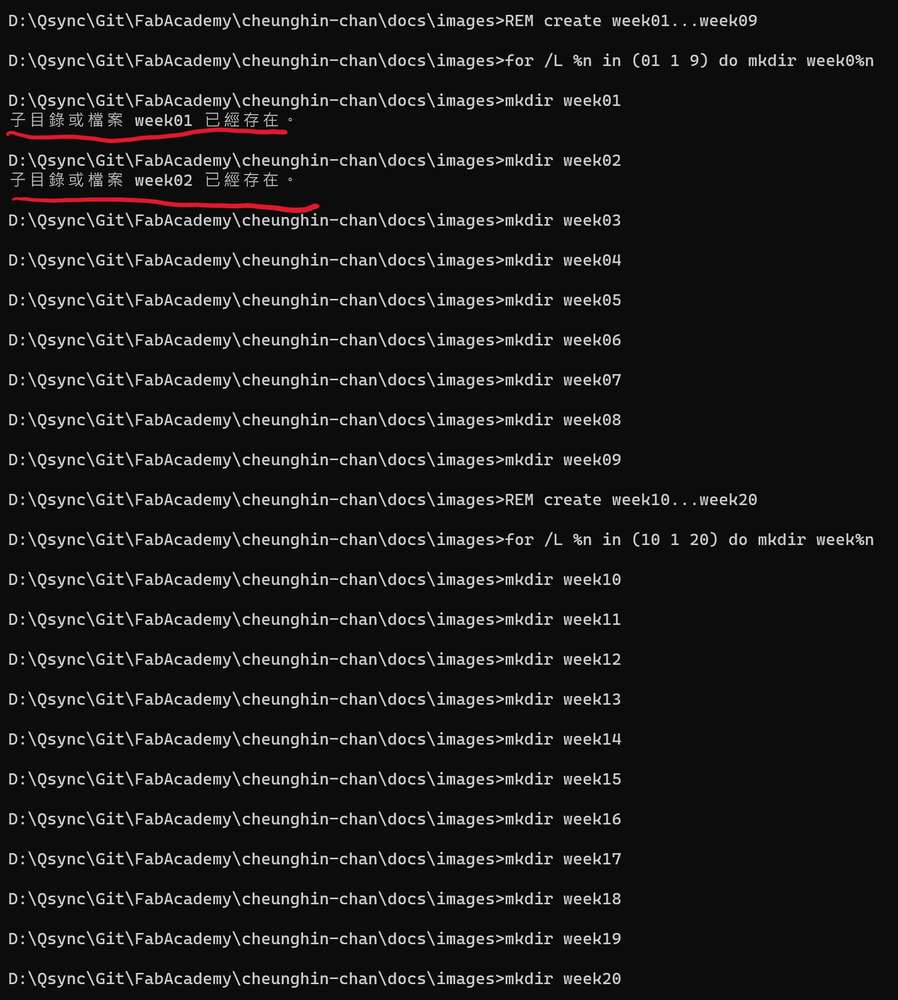 After script execution, all folders needed for each week are ready.
After script execution, all folders needed for each week are ready.
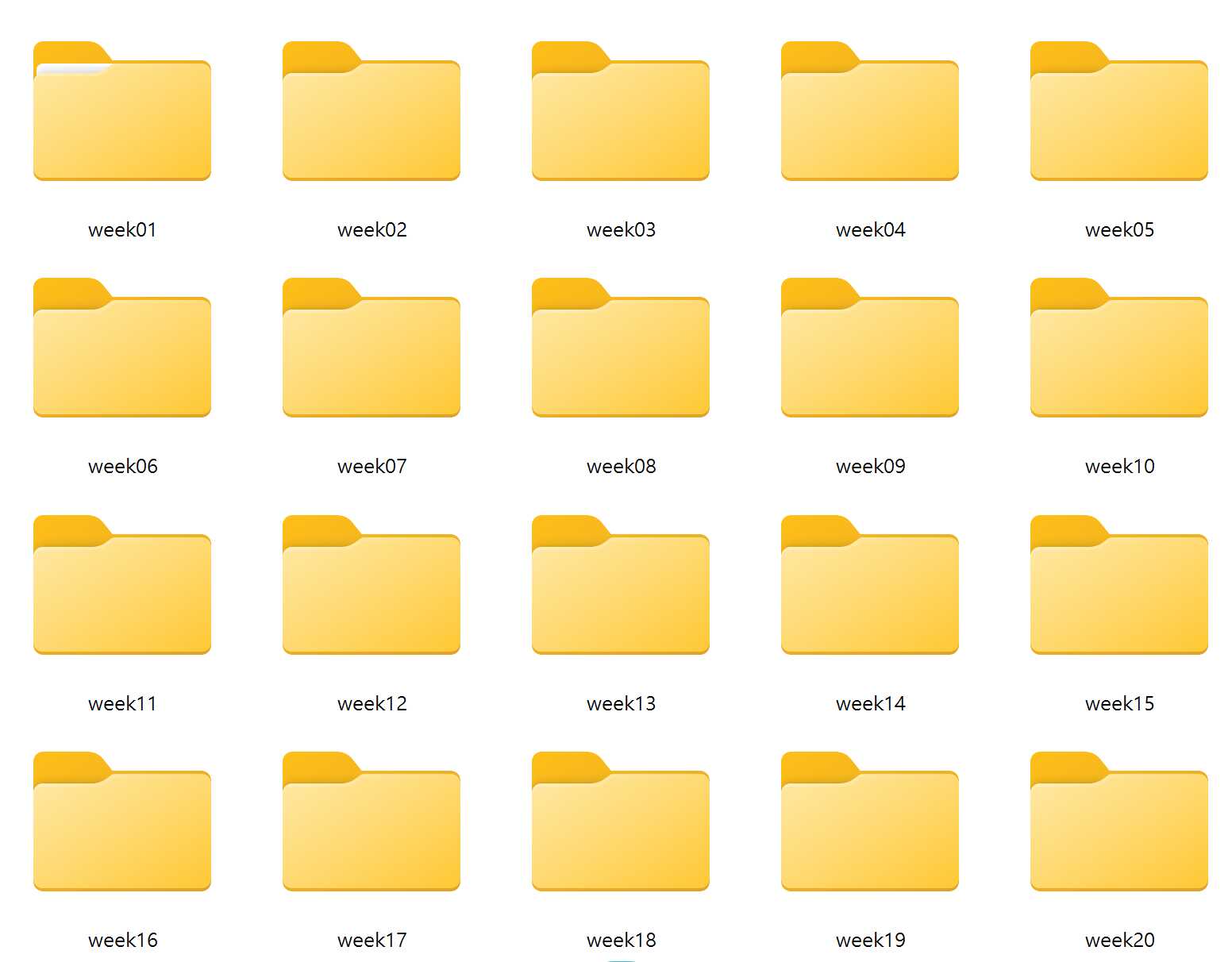
Problem Met¶
When the first time I tried to submit changes to the GitLab server in VS Code, it keeps asking for my GitLab user and password even I entered my fablabs.io account correctly. After a few tries, I realized I was logging in to GitLab by pressing the Fablabs button, the GitLab server should not know my fablabs.io password.
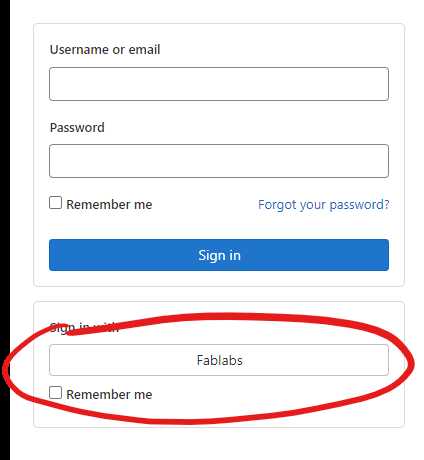 I guess GitLab generated a random password the first time I log in. So I pressed I forgot my password and reset my password on GitLab. After that, I successfully sync my changes to my repository.
I guess GitLab generated a random password the first time I log in. So I pressed I forgot my password and reset my password on GitLab. After that, I successfully sync my changes to my repository.