Inkscape¶
Introduction¶

Project 1 - Colorization¶
Goal¶
The goal of this project is to colorize the drawing I’ve made and presented in the gimp section to have a nice design that I can print on a poster or on a more little format.
Import and vectorize¶
The first step is to import the design made with gimp and to convert the bitmap into vectors.
| Import | Vectorize | Suppress the bitmap |
|---|---|---|
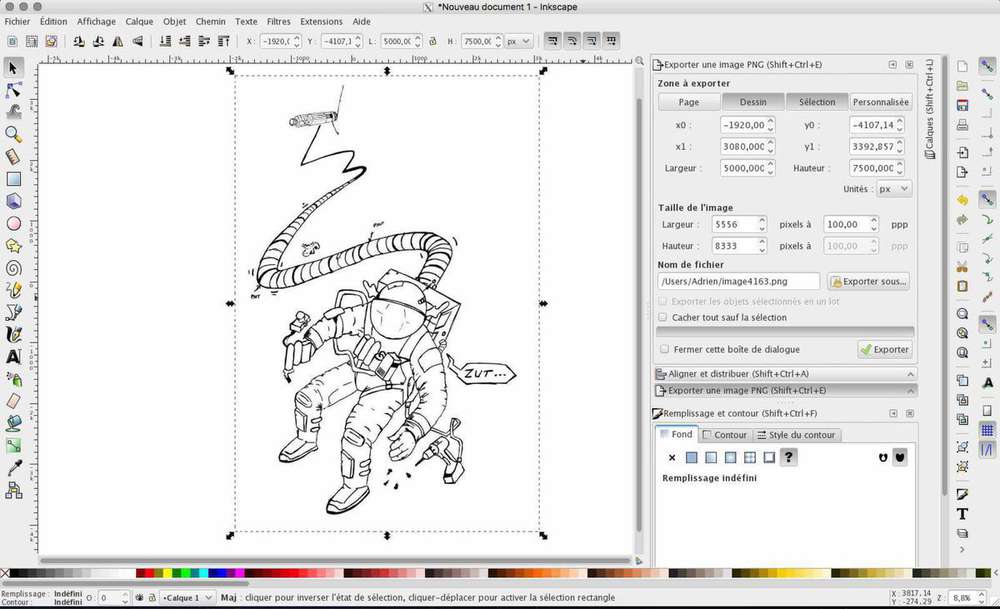 |
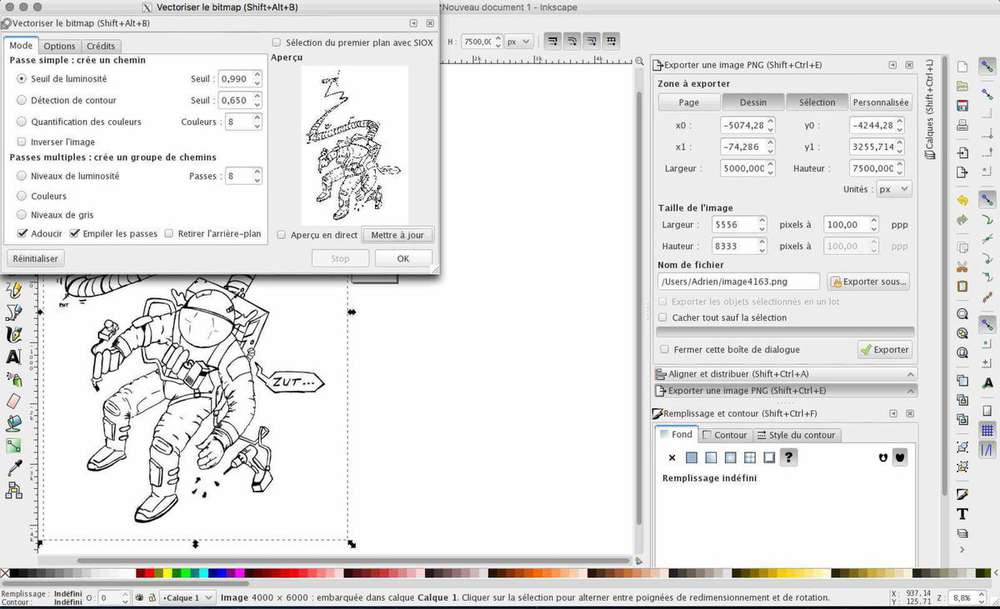 |
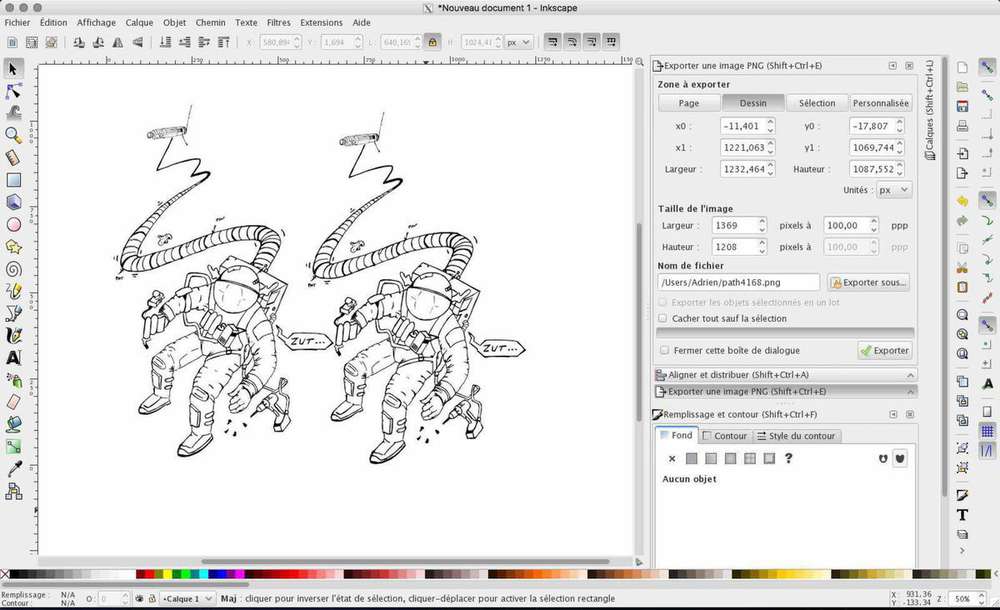 |
Add some details¶
To make the drawing more interesting, I’ve re-draw one screw which was degraded by the vectorization and paste the design multiple time. I’ve added also somme stars on the background.
| Redraw | Paste | Add some stars |
|---|---|---|
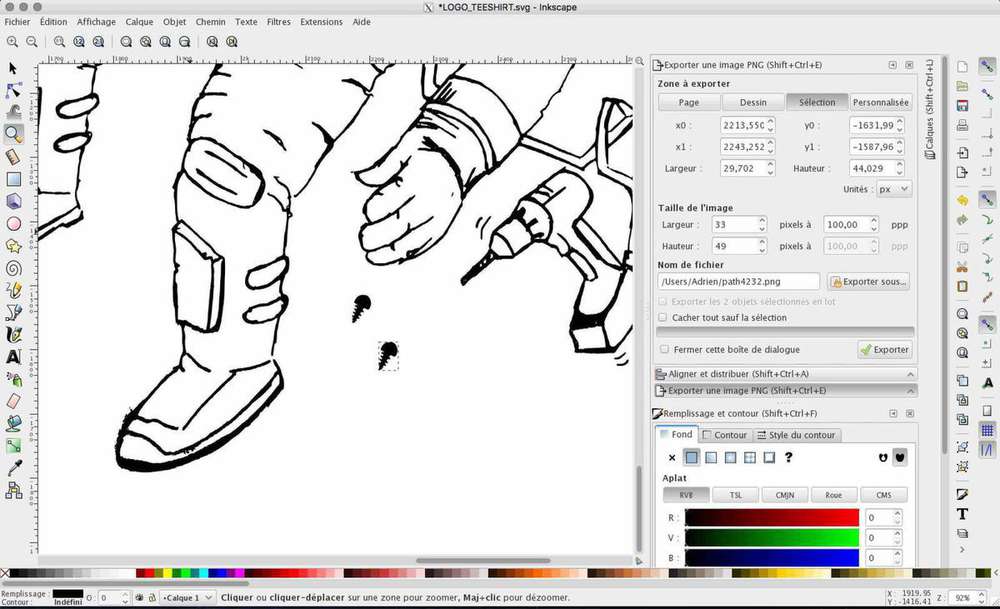 |
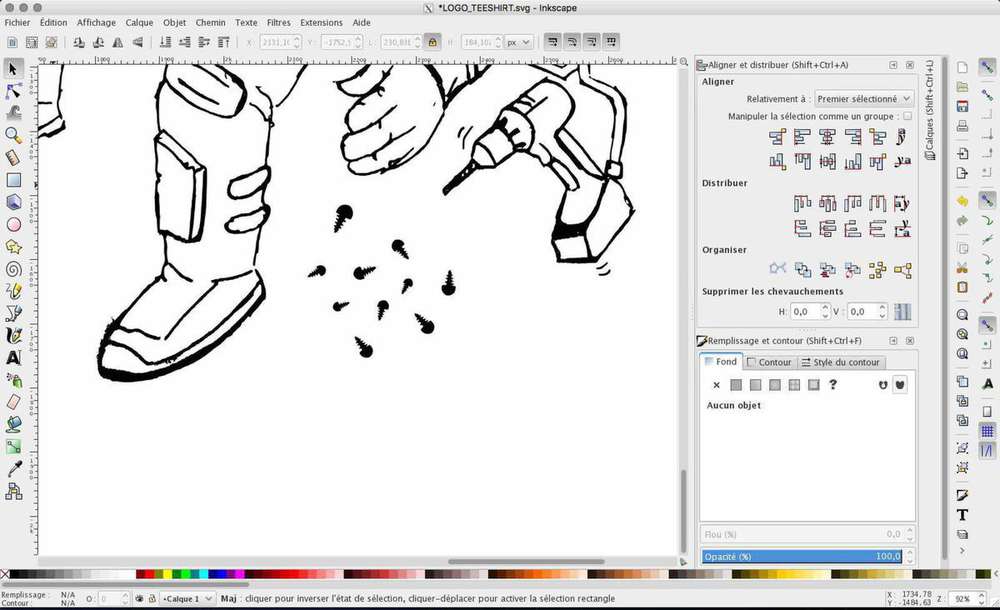 |
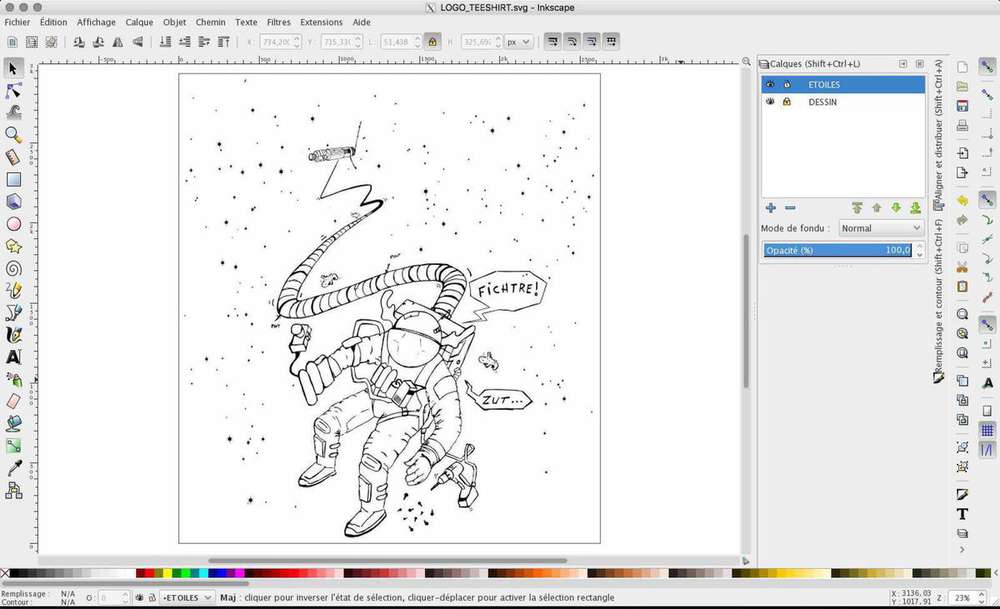 |
Add layers¶
Do not hesitate to add layers to clean your work. This is will be also useful for the colorization of your drawing. For my example, I’ve created some layers for the Drawing, the stars, the shadow, the colors, etc …
| Add layers | you can lock some layers |
|---|---|
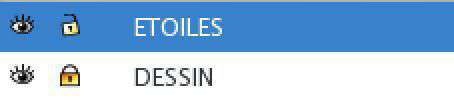 |
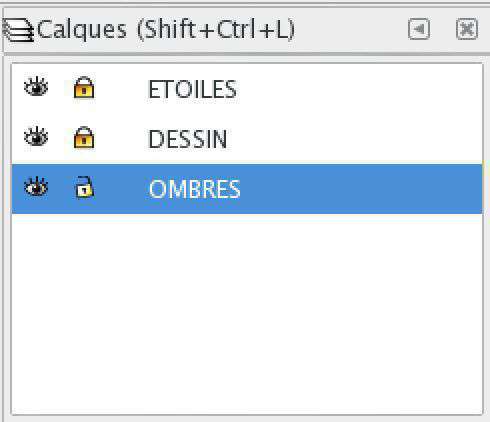 |
Add colors¶
This step is really interesting because it’s the step where you add colors to your drawing and it’s very pleasant to me  . To do this, I create shapes with my colors on the color layer. I’ve created also a lot of other layers to create an halo and a black background.
. To do this, I create shapes with my colors on the color layer. I’ve created also a lot of other layers to create an halo and a black background.
| Create shapes | Put colors on all you drawing | Just the colorized layers |
|---|---|---|
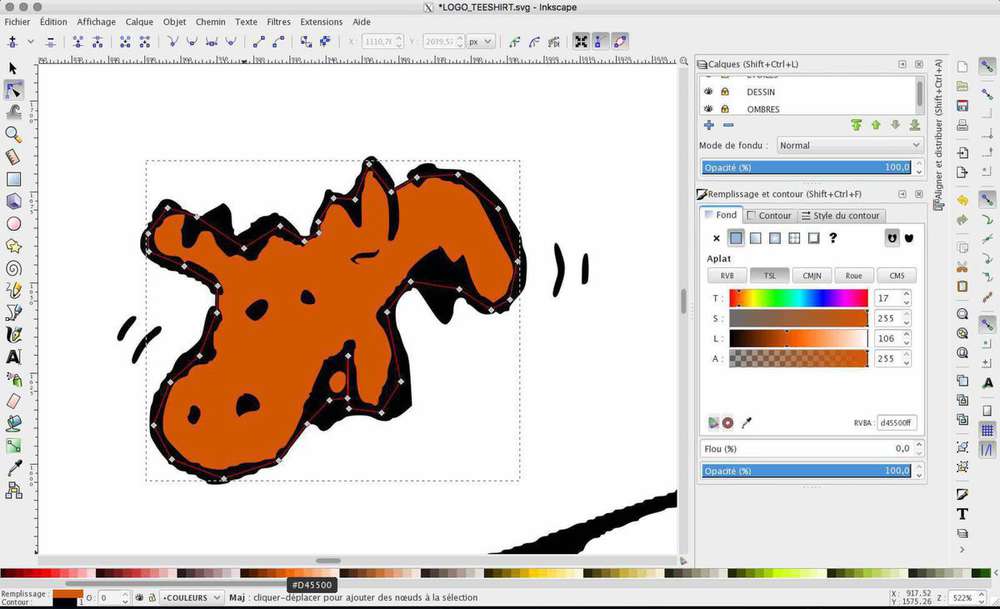 |
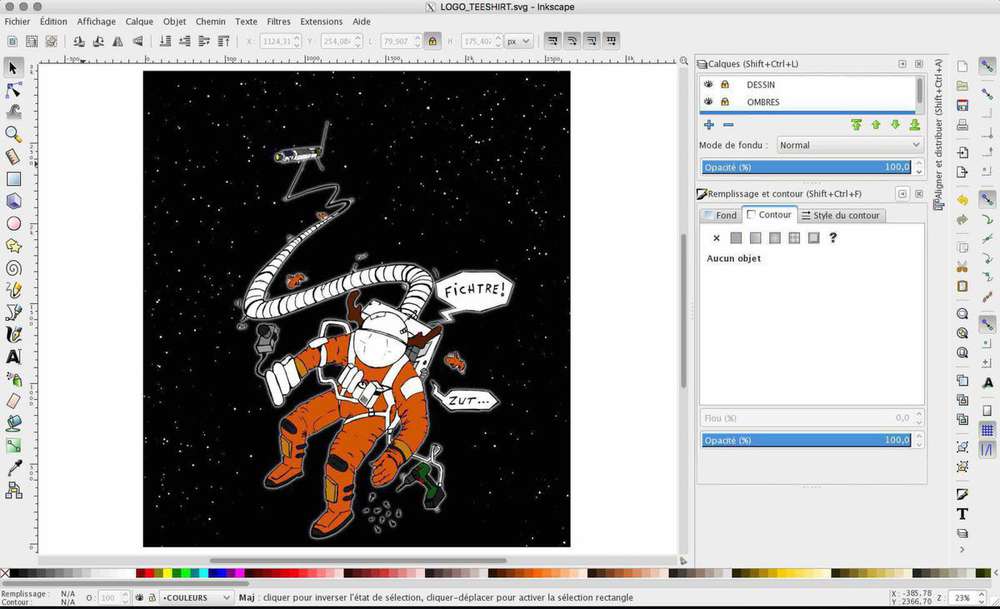 |
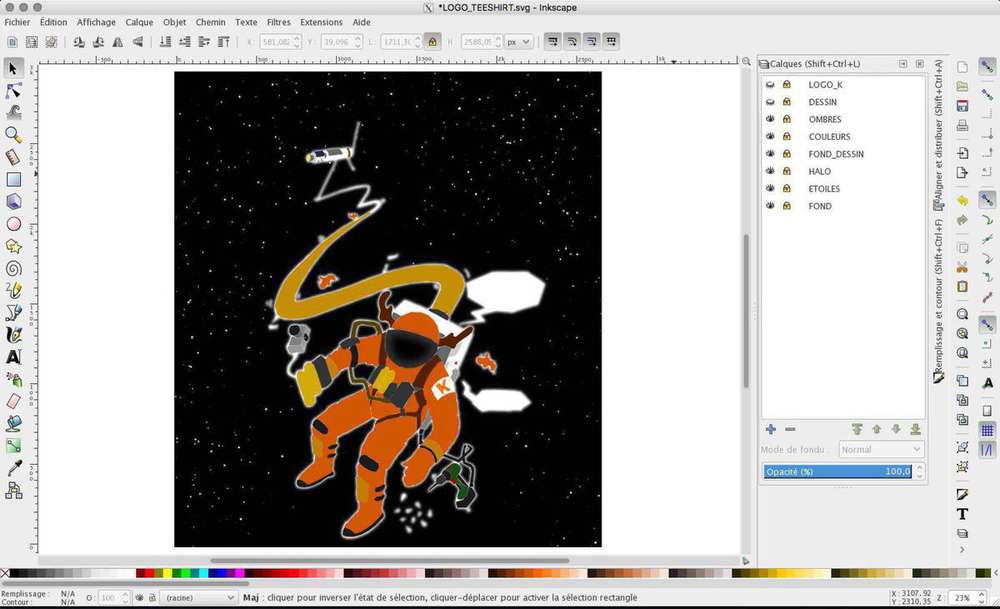 |
Add shadows¶
Add some shadows using a another layer, and use the same technic as for the colors but with an different opacity.
| Before | After |
|---|---|
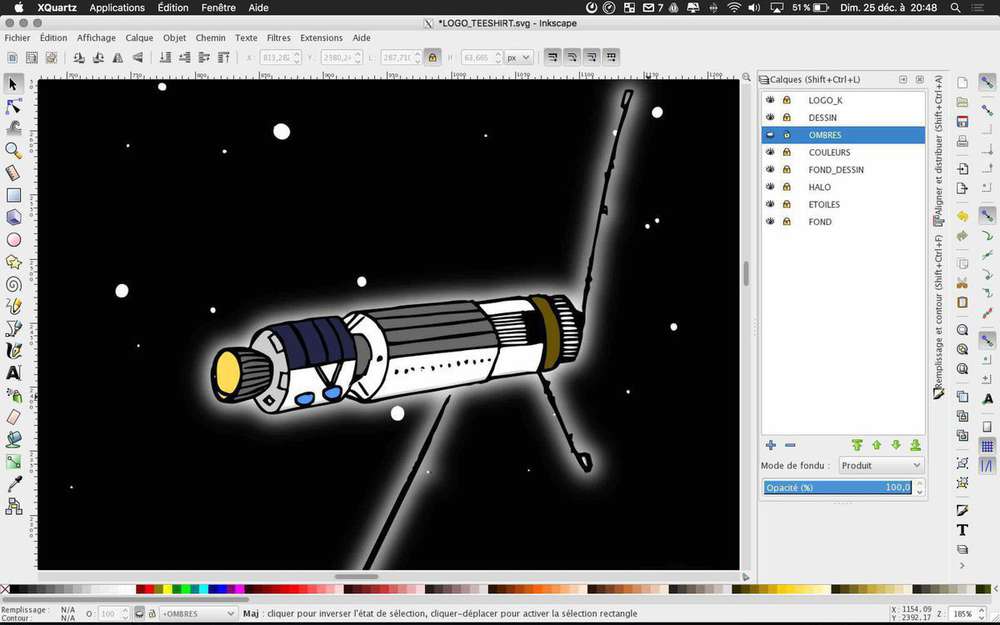 |
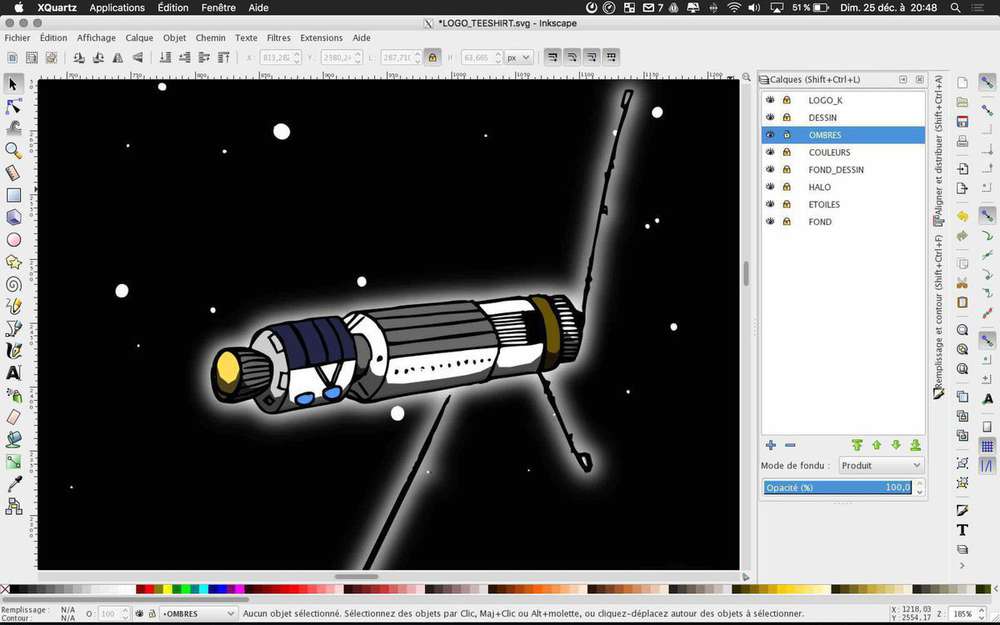 |
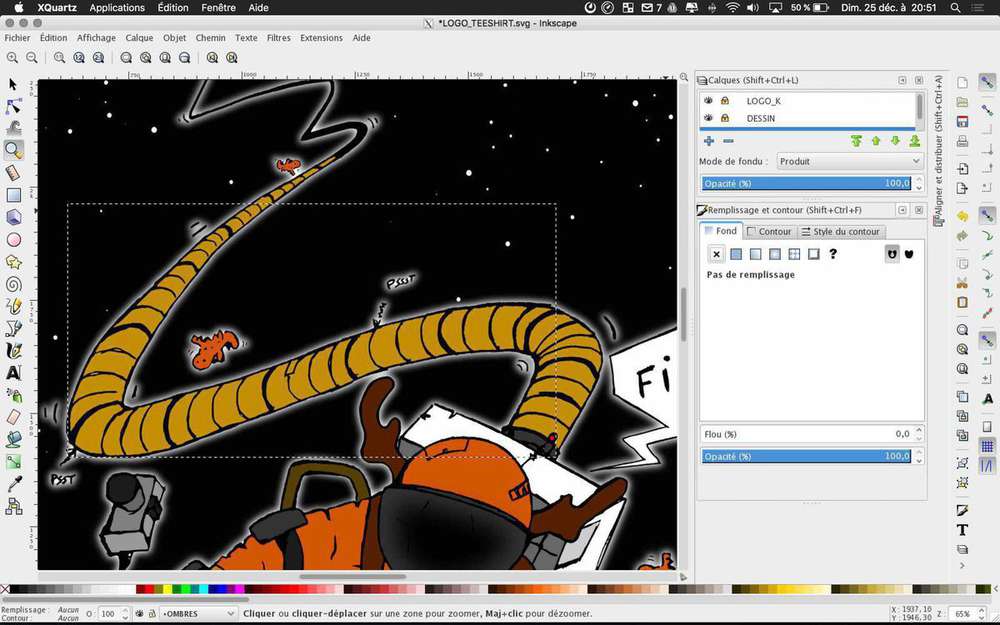 |
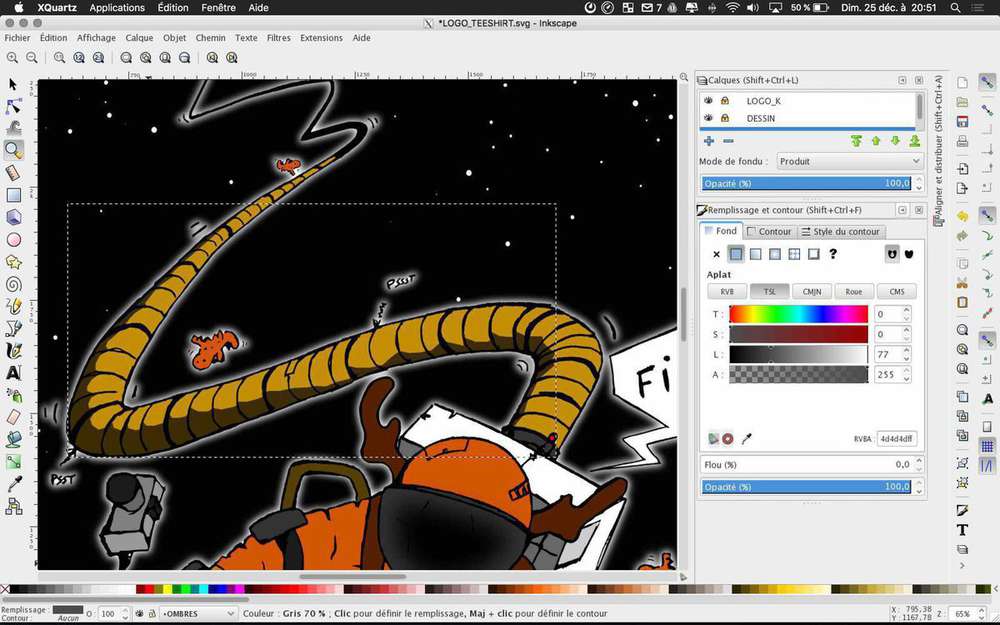 |
Result¶
At the end, I’ve a very nice design that I can use in any format and any size because of the use of a vector software.
Project 2 - Thumbnail¶
For my second project on Inkscape during this week, I created a thumbnail generator for my Video of the FabAcademy. You can see below a video about how I created this design. As for the fusion video, the speed is x4, so you can, directly on youtube, increase the speed if you want, or slow down to the realtime speed ( x0.25 ). And of course, you can watch it at the normal speed and enjoy the music “Canals” by Joakim Karud 
I was searching inspiration at the beginning of the video, and after some times working with the 2019 FabAcademy logo on the bottom right, it become obvious to me that I had to be inspired by the FabAcademy logo.
So, the two thumbnails I have created so far with this template are the following :
| Fusion360 | Inkscape |
|---|---|
 |
 |
