15. Interface and Application Programming¶
This week I worked on programming a touch screen with control button to control motor speed and direction.
Group assignment:
Compare as many tool options as possible.
For more detail check the Group Page
Individual assignment
Write an application that interfaces a user with an input and/or output device that you made
Requirements¶
The minimum requirements for this project are the following
-
Raspberry Pi

-
Touch Screen

-
Connect touch screen to raspberryPi with USB and HDMI cable.

-
For Motor Wiring please check my documentation in Output devices week
-
Open Raspberry Pi terminal and install pyfirmata library for python by running the following command
pip install pyfirmata
Tkinter Programming¶
Tkinter is the standard graphical user interface (GUI) library for Python. which provides a fast and easy way to create graphical user interface (GUI) applications. Tkinter provides a powerful object-oriented interface to the Tk GUI toolkit
For more detail about tkinter package please check docs.python.org
The Following Code will show how will use tkinter package to program an interface
## Import tkinter library
from tkinter import *
import tkinter.font
from time import sleep
# open new Window
win = Tk()
# Set window Title
win.title("Motor Control")
# Set font format
myFont = tkinter.font.Font(family = "Helvetica", size =12, weight = "bold")
# Button Function
def ledToggle():
if ledButton["text"] == "Turn Motor off":
ledButton["text"] = "Turn Motor ON"
else:
ledButton["text"]= "Turn Motor off"
# Close Button Function
def close():
win.destroy()
# Slider Function
def speed(val):
val = float(val)
if val <0:
val = abs(val)
selection = "Backward = " + str(val)
elif val >0:
selection = "Forward = " + str(val)
else:
selection = "Stop"
label.config(text = selection)
sleep(0.01)
# Create Button
ledButton = Button(win, text="Turn Motor ON", font=myFont, command=ledToggle, bg="bisque2", height=1, width=24)
ledButton.grid(row=0,column=1)
# Create Slider
var = DoubleVar()
speedScale = Scale(win, from_=-0.5, to=0.5, resolution = 0.05, variable = var, command = speed, orient=HORIZONTAL, length = 500, width = 50 )
speedScale.grid(row=1,column=1)
# Create Lable
label = Label(win)
label.grid(row=2, column = 1)
# Create Exit Button
exitButton = Button (win,text = "Exit", font = myFont, command = close, bg = "red", height = 1, width = 10)
exitButton.grid(row=10,column=1)
win.protocol("WM_DELETE_WINDOW", close)
win.mainloop()
You can download and test the code from here
Run the python code and you should got the following screen
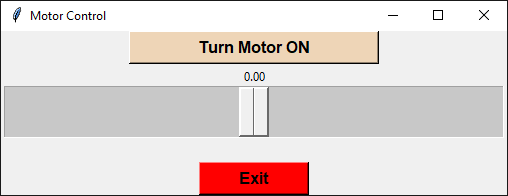
Here is the full code for controlling a motor
from tkinter import *
import tkinter.font
from time import sleep
from pyfirmata import Arduino, util
from pyfirmata import INPUT, OUTPUT, PWM
arduinoPort = "/dev/ttyUSB0"
board = Arduino(arduinoPort)
sleep(2)
pin3 = board.get_pin("d:3:o") # LED Pin
motorPin = board.get_pin("d:5:p") # PWM pin connected to LED
motorEL = board.get_pin("d:8:o") # Motor Enable
motorZF = board.get_pin("d:6:o") # Motor Direction
win = Tk()
win.title("Motor Control")
myFont = tkinter.font.Font(family = "Helvetica", size =12, weight = "bold")
def ledToggle():
if ledButton["text"] == "Turn Motor off":
pin3.write(0)
motorEL.write(0)
ledButton["text"] = "Turn Motor ON"
else:
pin3.write(1)
motorEL.write(1)
ledButton["text"]= "Turn Motor off"
def close():
win.destroy()
def speed(val):
val = float(val)
if val <0:
val = abs(val)
motorZF.write(0)
selection = "Backward = " + str(val)
elif val >0:
motorZF.write(1)
selection = "Forward = " + str(val)
else:
selection = "Stop"
label.config(text = selection)
motorPin.write(val)
sleep(0.01)
ledButton = Button(win, text="Turn Motor ON", font=myFont, command=ledToggle, bg="bisque2", height=1, width=24)
ledButton.grid(row=0,column=1)
var = DoubleVar()
speedScale = Scale(win, from_=-0.5, to=0.5, resolution = 0.05, variable = var, command = speed, orient=HORIZONTAL, length = 500, width = 50 )
speedScale.grid(row=1,column=1)
label = Label(win)
label.grid(row=2, column = 1)
exitButton = Button (win,text = "Exit", font = myFont, command = close, bg = "red", height = 1, width = 10)
exitButton.grid(row=10,column=1)
win.protocol("WM_DELETE_WINDOW", close)
win.mainloop()
-
You can download the full python code from here
-
Run the python code
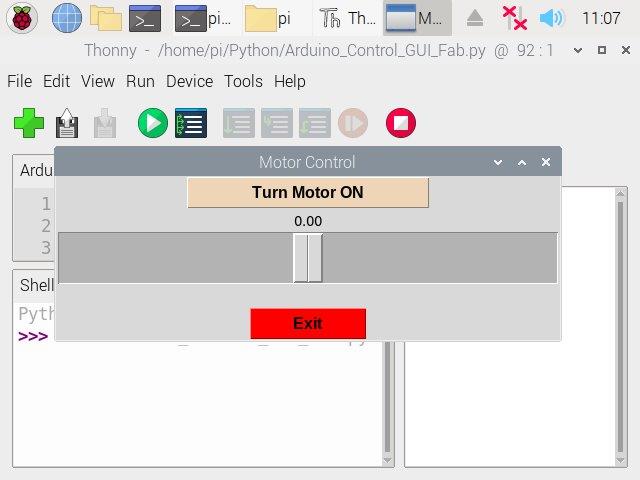
-
Click on Turn Motor ON and move the slider to control the motor speed and direction
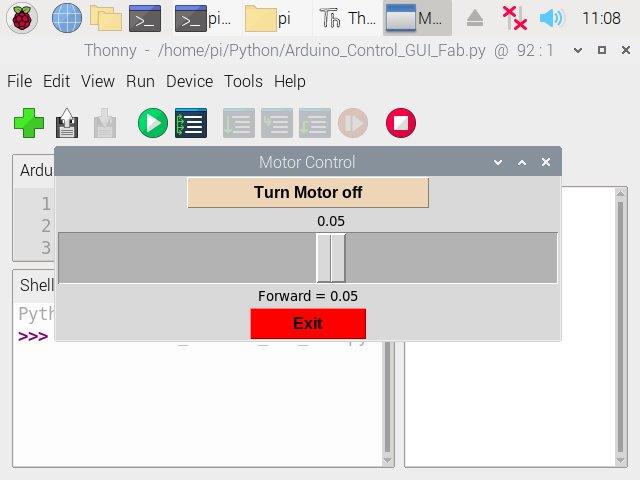
This is how it works: