2. Project management¶
Start my website¶
To understand the process, you should know that these instructions were created on a computer with Windows 10. Git was installed on this and an SSH key was also generated. I decided to use the suggested mkdocks-design with the “material theme”.
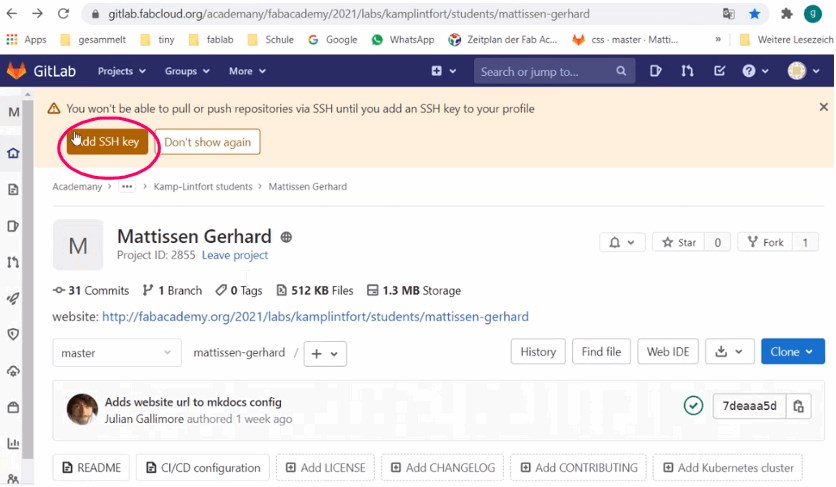
To be able to use the website, I first have to add the ssh key. The following window open.
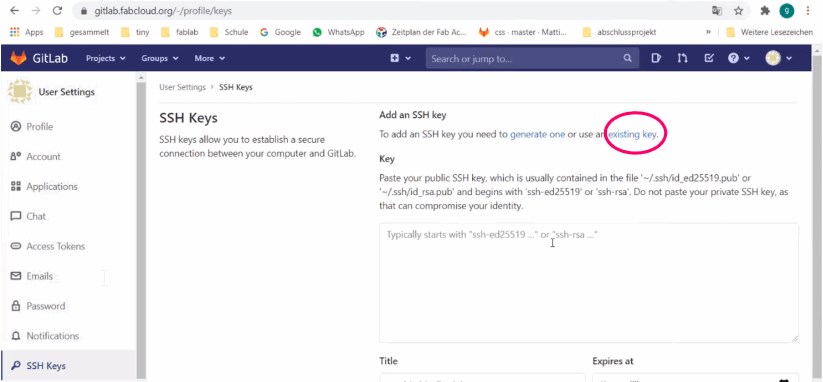
Since I already have an existing ssh key on my computer, I want to use it.
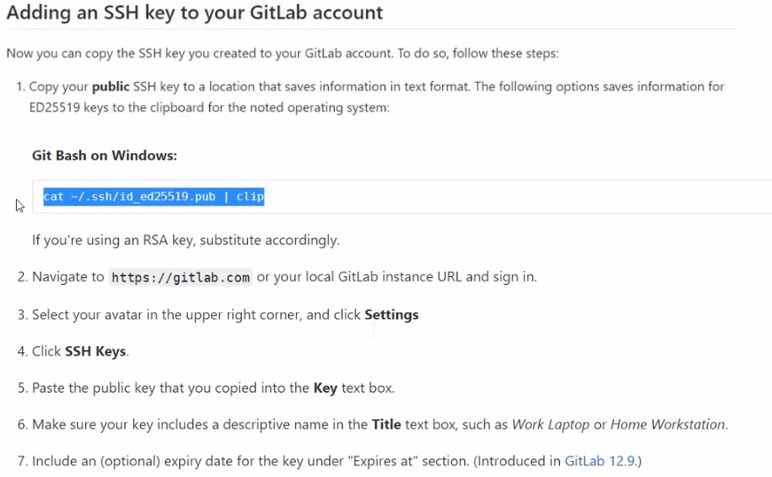
To do this, I copy the line with the blue background.
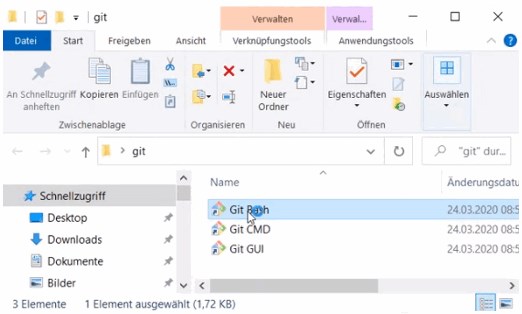
Now I open Git Bash.

Here I paste the copied line by pressing the middle mouse button. Now the SSH key is copied, which I can paste into the given field.
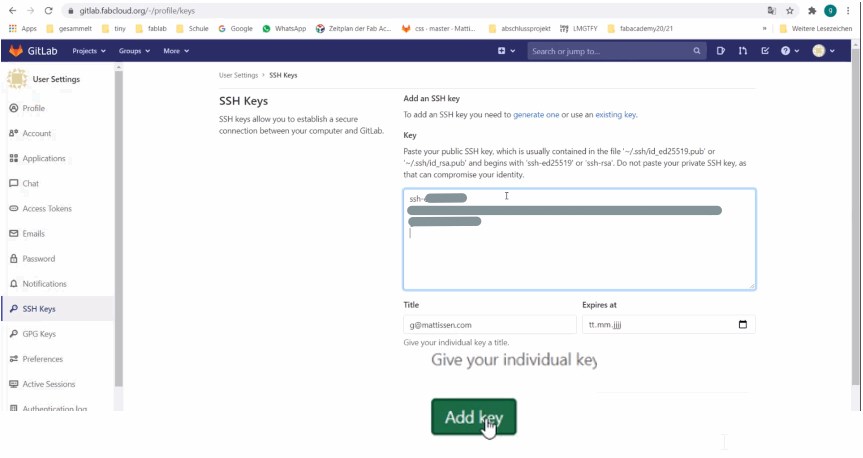
I'll paste the link in the box and hit add key.
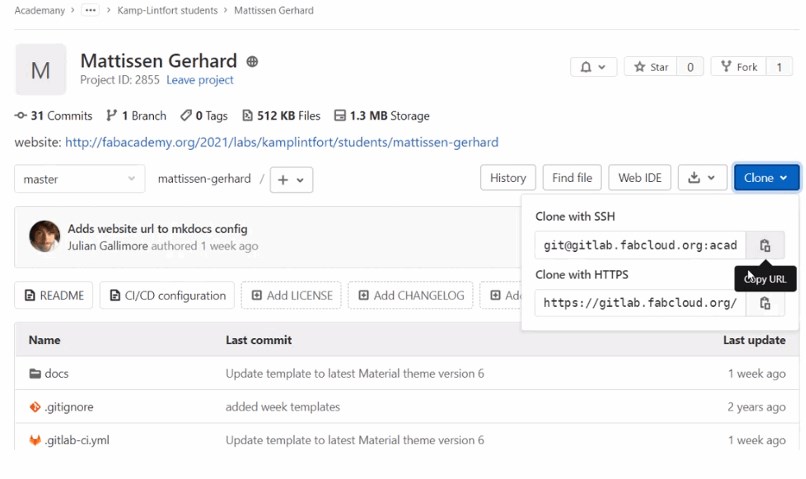
Now I can copy the URL of the repository on the "home page" and then clone it.
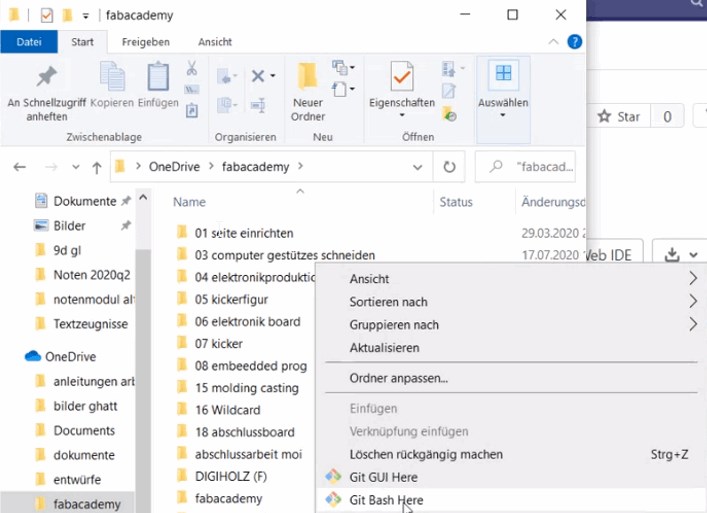
Here I put the local location where I save.

And copy the cache into git bash, Here the local directory (folder) is linked with the directory (repository) on the server.
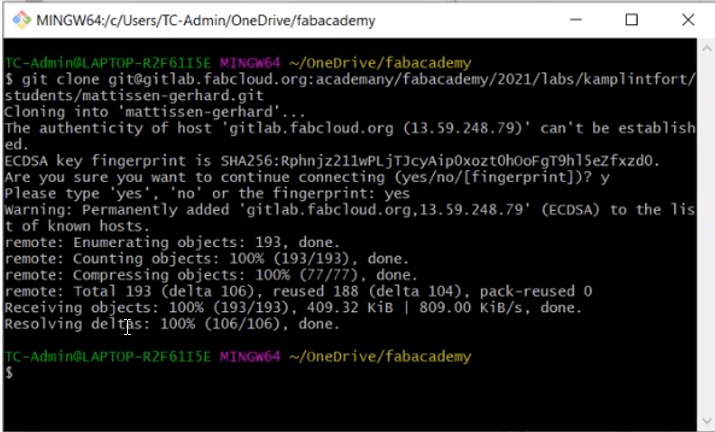
Now the reository is cloned
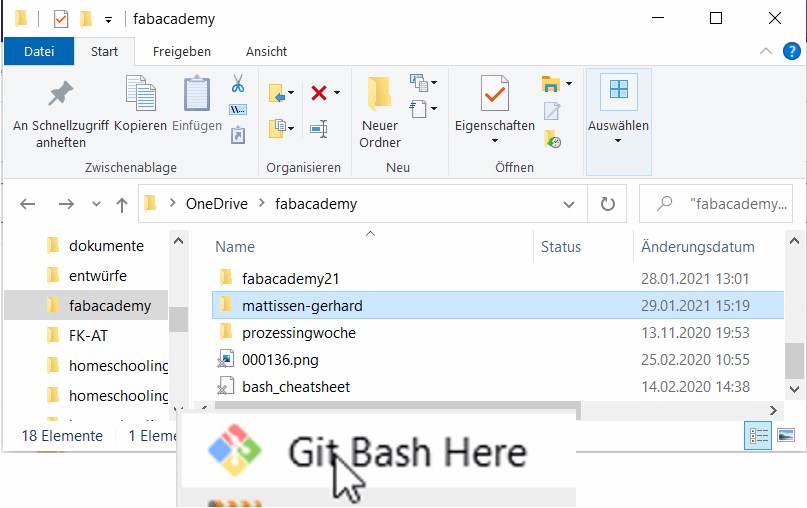
Here I need to open Git Bash in the newly cloned repository.
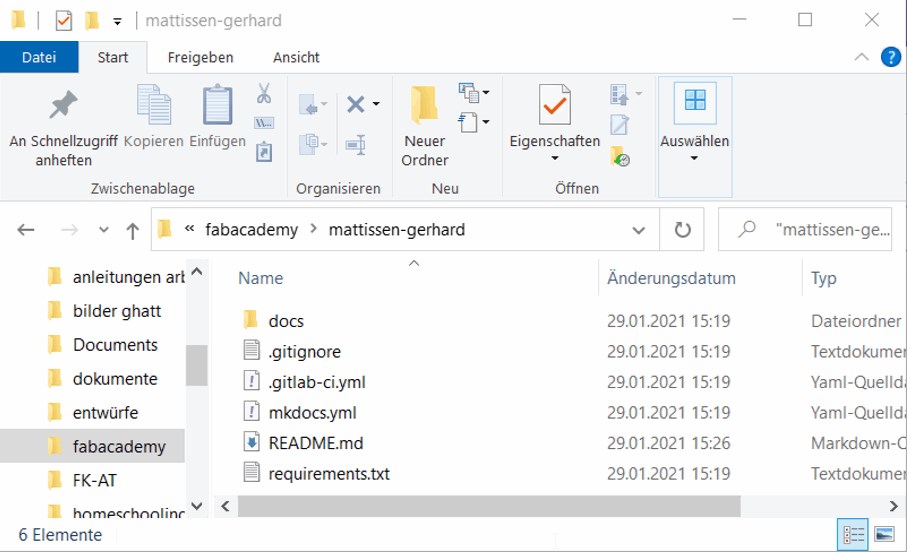
In this folder I can now find all the cloned files. I will first save it in this location and then save / upload it from here in git. Every time I make changes to my website in this way, a copy is created in Git that I can refer to again if I need to.
Change something in the texteditor¶
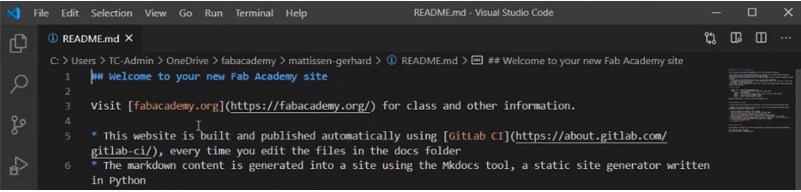
Since I would like to work with markdown first to adapt the page to my needs, I need a text editor that offers me these options. In all likelihood, I will use visual studio and / or atom.
Now I can open my Fabacademy page in the text editor and start changing it.
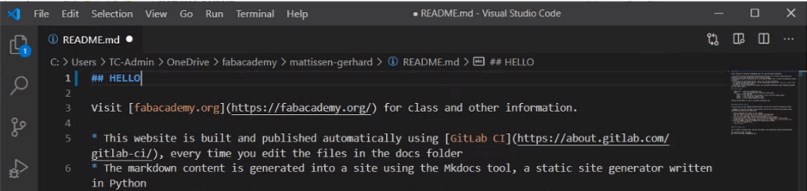
I'll start by changing the heading and writing HELLO. With CTRL S I save the changes in my folder, which I use _Git Bash Here_ Chosen.
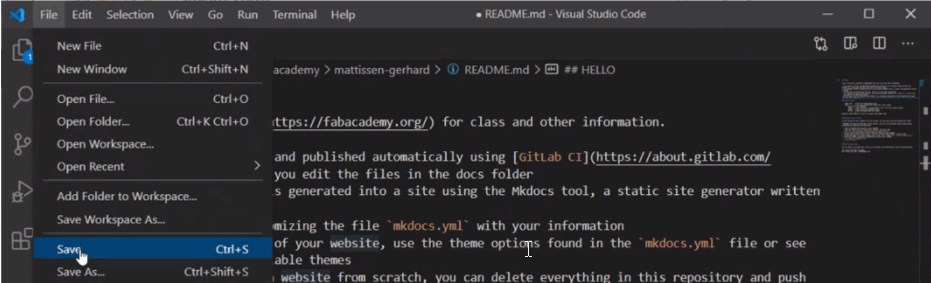
Or by going to save
Push with git¶
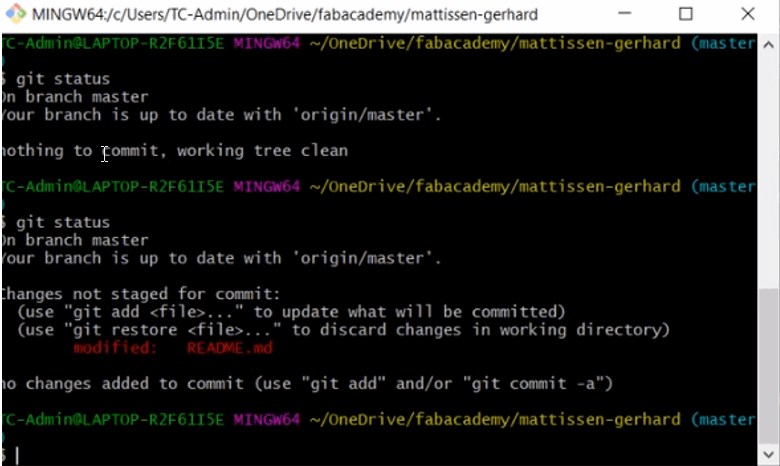
With git status I can now check the status of the working directory and query the work environment. Are there any changes
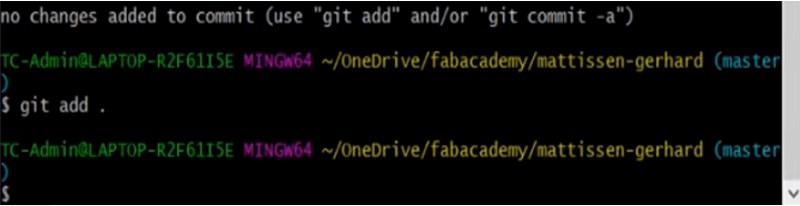
git add. adds changes in the working directory to the staging area.

With git commit -m "" it is possible to name the individual changes that have been made and find them again, return there and continue working from there or correct errors.
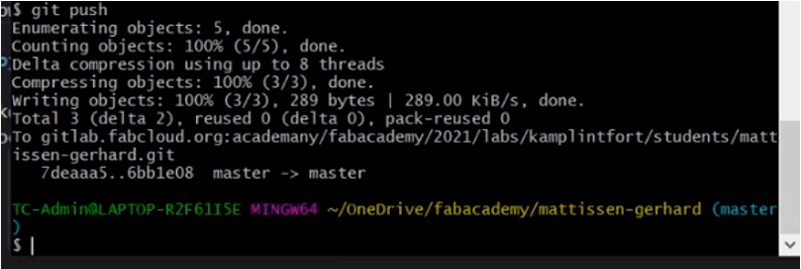
Git push is used to upload the content from a local repository to a remote repository on a server.
See whats happend¶
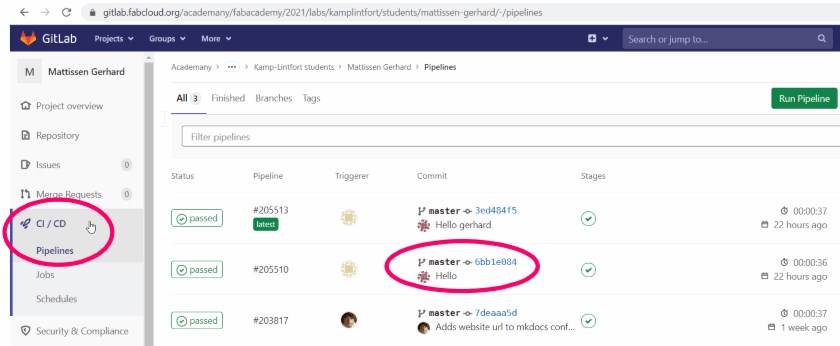
On my GitLab page I can now see the status of my transfer and the title of the version (git commit -m "Hello") that I created.
Useful links¶
- git
- git-scm.com
- git-fabacademy
- git-downloads
- gitgitforwindows
- mkdocks
- material theme
- Markdown
- markdown-it