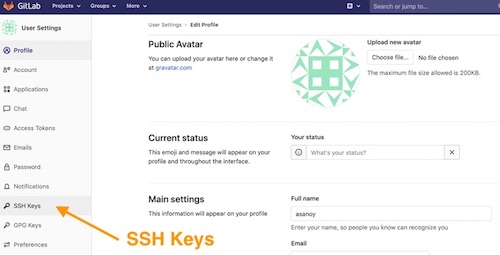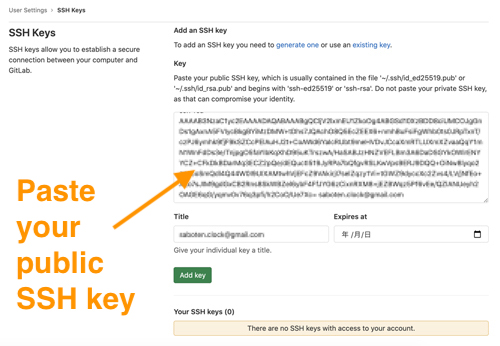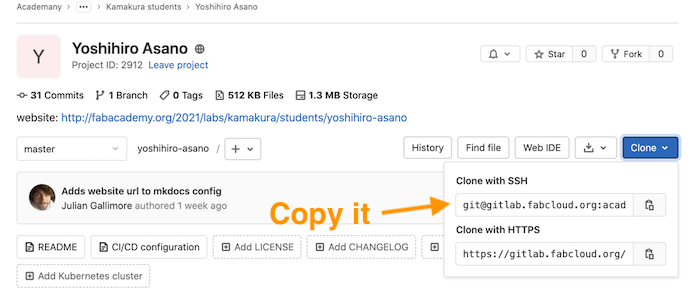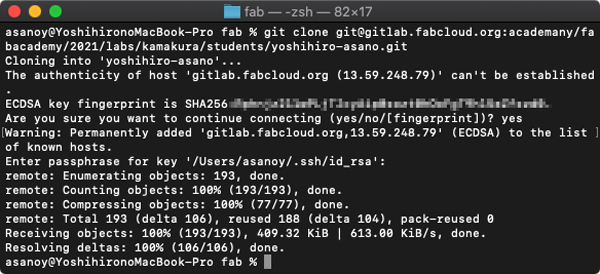2. Project management¶
2-0. Assignment¶
- Build a personal site describing you and your final project.
- Upload it to the class archive.
- Work through a git tutorial.
2-1. Documantation tools¶
At the start, I try to use some tools for taking notes. Daily documantation is so important that tool shoud be familiar with me.
Taking Notes¶
-
- Browser based documentation tool.
- Smooth access, write text, embed pitures and movies.
-
- Taking screenshots, and publish its unique URL.
Image Edit¶
-
iPhone Xs for taking phots, movies.
-
Preview(OSX default)
- Resize, change file type.
-
- Photoshop for bitmap image.
- Illutrator for vector image.
- Premere and After Effects for movies.
-
- Image file compression.
- Kamakura Almnui, Tsuchiyama-san higly recomended.
Write Documentation¶
-
- Used in Unity, I want to learn.
- Real time Markdown preview.
-
nano editor
- Easily open in OSX terminal.
- Use for rapid check and correction.
English Support¶
I sometimes feel uneasy about listening and writing English. So use these tools for help understanding, communitation.
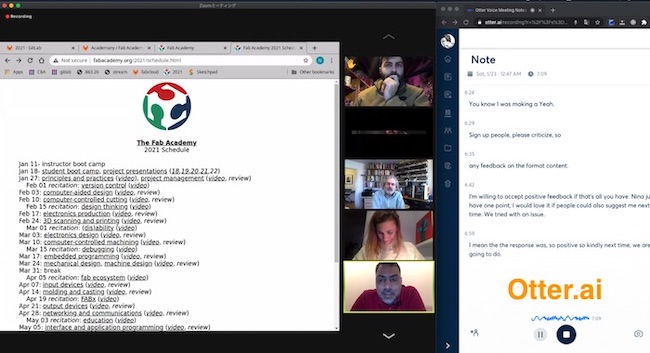
-
- Real time transcription of English
-
- High quality translation.
-
- Joyful training of listening English with subtitles.
- Now I watch Friends, maybe suitable for English learners.
- I really love Big-Bang Theory, but their conversations are too fast and geeky to understand.
Track, Record, Manage Everything !¶
I’m not good at manage my life but everyone says “Mangement is most important skill in FabAcademy”. I decided to use digital tools for recording all of my activity.
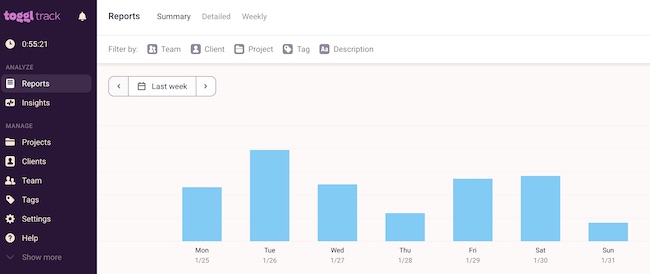
-
toggl track for working time tracking.
- Easy to use time tracking tool.
- With its Chrome extention, I can rapidly start to record my work.
- After using it, also I can confirm how long I spent time for each action.
-
trello for arrange many tasks.
-
Google Spread Sheet for fee management.
-
fitbit inspireHR for daily activity and sleep time.
-
Smart Scales for monitoring health.
2-2. Learn Markdown¶
It’s first time to use Markdown,I read official documantation carefully .
Markdown is a lightweight and easy-to-use syntax for styling all forms of writing on the GitHub platform. Files with the .md or .markdown extension
I saw .md files many times, but don’t know it stands for markdown !
For Practice, dillinger.io, Online Markdown editor is suitable. I try and learn typical type of markdown techniques.
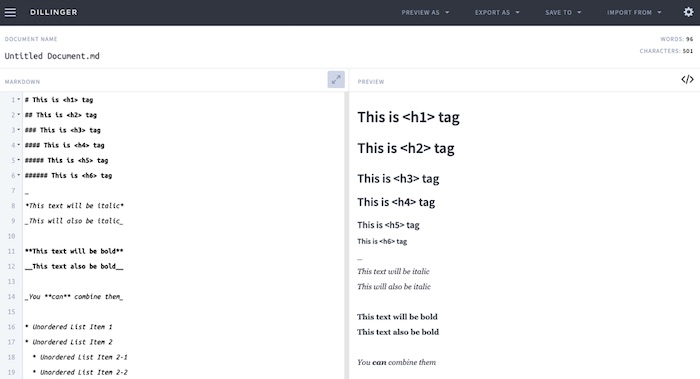
Headers
# <h1>
## <h2>
...
######<h6>
Emphasis
**text**
__text__
Unordered lists
- Item 1
- Item 2
- Item 2-1
- Item 2-2
Point : It works with Indent, hit [tab] key or 4 Half-width space.
Images

Link
[Link text](URL)
Blockquotes
> Bloqcquates
Inline code
`inline code`
Syntax Highlight / Program Code
use ``` start and finish.
Tables
First Header | Second Header
- | -
Content | Content
Content | Content
Fortunately, In Visual Studio Code, Markdown preview is included by default.
![]()
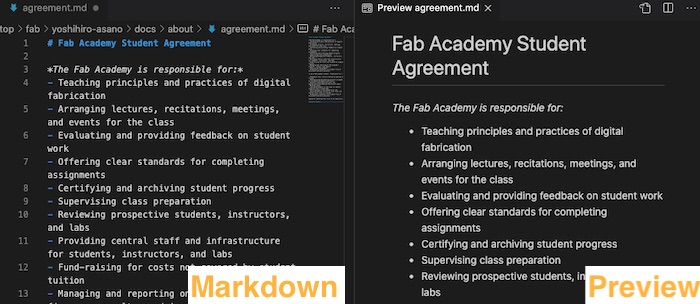
To open Visual Studio Code from terminal, I need add-on.
Search shell command install 'code' command in PATH and get it.
code [FILENAME] will open files in Visual Studio Code.

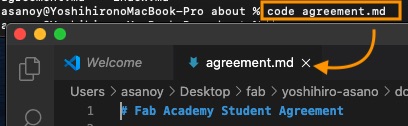
2-3. Run through git tutorial¶
OK, let’s start to create my project page !
Here is a very nice local tutorial made by kamakura instructors.
bash commands¶
I use OSX machine, git control via terminal. Some important control commands below.
lsstands for List, will show items.cdstands for Change Directory.mkdirmeans Make Directory.catshows file content on terminal, stands for Concatenate, not for cute animal.nanoopens files with nano editor.
Preparing to use GitLab¶
-
Install / Check git system
- Open terminal and type
git --versionfor check git is installed or not. 
- My laptop already had a git version 2.24.3.
- Open terminal and type
-
Create SSH key
- We need two type of password.
- One is private key, only your have in local.
- The other is public key, everyone can see and get.
- For make SSH keys …
- Open terminal and type
ssh-keygen -t rsa -C "MAIL@ADDRESS" - System will create new ssh directory automatically.
- You have to set pass phrase.
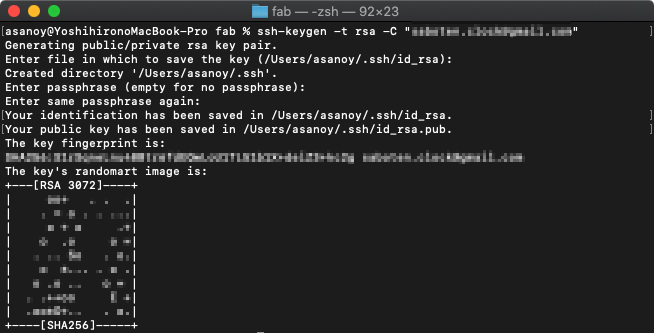
- Open terminal and type
- Check your public SSH key.
- Move to
home/.sshdirectory, and check your public SSH key. 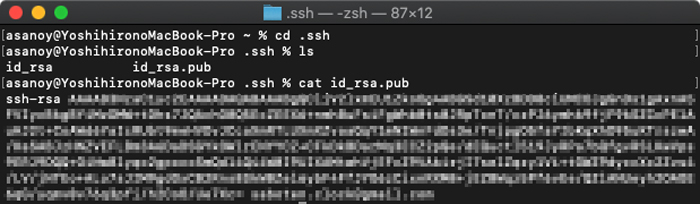
- Move to
- We need two type of password.
-
Register public SSH key on GitLab
- To use GitLab pull or push repository, we need to add SSH key to profile.
- Access to your profile, and find SSH Keys setting, then copy and paste your public SSH key on it.
- To use GitLab pull or push repository, we need to add SSH key to profile.
-
Clone repositoty and set your information
- Check
Clone with SSHstrings on GitLab. - Type
git clone <Clone with SSH>on Terminal to clone repo in your local enviorment. - After that, set username and mail address.
git config --global user.email "MAIL@ADDRESS"git config --global user.name "USERNAME"
- Check
Push local change to GitLab¶
Basically, we make files in local repository.
After finishing it, have to upload (≒ push) them to remote repository, this time GitLab.
- In your local repository, from terminal,
git add .-> add all local changes.git pull-> pull all new changes from remote repository.git commit -m "COMMENT"-> commitgit push origin master-> pushgit stausshows things whichchanged but not added,added but not committedandexcept for git control.
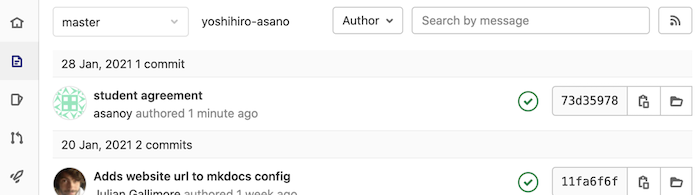
2-4. Use MkDocs for preview¶
I want to run MkDocs for check web page on local repository.
My default python version is 2.7.16, but MkDocs run on Python 3.
- Install homebrew according to web guide.
- Install pyenv to contol python version via homebrew.
brew install pyenv
- Install python 3 via pyenv.
pyenv install 3.8.2pyenv global 3.8.2shoud change default python version, but it doesn’t work. I don’t know why, butpython3works well.
- use pip to insatll mkdocs.
pip install mkdocs
As git tutorial, kamakura instructor made good MkDocs instructions .
In the same directory of yml file, mkdocs serve should work, but I got error messeages.
INFO - Building documentation…
ERROR - Config value: ‘theme’. Error: Unrecognised theme name: ‘material’. The available installed themes are: mkdocs, readthedocs
ERROR - Config value: ‘plugins’. Error: The “git-revision-date-localized” plugin is not installed
Searched with ERROR message, I found same issues.
It looks I need install missing config plugins.
pip install mkdocs-materialpip install mkdocs-git-revision-date-localized-plugin
Then, mkdocs serve worked and I can check my web page on localhost.
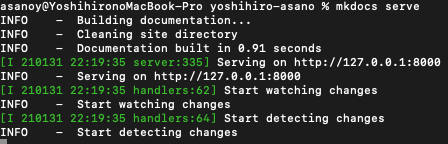

2-5. Have I ?¶
- Made a website and described how I did it
- Introduced myself
- Documented steps for uploading files to archive
- Pushed to the class archive
- Signed and uploaded Student Agreement
What I learned¶
- Basic bash commands
- How to write MarkDown files
- How to use git, GitLab, MkDocs
- Differrnce between jpg and png
What I did not complete¶
- Change default python version
- Update view of my page, change .ymrl file more
- Update Visual Studio Code writing rules of markdown
What I felt¶
It was my first week. I was not sure if I would be able to handle the tasks in my daily life so far, but I think I was able to complete the minimum tasks. Watching other people’s presentations, I was both impressed and jealoused by how enthusiastic they were. I hope that I can solve these worries by working hard and gradually gaining confidence.
Speaking of time management, to be honest, I was not able to spend that much time this week. I have found good tools to use, so I would like to make a detailed schedule and manage to finish them.
I also felt that It was not good in my English. While relying on the power of the tools, I think it is important to prepare a manuscript so that I can speak well before the presentation.