3D scanning and printing
This week is all about 3D scanning and printing. My feelings about this weeks topic are a bit mixed. A few years ago 3D printing was my first experience with digital fabrication. I bought a old broken 3D printer and fixed it - I printed some plastic stuff from Thingiverse and bravely tried to design for the 3D printer. At the time I had an old Ikea chair that was missing some caps on it's legs - since the chair was no longer being sold I couldn't get the replacement caps. This was my first real drawing to print experience. It was a huge thrill to go from digital to physical matter and to create something truyly functional.
Since than I managed a workshop with a dozen 3D printers both FDM and SLA and printed thousands of hours. What I like about them today is that they are really great for very specific tasks - it's nice to quickly make things for prototyping. For example this summer I worked on a spinning fluid table that had to create a specific splash pattern. The 3D printer allowed me to quickly draw some designs, mount them to a motor and test them out. What I dislike today are how sensitive these processes are to a plurality of things - machine, material, design, draft, dust, ... I have learned not to expect to much from 3D printers but still can be pleasantly surprised by them.
My scanning experience is a bit more limited, I have made a selfie. Also I have seen some people scanning things in the workshops, spending hours, and not ending up with the desired results. Think: shiny materials or designs with specific measurements. "Cheap scanners" just can't do this (yet).
This week we tested the design rules for printers in our Lab, I designed a 3D object that can only be made on a 3D printer and scanned a tree in my garden.
Tools used for 3D printing
Hardware
SD card
Ultimaker 2+
PrintrBot Metal Plus
Software
Cura 15.04.6
Cura Newest version
Fusion 360
Trnio (IOS)
Meshmixer
Materials
Blue painters tape
Dutch PLA RRW 1.75 mm blue
3D4Makers ASA 2.85 mm white
Design rules for 3D printing (FDM)
At the Waag there are a few different printers in the lab. Since all the printers are different we split up into 3 groups and performed the same test on each printer. Rutger and I were assigned the PrintrBot Metal Plus. I remember this machine from my first days at the Waag a few years ago (this machine came on the market in 2014). It was put in the space and for a week people tried to make a decent print - most of them failed horribly. I don't remember much else about the machine.

The machine is a pretty tough looking machine, it is a bit metal portal that holds the print head & extruder (X&Z direction) and the bed moves (Y) through the portal. Next to the machine is the power supply that doubles as a spool holder for the filament. This machine only communicates via a USB cable directly from the back of the machine todo the computer. This means that your laptop has to stay awake and connected during the printing. There is no interface on the machine so a slicer with specific capabillities.
Operation and settings 3D printing
We are using FDM (fused deposition modeling) printers. These printers construct objects by layering material (filament). The layers have a thickness between 0.06 and 0.2 mm, 0.06mm being a very high resolution and long print - 0.2 being a very rough print but relativly fast. To communicate our 3D model (.obj or .stl) to the machine we need to translate it using slicer softwre. This translates the 'volume' of our desgin into coordinates that the machine understands. There are several different options but we like to use Cura. In Cura we can also add settings for the material, machine and design. I like to stick with the standard settings unless I have a very good reason not to. For this test we used basic settings. These settings are usually advised by the manufacturer or experienced users.Important note: PrintrBot works best with Cura 15.04.6, newer versions cannot be used!
The filament used at the Waag is mostly PLA, this is a biobased plastic so not to harsh for the enviroment. PLA melts at about 210 degrees, this can usually be found on the roll or packaging and can vary between brands and colors. The PrintrBot needs filament with a thickness of 1.75mm. To help the material stick to the bed there is a thin layer of blue painters tape on top of the bed. This only gets replaced when damaged.
Step by step guide
0. Make sure you have the correct version of Cura installed - Cura 15.04.6. In File > Prefrences go to Printing Window Type and choose Prontoface UI. Next select your printer - Machine > Add new Machine and follow the wizzard, select "PrintrBot".
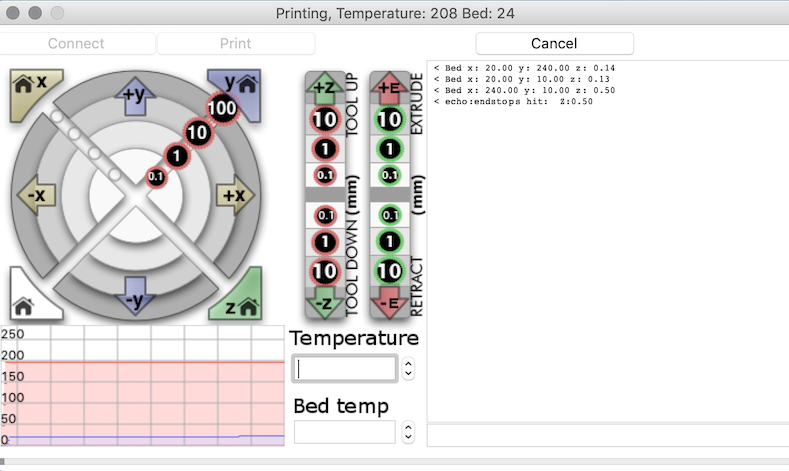
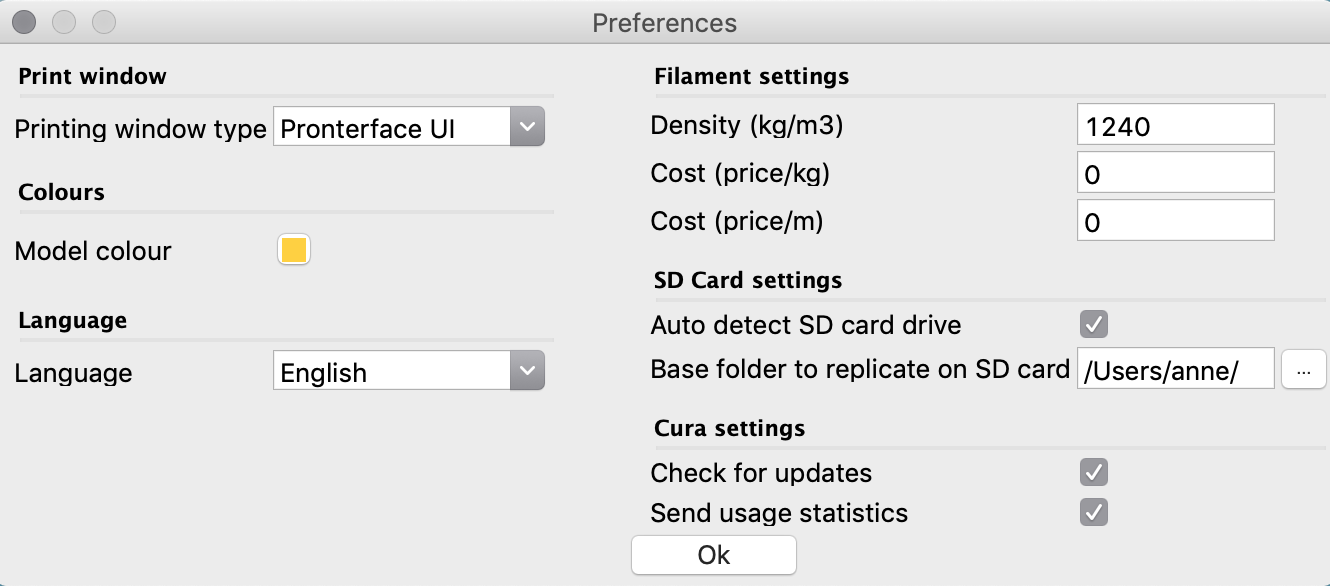
Switch the printer on. On the back of the back of the power supply there is a small switch.
Connect your computer to the printer using a printer cable (USB A Male/ USB B Male). If you have USB 3 ports you might need a USB hub with USB 2 ports.
Open Cura - and load your file pressing the Load button. Scale, move your design to desired size or add extra objects.
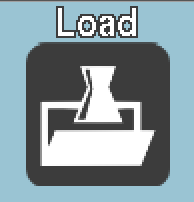
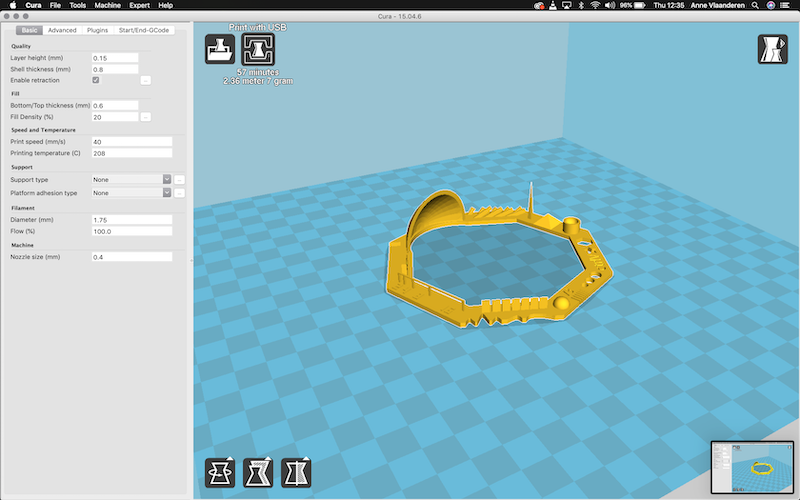
- Check if all settings are correct - pay attention to temprature, infill, nozzle size, support and build plate adhesion.
Temprature can be found on the filament spool. Nozzle size is usually 0.4mm, check with the owner of the machine if this is correct. Check support if part of your design are being printed in mid air or with a steep overhang (more than 45 degrees). Choose build plate adhesion if your design has a small footprint or if you need some time for whatever reason before you start your actual print.
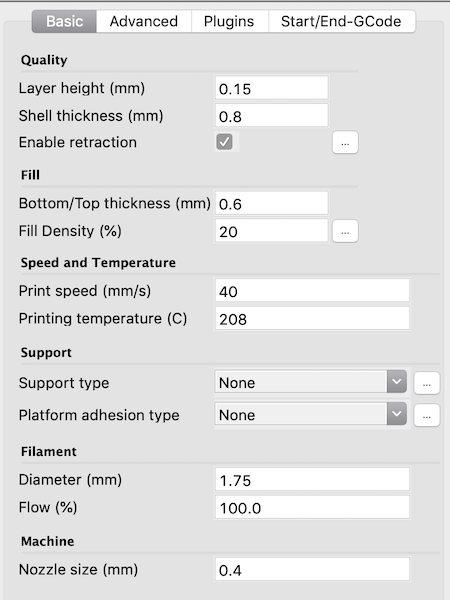
- Now it's time put our material into the machine. For this we need to heat up the nozzle to printing temprature (210 degrees). Acces the Prontoface intface via the Send to Printer button (next to the Load button). Click connect and waint a few seconds for the machine to connect. If all went well the connect button should be greyed out and the Print button should be black.
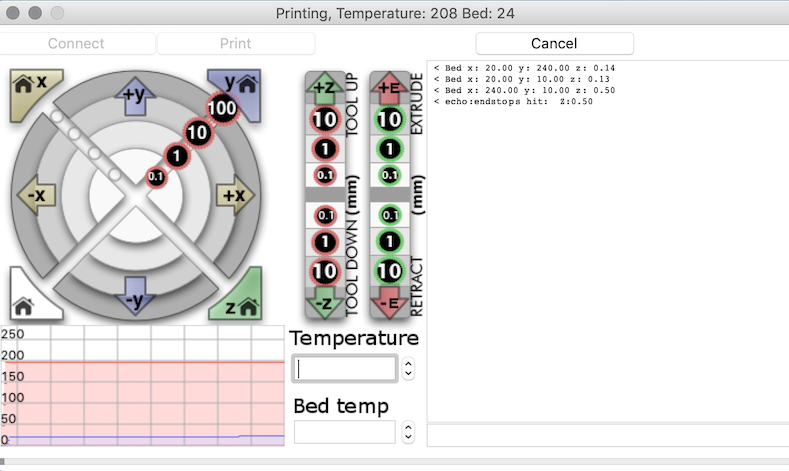
- From this panel we can directly talk to the machine. Let's start by moving the Z axis a few centimeters above the bed. Tool Down Z- and Tool up Z+ in 10mm 1mm or 0.1mm steps. Becarefull to not bump into the bed! In the Temprature box write '210' and hit enter, check if the temprature of the nozzle rises in the graph. Once the temprature is reached move the current material using retract. Keep going until you can easily remove the material. Put in the new material and click extrude until the material comes out. Make sure you extrude until all old material is out and the flow commint out of the nozzle looks nice and consistent. Remove the extruded material.

Press print to start printing. Once the printer has reached the right temprature it will start. First by going to all 4 corners of the bed to level it self. Than it will print your build plate adhesion if you selected this, than your model (and support at the same time).
Check if you are happy with the first few layers - if not start again. Mistakes will just grow bigger.

- When your print is finished carefully remove it from the buildplate.
Results
We printed the testing file on 3 different printers the results for the PrintrBot were quite surprising. My expectations were quite low but I was pleasantly surprised that the model printed quite well in one go. We chose a testing file by ctrlV, it's a relative quick print (1 hr 15 min) and it has a lot of design features that can be tested.
| Test | Results | |
|---|---|---|
| 1 | Nut, Size M4 Nut should fit perfectly | Fits with some effort |
| 2 | Wave, rounded print | Looks fine |
| 3 | Star, Sharp Edges | No sharp edges |
| 4 | Name, Complex Shapes | Name not readable |
| 5 | Holes, Size 3, 4, 5 mm | Are 2, 3, 4 |
| 6 | minimal Distance: 0.1, 0.2, 0.3, 0.4, 0.5, 0.6, 0.7 mm | Biggest 3 are open-ish, smaller ones are fused together. |
| 7 | Z height: 0.1, 0.2, 0.3, 0.4, 0.5, 0.6, 0.7, 0.8, 0.9, 1.0, 1.1 mm | First layer that's printed is 0.3 and it goes up in uneven steps to 1.1 |
| 8 | Wall Thickness: 0.1, 0.2, 0.3, 0.4, 0.5, 0.6, 0.7 mm | Only 0.5 to 0.7 get printed |
| 9 | Bridge Print: 2, 4, 8, 16 mm | 2 to 4 mm look fine 8 mm get's messy 16 mm is a total mess |
| 10 | Sphere, Rounded Print 4.8 mm height | Can't measure, looks good |
| 11 | Sphere Mix, 7 mm height | Can't measure, looks good |
| 12 | Overhang: 25, 30, 35, 40, 45, 50, 55, 60, 65, 70° | 25 - 50 degrees print well 50 degrees and up still print but sloppy |
| 13 | Warp, does it bend? | Printed on blue painters tape - no warp |
| 14 | 3D Print Font, optimized for 3D printing | Readable but not the best |
| 15 | Surface, Flatness | Filament is shiny and dull - lines are very clear |
| 16 | Size, 100 x 100mm x 23.83 (10mm width) | 92 x 93 x 1.8 (10.6 width) |
| 17 | Spike, minimum Layer Time, 21 mm height from Bottom (include Baseplate) | 17.2 mm |
| 18 | Hole in Wall, 4 mm diameter, check for proper print | 3.8 mm |
| 19 | Raft Test, raft should be just under the model | Not printed - we forgot |
| 20 | Retract Travel, check retract settings for longer travel | We made no changes |

Conclusions
The print looked and performed quite acceptable. Compared to the other machines (Ultimaker 2+ and Prusa I3) you can tell it's a little bit more sloppy, corners are less sharp and the dimensions are a little bit more of. Some of the details were lost but overall everything printed.
Here you can find how the other printers performed:
Prusa I3 - by Micky
Ultimaker 2+ - by Joey & Heidi
And how Rutger feels about the Printrbot.
Design for 3D printing
A few months ago I was in need for a new pour over filter holder for my coffee addiction. My fake Chemex fell to pieces so it was time for something new, something that could make a nice bold filter coffee. A obvious choice, the Hario V60. Hario makes these in glass, plastic and ceramics - glass being brittle, plastic being a bit unhealthy but a good insulator and ceramics being brittle again. The ridges on the inside of the filter holder help in the brewing process, less contact area between the filter and holder equals a bolder cup. This sparked my imagination to make a new design for the plastic filter holder, one with less contact area and one that can be made fully and only on the 3D printer.
My current filterholder has a height of 90 mm, width of 110 mm, a opening of 30 mm and a filter angle of 60 degrees.
Design steps
I started with the classic Hario desgin. It counts about 12 full ridges and 12 half ones. Imagine what the holder could look like if the ridges is all you need.
I started by drawing a single "tongue". In Fusion I drew a vertical plane and thickened it - this gives a nice thick sheet that can be modified. I twisted it a bit and made sure the curves were all different.
Then I made more "tongues" by going back in the Model enviroment I gave it a circular pattern with 3 repeats. The final design needs more but 3 gives a better view. Thanks to the Fusion timeline we can always change this later. Later I changed this to 7.
To create the bottom I drew a triangle half size of the filter on the Y plane and revolved it around the axis. This is a cutting shape that cuts through every object it encounters. I finished with a small dish that catches any drips coming from the filter and doubles as a holder to stabilize the filter directly above your cup.
To improve the "3D print only" quality of my design I focussed on the center part - where all the ridges meet. To make this with a mold you would need a lot of parts but also be able to release the mold towards the centre. This could have been a bit heavier in the design but I am pretty sure this will be next to impossible to make in a other way than 3D printing.

For the material I wanted to try something new, something (kind of) food safe and heat resistant. There are no materials that I could find locally with a food safety certificate - materials can be food safe but since the printing proces is not controlled it can never be officially food safe. The best available material that I found was PEI - it's very heat resistant and food safe enough for my prototype. Also very expensive, 450 euro per roll. Next in line was ASA a relatively new material with similar mechanical properties as ABS. It can handle chemicals, UV, high tempratures and stress. Also it doesn't smell as bad as ABS.
One big downside to this material is the printabillity - it's relative new and the reviews I could find were from easy to very difficult. In the store where I bought it I asked the seller about his experience and he recommended to use the standard setting from the box. The next day in the lab I started a material test - I chose a small design with some features that were similar to my design. I printed it at the recommended settings - in Cura I made a new template in the material menu (copied ABS) for my material and changed the nozzle temprature to 250 degrees and the bed temprature to 90 degrees. The model was printed at 80% size and with a layer height of 0.15 mm and 20% infill.
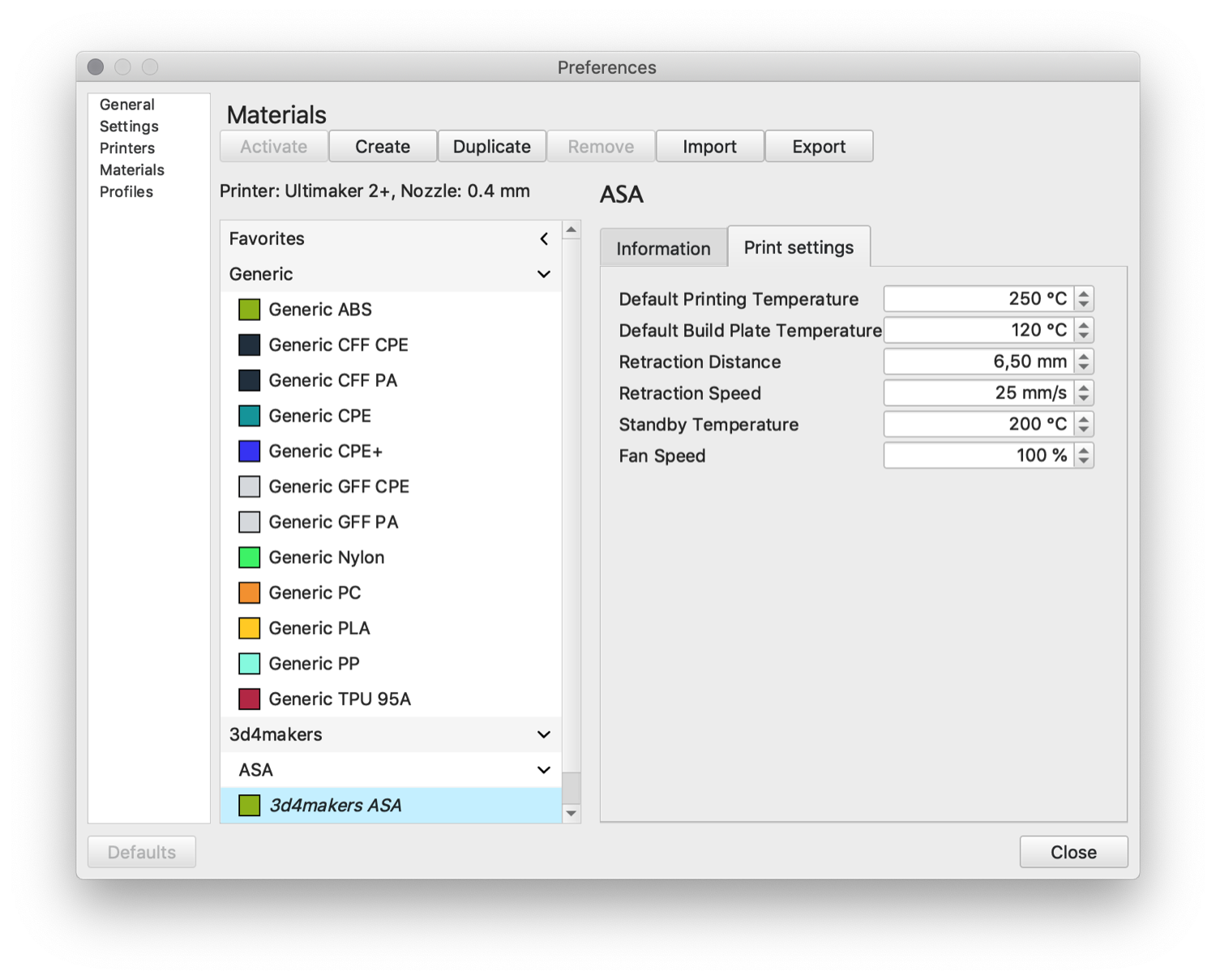


Next on was the print for my filter holder. I have a Ultimaker 2+ identical to the one at our lab at home so I wasn't limited as much by printing time. To make sure my settings would also work on this machine I made a quick stringing test.
I printed my model at espresso scale (50%) for the printing test and later at full scale for the drinking test. Also I printed an experimental holder where I removed a lot of material to make the print time faster. This failed horribly - the large surface adhesion to the bed caused a lot of warping. The warping was estheticaly not pleasant but also it also caused some slight upward tension at some parts that bumped into the nozzle and combined with some bad layer adhesion these parts broke of. The final print looks pretty cool - the ridges no longer look like ridges but are like flames holding up the filter. The rigdges have a smooth surface compared to the dish part where the layer height lines can clearly be seen, this gives nice contrast. I made coffee with the holder and it works really well. All coffee drips go to the lowest point of the filter and the extraction time is similar to the Hario holder.


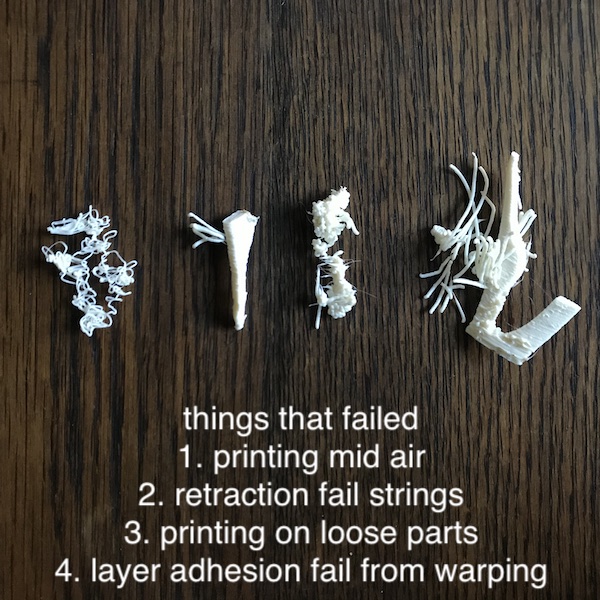


3D scanning
My goal this week for scanning was to scan my house - unfortunaltly I couldn't get my hands on a drone fast enough. Needed for this was a whole lot of pictures of the building including the rooftrop. Using photogrammetry these photo's can be stitched together to create a point cloud and 3D model. I decided that the next best thing was to try it with an app - just the front of the building and see how much detail can be captured. I have an I phone and picked one of the high ranking 3D apps - Trnio. It's a cheap app (€3,40) and it looks beautiful. The app has a camera that captures a video and/or photo's, the imagery gets send to their servers and stitched together into a model. Each scan takes about 40 minutes to get send back as a 3D file.
Step by step scanning
- Download the app from the appstore.
- Open Trnio. And if you don't have a account yet create an account.
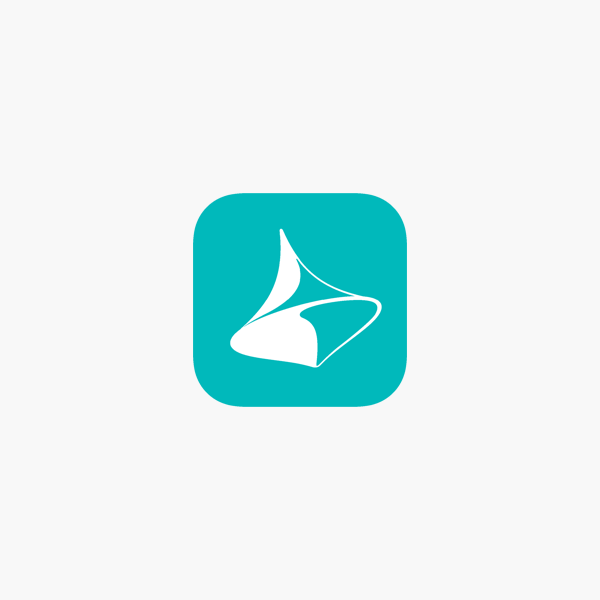
- Click on "+" to start a new scan.
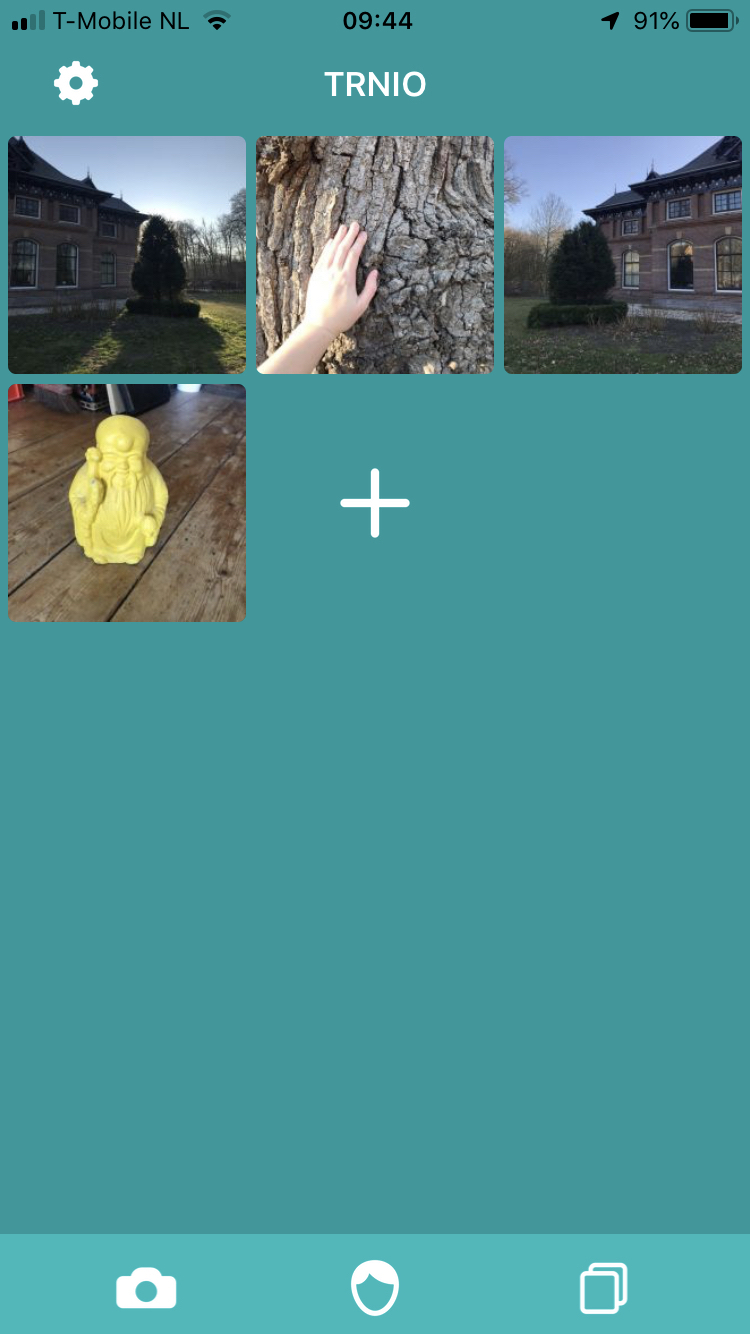
- Select if you want to scan a scene or object. To start the scan press the red button.
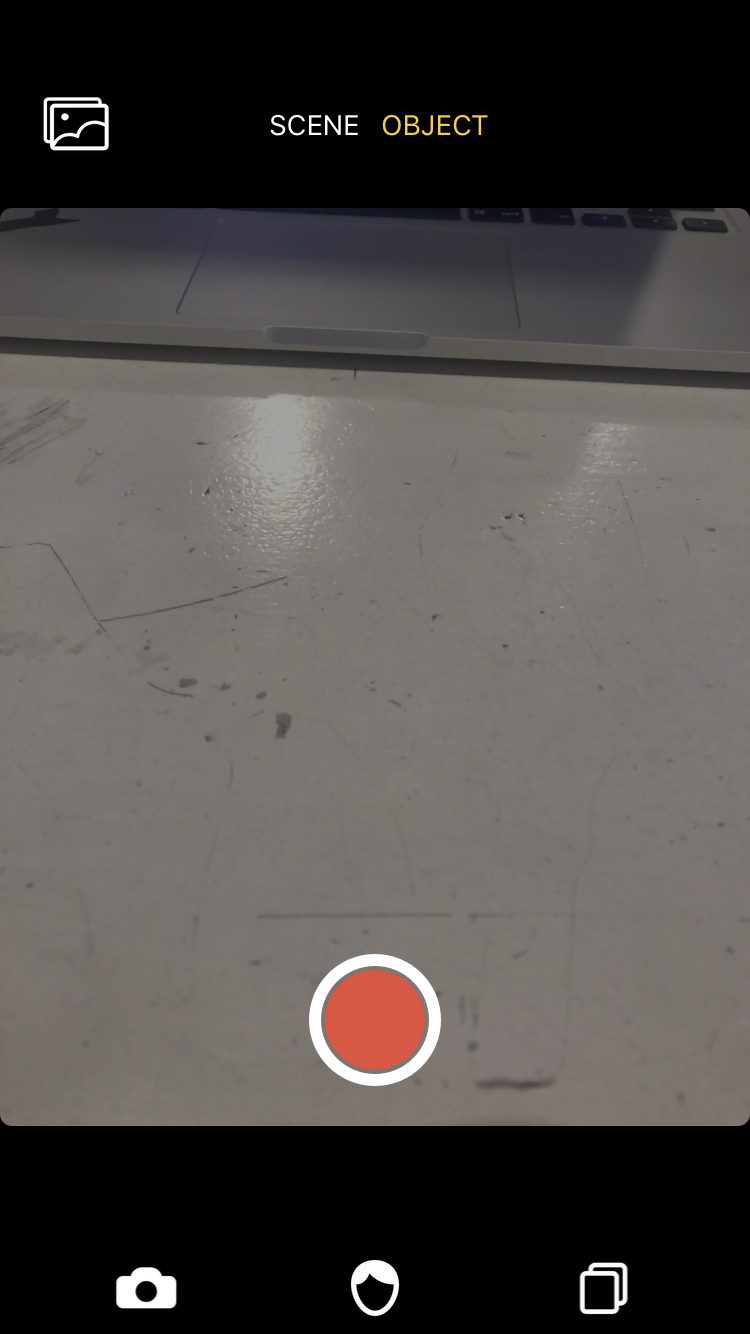
- Keep an eye on the instructions on the screen. The green circle indicates the object you are scanning. The app will now start to automatically take pictures. The upper left circle indicates the angle, and at the bottom you see how many images have been taking.
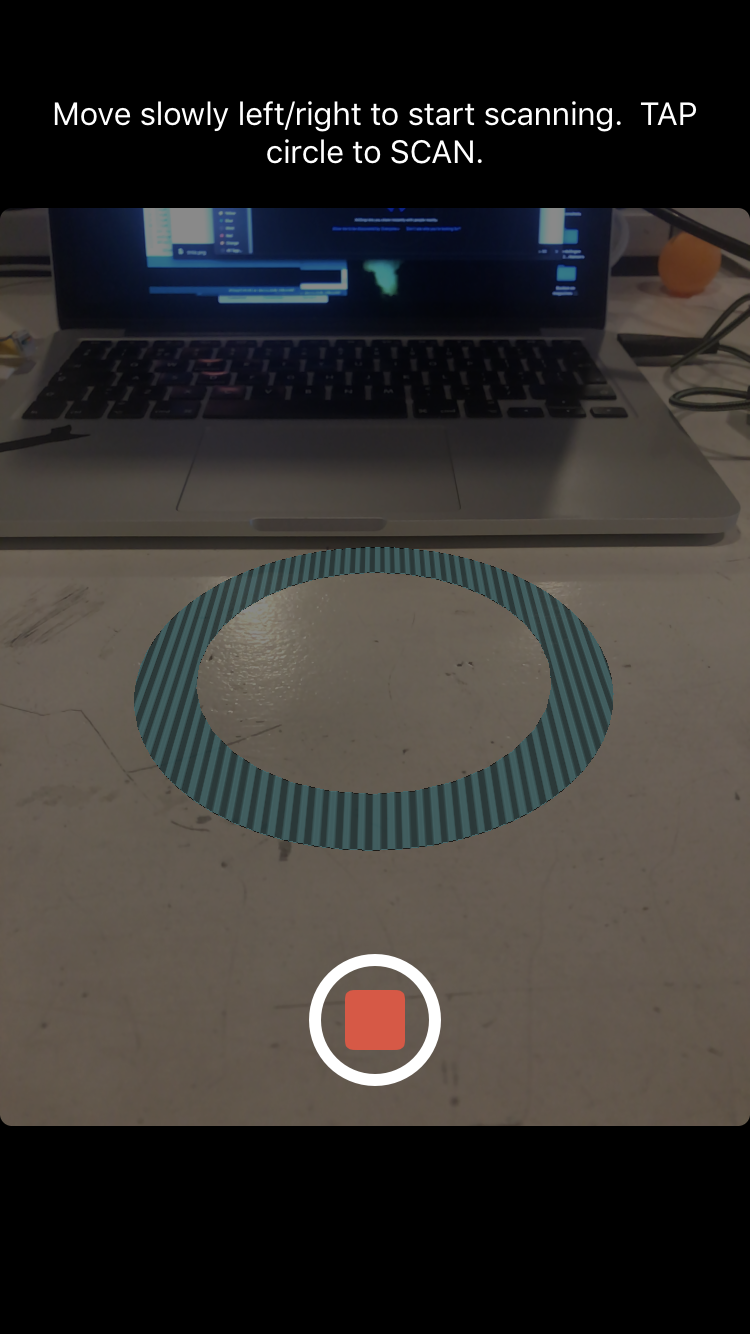
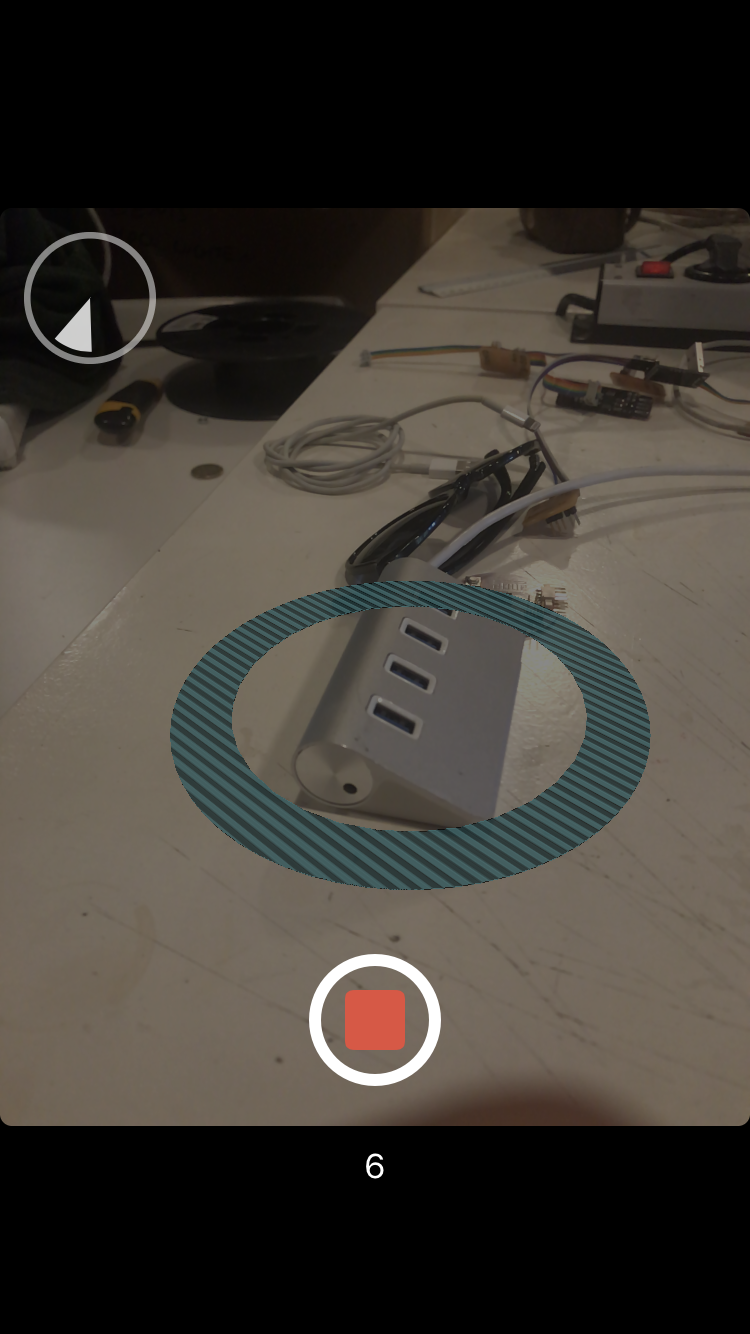
- After you completed the scanning press the red button again to save it. The app will now make it a 3D file for you that you can download in most common formats.
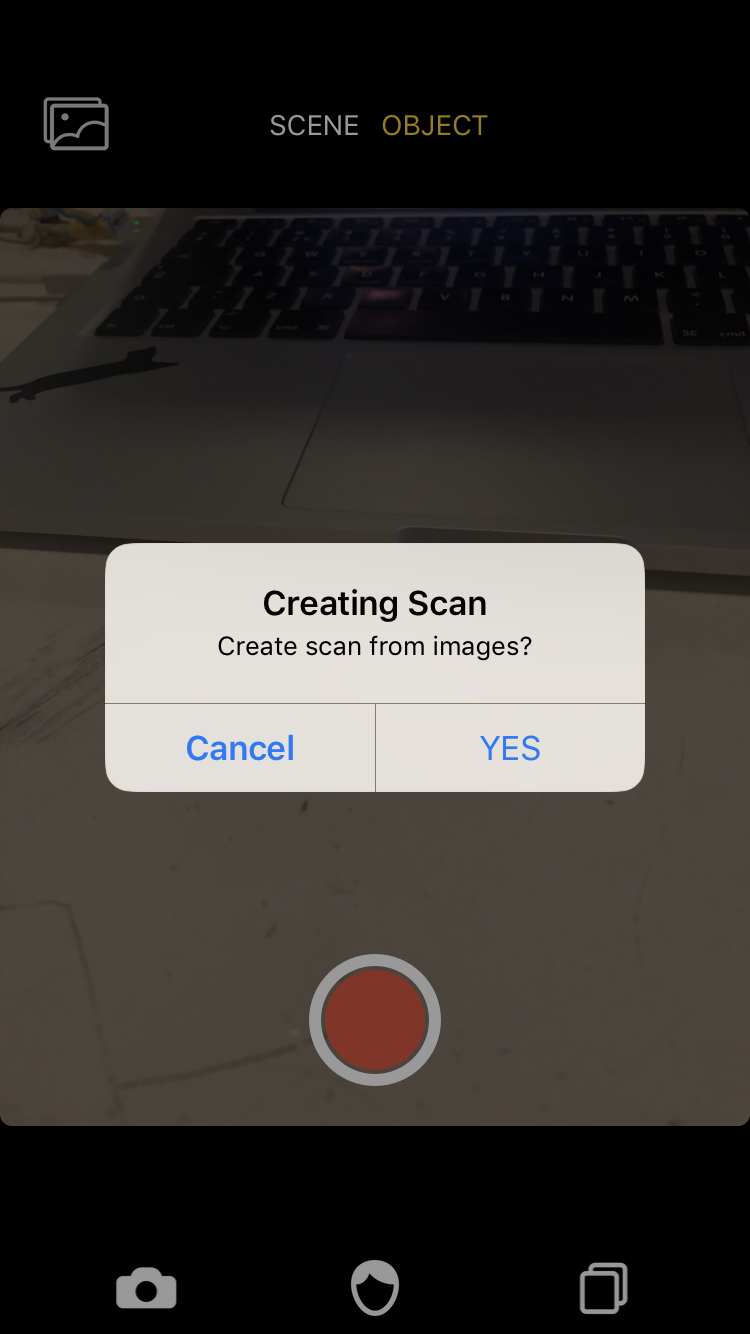
For my first scan I found a small yellow buddha. The statue is not shiny and a bit dirty, this should both help creating a good scan. The app gives directions on how to scan but it's basically walking around and pointing your camera at the object from different heights. I did this on a sunny day - my shadow was quite often visible on the object and I was scared this would cause an issue. After I completed my scan I waited for about 30 minutes and received message that my scan was complete.
For the second scan I went outside to scan the facade of my house - this took quite some time, I took about a 150 pictures, all from the same height but at different angles. I send the print to the Trnio servers and this was the result. It's surprising how well it did - considering the size of the object.
I finished with a scan of a nice texture - the bark of a tree. I laid my hand on the tree for the experiment and tried to scan both my hand and the bark from all directions. The results are a bit abstract without the texture map. With the texture map this is definatly the best scan. The organic texture hides any mistakes well.
Things I learned scanning - use diffuse light, more pictures is always better, change height & angles, no shiny objects, choose subjects that are organic.
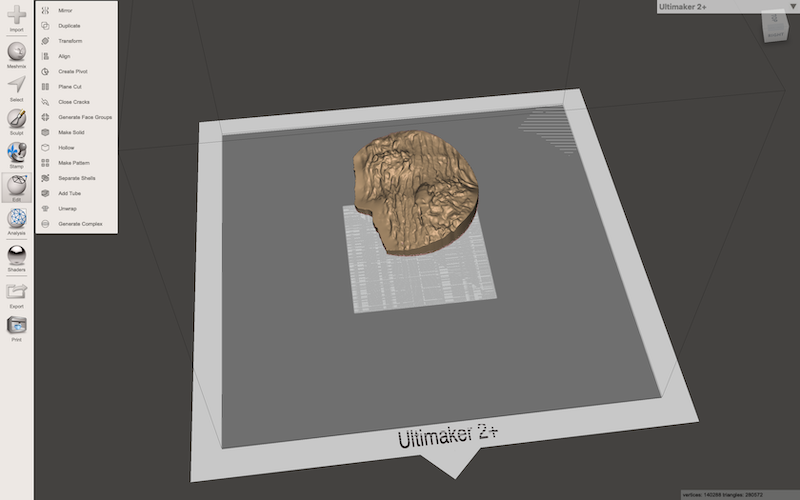
I downloaded the file from the app and opened it in Meshmixer and extruded the surface to make it a bit more printable. I printed the final design sized 70 x 60 x 16 mm at a resolution of 0.06 with a 20% infill in ASA.

Files
Test file material test
Test file print
Single cup pour over filter holder 02