Assignment 04 Computer-Controlled Cutting

Lasercutting
Lasercutting is versatile technique technique to build something. It can be used for 2D projects but by using techniques like press-fit one can also create 3D objects. In our lab we are using the Epilog Zing 24 Laser, which can cut material up to the size of 610mm by 305mm
How to use it


First turn on the power (left picture)
Then turn on the ventilation (right picture)
Then turn on the ventilation (right picture)

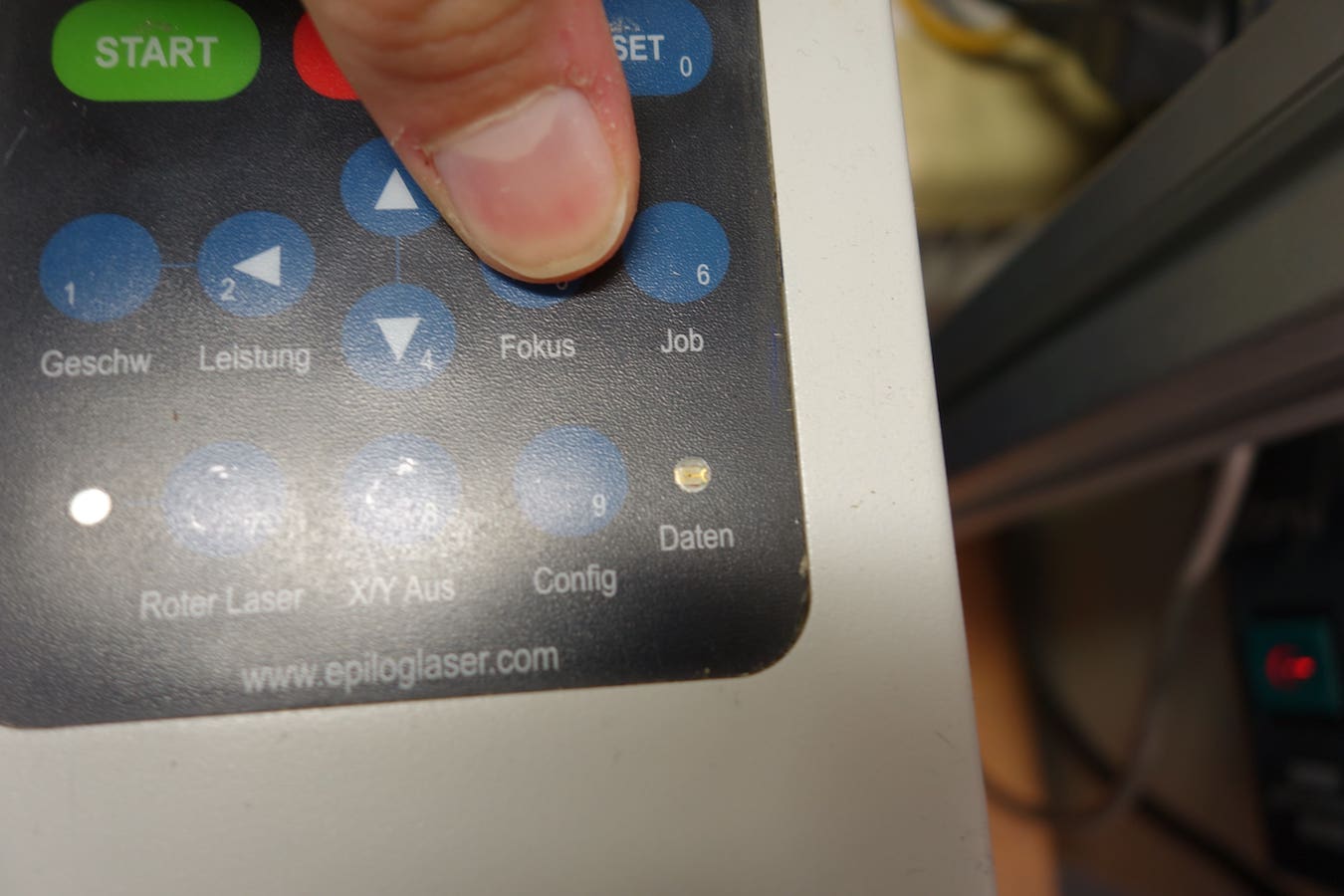
Place the material into the cutter (left picture)
Press the focus button to tune the focus of the laser (right picture)
Press the focus button to tune the focus of the laser (right picture)

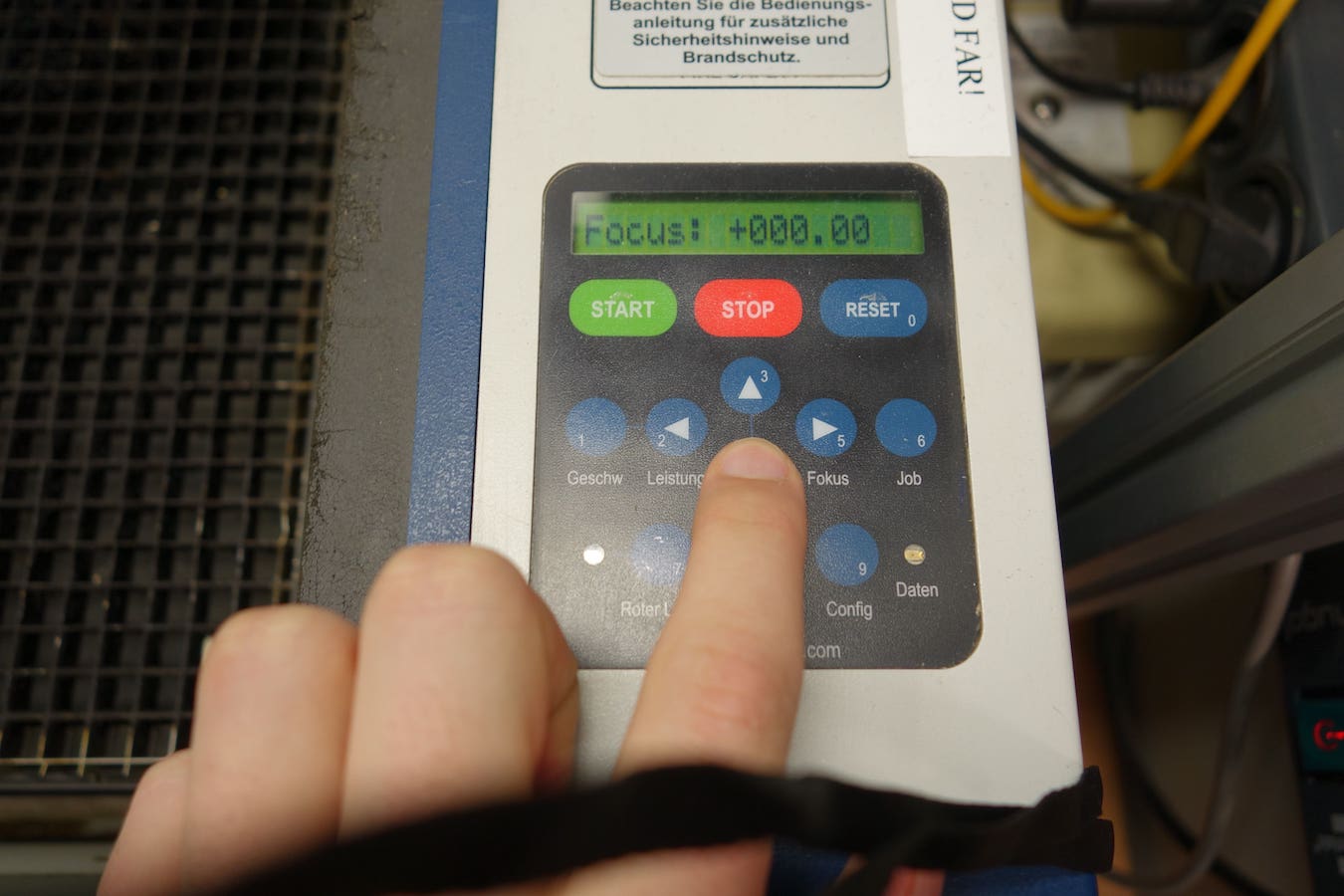
Unfold the focus pin (left picture)
Use the arrow keys to adjust the focus until the pin slightly touches the material (right picture)
To finish off press the reset button to leave the focus mode.
Close the lid of the cutter.
Use the arrow keys to adjust the focus until the pin slightly touches the material (right picture)
To finish off press the reset button to leave the focus mode.
Close the lid of the cutter.
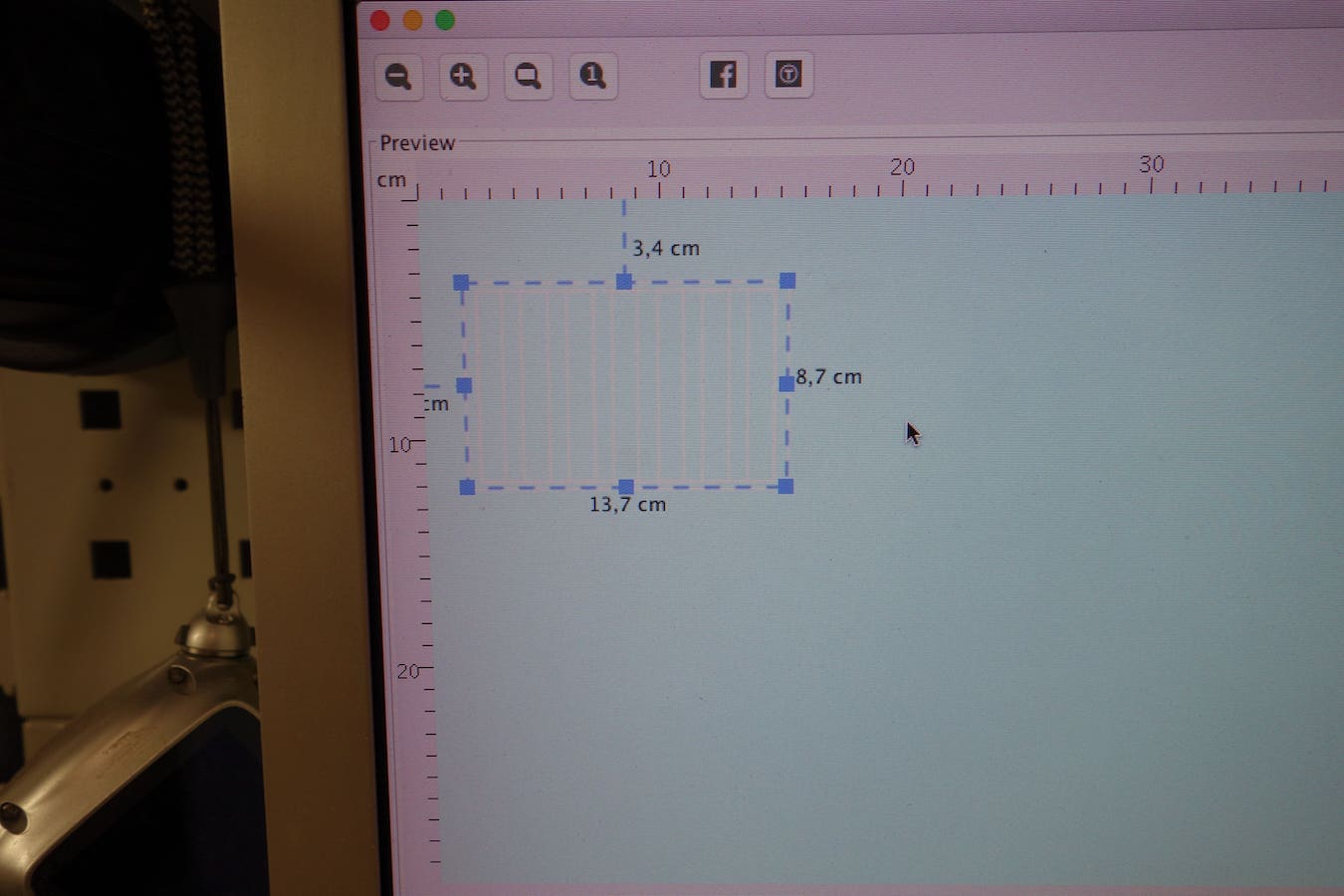
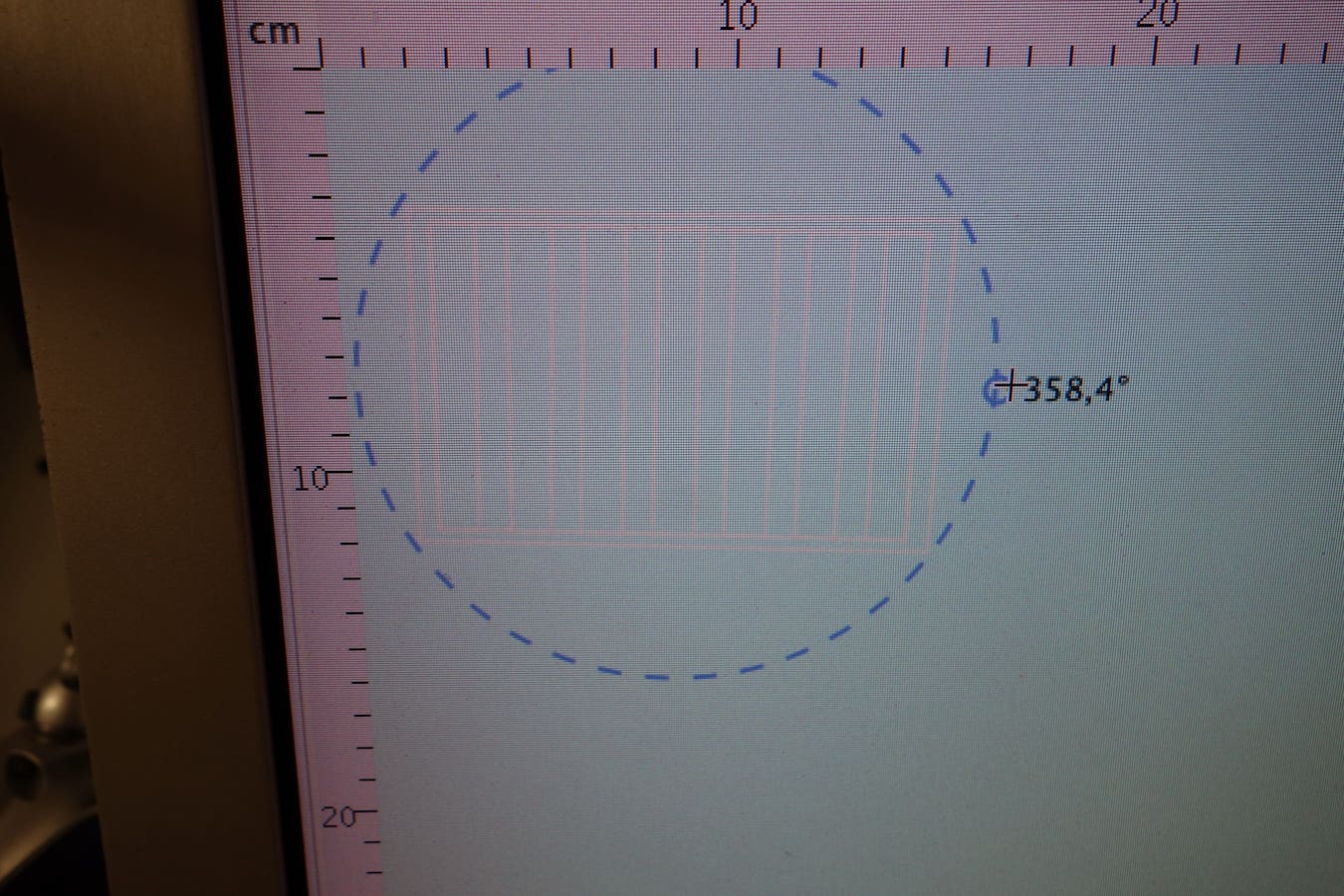
Open the file you want to cut with Visicut.
Move and scale the object by clicking and dragging (left picture)
Click it again to enter the rotation menu (right picture)
Move and scale the object by clicking and dragging (left picture)
Click it again to enter the rotation menu (right picture)
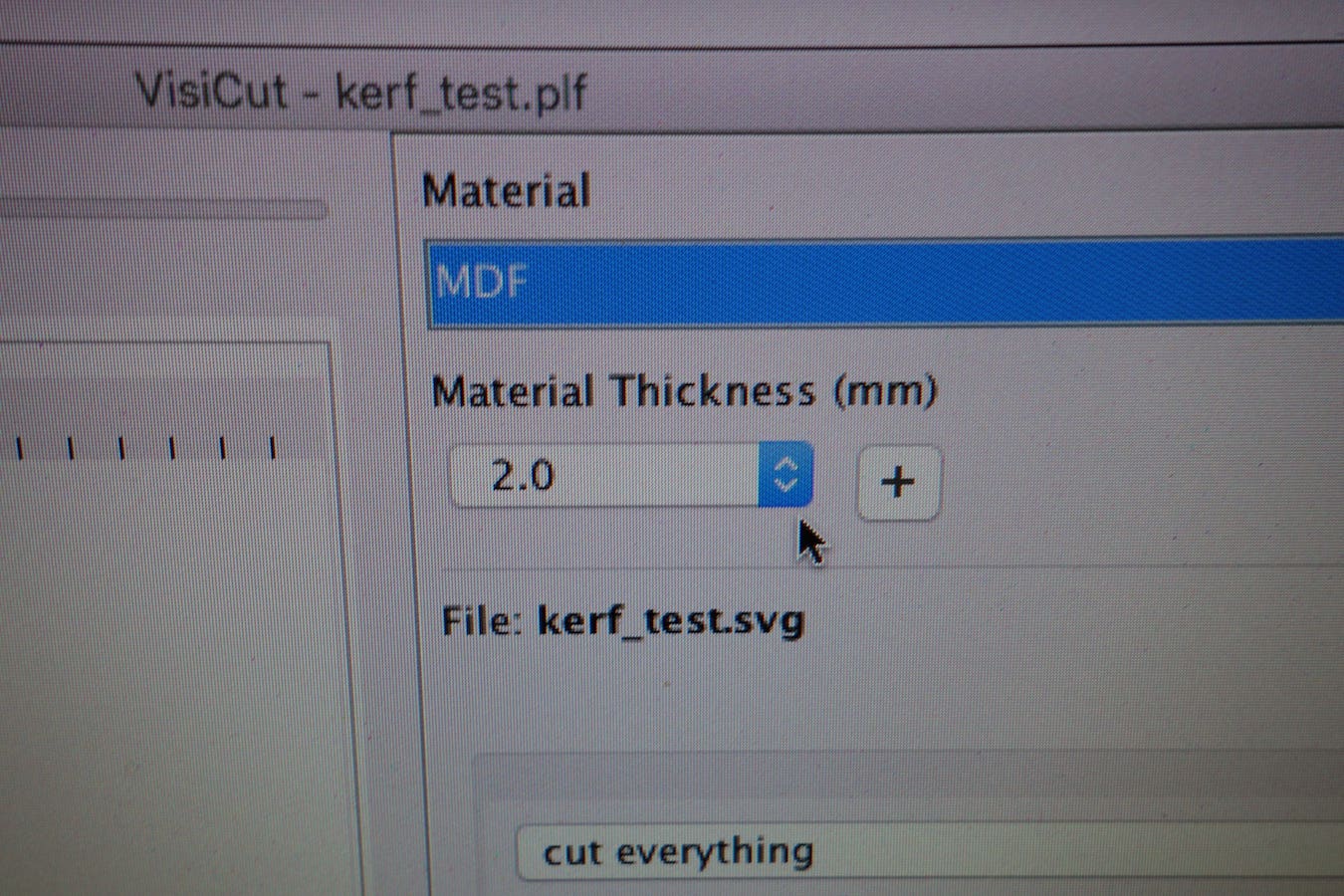
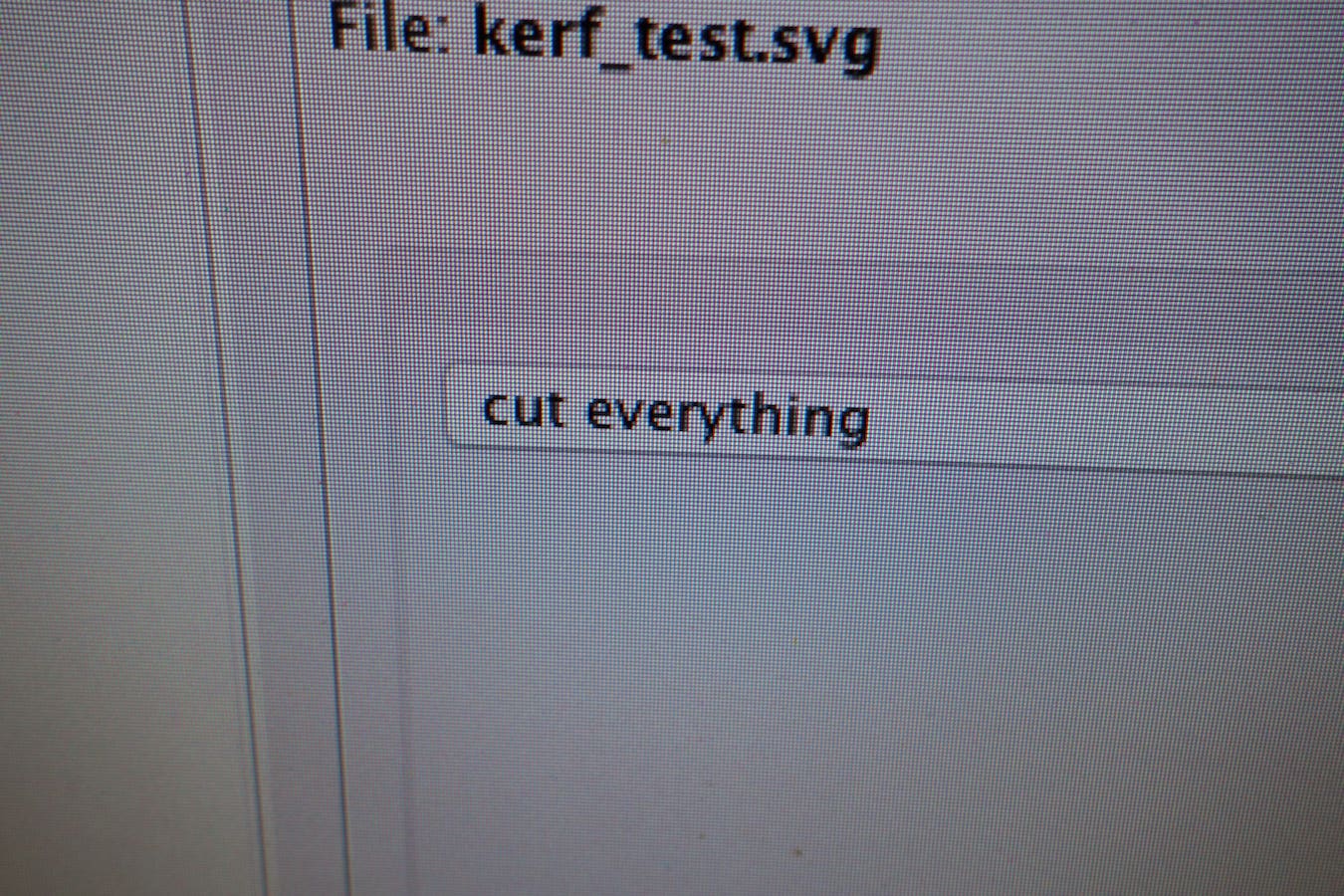
On the right side of the program you can now set the parameters for the cutting process
Specify the used material and its thickness (left picture)
Choose which parts you want to cut, engrave or mark (right picture)
Specify the used material and its thickness (left picture)
Choose which parts you want to cut, engrave or mark (right picture)
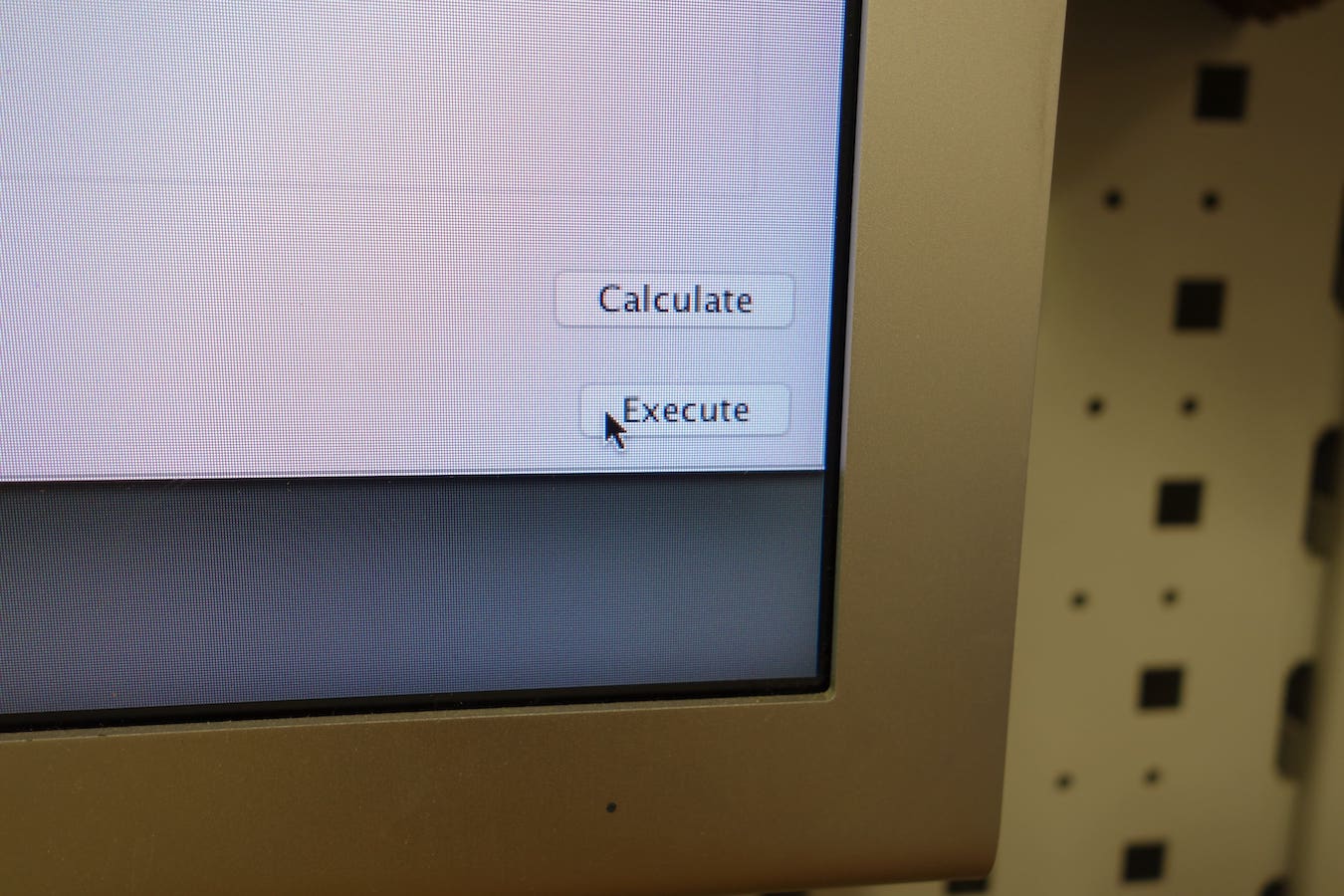
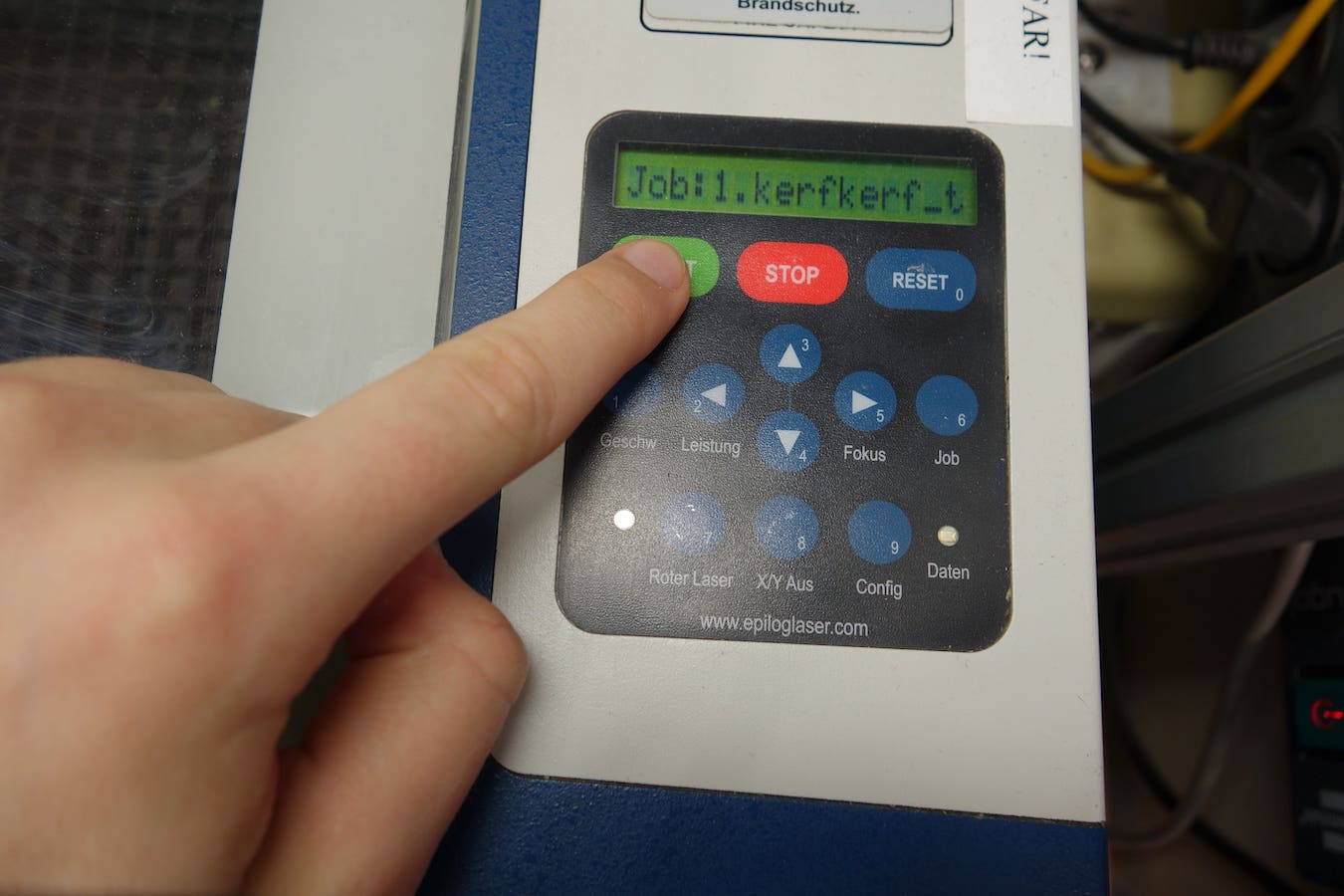
To send the file to the cutter press execute (left picture)
When the file was transmitted press start on the cutter and the cutting-process will start (right picture)
When the cutting is finished and the laser has returned to its starting position you can safely open the lid and remove your cut.
When the file was transmitted press start on the cutter and the cutting-process will start (right picture)
When the cutting is finished and the laser has returned to its starting position you can safely open the lid and remove your cut.
Making a press-fit building kit
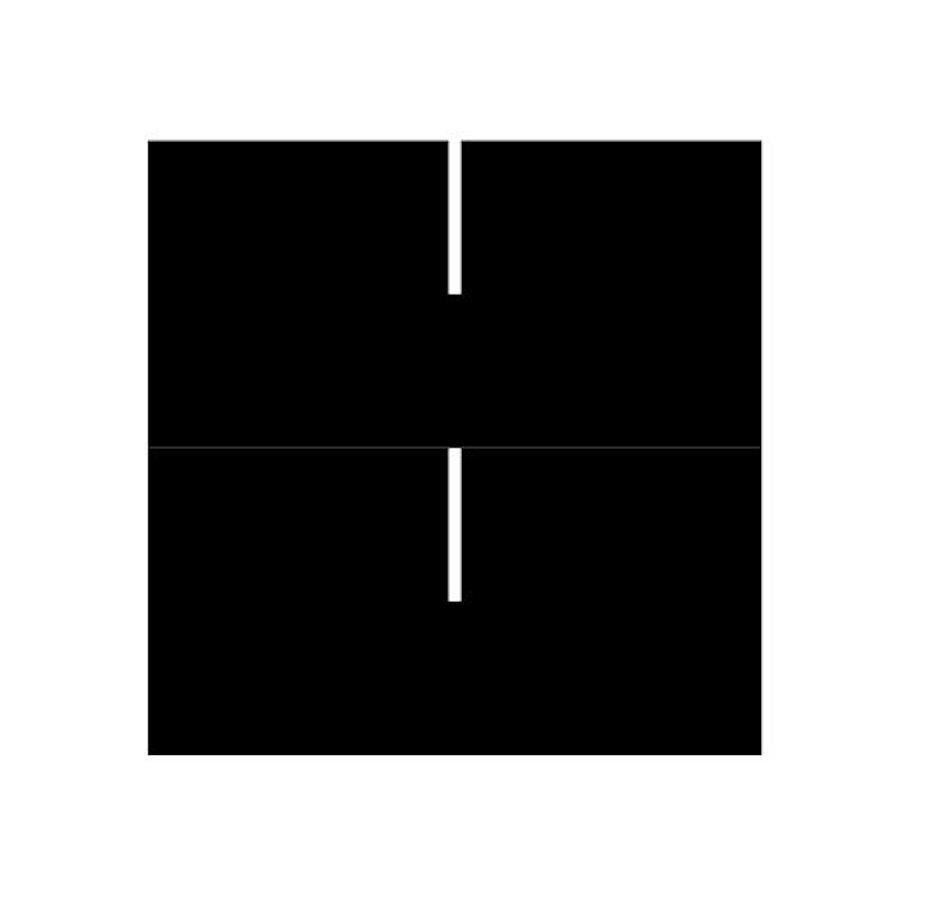
I started by testing designed a basic connection and varied the size of the cutout to find out which will grant a good and firm connection. I used MDF with a thickness of 1.84mm. To cut it I used the preset for 2mm MDF.
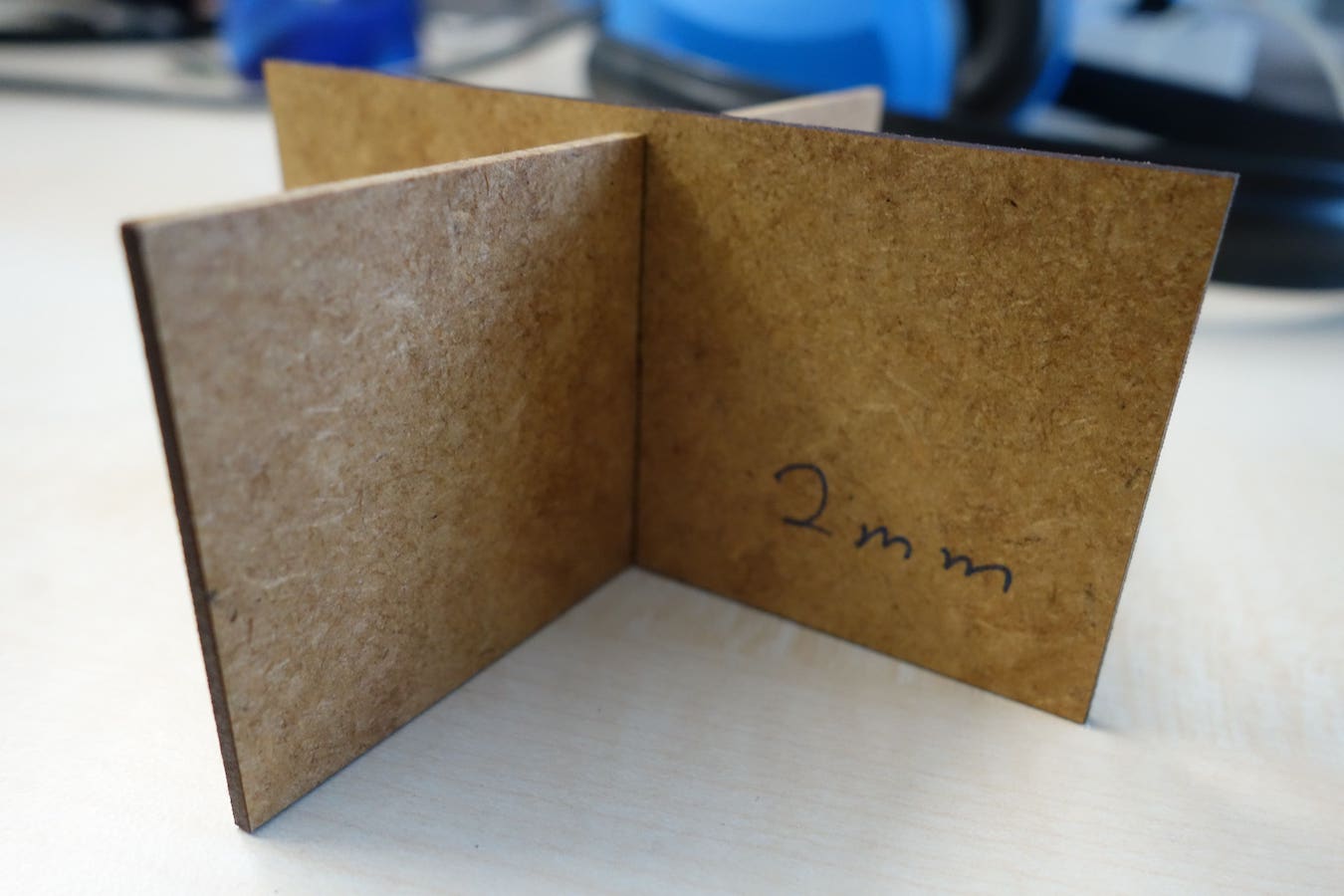
With a cutout-size of 2mm the connection was kind of unstable and lose.
Additionally i made a mistake while placing the MDF into the cutter. The MDF was placed to low so the cutout was a little bit of. Therefore the bottom piece is a little bit smaller than the top one.
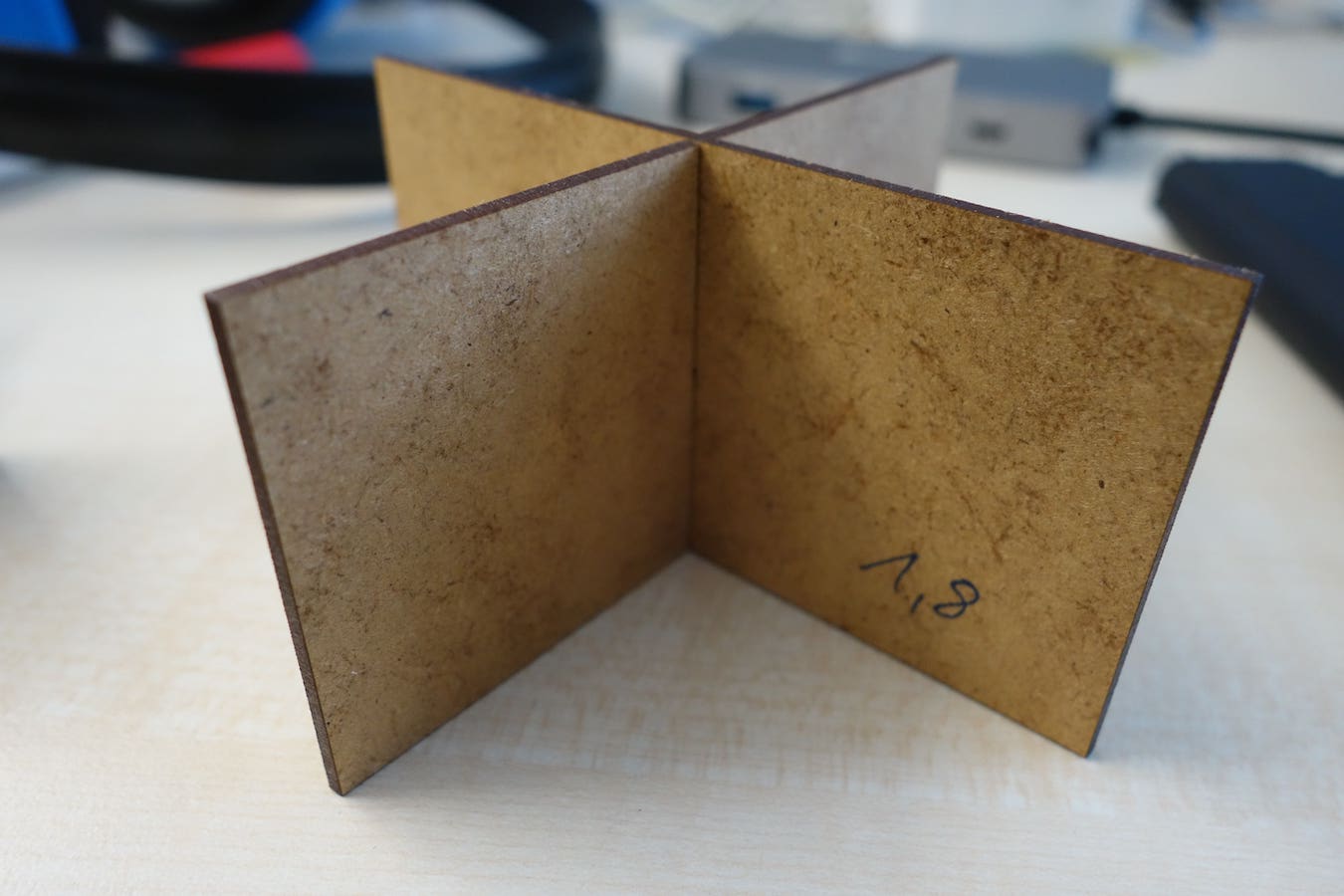
With a cutout-size of 1.8mm the connection was better but nonetheless wiggly.
 With a cutout-size of 1.7mm the connection had a good and tight grip.
With a cutout-size of 1.7mm the connection had a good and tight grip.
Making a press-fit building toy
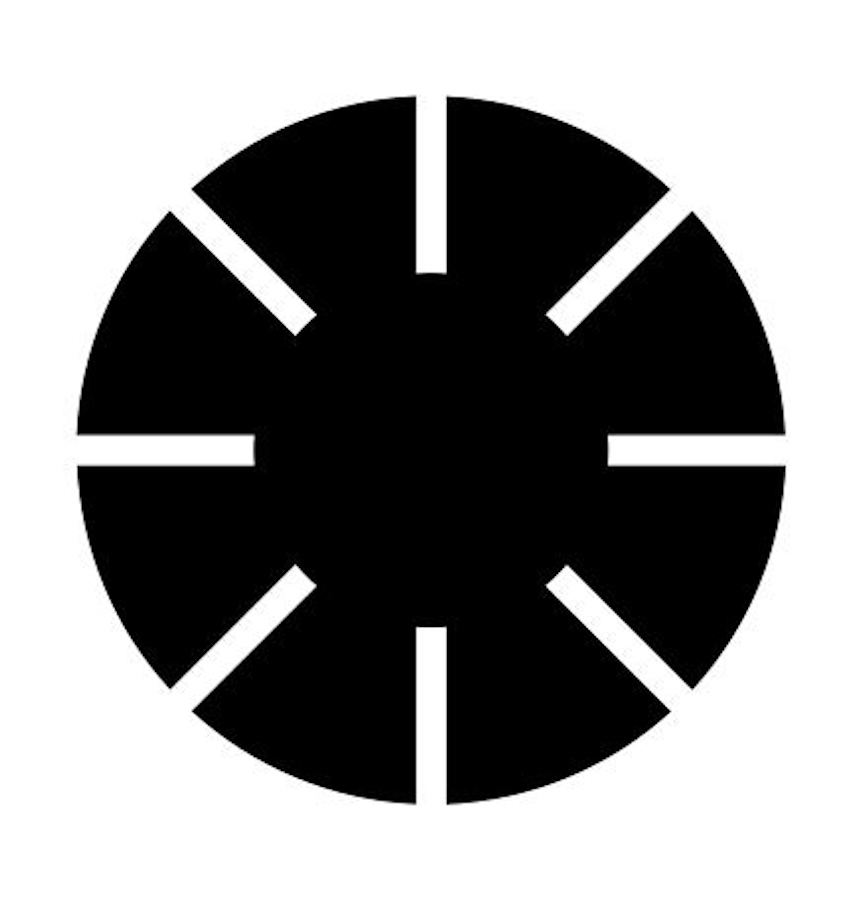
I started by cutting out 1.7mm boxes out of a circle. To finish of I added a circle on top of the center
of the first circle and unified the both objects. Then i cut the object with the same material
and settings i used while testing.
Make it parametric with Openscad
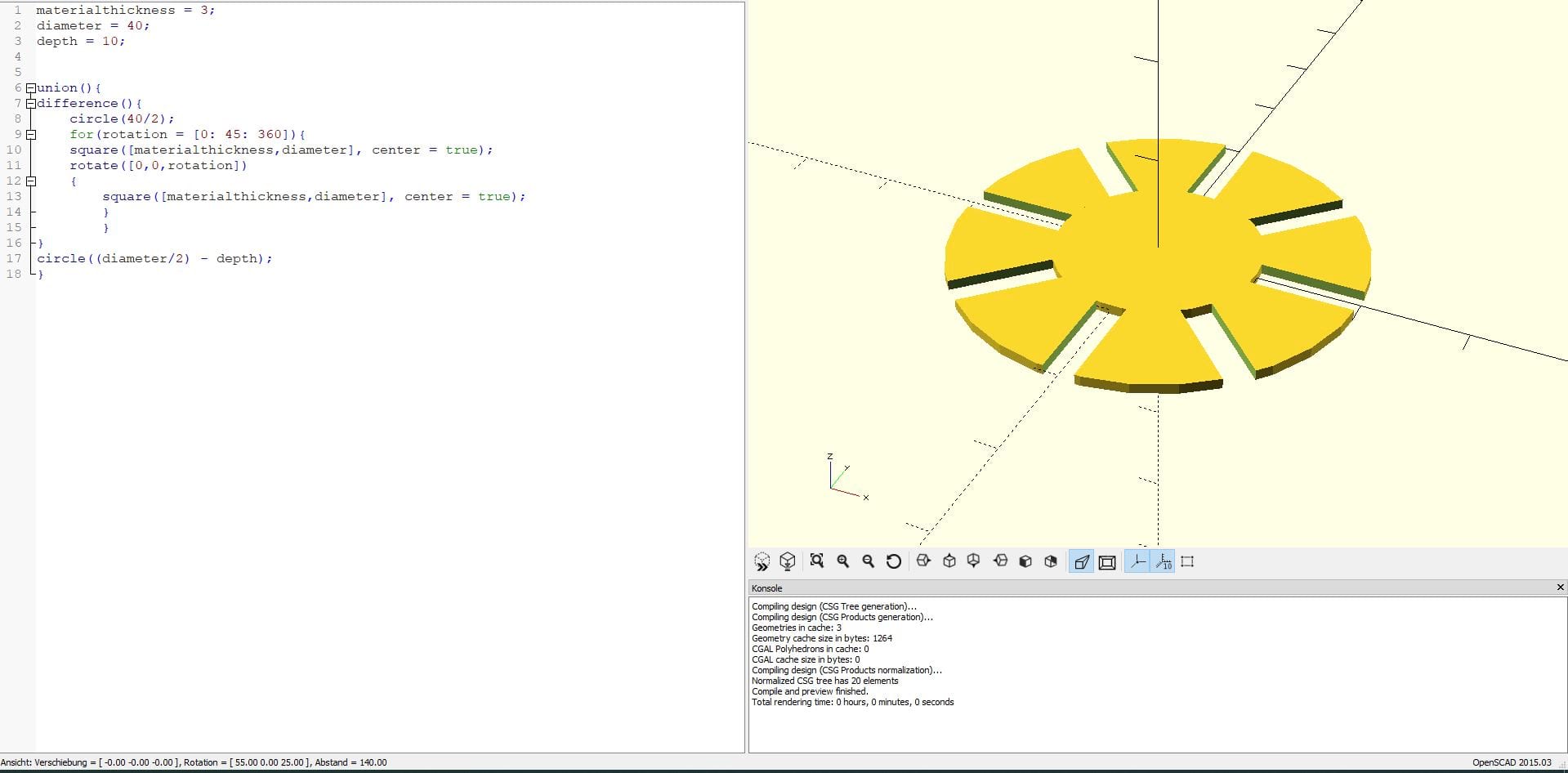
To make this design usable with different materials I designed a parametric version with Open Scad.
The parameters are the thickness of the used material, the diameter of the circle and the depth of the connection-cuts.
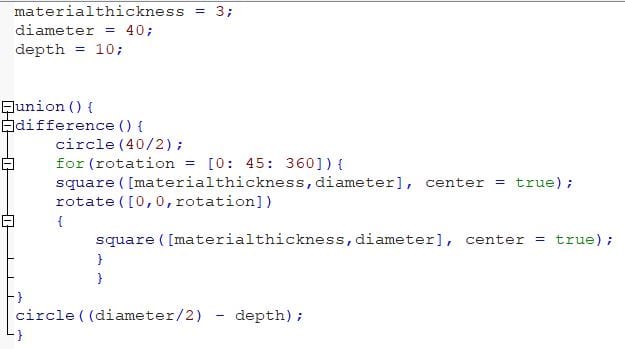
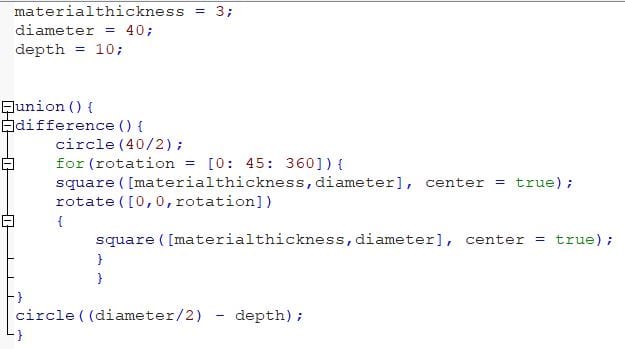



Vinyl-Cutting
In our lab we use the Roland CAMM-1 GS24. Since it is new tool getting it to work on an mac was kind of tricky (there are only windows driver available). The stl file I use as an example i got from iconmonstr.com
Install guide
- Install Python via terminal
- Install Inkcut via terminal (Command: pip3 install inkcut)
- Register a raw printer using cups like shown in this guide
- Start inkcut via terminal (Command: inkcut)
- Set the printer in its options to the Roland CAMM
- Select to export as a file
- Put the vinyl-roll inside the cutter and lock it in place by pulling up the lever on the left.
- If your roll is bigger or smaller you can change the distance between the rolls holding the foil in place. Use the white marks as an orientation
- select roll on the screen on the right by using the arrow keys an press enter
- Send the file to the printer via terminal (Command: lpr -P printername filename)
Putting the print on a surface
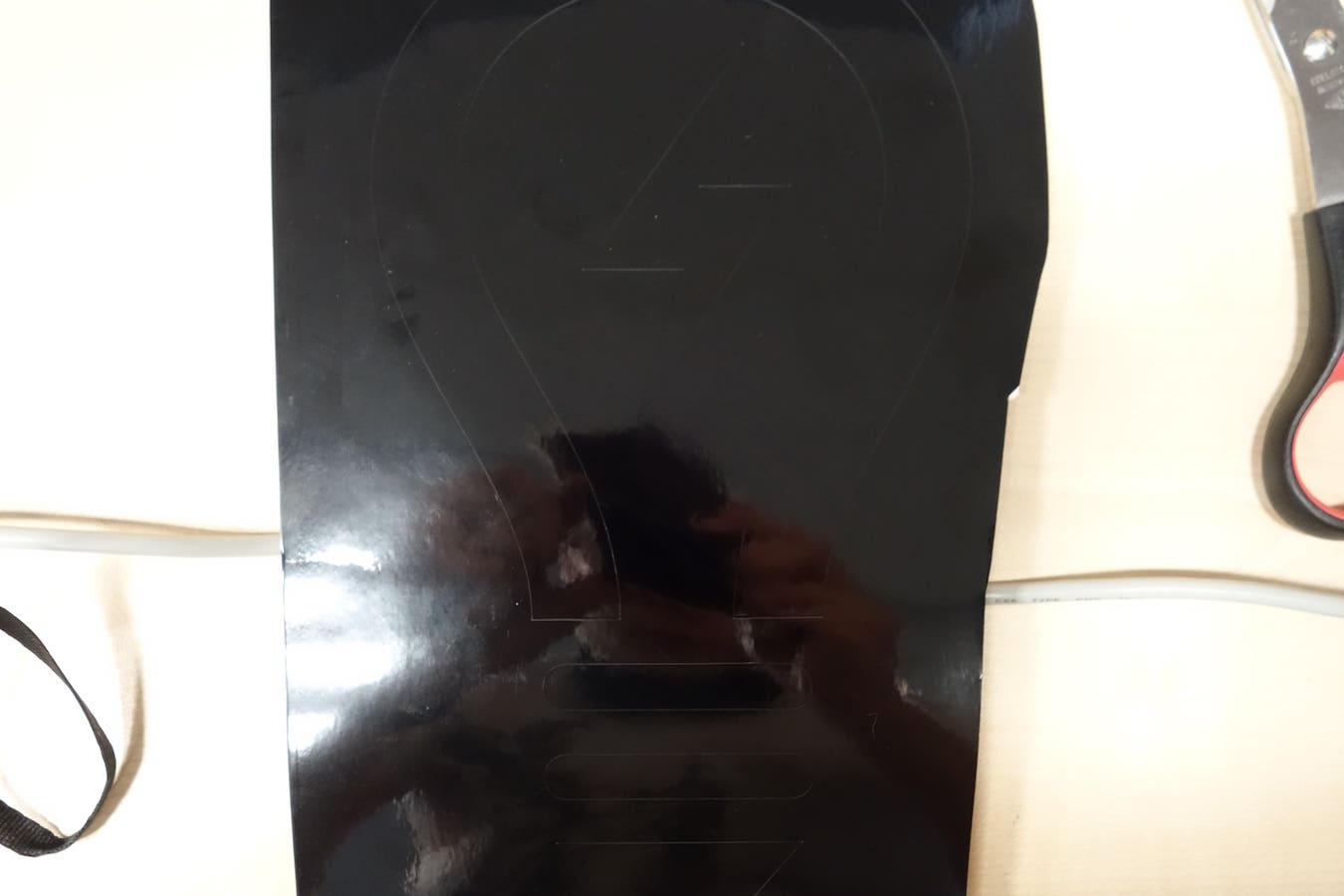

Separate your picture from the rest of the roll by cutting it out (left picture)
Remove the unnecessary foil, be cautious not to remove something important by accident (right picture)
Remove the unnecessary foil, be cautious not to remove something important by accident (right picture)


It should now look like this (left picture)
Prepare the transfer foil like this. Sticky side up (right picture)
Prepare the transfer foil like this. Sticky side up (right picture)


Place the cutout onto the surface and press it down with something soft but sturdy in order to remove the bubbles (left picture)
Carefully remove the transfer-foil and rub-out the remaining bubbles (right picture)
Carefully remove the transfer-foil and rub-out the remaining bubbles (right picture)
What I learned
- What the kerf of the Lasecutter is is and how I take it into consideration while designing press fit kits
- How to use a script to test multiple power and speed setting at once(more on our group-page)
- How to "hack" a vinyl cutter to make it work with a mac
- When cutting something on the vinyl cutter: when you make very small patterns the cutter may tear them apart
Files
Press-fit test 2mmPress-fit test 1.8mm
Press-fit test 1.8mm
Building Kit single part
Building Kit multiple parts
Parametric Open Scad file
Light-bulb
Favourite beverage of the Assignment

Just black tea to stay awake and maybe to hunt some Wyvern