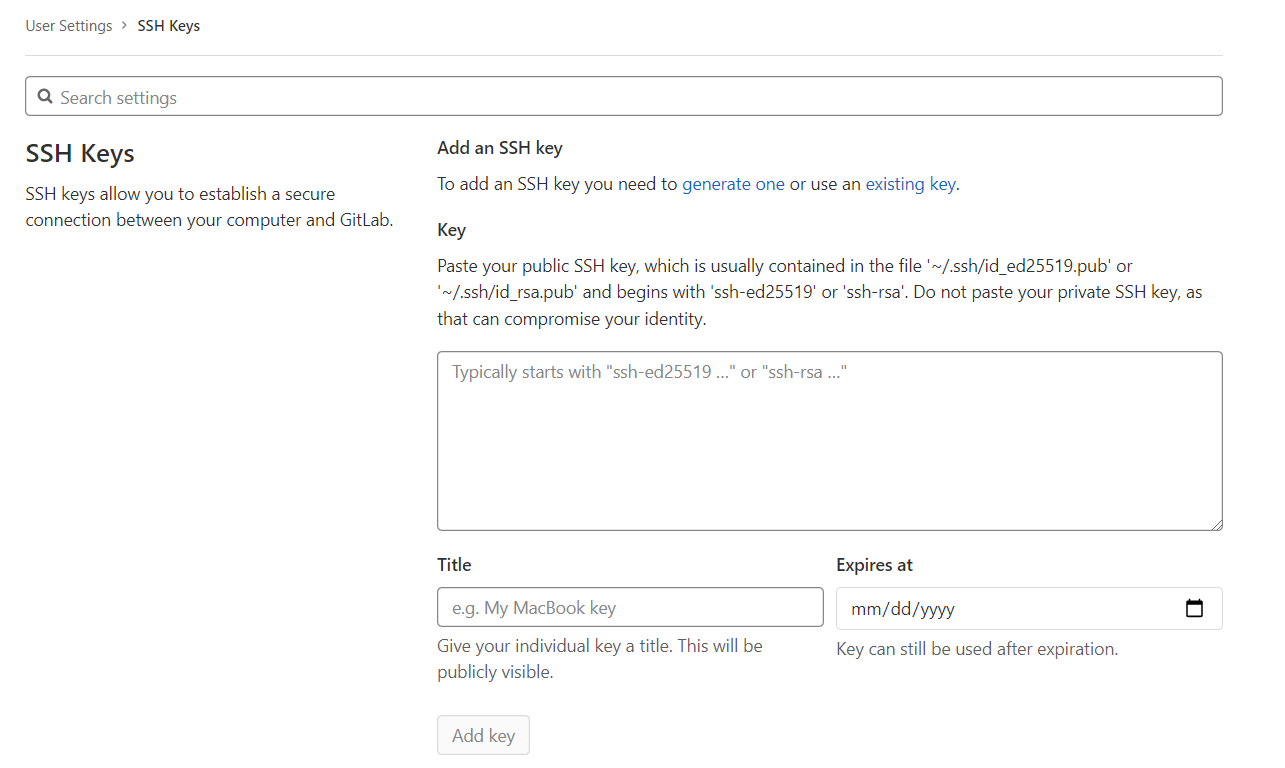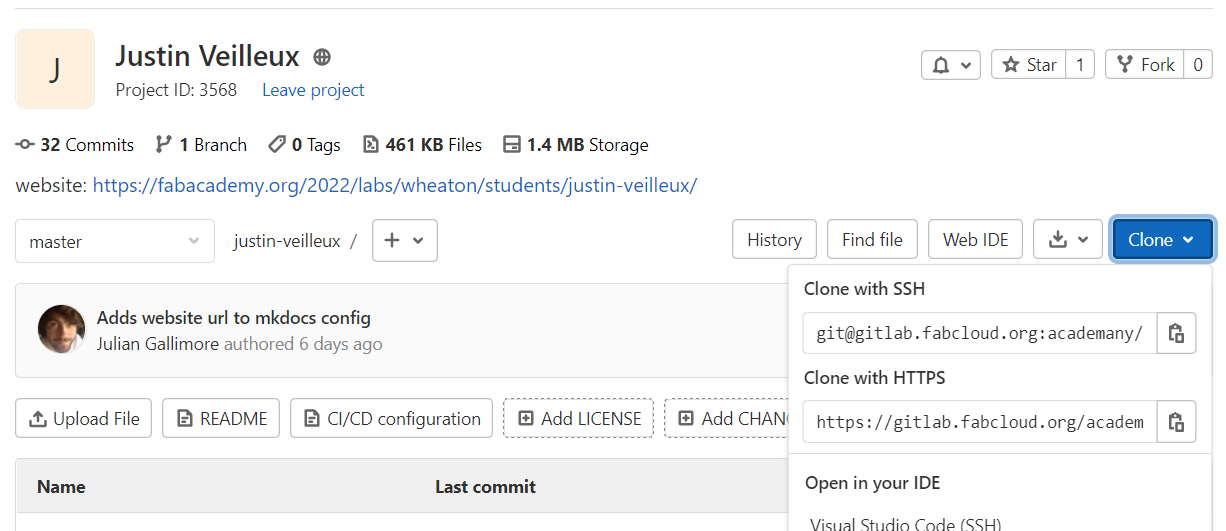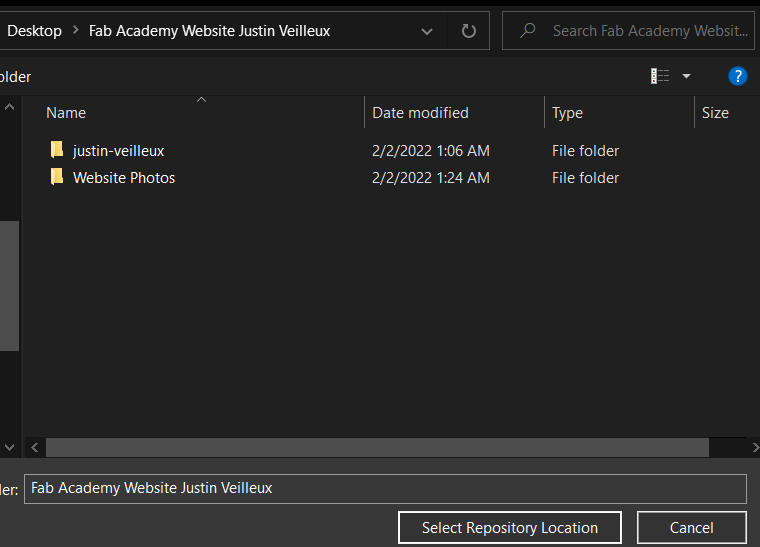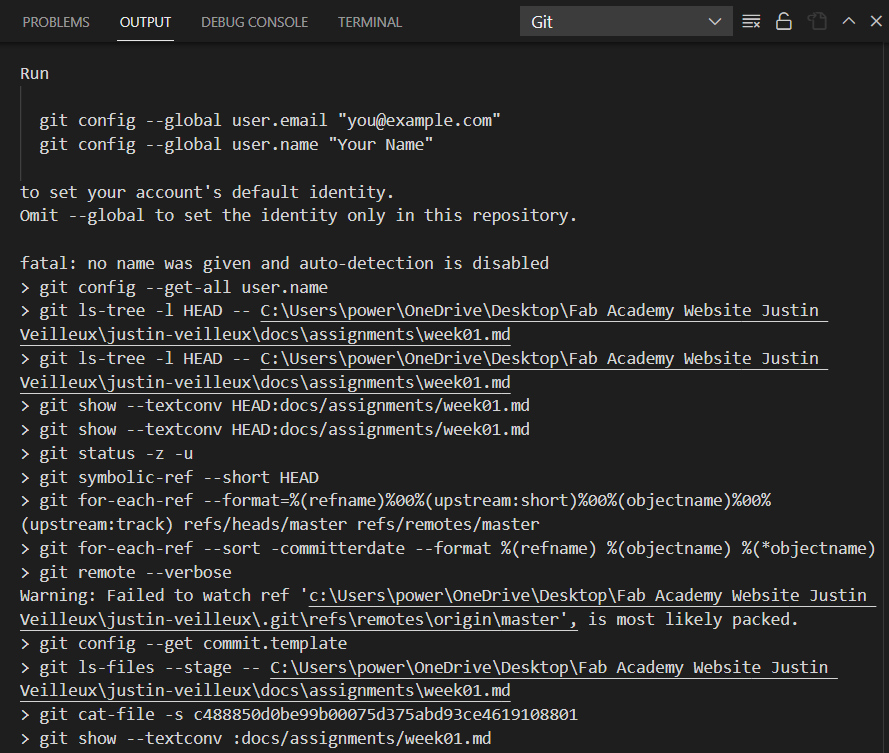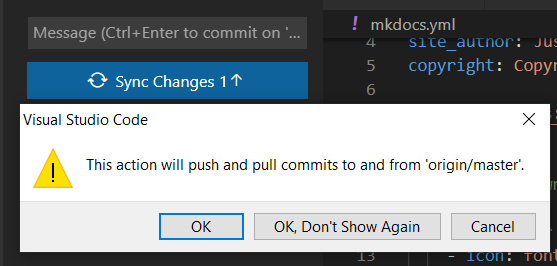2. Project management¶
This week I worked on setting up my website and relearning web development.
Weekly Goal¶
- Make a usable website
- Fix any potential errors
- Site any useful information
- Fill out any required information such as my background or my student agreement
Useful links¶
Process¶
I have made a website before utilising GitHub but after over a year of not touching it I had to relearn a majority of the information.
In order to edit my website I had to download GitBash for Windows 64 bit and Visual Studio with GitBash I had followed the cheat sheet and the lecture in order to get my repository
The commands used in GitBash to aquire my SSH key were the following:
git config–global.username “justin-veilleux”
git config–global.email “veilleux_justin@wheatoncollege.edu” - This set up my git config to link my account ssh-keygen -t rsa -C - this created a public ssh key to allow me to edit my website cat ~/.ssh/id_rsa.pub - This allowed me to view the key in the terminal.
I unfortunatley had forgotten to screen shot this process so I referenced
- garner-holdswords page
After that I had selected the clone tab and opened the file in Visual Studio Code (SSH)
In order to ensure I don’t lose all my files while creating the repository I created a new folder to house everything.
From here it was relatively simple to work on my website as long as you follow the implimented instructions otherwise this will appear.
Visual Studio is a rather streamlined product in my personal comparison to a program such as brackets. The only real issue I had was the implimentation of images but I was able to figure it out thanks to this
I was able to save my changes and sync my website through Visual Studio but there’s an alternative way on how to do it.
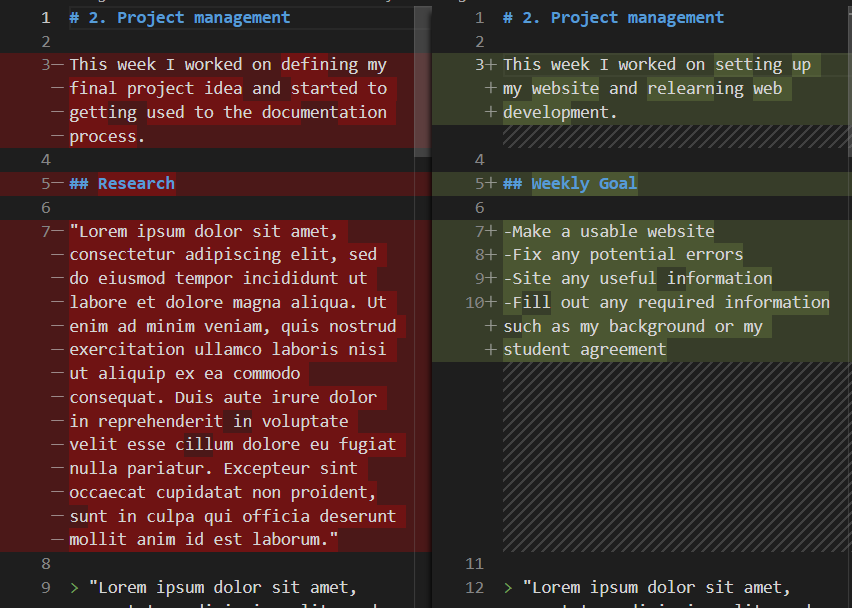
That would be through Git Bash you start with - cd justin-veilleux/ (or just first name- last name) it opens the repository - git status in order to confirm any potential changes - git add this sets up the commit sequence - git commit -m “message” this commits a staged change - git push pushes things to the GitLab master repository