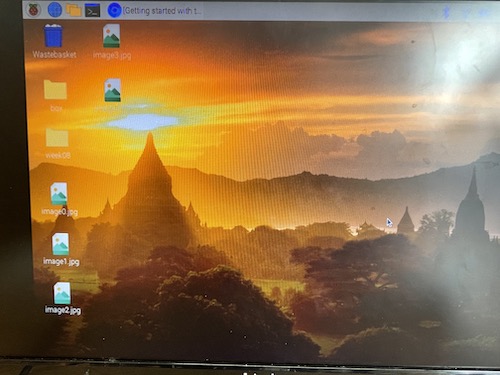8. Embedded programming – Group Kuriyama¶

This is group assignment page of Computer-controlled cutting (Kuriyama Student) :
Group assignment¶
- Compare the performance and development workflows for other architectures
What we’ve done this week¶
-
Raspberry Pi
-
microbit
Raspberry Pi¶
Used a program to take pictures with Raspberry Pi and camera module to be used for image recognition in the final project

The camera module attaches to the following ports
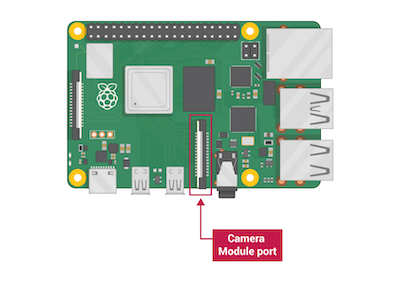
I used python version 3.7.3
Run camera.py in a terminal
$ python3 camera.py
The following Python code save a image on the Desktop every 5 seconds Once the fifth picture is taken, the preview closes.
The variable i counts how many times the loop has run, from 0 to 4. Therefore, the images get saved as image0.jpg, image1.jpg, and so on.
from picamera import PiCamera
from time import sleep
camera = PiCamera()
camera.start_preview()
for i in range(5):
sleep(5)
camera.capture('/home/pi/Desktop/image%s.jpg' % i)
camera.stop_preview()

it is saved on the desktop as follow
microbit¶
Open ”makecode” on browser
Press “New Project”
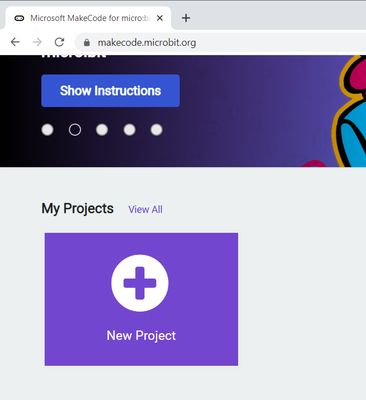
Choose the blocks from left folders.
Press “Download” on the left corner.
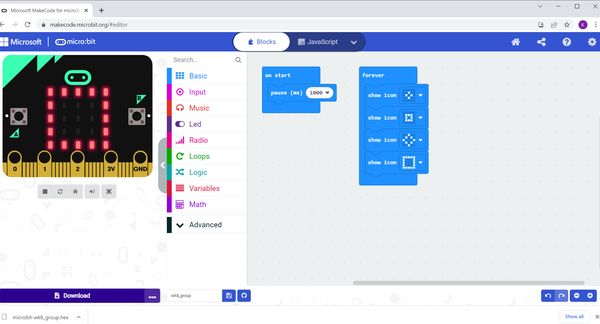
Connect to microbit

Drag and Drop the download file to MICROBIT folder
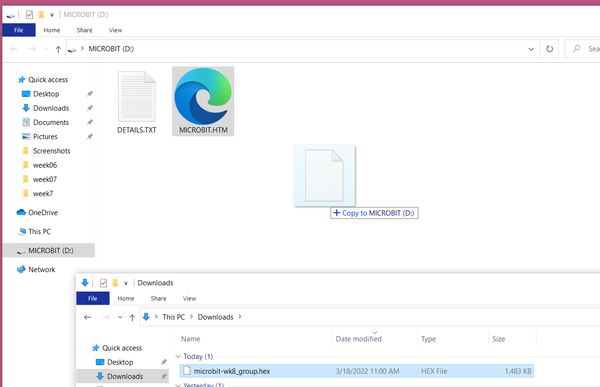
Start copying
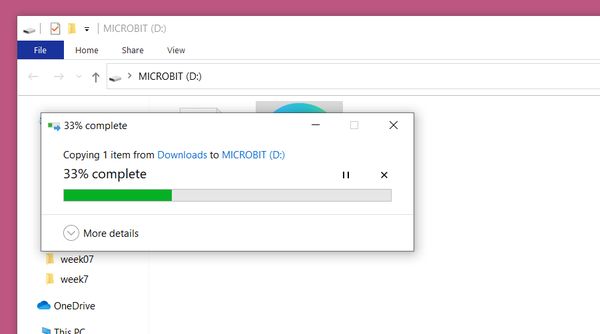
Light on!!

You can program with python and Java
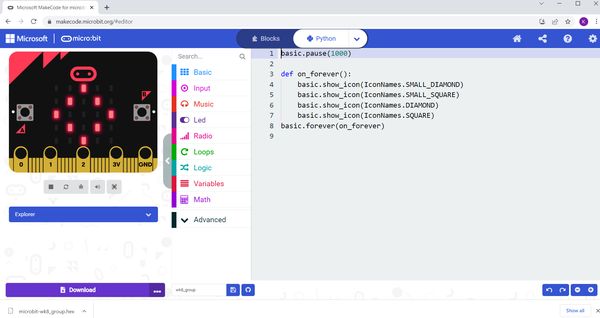
Tying to make a code with python following this tutorial
But It has error
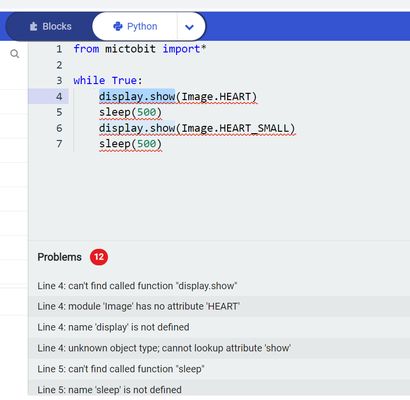
Back to link and press Open in Python.

Open different browser and can program.
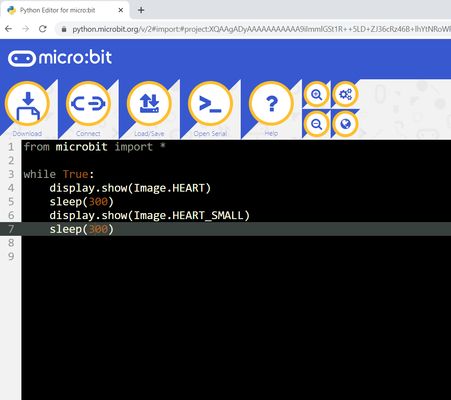
Press “Download” button
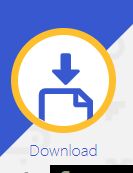
Drag and Drop the file.