1. Principles & Practices: Building a Website¶
This Week’s Scope¶
Final project ideation, building out a website, and gettin’ started with git.
AKA: How to get oriented in the dark.
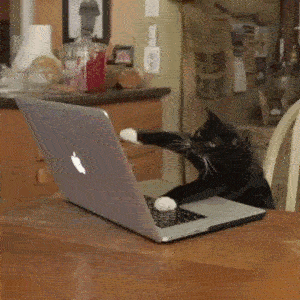
Pre-reqs and Links¶
- Reminder to self: there is more than one way to do everything; this is one of those ways
- Install: Git; VS Code; GitHub
- Get setup on GitLab, the remote repository we’re using (linked in Fab Academy onboarding emails)
- Go through this interactive Markdown tutorial
- Find the Terminal on your computer (hint: it’s the thing that makes you feel like a 90s hacker; also, it’s under Utilities on a Mac and it’s the text based interface that synchronizes all the things local (your computer) < > remote (GitLab). Pin to Dock to feel cool.)
- Create an SSH key in Terminal (to allow your device to communicate with the server aka GitLab. It’s cool, we’re friends.)
- Clone your repo from the GitLab FabCloud site by copying the SSH url into Terminal using a Clone command
- Make pictures smaller and Neil happier with this link and add the reduced pics to the images folder (inside the root directory janet-hollingsworth) which is where the Cloned repo is located
- 50k foot view (below is a picture I drew, I don’t know if it’s exactly right, but it’s where I’m at. Also, I don’t know how to embed this more elegantly yet).
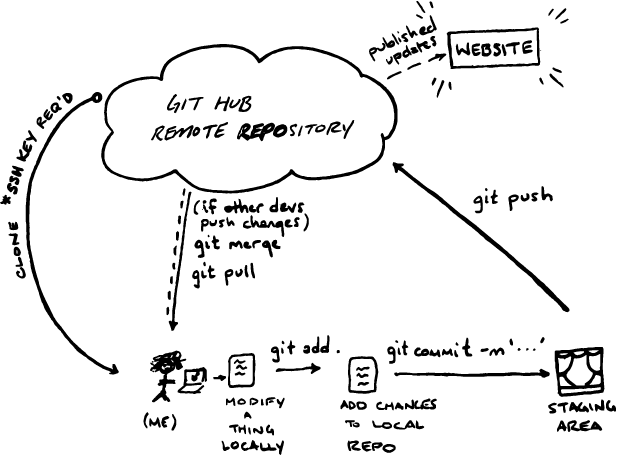
Code Commentary¶
Favorite commands (so far) in Terminal:
- Command C when you mess up, will often pull you out
- git add . adds all the changes made in the last save in VS Code
- git commit -m ‘comment on the version change here and don’t forget this part or you’ll be launched into hell’ commits your edits to a staging area locally
- git status reassures you of what’s happening along the way to make sure commands ‘take’
- git push pushes the commited and staged changes to the remote repository-aka GitLab, at least… I think that’s what happens because it executes your modifications to the published website
- git reset - -mixed HEAD~1 unstages the last commit; after this you can go into the root directory and remove the file with the issue
Favorite commands (so far) in VS Code:
- . takes you up a level
- / takes you down a level
- ex: ../images/pics/Named.jpg would be up two directory levels, then into images folder, into pics folder, and finally pointing to Named.jpg
The weird and interesting:
- No news is good news: in Terminal you don’t get affirmations, only refutations if there are issues with commands (this takes a while to get used to)
- If you get launched into Vim by executing a command too soon, or some other godforsaken mistake the ritual to get back into Terminal is: ESC then i then :q!
- Remember to save and push updates for each subdirectory (again, not sure about the language, but in VS Code I think you need to push changes within each sub directory before going to another subdirectory)
- Bring cookies to next cohort meet up for all their help and patience
Under the Hood¶
Copy Pasta:
Some good ol’ fashion copy paste to get started (thanks to the guidance of great colleagues!)

The workflow:
- VS Code: make modifications
- Terminal: ‘git add .‘ adds all changes (or selected changes to local repo); ‘git commit -m ‘notes’‘ commits changes to a staging area; ‘git push‘ pushes the changes to the remote repo, GitHub
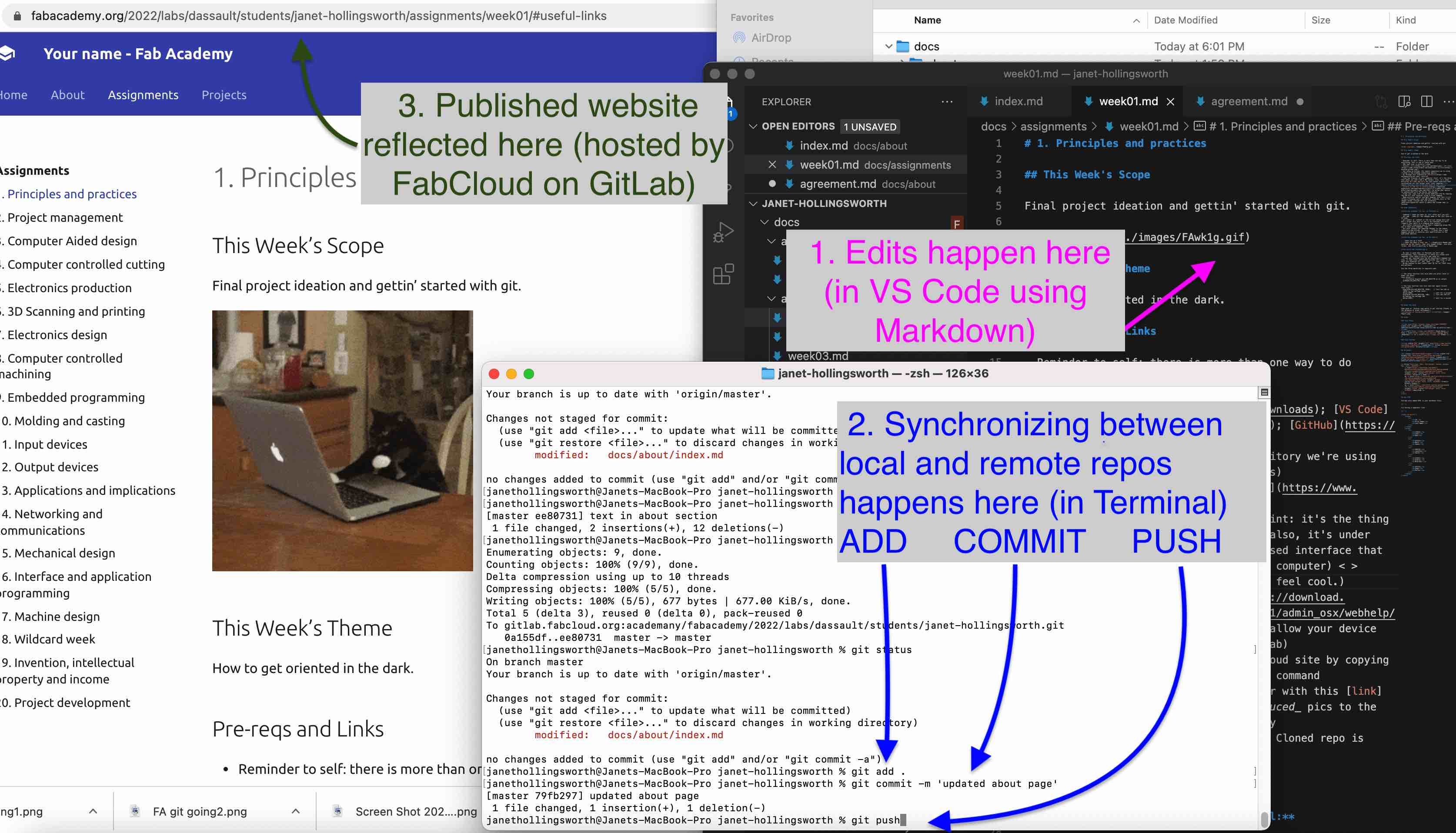
And a World of Memes is Unlocked:
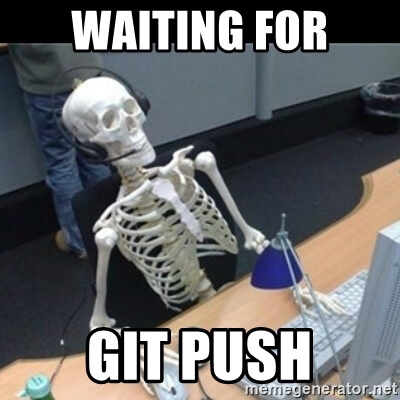
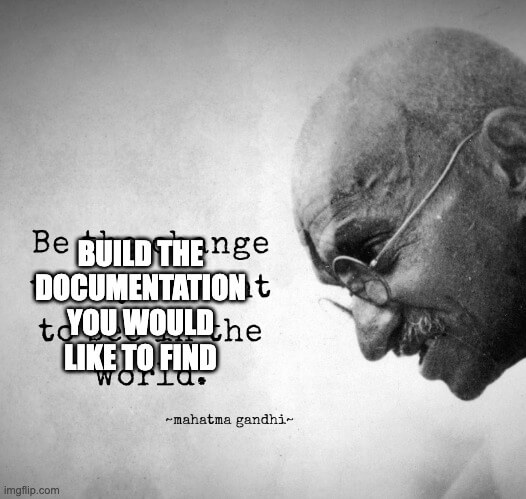 thanks Justin ;)
thanks Justin ;)
Last update:
March 17, 2022