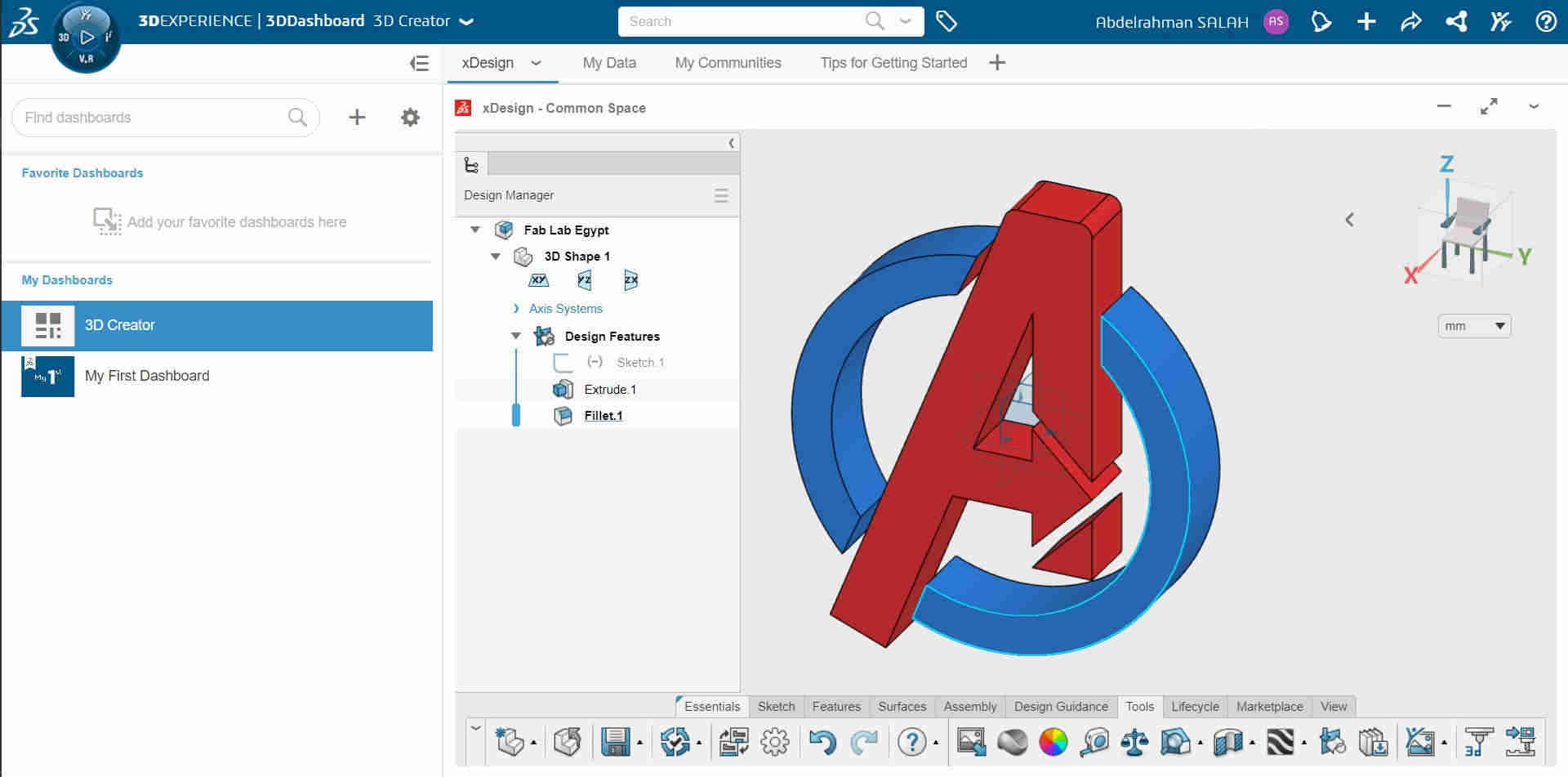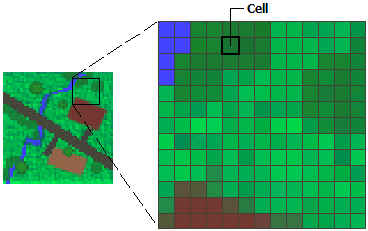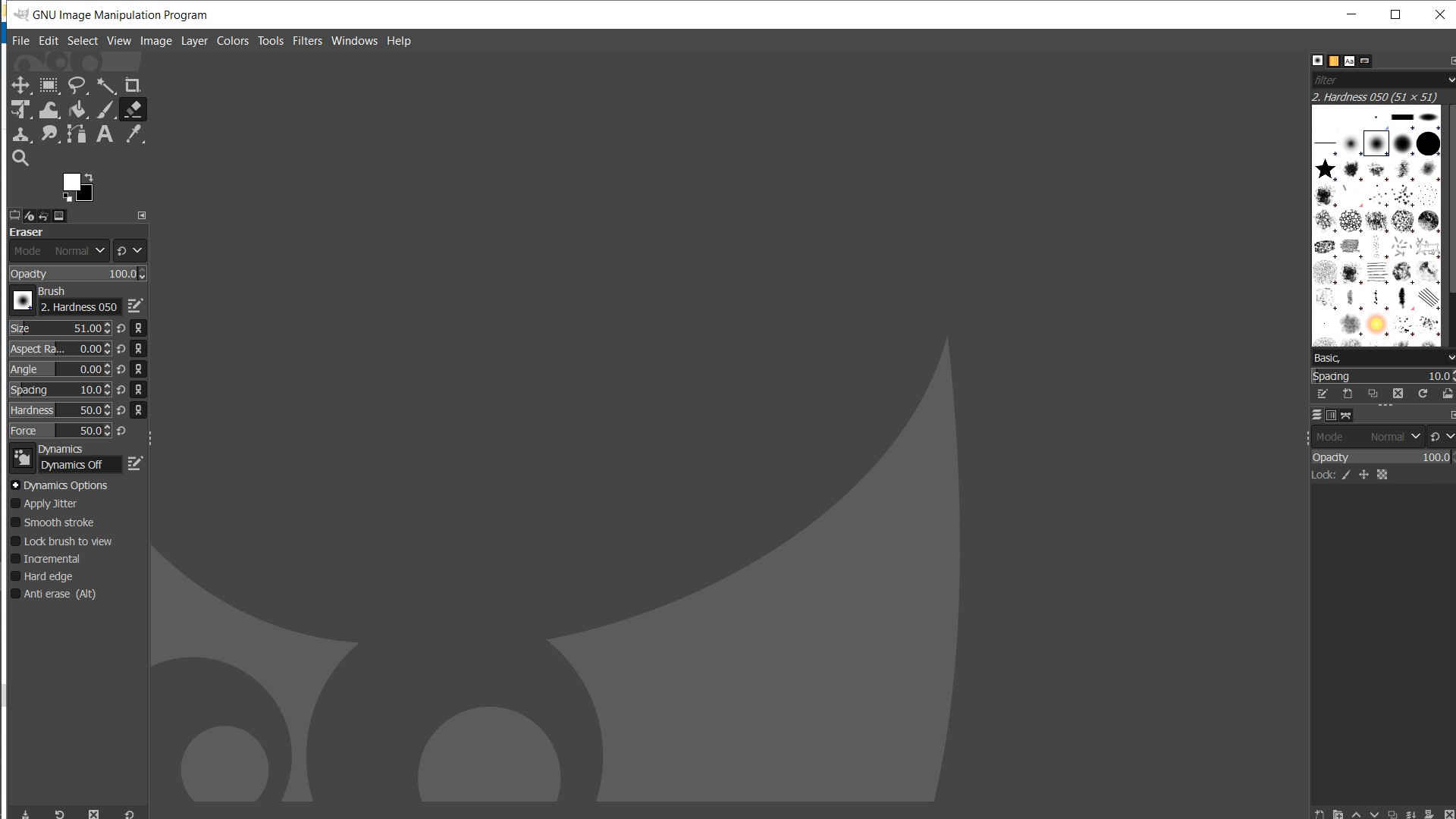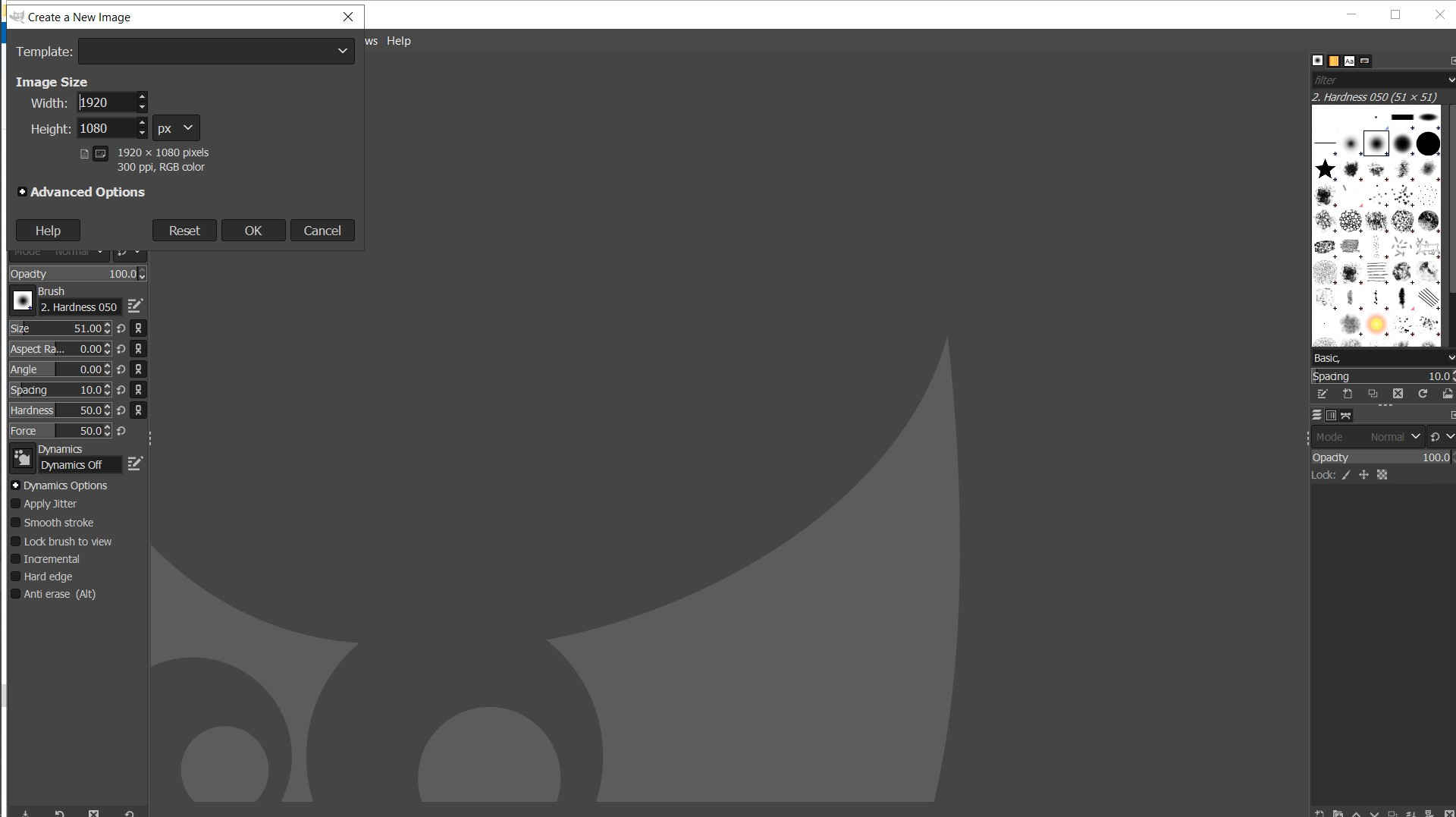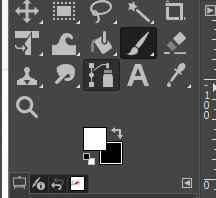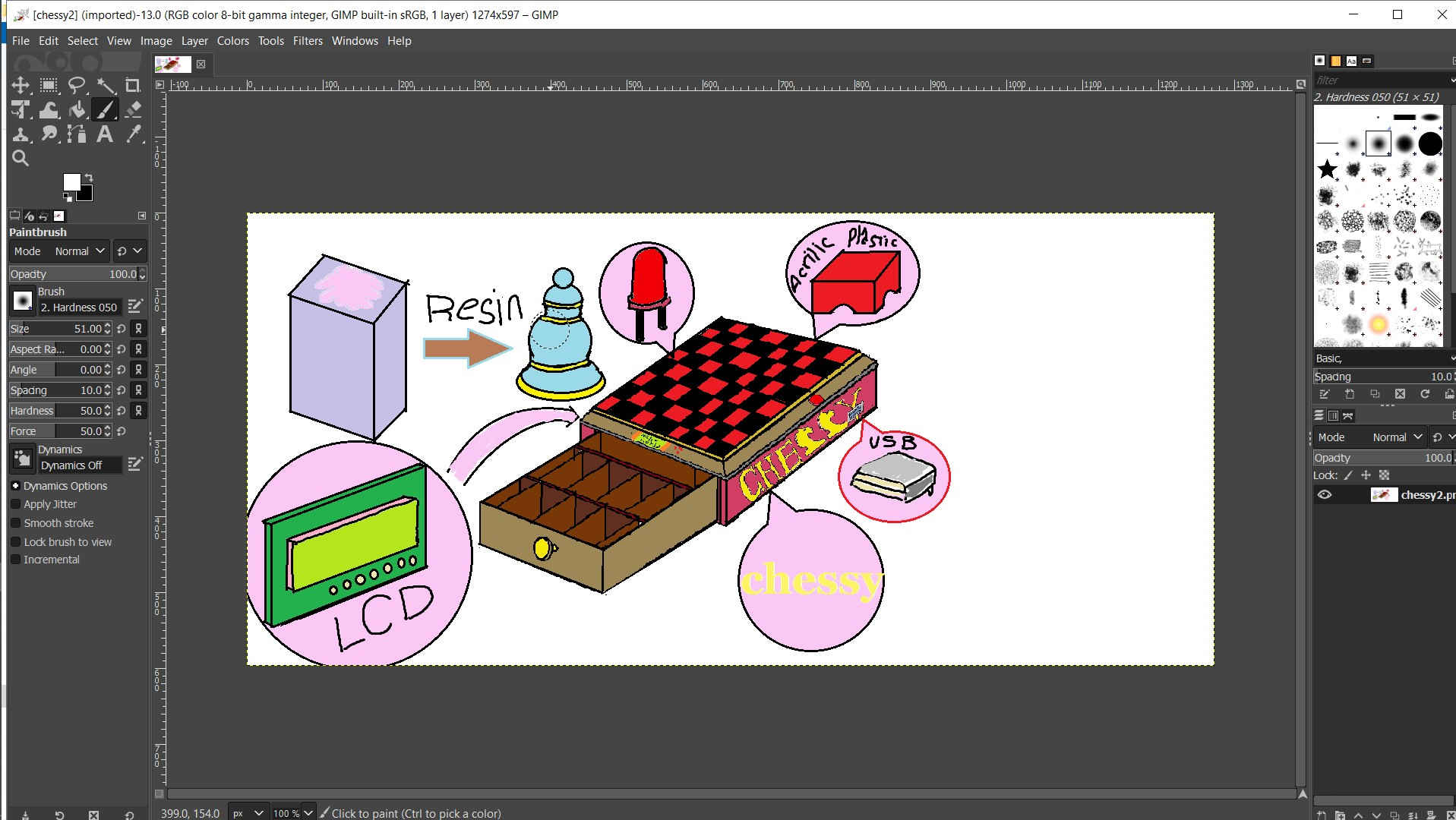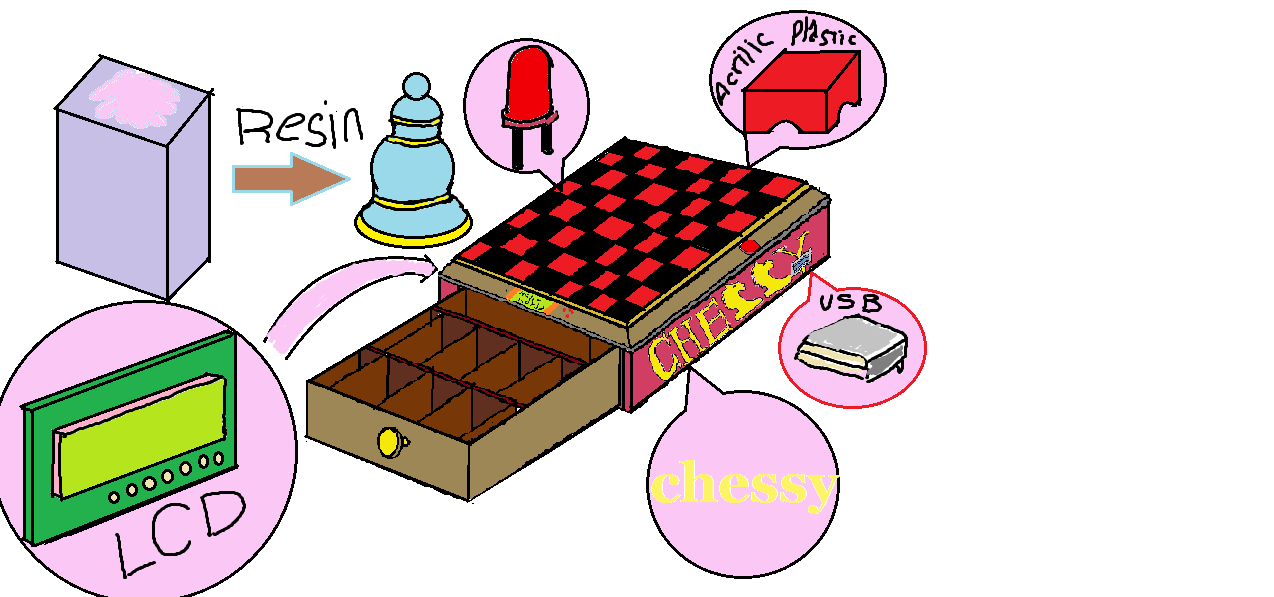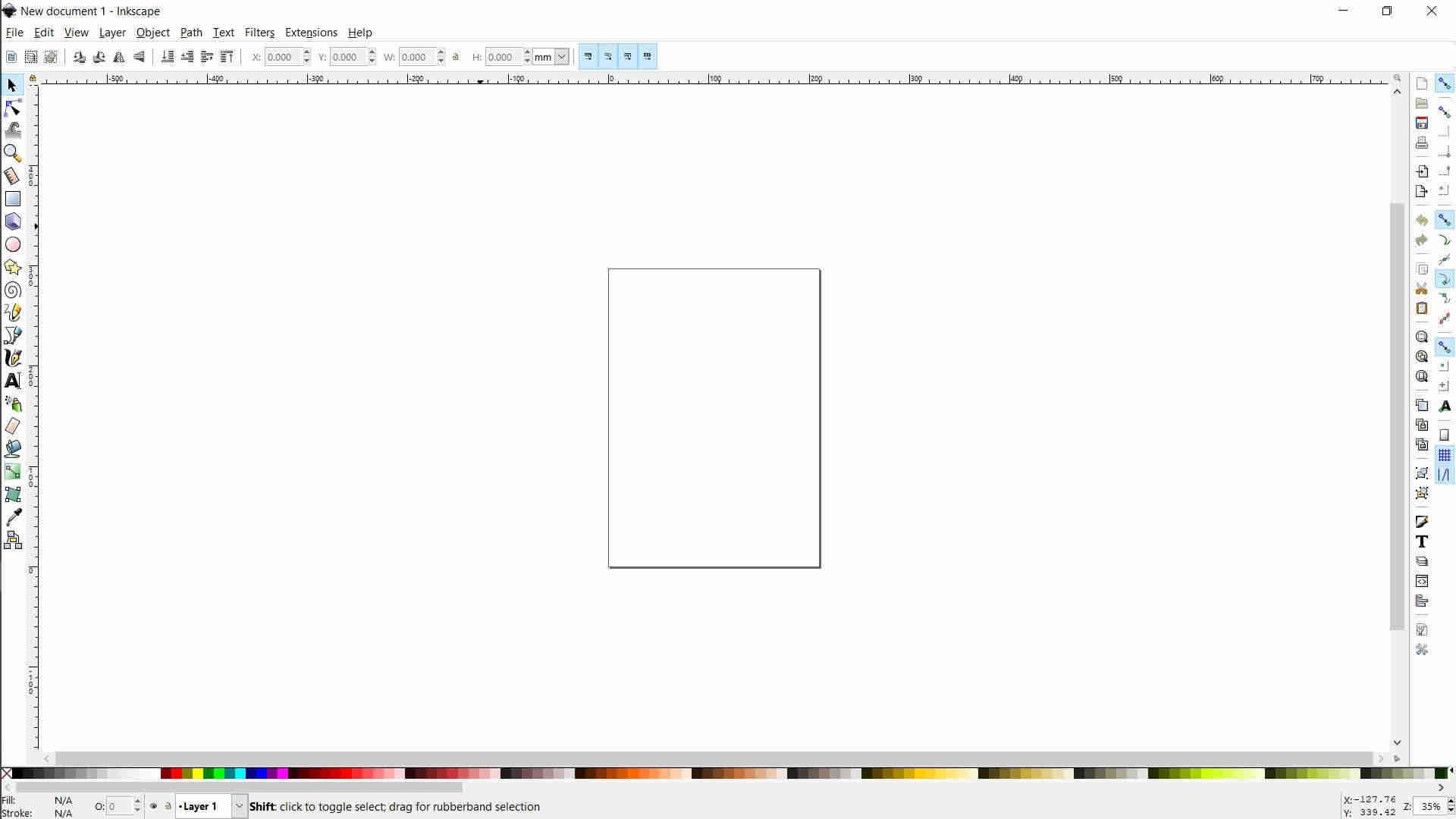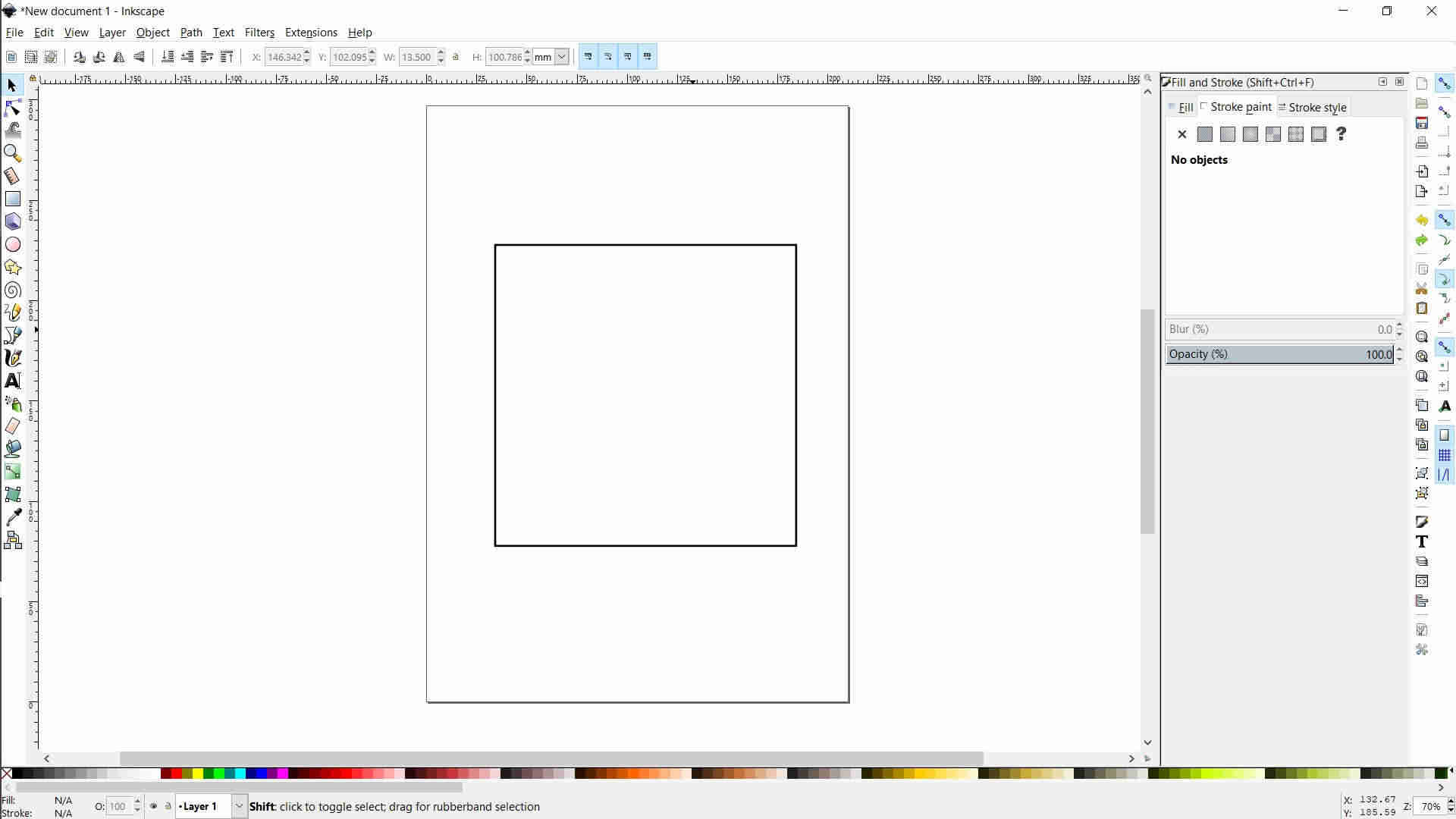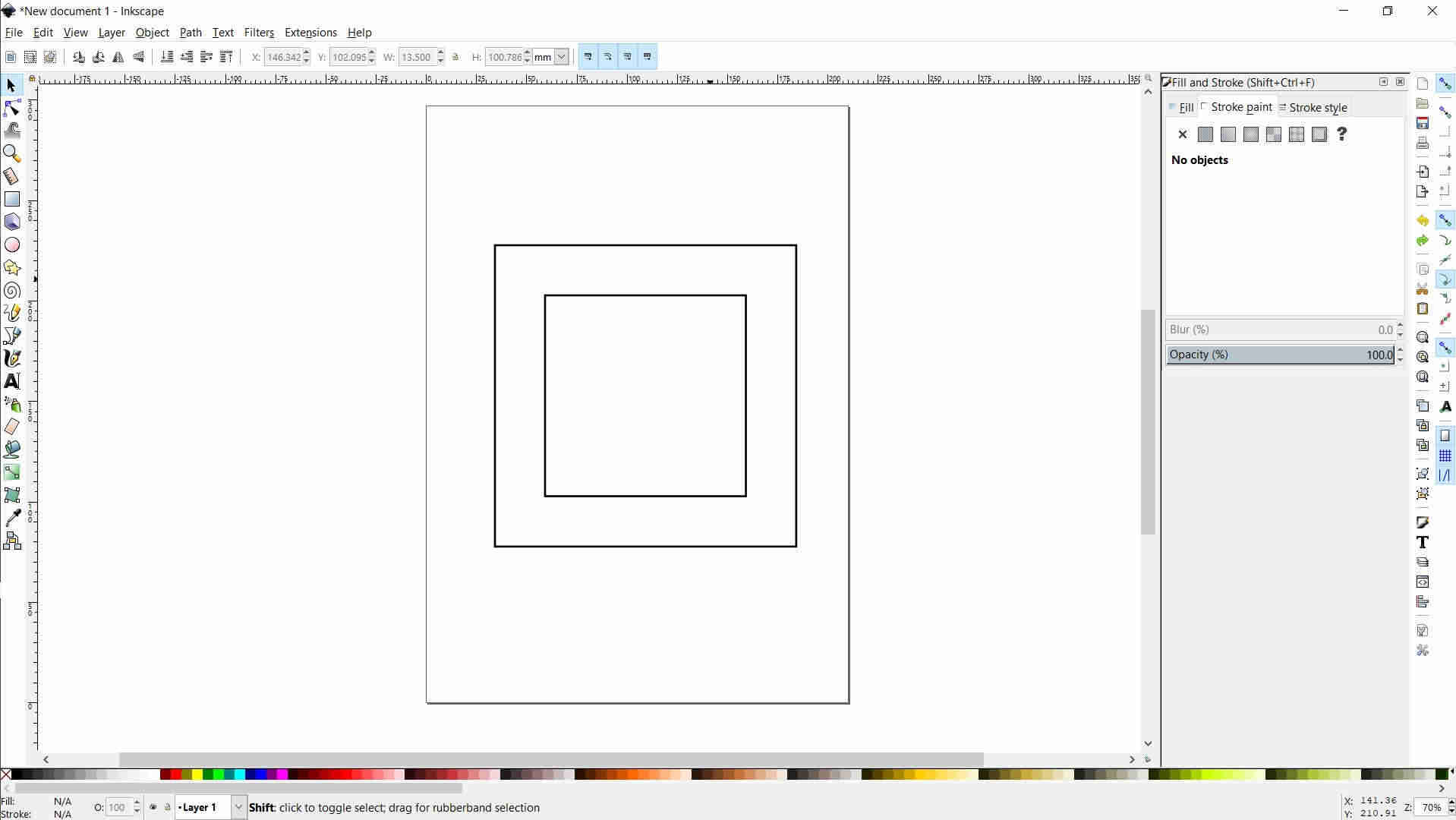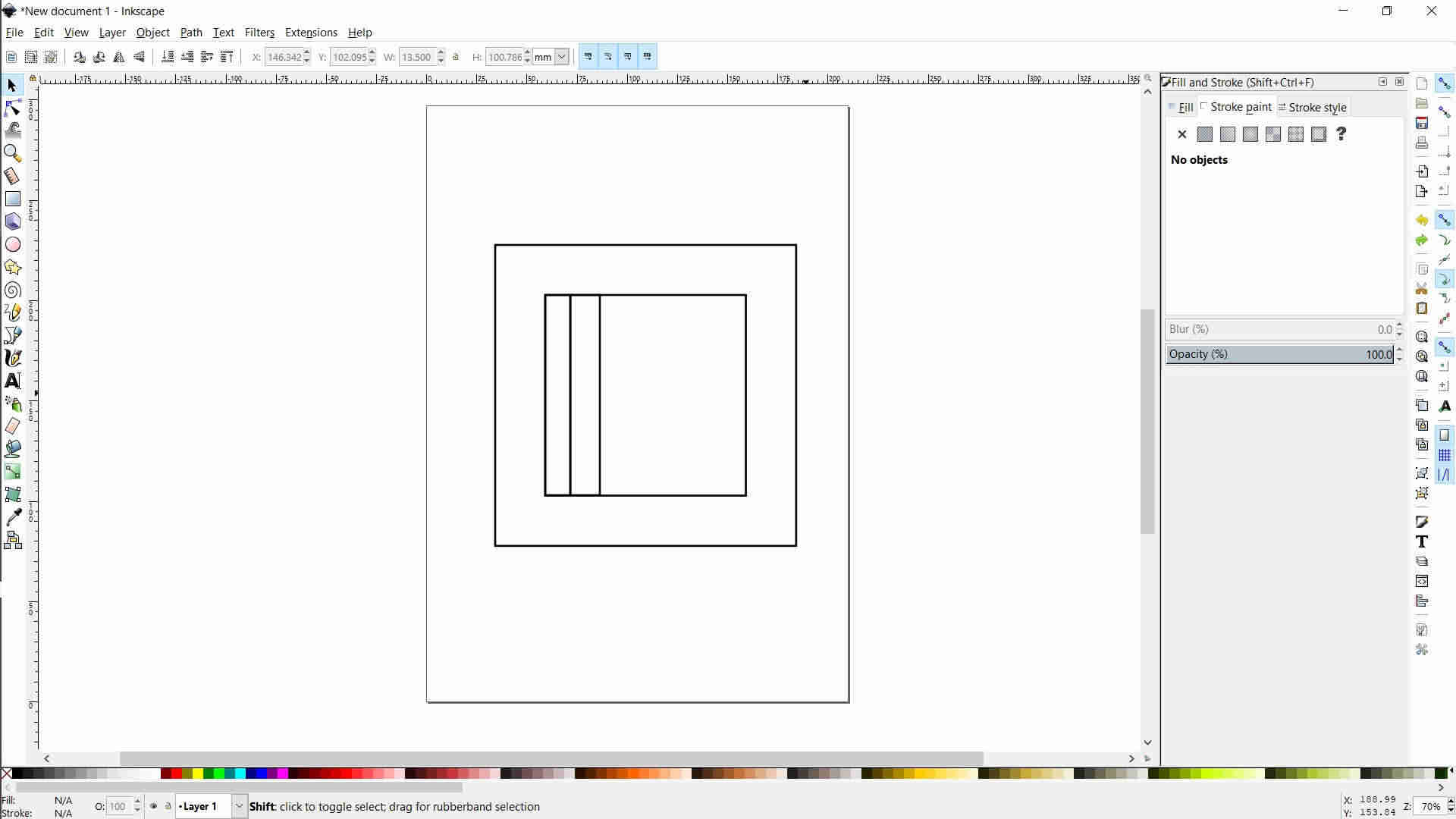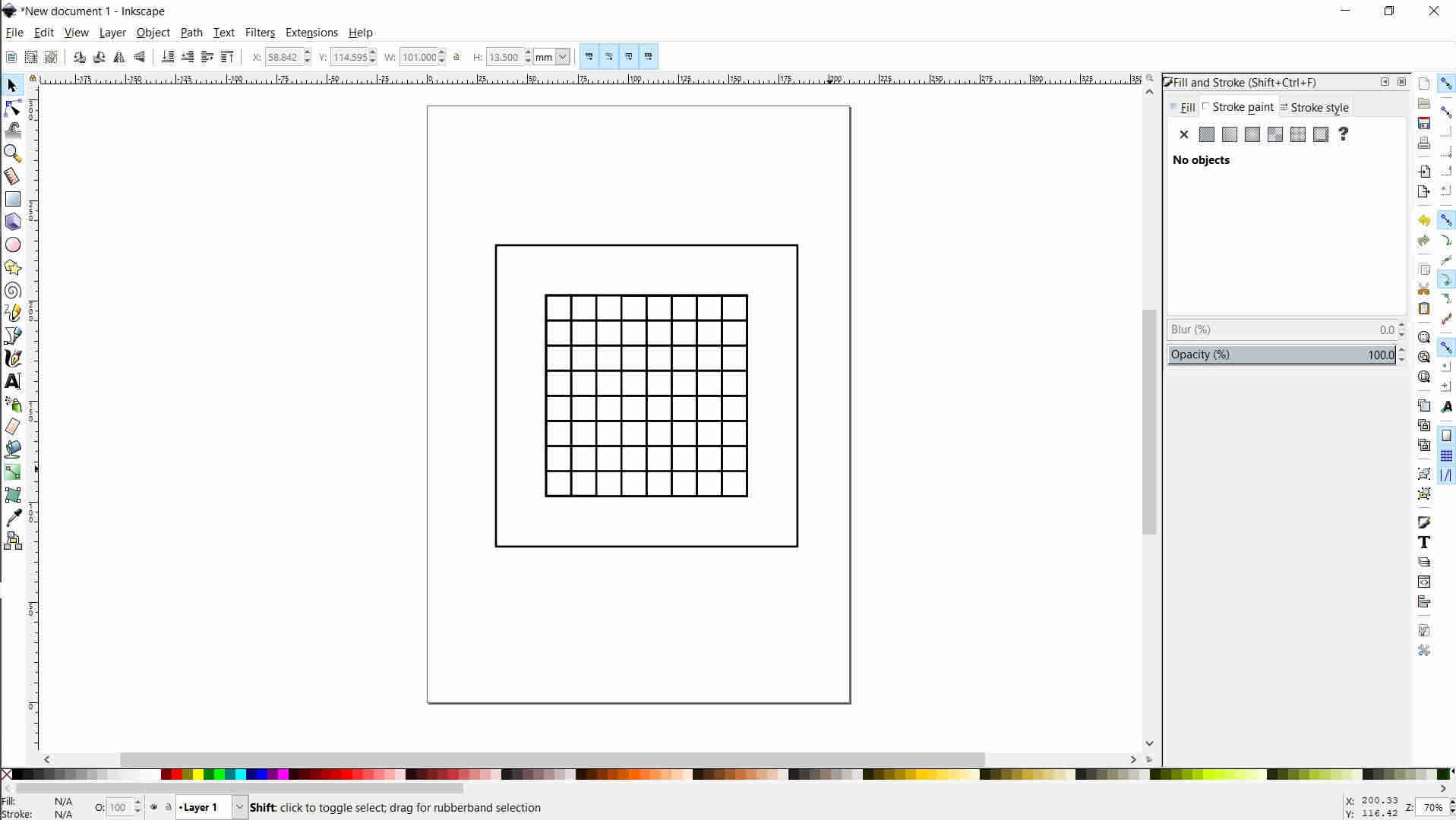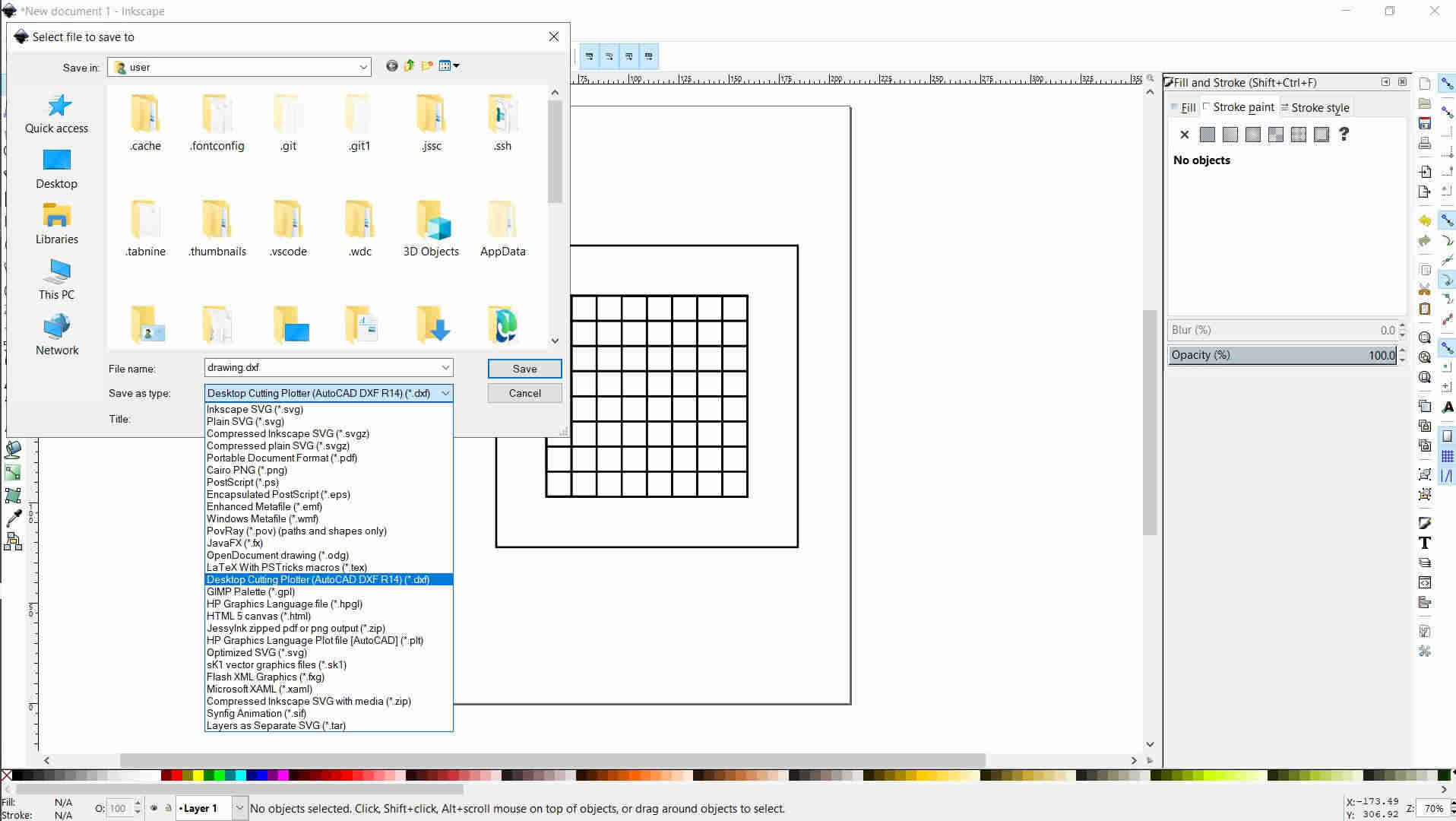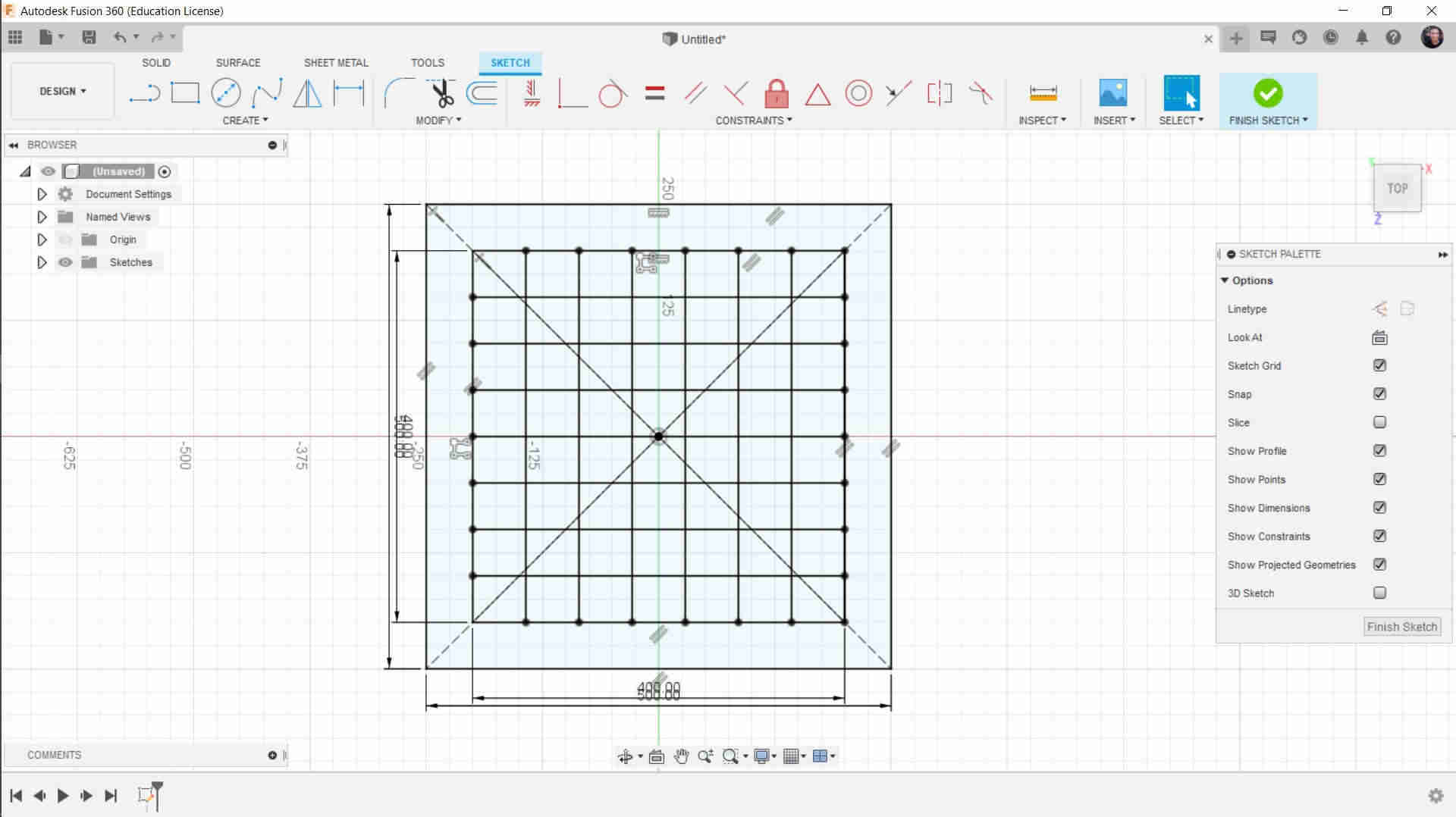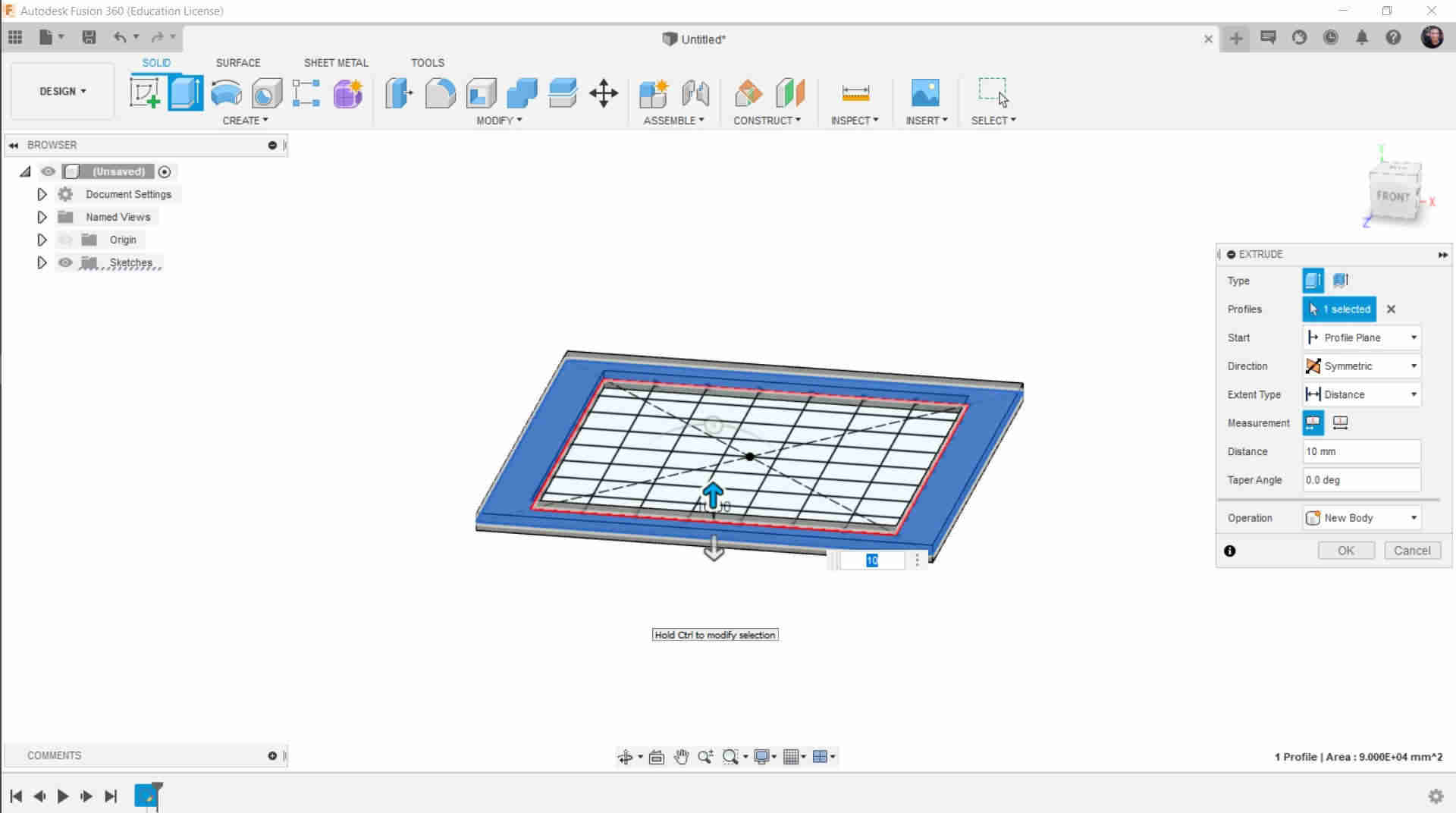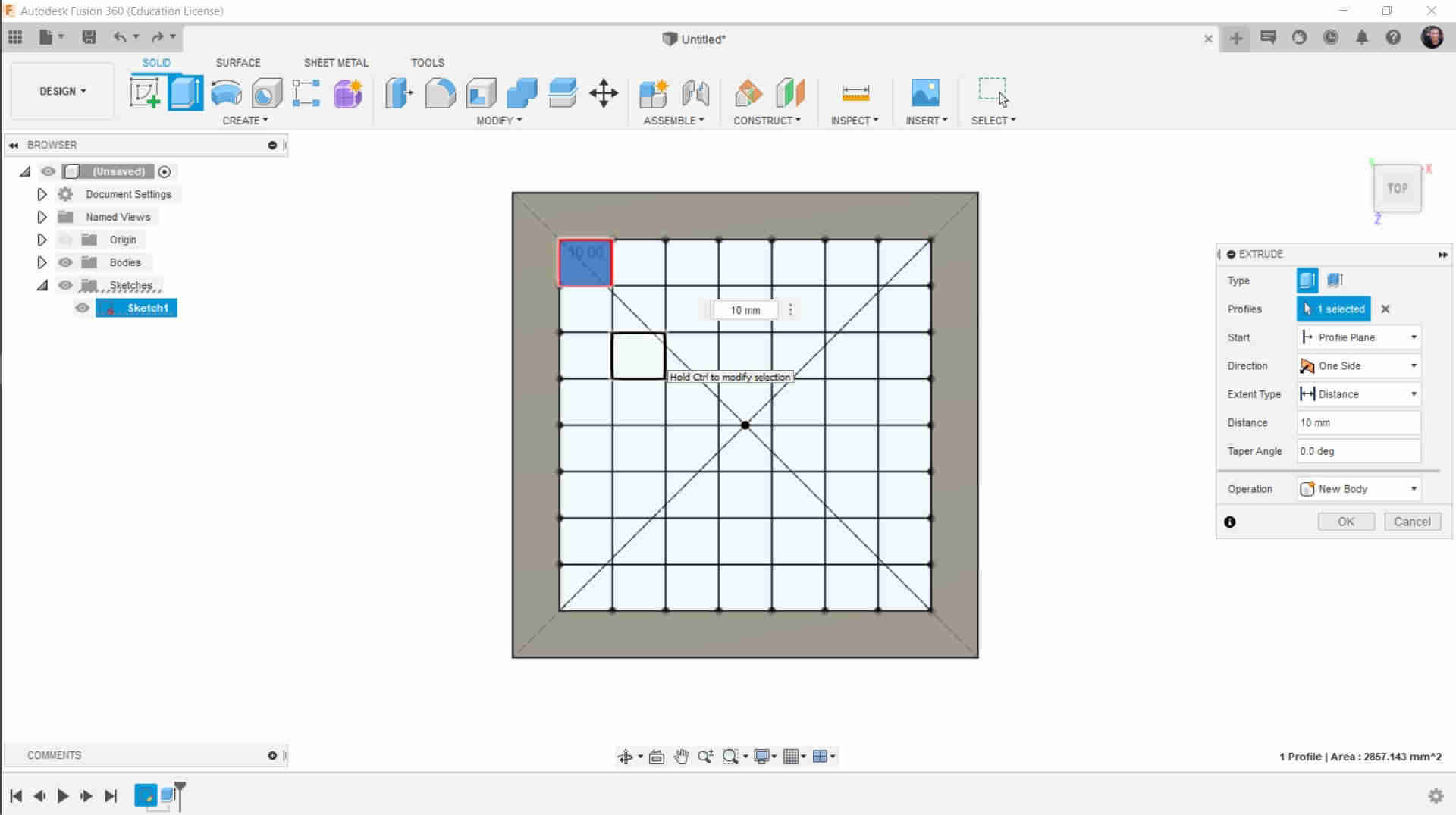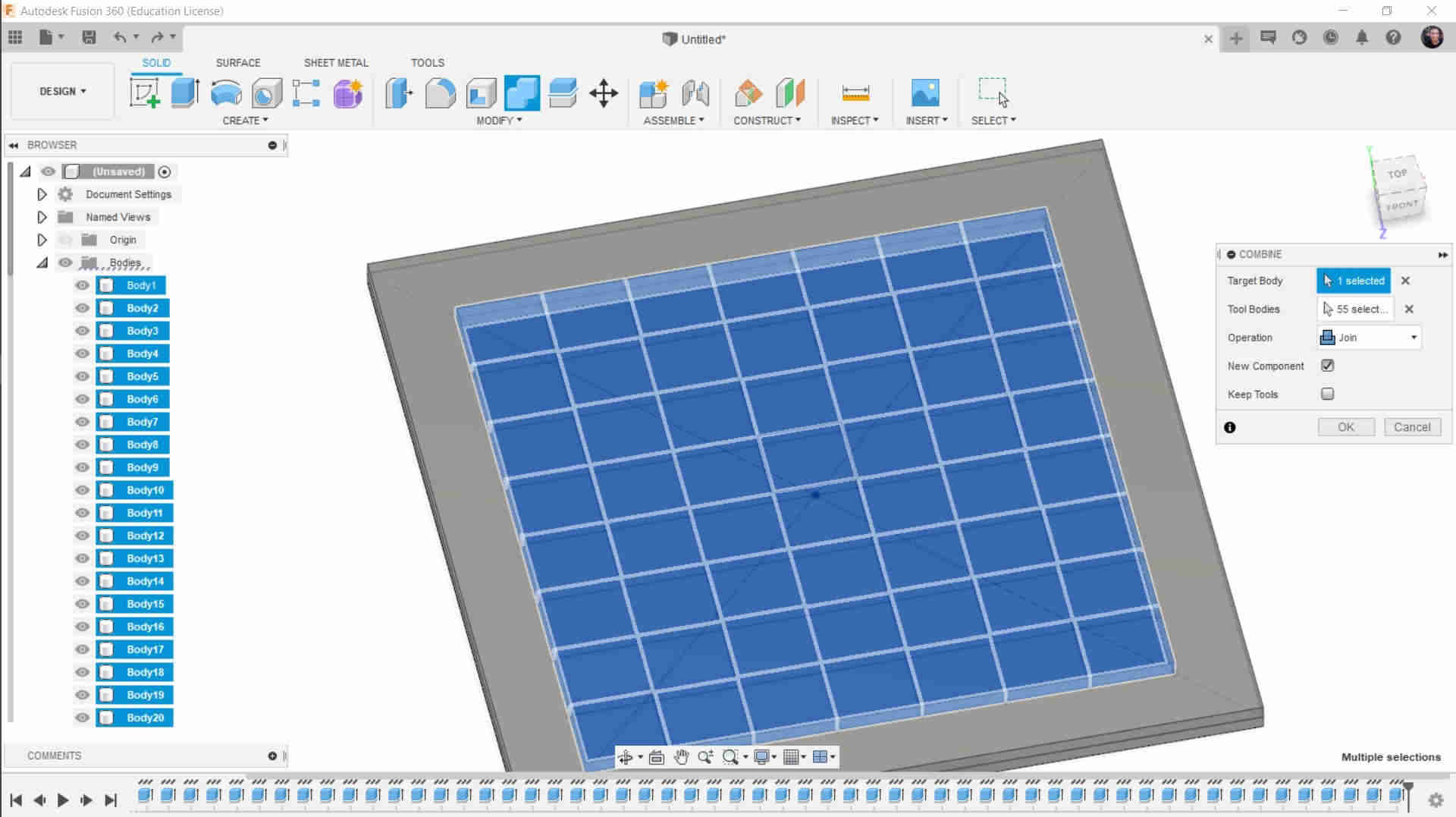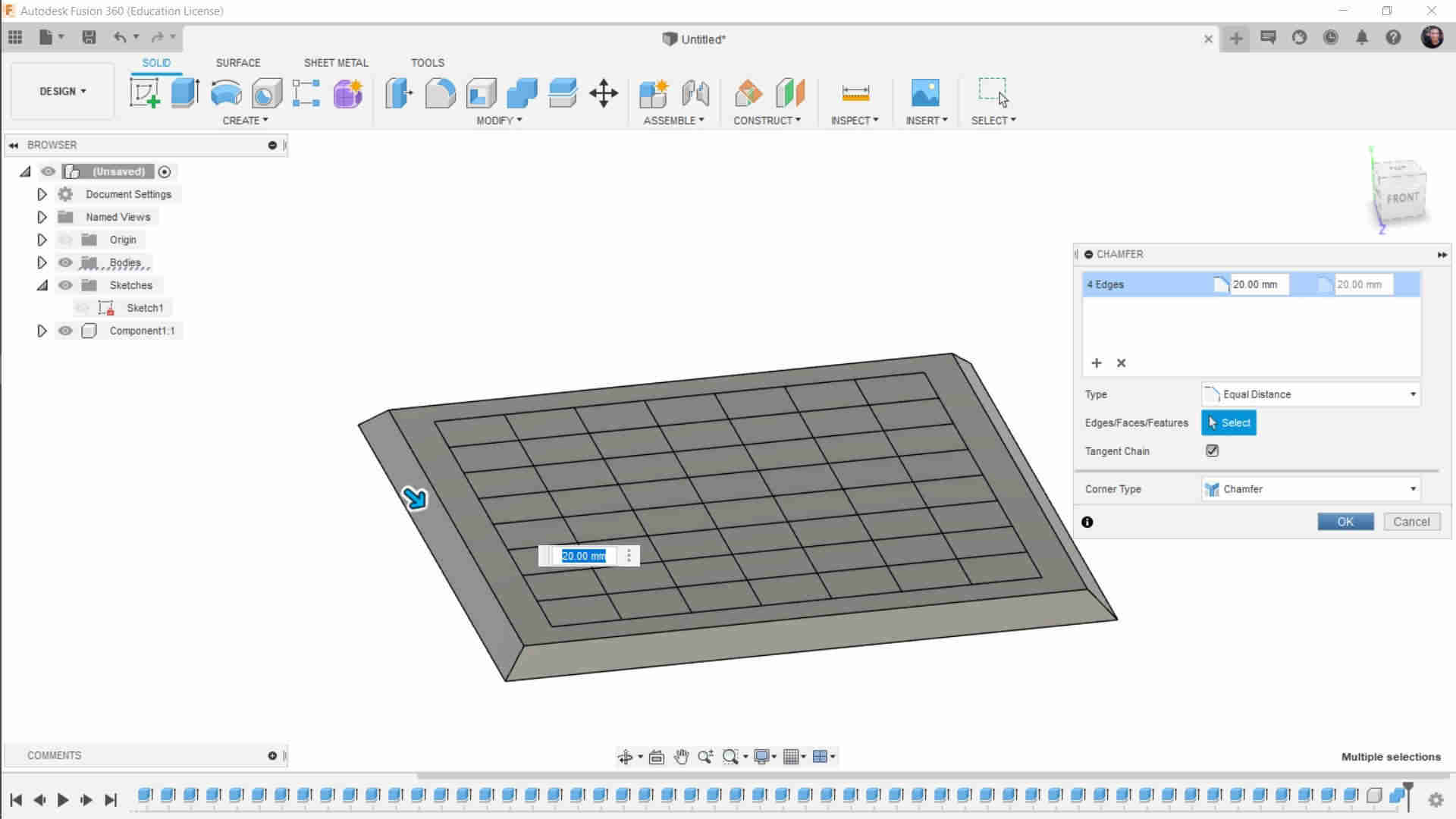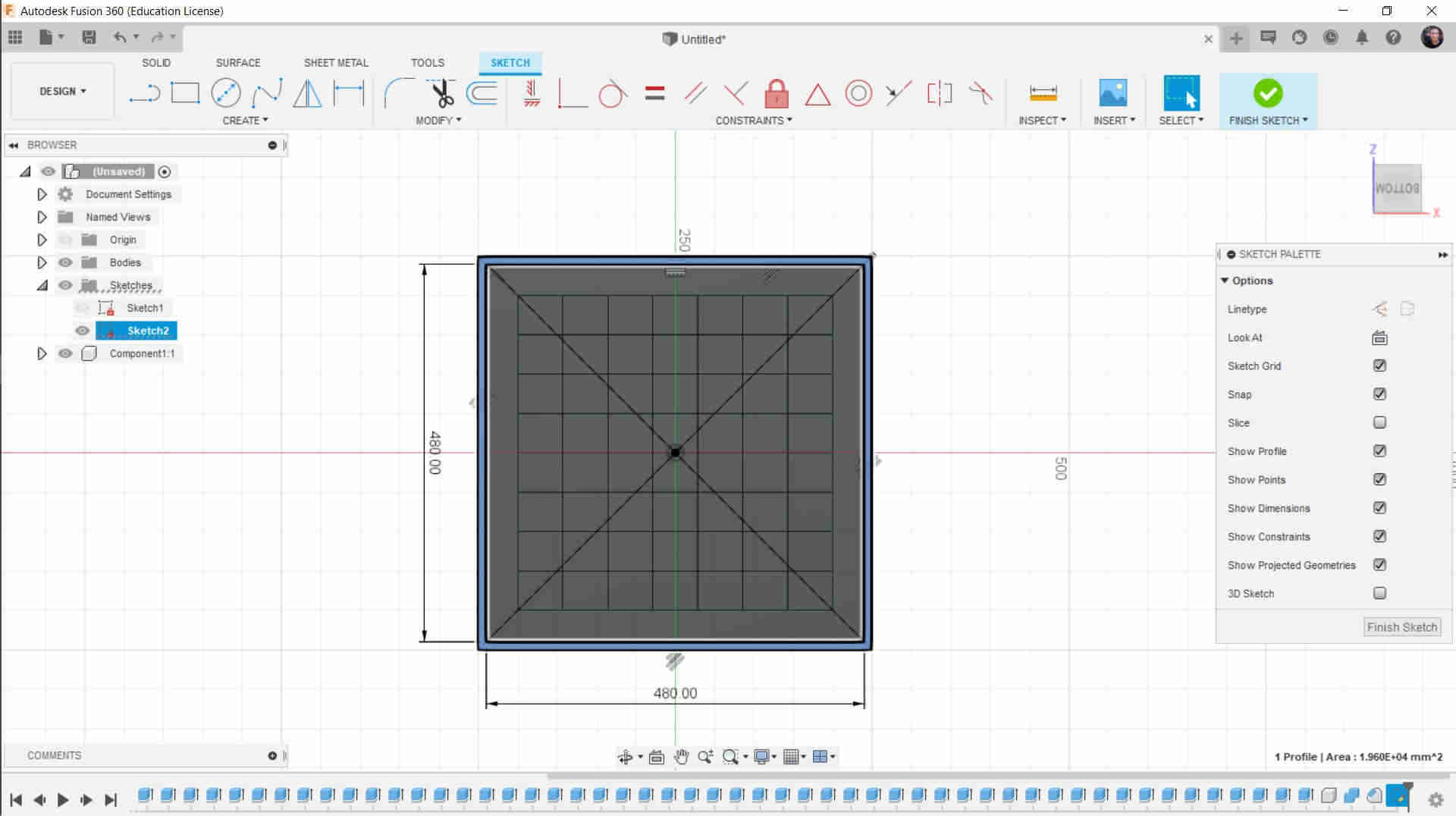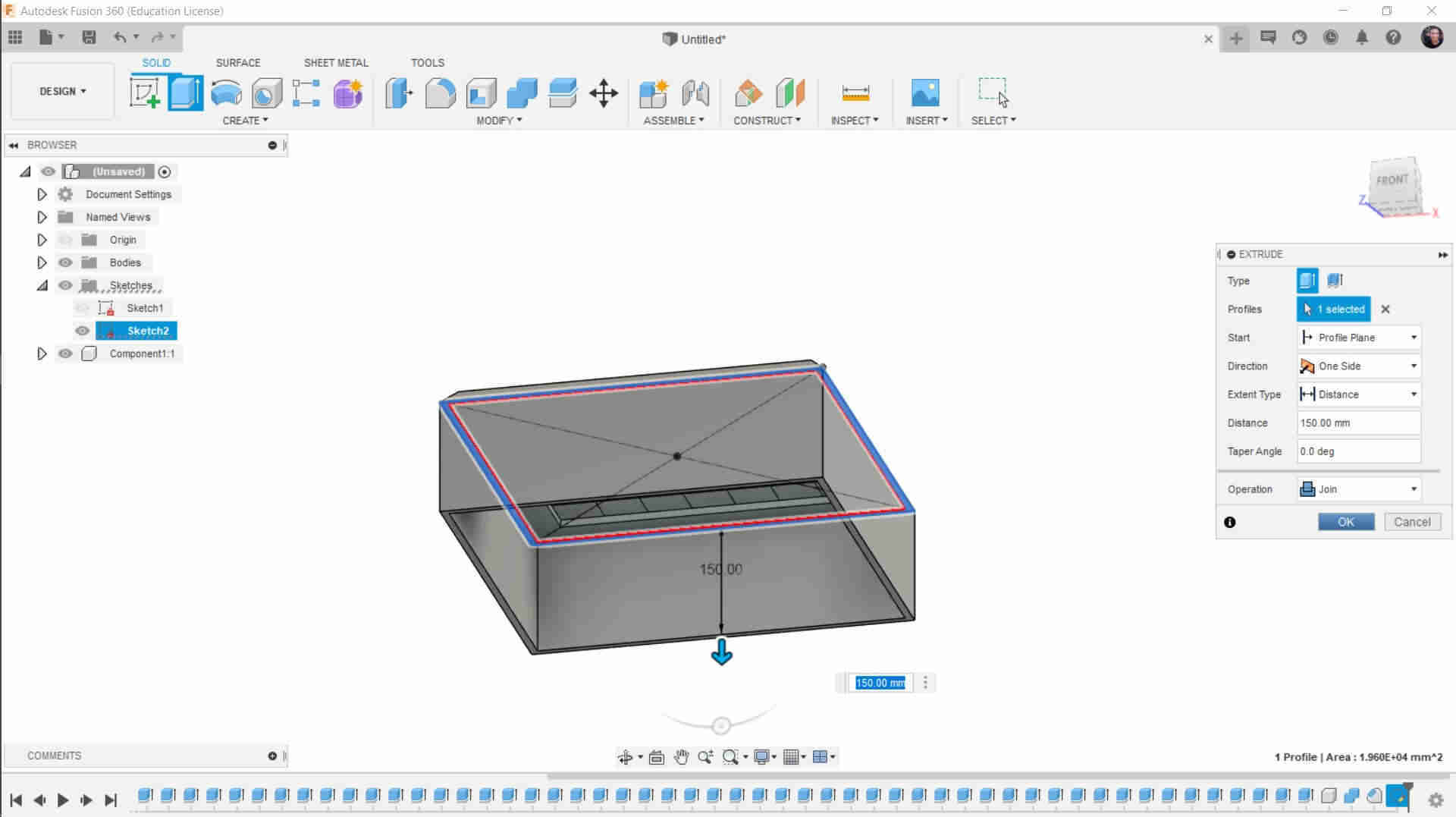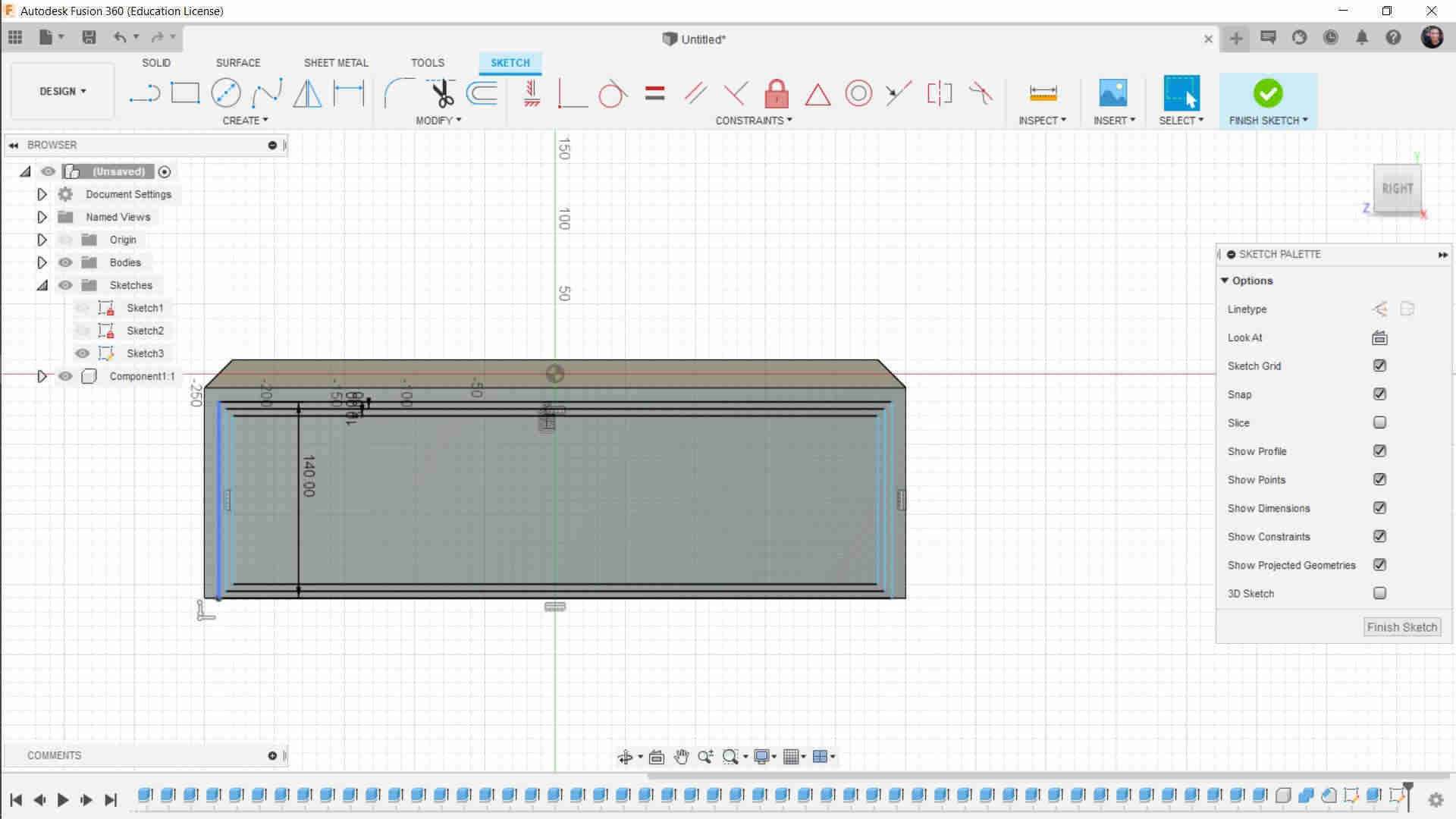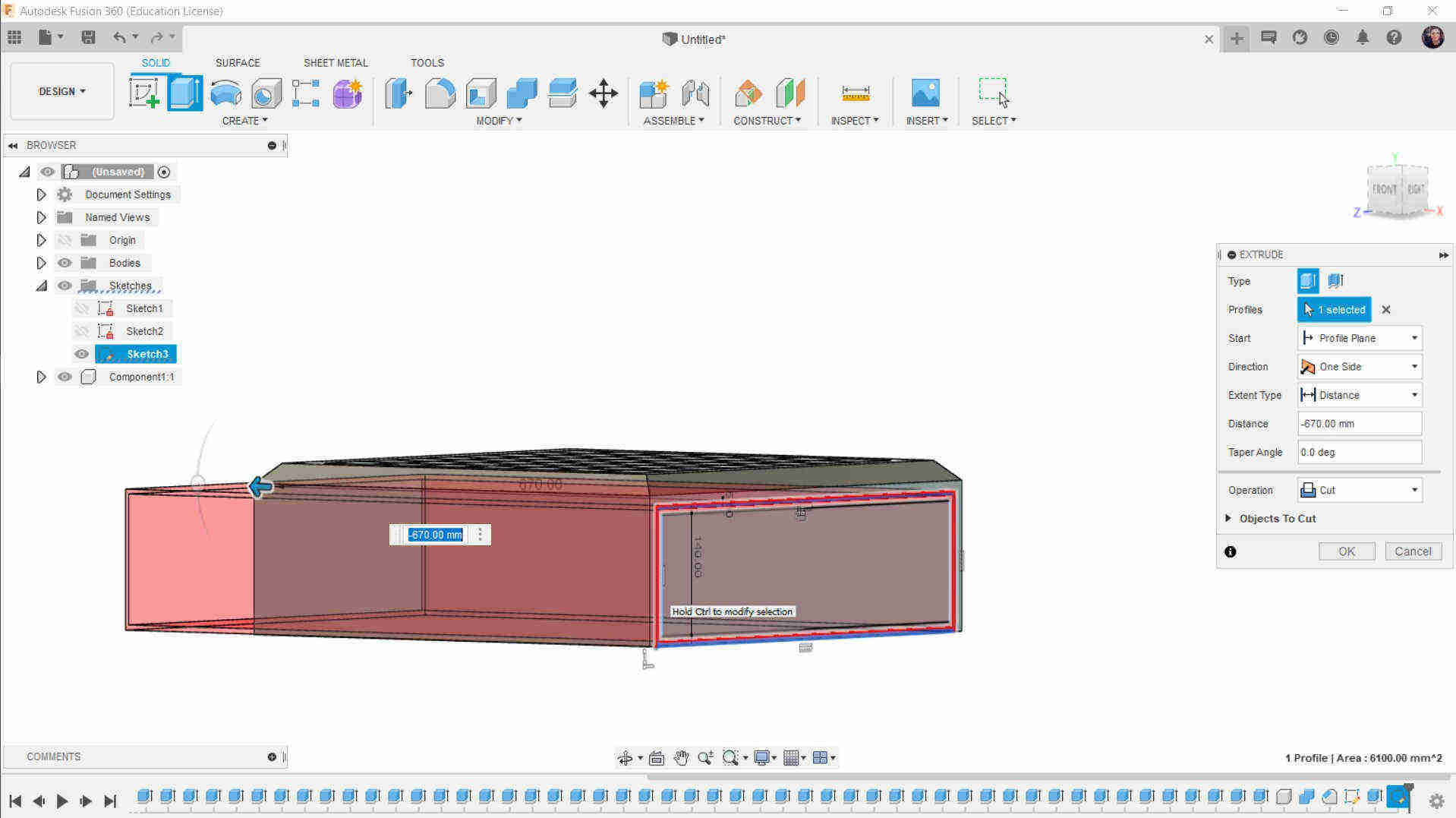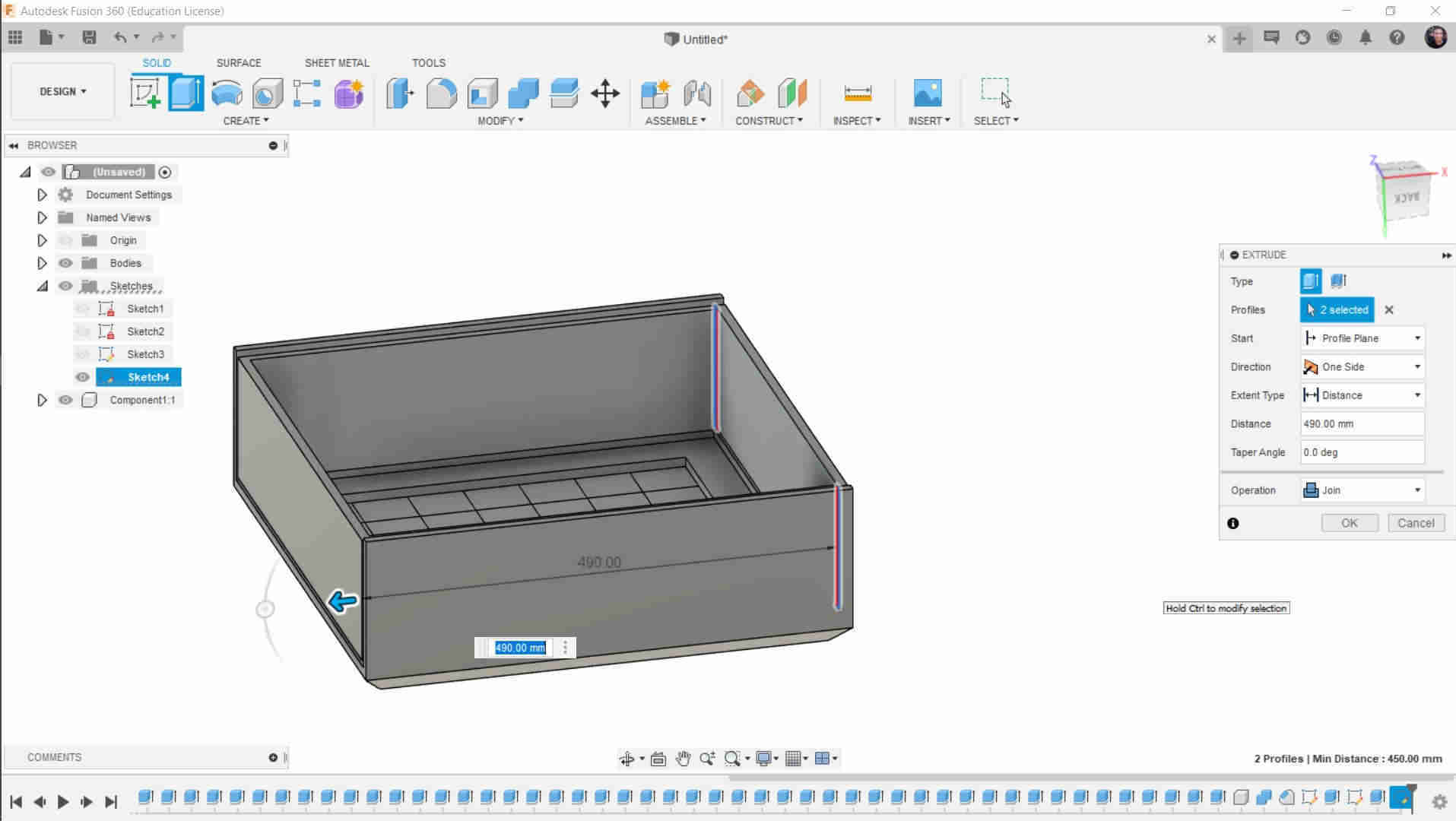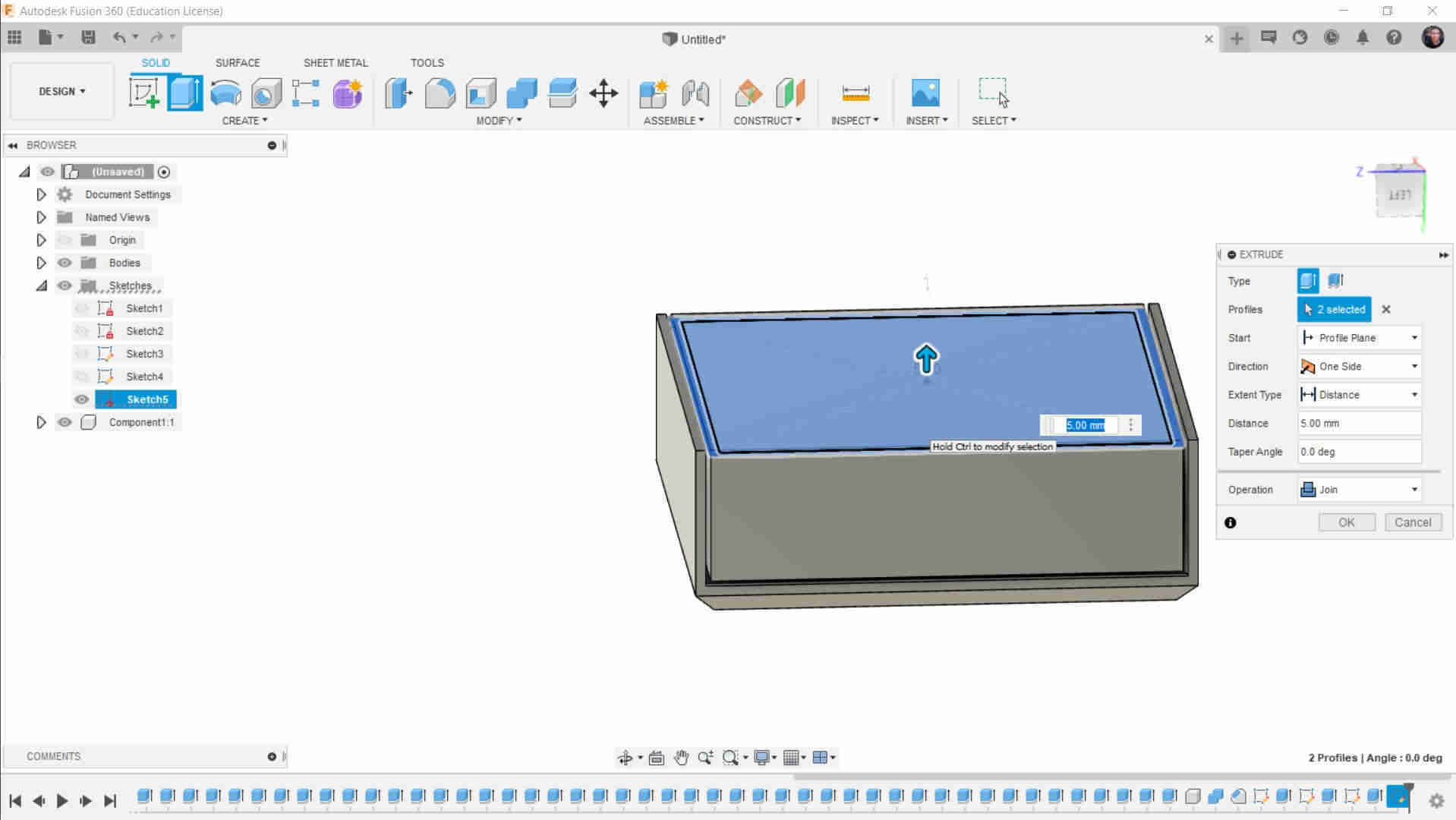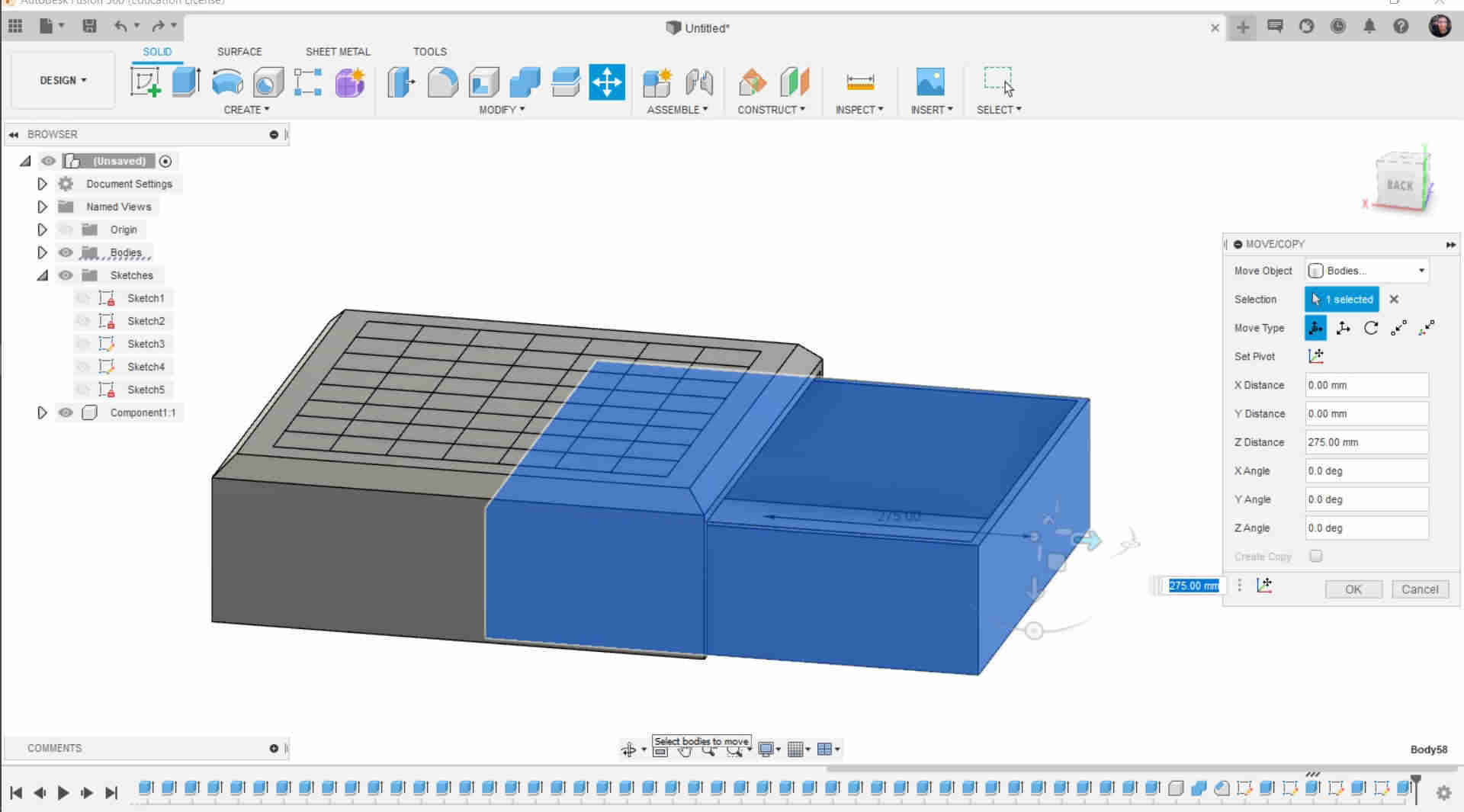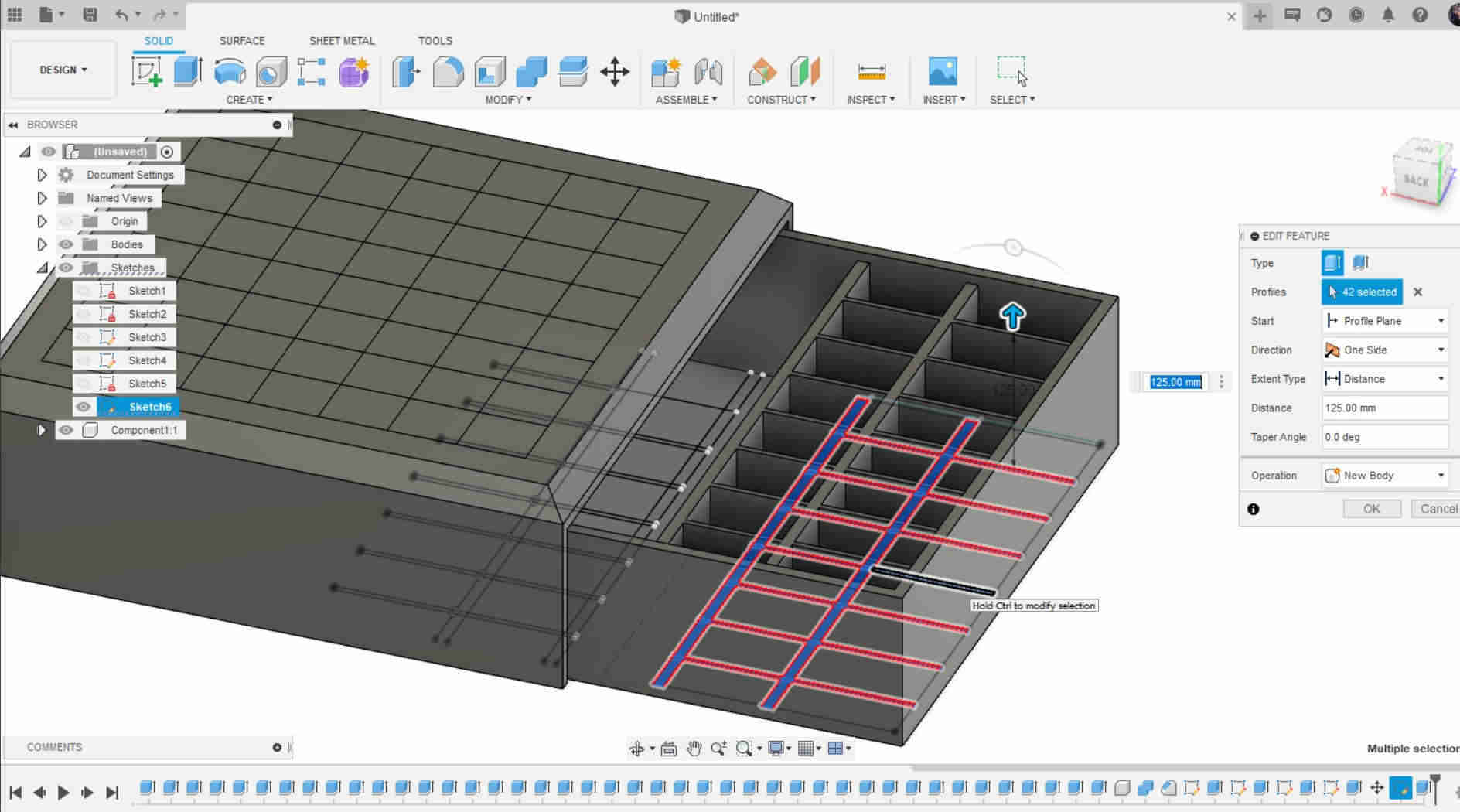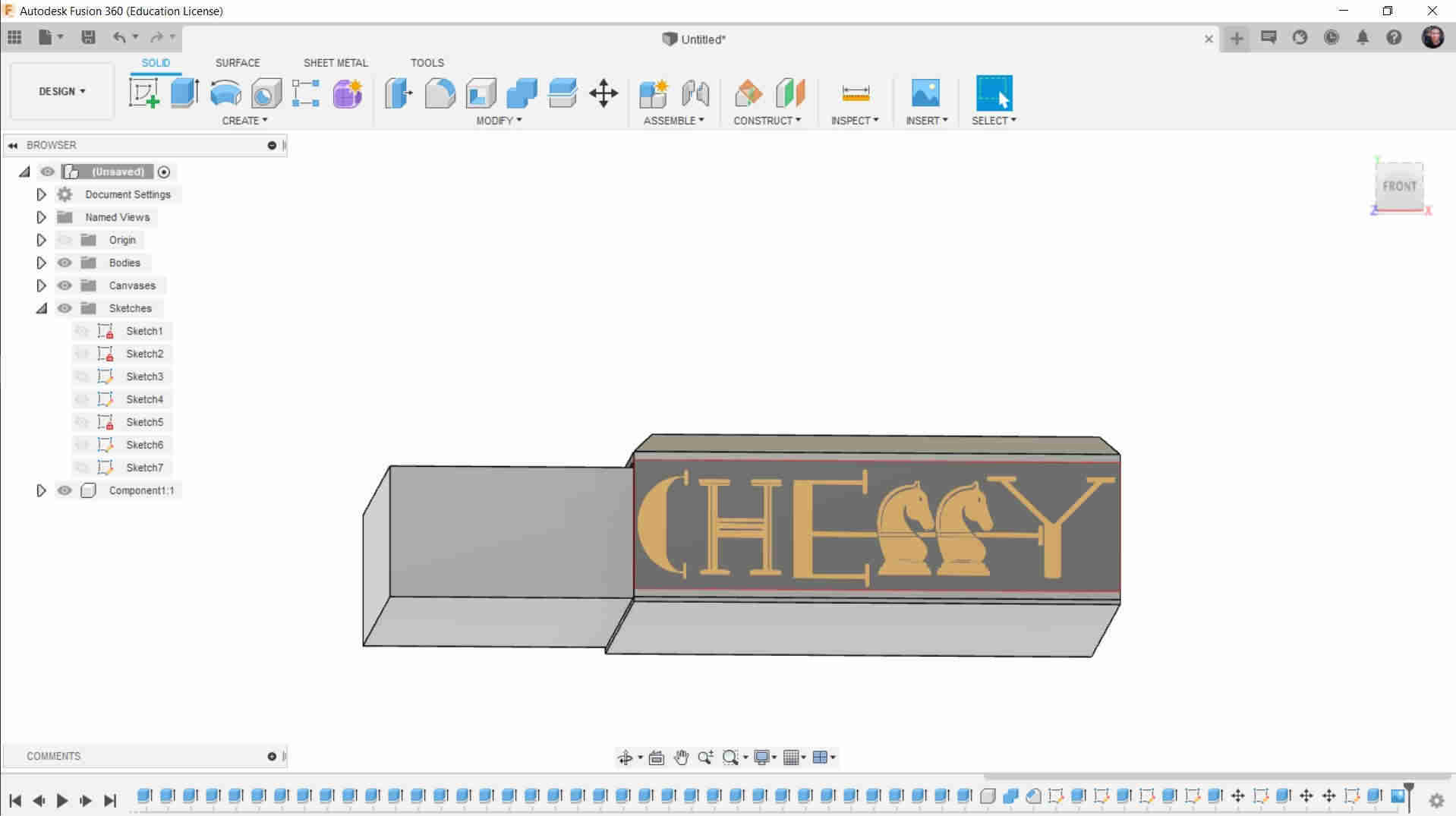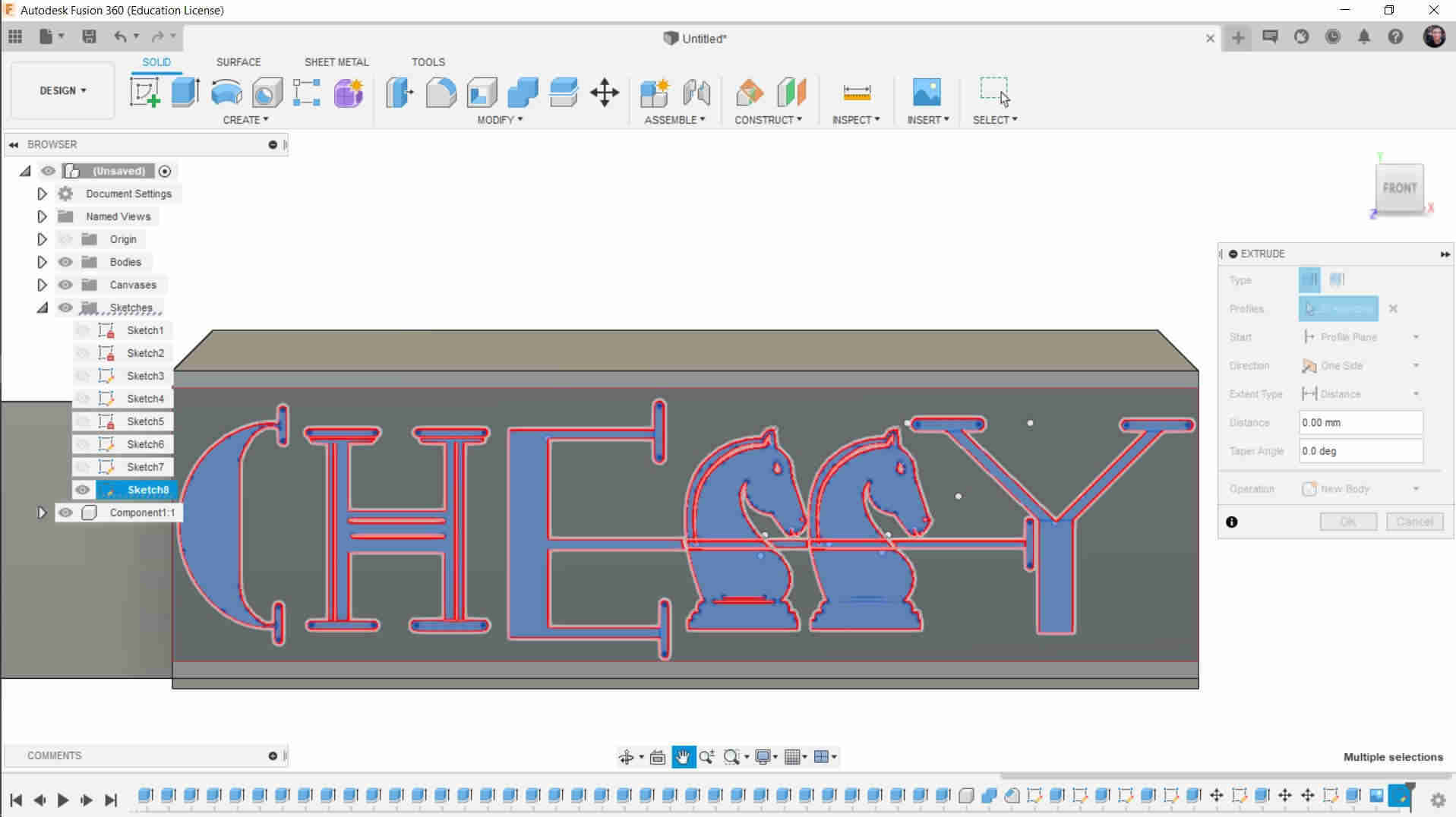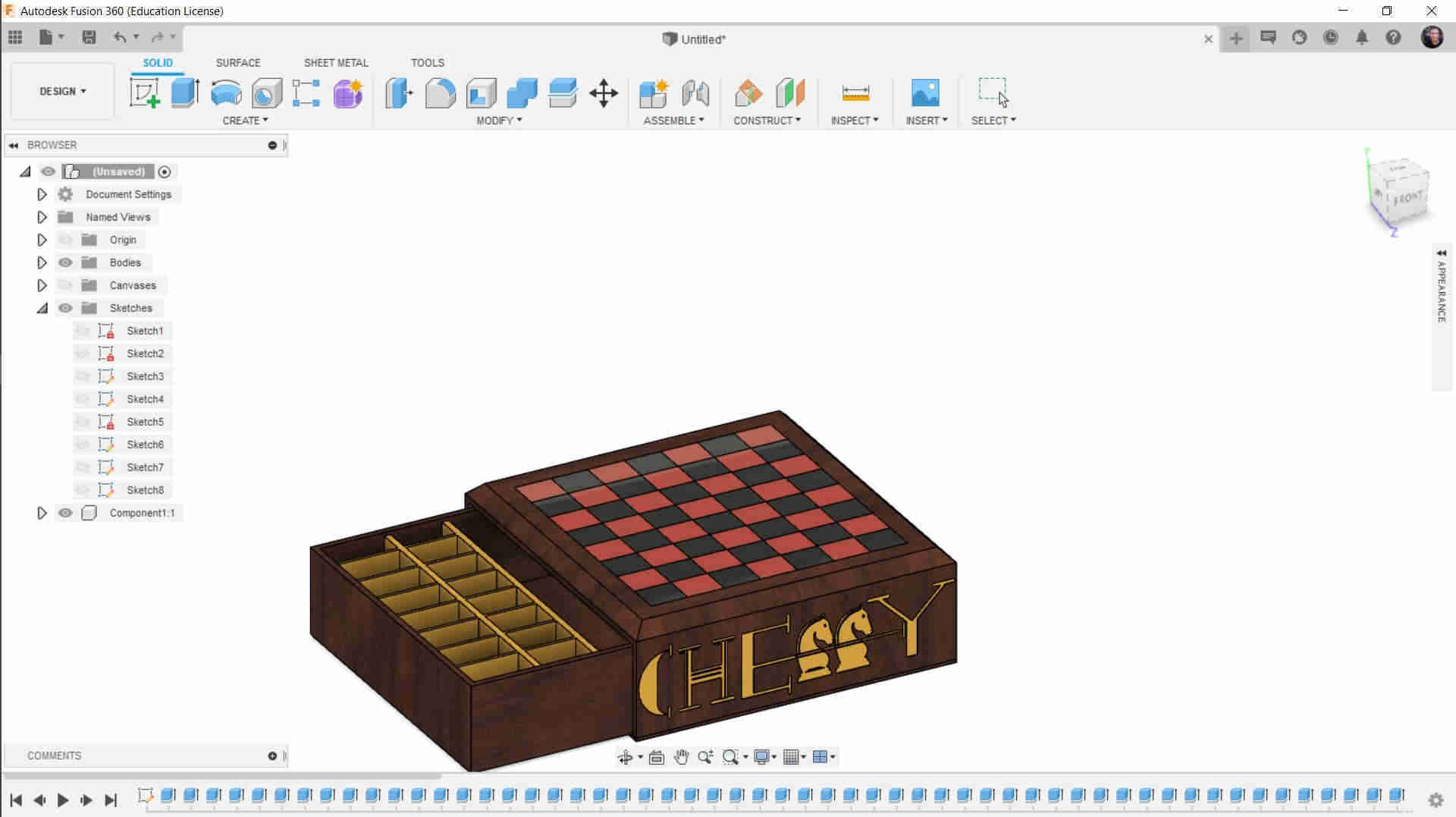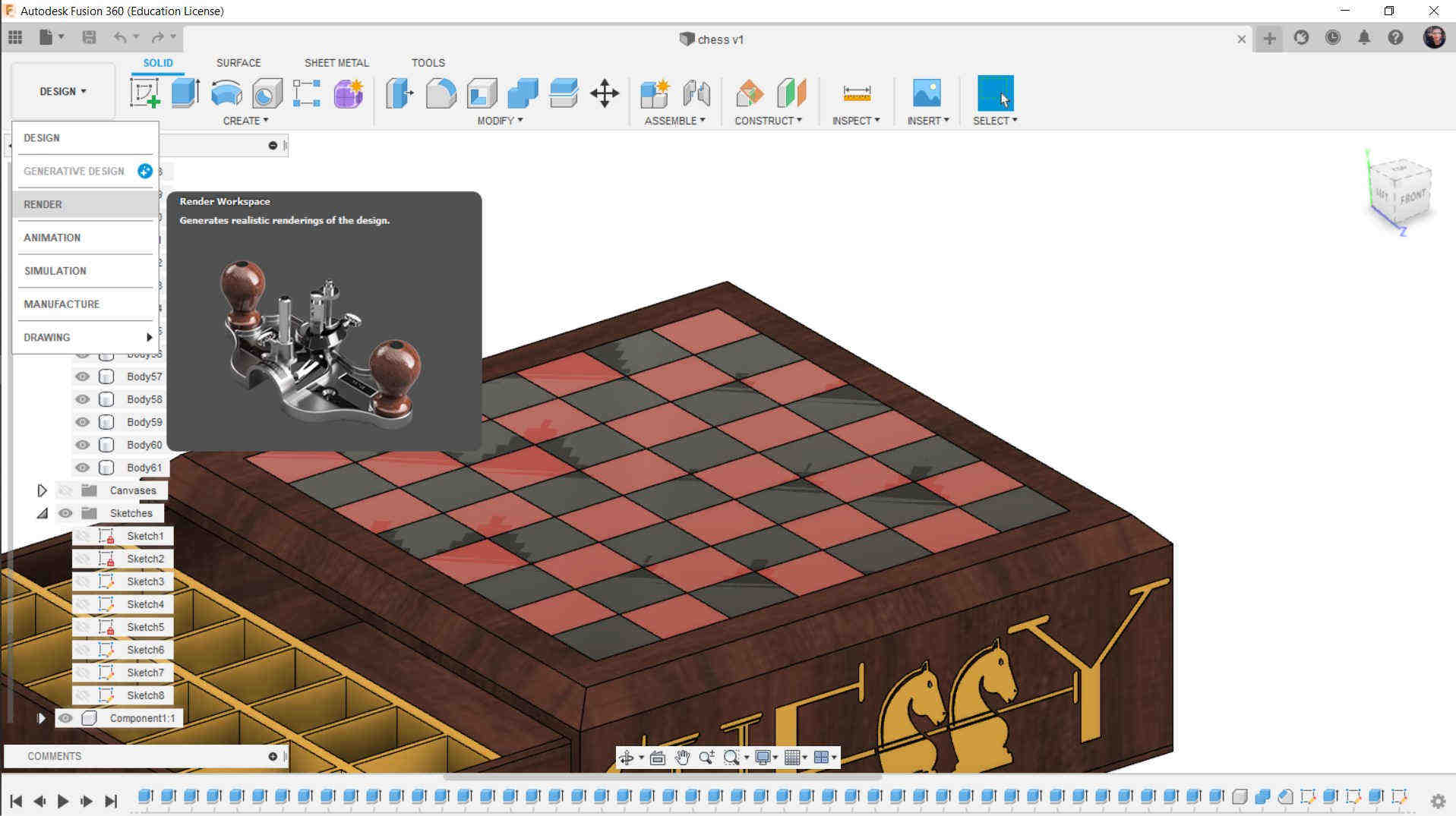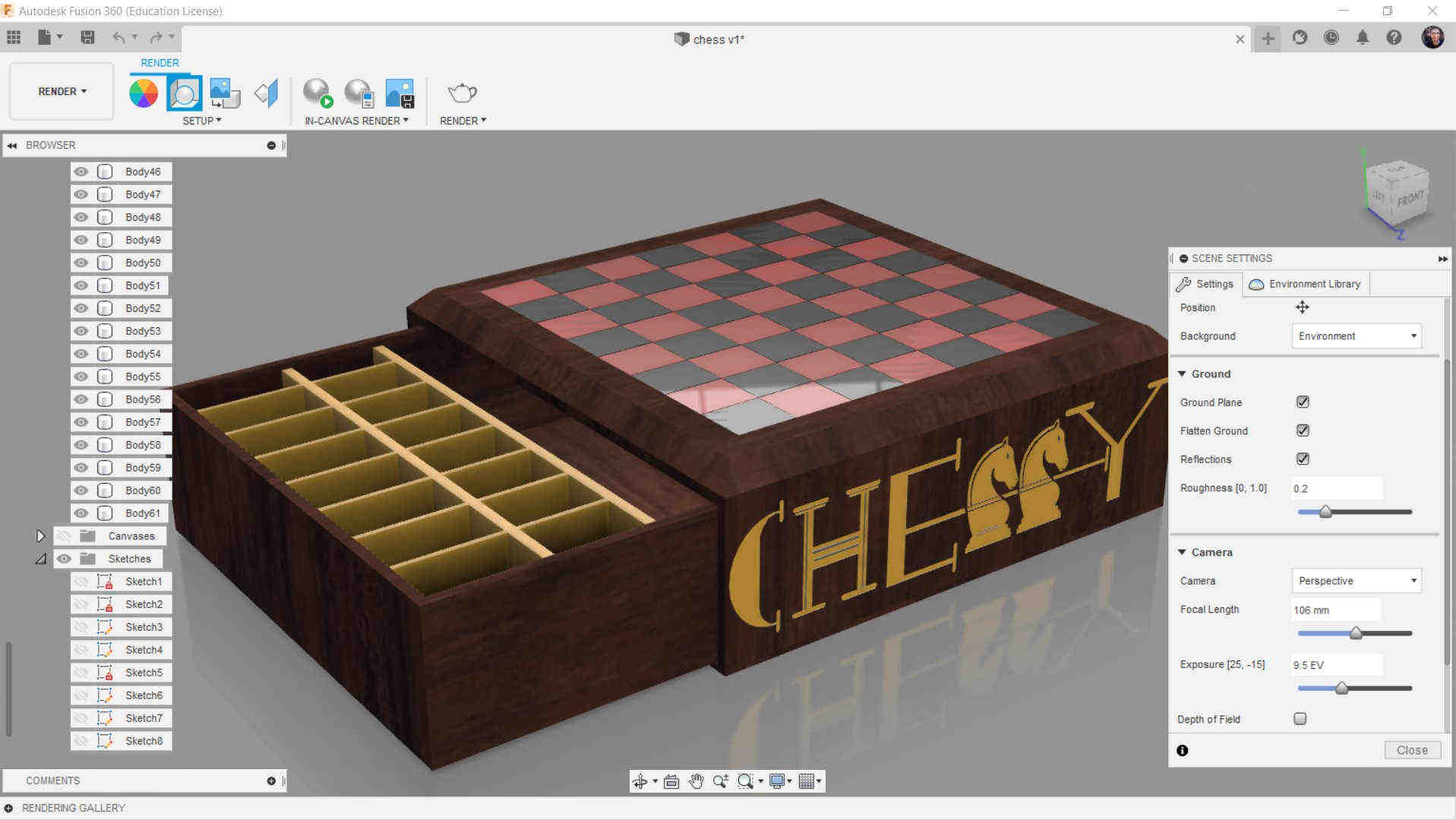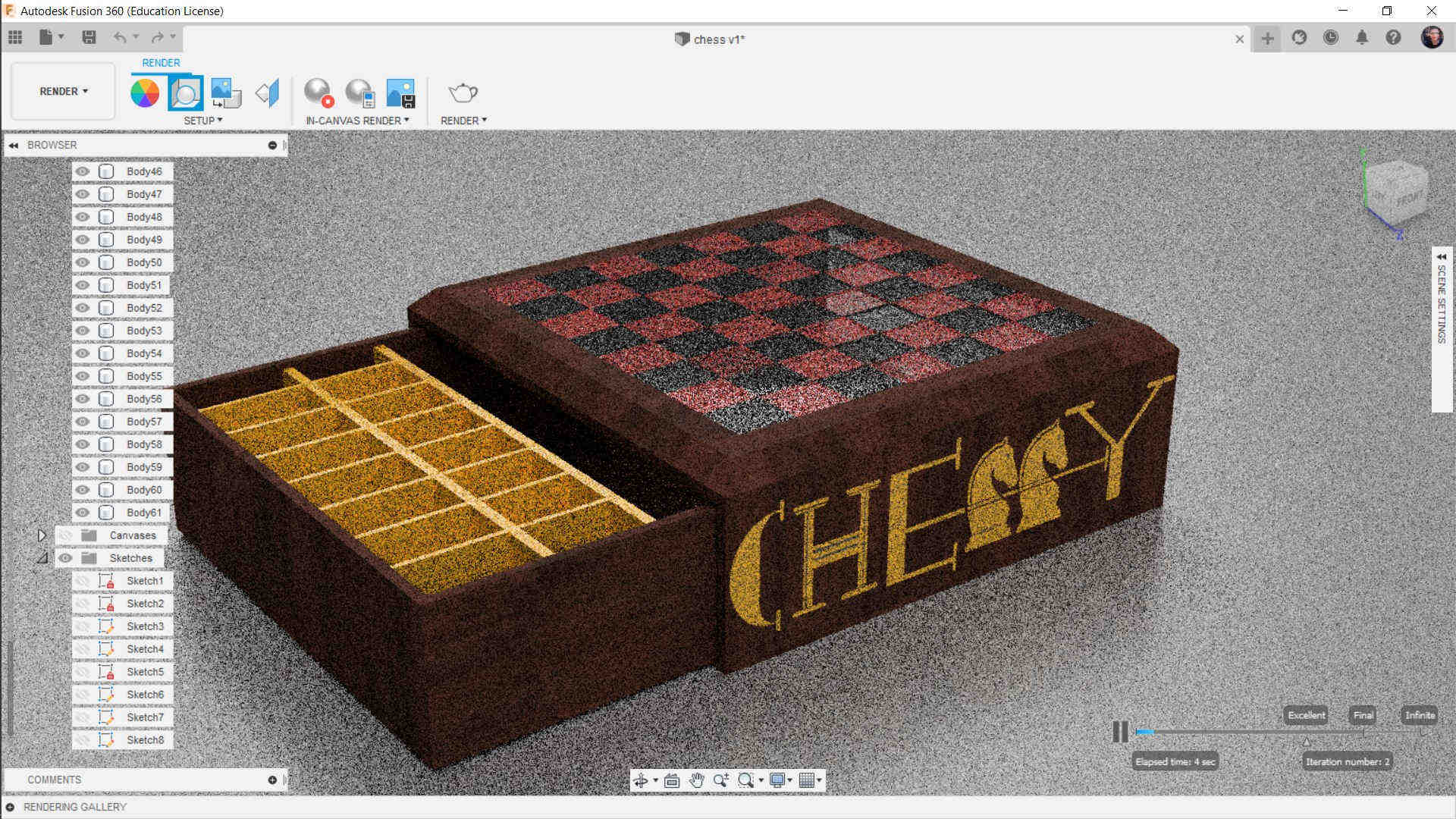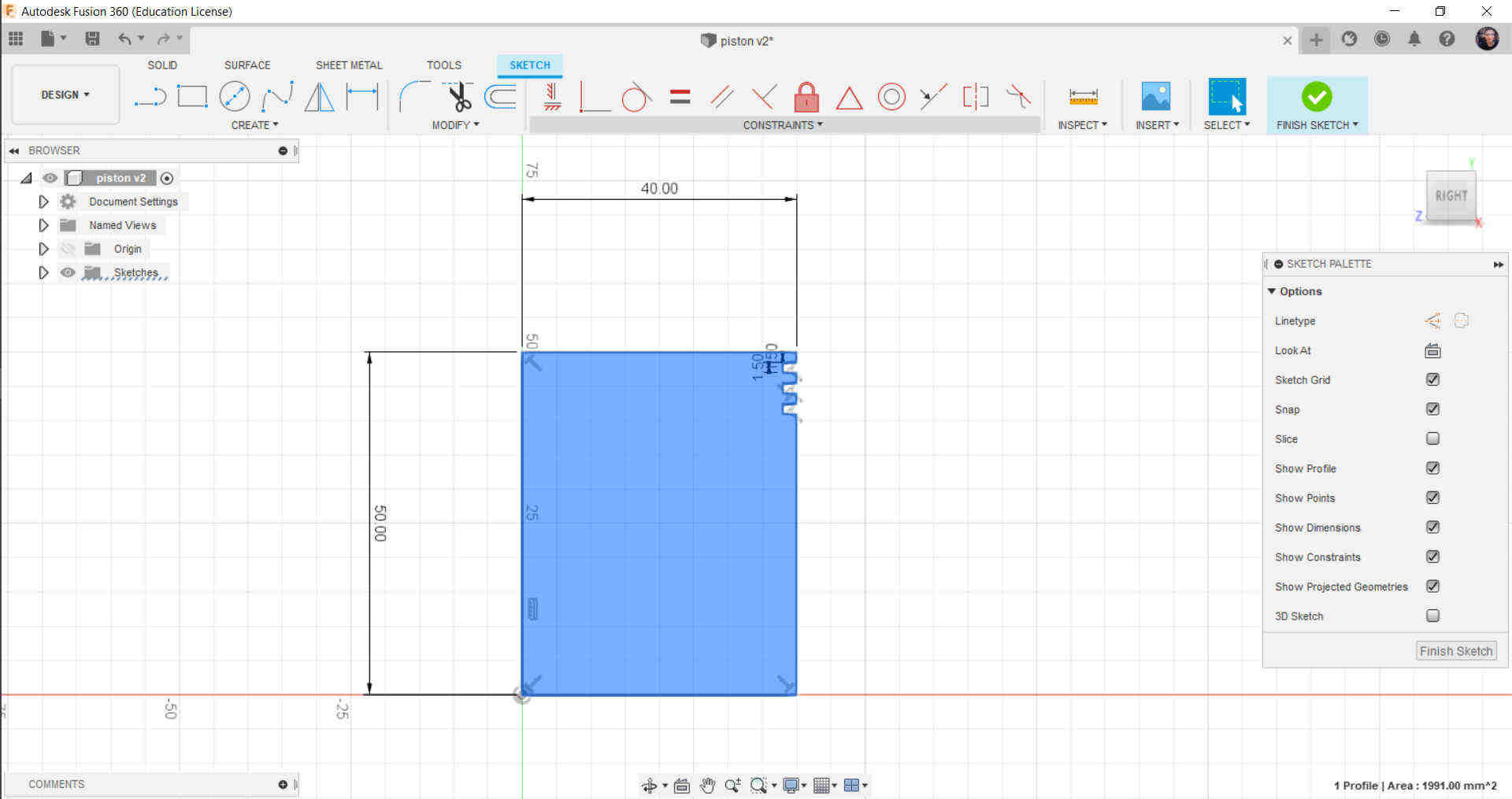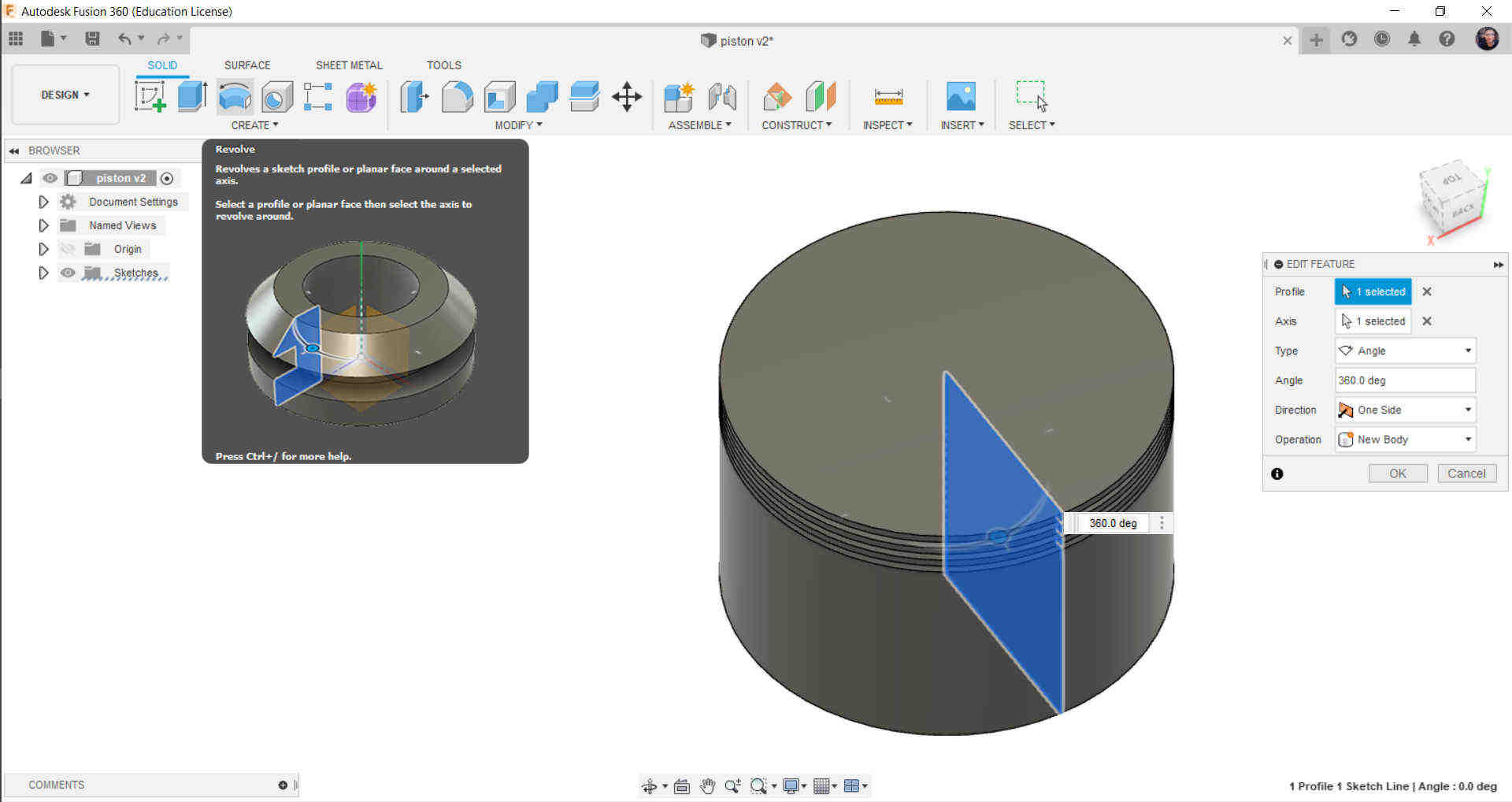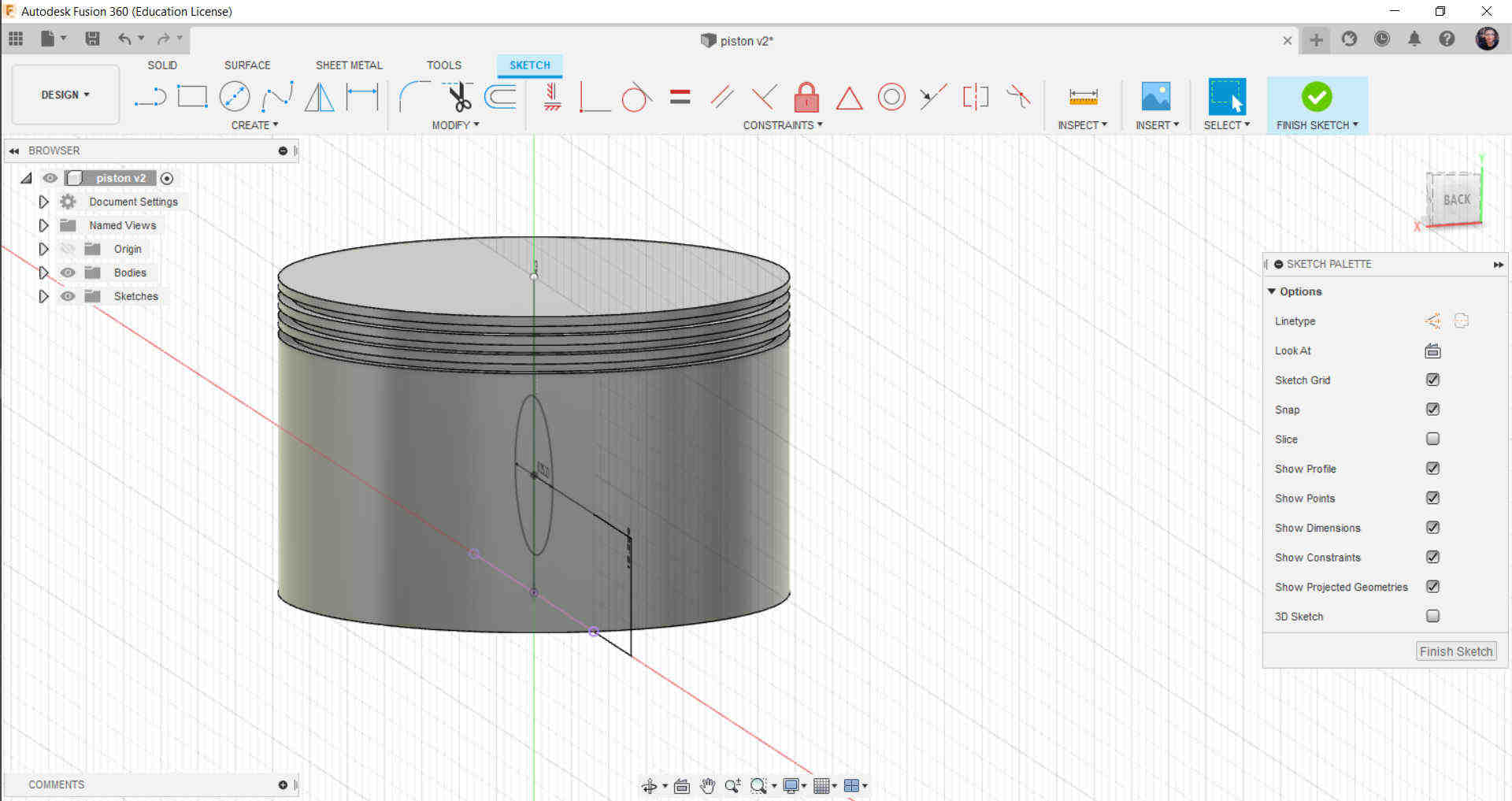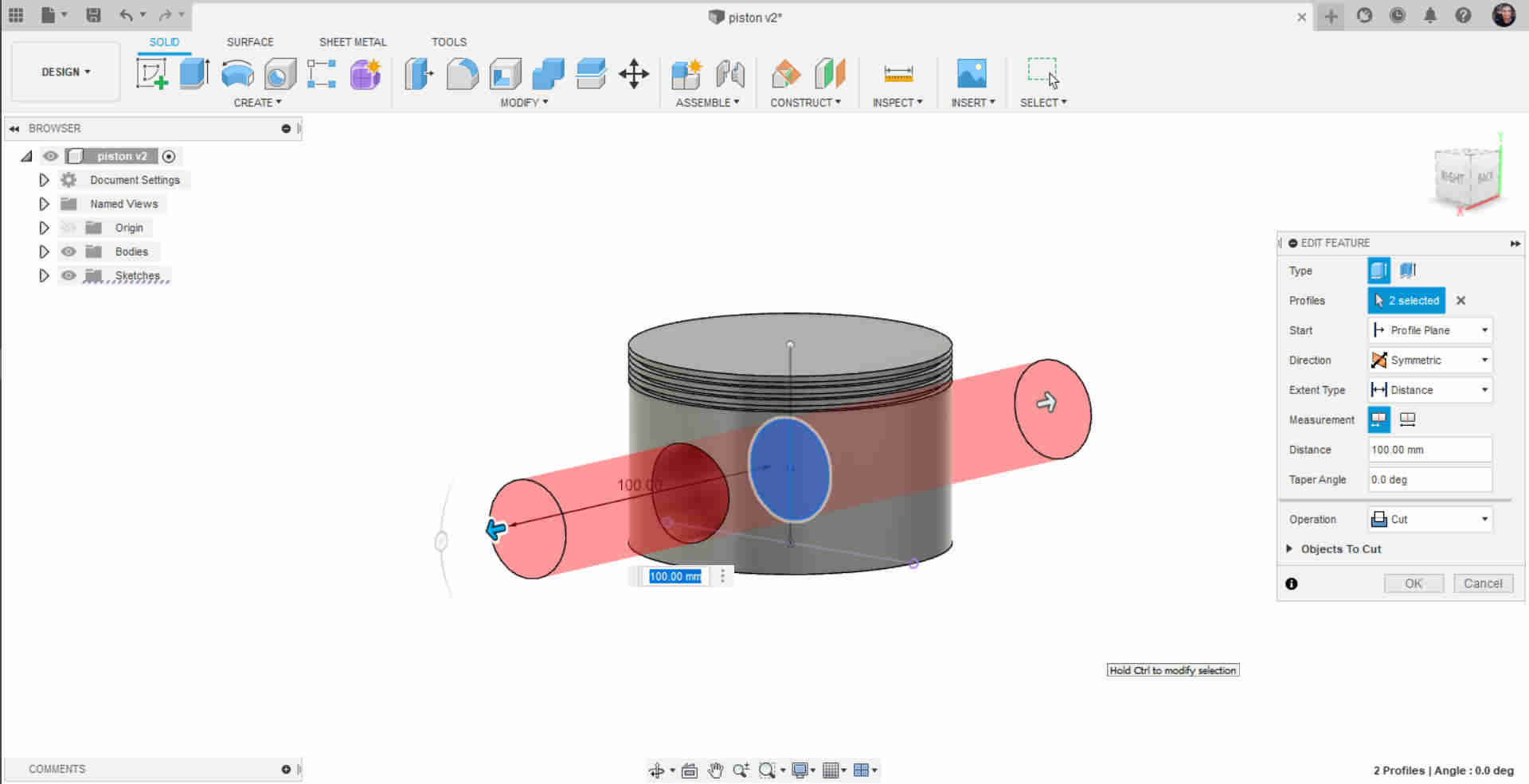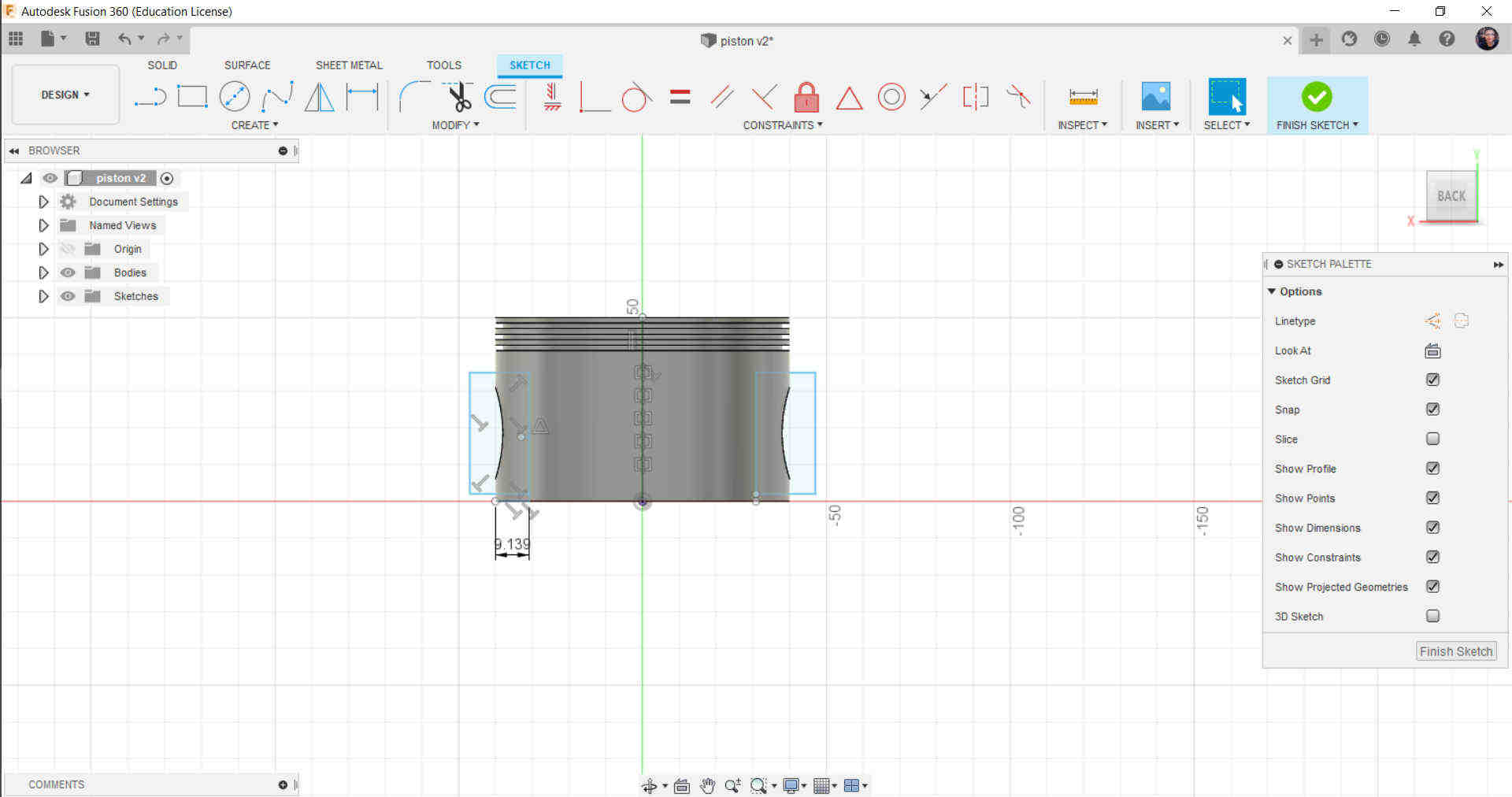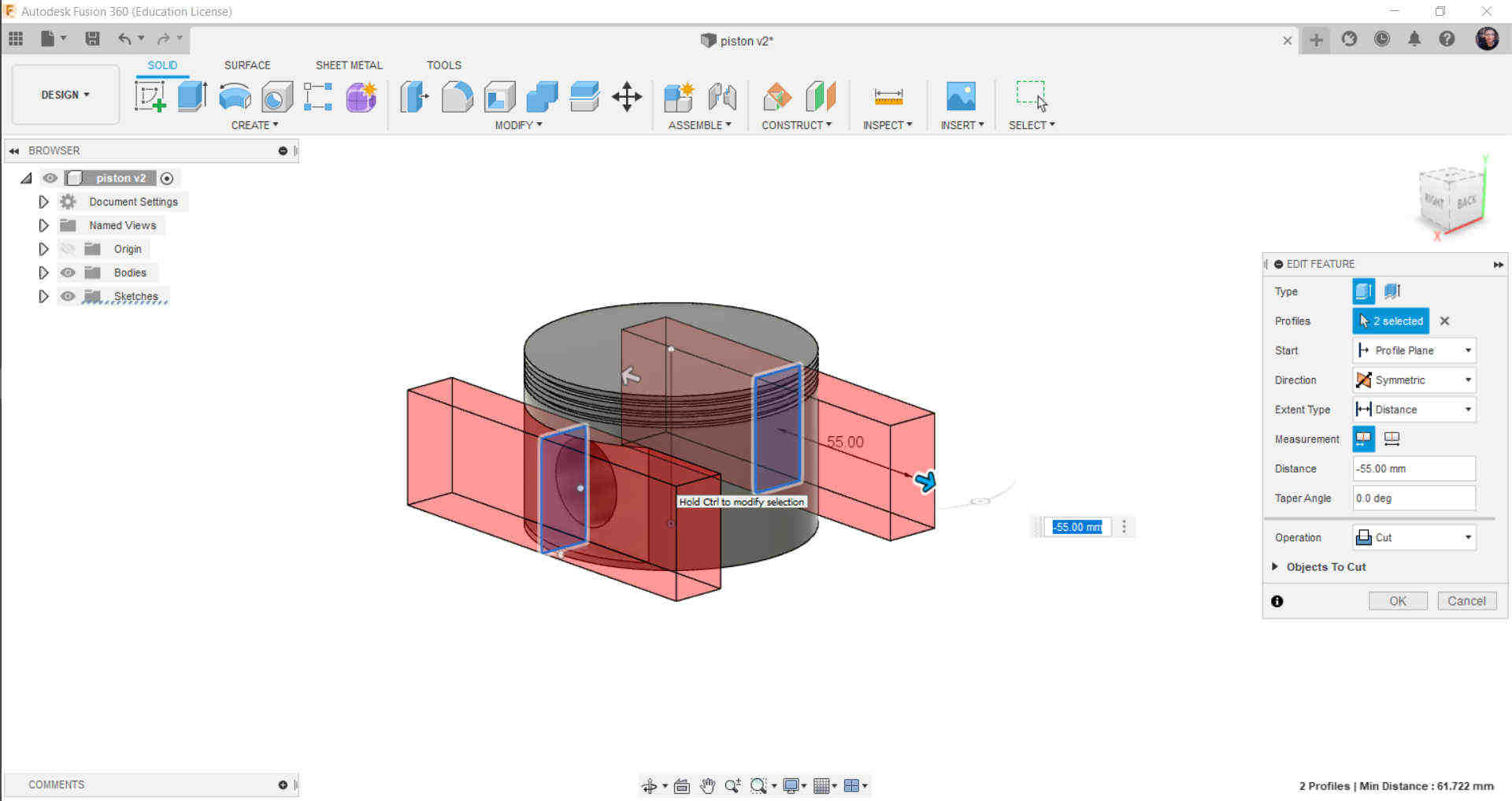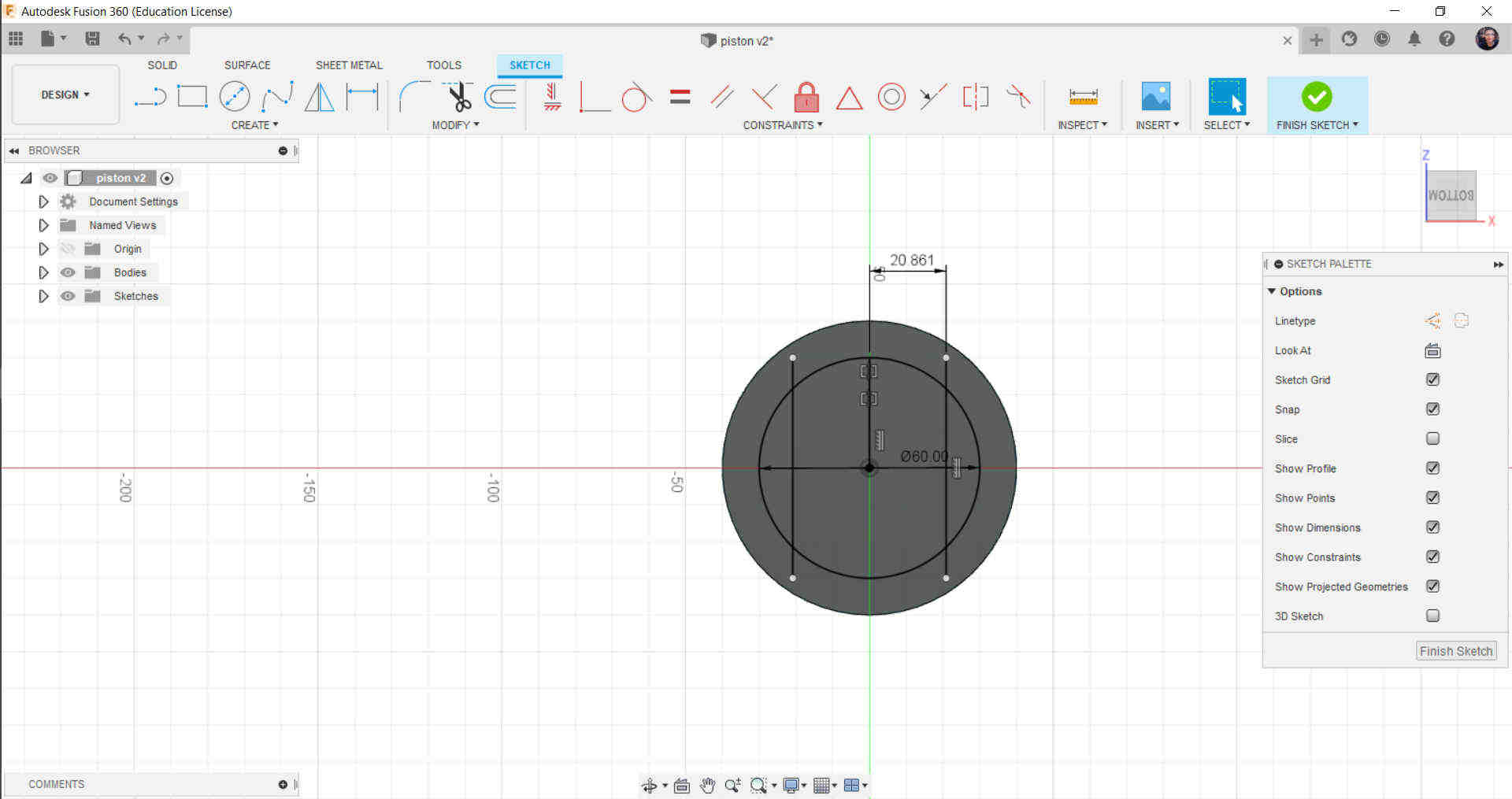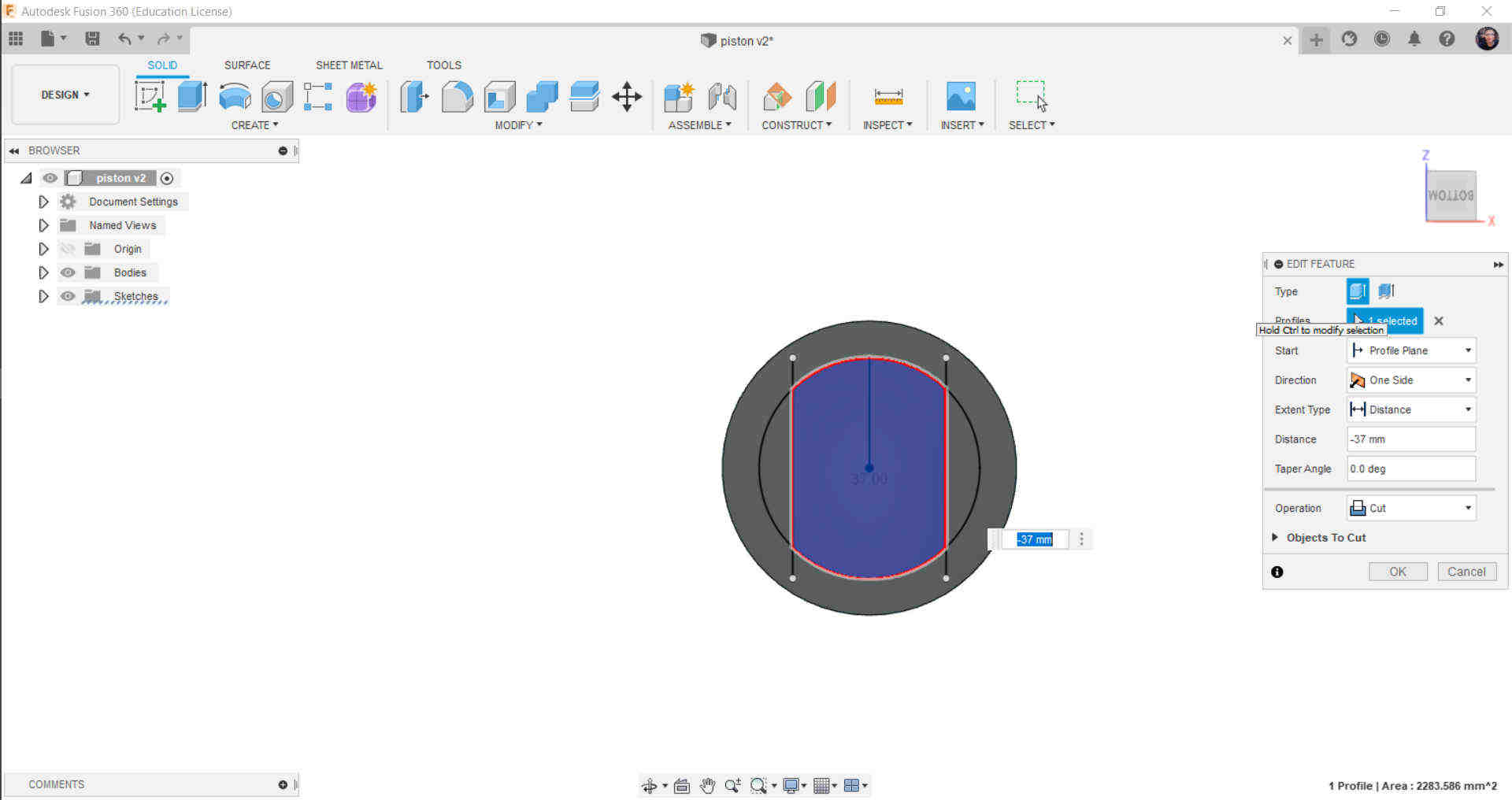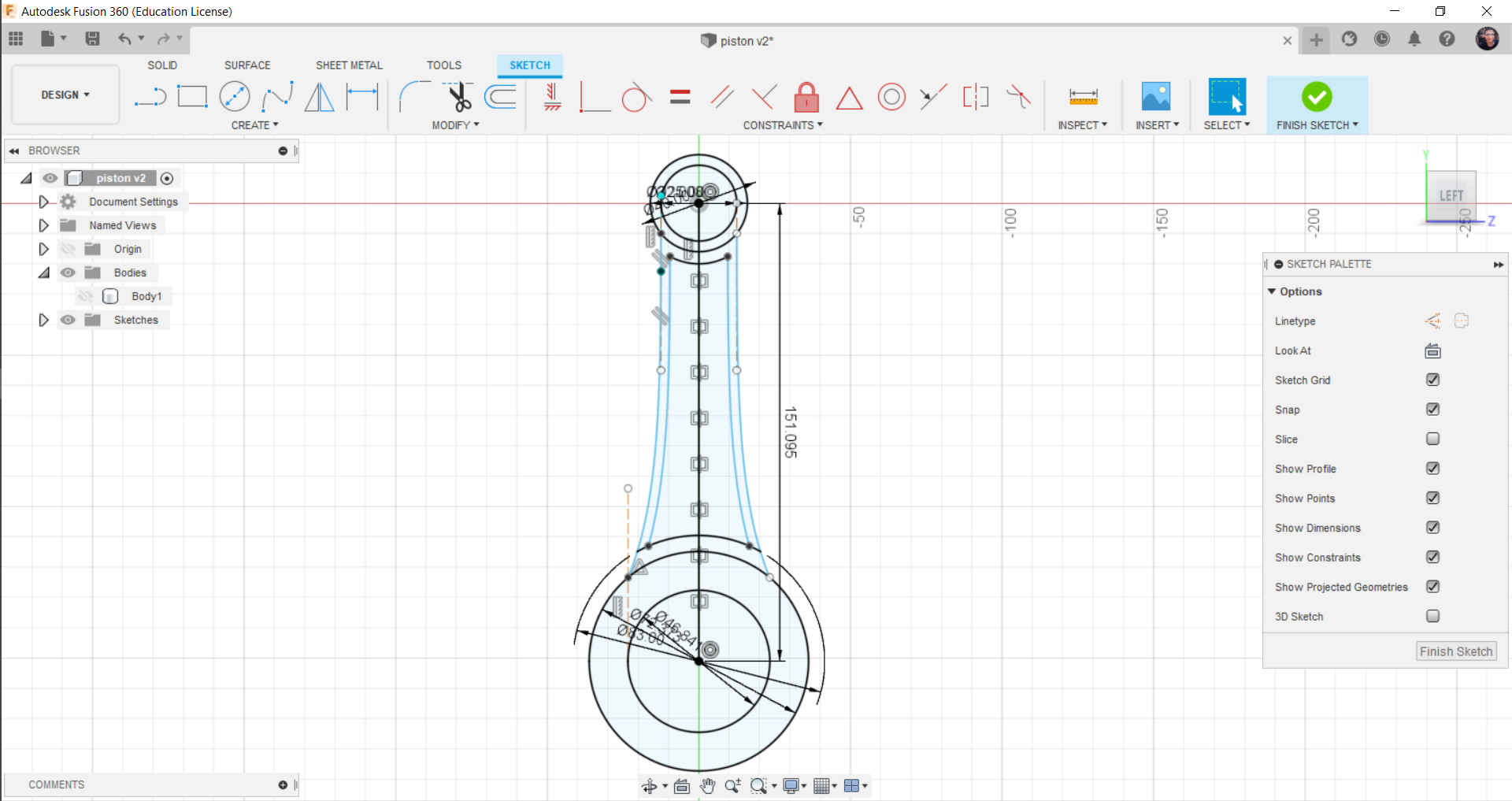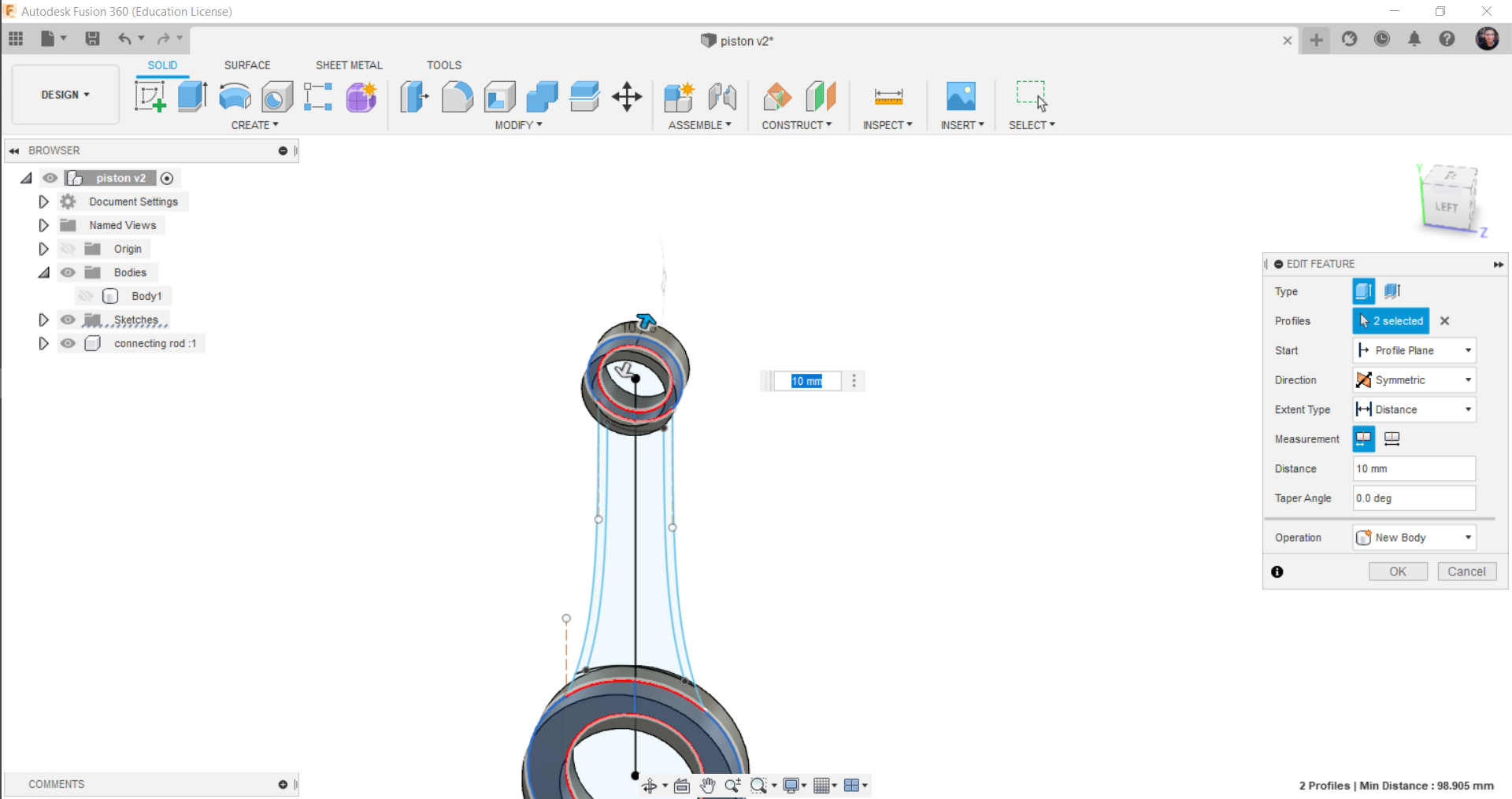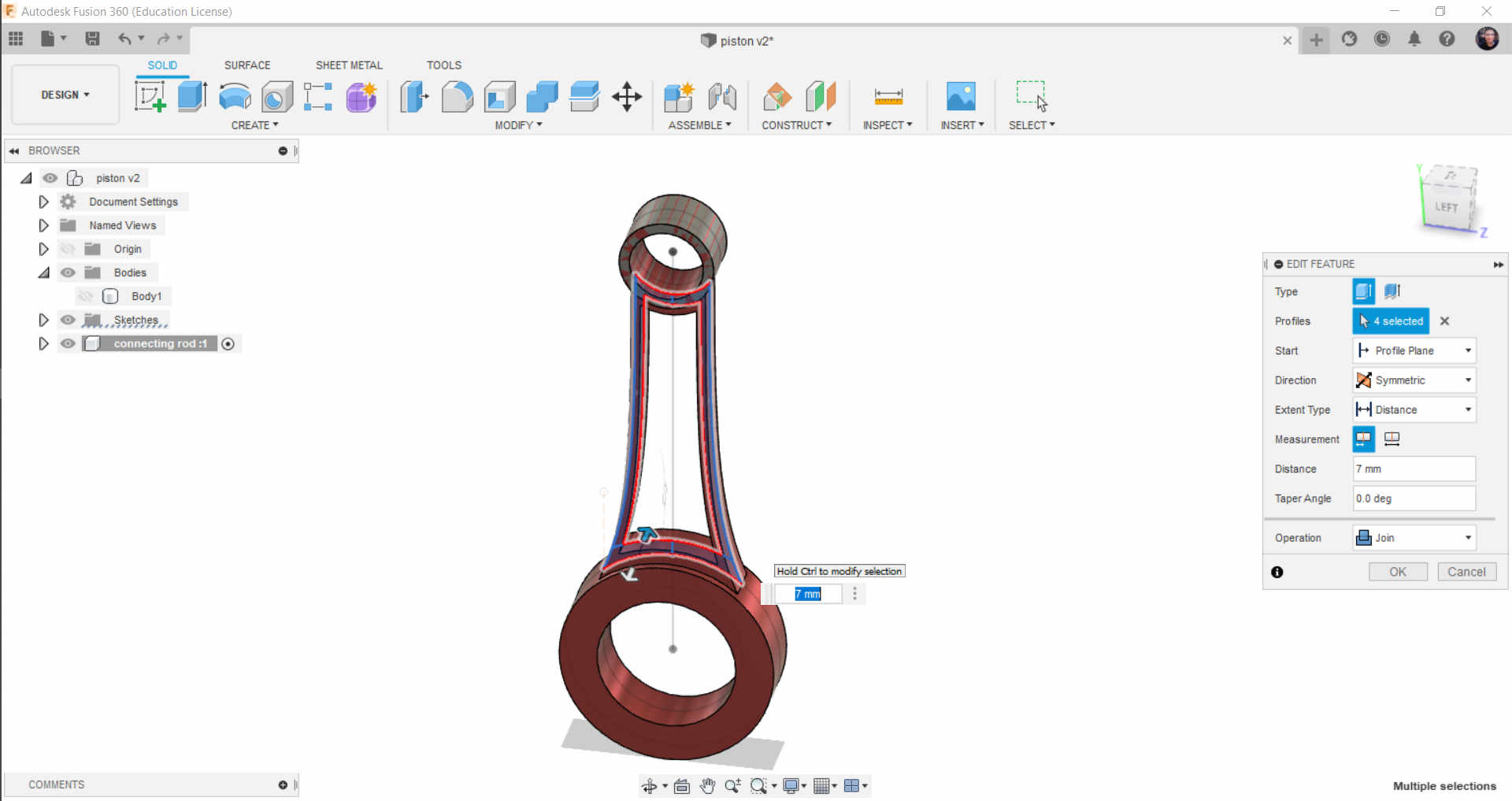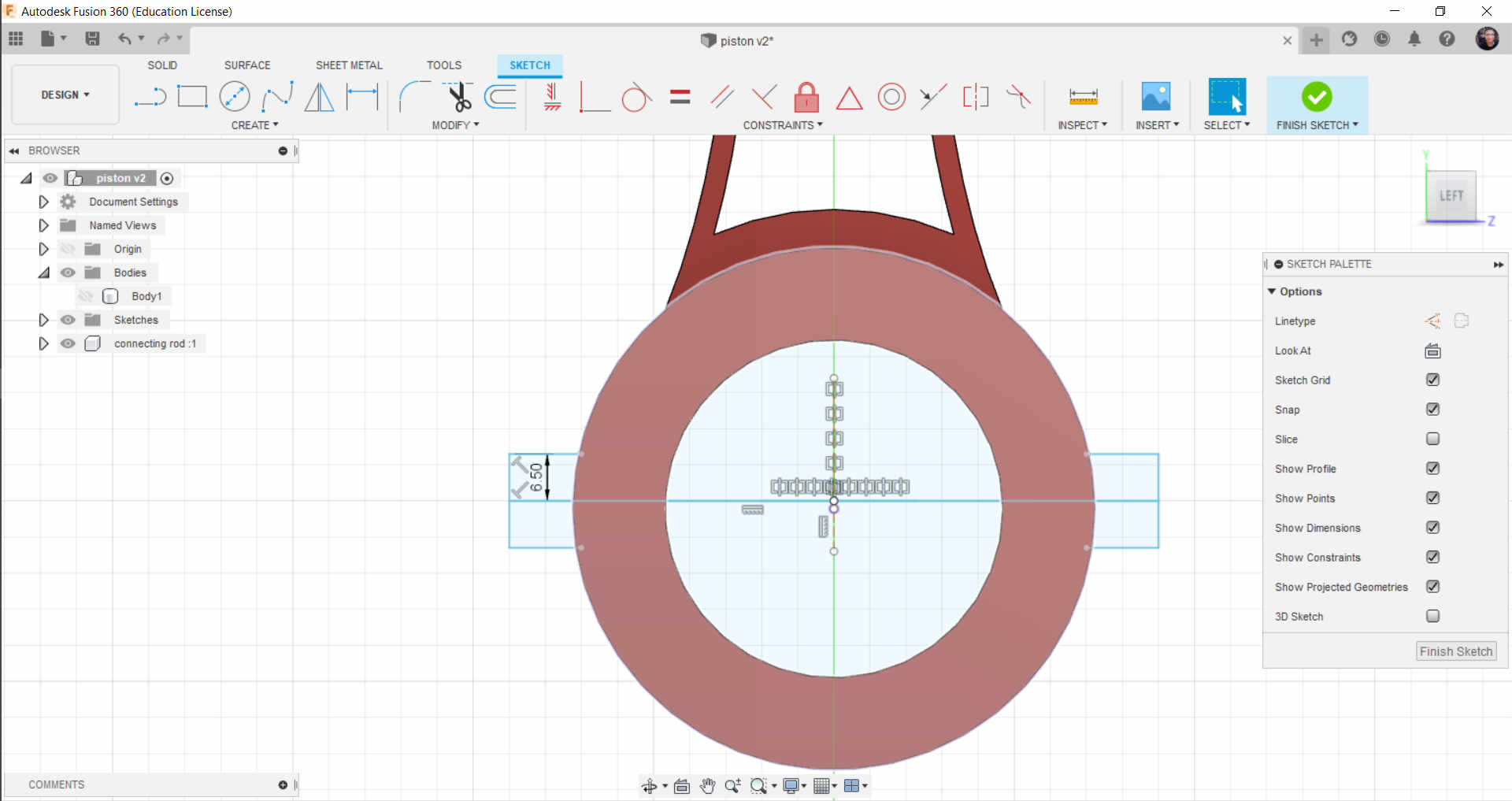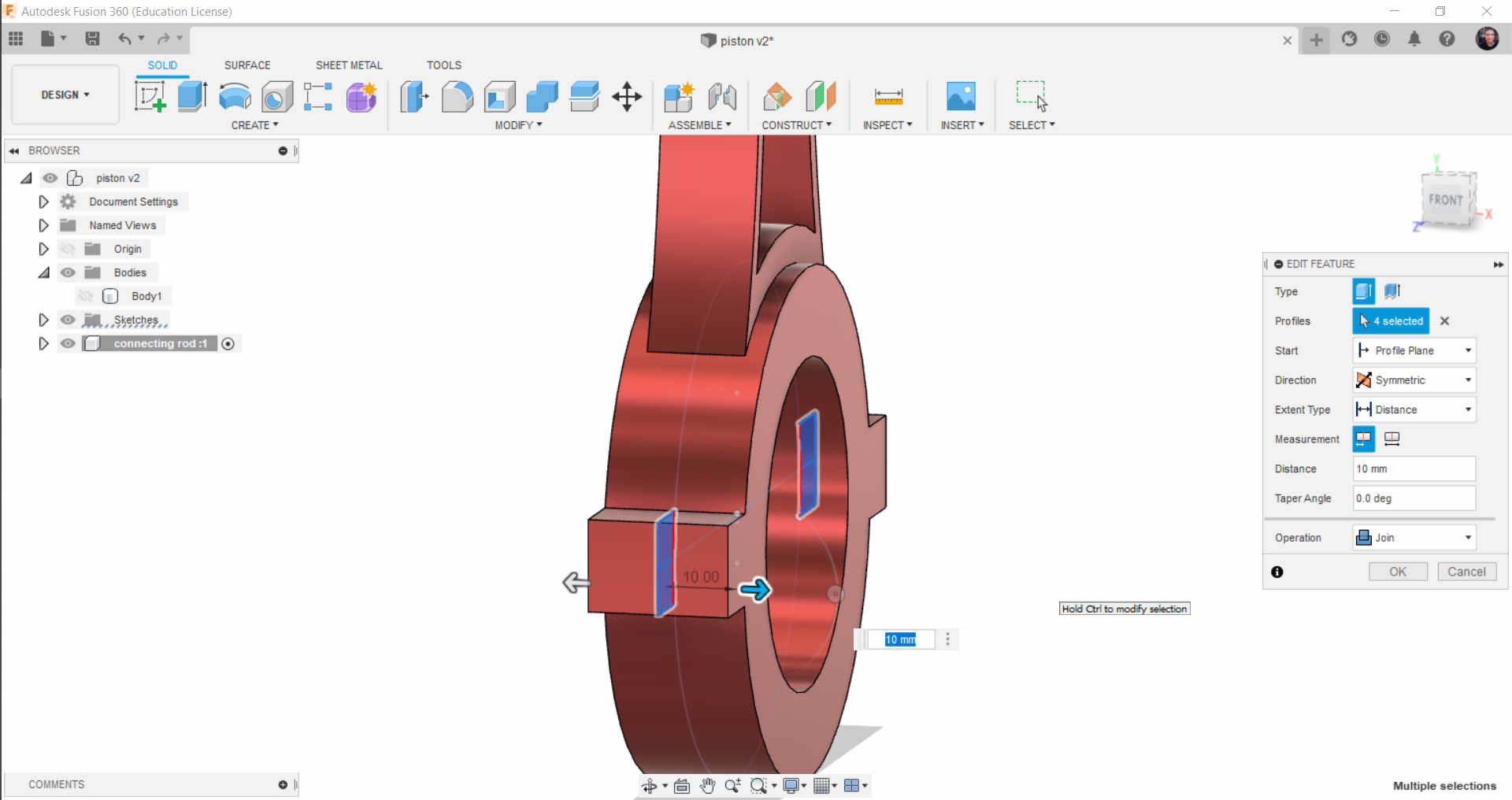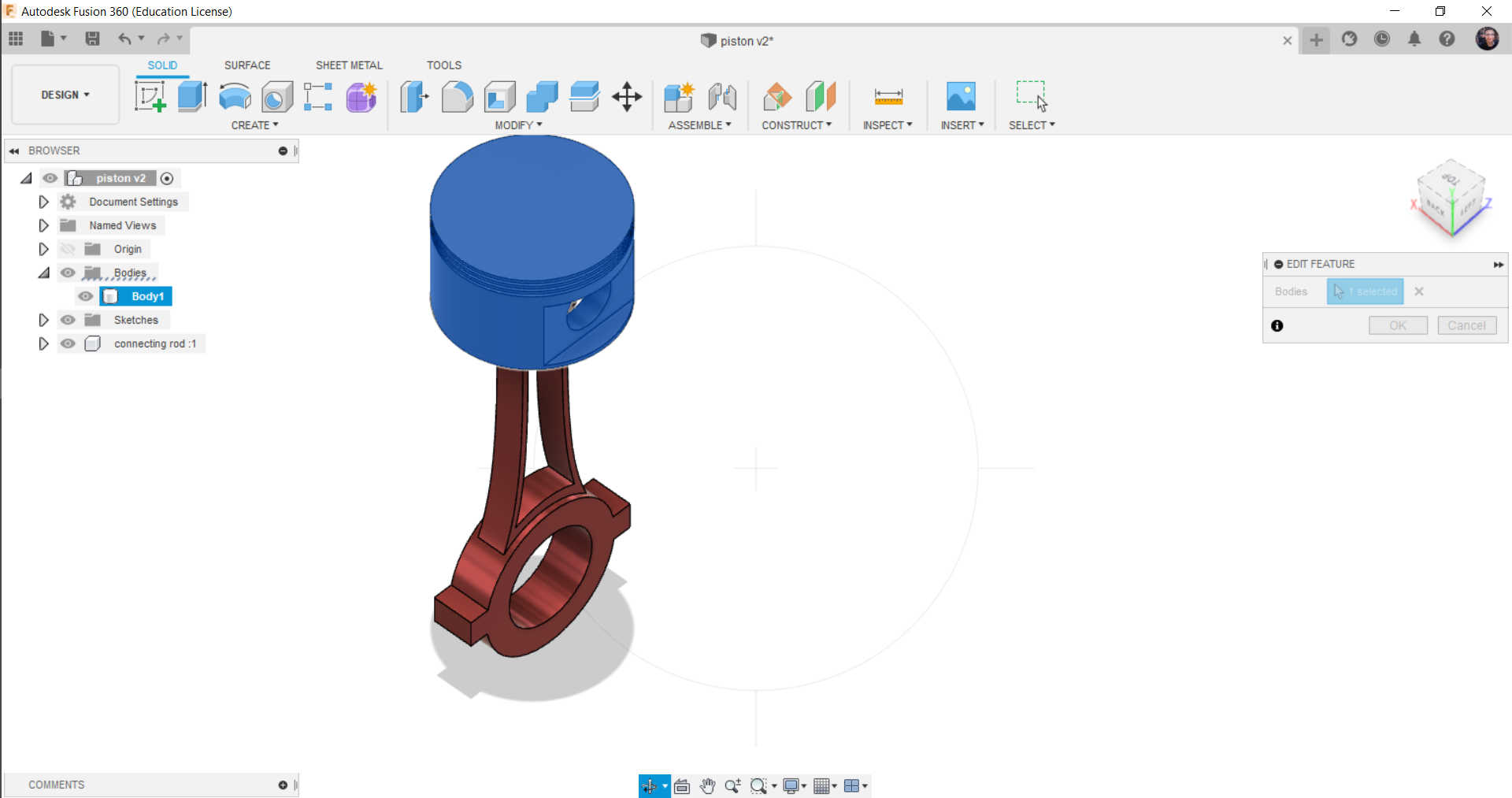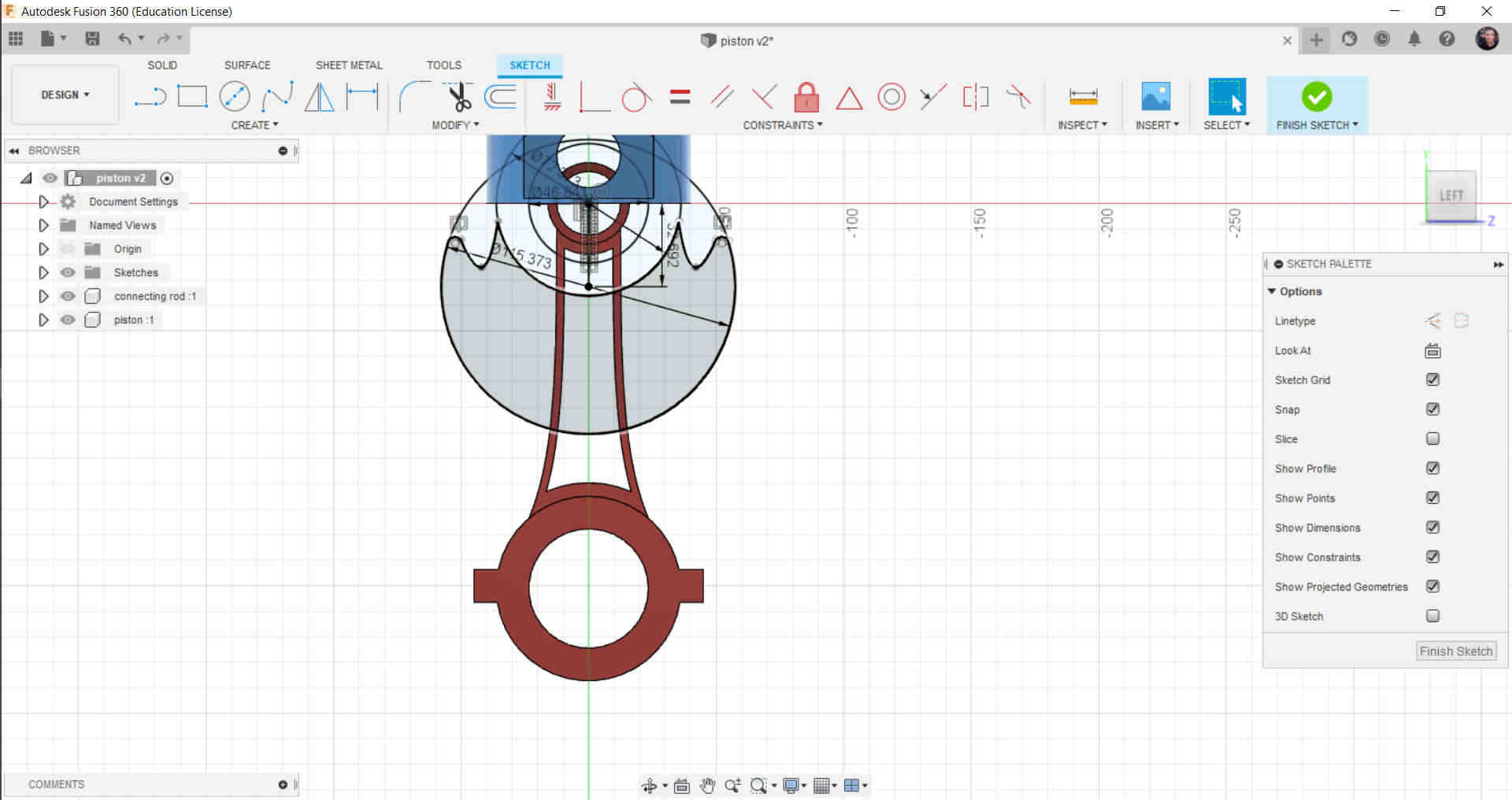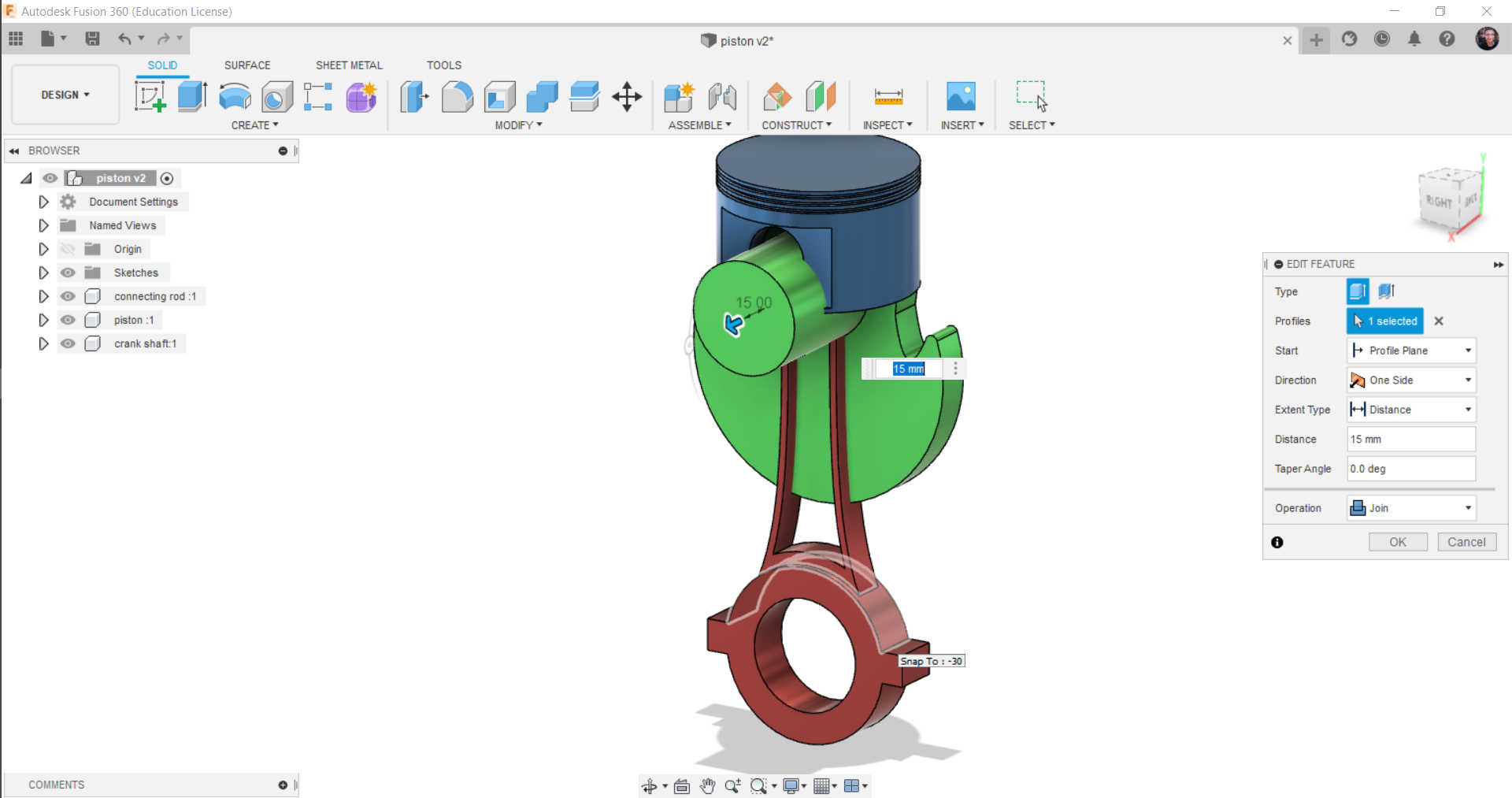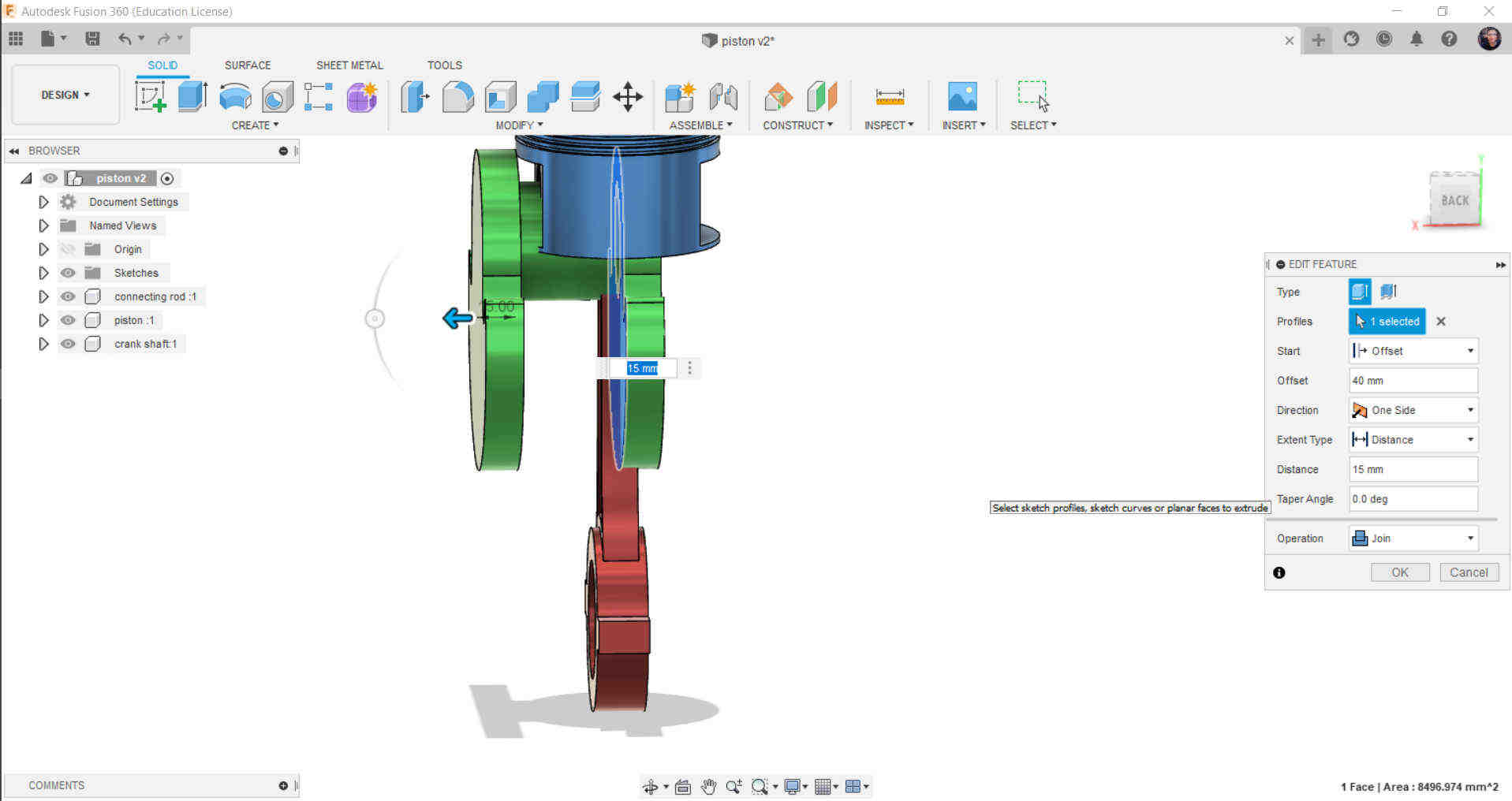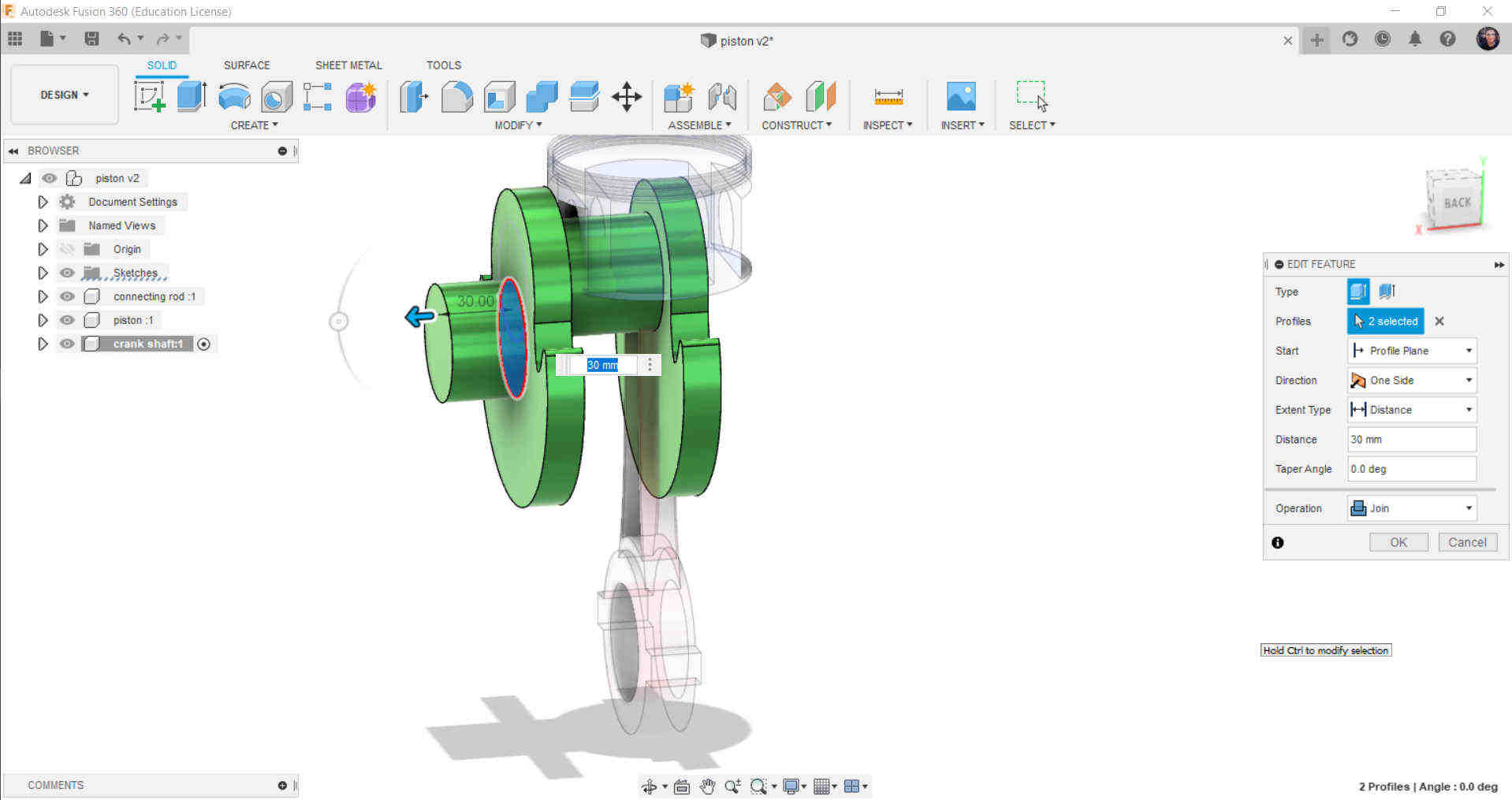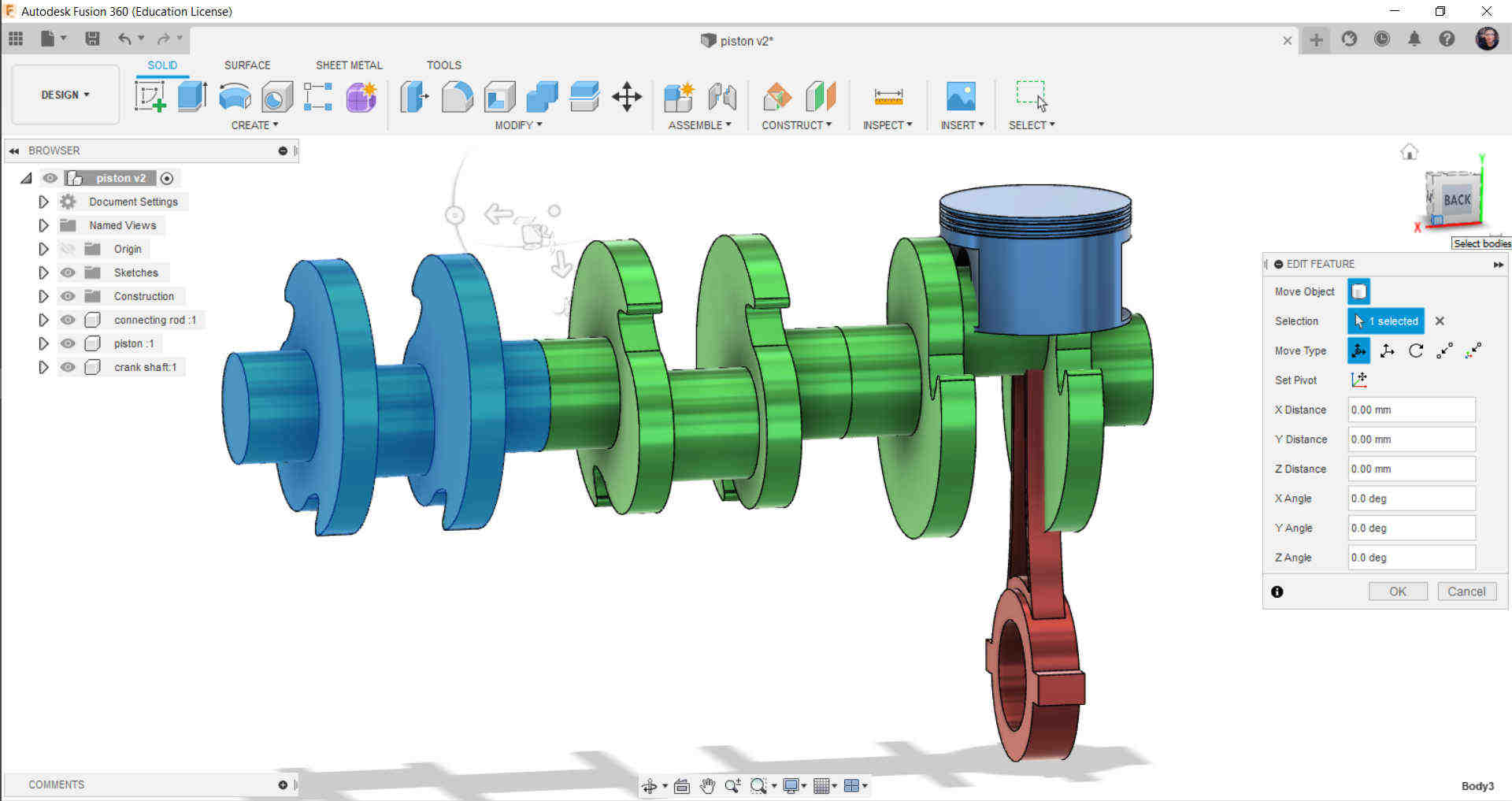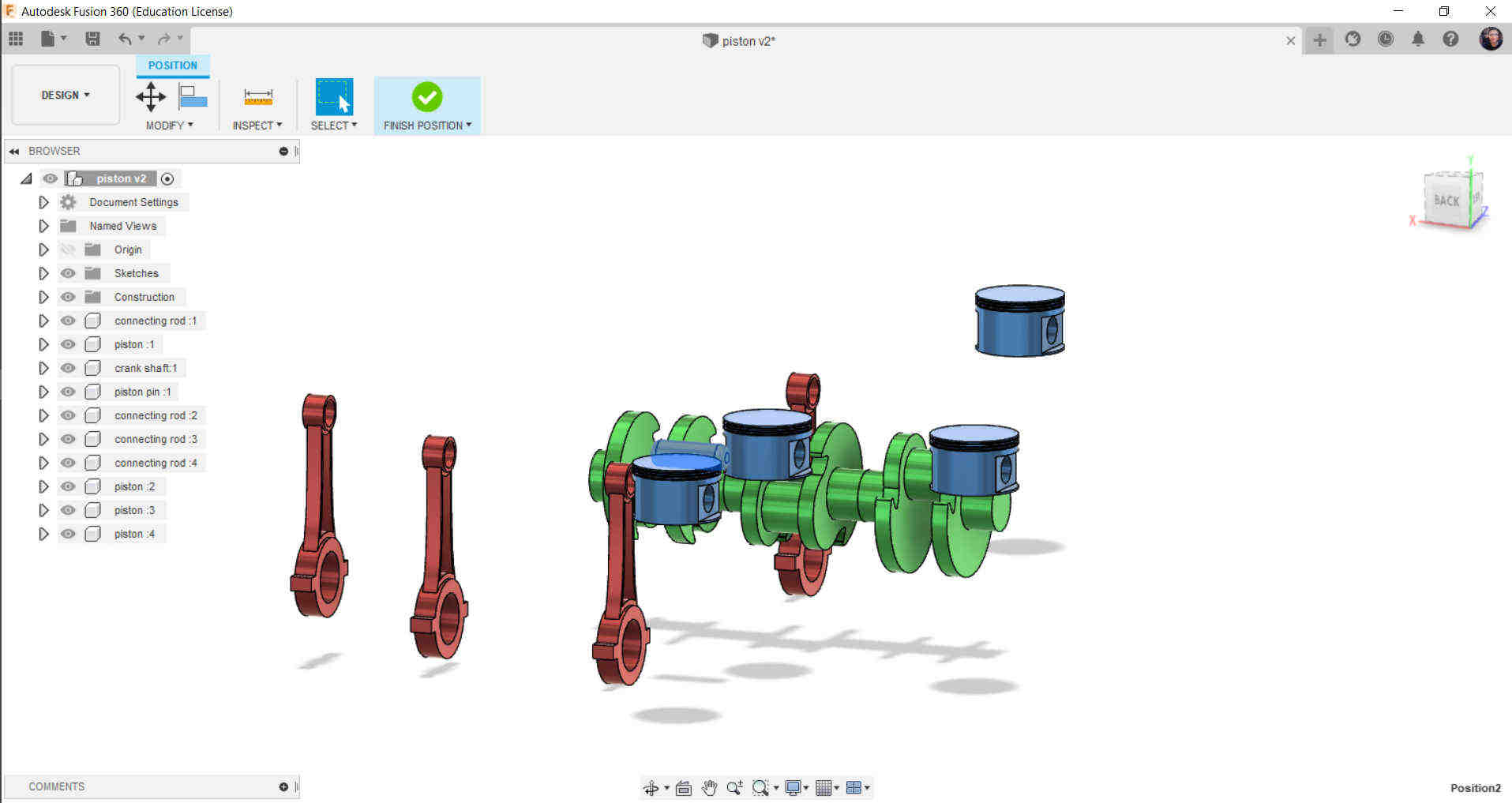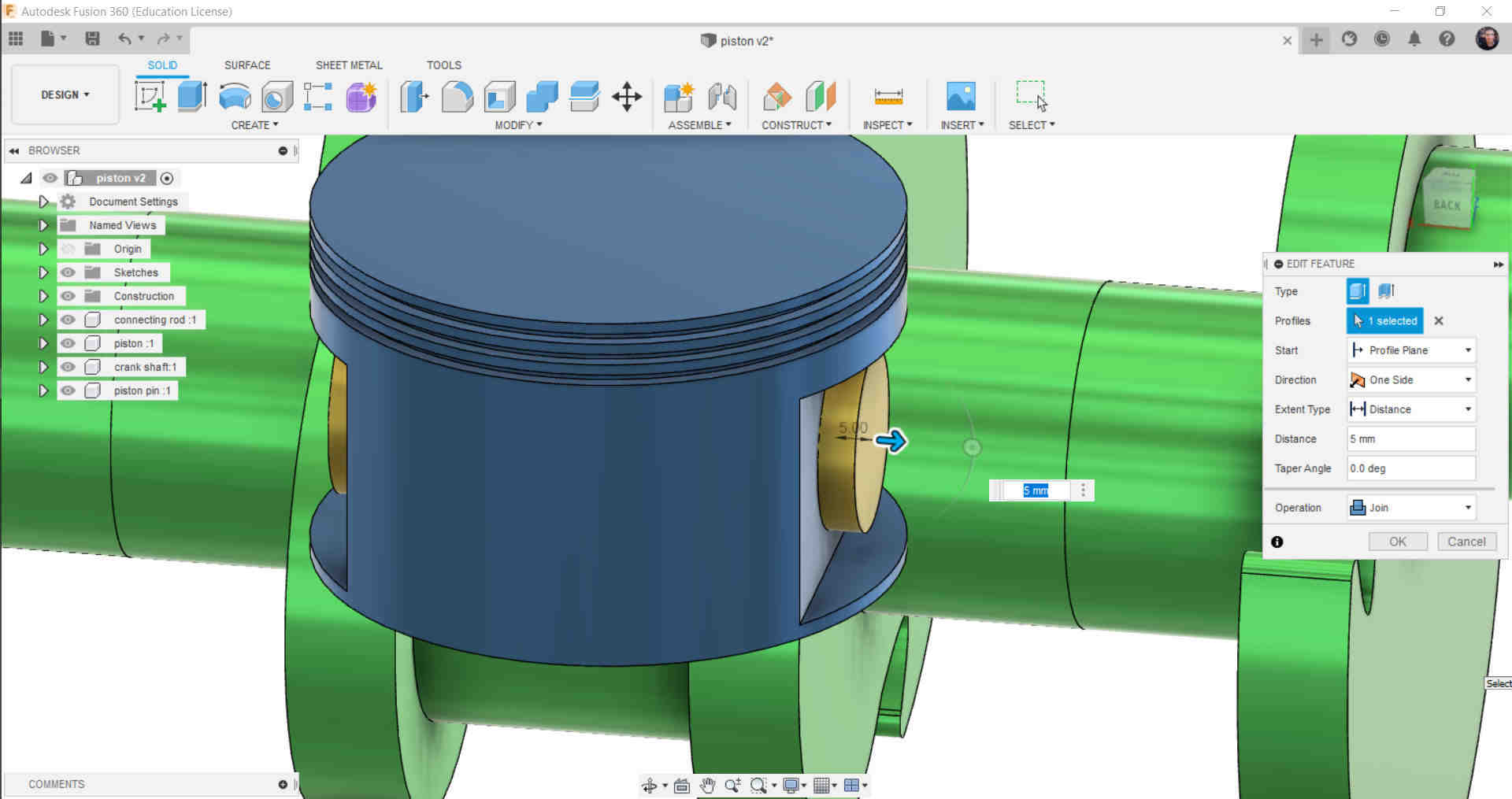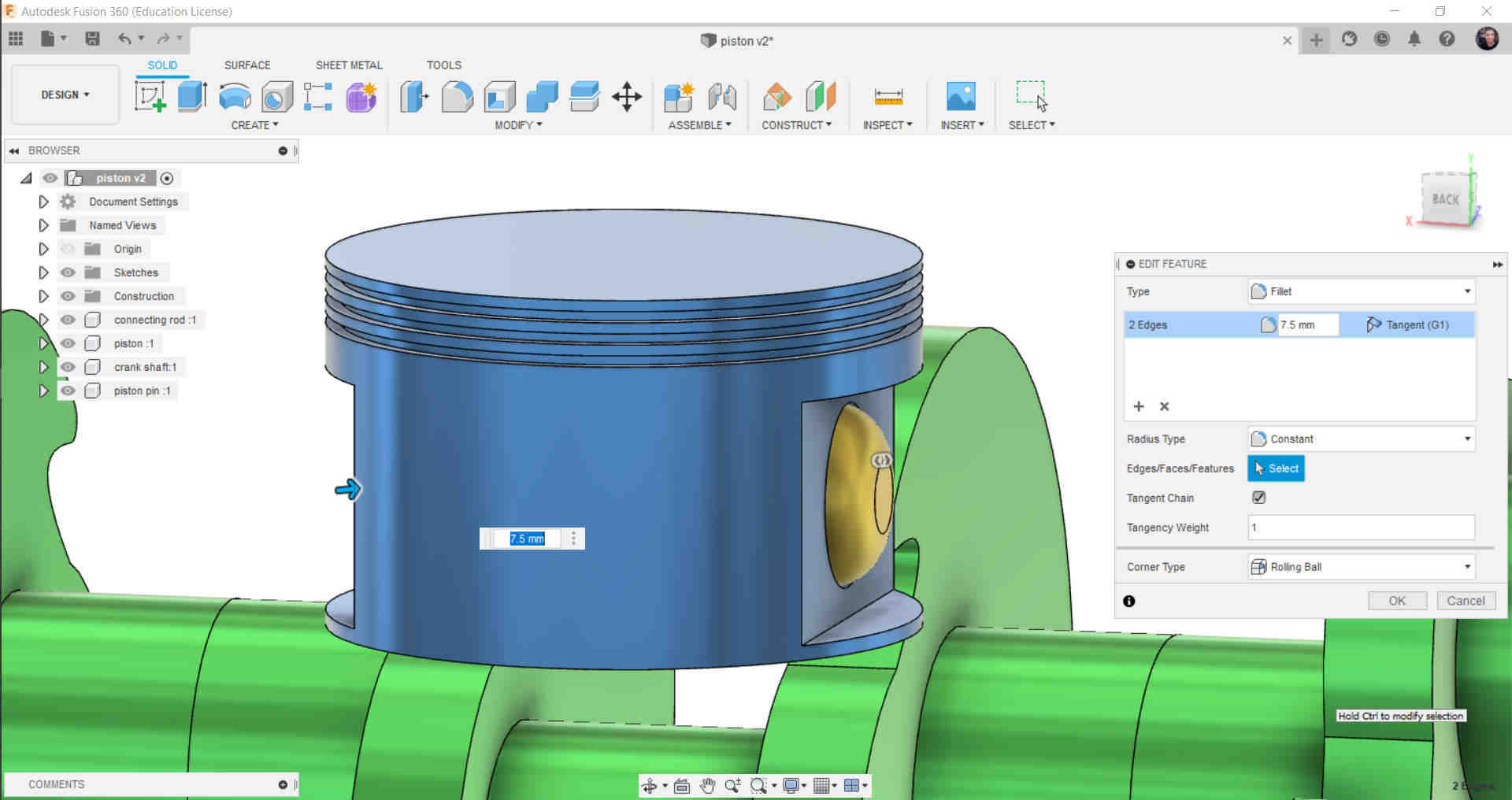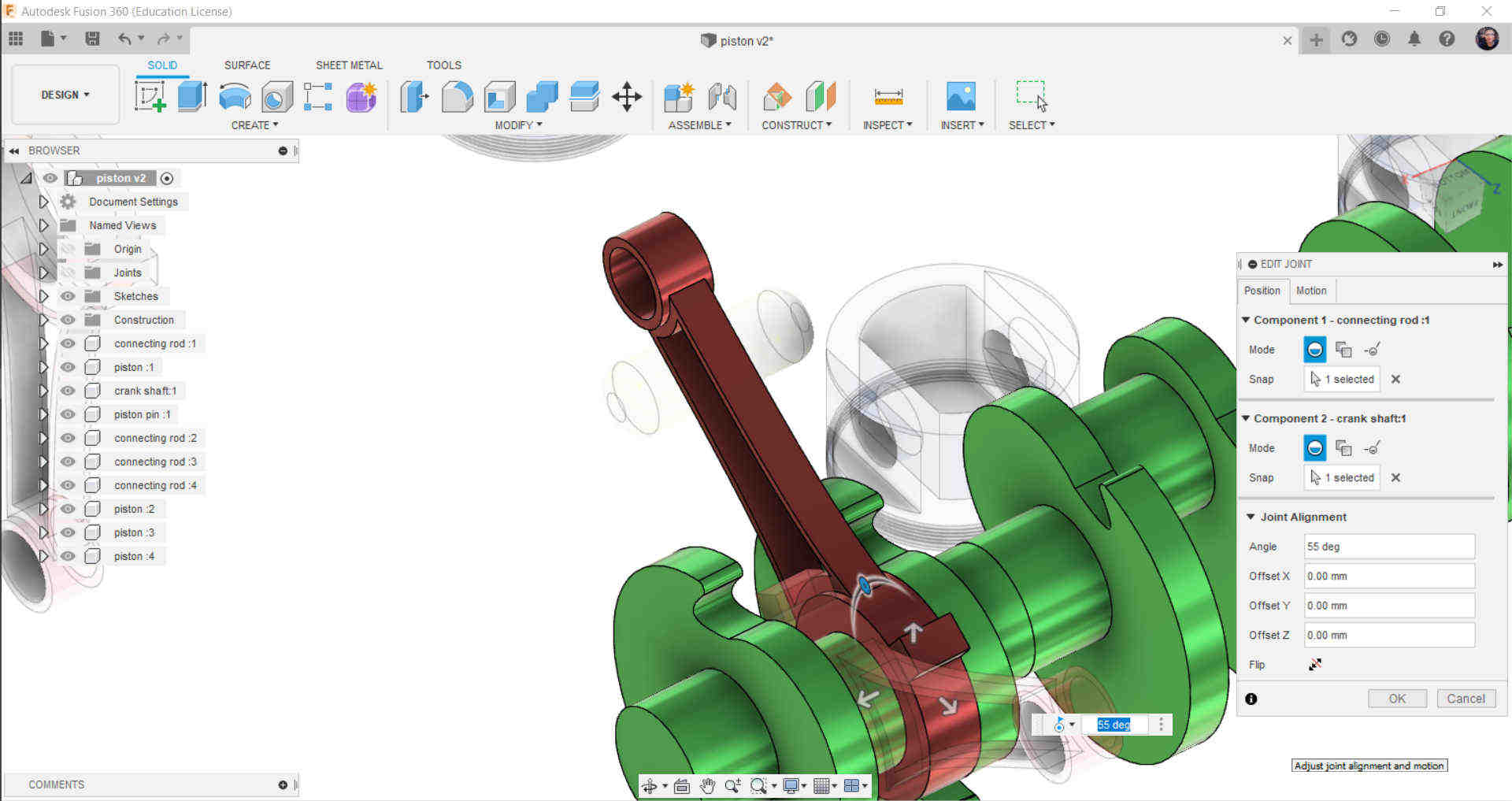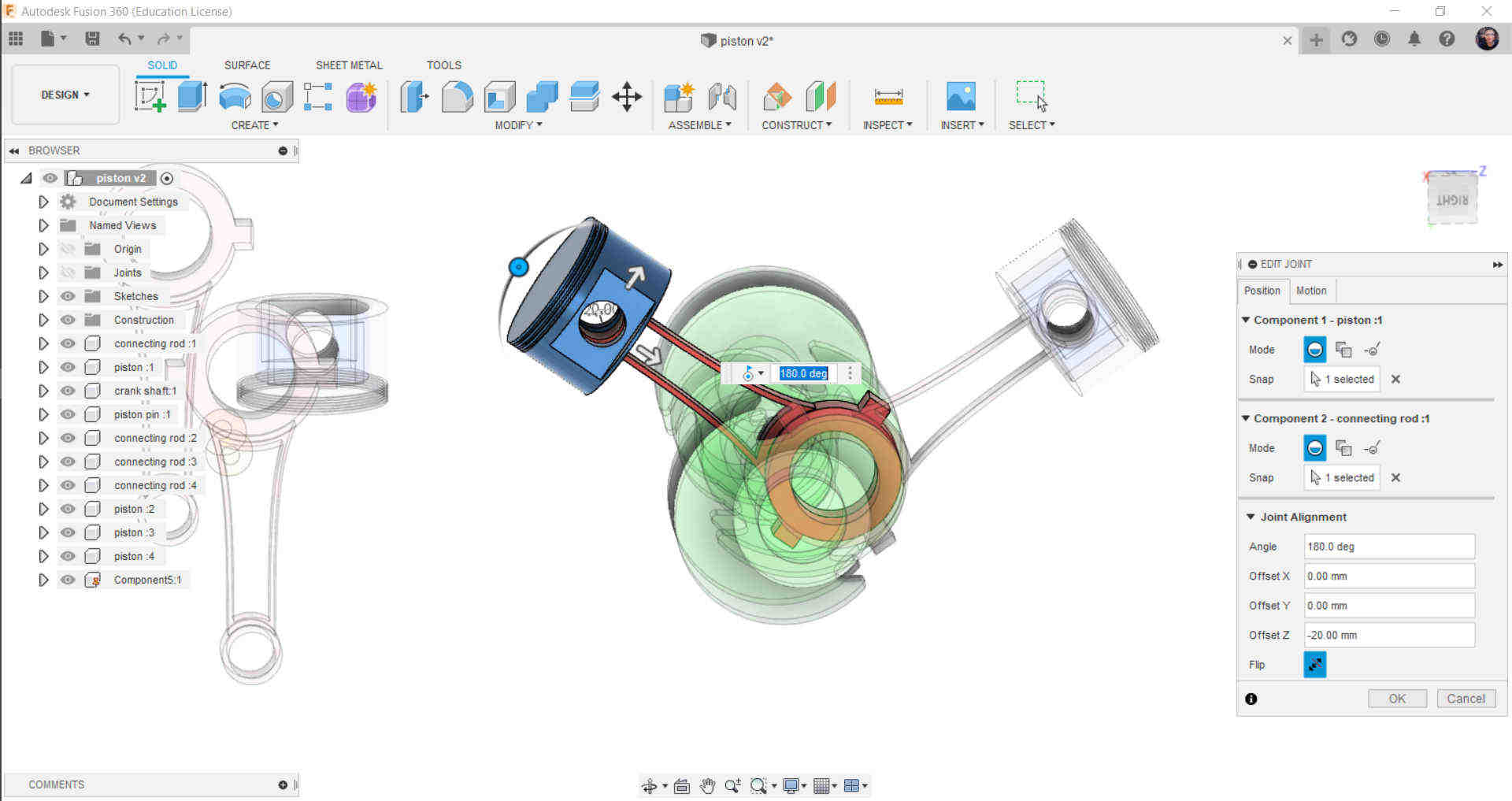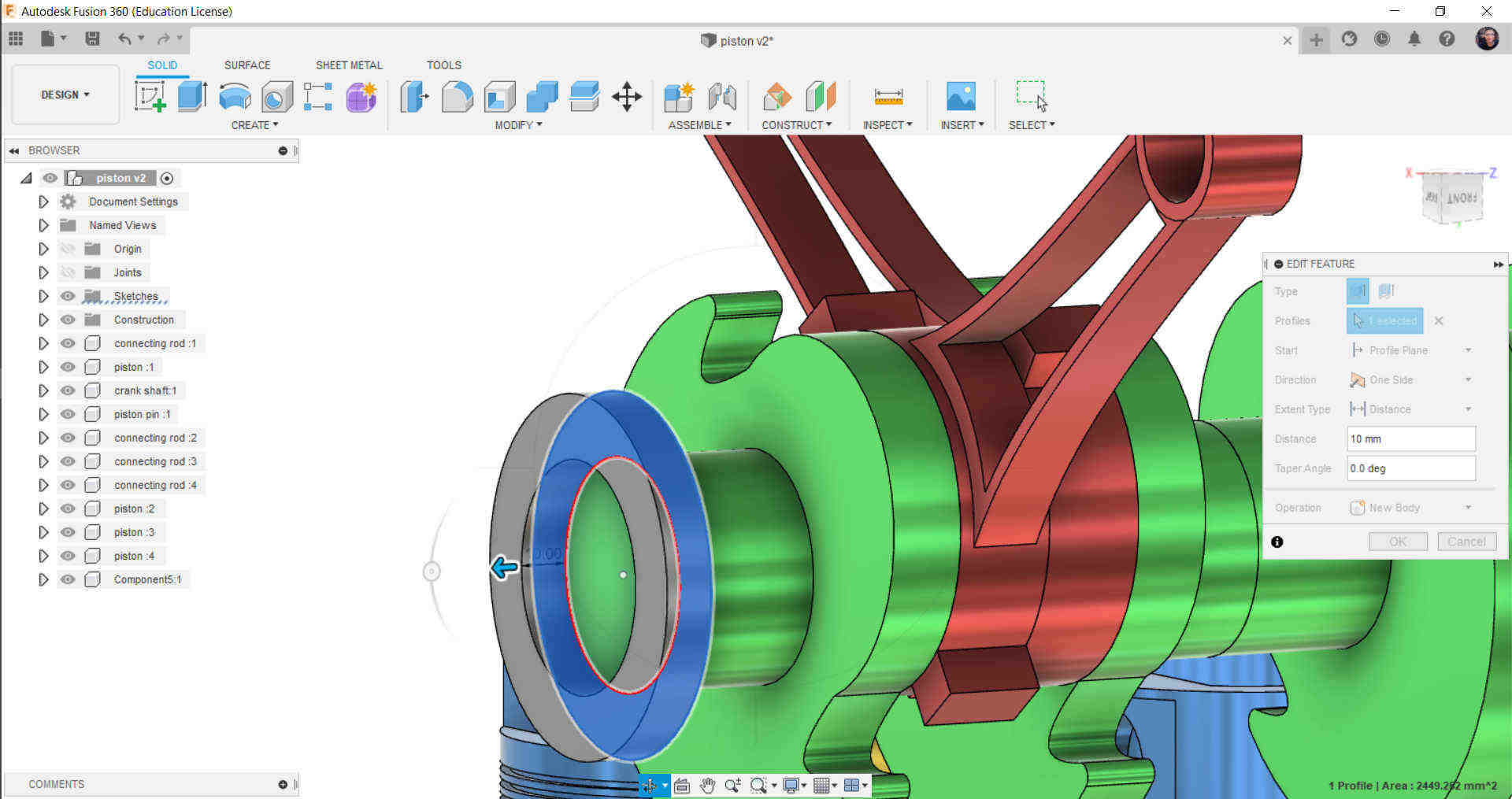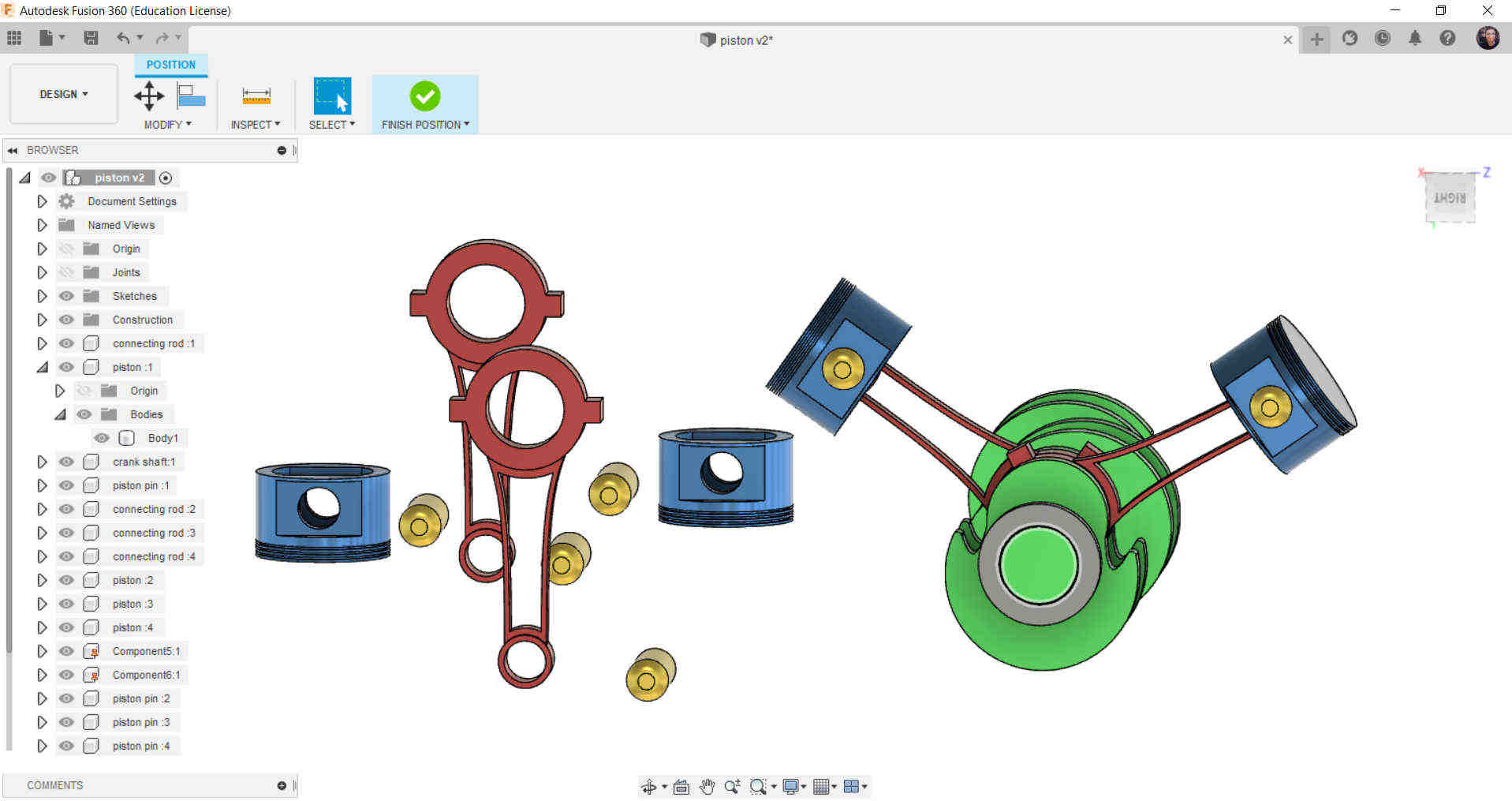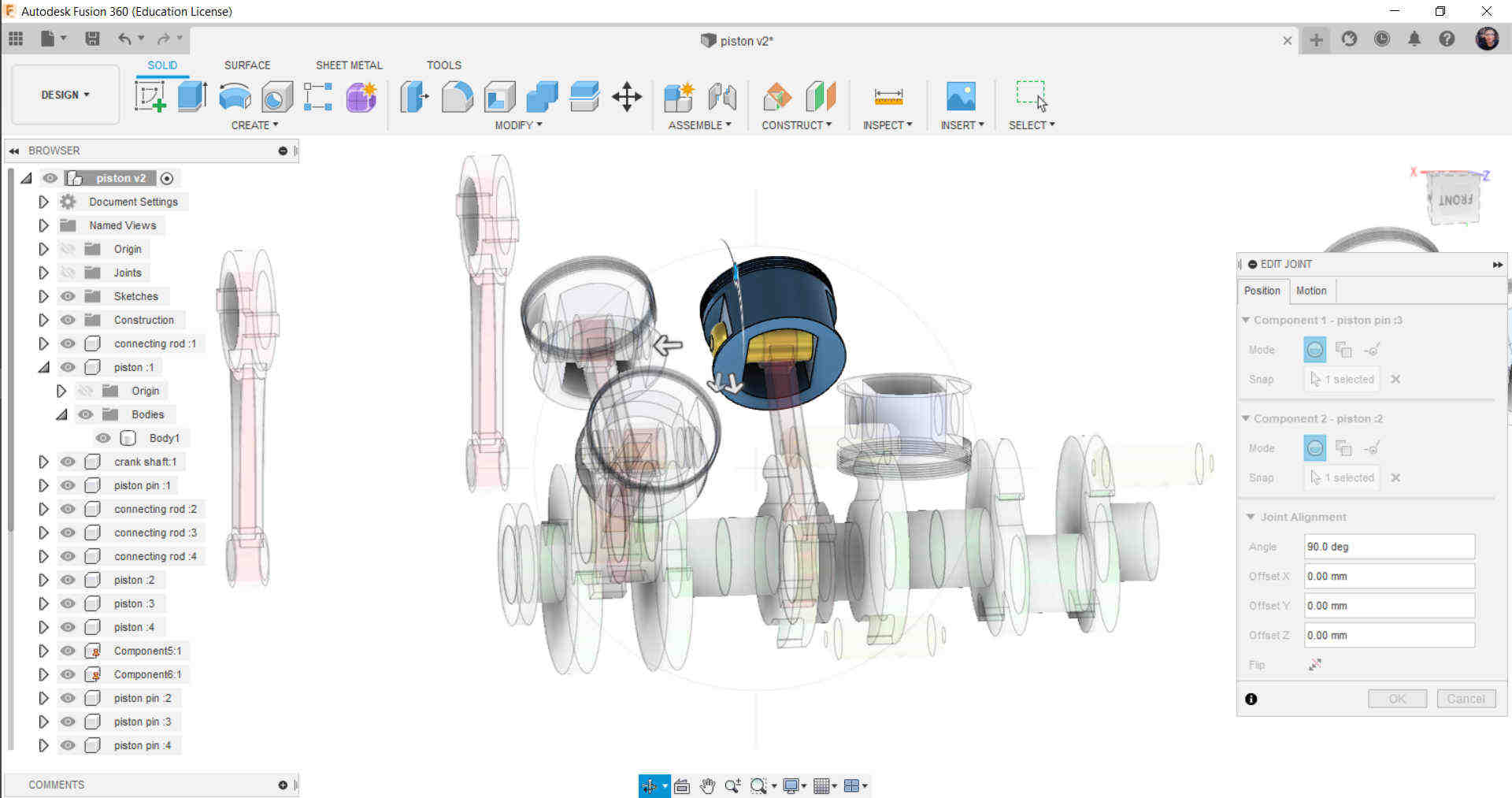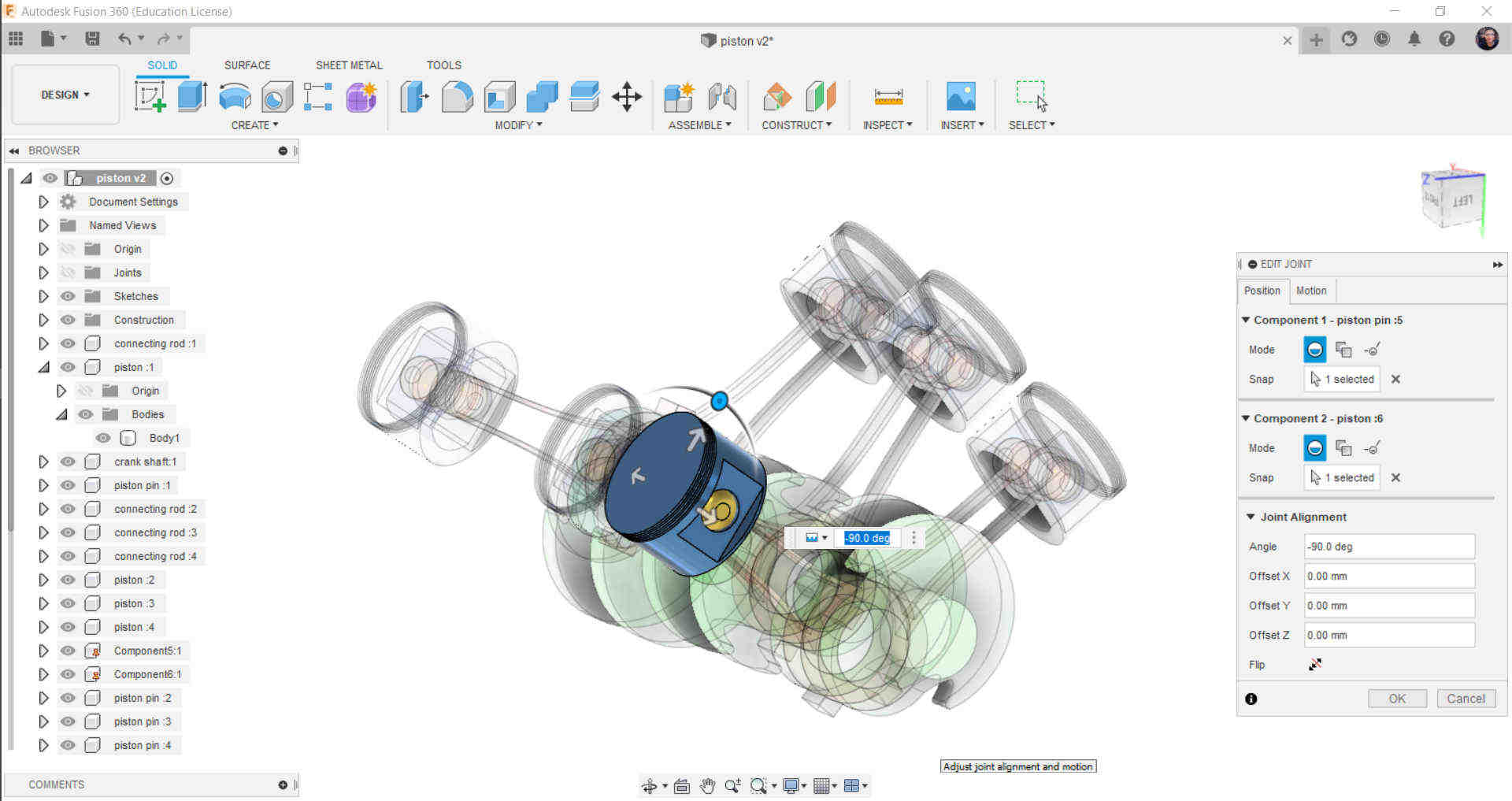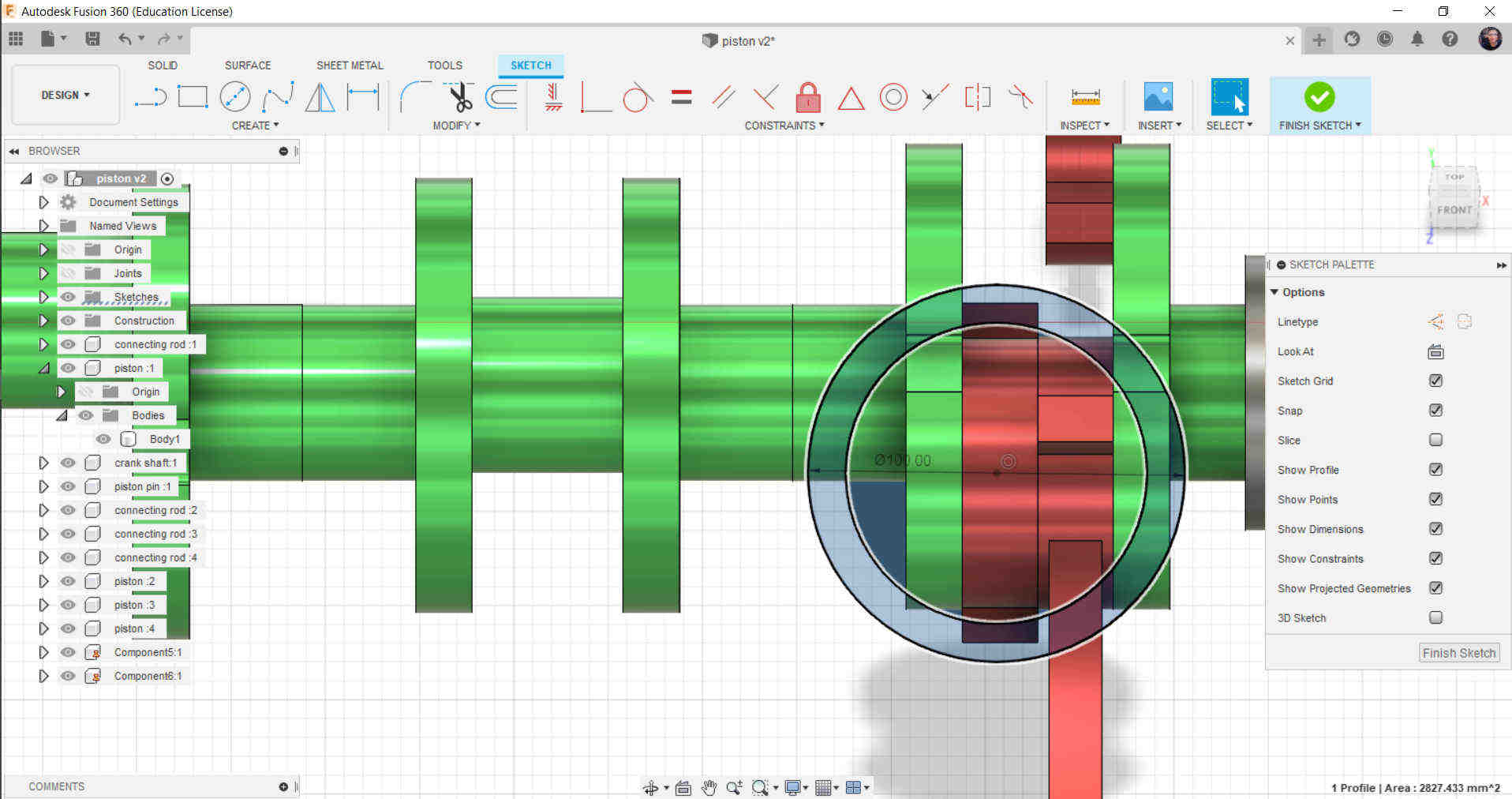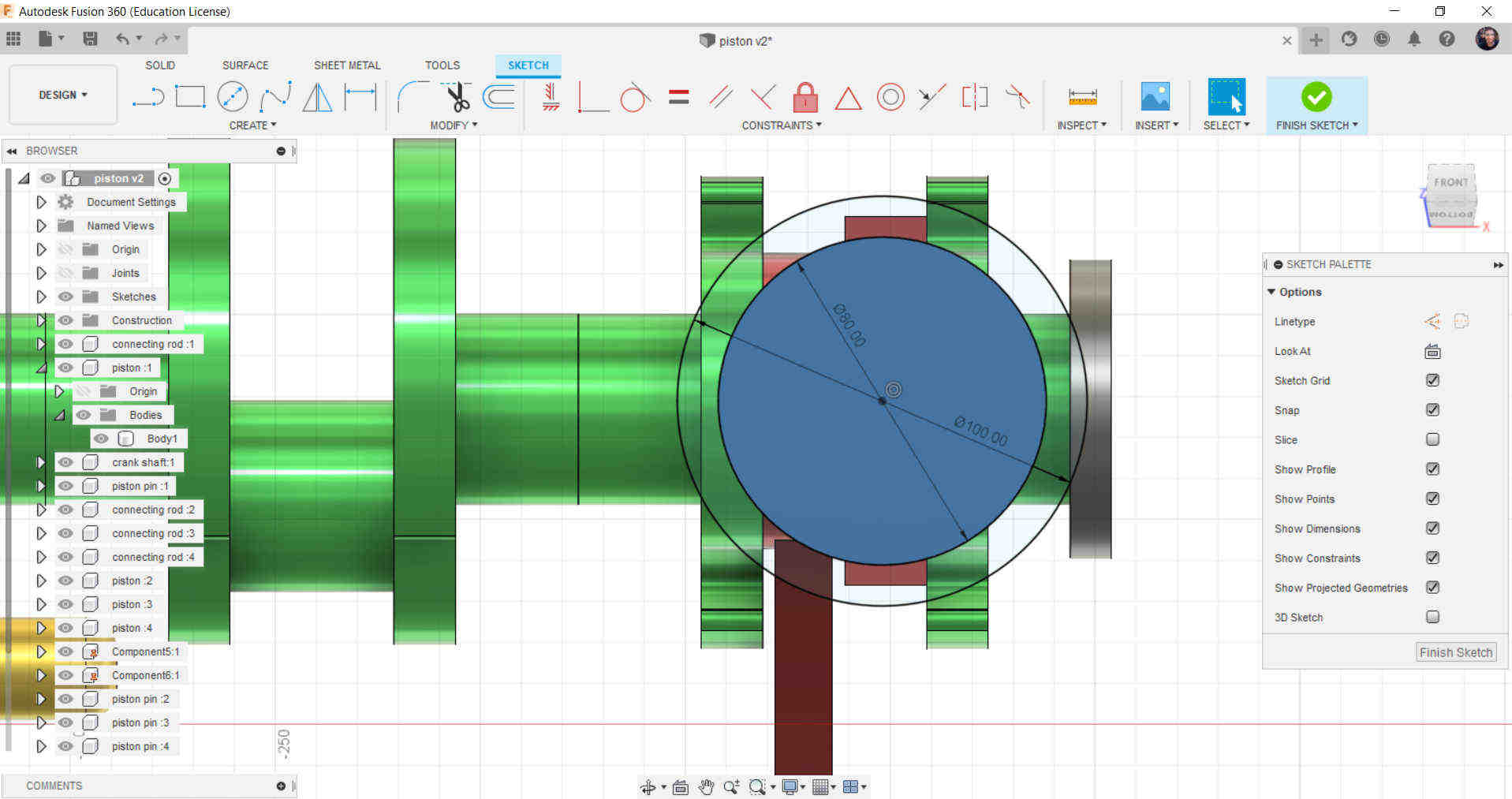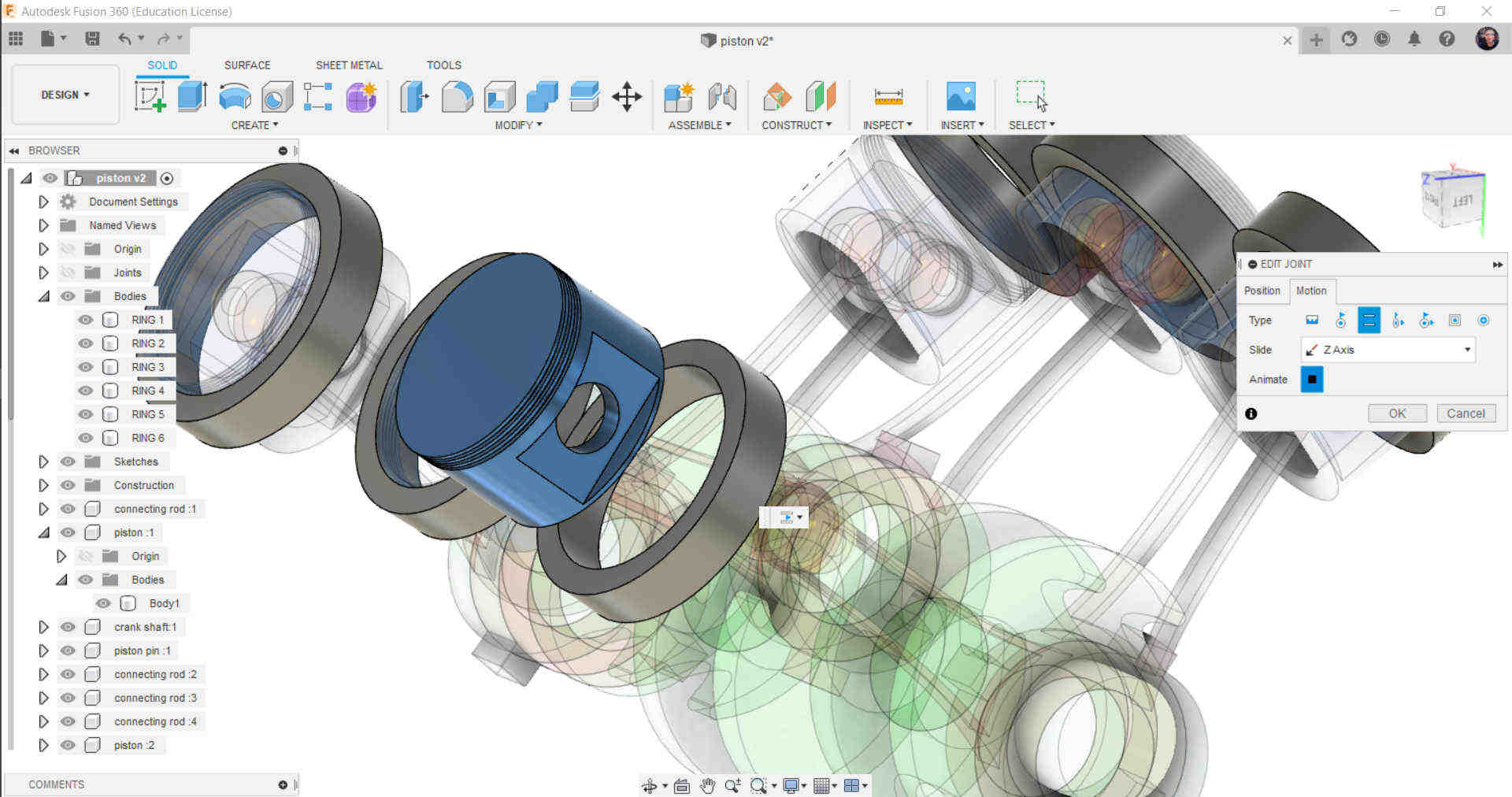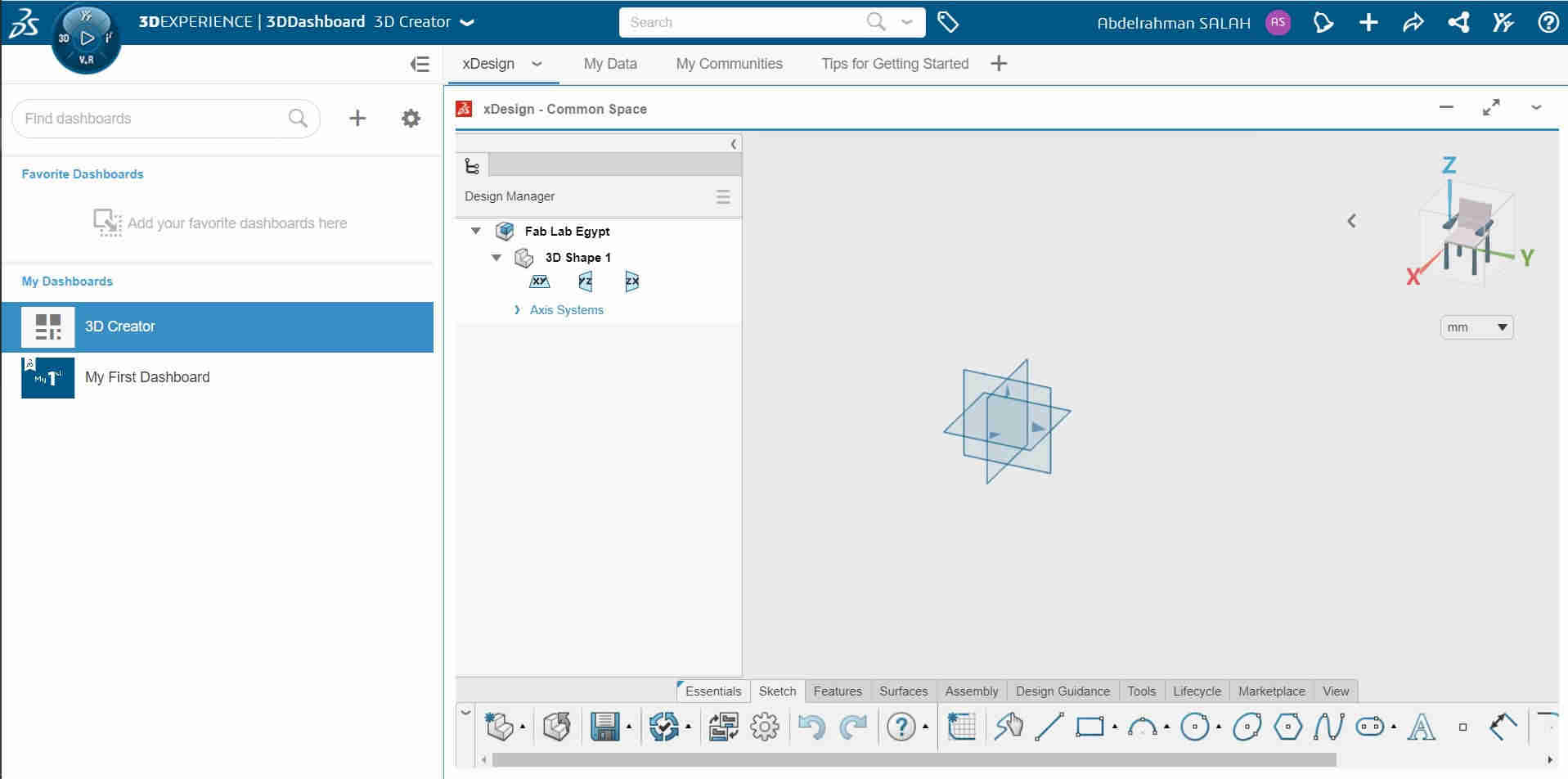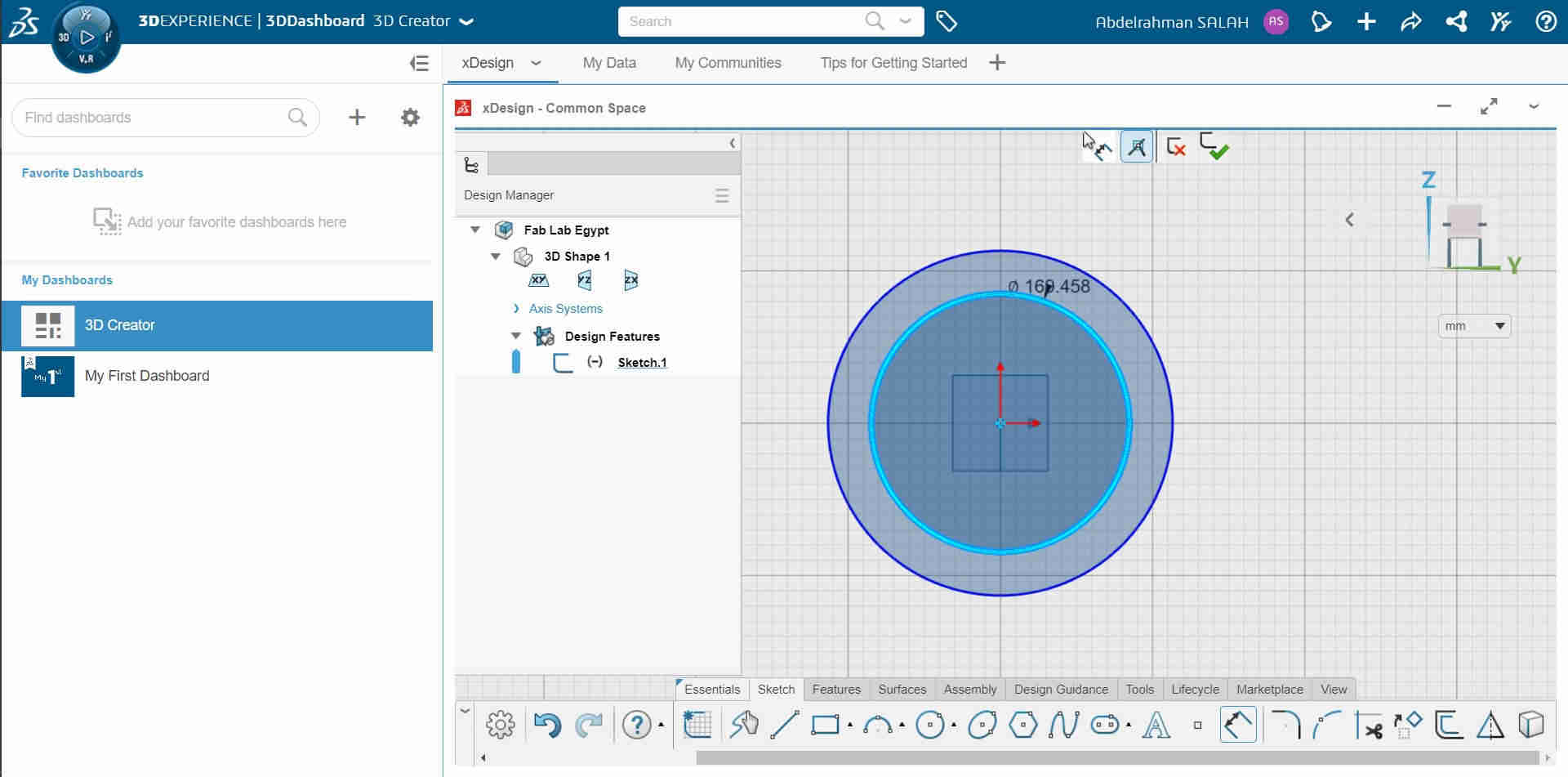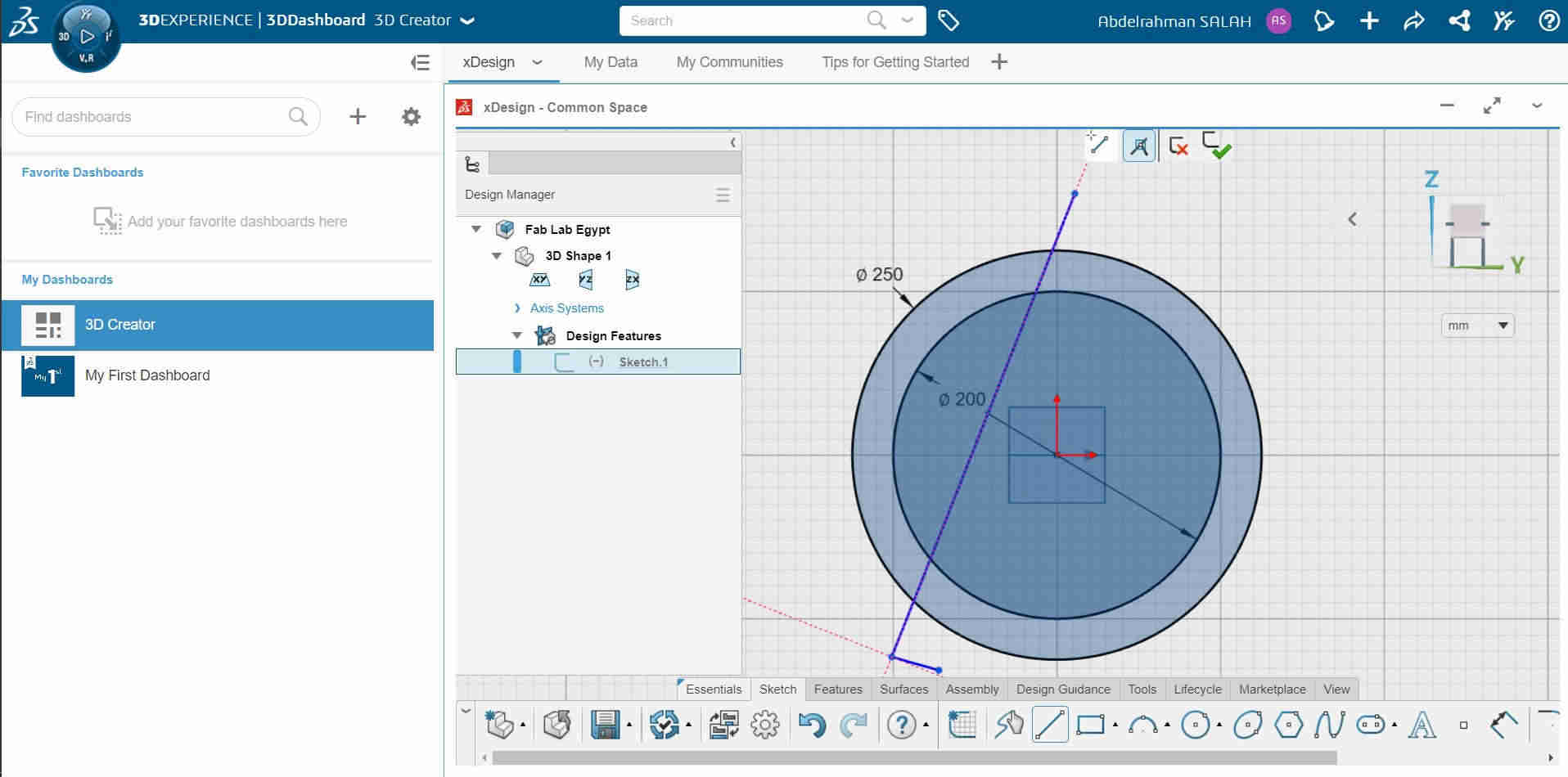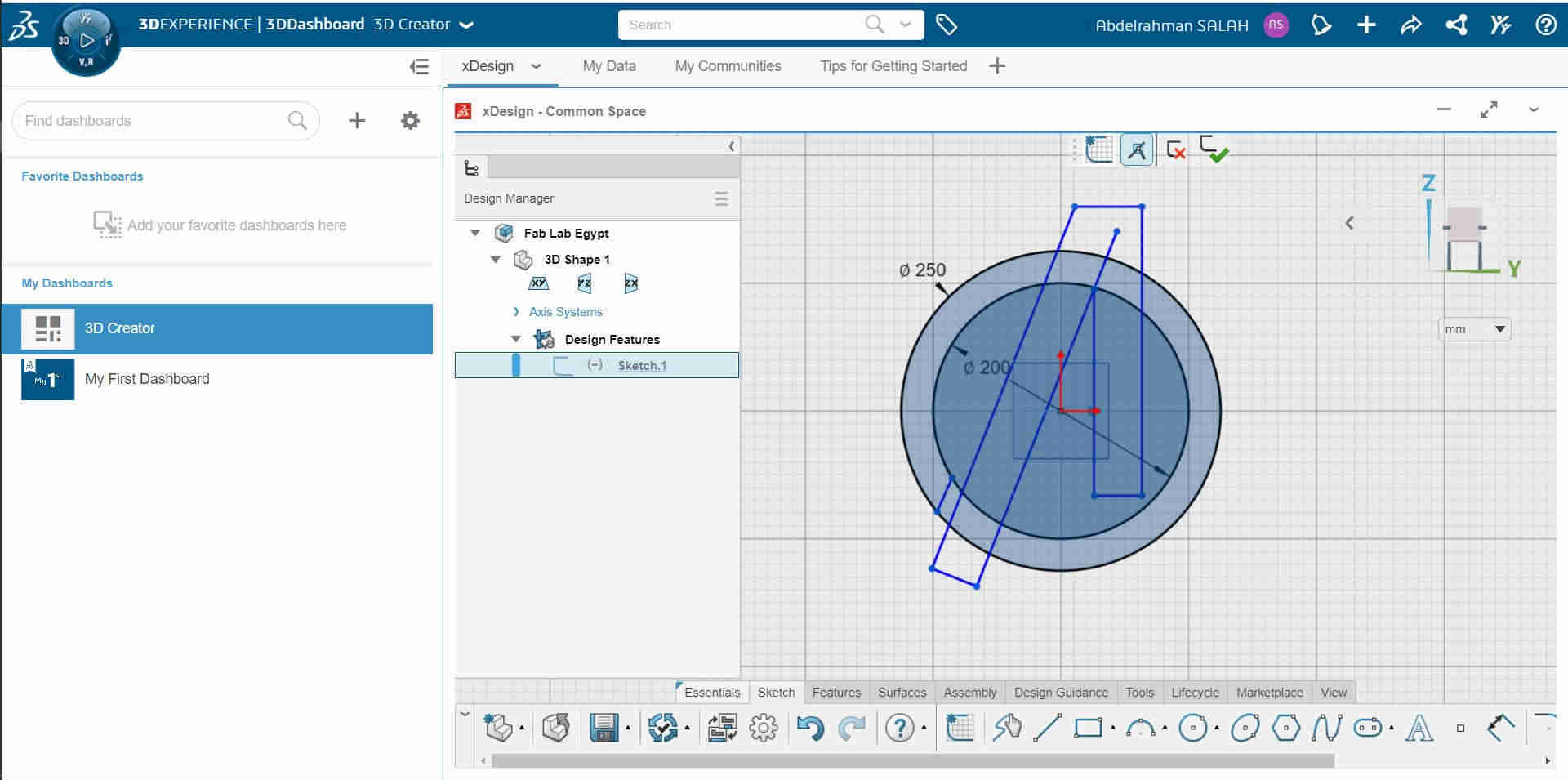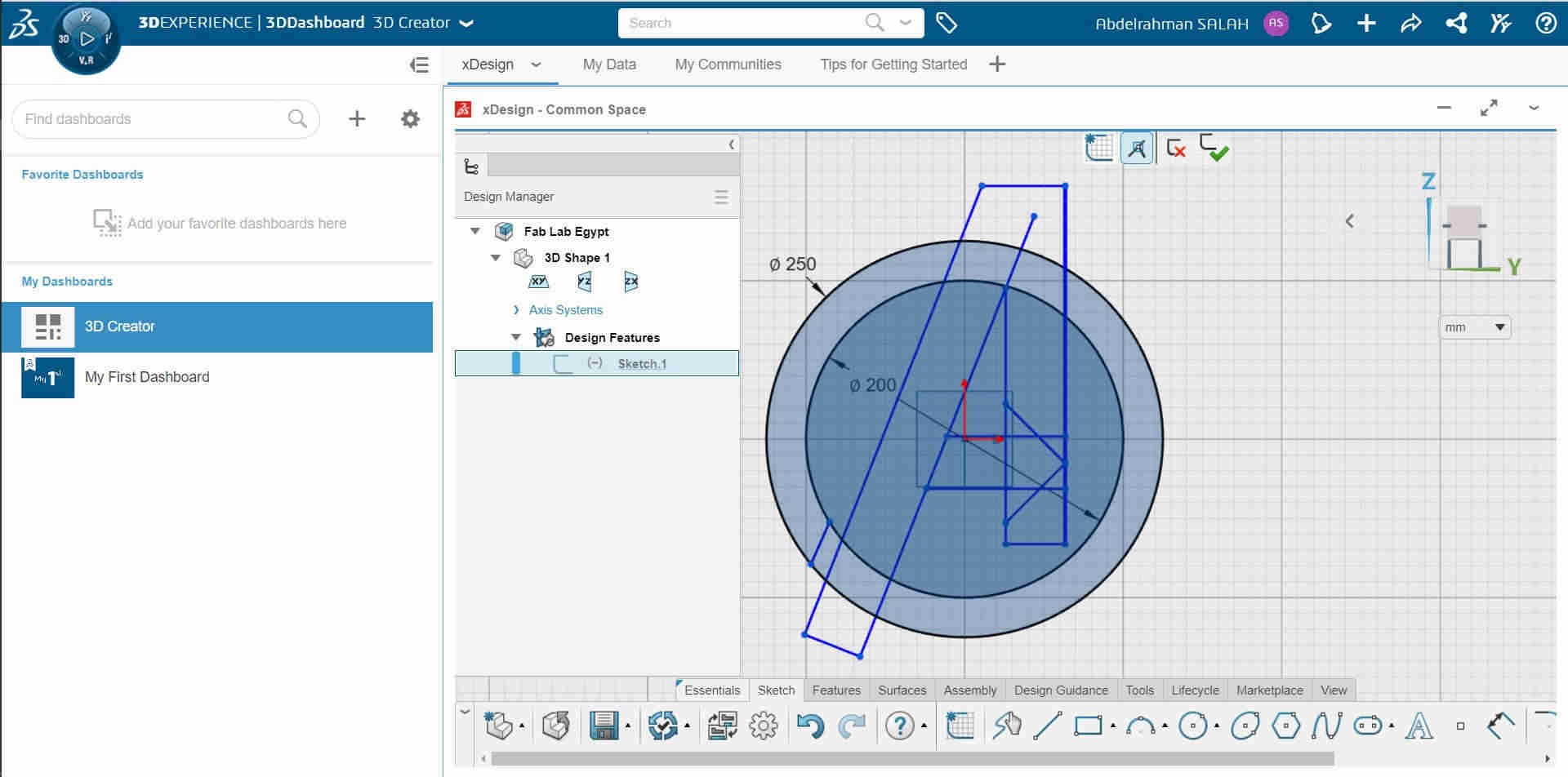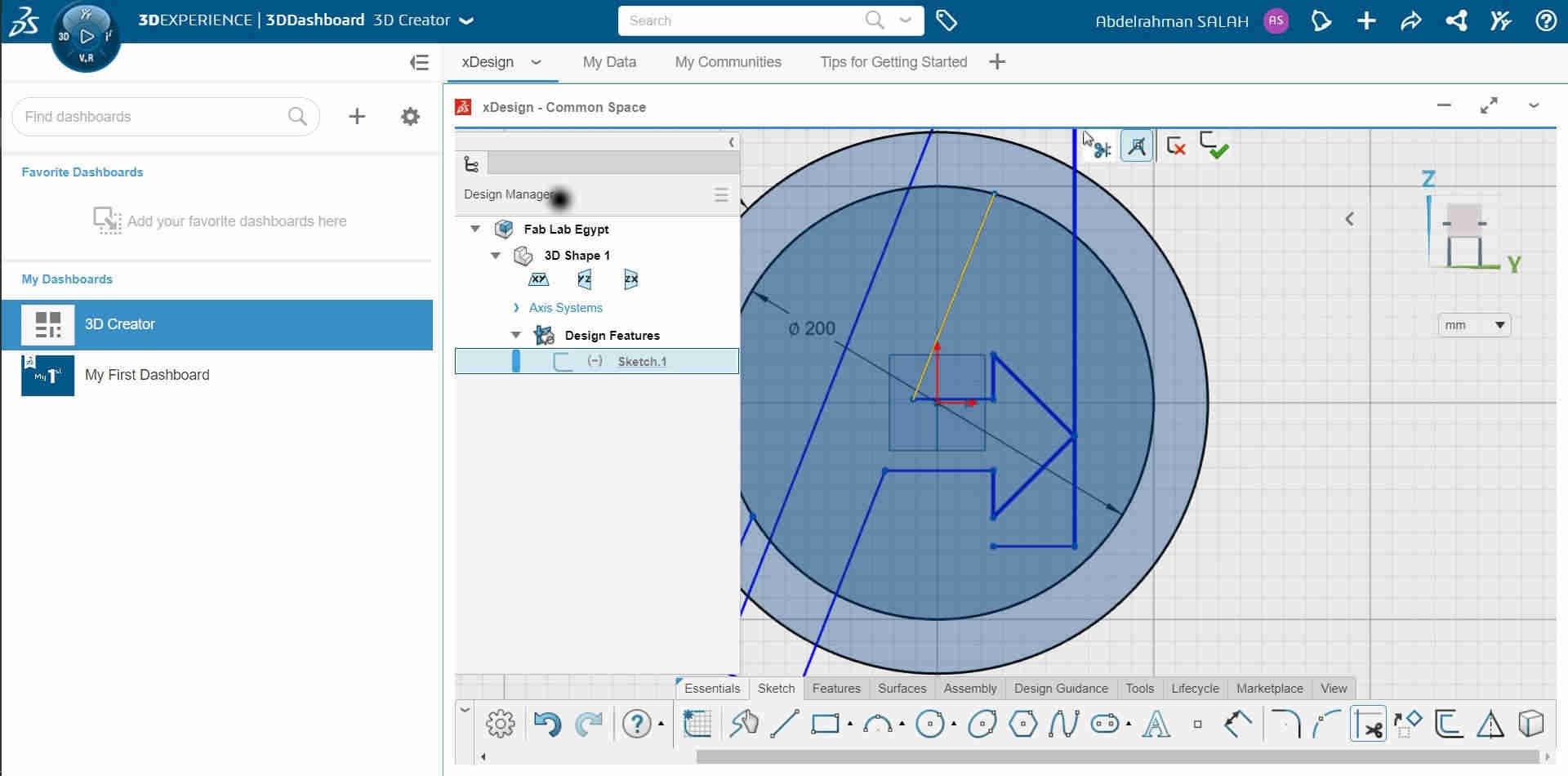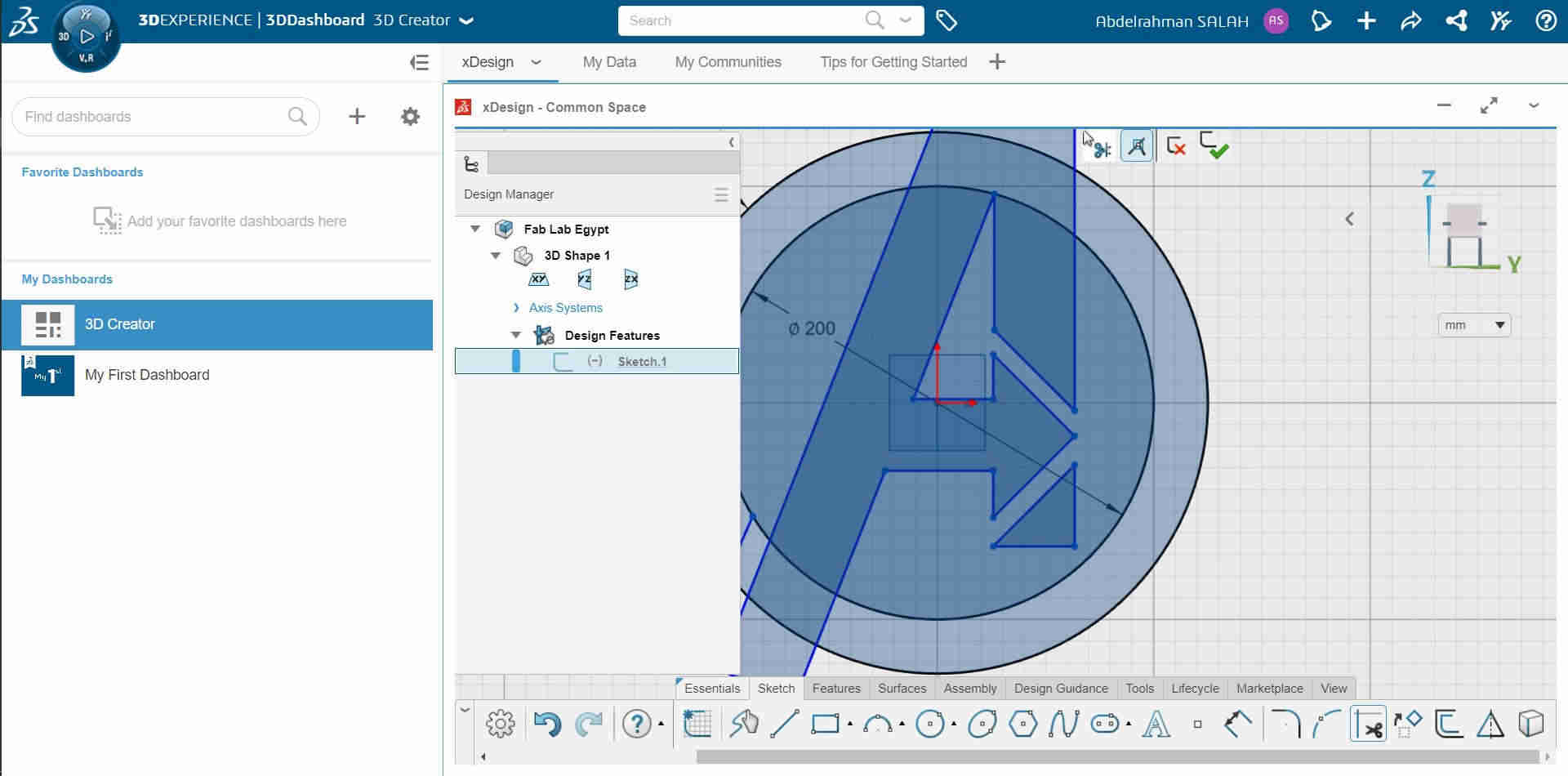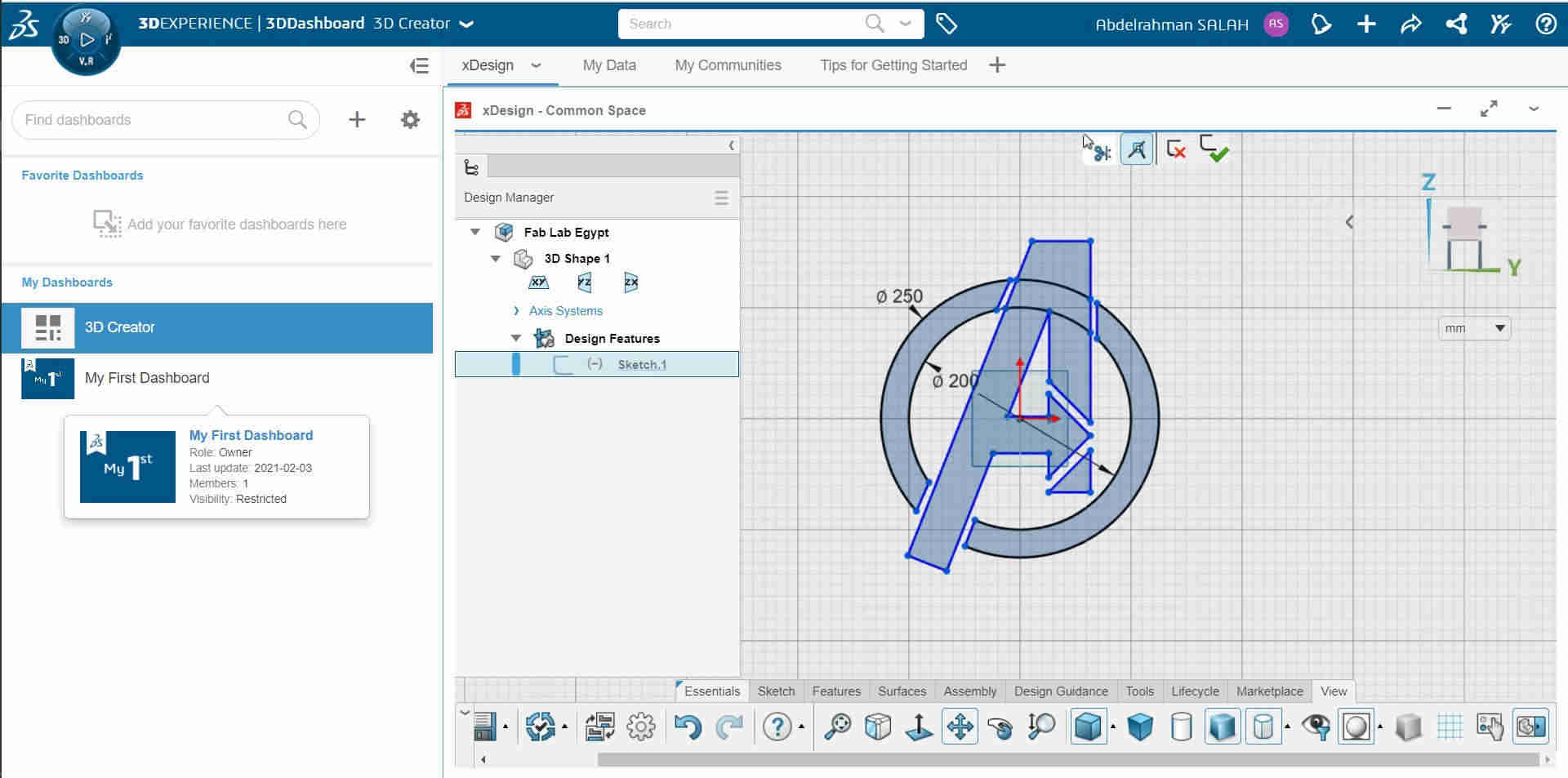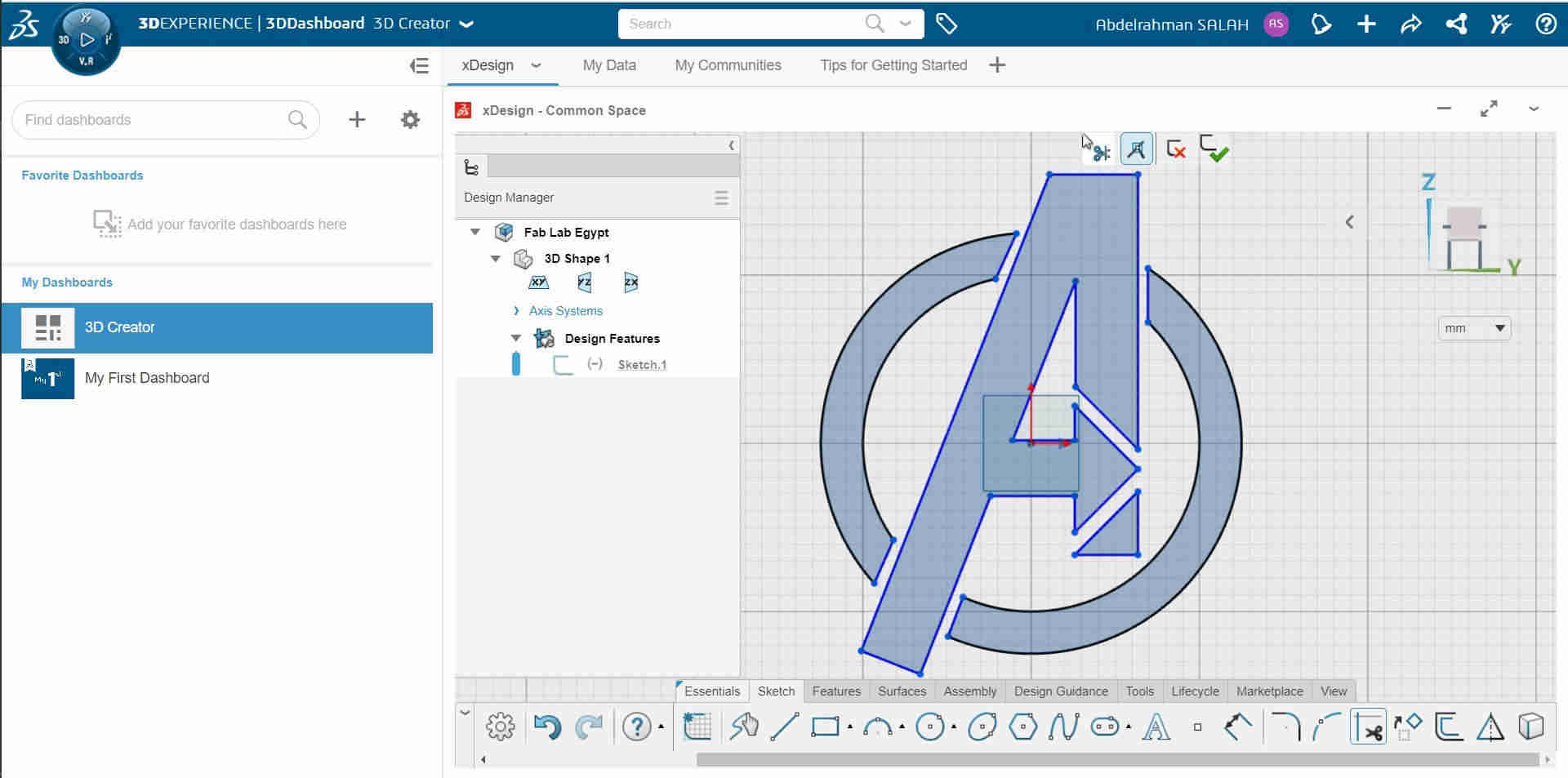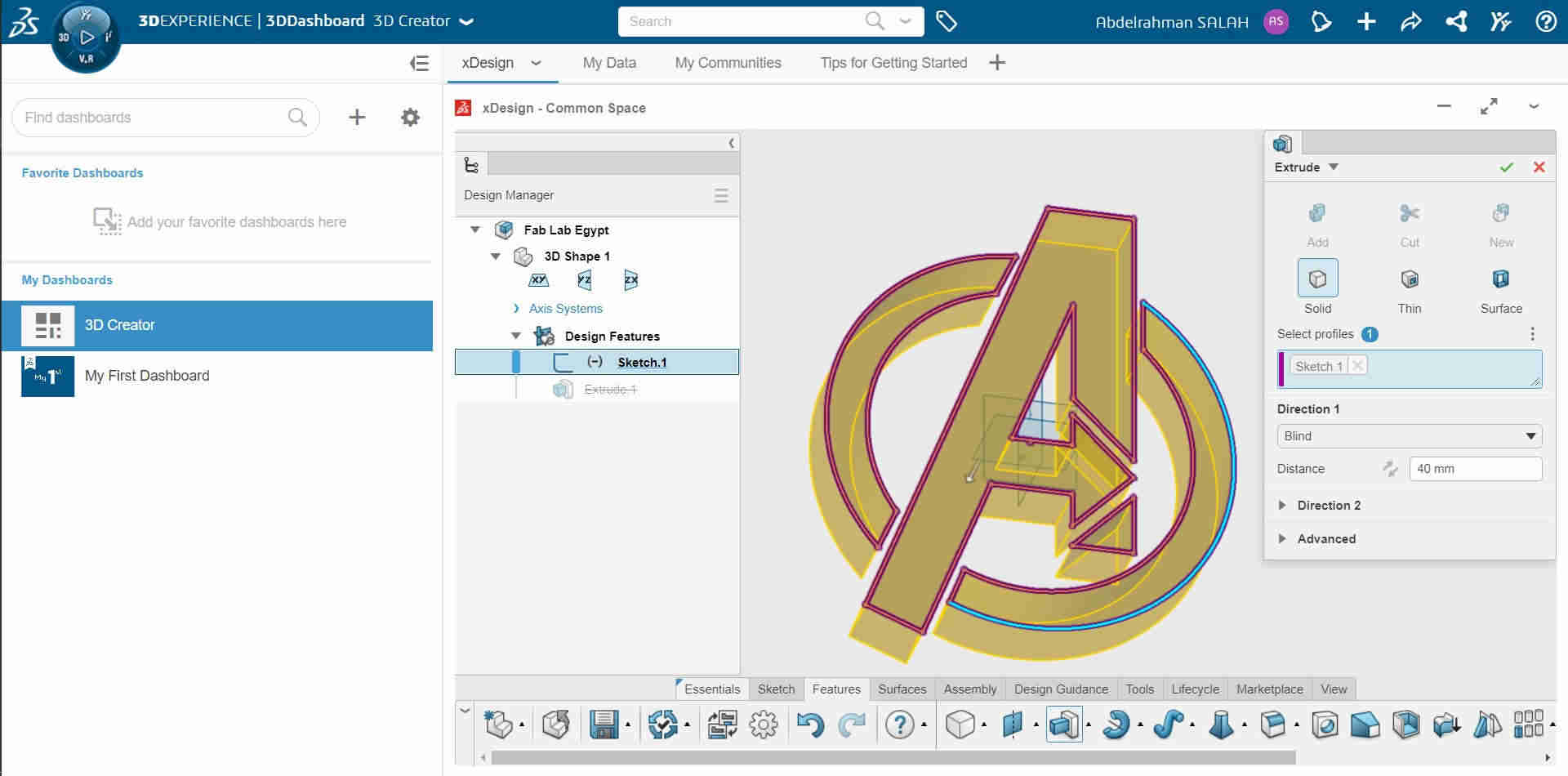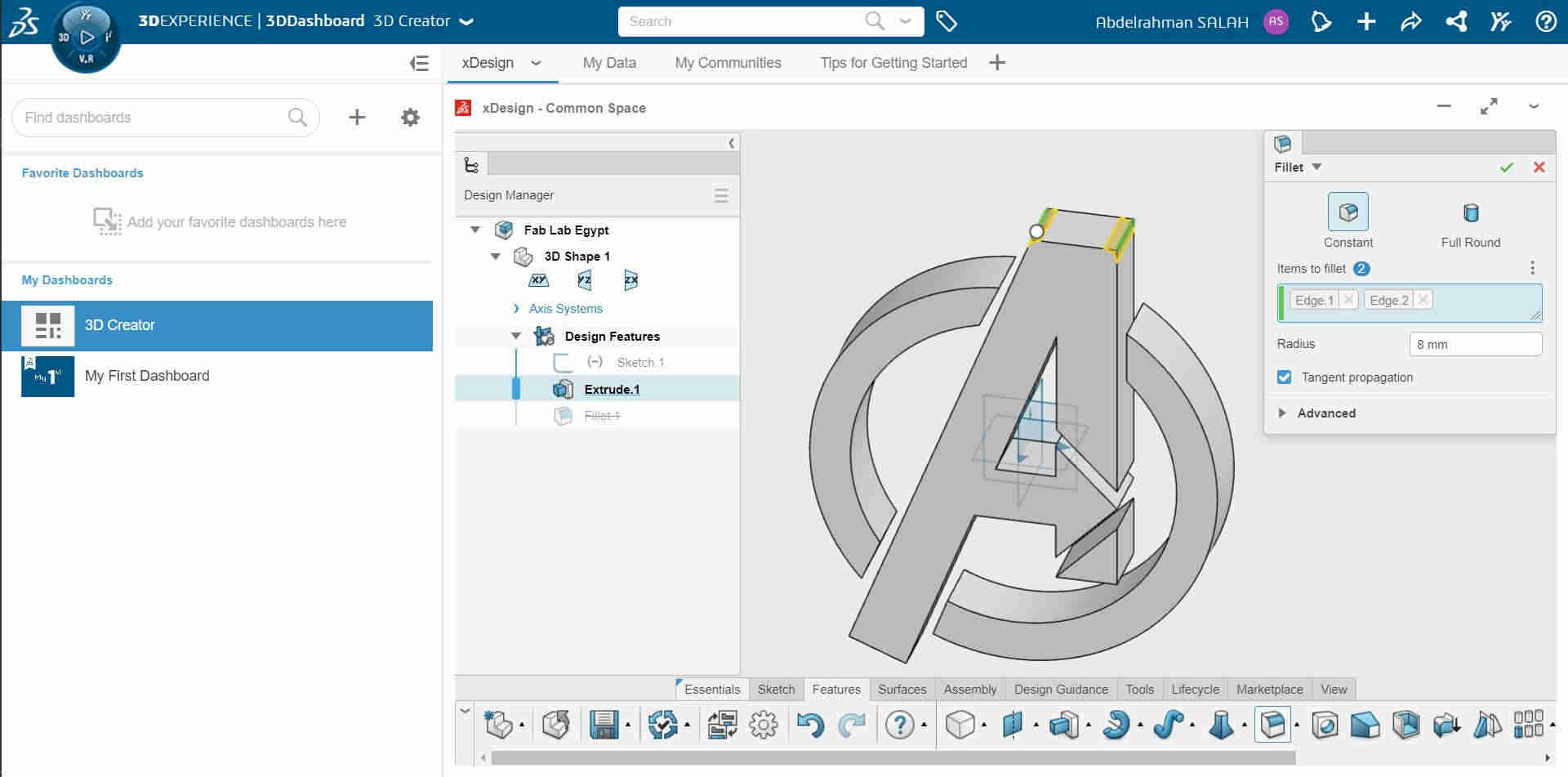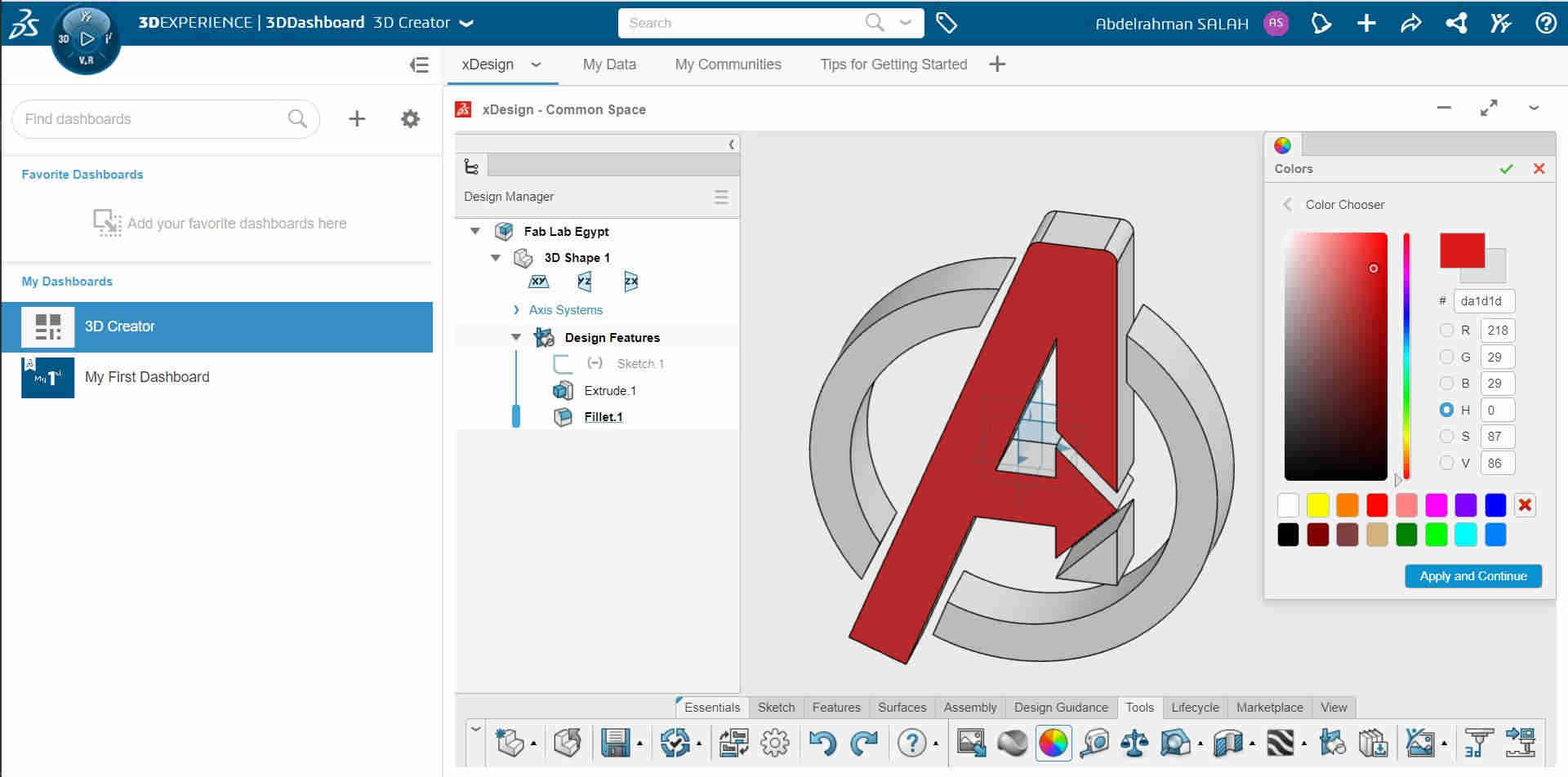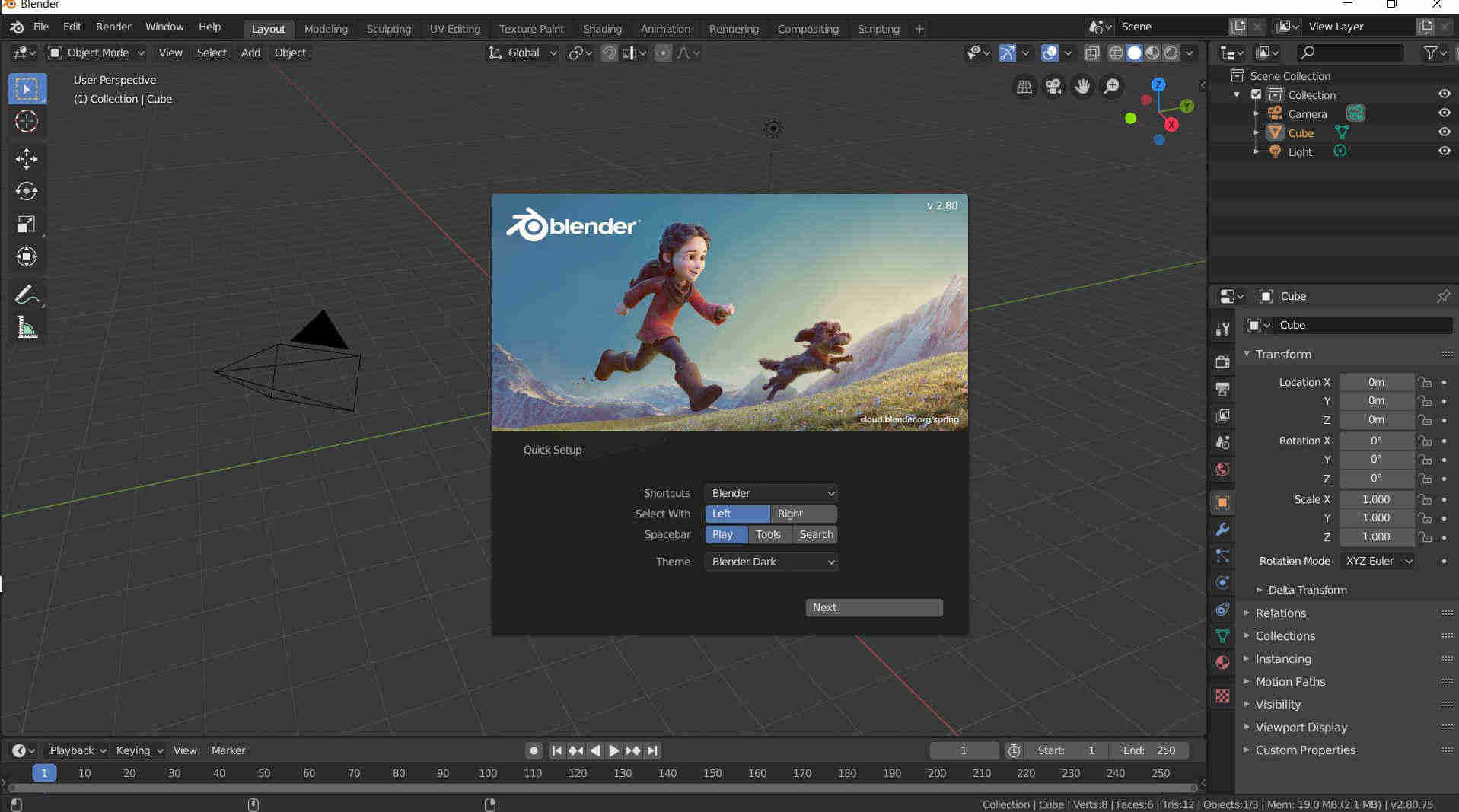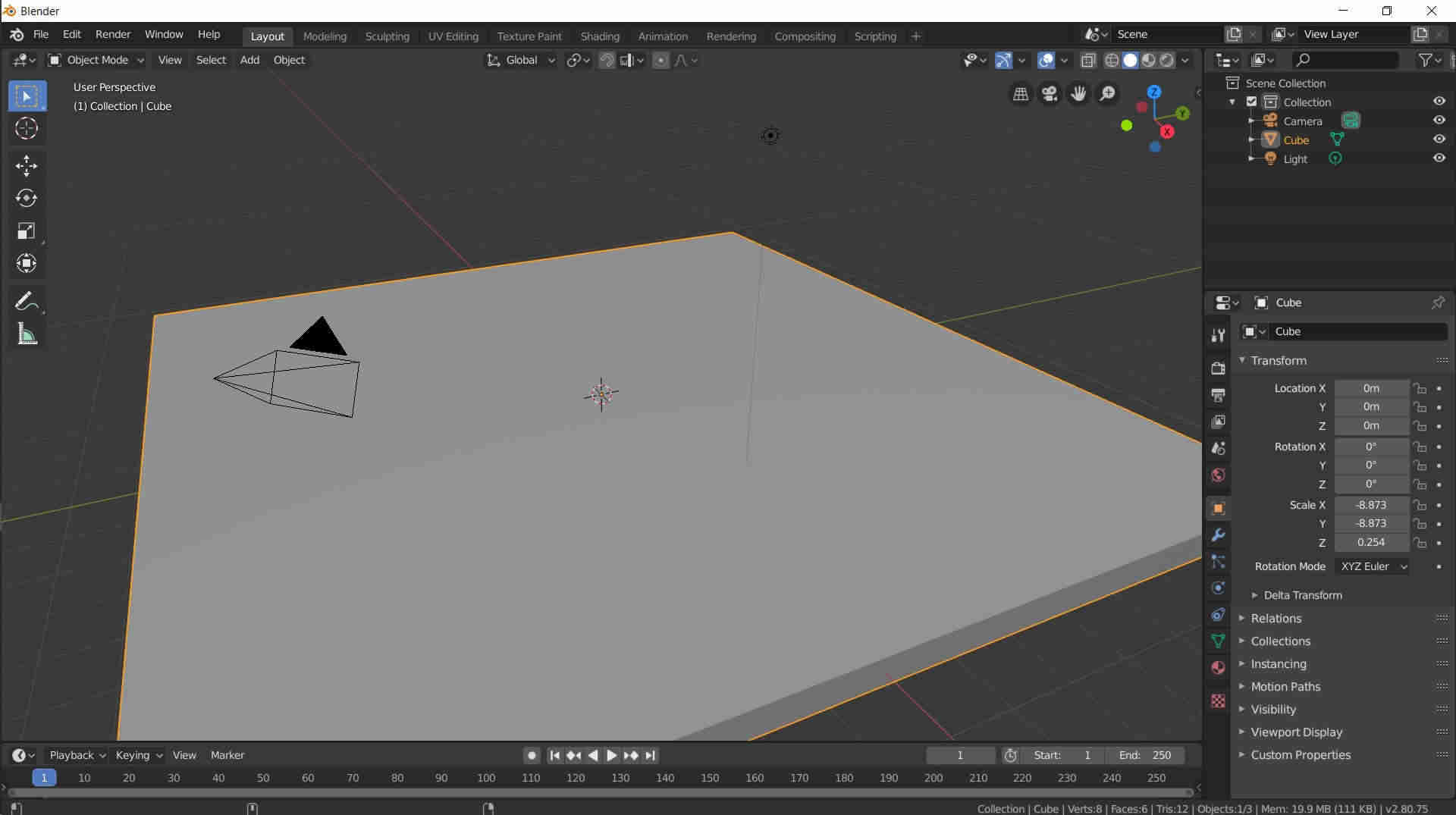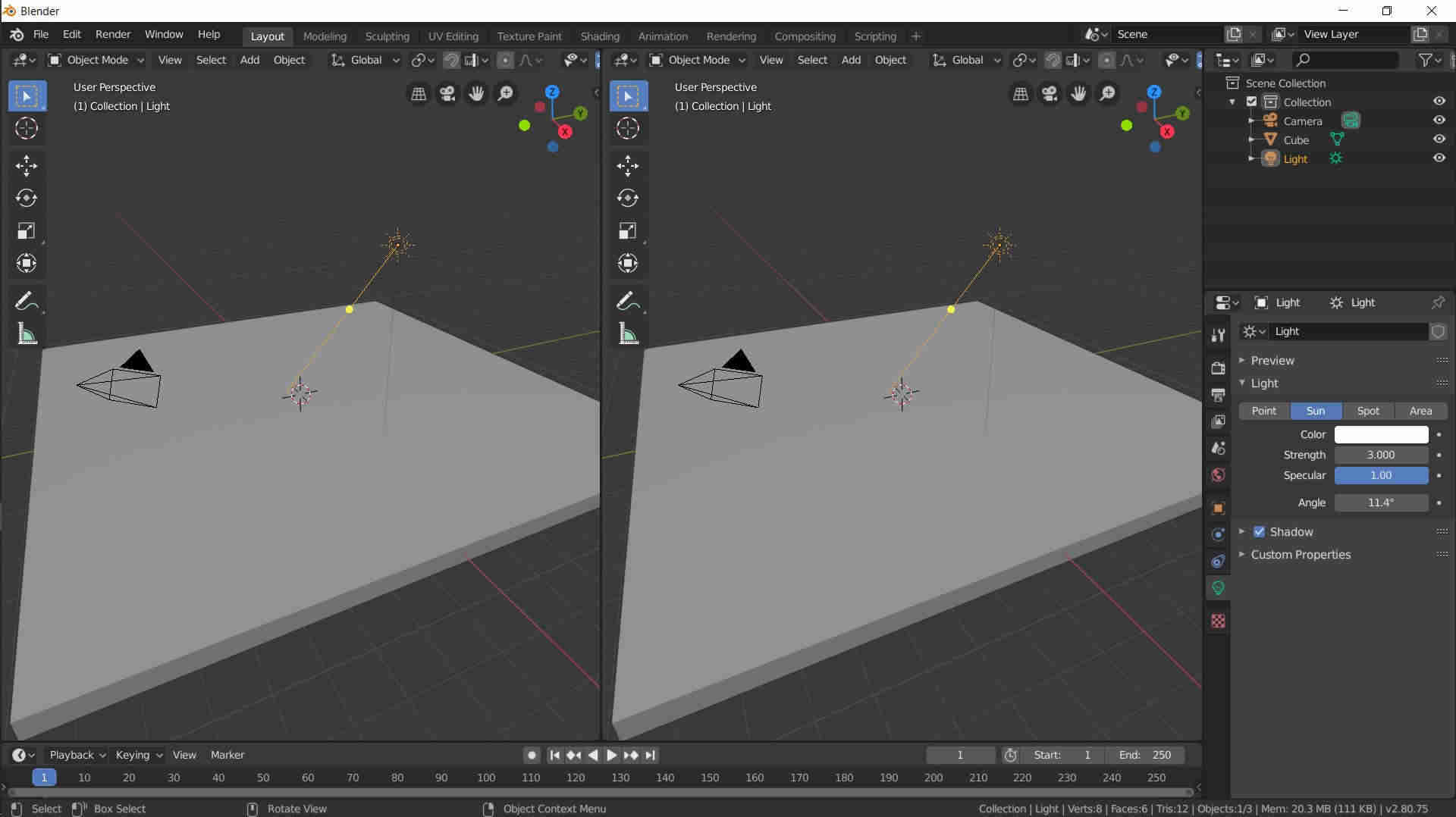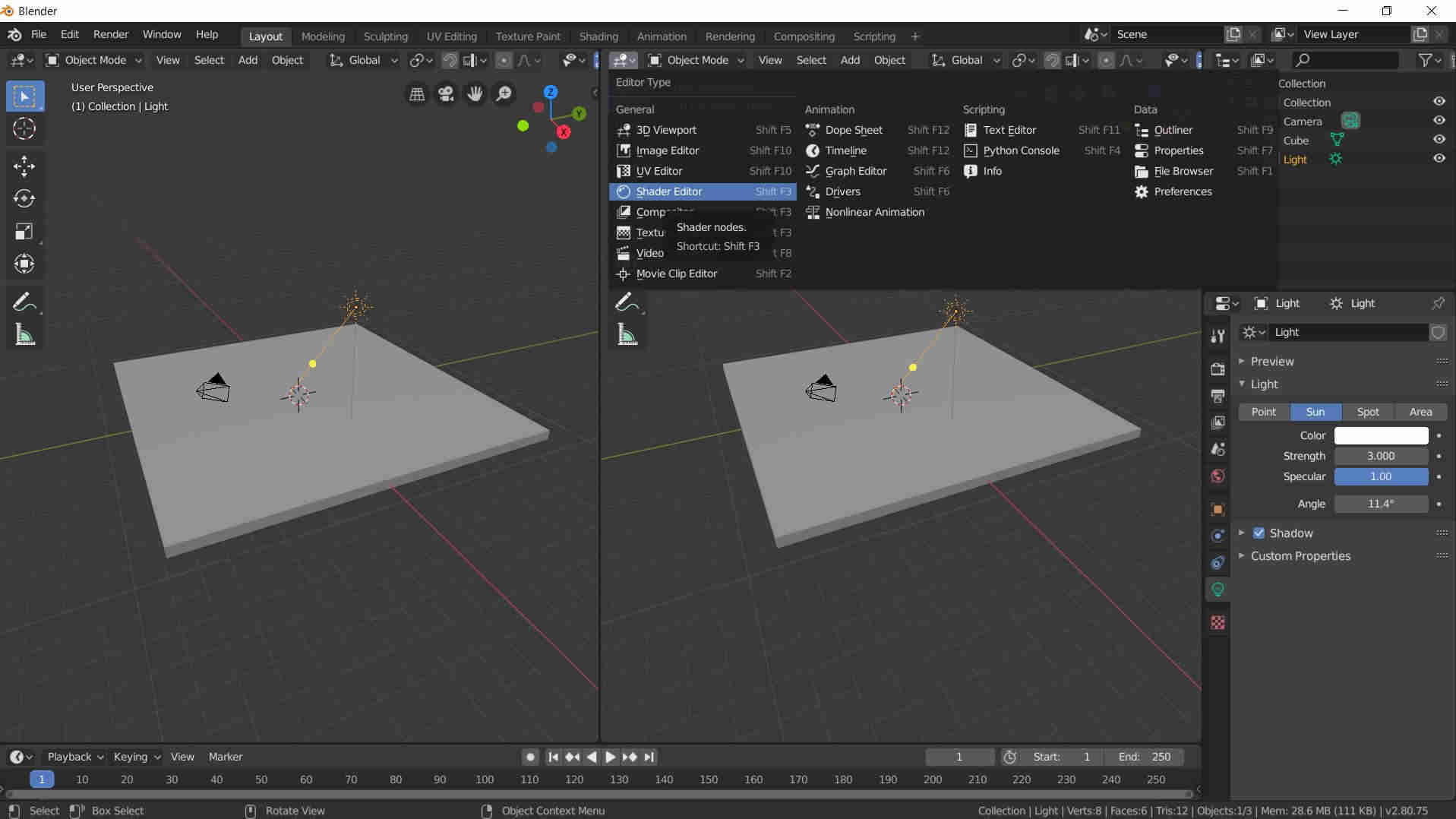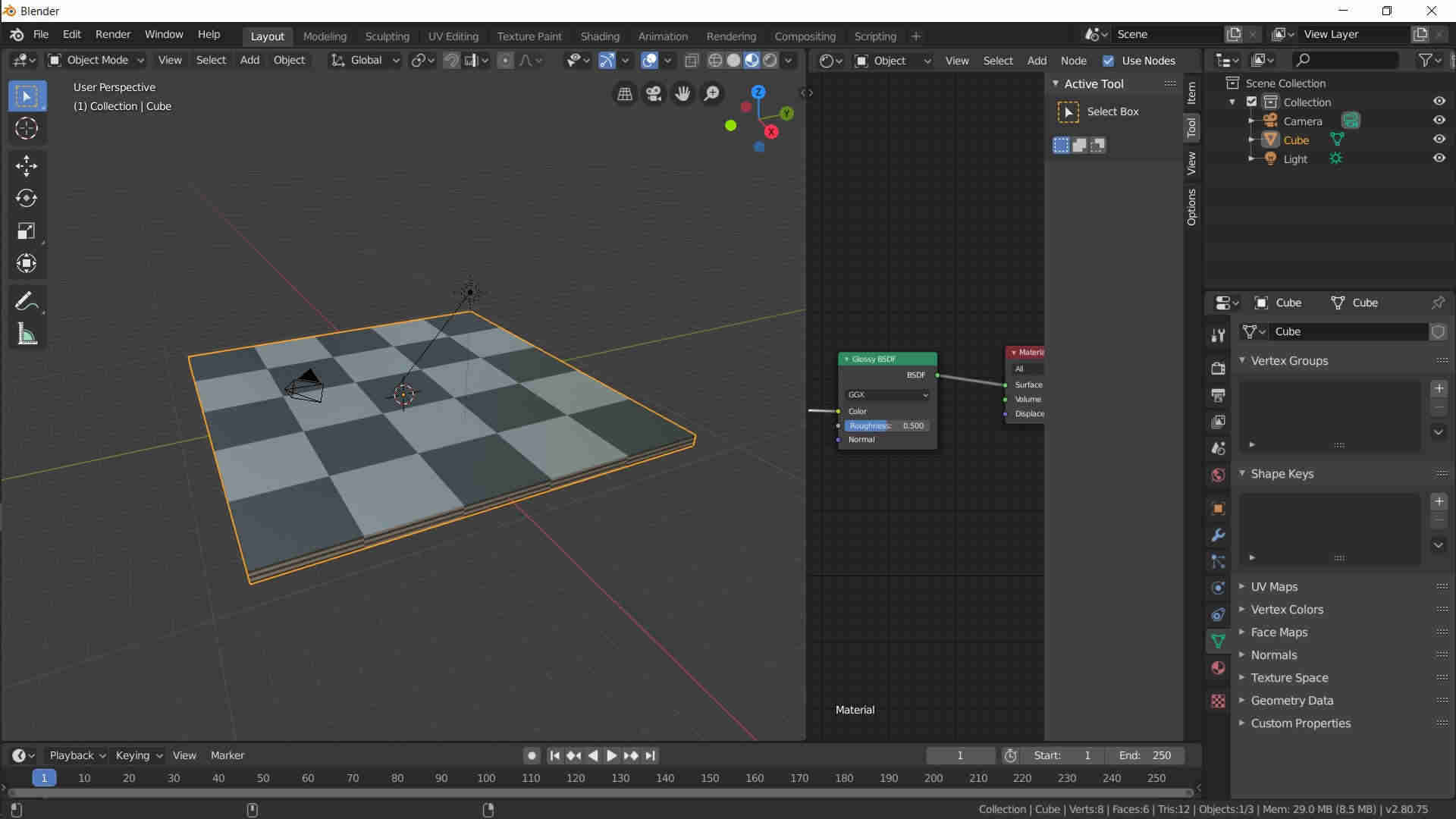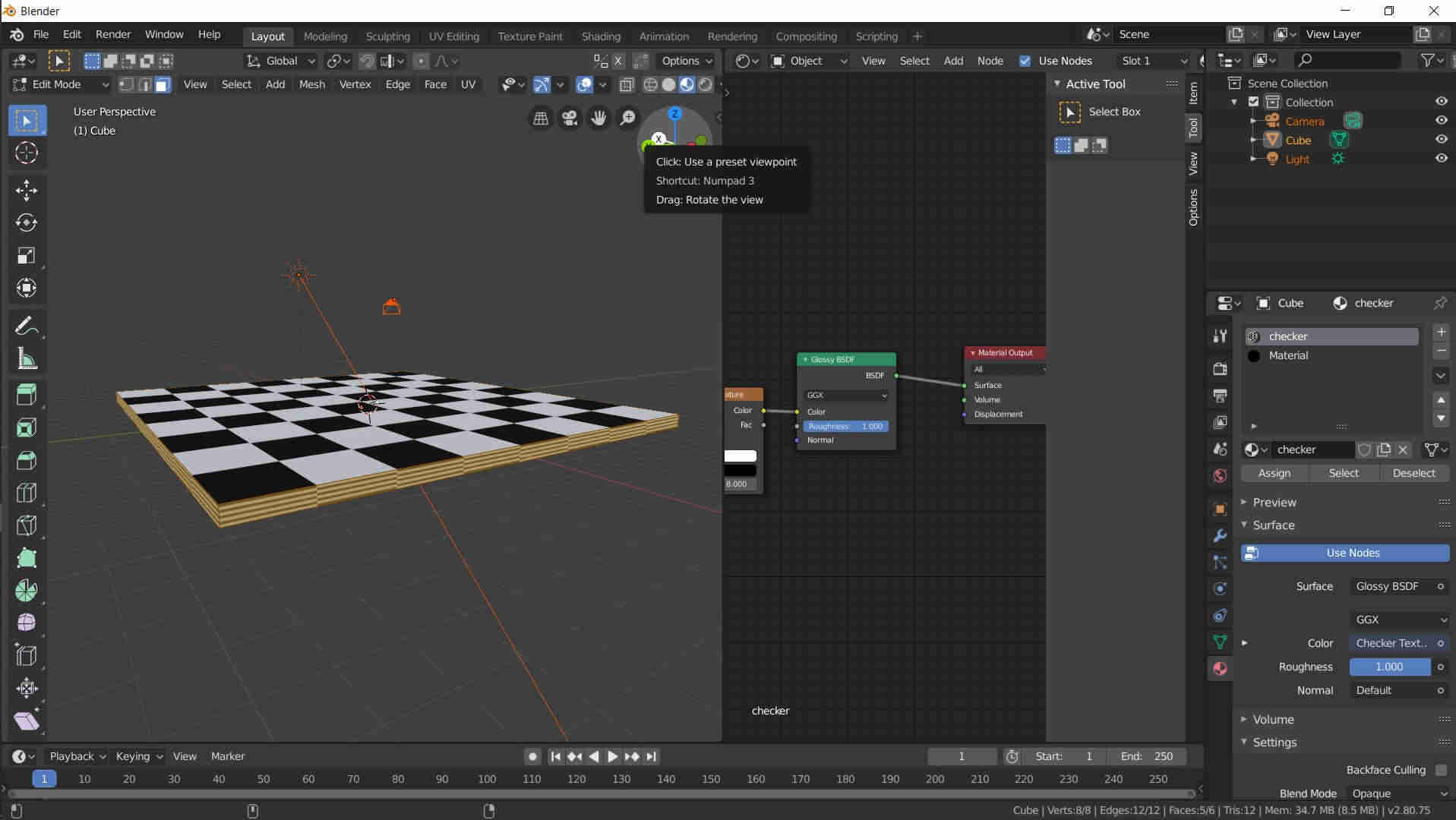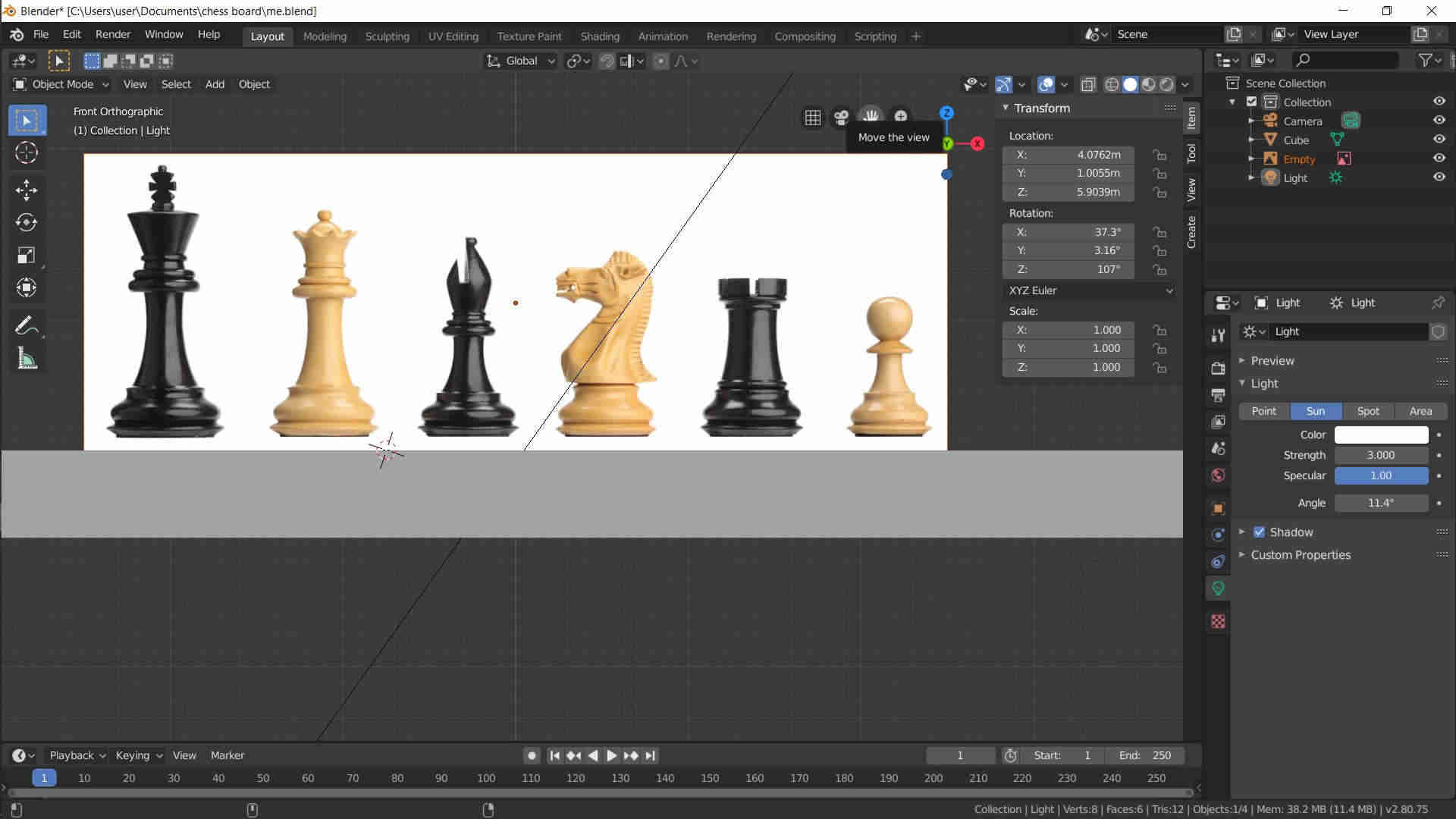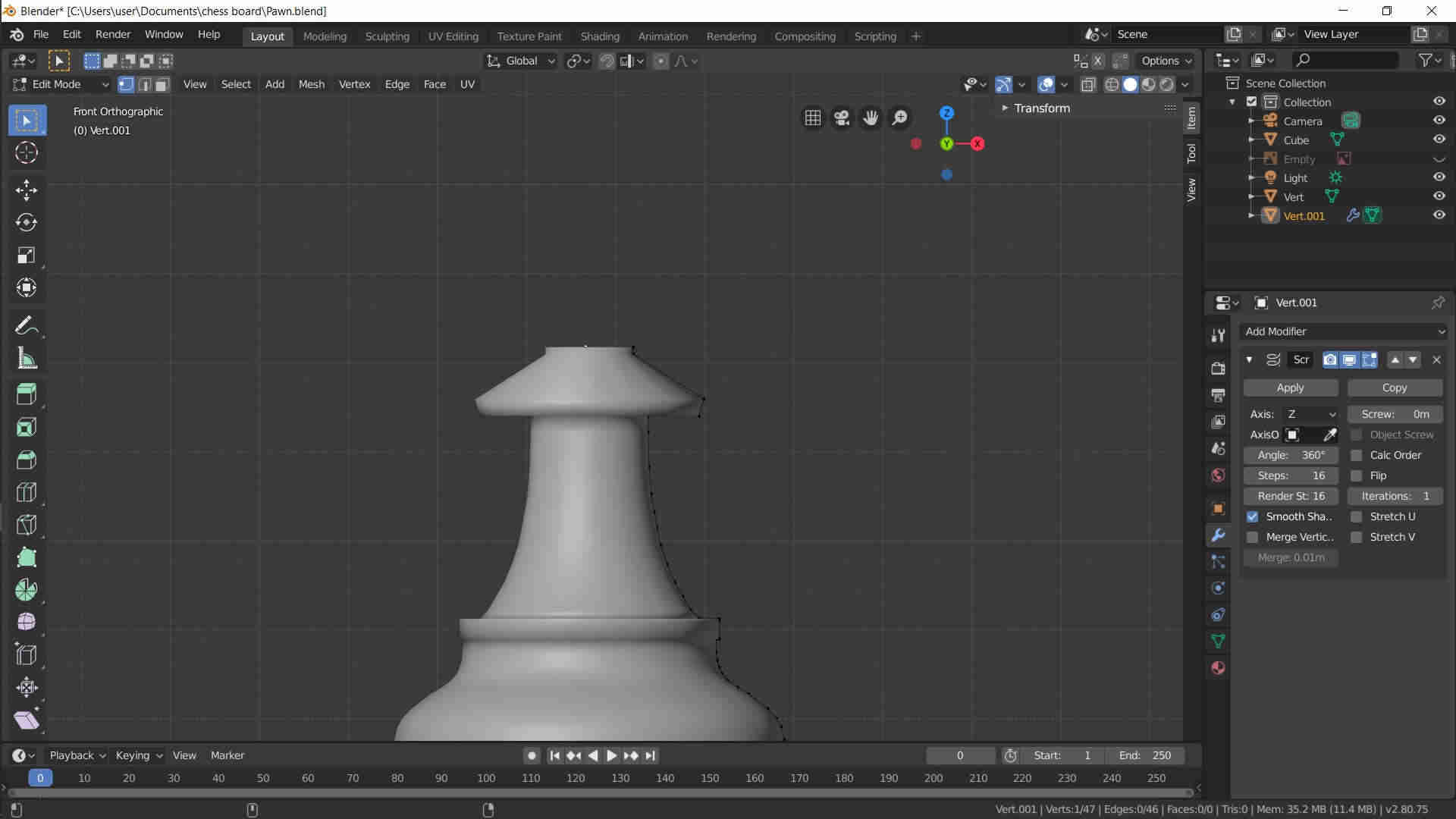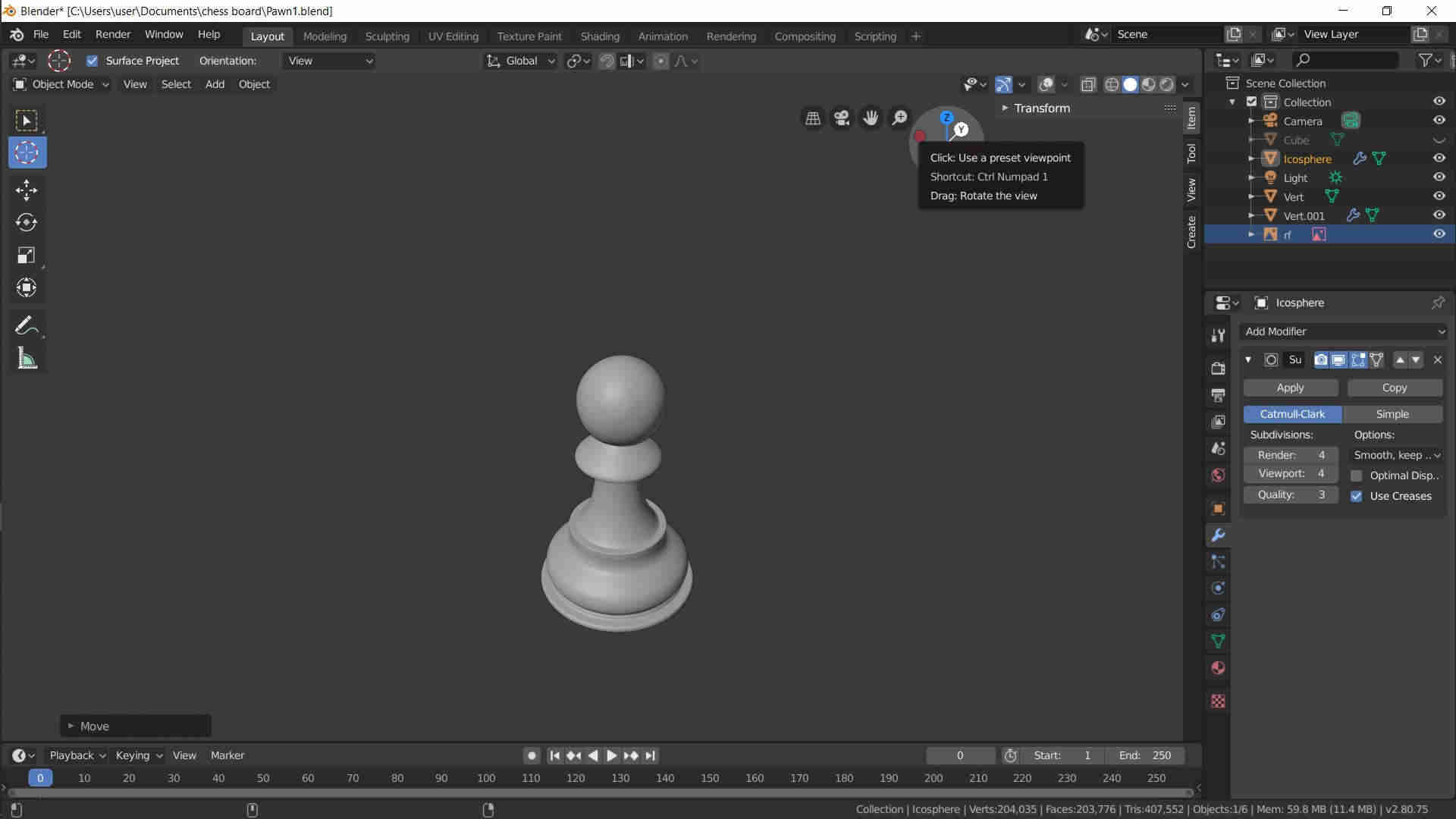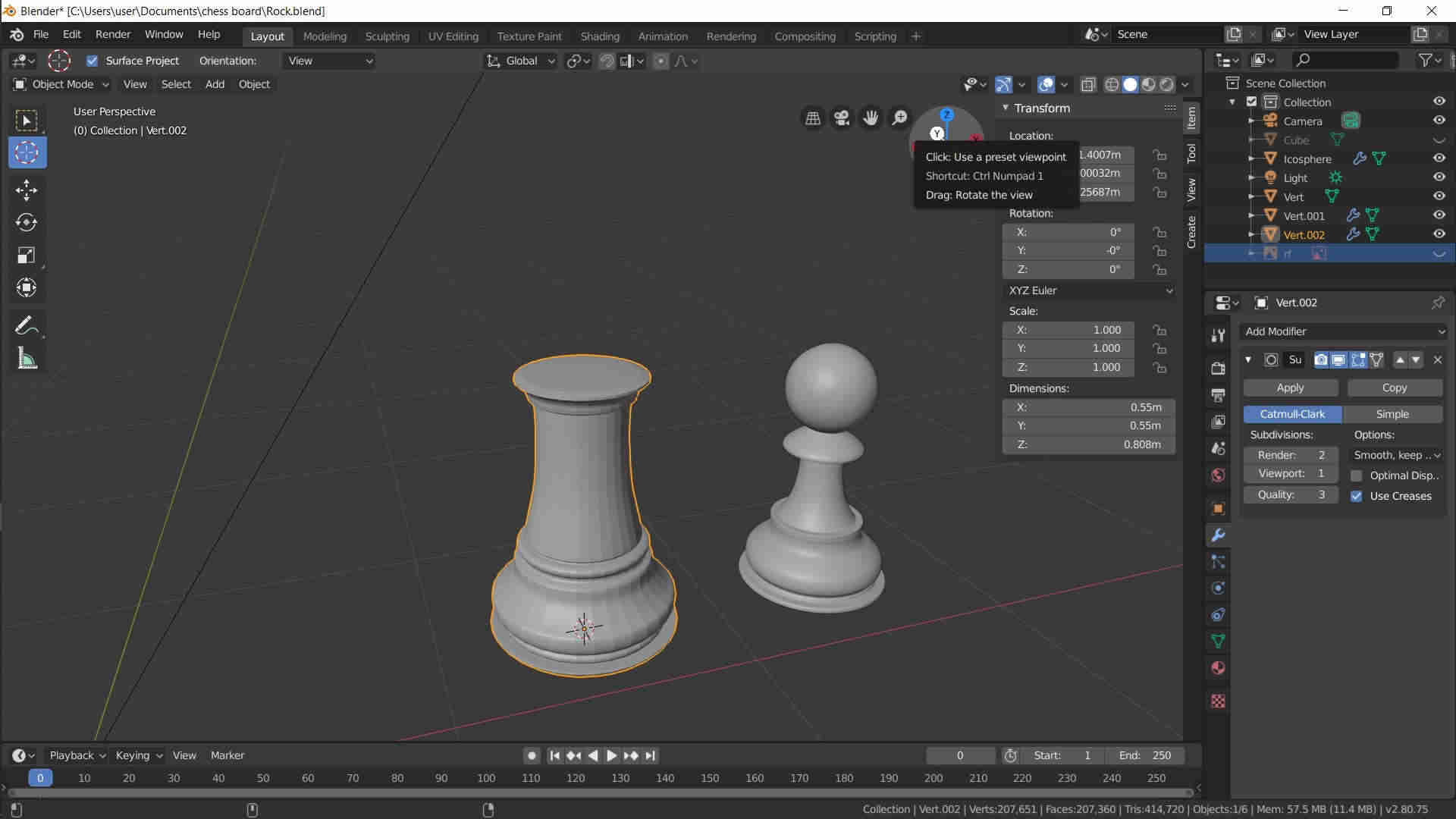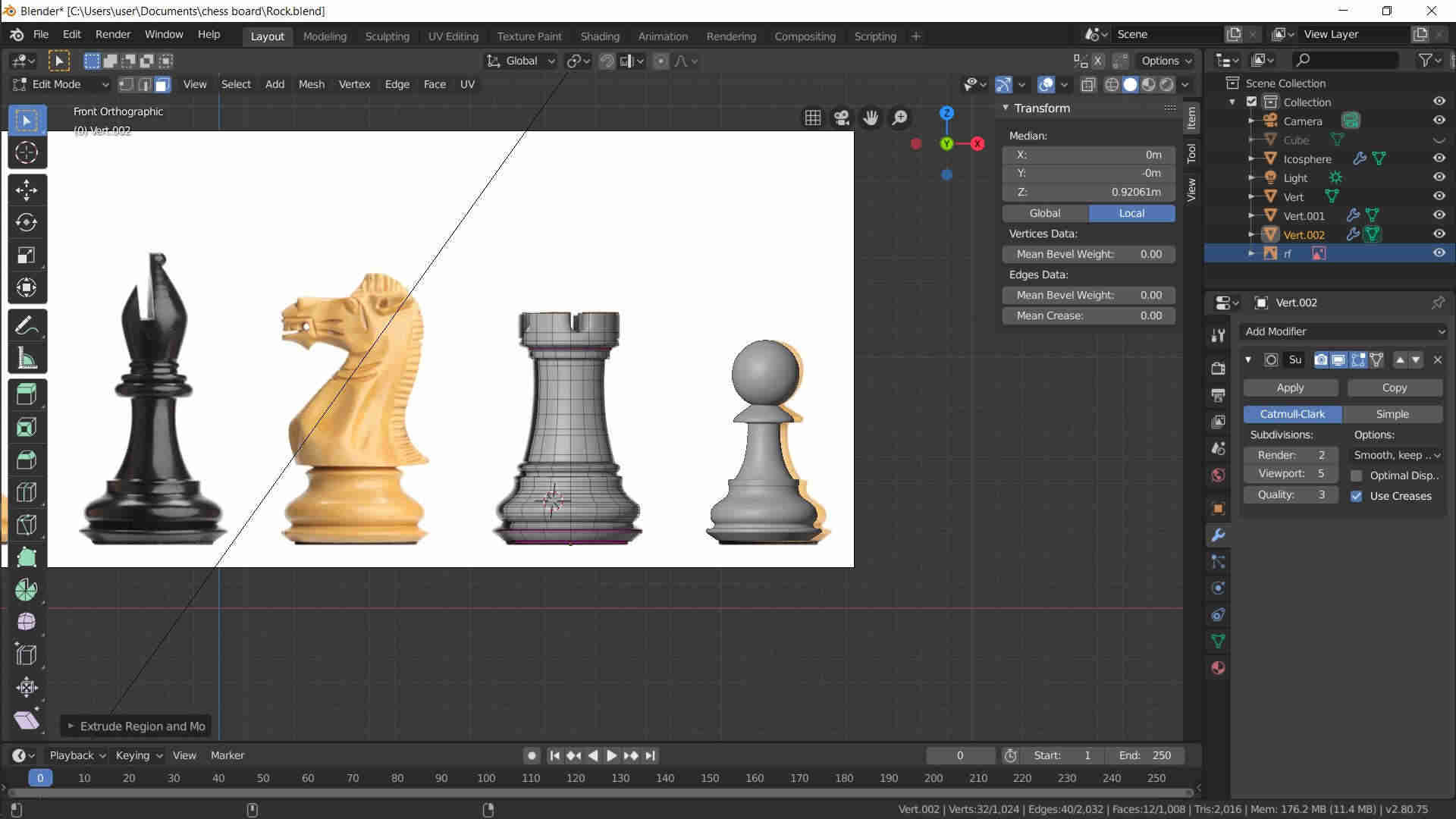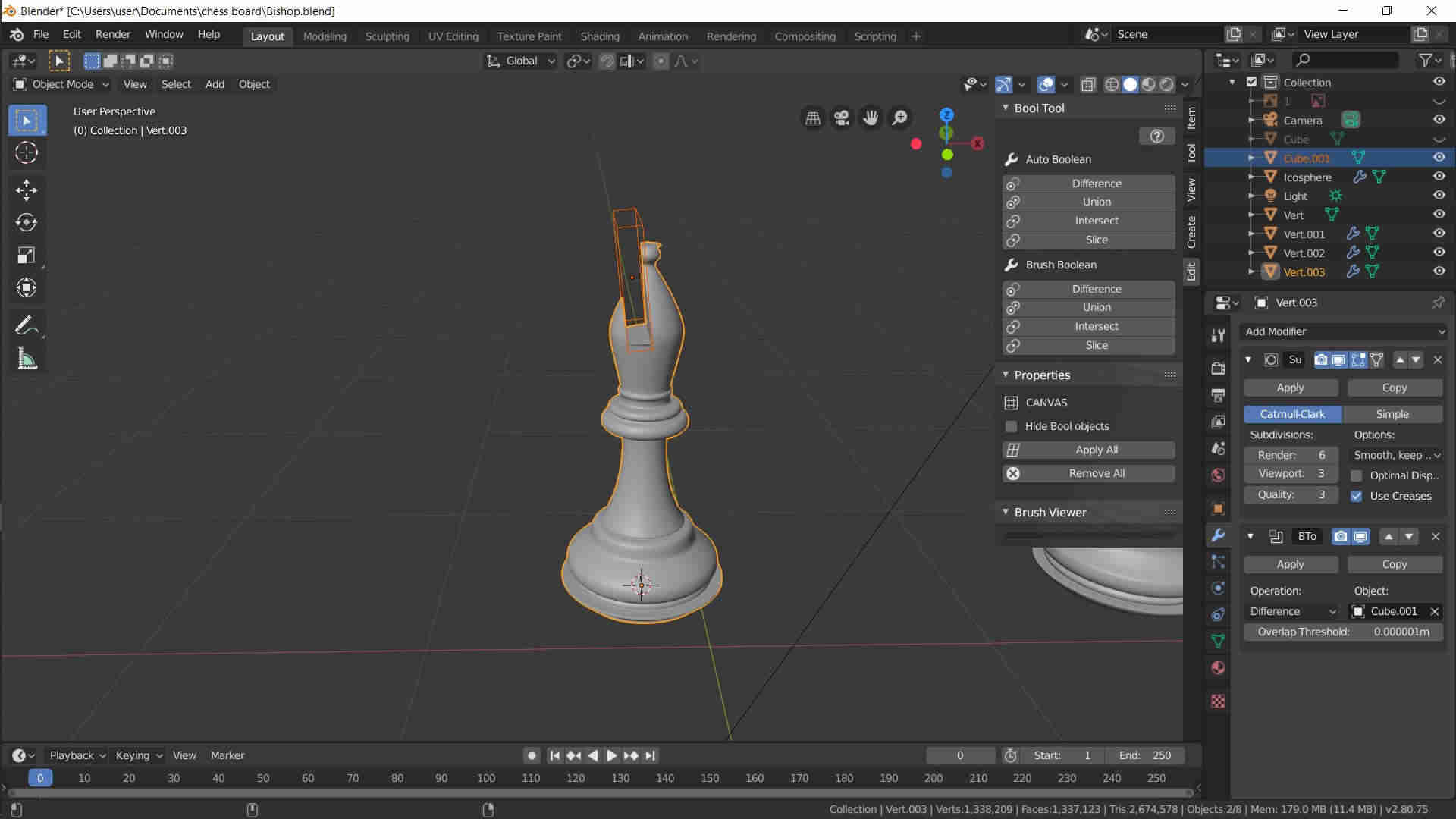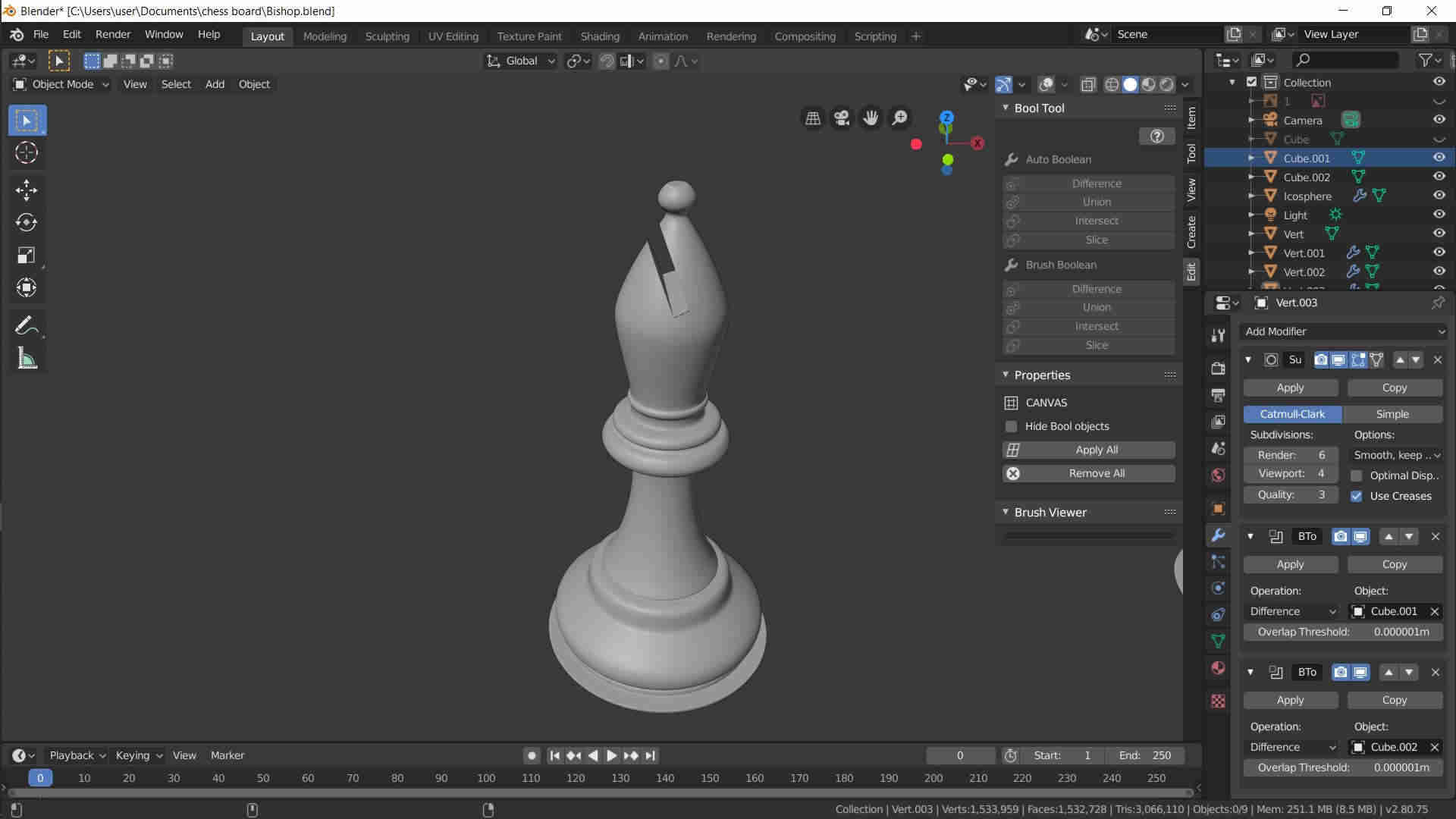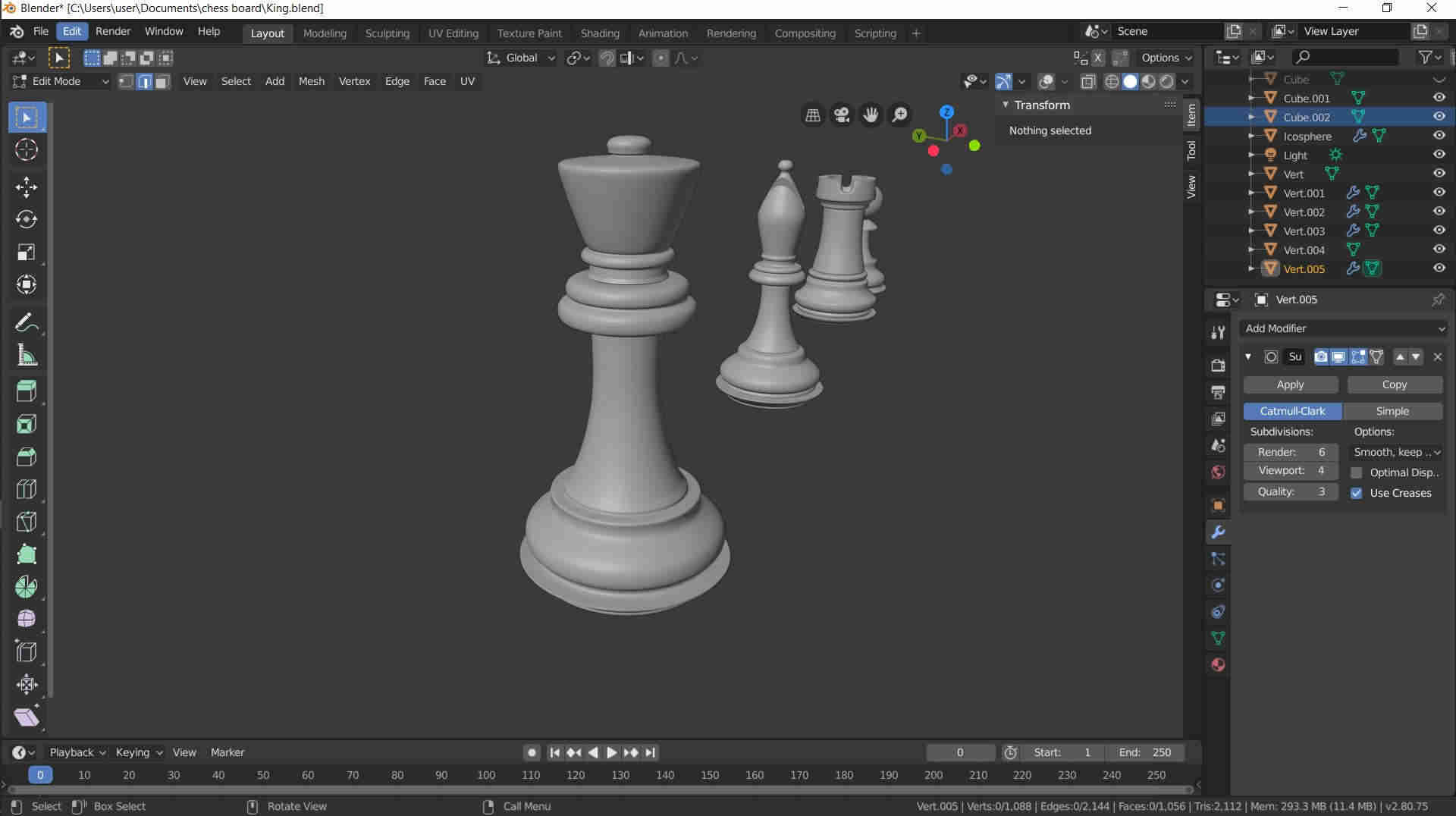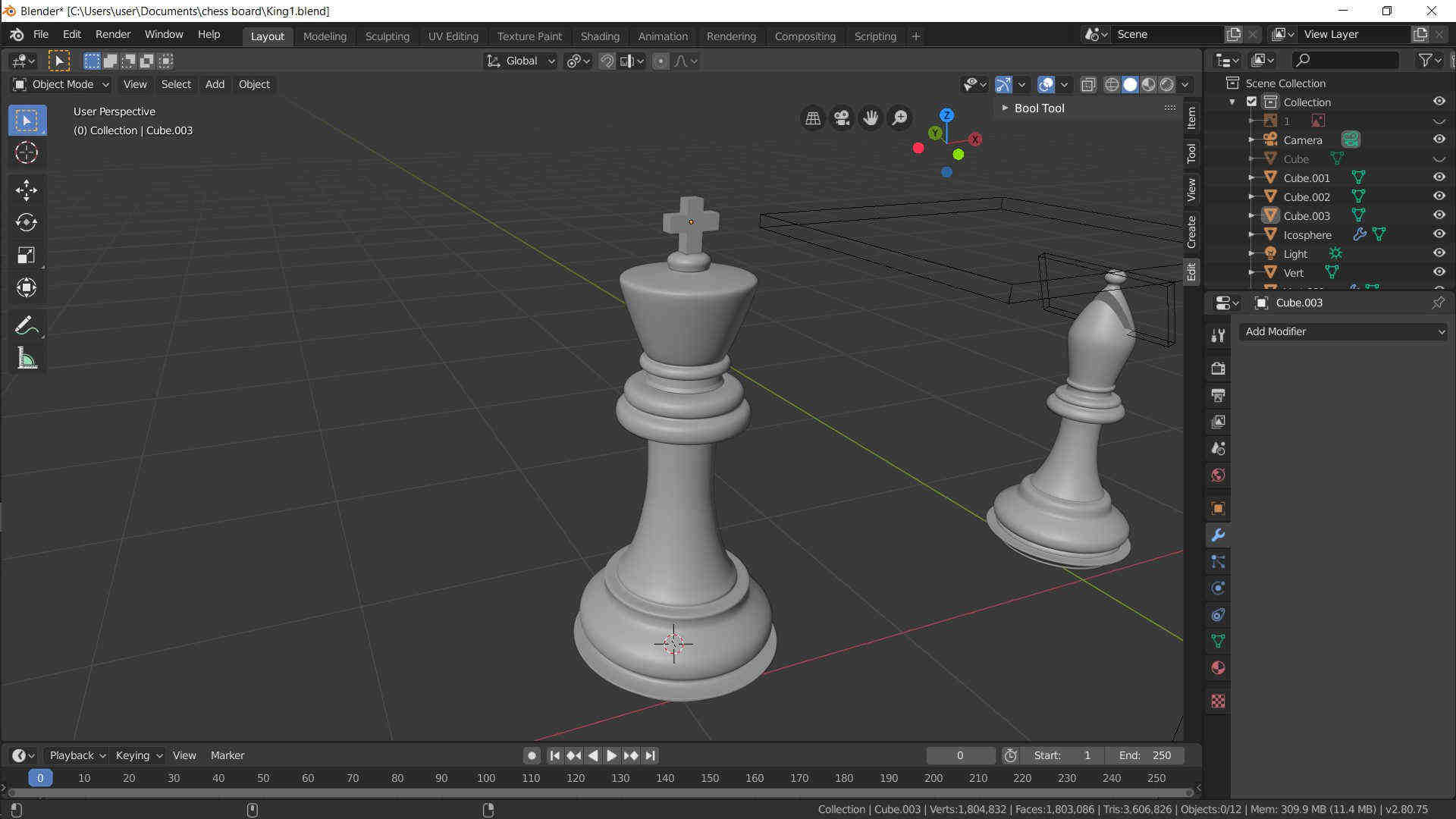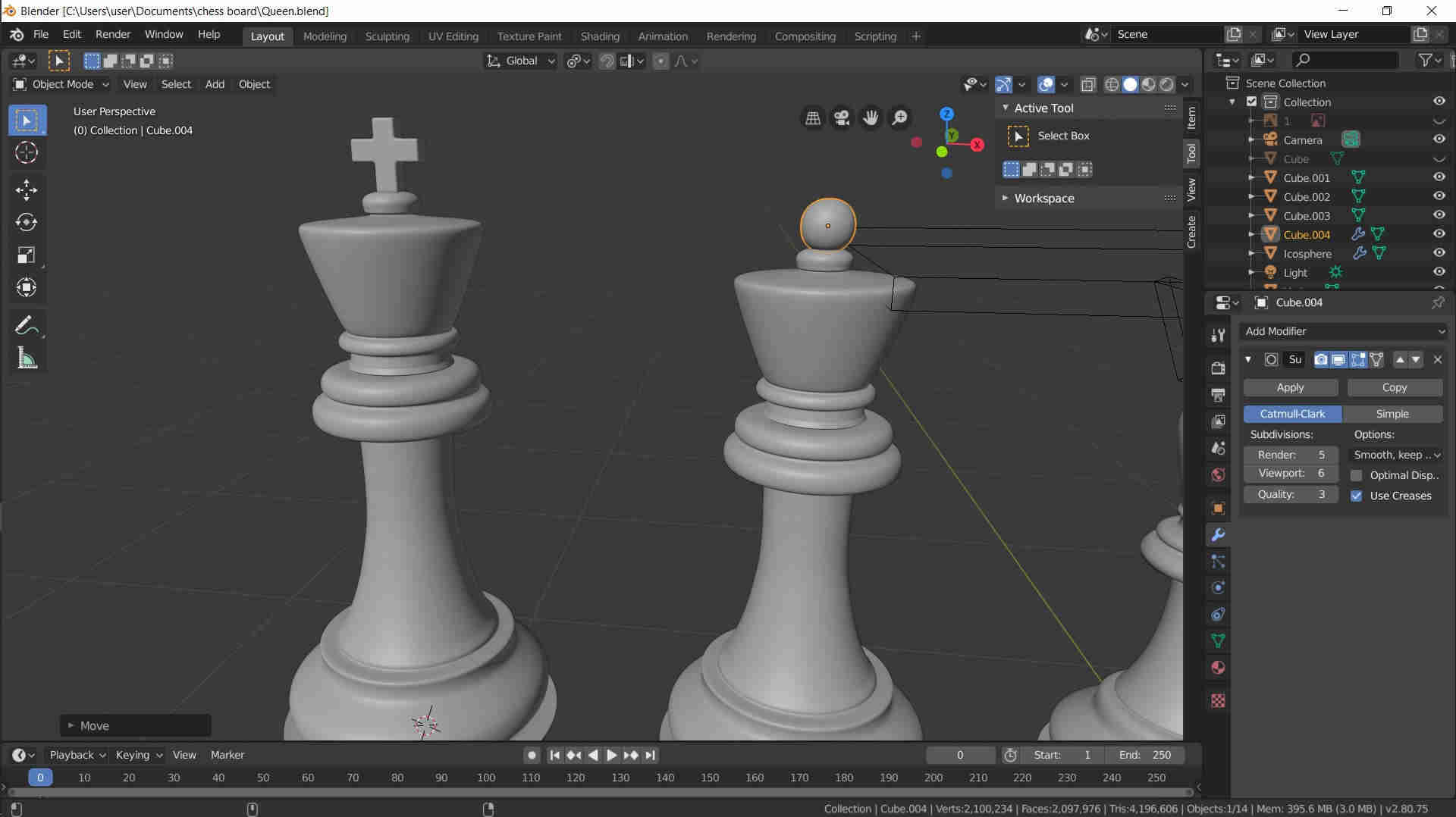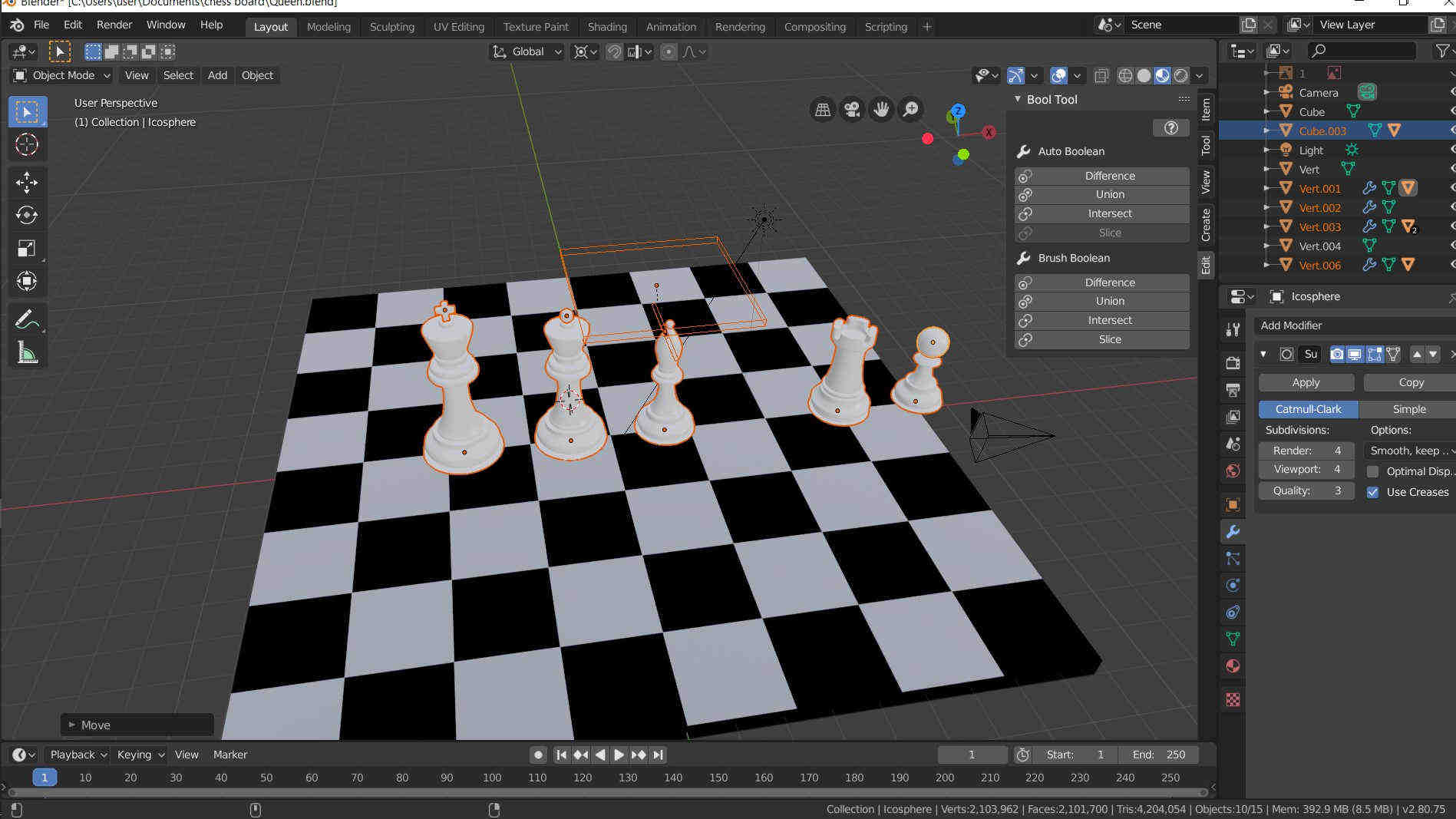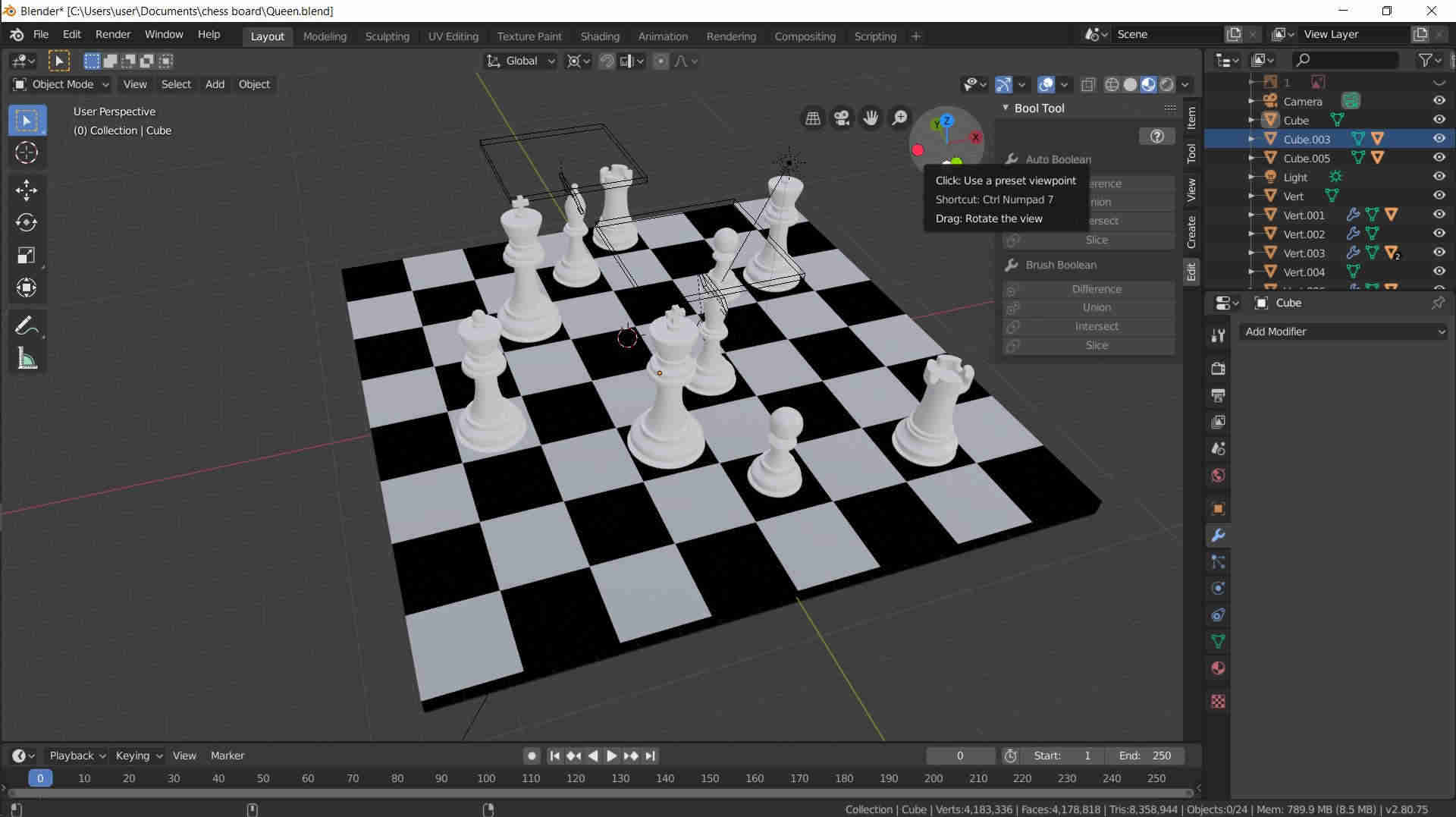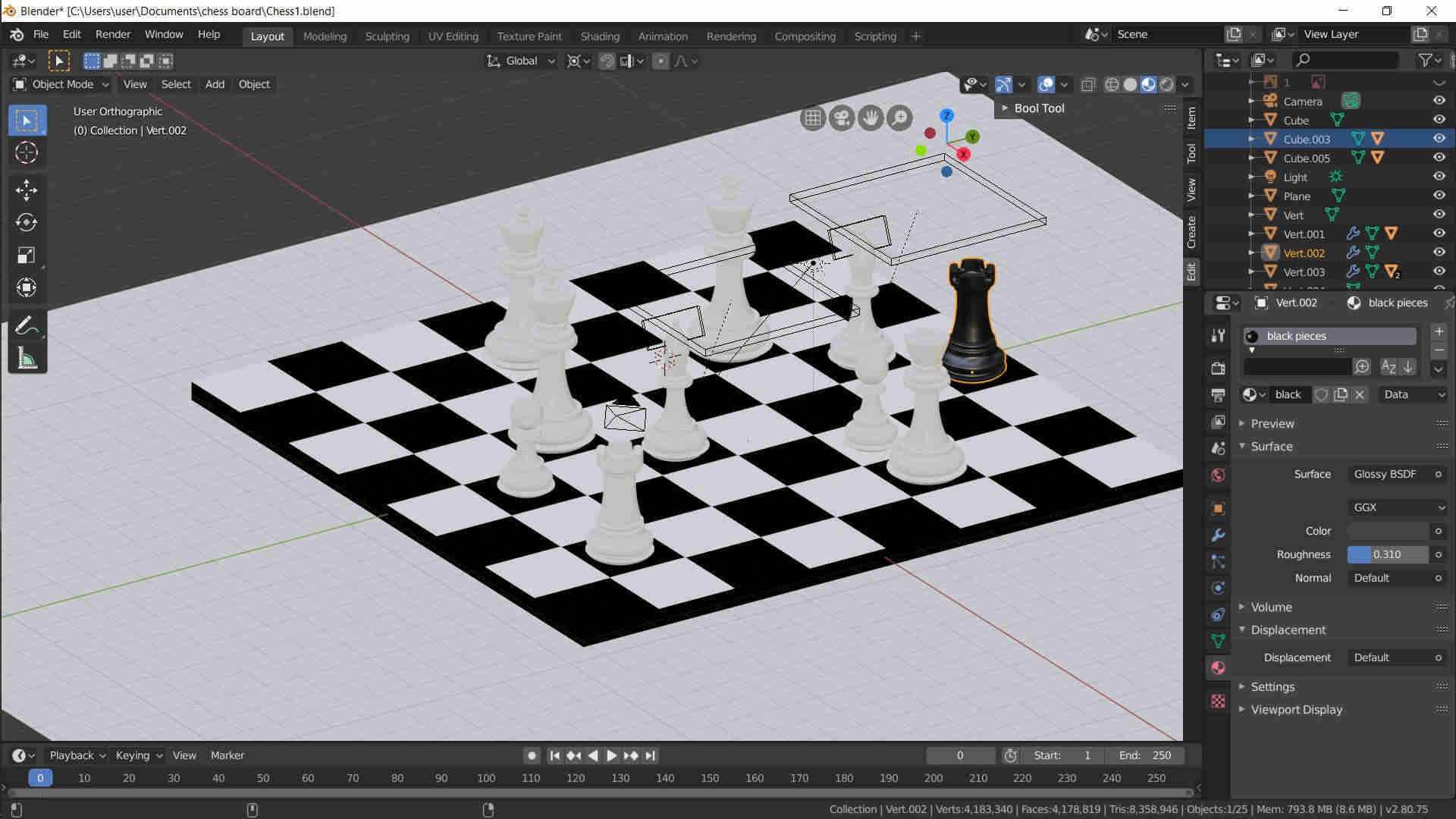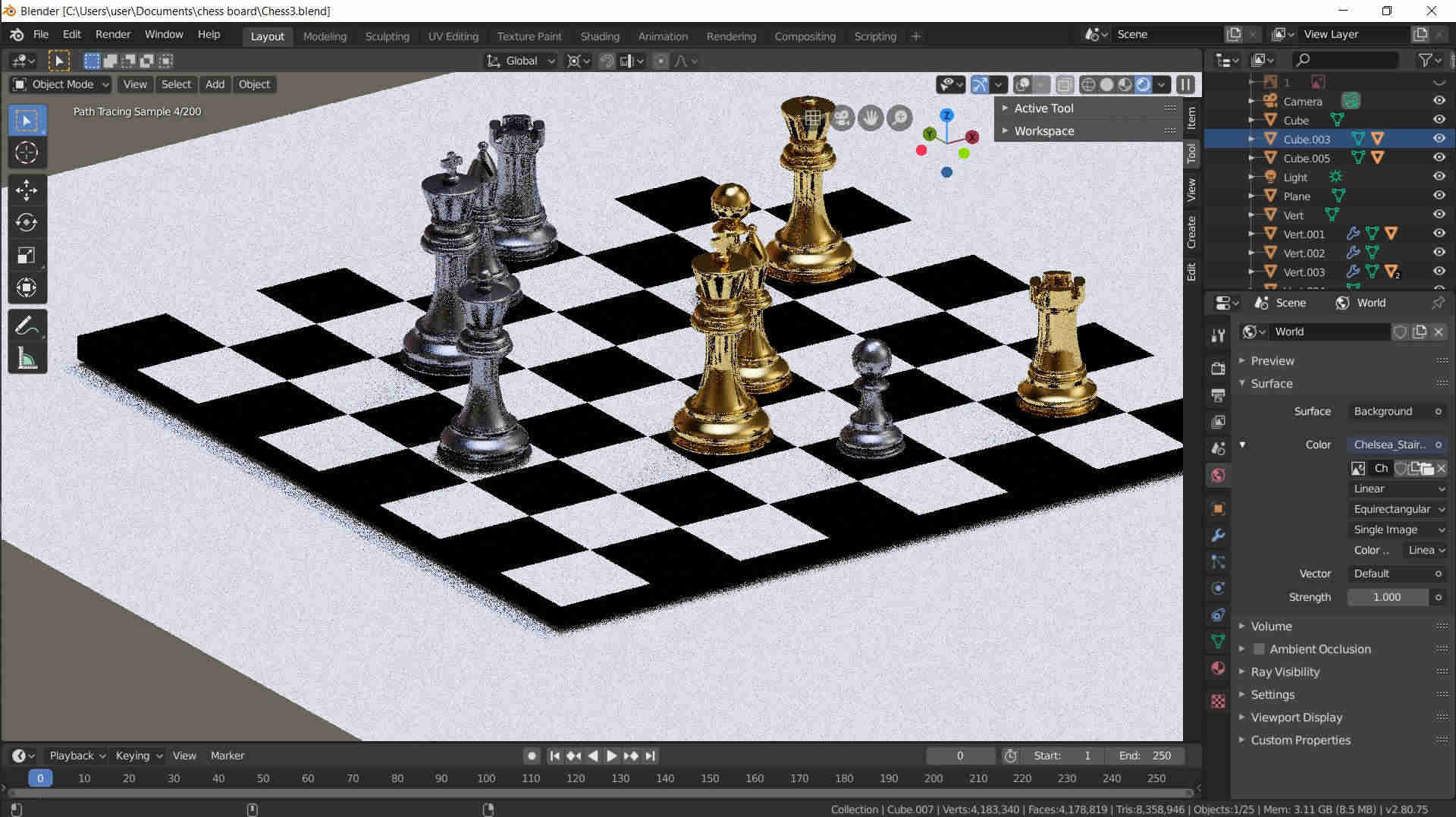- Modeld 2D Designs (Raster, Vector)
- Modeld 3D Designs (Animating, Simulate, Renderd)
- Use CAD Design Program You never Used
- Modeld the Final Project
- Model experimental objects/part of a possible project in 2D and 3D software
- Show how I did it with words/images/screenshots
- Included my original design files
PhotoShop xDesign Blender Fusion 360 InkScape Gimp Modelo
Raster
What is raster ?
In its simplest form, a raster consists of a matrix of cells (or pixels) organized into rows and columns (or a grid) where each cell contains a value representing information, such as temperature. Rasters are digital aerial photographs, imagery from satellites, digital pictures, or even scanned maps
I will Draw an Sketch to descripe the function of my final Project
Open Gimp
Choose From >>File<< >>New<<
This the tools you would use for me I used Prush tool
Last I Draw My Sketch and it was a wonderful Sketch in my opinion
Vector
Vector artwork is a term that describes any art made with vector illustration software like Adobe Illustrator. Vector artwork is built from vector graphics, which are images created with mathematical formulas. In comparison, raster art (also referred to as bitmaps or raster images) is created with colorized pixels. Enlarge pixel-based art in a raster file too much and it looks jaggy, whereas you can enlarge vector art to any size without negatively affecting its appearance. This resolution independence allows vector art to be used in a variety of forms, from small illustrations to massive billboards.
We will use inkscape to Make a Sketch that we will use it later to make the final Project
Open inkscape
Draw Square for the chess board frame
Draw another square in the middle of the outer square
Draw rectangles for chessboard
Then choose >>file<< >>Save as<< and choose >>DXF<< format
Final Project (Fusion)
Because I Love Designing and I live CAD Softwares I Decided To Design another Thing
I decided to make my final Project and make Rendering to it So Keep following
Bring the Dxf File you export from inkscape to fusion
Make Extrude of the out frame as shown
Make Extrude of the Squares and make the operation (New Body)
Make the Previous step for all the Squares
Use Chamfer Tool To make the Edges look like the Image
Make Rectangles in the Bottom of the Chess board as the following image
Extrude the Rectangles as the Following image
Make in the Side of the board Rectangles
Make Cut in the side of the board as the following
And make shelf in the side of the board of chess as the following
Make a Bottom of the shelf
Move the Postion of the shelf and move it slightly forward
Make shelfs in the big shelf as the following
Choose CANAVAS and put the image in the side of the chess board
Draw the LOGO
Change the appearance and material of the chess board to Move to Rendering Steps
Rendering
Open the Render View in Fusion
Then Edit in the Scene Sitting Like (Brightness, Background, ....etc)
Then Click on the render tap above
Now Let's see the result
And here is it the chess Pieces Rendering
3D View
And here is Design For Pieces
Motor Motion (Fusion)
“Creativity is nothing but a mind set free.” –Torrie T. Asai
One thing I always to make when I was young, I think you already guessed it Motors
Isn't Cool To make something beautiful Like Motors, but actually that's not the only reason to make it, I make this Motor to Practice on joints and how to Study motions
I admit it's not simple to make a motion of motor, but believe me it's worth every hour to spend in designing it
The Final Result
I will expalin the Parts of Design In form of steps
Piston
Open Fusion 360 and Choose plain to Sketch on it and then make Rectangluar and remove the Parts that Shown in the edge
Then from >>Solid<< tap choose Revolve Tool and Configure the options like you see (Revove 360 relative to the center)
Make Sketch in the Center of the Piston and draw Circle
Cut out this Circle from the piston from >>Extrude>> and Cut
Then Make Sketch perpendicular to the Circle plain and draw Rectangluar like shown
Then Cut out the Rectangle from the body
In the Bottom plain of the Piston Draw Circle as shown and then draw two lines throw the circle
Last Cut in the shape in depth 37mm
Handle
Make new Sketch for the handle as Shown
Extrude the Two Rings in the handle as Shown
Extrude the inner body of the handle as Shown
make sketch in the middle of the Big Ring and draw the two rectangles
Then Extrude the two rectangles as Shown
With reaching to this step then you will have the Two Parts (Piston & Handle)
Connecting Rod
Sketch Shape Exactly like You see in the Image
Extrude The Connector To look like the Image (Don't woory I will leave the files down)
Make Copy of the Connector to make the Shaft
Repeat the Previous Steps Again to have the shaft
Make them Like the Image
Joints
Make Copys as You see in the Image (4 Pistons, 4 Handles , Shaft)
Make In the hole of the Piston (Bullet) and Extrude it as Shown
Use Filet Tool
Make Joint Between the handle and the Shaft as Shown With angle of 55 degree
Make Joint between Piston and the handle and make the motion Rotation with Limits
Make Circle ring in the end of the shaft as shown to make the shaft Rotate relative to the ring
Make Regid point between the bullet and the Piston
Repeat the Previous Steps
Make offset plan from the Piston and draw two circles as shown
Make the Circles For all 6 Psitons and Make Sliding Joint With the Piston
And Here is our Result
Animaing Video
3D View
xDesign
What make me use xDesign Soft ware is that I want to Use Diffrent cad tool that I never Used before.
and really xDesign Amazed me, I didn't take long untill I could Use It.
For the First time I used xDesign I didn't Watch any tutorial just I Used It as I use Fusion.
I made Simple Sample to see how Difficulty is xDesign and It was Very easy.
Open xDesign
From Scketch Tap Down Choose Circle and draw in the front plain two Circles with any dimentions
draw Diagonal line as shown to make the A letter
Completeing Drawing of the A Letter
Make the Arrow in the A Letter
Make lines in the Circle To Extrude
Extrude The Logo
Make Filet in the Edge of the A letter
Finish the LOGO and paint it From Tools Appearance
The Final Shape
3D View
Blender
It's my first time to use blender, But I Amazed with the things that Blender Can do.
But It was hard to deal with actually, It Took from me about 2 days to know some of tools that Exsist, and It took 8 Hours to make My First Design on it.
I was Happy to make Chess board, and I will show you the Journy of making this Design.
The final Render
Open Blender (the Version I used Blender 2.80)
I Change the Cube Into plan but had thikness to Make the Chess Board
I Split the Screen Into 2 TO Edit in one screen and the other will show to me the Changes
I go to shade Editor in the second screen
Then I Edit the Plan to Look Like the Chess Cubes
Make some changes in the board (change color and make the squares 8x8)
I Bring Image for Pieces to make them as the Image
I draw the Bawn at first aby make 2D sketch and use thread tool
Then I Complete the Head of the Bawn
And then I Made the Rock Body
And adjust the Rock to look like the Image I download
After That I Begain to make the Pishop
and then I adjsut the Pishop piece and make it smoother
Then I begained to make the King Piece
Then I made the cross to recognize the King
Then I Dublicate the king and made from it the queen, and resize the queen piece than the King
Then I Adjust the Pieces on the Board that I made before
I Dublicate the Pieces to make the white and the black Pieces
I Made Glossy material and paint the Rock Piece Gray to make the black Pieces
Then I made the other Pieces Gold Paint and make the bodies in render view
And that's the final Render With Blender
Downloads
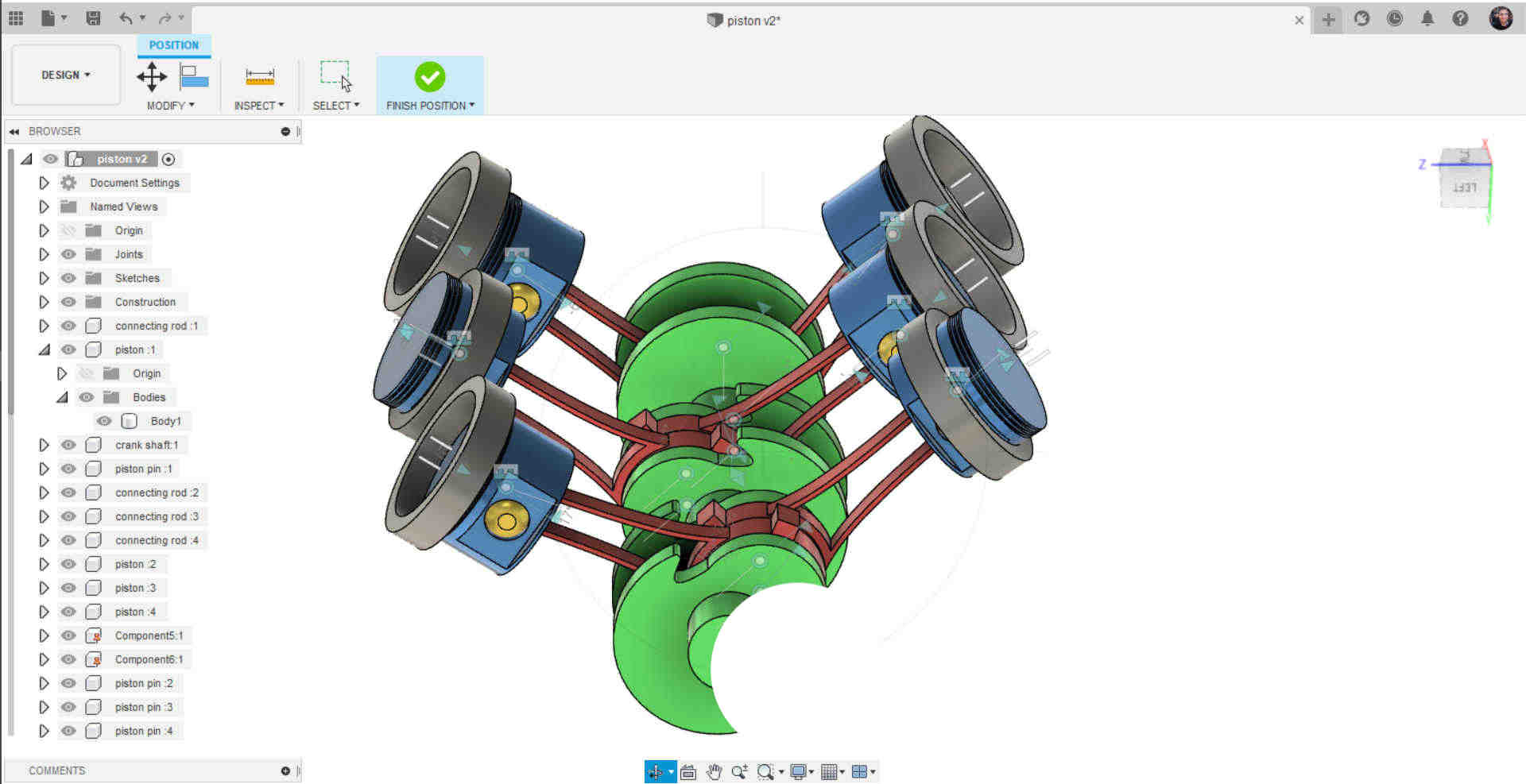
.jpg)