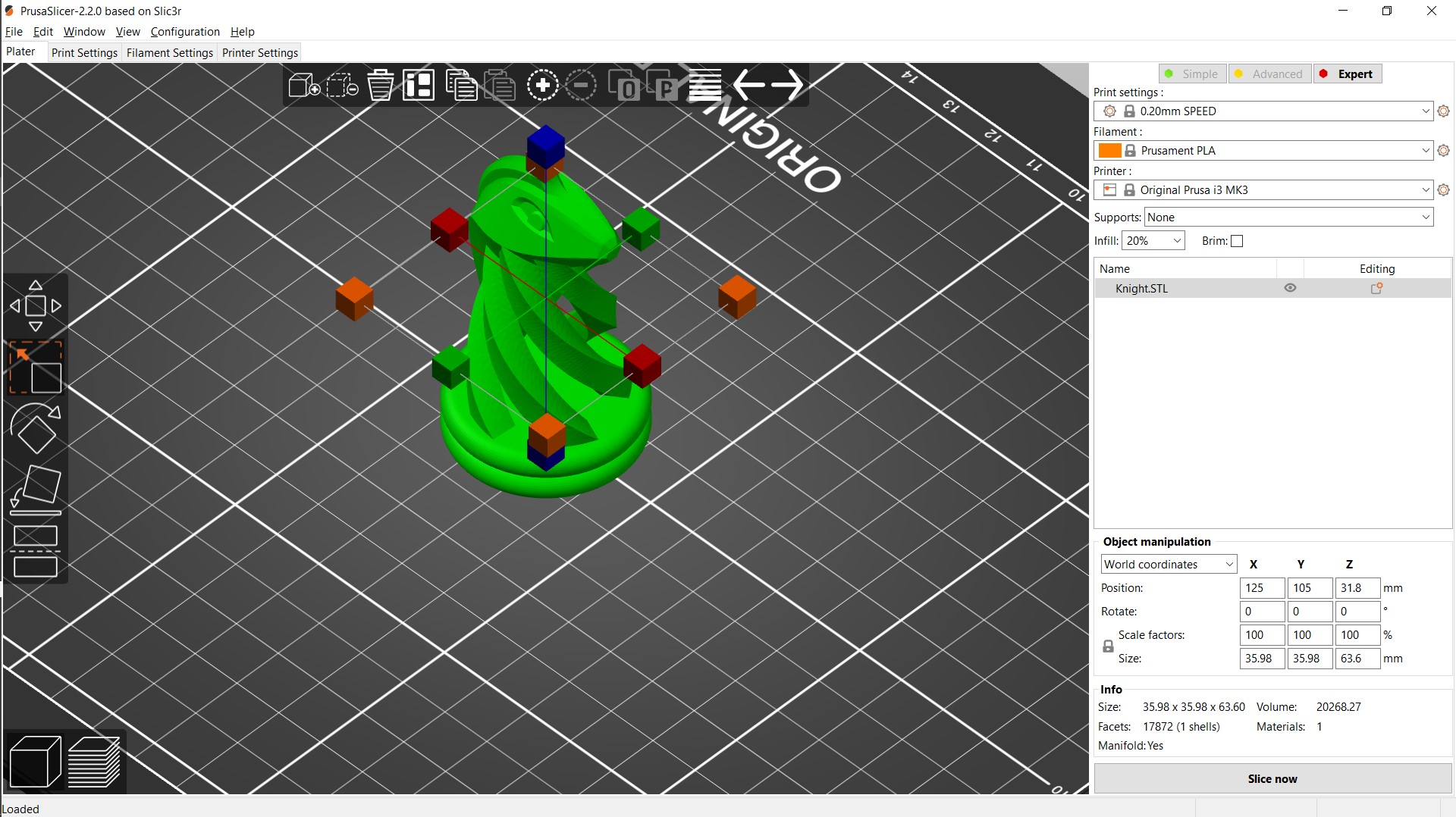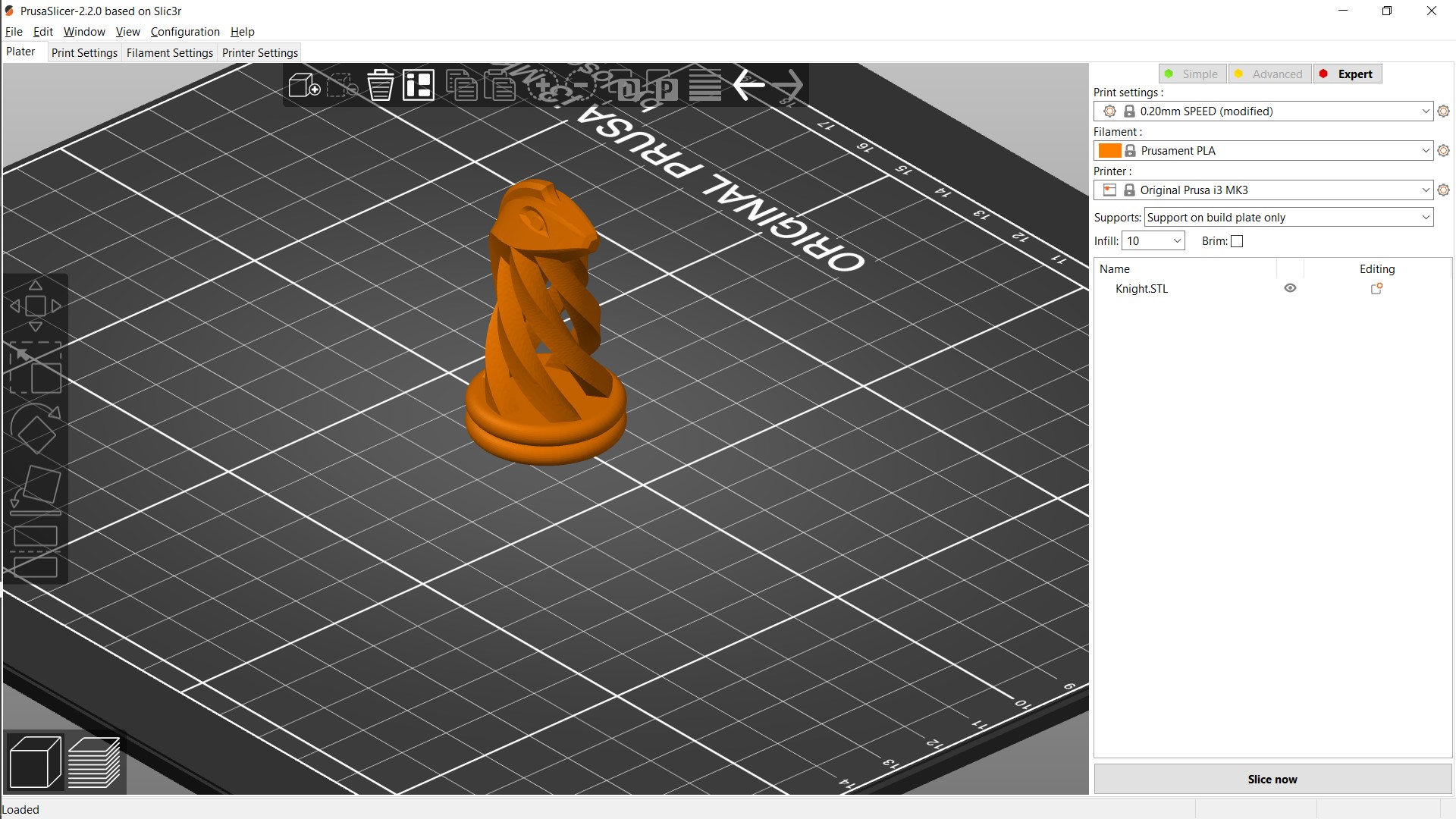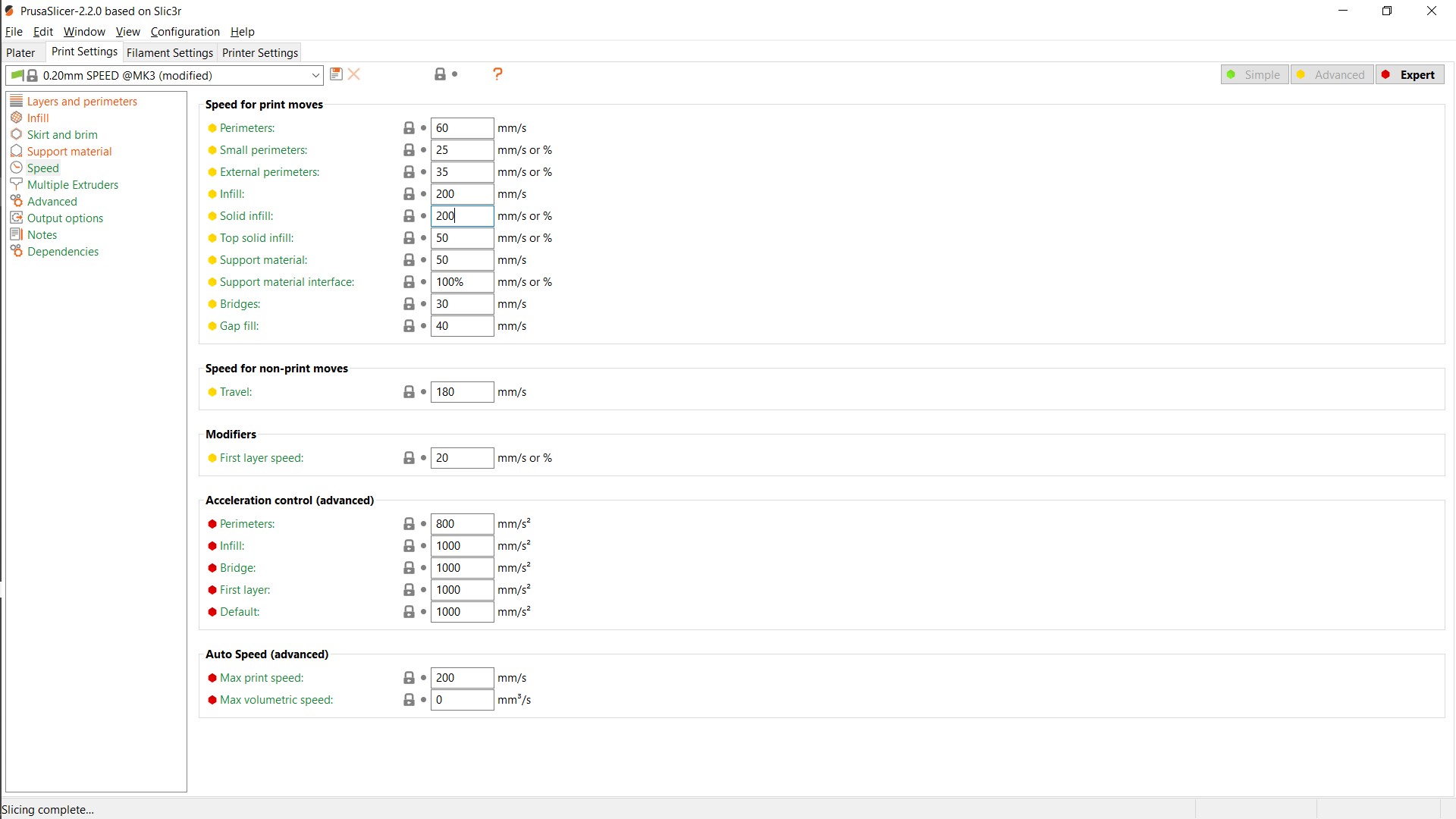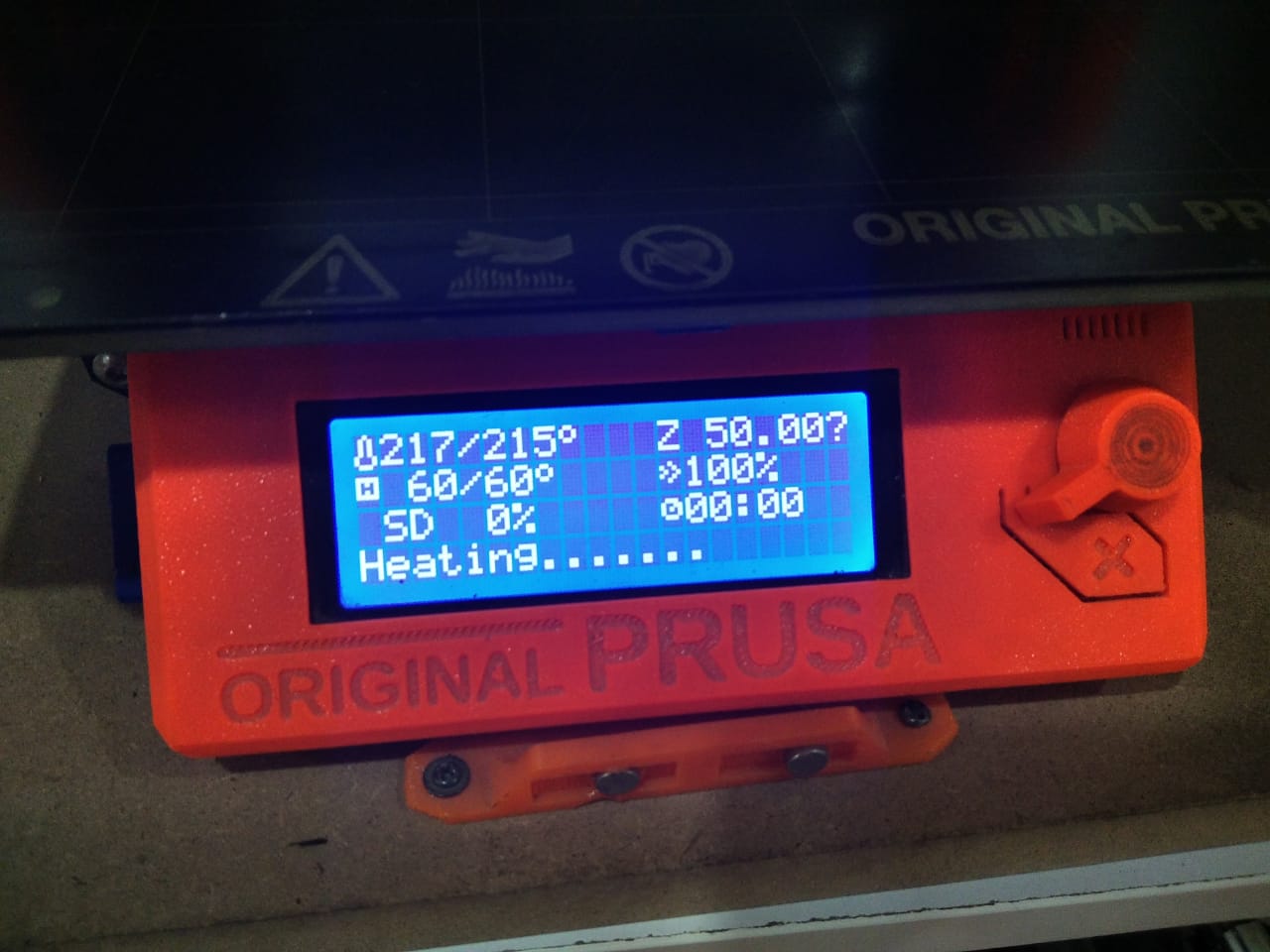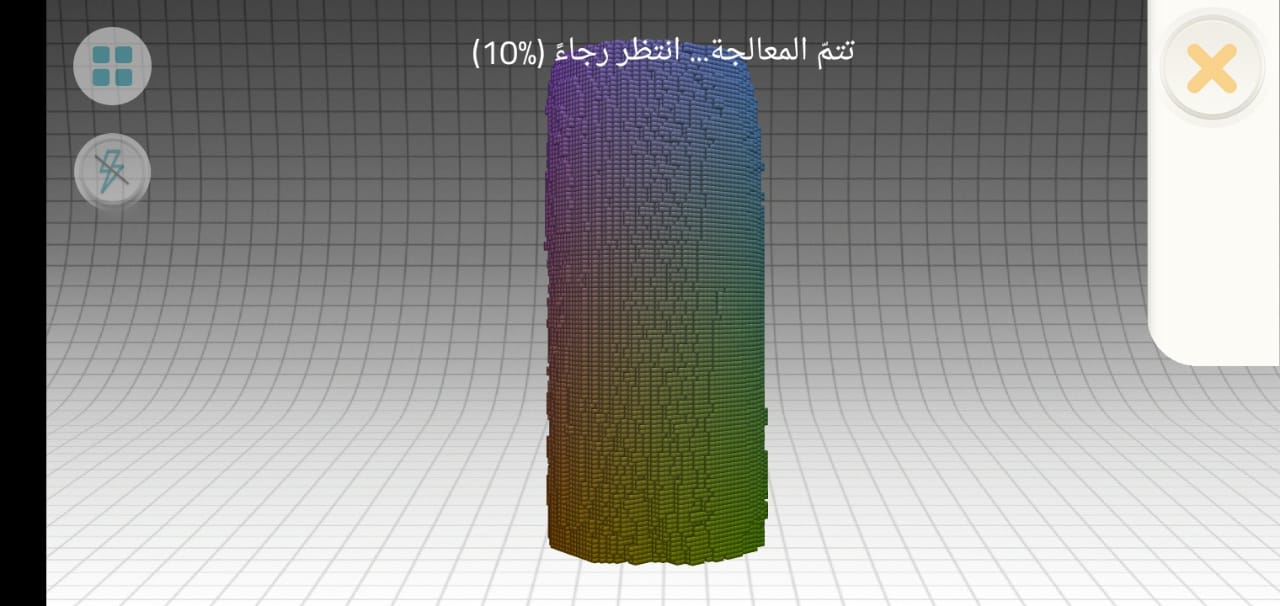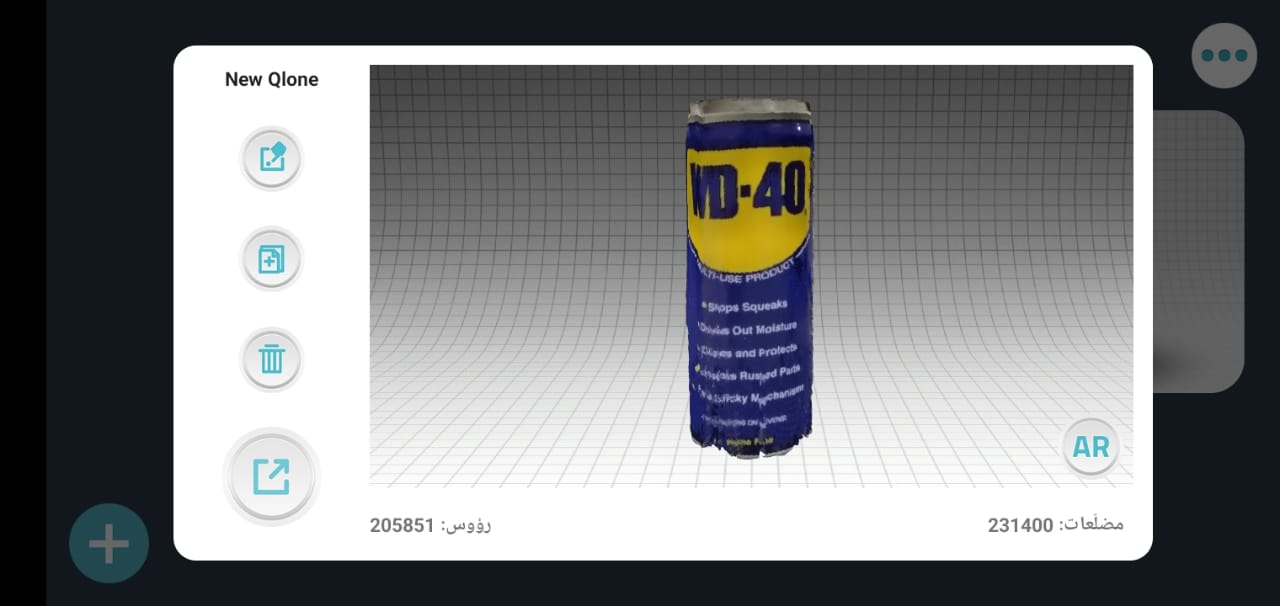Group Assignment:
- Test the design rules for your 3D printer(s)
Individual Assignment:
- Design and 3D print an object (small, few cm3, limited by printer time)
that could not be made subtractively
- Link to the group assignment page
- Explain what I learned from testing the 3D printers
- Document how I designed and made my object and explain why it could not be easily made subtractively
- Document how I scanned and prepared an object (for 3D printing)
- Include my original design files for 3D printing (both CAD and common format for 3D printing)
- Include my hero shots
Fusion360 PrusaSlicer Prusa i3 MK3 ReCap Meshmixer
Group Assignment
3D printing and scanning
This assignment is about characterizing the 3D printer we have in our lab. The 3D printer is PRUSA i3 MK3 as shown in the image below.
 Test parts
Test parts
The test files are available in the class archive. We downloaded them and sliced them then printed them.
Surface Finish Overhang
Overhang
 Bridging
Bridging
 angle
angle
 wall thickness
wall thickness
 Clearance
Clearance
 Dimention
Dimention
3D Printing
Designing
We will see the Procress of Designing the Knight Piece ( It will be fast shots), I will Use fusion360 To design
First you need to build the base of the Knight Piece , It's not easy step It will be made By Loft Tool
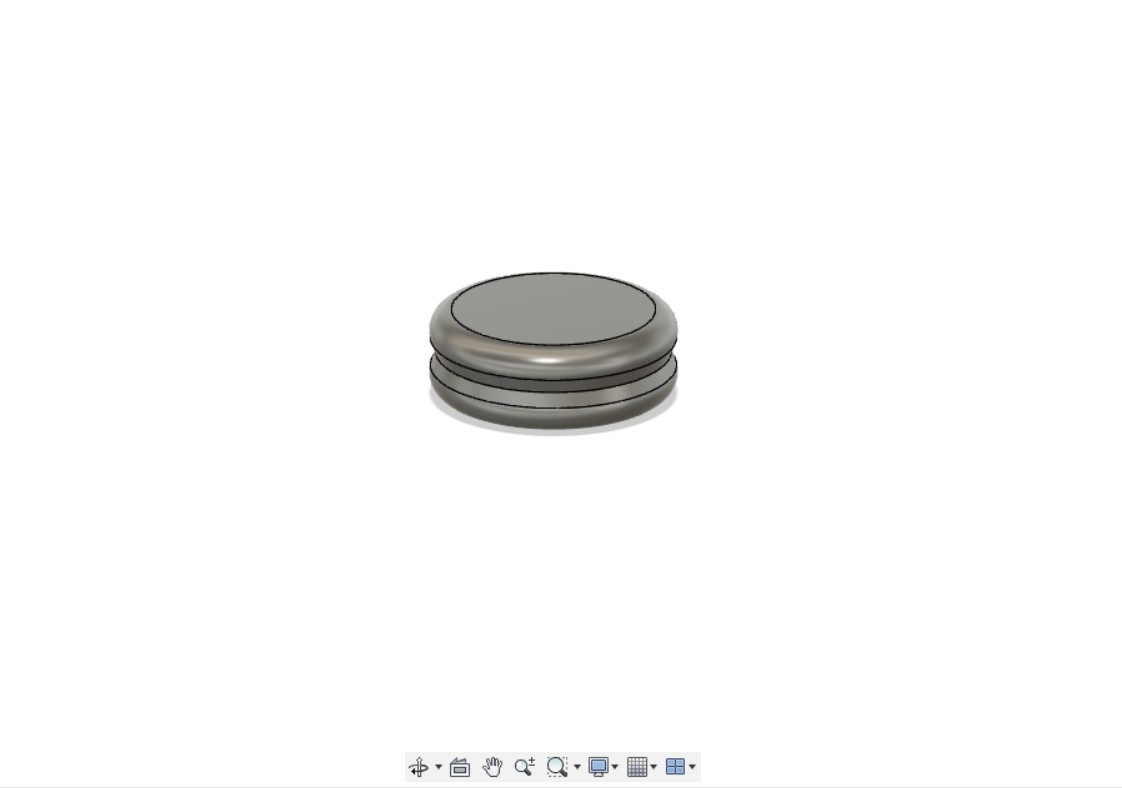
After that you need to use the arc tool and draw >> you must check the 3D Sketch
and draw a rectangle >> and choose Sweep Tool
and Repete the shape by >> Circular battern
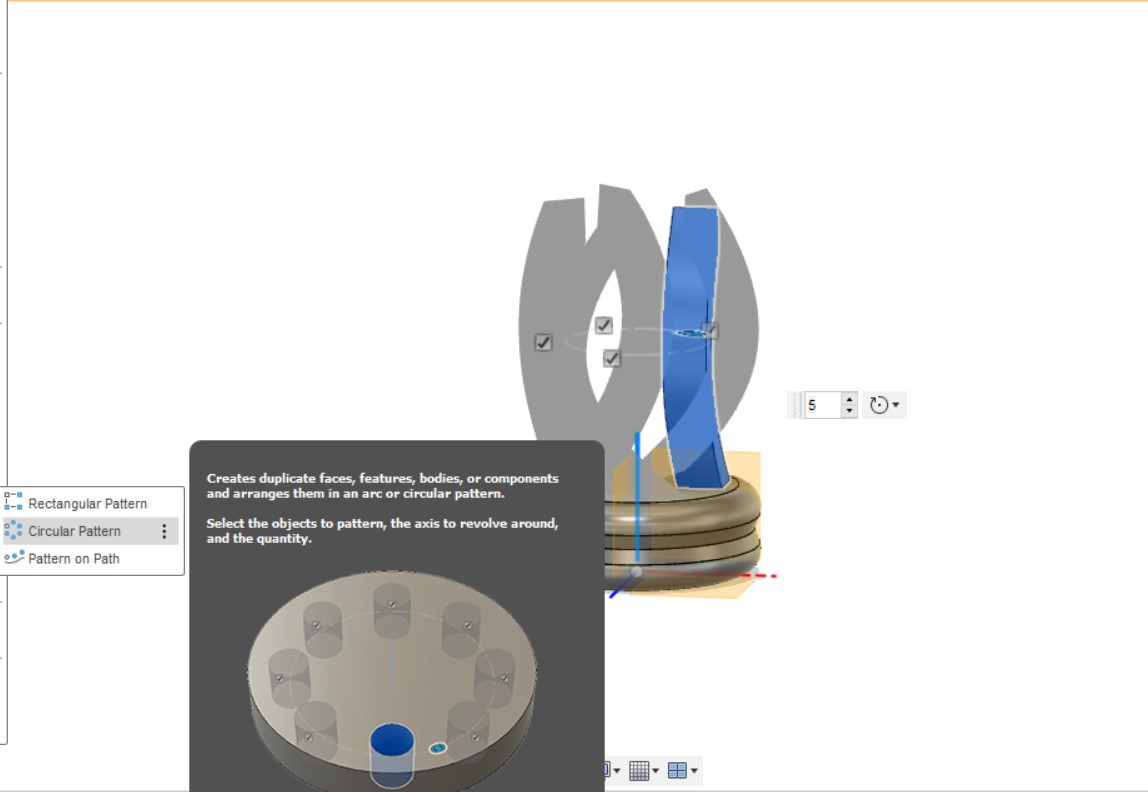
It should Look like that
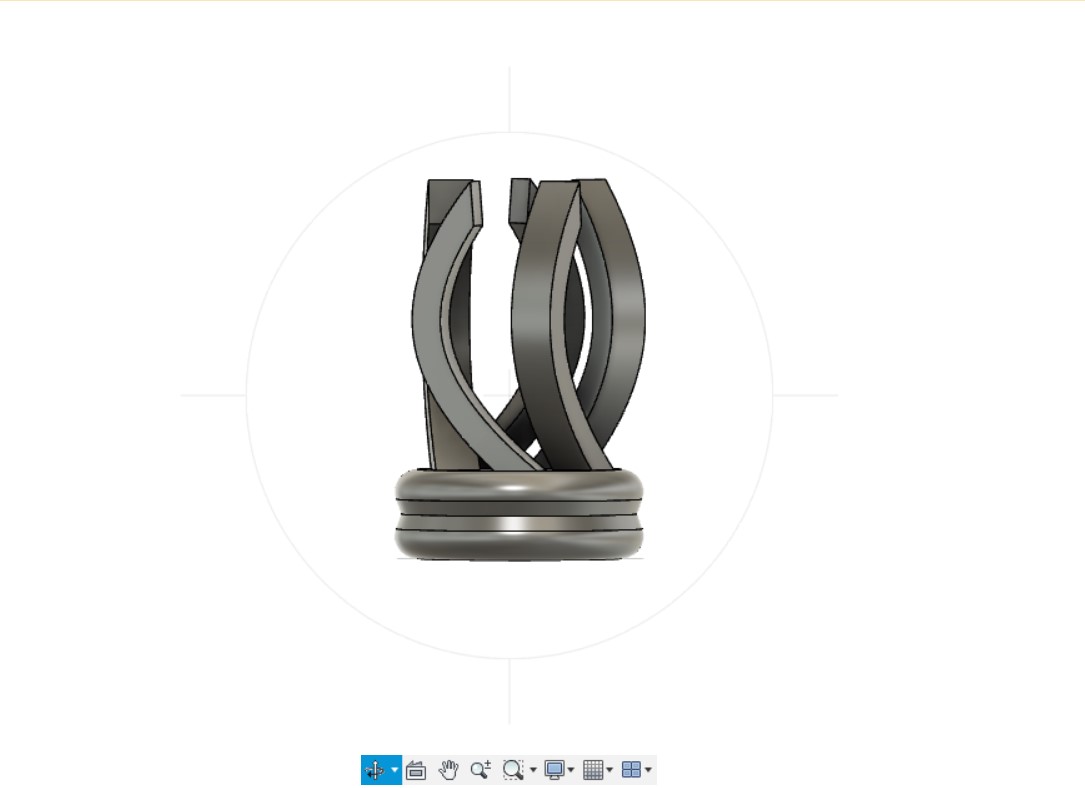
For the Head I used Mesh Design , Believe me when i say it's verSy hard step and need Practicing
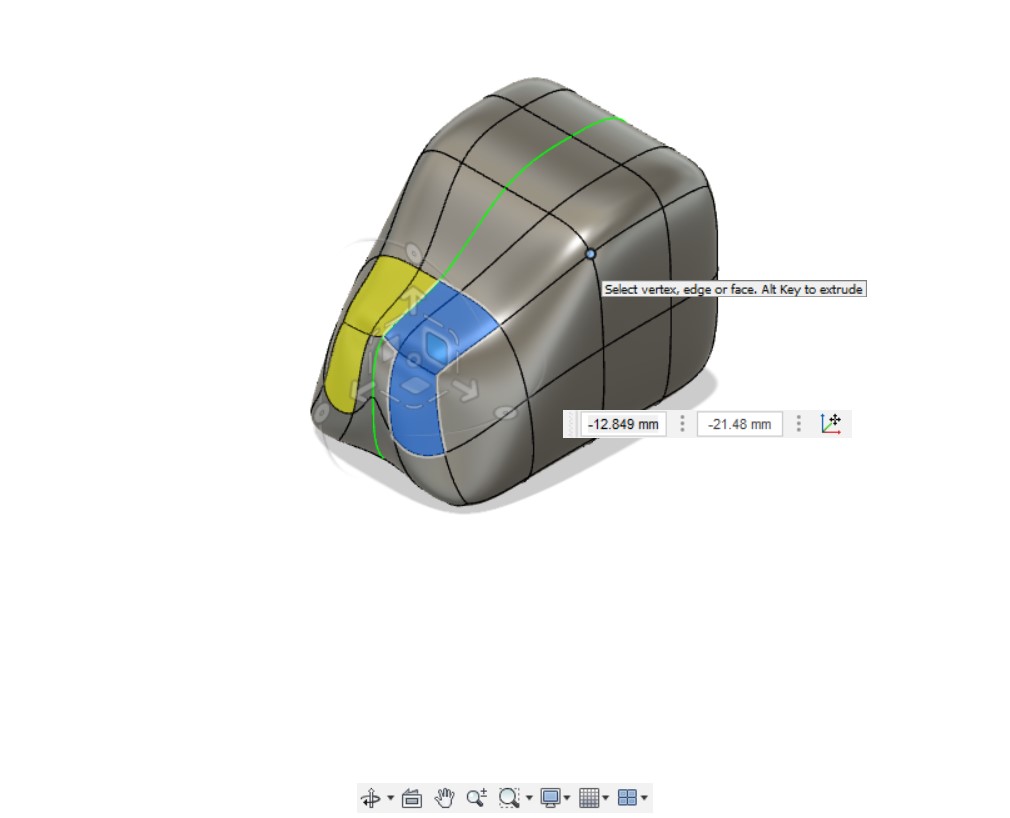
the Final Result should be like This

Slicing USing Prusa Slicer
Open Prusa Slicer and put the Knignt Piece Design after you Export it as STL , For me I use some Spacific Configuration
Print Sitting >> 0.20mm Speed
Filment >> PLA
Printer >> Prusa i3 MK3
Infill >> 10%
Here Is How the Printer will Print the Piece
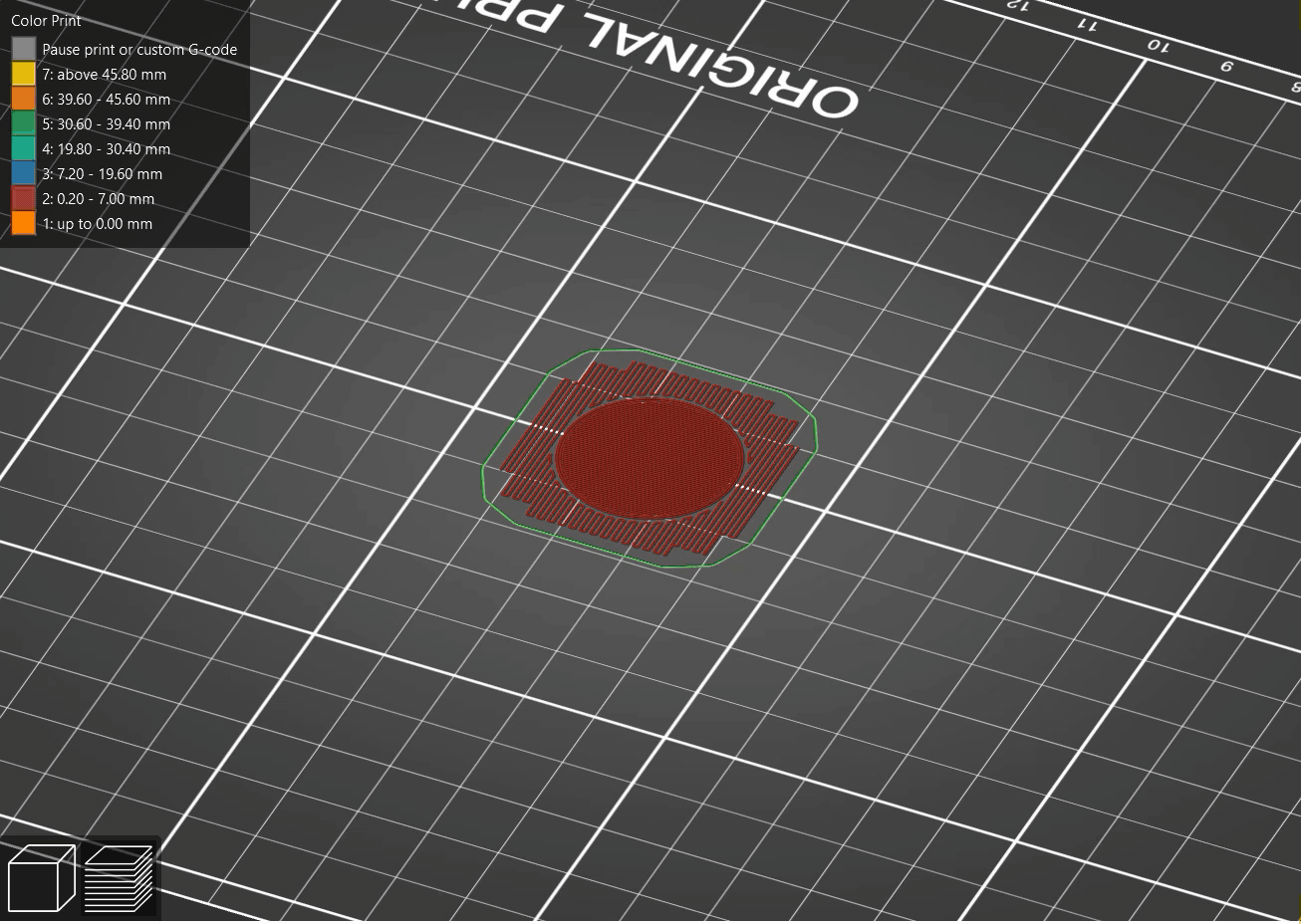
Printing
First put the filment in the 3D Printer
And then Prepare the File and Start Printing it
So let's See the Result of Printing
For the Moment of the Truth
3D Scanning
For Scanning I used Very easy method
All You need Is two things
1-Your Mobile
2-Paper A4
You need to download Program called "qulone 3D Scanner" you will find it on google play
Then make the following : Print on the Paper these Shapes
You will find the pattern on the Program so don't worry
Bring the object that ypu wnat to scan it ( in my case it was A WD40 can)
open the Software and begin to scan the object like the following
Note Move the paper around the shape not mobile
After you finish the software will Process the input
And then Volah ! You will get Your 3D scan shape
Downloads