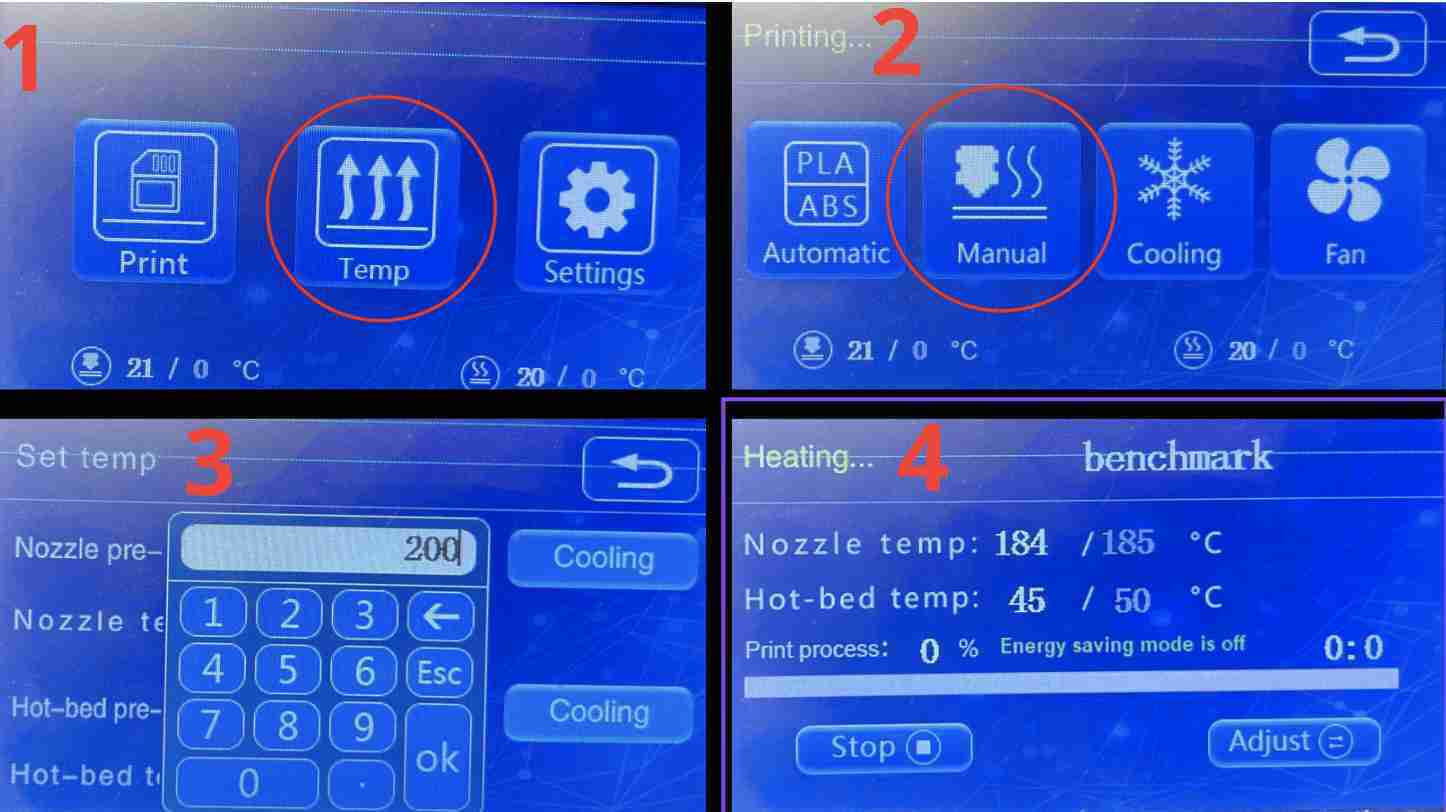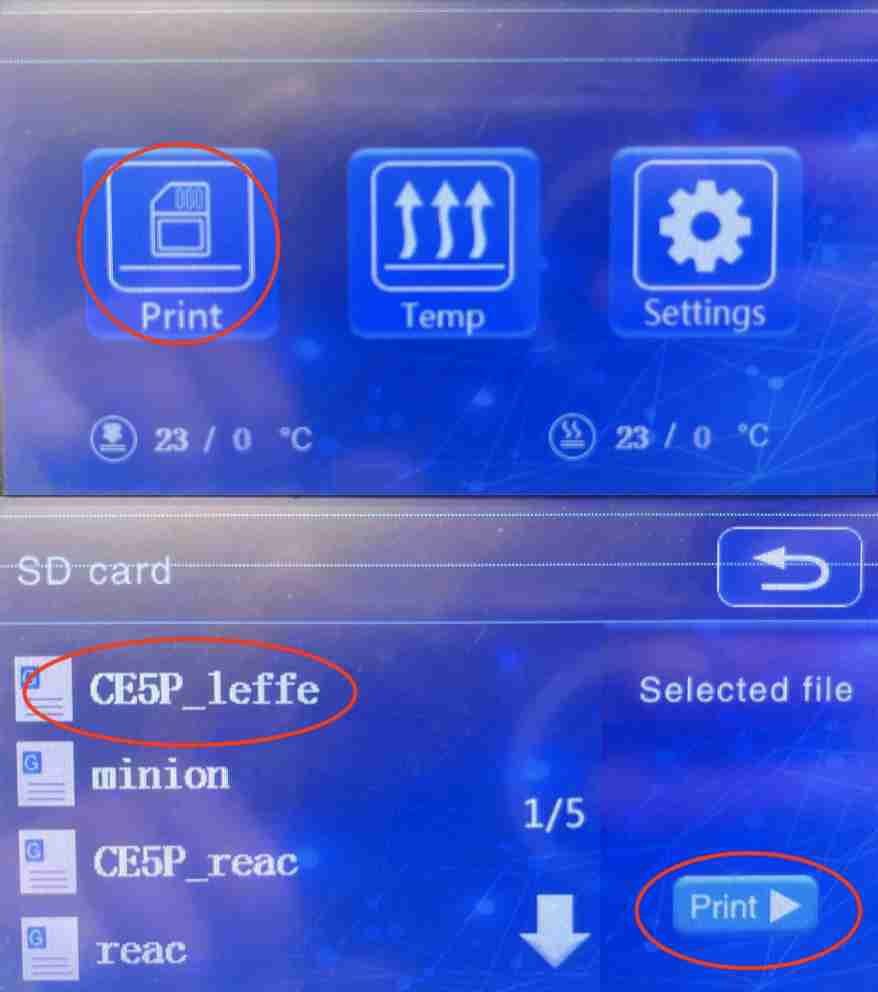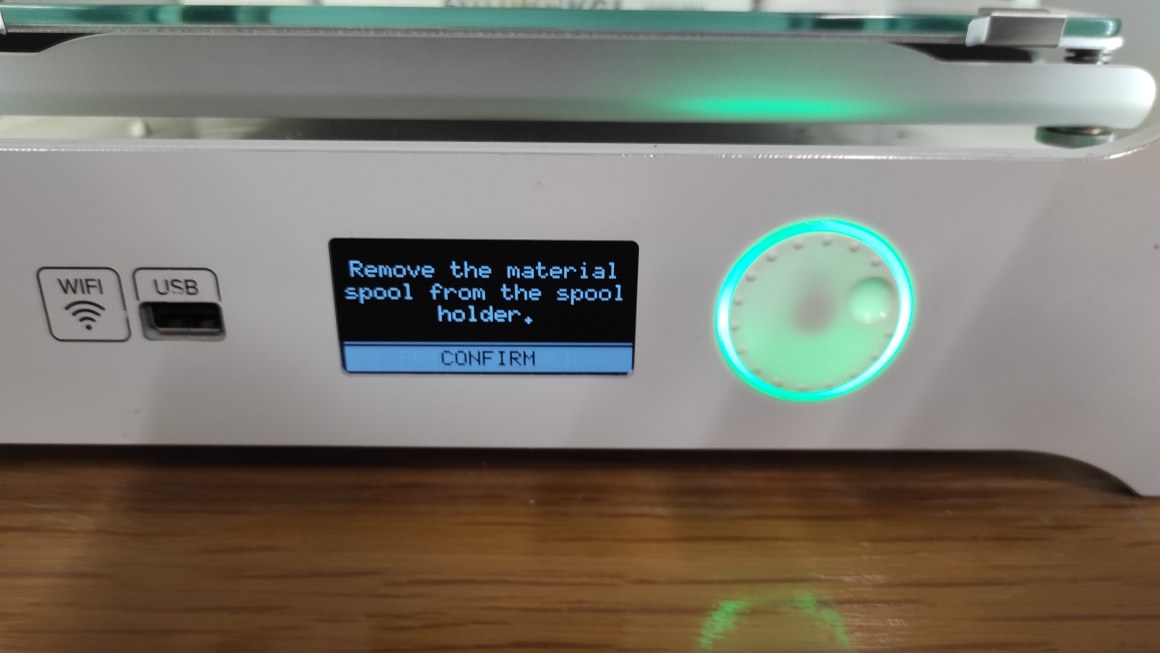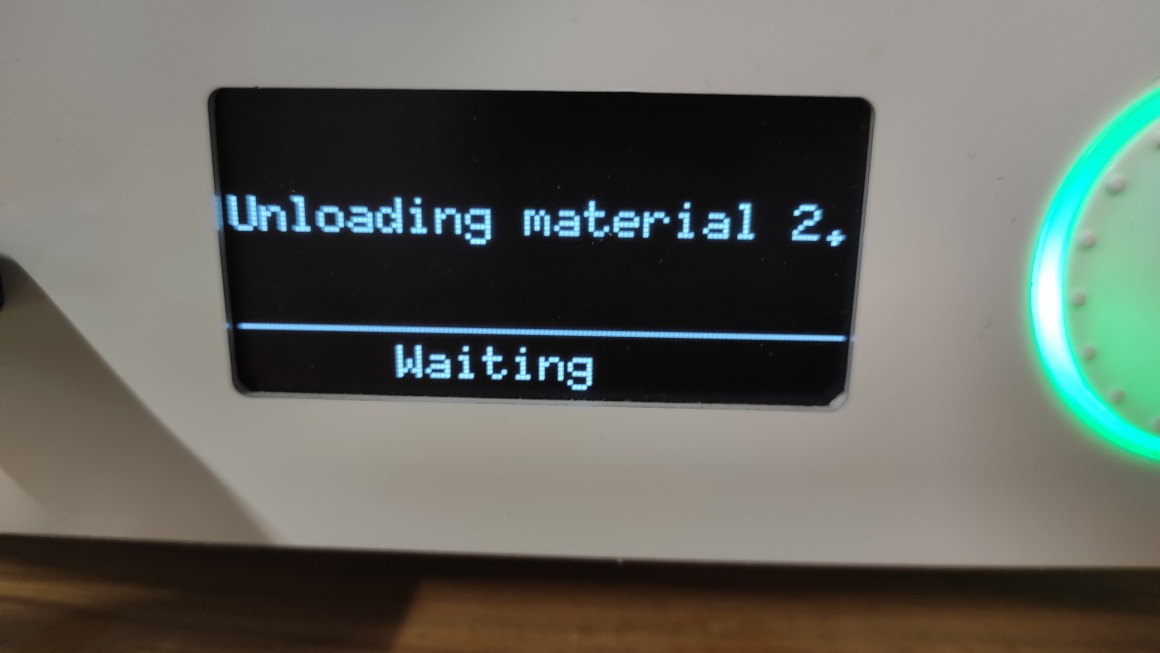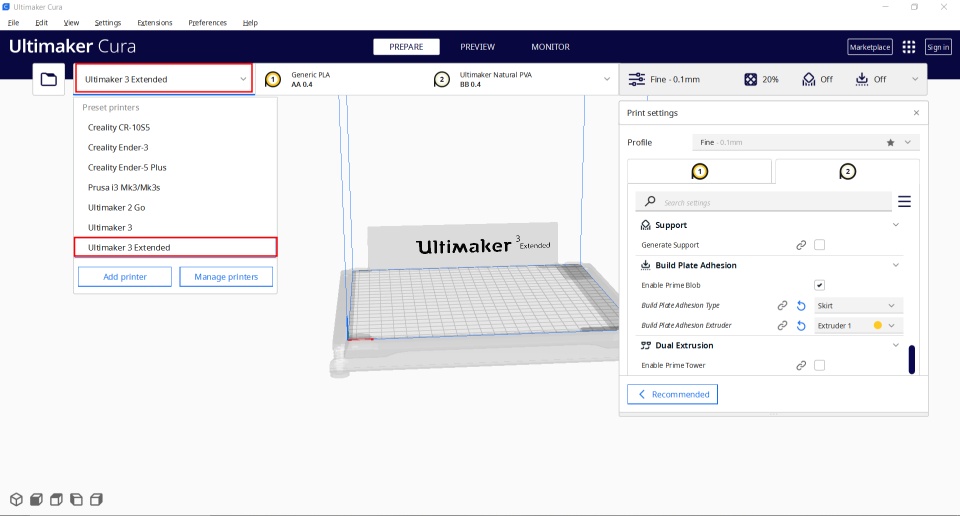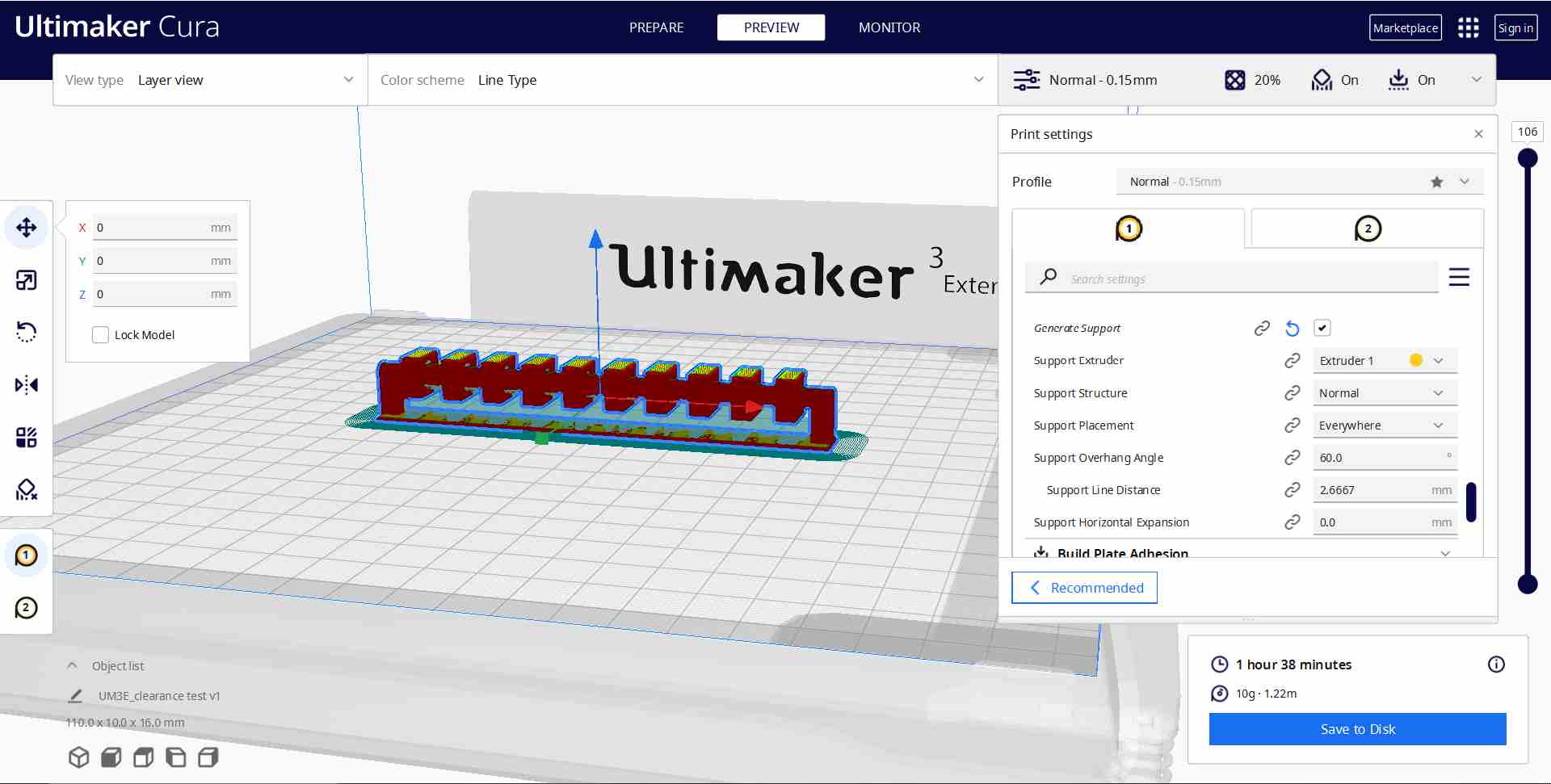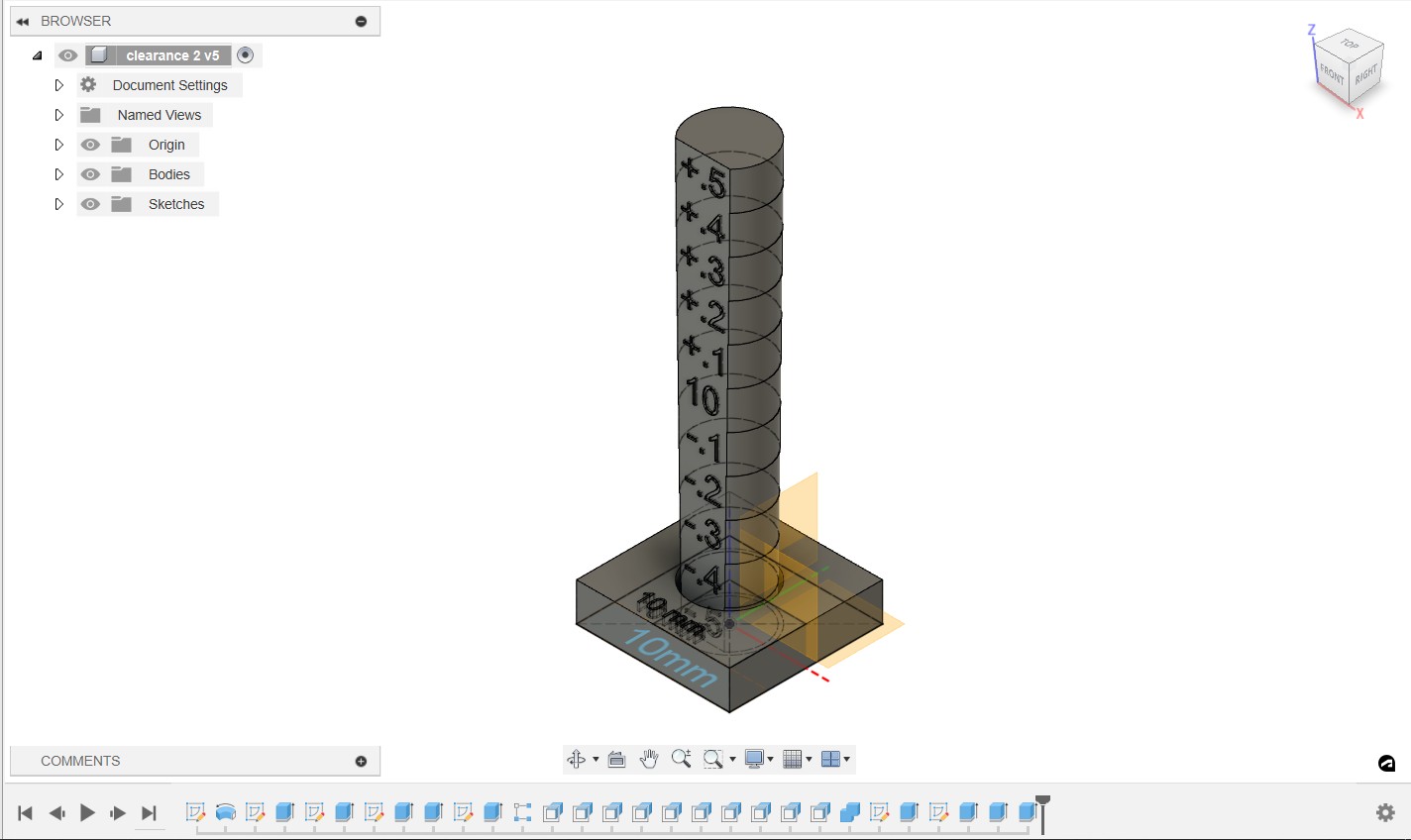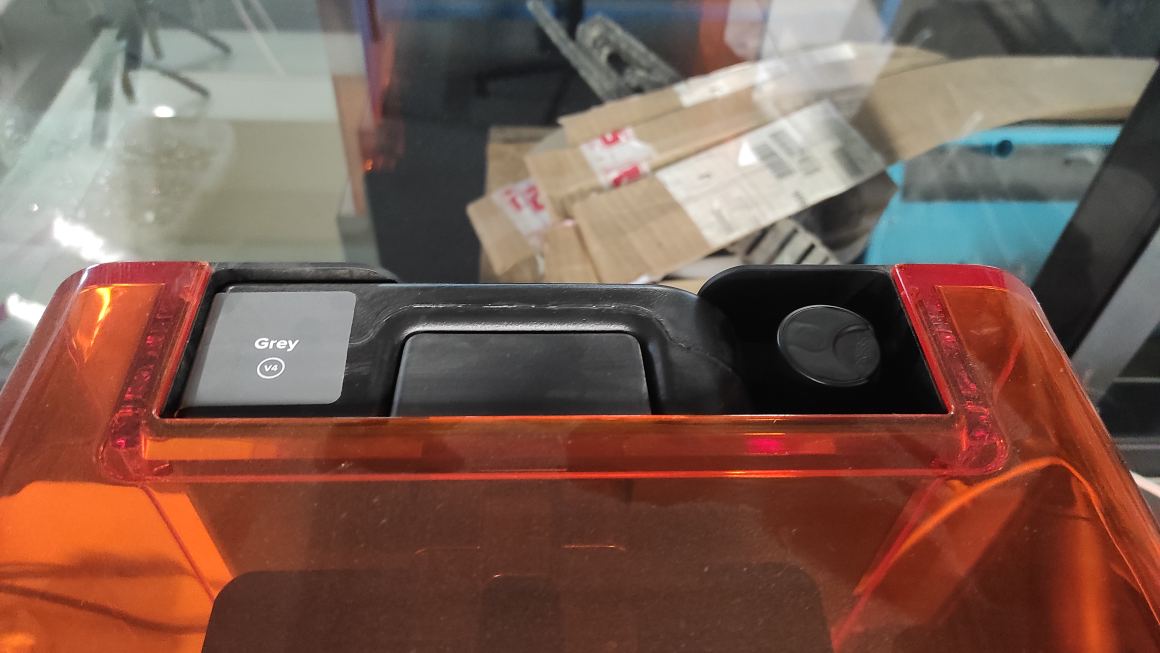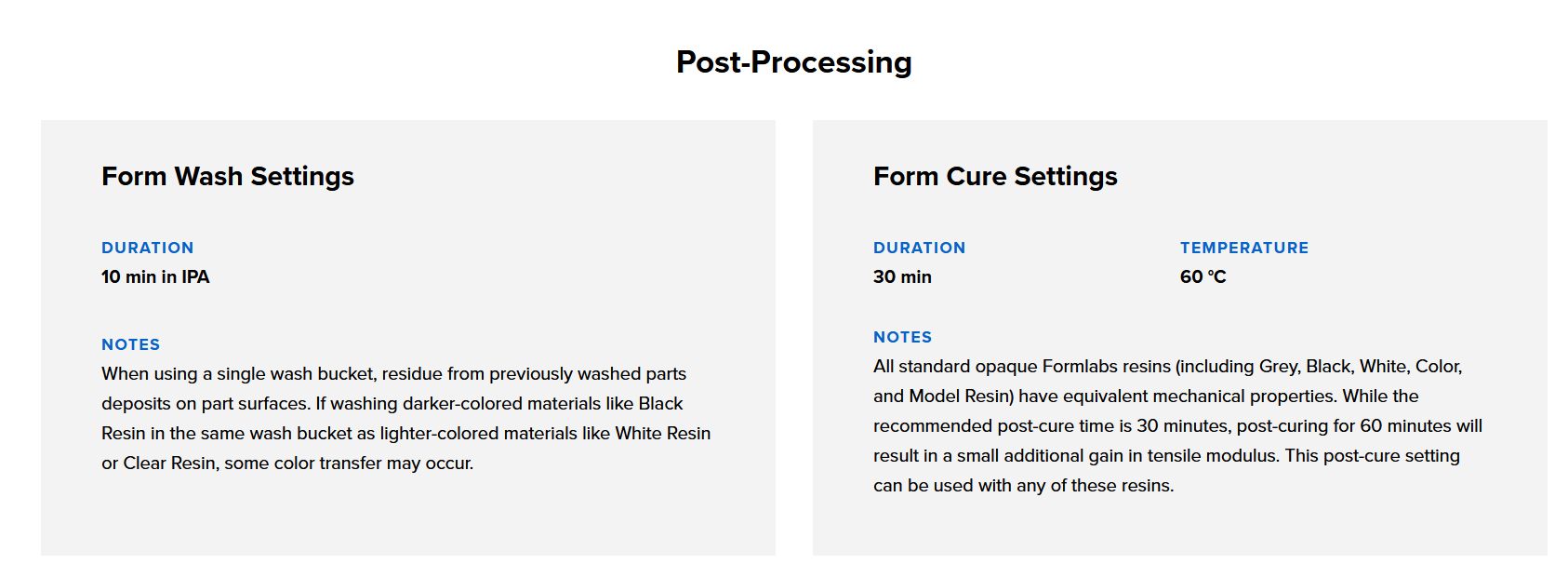Week 05 - 3D Scanning and printing¶
This page serve for documenting our FabAcademy’s group assignement.
Group assignment:
- [x]test the design rules for your 3D printer(s)
To characterise the printers, we all took a different printer and tested it.
1. Creality¶
Creality Ender 5 plus¶
In order to make my group assignments, I personally chose to characterise the Creality Ender 5 plus printer. This is a 3D FDM (filament deposition) printer with a printing volume of 350x350x400mm and follows a Cartesian coordinate system. The X and Y axes are located at the top of the machine on a rail, while the Y axis is controlled by the platen, which moves up and down. This printer is also equipped with a heated platen and a BLTouch. The BLTouch is a device that is placed on the print head and measures the height of the platen. It touches its sensor at different points on the platen, so that it knows exactly how high it is and has fewer problems with the platen sticking. The extrusion of this printer is bowden type, meaning that the extruder is offset unlike others which are direct drive (extruder just before the nozzle).

 If you don’t have a BLTouch or a levelling device, you can use a conventional sheet of paper, which is usually 0.1mm thick. Folding it in half will give you a thickness of 0.2mm, which corresponds to the conventional thickness of a 3D printing layer. You can move the head on the plate by adjusting the screws on the plate to match the thickness of the sheet.
If you don’t have a BLTouch or a levelling device, you can use a conventional sheet of paper, which is usually 0.1mm thick. Folding it in half will give you a thickness of 0.2mm, which corresponds to the conventional thickness of a 3D printing layer. You can move the head on the plate by adjusting the screws on the plate to match the thickness of the sheet.
Changing the filament¶
This printer does not have a special function for changing the filament, which can be done by heating the head to around 200°C.
You then press down on the extruder handle with your hand so that the filament is no longer held by force in the extruder pulleys. If the head is hot, you can simply pull on the filament and it will come out by itself; the same goes for putting in a new one, you just have to push until the filament comes out of the nozzle in the right quantity and with the required colour. It’s a good idea to cut the filament into two pieces for easier loading.
Regarding the filament used, it’s a 750g PLA (polylactic acid) spool, yellow in colour and 1.75mm in diameter. I have no other information such as the brand or model. This batch comes from a reel received by Agrilab but from an unknown origin.
For test my printer I download on thingiverse this benchmark. The file prepared in Cura can then be placed on the printer for printing. To start printing, simply go to the home menu, select print, choose your file and then click print. Printing will start when the tray and nozzle have reached temperature.
Unfortunately, my first test failed when I did the test, I used a spool that had already been used and the spool contained a knot that stopped the filament supply during printing.
Nicolas, one of our instructors, told me that I might have faults with my nozzle, which could be clogged, so I cleaned it with a needle.
The second test was successfully completed and gave me an acceptable result, as you can see in the photo below.
Benchmark analysis¶
The Benchmark rendering is satisfactory, and in fact quite similar to that of the first, with the faults to be found in the same places. Of course, we can’t compare everything because one is incomplete, but on the other hand, in the clearance test, for example, both produced very good results.he main defects are in the 12mm cube, which has burrs on both designs. As far as the bridges are concerned, the filaments are lower from the very first ones, but the shape remains very correct right up to the last ones at 25mm apart. As far as the bends are concerned, we very quickly obtain a deformation of the original filament but this remains acceptable up to 50° and even at 75°, the result is very acceptable. The test on small objects was also satisfactory, apart from the tips which obviously ended up with a thickness of 0.4mm, the thickness of the nozzle. As far as measurements are concerned, I obtained a thickness of 11.9mm for the 12mm cube, which is quite satisfactory.
Even if this benchmark is not perfect, it is still very satisfactory.
Creality CR10 S5¶
In order to try another printer, I took the same design that I printed with the ender 5 Plus, for this I kept the same design as the previous one while making some modifications. I obviously changed the printer I was using to Cura, but I did make some changes, notably to the size of the nozzle mounted on the printer, which is currently 1mm. I knew that with such a large nozzle I’d inevitably get less satisfactory results but it’s still worth a try. The Creality CR10 S5 is the largest we have at Agrilab, with a printing area of 500x500x500, or half a cubic metre. It has a lot in common with the Ender 5 plus, such as its Cartesian coordinate system and bowden extruder. On the other hand, it also has some differences. For example, on this printer, the platen doesn’t move vertically, it moves horizontally to make the Y shift.
Apart from changing the size of the nozzle, I applied the default settings that Cura applied, for example it set my default thickness to 0.35mm. This first test was catastrophic, during the beginning of the iumpression, the machine stopped because it could no longer pull the filament, I looked and yet it was well free, when I tried to touch the machine, I touched the wheel which has surely changed the height because when I managed to restart it, it was very slightly lower than the layers before. Everything that was printed afterwards was no good, there were holes in the shapes, the layers were irregular… The result would have been less catastrophic with a smaller diameter nozzle.
I tried to make a second one to get a better result and I succeeded. The result is acceptable for such a big nozzle, but not everything works, especially the two parts that test the clearance that are supposed to move and don’t. I’ve tried to make a second one to get a better result. I had a problem during printing, the cause of which I don’t know. Unlike the first test, which adhered well to the tray, the second was printed too high, so the base was poorly attached to the tray and came loose when the plastic shrank. The result was an irregular shape.
2. Ultimaker 3 Extended and Formlabs 2¶
Ultimaker 3 Extended tests¶
For my prints I chose the Ultimaker 3 Extended as I wanted to experiment dual-extrusion and PVA filament.
Dual extrusion permits to print with 2 filaments on the same piece without having to pause the printing and change the filament.
PVA filament is a water soluble materials, it allows to make parts that can be removed by just washing the print under a tap. It’s really useful for support elements to be removed easyly.
Clearance test¶
As I wanted to try intricated pieces prints, I decided to do clearance test to evaluate the offset/mobility ratio.
First I recreated the model showed by Neil during the lecture on Fusion 360. I add +0.1mm offset inside each square to measure the tolerance.
I chose a PLA filament and I chose to test PVA as support and build plate.
First, I charged the PLA filament. Through the menu, I chose Material/Printcore > Material 1> Change
The printer will heat the PLA, unload it, then authorized you to remove the spool which is located behind the printer. To completely unload the filament, you had to press the spring button as you extract the filament.
Repeat the same process to unload the second spool. I should have choose the “Unload” option instead of “Change” because I had some step to complete before loading new materials.
As i wanted to try PVA filament, I had to change the nozzle on the printer as PVA needs to use a specific one, the BB 0.4. In the printer menu, you have to chose Material/Printcore > Printcore 2 > Change. The printer will unload the material even if it’s already done, then ask you to open the print head fan bracket then the nozzle.
You need to pinch the spring then slip the printcore forward.
You can now replace the printcore for the BB 0.4 one, close the head fan and confirm the process on the printer. It will detect the printcore and warned you about compatibilities.
You can now load the the PVA in the second extruder and a PLA in the first one. It will extrude some materials then you can confirm the loading.
Printer is ready !
The 3D file need to be sliced for the printer to know what movement it has to do.
I used Utltimaker Cura software to do it.
I added all the Agrilab machine to my software parameters in the top men and chose the Ultimaker 3 Extended for this print. Then I selected materials with the right printcore.
To chose the PVA filament to be used for support and build plate, I allowed all settings, and change the extruder in the support and the brim settings to fit the one charge with PVA.
Finally , I imported the 3d file. I didn’t change other parameters which are 200°C for printing temperature, 60°C for build plate and 70 mm/s for print speed For the PLA. For the PVA, printing temperature is at 215°C and the print speed is slowed at 35 mm/s I clicked the slice button. You can see a preview of the printing and save the Gcode created on the local disk or on a removal disk.
I can now use my USB drive to load the file on the printer. Just chose print in the printer menu and it propose me the most recent file.
The print now started.
But I had to stop it cause the PVA sticked sometimes on the Nozzle making a cluster on the right. I think maybe the PVA was improperly stored ans didn’t react as it should be.
I tried again with the same PLA filament support and it worked fine.
The result shows that I had separate elements at 0.2 offset but with a lot of friction. I started to be fine for movement at 0.3 mm offset.
I also designed a test to check size and tolerance of horizontal layers. I printed it on the ultimaker 3 extended and also on the prusa but it made a cluster at the end of the print. Somehow, it was still useful.
From those test, I can see on the Ultimaker (the green one), that the inner part need +0.4 mm to be stuck in the square. On the Prusa, only 0.1 mm above is needed. A better test would have to test the same filament on different printer as the difference can also be caused by material properties.
Benchmark¶
As my co-student I also printed FDM printer benchmark by Notebookcheck on the Ultimaker 3 Extended. I used Silver PLA at 0.15 mm layer height, 200°C for printing temperature, 60°C for build plate and 70 mm/s for print speed
Overhang : Fine til 45°. At 50°, It starts to lakc adherence Bridge : Fine til 15 mm, filament drops a little if longer. Wall : under 0.8 thickness, we can really see the start point being thicker than the wall. The rest of the wall is alright, even at 0.4 mm. Size : The square size is precisely at 12 mm but the round shape is at 11.9mm The print-in-place works fine after forcing it a bit. There are stringing an small columns maybe caused by lack of retractation We see som droplets at ends of layers.
Formlabs 2 Stereolithography printer¶
I found a specific benchmark on thingiverse and followed the Agrilab process(in French) for the Form2 printer and used the Formlabs Grey Resin
I had to download Preform the dedicated slicer. Ths one is interesting cause it provides solutions if parts are misprinted.
Preform when the computer is connected to the printer, preform automaticaly detect the printer and the resin cartridge.
I opened the STL File. I misunderstood Preform informing me that supports were no longer needed despite what I’ve been told. I decided to let it as it is and make a try. When I forced the software to be in english for my documentation, I finally understand that Preform ttold me that on the contrary, supports were required.
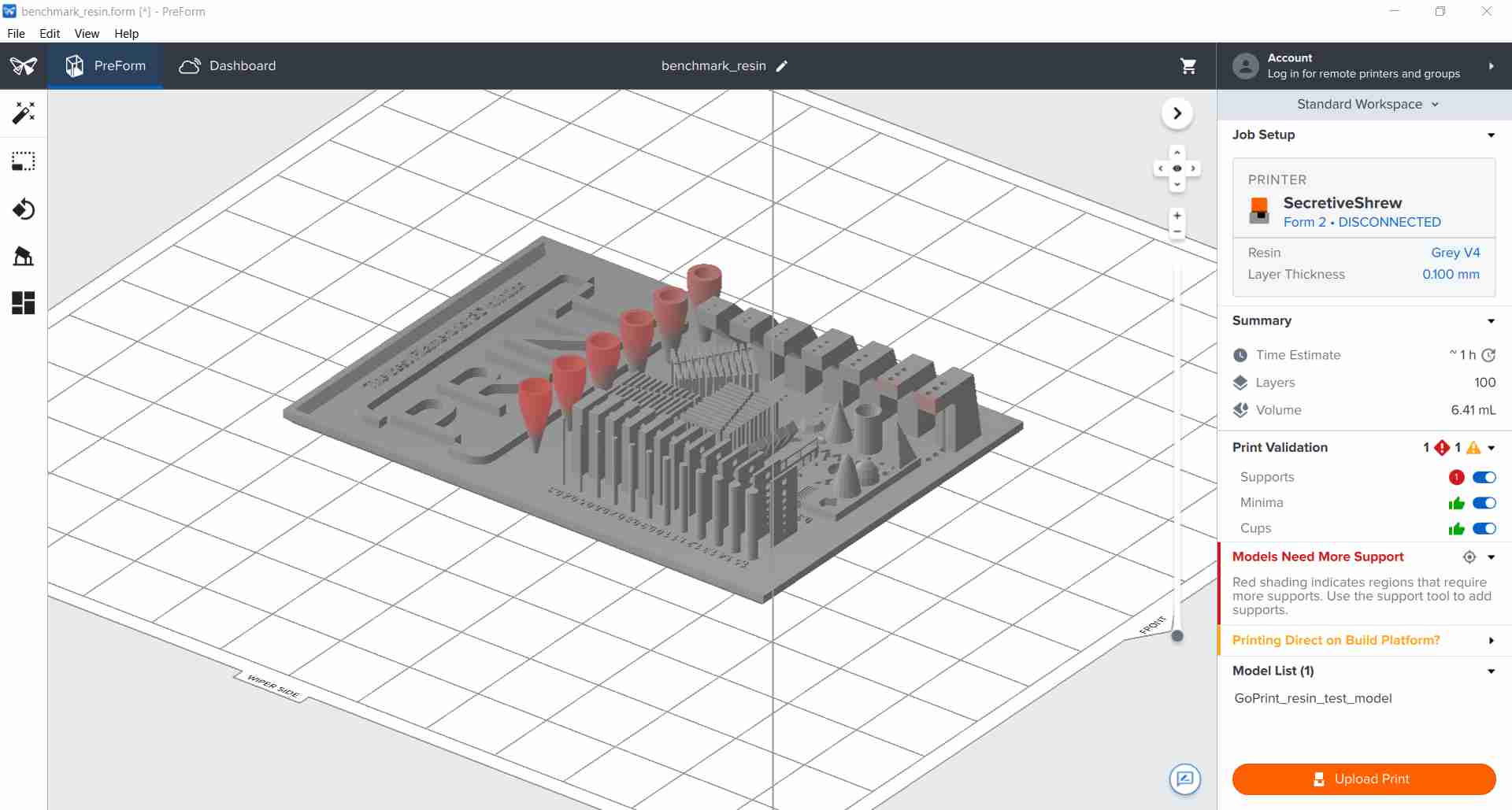
Pushing the “Upload Print” button will transfer the sliced files to the machine and after opening the cartridge you can start the printing.
You’ll need glove to take out the printing and then put it in the FormWash and finally in the FormCure. The FormWash machine clean the printing of excedent resin using IPA (Iso Propylic Alcohol). The FormCure machine treated the printing with UV to complete the polymerisation.
Each type of resin has it’s own paremeters for Wash and Cure. They can be found on the Formlabs website in the materials description
The final result was satisfactory with the finest parts nicely printed, despite a bit of warping probably due to lack of supports.
Columns and walls stay straight from 1.5 mm to 0.3 and properly formed. I measured the largest column with a calliper at 1.5 mm as it is meant to be.
All the vertical faced holes have been properly made and round. The documentation explains that it means the lift speed is alright.
The vase shaped measures film adhesion and seems alright.
Central bridges are bonding which could mean there is a cleaning problem.
Small form are nicely made but the small lettering could be improve. The documentation suggests that it would mean that resin as good precision but it could need more time of exposure.
3. Prusa i3 mk3¶
To characterise the Prusa i3 mk3, I use a benchmark found on the Thingverse site, the FDM printer benchmark by Notebookcheck.
I test this benchmark at 0.15 mm and 0.3 mm height, in PLA to see the difference. I print at 215 degres and 60 degres for the plate, at a 30mm/s speed. Printing time is halved with this method but the result is much less accurate at 0.3mm.


With this test, I checked
- overhang in x and y directions
- the ability to make small objects
- the accuracy of an inside/outside wall
- bridges and filling
- the small wall
- clearance
- small details
- the print gap in place
- overhang and fill quality
The main differences between 0.15mm and 0.3mm are as follows :
- loss of quality from 50 for the 0.3 degree and 60 for the 0.15 degree
- unclear writing on the 0.3
- better bridge hold for the 0.3 (all) and loss of quality from 1cm for the 0.15
- overall loss of quality for the 0.3, with clearly visible demarcations.