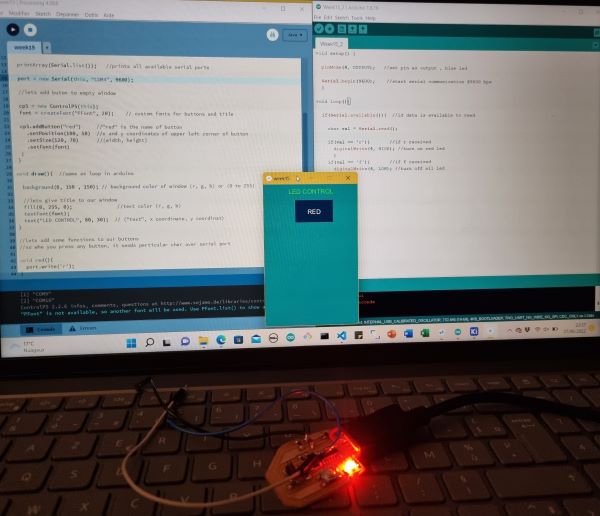15. Interface and application programming¶
Group work¶
I followed this MIT tutorial to help with this basic button and clicker sound response :
Put 2 fonctions into the block editor :
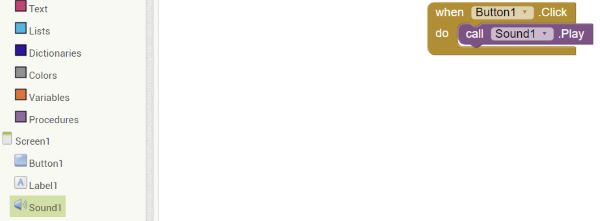
Then connect the app to your phone and now it works !
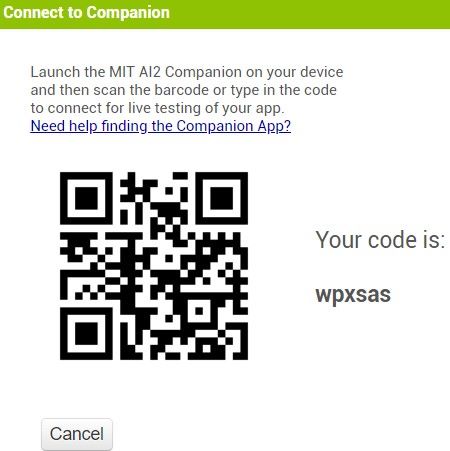
When you click on the Animal N Tech logo, the sound of a clicker is emitted !!

I also tried to make a different version that communicates with my bluetooth board and switch on the light when the button is clicked inspired by this tutorial


Unfortunately, It didn’t work because I couln’t connect my board to my phone…

So I tried another method :
I create an app to communicate with a board I did in the 5th week composed of a SAMD11C and a led. It switch on the light when I press a button and I switch it off when I press another one.
I followed the example of Theo Gautier ! I started by downloaded Processing and get inspired by this tutorial.
After downloaded it, open it and then import this library called “ControlP5” by clicking on “sketch”, “import library”, “manage library” :
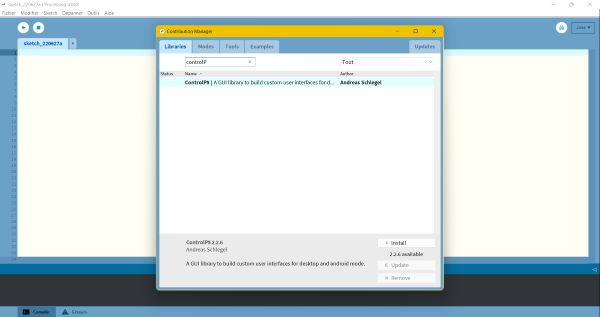
Here is the Processing code from the tutorial for one led :
import controlP5.*; //import ControlP5 library
import processing.serial.*;
Serial port;
ControlP5 cp5; //create ControlP5 object
PFont font;
void setup(){
size(300, 450); //window size, (width, height)
printArray(Serial.list()); //it connect my board to COM4
port = new Serial(this, "COM4", 9600);
//lets add buton to empty window
cp5 = new ControlP5(this);
font = createFont("PFont", 20); // custom fonts for buttons and title
cp5.addButton("red") //"red" is the name of button
.setPosition(100, 50) //x and y coordinates of upper left corner of button
.setSize(120, 70) //(width, height)
.setFont(font)
;
cp5.addButton("alloff") //"alloff" is the name of button
.setPosition(100, 350) //x and y coordinates of upper left corner of button
.setSize(120, 70) //(width, height)
.setFont(font)
;
}
void draw(){
background(0, 150 , 150); // background color of window (r, g, b) or (0 to 255)
//lets give title to our window
fill(0, 255, 0); //text color (r, g, b)
textFont(font);
text("LED CONTROL", 80, 30); // ("text", x coordinate, y coordinat)
}
//when you press the button, it sends perticular char over serial port
void red(){
port.write('r');
}
void alloff(){
port.write('f');
}
Here is the Arduino code :
void setup() {
pinMode(4, OUTPUT); //set pin as output
Serial.begin(9600); //start serial communication @9600 bps
}
void loop(){
if(Serial.available()){ //id data is available to read
char val = Serial.read();
if(val == 'r'){ //if r received
digitalWrite(4, HIGH); //turn on led
}
if(val == 'f'){ //if f received
digitalWrite(4, LOW); //turn off all led
}
}
}
And now it works !!
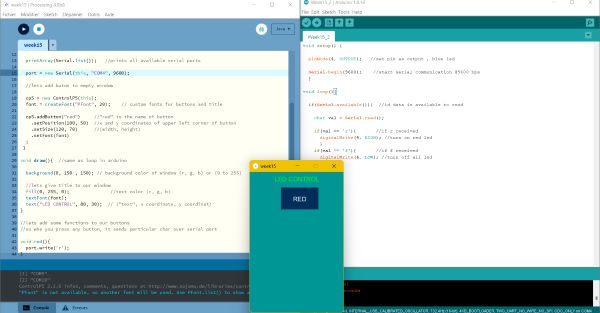
When you press the button the light is on !!