13. Networking and communications¶
Group Assignment¶
- send a message between two projects
Connect two ESP32 boards with Bluetooth Serial (FAILED)¶
We referred to the website below(Japanese) for the procedure.
Ref:ESP32同士をBluetoothシリアルでつないでみる

After we connect two boards, general flow was as follows: 1.Install ESP32 using Arduino IDE Boards Manager Ref:Installation instructions using Arduino IDE Boards Manager
2.Check BluetoothMAC Address of ESP32 on the secondary side. 3.Write the sample program on the master side after modify some part
1 2 3 4 5 6 7 8 9 10 11 12 13 14 15 16 17 18 19 20 21 22 23 24 25 26 27 28 29 30 31 | |
4.Write the sample program on the secondary side without modifying. 5.Check the connection of two ESP32 boards on the serial monitor.
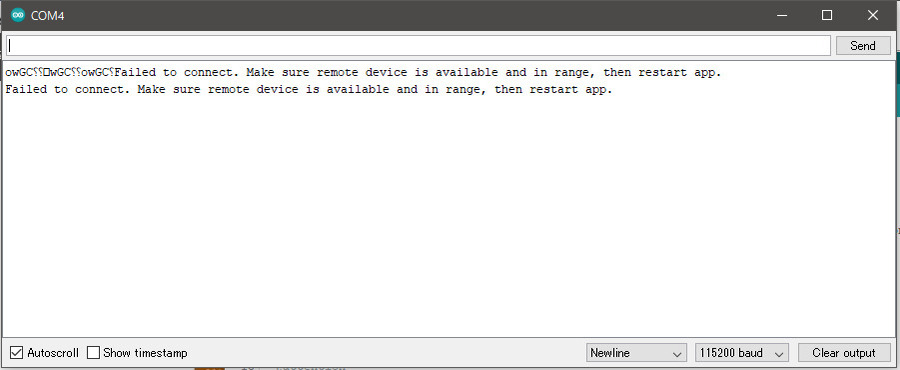
We followed the instructions correctly, struggled for a few hours, however it didn’t work till the end… We could not find the reason for it this time, then tried another way.
Connect ESP board with the mobile phone with Wi-Fi (Succeeded!)¶
General Flow is was follows:
1.Find the following sample code on Arduino IDE.
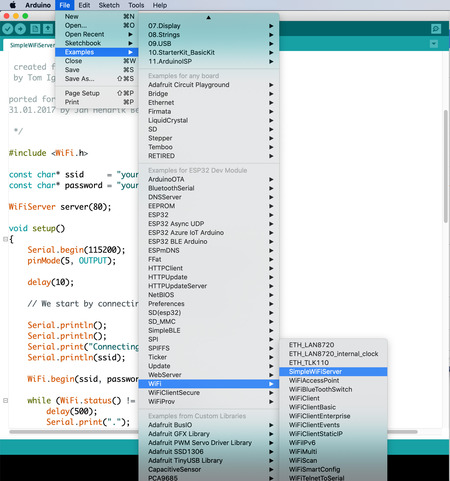
2.Write the program and Check the IP address on the serial monitor.
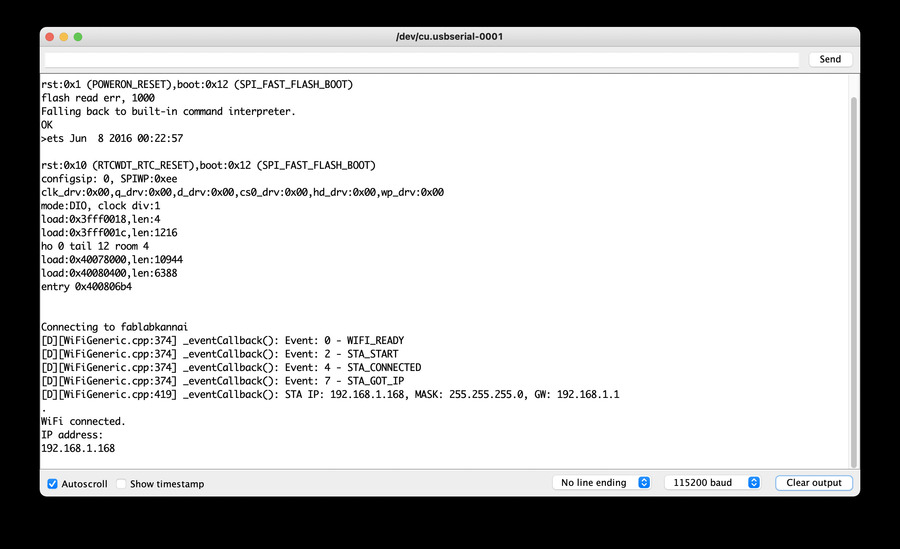
3.Access the IP address above with the web browser of the mobile phone.
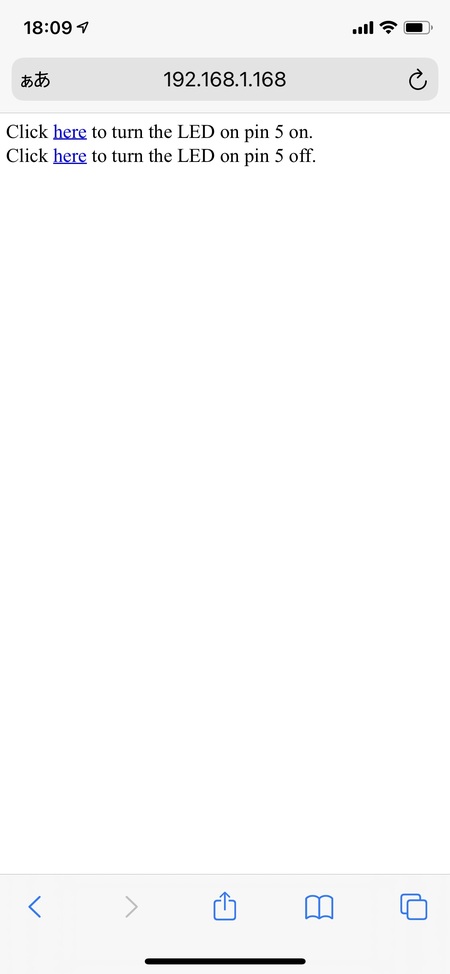
4.As turning on/off the LED from the phone, the instruction went well to ESP32 board!

