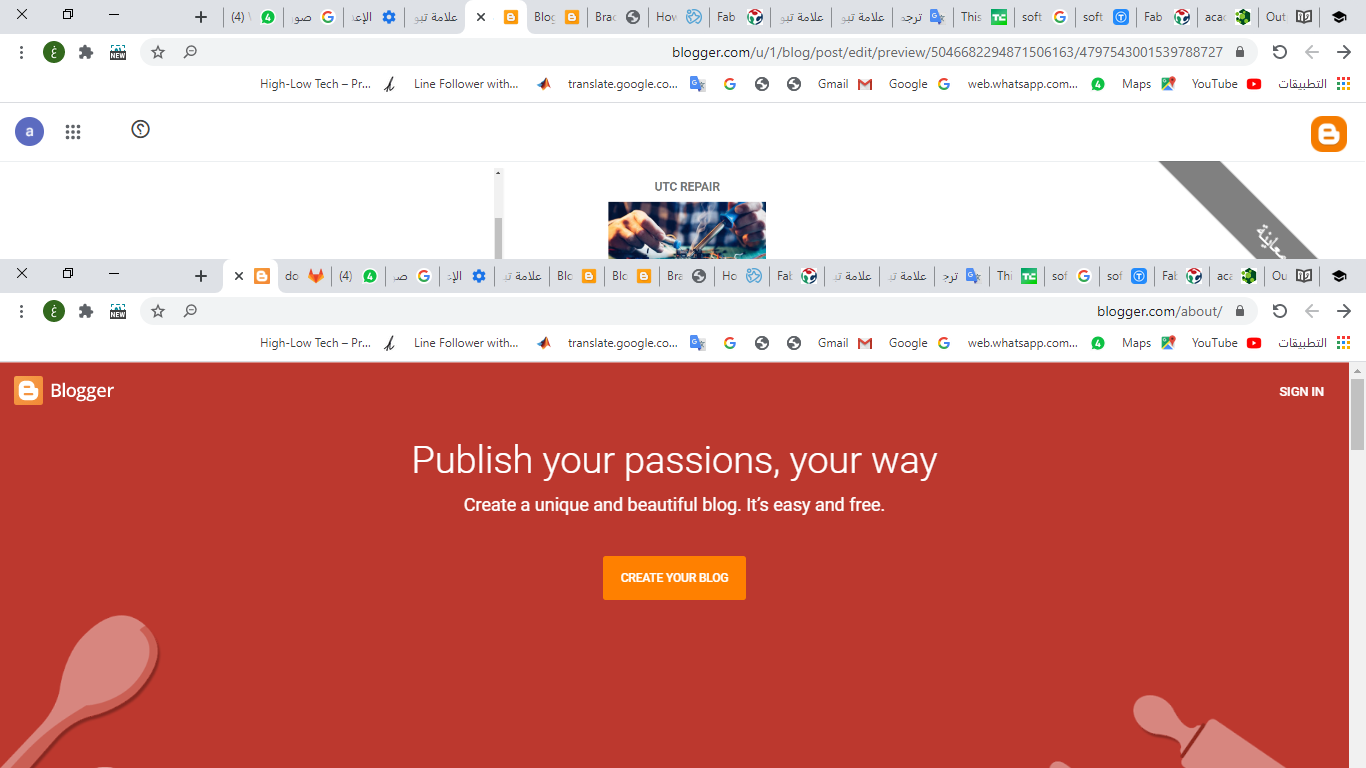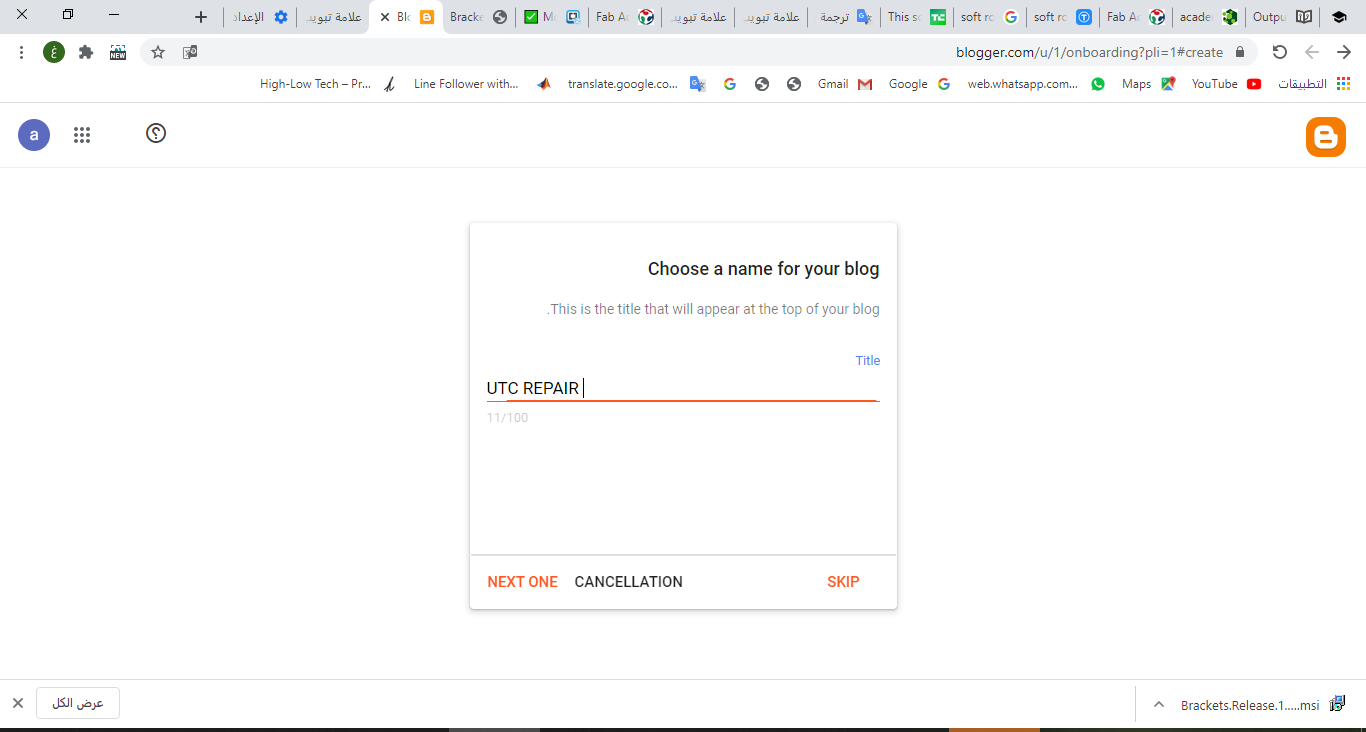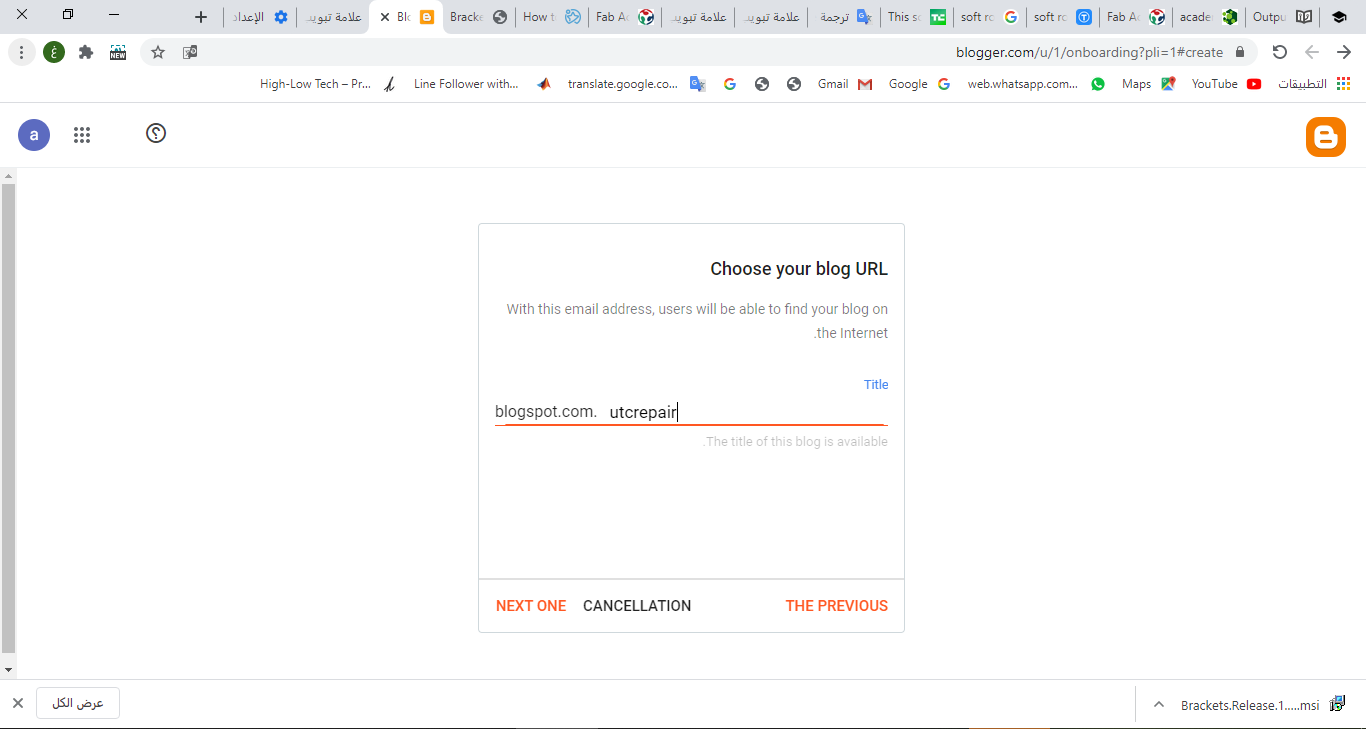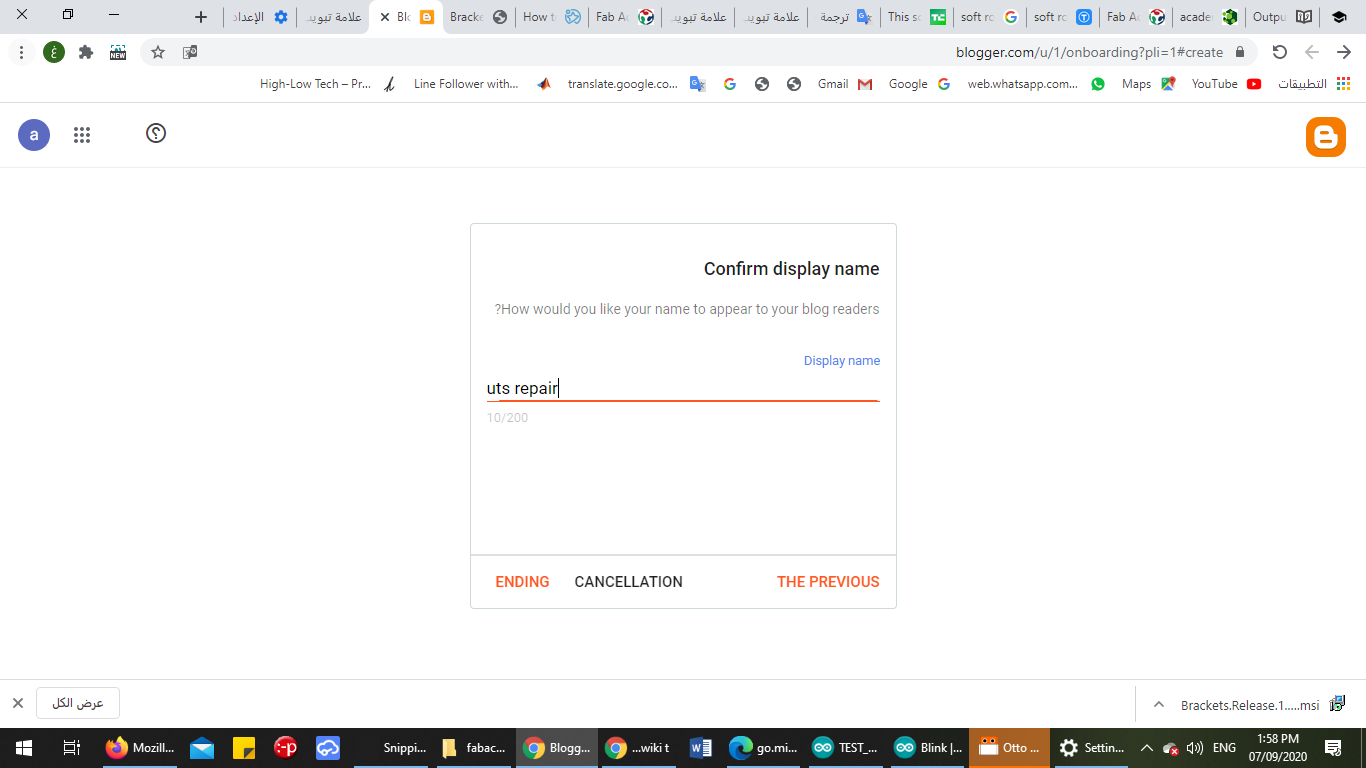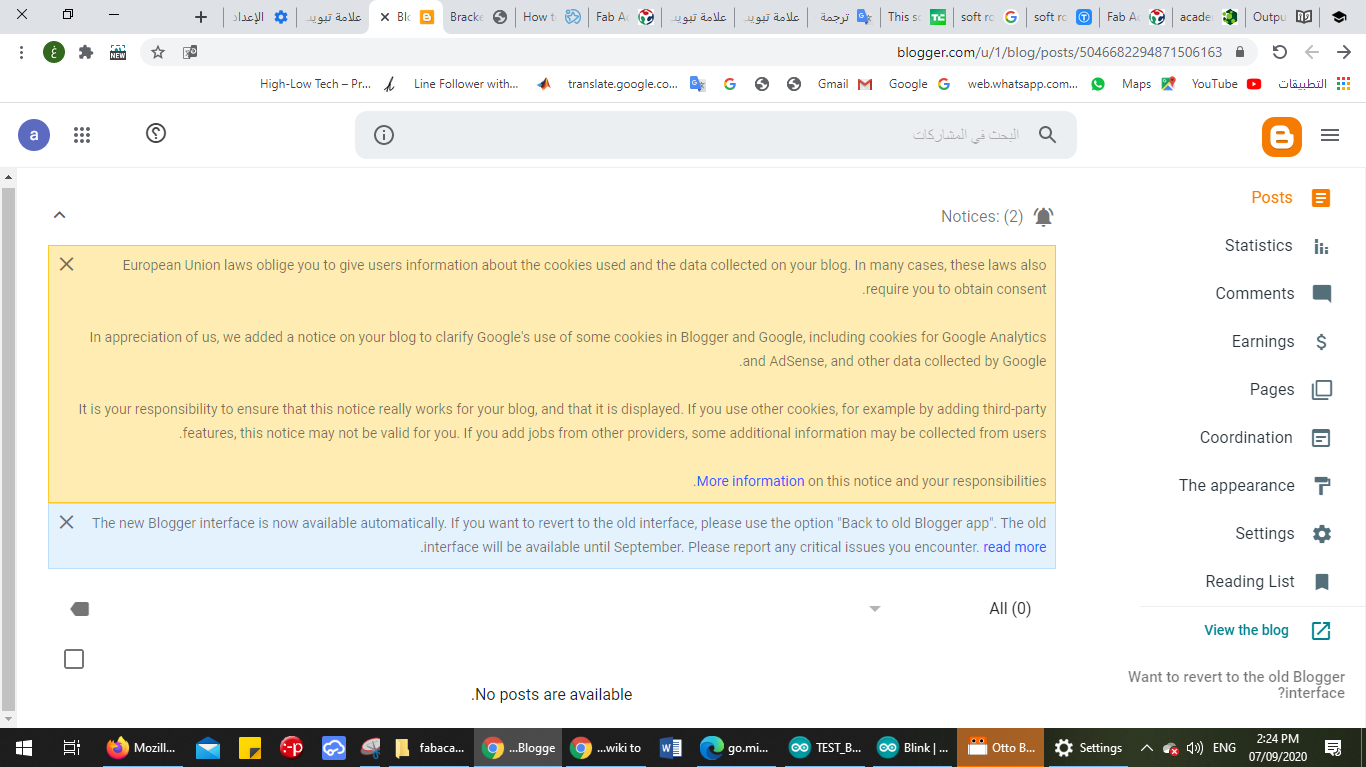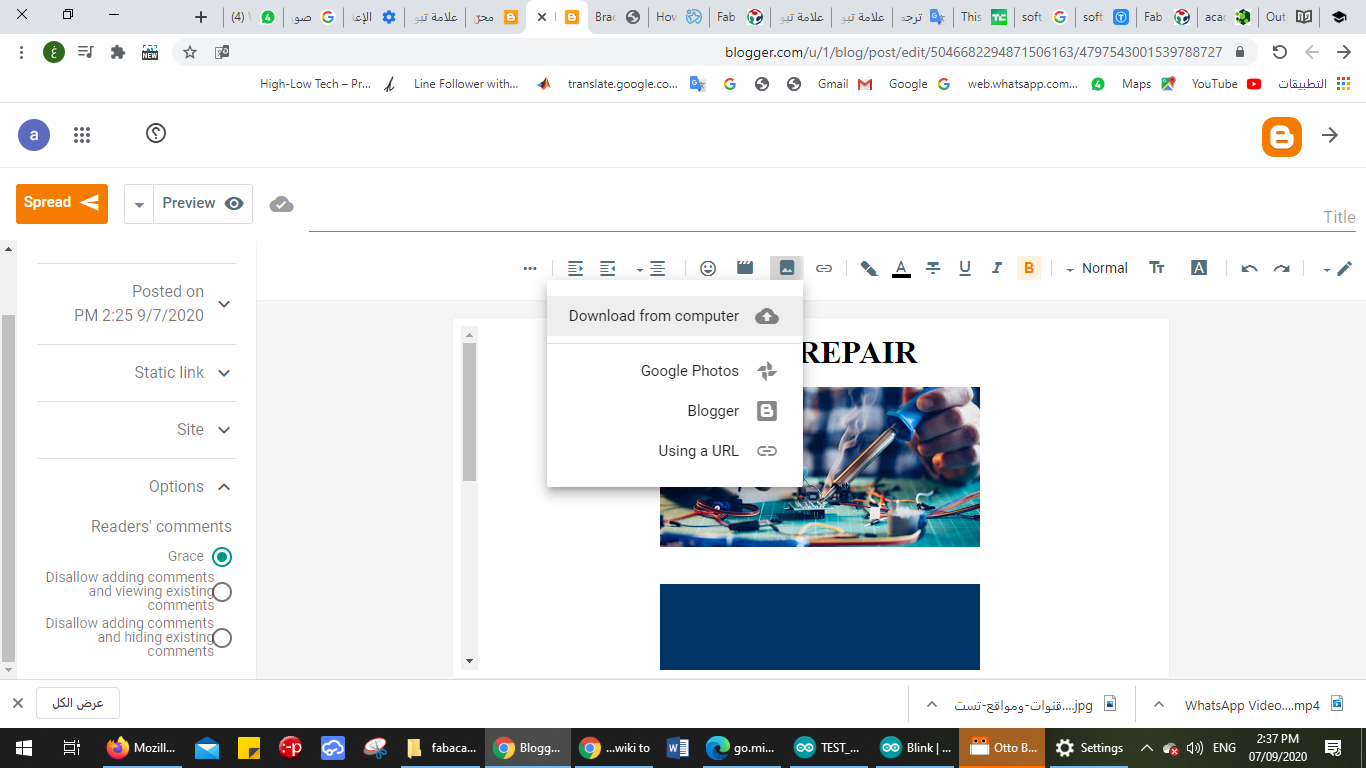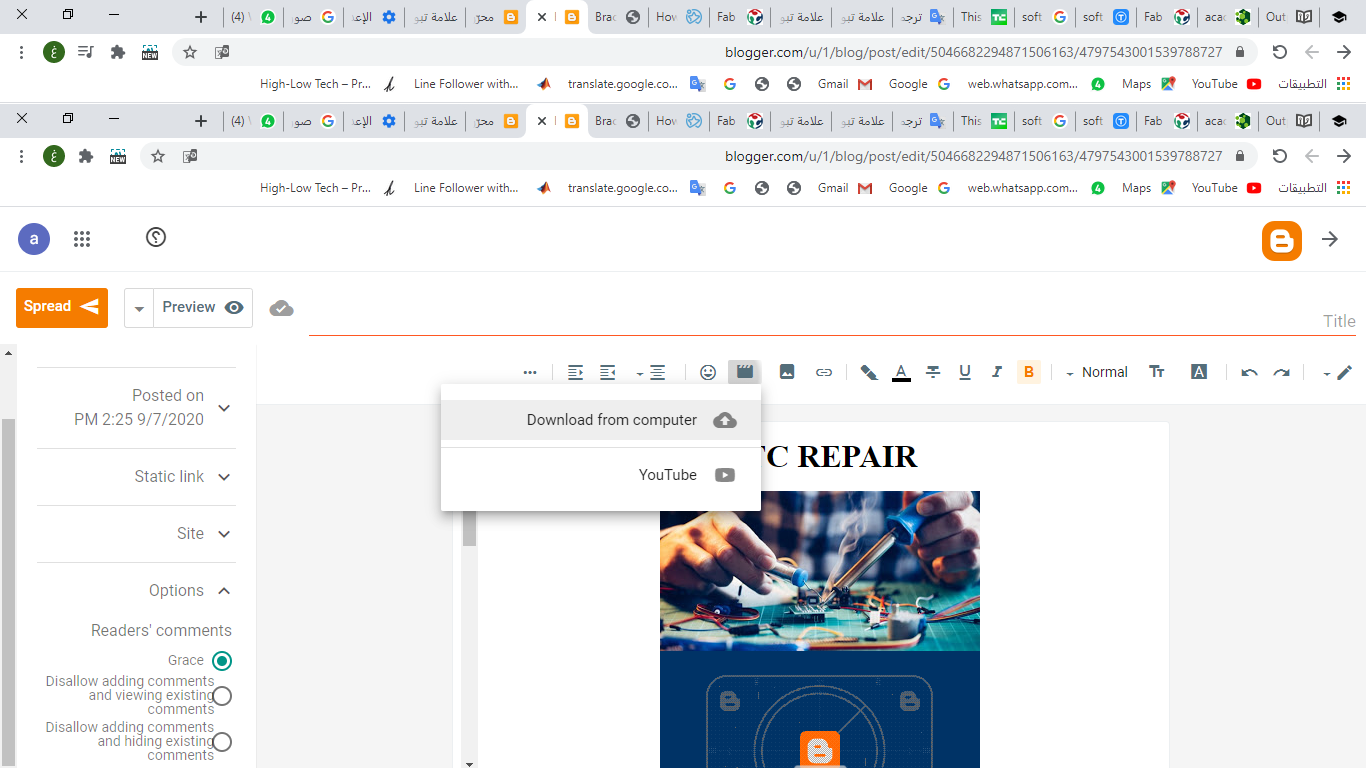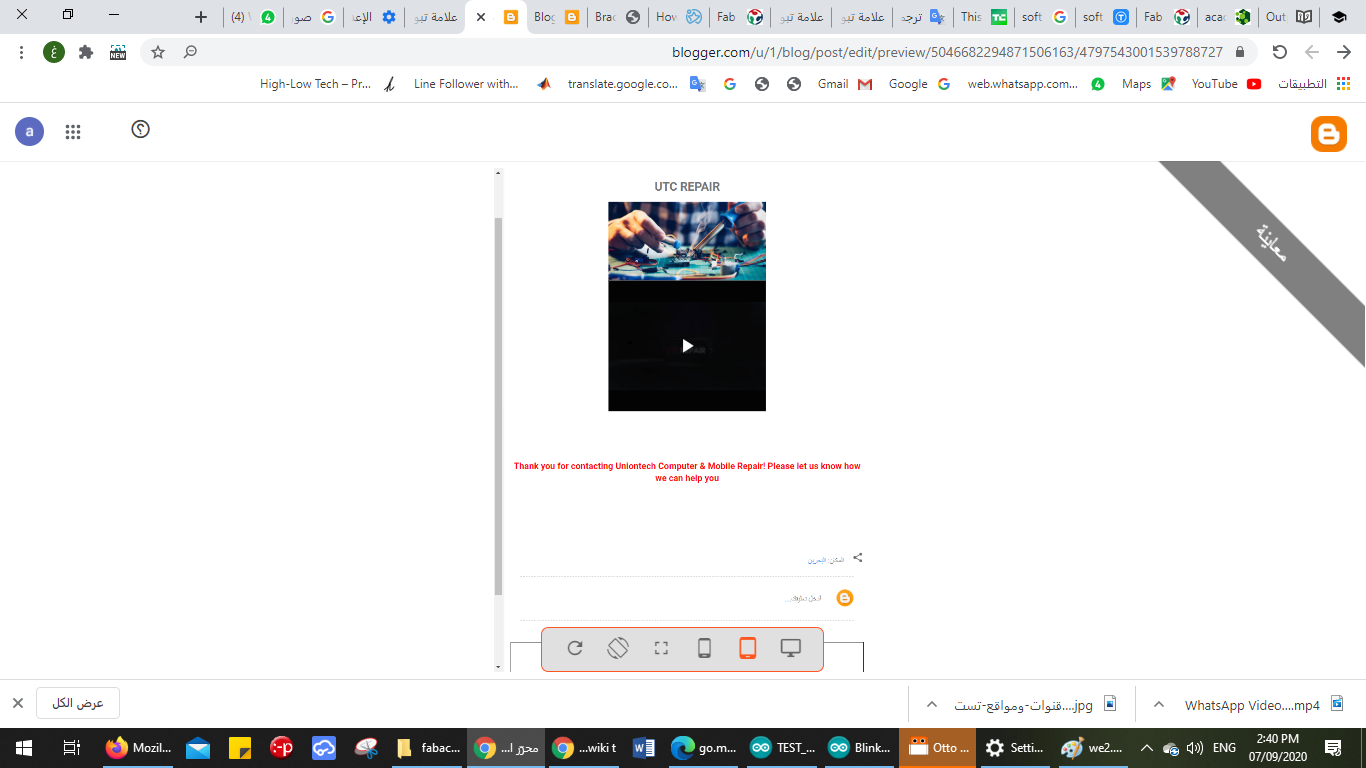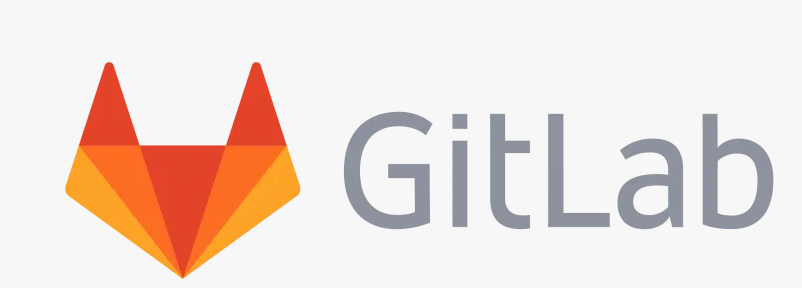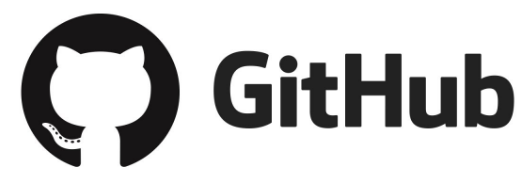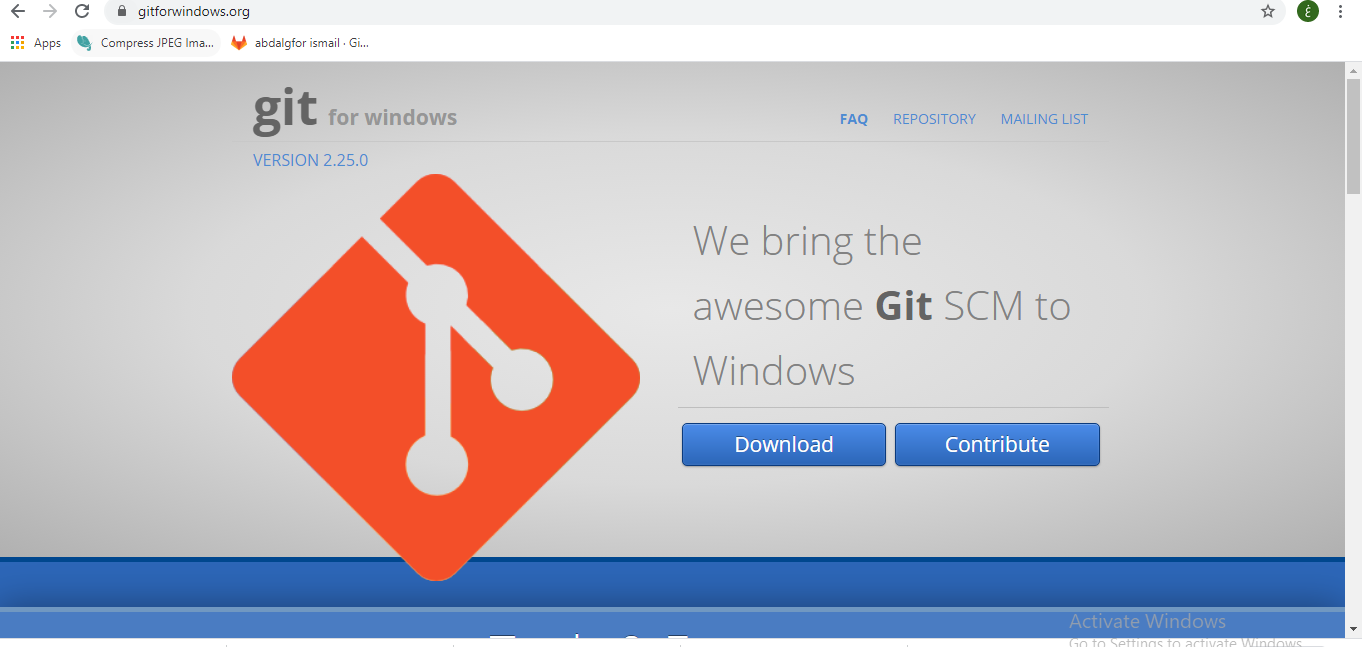2.Project management¶
Made a website¶
Blogger¶
- I started using Blogger
- You chose the name for the page
- I named the link for the page
- Display name
- And here was the home page
- From here, I uploaded the image to the website
- I also uploaded a video to the website
- Here, after I uploaded the video and photo on the site, and this was the result
What is GitLab?¶
- Github As is well known, it is a site where open source projects are shared with everyone and the ability to modify them is also a repository that is done through Git. The Github website uses to store codes or codes and projects that you work on. You can also make the repository visible to everyone so that they can download files and modify them Or you can just make it personal.
What is github?¶
- It is an open source “warehouse” hosting service, used mostly for computer codes in a variety of different languages, and tracks changes made to each iteration. The service is able to do so
Markdown¶
Markdown is a lightweight markup language, when creating a markdown file we add the syntax to change the text to look different, for example in a word file if we want to make a word bold we click ctrl+B but in amarkdown file we add some symbols to make it appear that way.
**bold text**
will apear this way bold text
other syntax i learned was the following:
Headings¶
# H1
## H2
### H3
H1¶
H2¶
H3¶
Italic¶
*italic text*
italic text
Ordered list¶
1. First item
2. Second item
3. Third item
- First item
- Second item
- Third item
Link¶
[title](https://www.example.com)
I started to lean and know after using it many time how easy it is.
Build a personal site - Second Try + account setup¶
As I said, I decided to go with Markdown and start editing the ready-to-use template published in gitlab to build my website. In order to work with gitlab locally from my laptop, I have connected a local repository to gitlab. This will enable me to do the changes from my laptop and then upload them to the remote repository (gitlab). This connection have been done through SSH key using the following steps:
1. Download git bash¶
2. ssh key¶
ssh key steps these steps works the same way with git bash
- In Git Bash I set up my identity
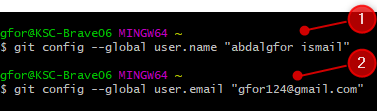
- I generated a new key by typing this command & I copied the key to clipboard using this command
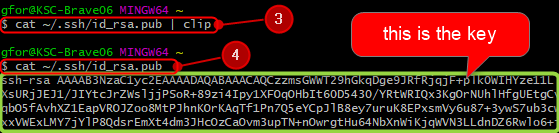
- Then in gitlab, open the setting > SSH keys > paste your key in the “key area” > press add key > SSH is added successfully.
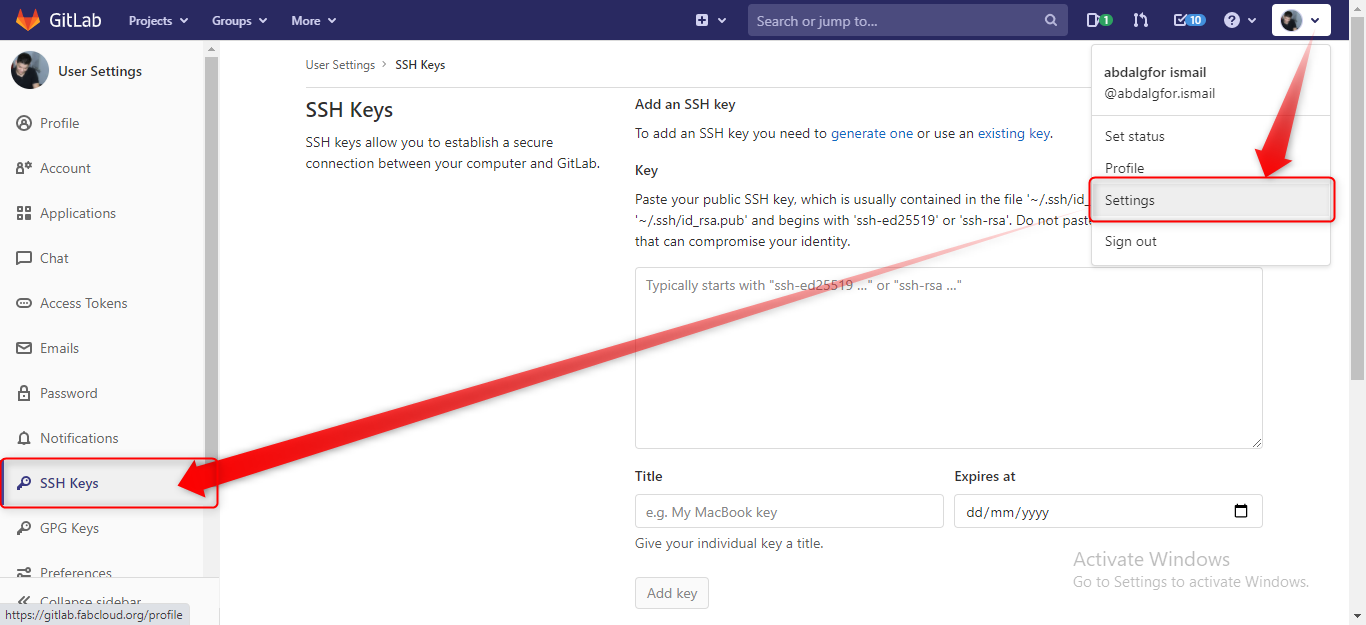
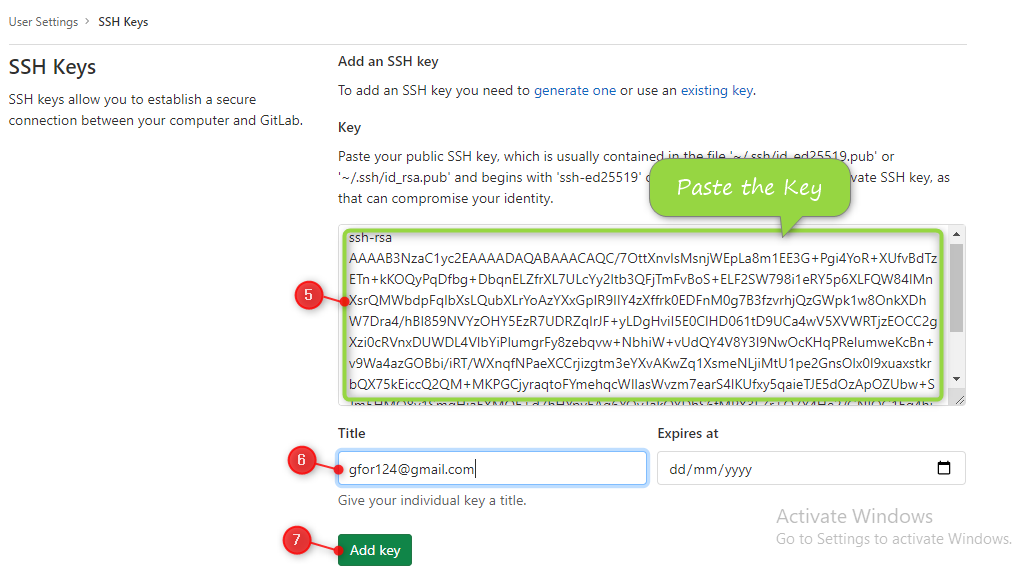
- Back to Git Bash, I clone the remote repository locally
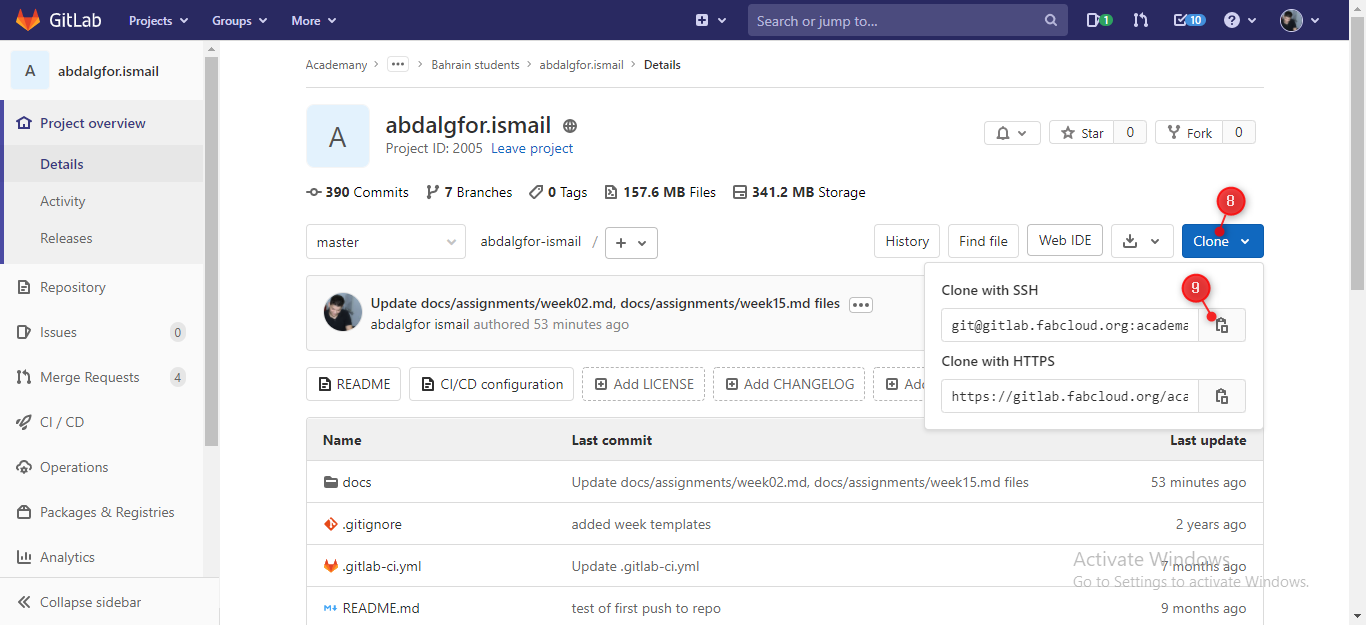
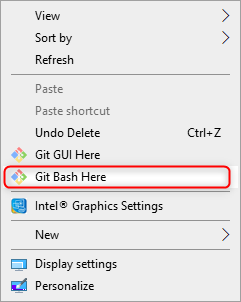
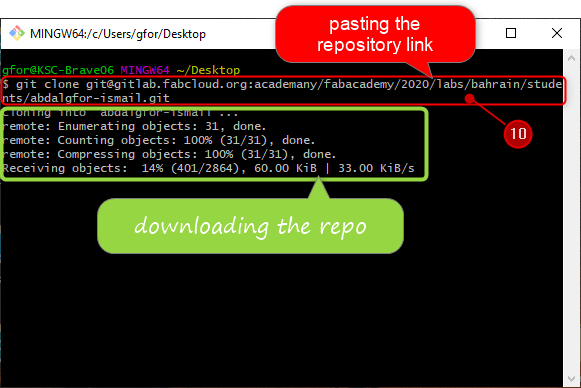
- After cloning, a folder with my name has created in the location that I chose. I opened the folder and start editing the website locally.
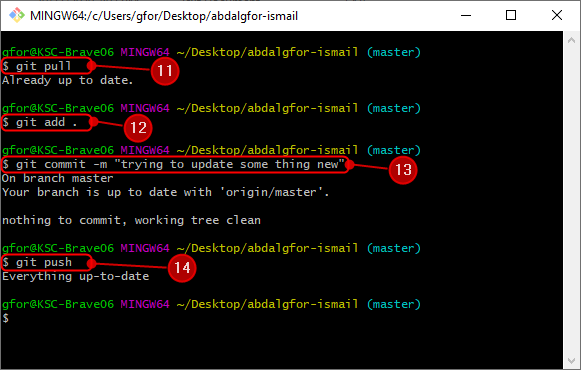
- d – this command is used to change directory (It is like a the navigation tool)
- git pull - this command is used to fetch and download content from a remote repository and immediately update the local repository to match that content.
- ls - this command is used to list all the files within a folder
Some commands to help with git¶
$cd site //to open the file site
$cd abdalgfor-ismail //to open the file abdalgfor-ismail
$cd docs //to open the file docs
$git status //to make sure we have the latest version of git
$git pull //to import the site code to the desktop
$ls //to know our location in git (where am I in git)"show $list"
$cd filename //to open the file I want to edit
$ls //to know my new location (to list what options I have)
$cd filename //to open the file I want to edit
$notepad filename //to open the file in notepad so we can apply changes
$git add --all //to add the notepad changes to the offline version
$git commit -m"name" //to name the edit we made
$git status //to make sure we added the changes
$git push //to upload the site code to online
//Extra commands:
$git --help //show some commands to help you
$history //show history
$ls //list
$ls -lah //list with hidden+info
$cd - //back in files
$cd ../ //onelevel high
$cd ../../ //twolevel high
$mkdir //make directory
$touch name file //make file
$cat > name file //write in the file
$cat namefile //show file
$rm namefile //remove file
$clear //clear the used code
$mv namefile ../new location //move the file to another location
$cp ../location/namefile . //copy files