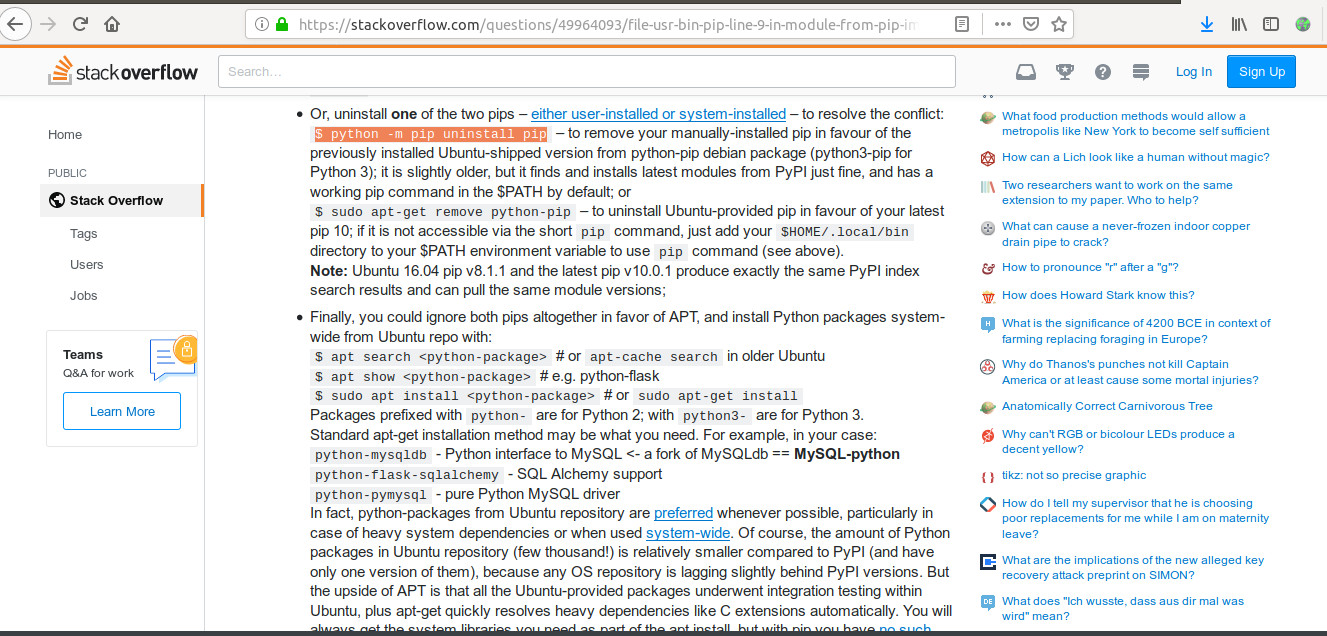16. Interface and application programming¶
This week the aim is to write an application that interfaces with the input/output device that made in the previous week.
Python- Programming Language¶
Python is a high level general purpose programming language. It is an object oriented programming language. Applciation interfaces can be easily written in Python. Python supports a huge library of tools for different purposes like numerical computation, plotting, graphics,etc.By default Python libraries and interpreter are available for Ubuntu OS.
Matplotlib¶
Matplotlib is a Python 2D plotting library which produces publication quality figures in a variety of hardcopy formats and interactive environments across platforms. To install it run the comamnd in terminal
sudo apt-get install python-matplotlib
Numpy¶
Numpy is the fundamental package for scientific computing with Python. It contains among other things:
1. a powerful N-dimensional array object
2. sophisticated (broadcasting) functions
3. tools for integrating C/C++ and Fortran code
4. useful linear algebra, Fourier transform, and random number capabilities
Numpy can be installed by using terminal as sudo apt-get install python-numpy
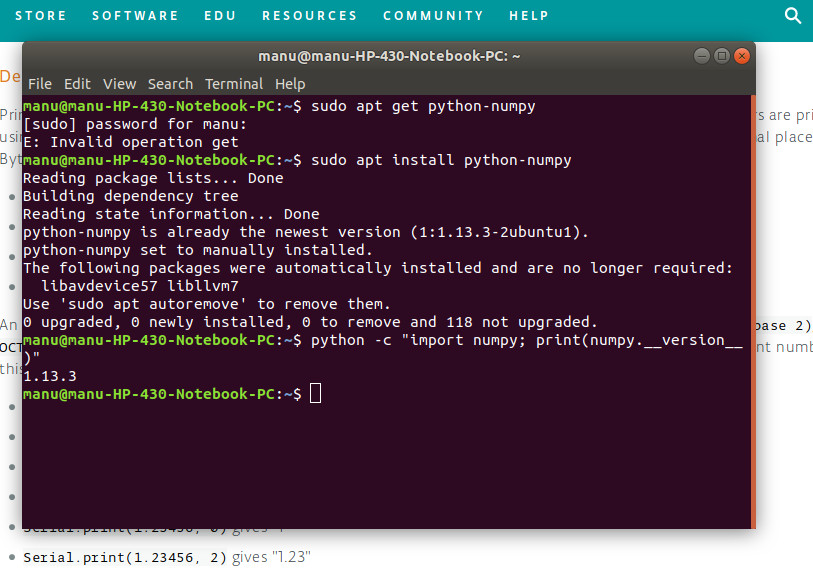
Drawnow¶
Drawnow is a tool to plot the iterative codes and help us to view the updated plot. It can be installed by
sudo pip install drawnow
Pythonserial¶
Pythonserialmodule encapsulates the access for the serial port. It provides backends for Python running on Windows, OSX, Linux, BSD (possibly any POSIX compliant system) and IronPython. The module named “serial” automatically selects the appropriate backend.
Interface with Sonar board made during Input Week¶
The board made with HC SR04 was interfaced using python for plotting real time values obtained from the board.
Programming the board¶
The board was reprogrammed using Arduino IDE as under
#include <SoftwareSerial.h>
// defined the pin numbers
const int trigPin = PA2;
const int echoPin = PA3;
// define the variables
long duration;
int distance;
SoftwareSerial ss(1,0);
void setup()
{
pinMode (trigPin,OUTPUT);// sets trigPin as output
pinMode (echoPin,INPUT); // sets echoPin as input
ss.begin(9600);//start serial communication at 9600 baud rate
}
void loop()
{
// clears the trigger pin
digitalWrite(trigPin, LOW);
delayMicroseconds(2);
// Sets the trigPin for High state for 10microseconds to generate the pulse
digitalWrite(trigPin, HIGH);
delayMicroseconds(10);
digitalWrite(trigPin, LOW);
// reads the echoPin,to get the ultrasonic wave travel time
duration = pulseIn(echoPin, HIGH);
// Calculating the distance
distance= duration*0.034/2;
//prints the distance on serial monitor
ss.println (distance);
delay(1000);
}
Plotting using Python¶
The serial communication was observed in the Serial monitor of the Aurduino IDE. The serial data obtained from the MCU can be used using Pythonserial. The plots are obtained using Matplotlib, Drawnow and Numpy.
The plot was created using the following python script.
# Manu Mohan S, FabAcademy ,Fablab Trivandrum, India
# Interface and Applications Week Assignment
# This is a python based program to plot the distance obtained from ATtiny 44 as serial data vs time.
# The plotting is done using matplotlib a python based MATLAB like tool.
# Some libraries of python like numpy,drawnow etc were also used.
# This program is made by modifying the program obtained from-
# http://www.toptechboy.com/tutorial/python-with-arduino-lesson-11-plotting-and-graphing-live-data-from-arduino-with-matplotlib/
import serial #Import serial library
import numpy # Import numpy
import matplotlib.pyplot as plt # Import matplot.lib
from drawnow import * # Import drawnow
Distance=[] # Creates an array for the analog values
sensordata=serial.Serial('/dev/ttyUSB0', 9600) # Stores the serial data in object called sensordata
plt.ion() #Tell matplotlib that we need an interactive mode to live plot data
cnt=0
def makeFig(): # Create a function to make the plot
plt.ylim(0,400) # Set min and max values of Y axis
plt.title('Sonar Sensor Data') # Title for the plot
plt.grid(True) # Turn the grid on
plt.ylabel('Distance') # Y label
plt.plot(Distance, 'ro-', label='Distance') # plot the value with red dots(ro)
plt.legend(loc='upper left') # Plot the legend
while True: # while loop
while (sensordata.inWaiting()==0): # while there is no data in the object 'sensordata'
pass # do nothing
sensordataString = sensordata.readline() # read the line of the object 'sensordata'
dataArray = sensordataString.split(',') # Split and store it into an array called dataArray
distance=float(dataArray[0]) # Convert the first value to a floating value and store it in 'distance'
Distance.append(distance) # Build the array called 'Distance' by adding the read values from 'distance'
drawnow(makeFig) # use drawnow to execute the function 'makeFig'
plt.pause(.000001) # Pause briefly to stop the graph from crashing
cnt=cnt+1
if(cnt>50): # If you have 50 or more points, delete the first one from the array
Distance.pop(0) # This allows us to just see the last 50 data points
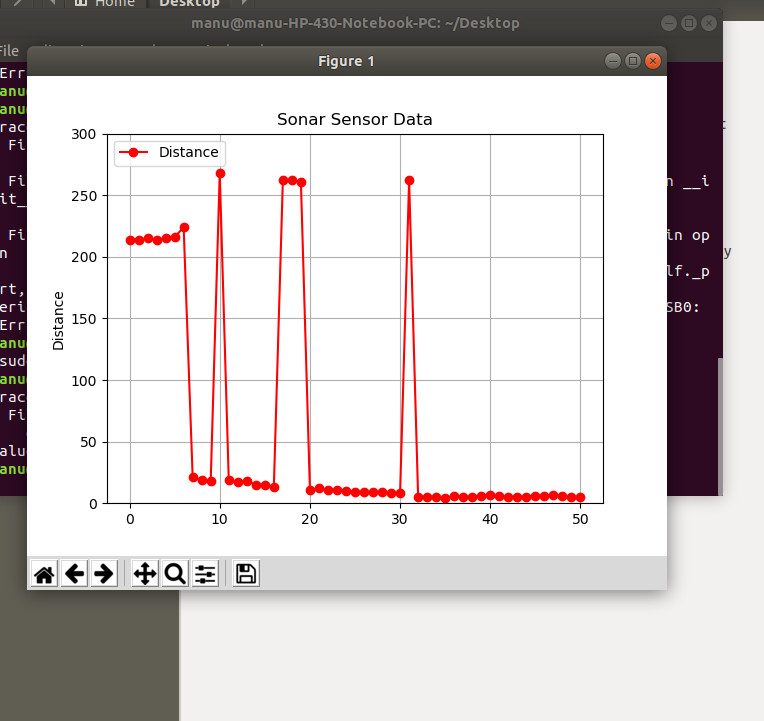 After saving the scrpt file as
After saving the scrpt file as .py. The terminal in the folder has to be opened and write the command as python 'filename' to run the python script by the default Ubuntu interpreter.
Errors¶
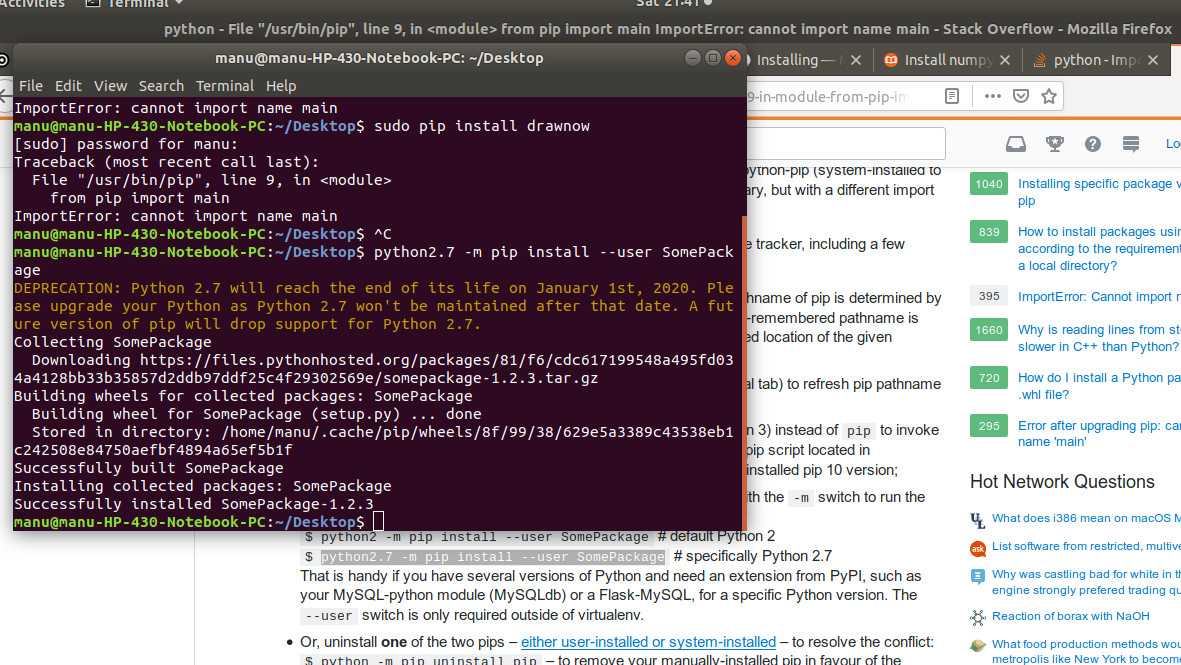 After searching in the internet I found that this error is caused by two versions of pip installed in the system. The solution was to use the command `python -m pip uninstall pip’ to remove manually installed pip.
After searching in the internet I found that this error is caused by two versions of pip installed in the system. The solution was to use the command `python -m pip uninstall pip’ to remove manually installed pip.
Source : https://stackoverflow.com/questions/49964093/file-usr-bin-pip-line-9-in-module-from-pip-import-main-importerror-canno