Week 07. Computer-Controlled Machining¶
Computer-Controlled Machining using a ShopBot CNC machine involves designing using computer what you want to make and then sending those instructions to the CNC machine.
Disclaimer: All the Assignments and Documentations are done and written by me, however after writing it myself, some I pass it through chatGPT to fix my language and grammar.
Group Assignment:¶
- Complete your lab’s safety training.
- Test runout, alignment, fixturing, speeds, feeds, materials and toolpaths for your machine.
- Document your work to the group work page and reflect on your individual page what you learned.
Takeaways:
- Avoid operating the machines when fatigued to maintain focus and safety.
- Wear eye and ear protection during operation to safeguard against potential hazards.
- Elevate Z-axis, program CNC for air cut to check the dimensions of the cut, etc.
- Keep the shopbot’s remote on hand at almost all times.
- The spacebar on the computer keyboard serves as stop button/resume button during cutting.
Individual Project¶
- Make (design + mill + assemble) something big.

Designing¶
- The design process began by creating five different parts in SolidWorks, first base part with a circular shape to fit the desired diameter of the shoe rack. Holes were added to accommodate assembly while considering the thickness of the material.
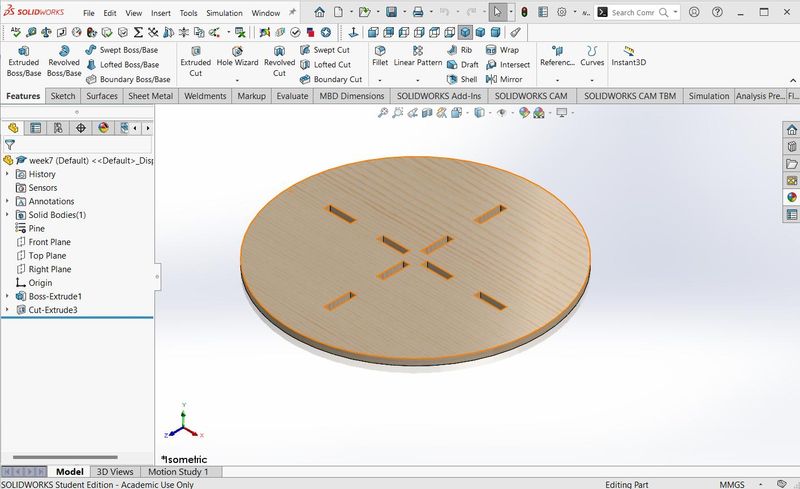
- Following the base part, the middle base part was designed to provide support and structure between them. Considerations were made for material thickness and including features such as additional holes or slots for assembly and stability.

- The support structure was then designed, starting with the first layer set at a height of 200mm to accommodate taller shoes. Subsequent layers were designed with heights of 180mm and 150mm for the second and third layers, respectively, ensuring proper spacing and alignment for secure shoe storage.
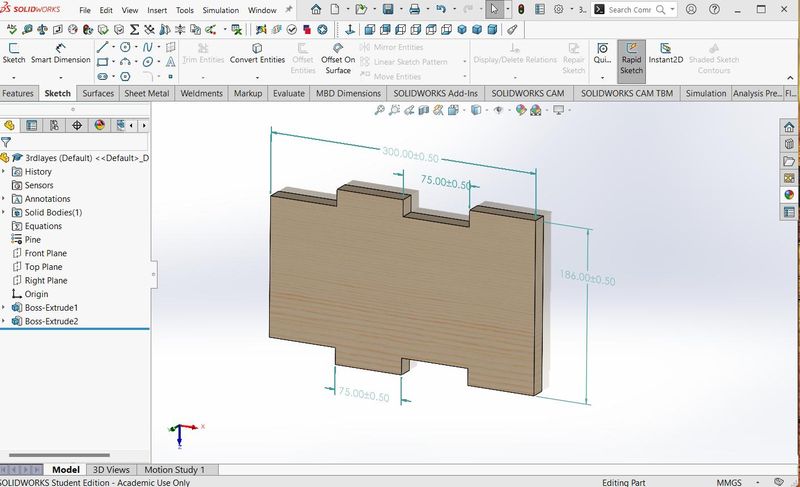
- After completing the individual component designs, they were assembled in SolidWorks to verify fit and overall appearance. Alignment was checked to ensure no interference issues, and adjustments were made as needed to achieve the desired fit and aesthetic.
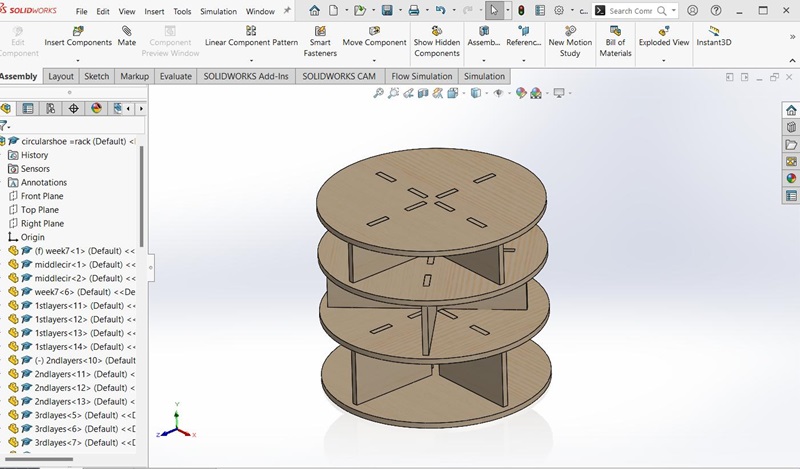
- Once the design and assembly were finalized in SolidWorks, each component was saved as a DXF file. This file format is compatible with CNC machines like the ShopBot.
Milling¶
- Once the design is finalized, I used Vcarve to generate toolpaths for the ShopBot machine.
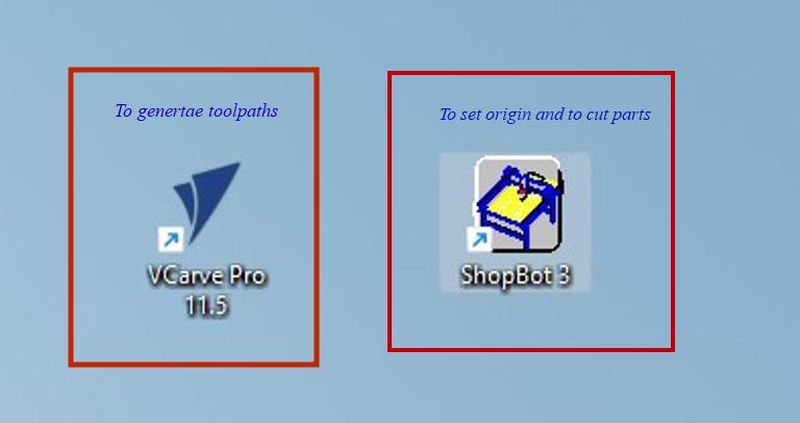
- After opening Vcarve, I created a new file and imported the DXF file.
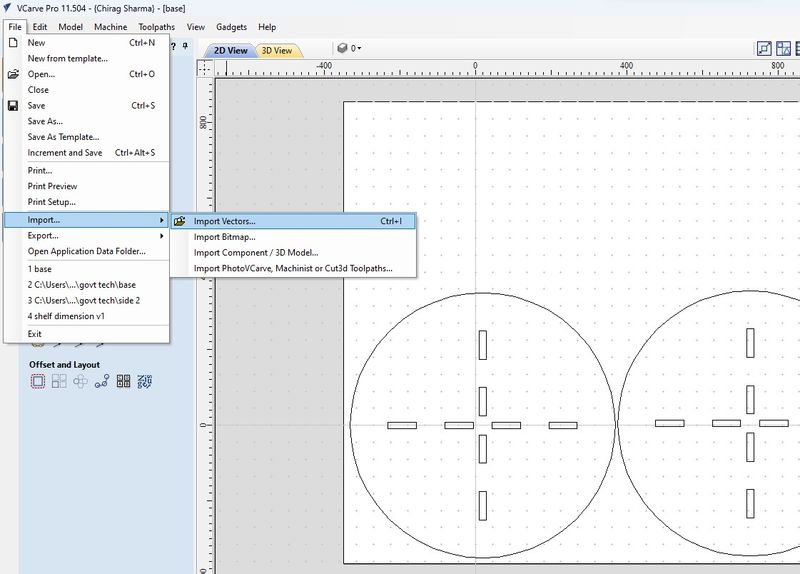
- I ensured that the dimensions of the workpiece were accurate, disabled the offset, and set the Z zero position to align with the material surface.
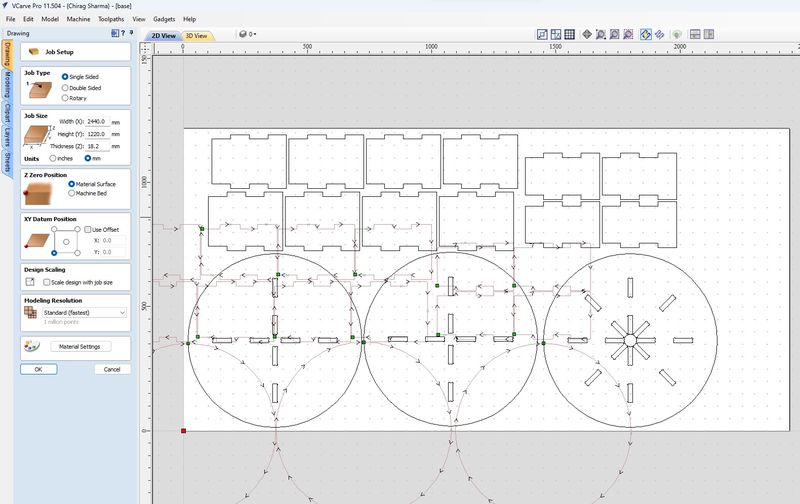
- To accommodate proper fitting of slot pieces, I incorporated dog bone fillets into my design. I opted to do it directly in Vcarve for efficiency. I selected the fillet option, specified the dog bone fillet, and applied the fillets to the slot corners where necessary.
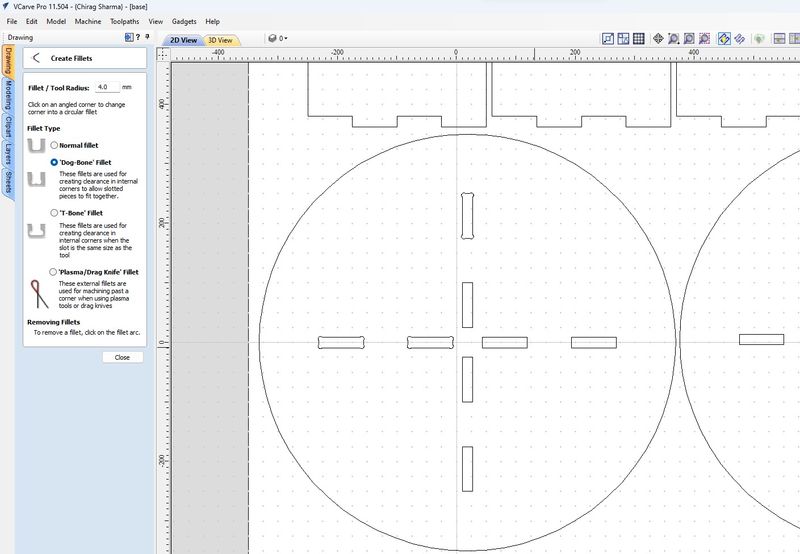
- Then the most important not to forget is to check tool database, where I selected the required tool and its default tool settings.
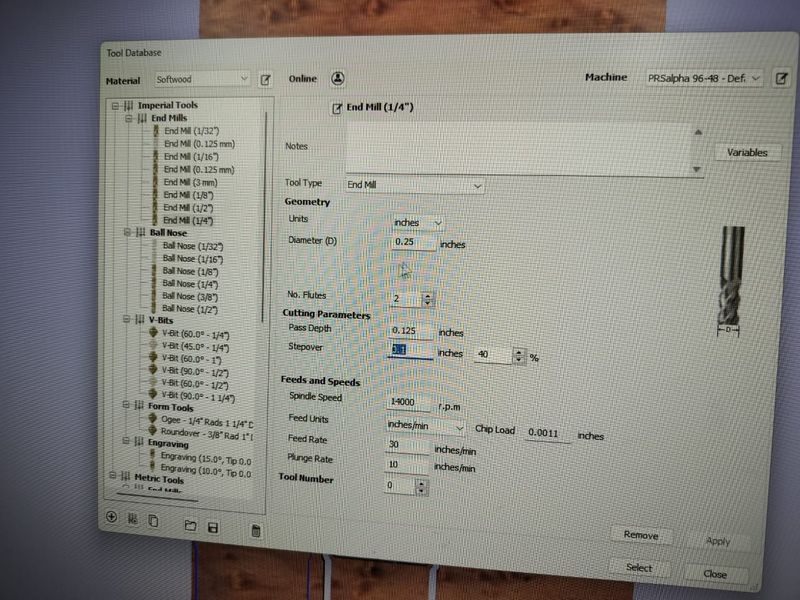
- I selected slots and executed 2D profile cuts. I chose the ‘inside’ option to ensure precise measurements for a fit. And for other remaining pieces, I chose ‘outside’ cut option.
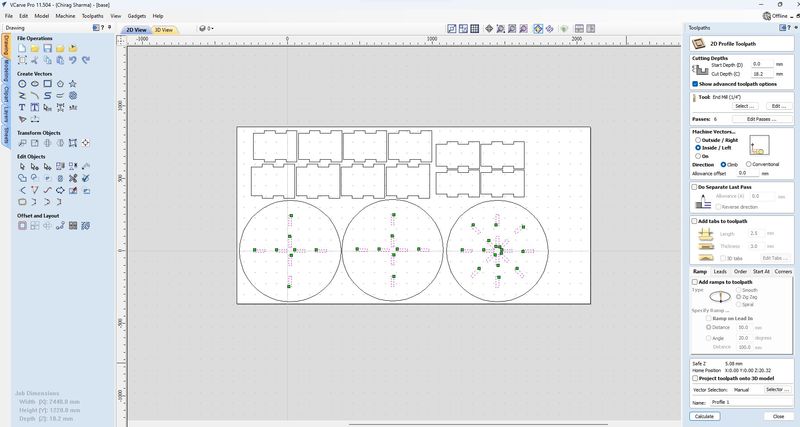
- I previewed the toolpaths in 3D view to check how it looks during actual cutting.
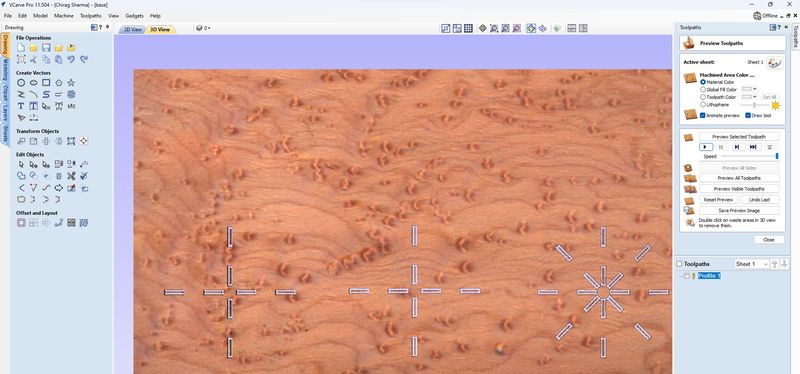
- I saved the toolpaths by selecting the ‘save toolpaths’ icon in the toolpath menu.
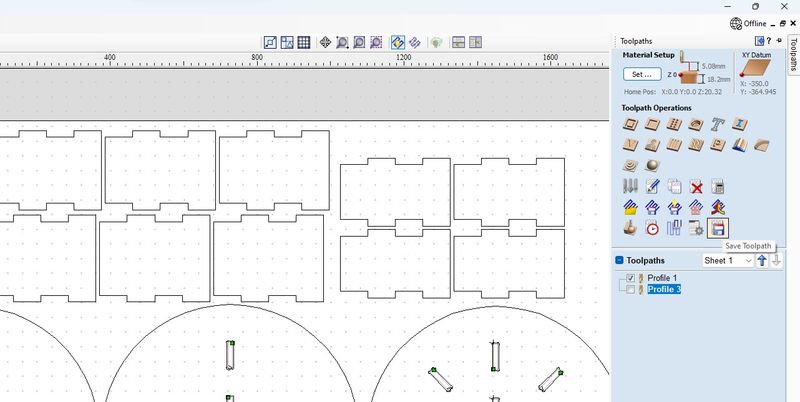
-
After saving file in
.sbpI inserted the workpiece into the machine and securely clamped it to stabilize it.
-
Note: Material I used was 18mm thick plywood and tool was 1/4 inch end mill with 2 flutes, with a diameter of 0.25 inches. The cutting parameters were set to a feedrate of 30 inches per minute and a spindle speed of 14000 rpm.
-
Ensuring all emergency buttons were released, I turned on red switch to power ON machine and the key to engaged it.
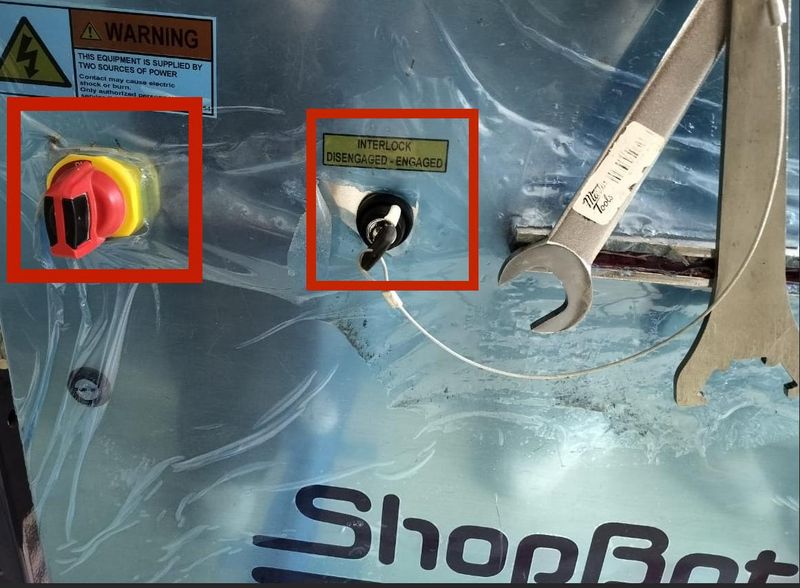
- Using the ShopBot Job Center app on the computer, I activated the keypad to move the machine. By inputting coordinates or using directional keys, I moved the x and y axis and set the new location as the zero for both axes.
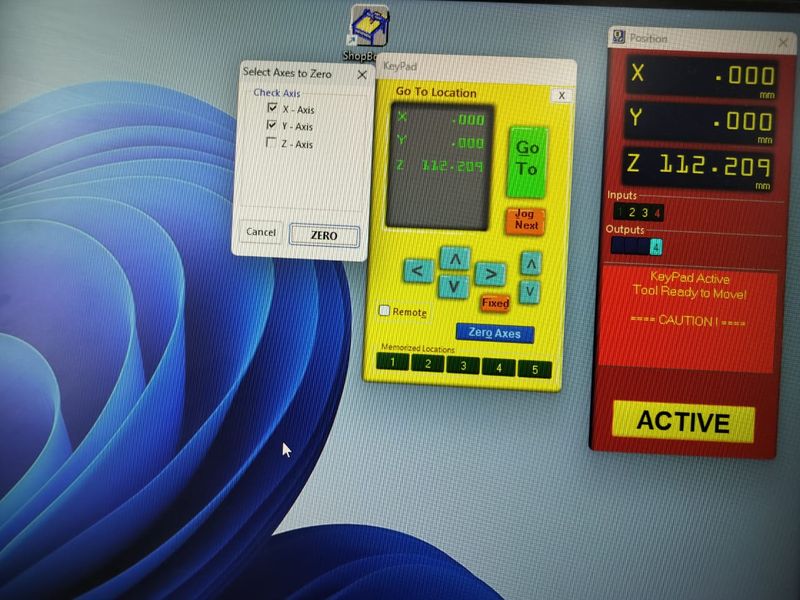
- After setting the X and Y axes, I calibrated the z axis height by following precise instructions on the computer. This involved removing and replacing a clip, placing a calibration tool under the tool bit, and confirming calibration completion.

- With axes and z axis calibrated, I selected the toolpath saved from Vcarve and initiated the cutting process. The machine prompted me to activate the spindle, which I did using the remote. After confirming spindle activation, I commenced the cut. Throughout the process, I ensured the vacuum and exhaust were turned on to manage debris effectively.

Assembly¶
- Once all the parts were milled, I put together the shoe rack exactly as I had planned in the design. I didn’t need to use any wood glue or screws because the slots and joints fit together perfectly. However, I did have to use sandpapers, files, and rasps to smooth out any rough edges and ensure everything fit snugly.


- Following the assembly instructions provided by the design, I found that putting it together was pretty straightforward, thanks to the precision of the CNC-milled components.

- When it was all assembled, shoe rack look like that:

