Week 2 Project management¶
Git¶
For this week we had to work through a Git Tutorial and build a personal website. First thing I did was download Git via this link . This link downloaded Bash on my computer. I followed this Git Tutorial to know more about using Git and what commands I should use. It helped me to understand Git more because I don’t have experience in web development. I then created a file in my documents to use Bash in. After you have opened Git Bash you can generate an SSH key for authentication. You have to enter git config –global user.name and git config –global user.email and press enter after both entries. To generate the SSH Key I typed cat ~/.ssh/id_rsa.pub. This didn’t give me the Key yet so I also entered ssh-keygen -t rsa -C “email”. The last step was to enter cat ~/.ssh/id_rsa.pub again to gain the Key. I copy pasted the Key starting at ssh-rsa.. in account/settings/ssh-keys. This didn’t work the first time because I forgot the ssh-rsa part.
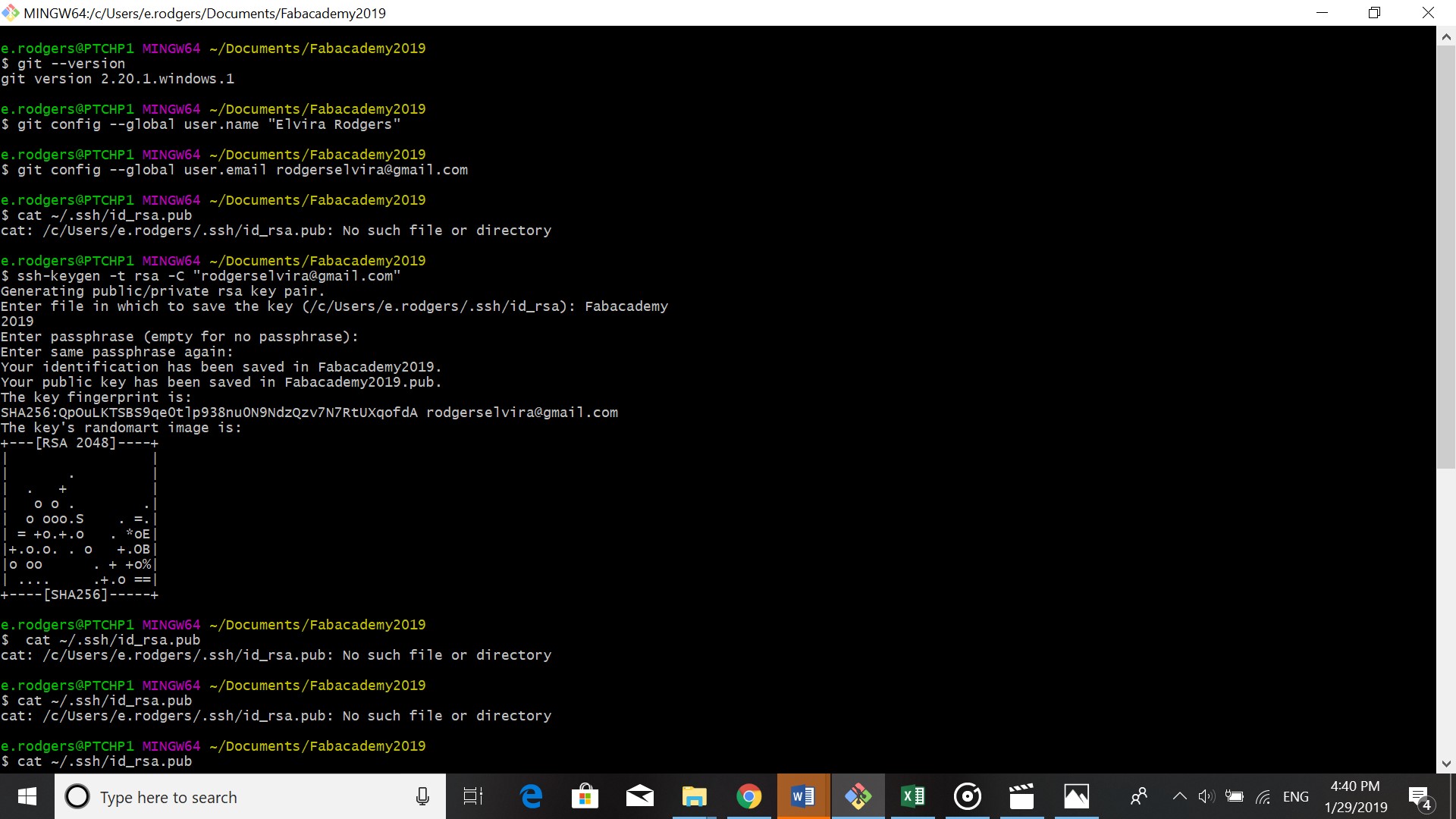
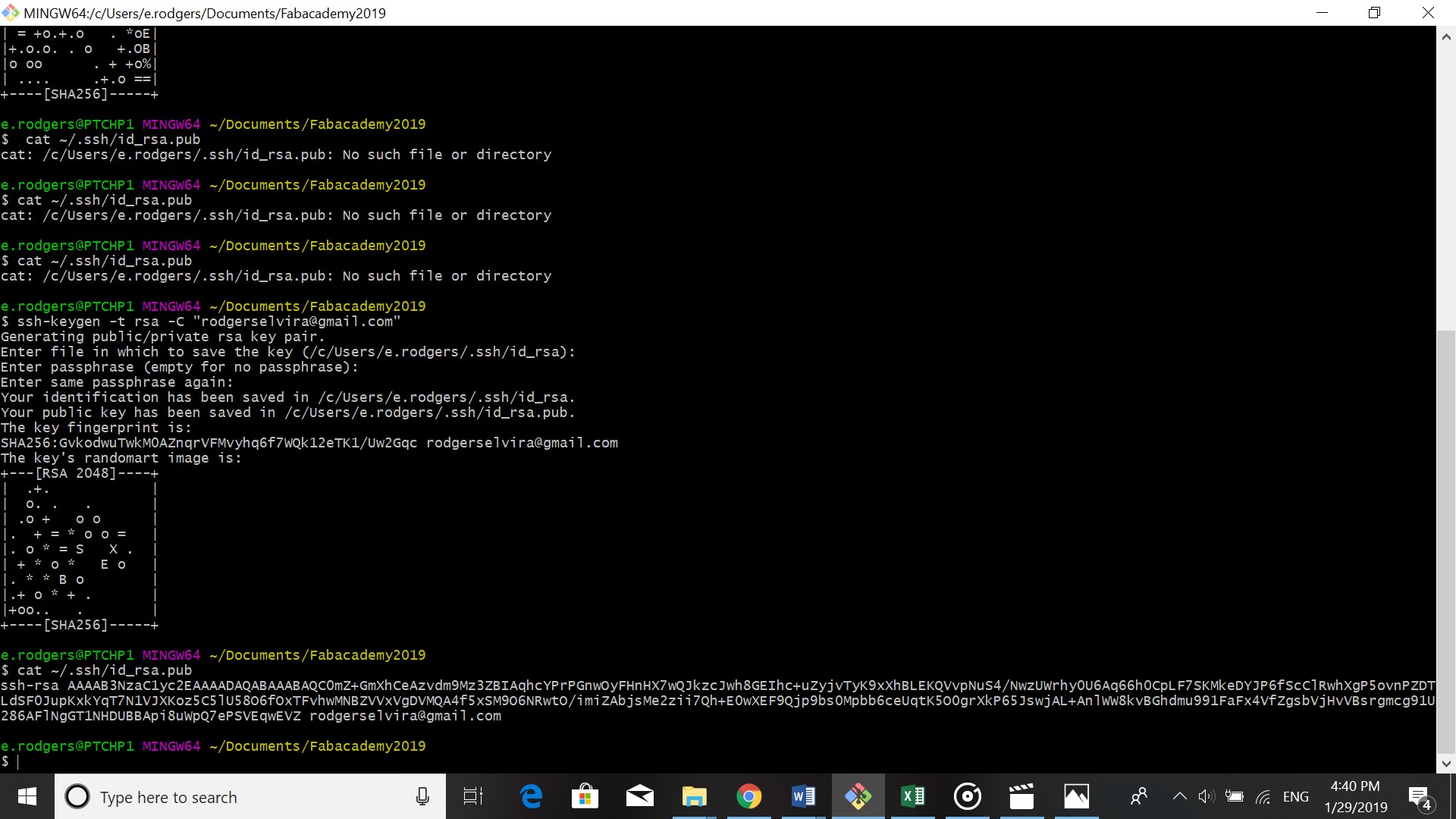 Generating SSH key
Generating SSH key
Git basic commands¶
- Clone: git clone url. This command will let you download the remote repository to a local repository on your computer. The url is found by copying the https url from gitlab.
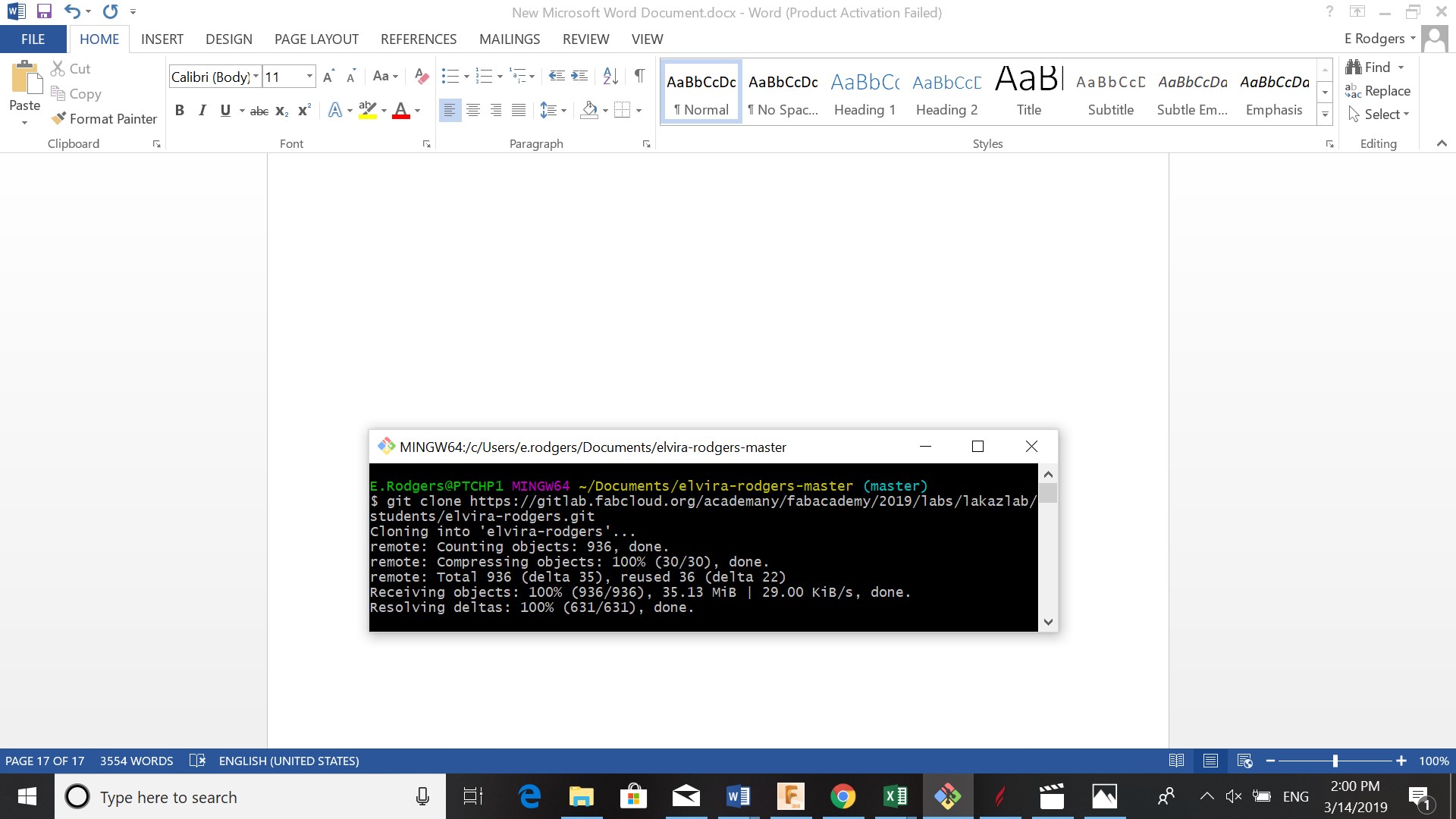
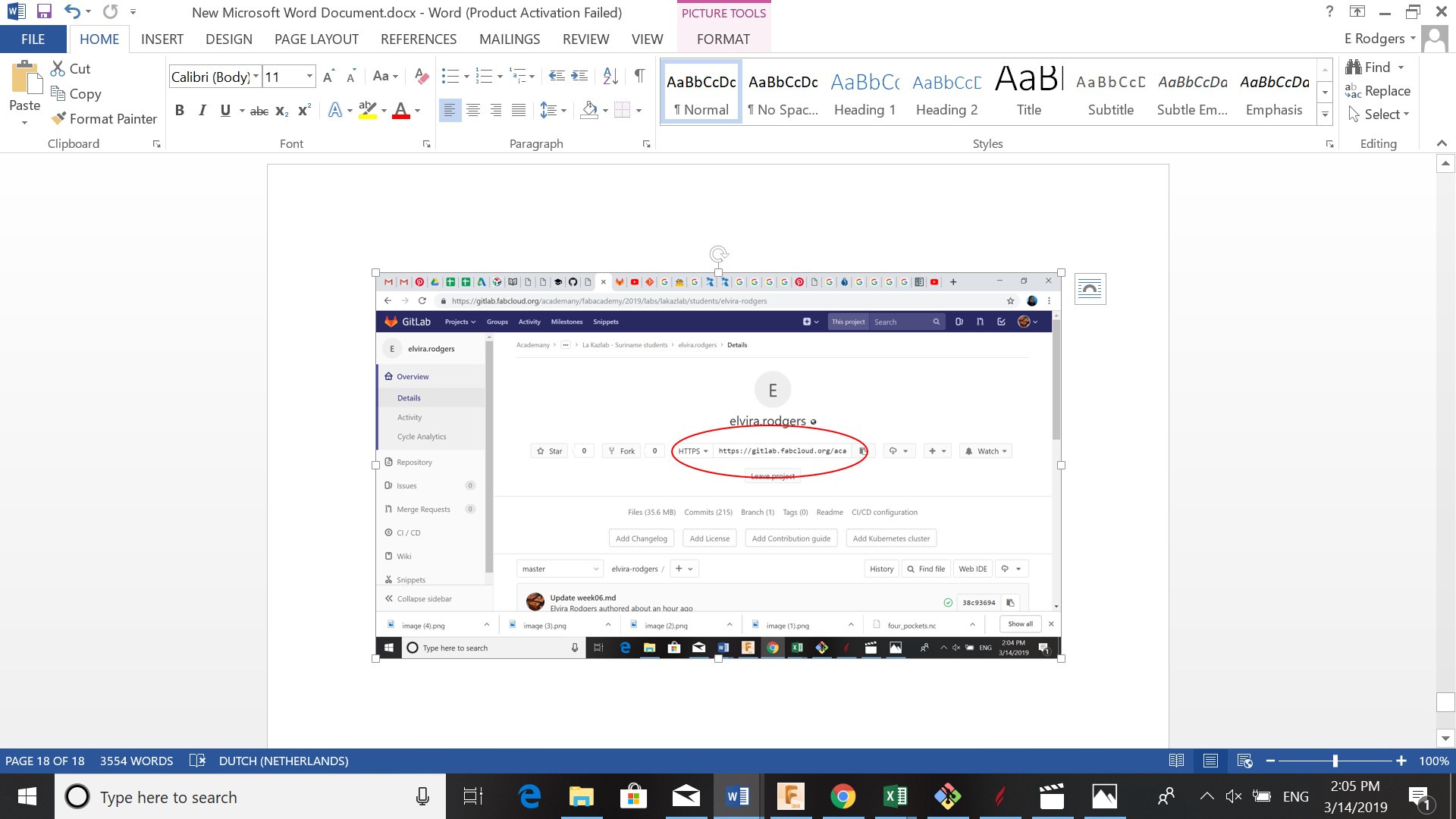
- Pull: git pull. Pulls the changes from the remote repository into the local or working repository in your system
- Add: git add. Stores changes in the repository in which you are working in
- Commit: git commit. Commits changes in the working repository
- Push: git push. Pushes changes to remote repository
- Status: git status. Shows the wich files were changed and wich ones should be added
Building you personal website¶
First I watched a video how to build a website using GIT, but one of my fellow students showed me that using the templates that are given is much easier (seeing how I have never build a website before). There is already a folder structure so the only thing you have to do is enter your info using the MkDocs template. By clicking on edit you can start writing adding links, images, files etc. .
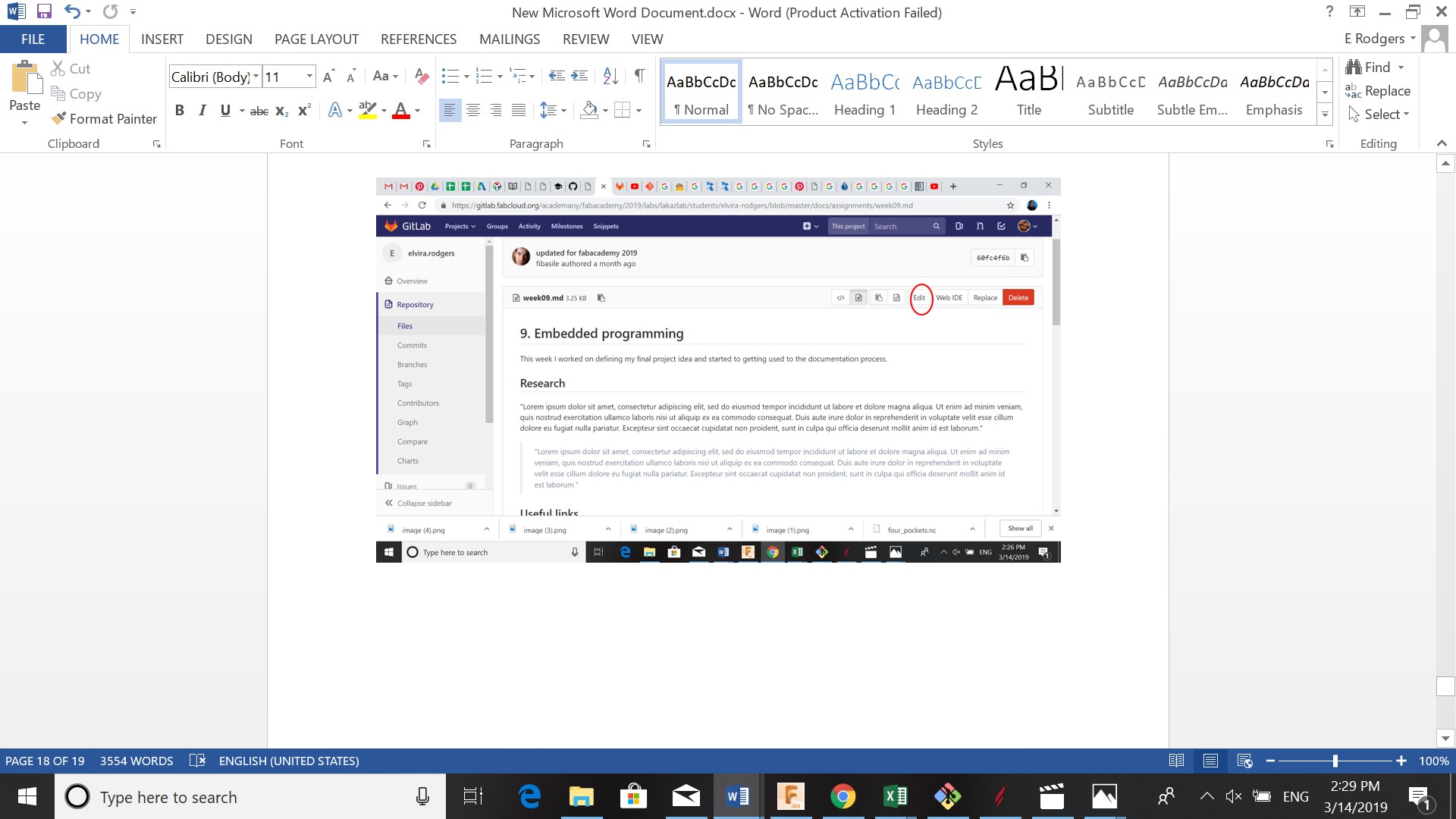
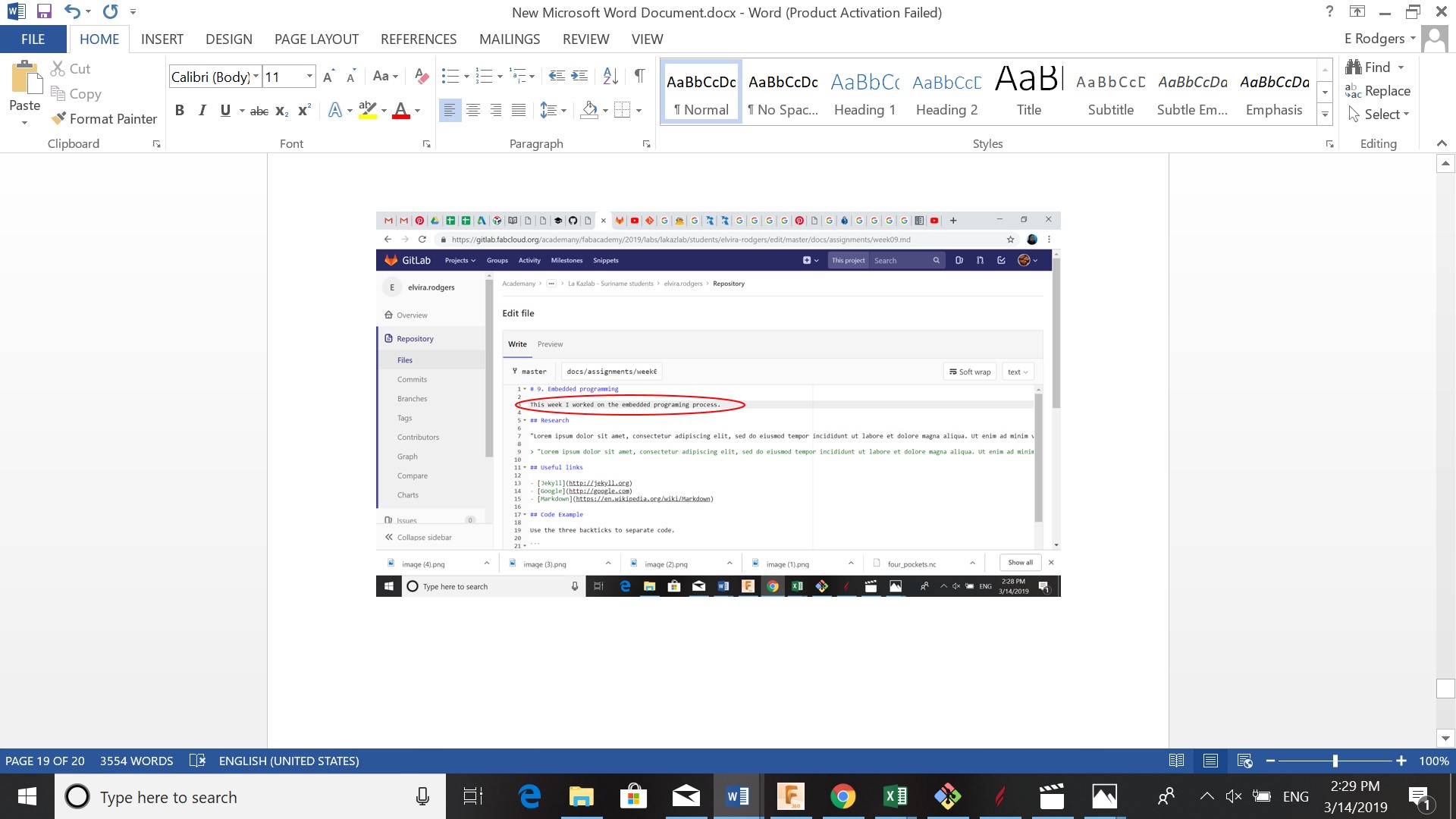
To personalise you website further you can click on this link to get to know how to change you theme color, the font you using etc.