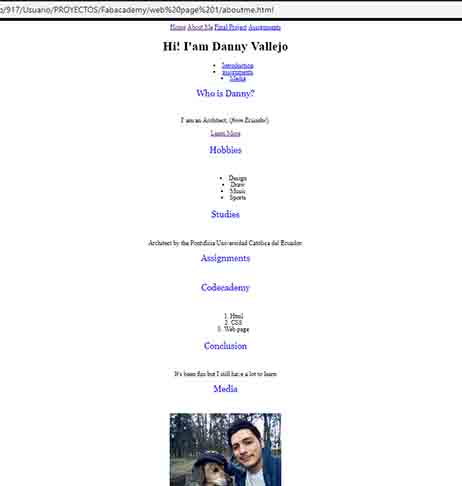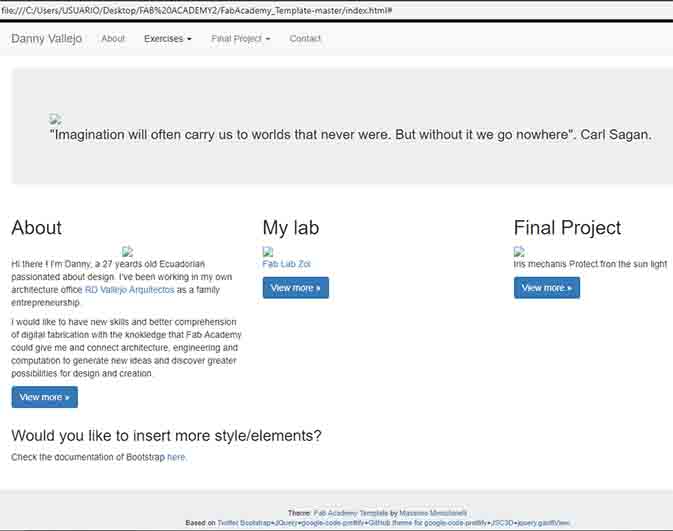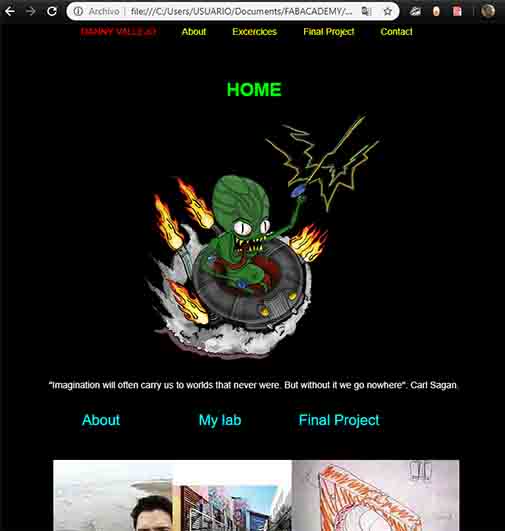Week 02
Project Management
Assignment:
Build a personal site describing you and your final project.Upload it to the class archive.Work through a git tutorial.Copy and sing agreements.Learning outcomes: Explore and use website development tools and Identify and utilize version control protocols.Have you? Made a website and described how you did it. Introduced yourself. Documented steps for uploading files to archive. Pushed to the class archive. Signed and uploaded Student Agreement.Create a new Project in GitLab.
Web Site
- I did two courses at the Codecademy web page to learn the basics of HTML5 and how to style and visually organize HTML. One thing I don't like about this site is that they ask you to sing in.
- After that I downloaded NotePad++ what is a free source code editor.
- Then I started making my own web site with this new knowledge, at the same time I investigated some web pages of the students of the previous years of the Fab Academy where I found Guillaume Teyssie web site where I like his template and I realized that hi is using Fab Academy website template.
- I downloaded The FabAcademy template and started understanding the code and the different files and putting my information, then I realized that I didn't like the style so I only use some html files and codes from this template and did my own page to my taste.
- For the design of my page I use a black background because the white background of the screens hurts my eyes and I chose to work with the basic colors for the texts.
- W3schools: I googling it and I found is a web developer site and you can find how to do many things in HTML5, CSS, Javascript, etc also some tutorials and exercises and you don't need to sign in.
- Top Button: for this I use the code from the link and then I changed the color of the letters to yellow.
- Slide show: I copy the code and use it to my way, I had many problems using this code when I started to add more slide shows, because of that I had to search another code witch allow me to put multiple slide shows in the same page.
- Multiple slide shows: I had some problems to display multiple slideshows dividing the html,style and java in different archives so I decided to put all codes in one html archive and work well. One big issue I had is displaying the first image in the others slide shows just work for the first slide show, I realized that It's a Java Script configuration problem. This is a JavaScript Explainnation I found but I can't understand 100% how it works.
Slideshow 1: Click on the arrow to see the images!
Compress Images
- I use Photoshop for change the size of my images.
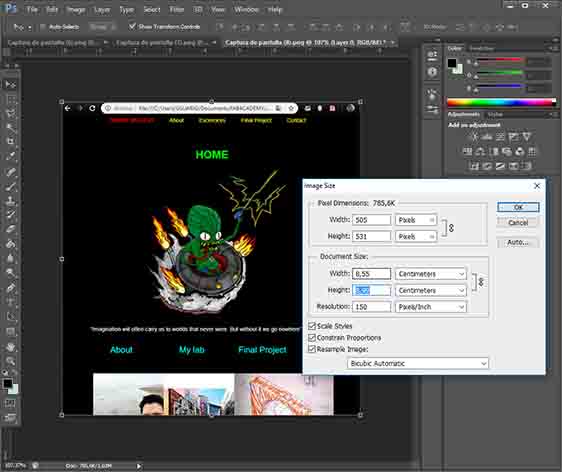
Git Tutorial
I followed the recommendations of Neil and saw four video tutorials where is clearly explained git basics and the benefits of use version control, also the tutorials explain some basic commands to know how get started with git.
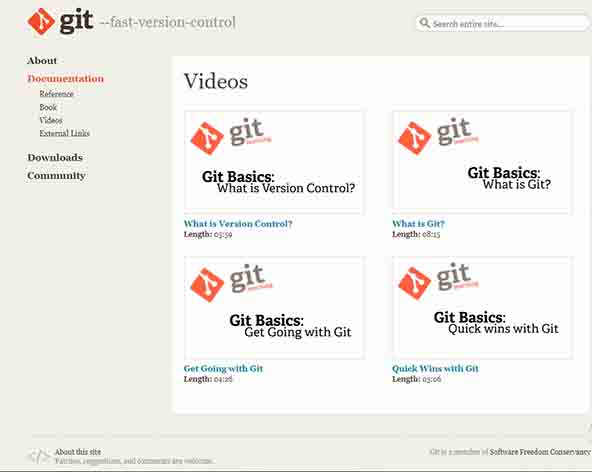
Upload it to the class archive.
- Confirm my GitLab account.
- Download git for windows.
- Create a folder in my computer named GitClone where I clone my personal folder from the Gitlab repository.
- Using Git bash here, I started to confirm my GitLab account, with this Git global setup code:
- git config --global user.name "Danny"
- git config --global user.email "dannysantiagovi@gmail.com"
- git clone https://gitlab.fabcloud.org/academany/fabacademy/2019/labs/zoi/students/danny-imbaquingo.git
- Then I edit the preset index of my class archive from my computer and then Using Git bash here, I started to refresh the modified archive on the FabCloud with this Git global setup code:
- git add .
- git commit -m "cambio1"
- git status
- git push u- origin master
- After that I repeated the same process for a better understanding and change again my index archive and then I started to refresh the modified archive on the FabCloud using Git bash here entering the next code:
- git add .
- git commit -m "Hola soy Danny"
- git status
- git push u- origin master
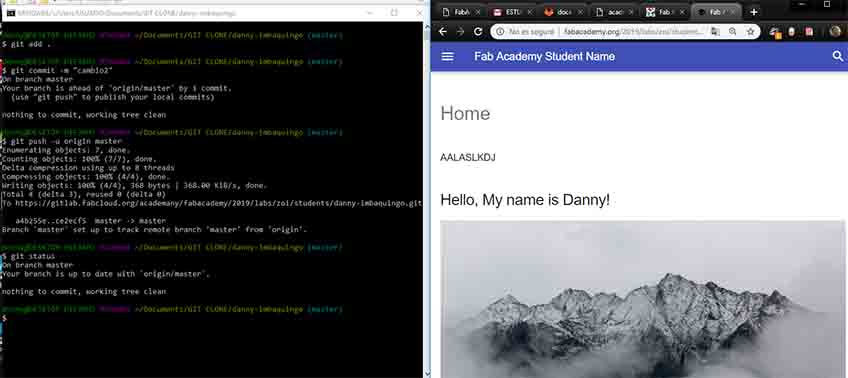
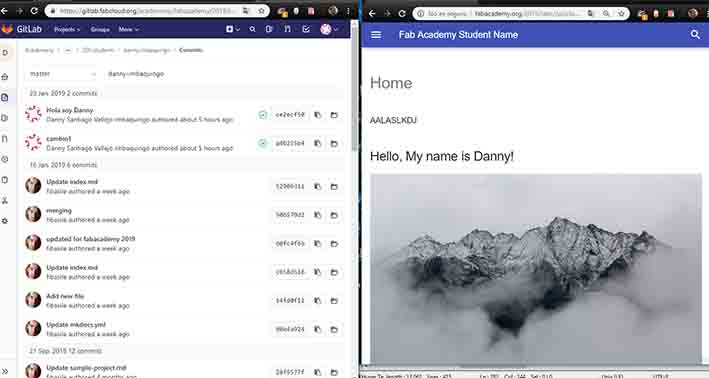
Comment: At the first time I listen the instructor talk about code and git, I started feeling some stress but when I did the steps I felt better and realized that is not to much hard.
Signed and uploaded Student Agreement.
- I copied the text from the Fab Academy Student Agreement to note pad ++ and write my name and save as .md
- Then I Upload it to the GitFabCloud
- I had to change the extension of my student agreement .md to .html because it wasn't working to download.
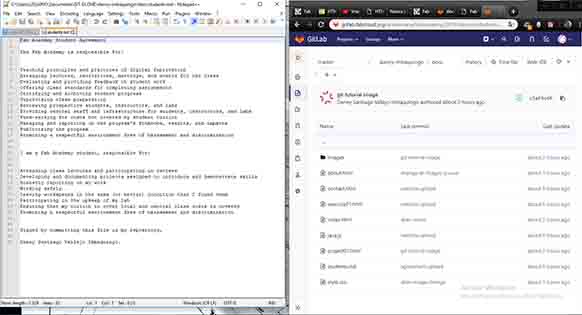
Download button
I use the code from the FabAcademy template:
<a href="#"> <button type="button" class="btn btn-primary btn-lg">Download the file</button> </a>
You can see and download my student agreement archive:
Create a new Project in GitLab
- I followed the steps described at Fiore version control presentation to create a new Project called AlienProject.
- Then I create a Read Me archive .md
- After that I clone my AlienProject folder to my PC.
- Finally I edit the ReadMe archive and run GitBashHere in my AlienProject folder from PC and entered the commands to upload to the GitLabCloud
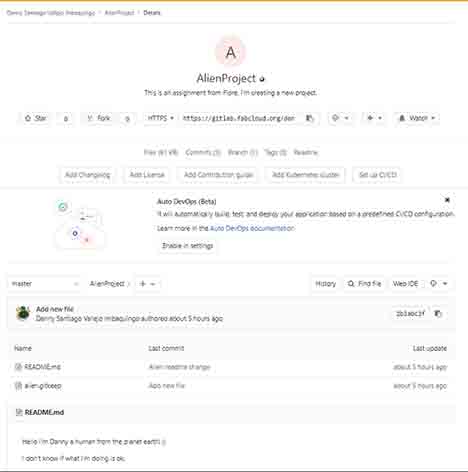
Comment: I try to create an empty folder to my PC., but I think I did it wrong. I just create a alien.gitkeep archive at my GitLab account, but nothing happen, then I create another archive with the same name locally in my PC with the same name but when I try to push gave me an error.
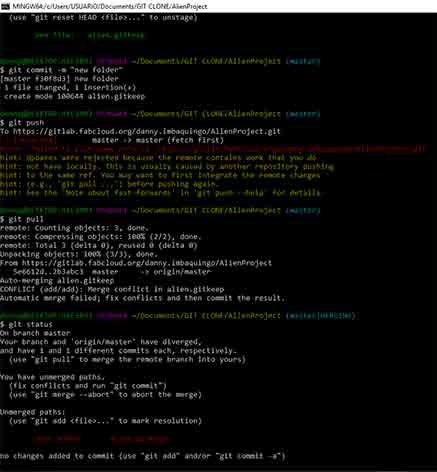
Project Management
We receive some good advices and different types of project management techniques that we could go deeper.
- Spiral development
- Kanban boards
- Pomodoro Technique
- Getting Things Done
- Milestones
Spiral development Schedule
For this at FabLabZoi we proposed a schedule in which we will develop our final project in relationship with the week assignments.
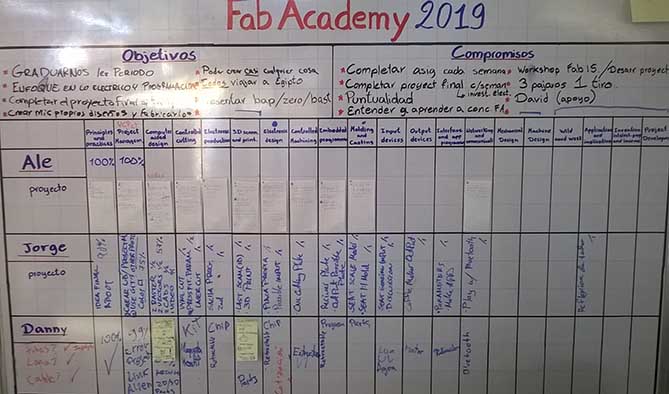
I started analyzing the parts of which is composed my final project and drawing it to know how can I fit the development of each part in relationship with each week assignment.
The first part I want to complete is the main structure.
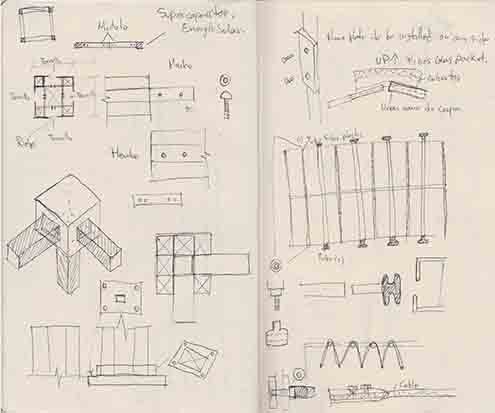
SSH Key
What is SSH Key?
Secure shell, is a secure protocol and the most common way of safely administering remote servers. Using a number of encryption technologies, SSH provides a mechanism for establishing a cryptographically secured connection between two parties, authenticating each side to the other, and passing commands and output back and forth.
SSH Key Setup
I Found very good information about how Generate a new ssh key pair also information about GitLab and SSH keys that help me understand how the SSH protocol provides security communication and allows me to authenticate to the GitLab remote server without supplying my username or password each time.
Before generating a new SSH key pair check if your system already has one at the default location by opening a shell, or Command Prompt on Windows, and running the following command:"cat ~/.ssh/id_rsa.pub"
Generating a new SSH key pair:
- Git Bash on Windows "ssh-keygen -t rsa -C "your.email@example.com" -b 4096"
- Next, you will be prompted to input a file path to save your SSH key pair to. "use the suggested path by pressing enter. Using the suggested path will normally allow your SSH client to automatically use the SSH key pair with no additional configuration."
- Once you have input a file path you will be prompted to input a password to secure your SSH key pair. It is a best practice to use a password for an SSH key pair, but it is not required and you can skip creating a password by pressing enter.
- The next step is to copy the public SSH key as we will need it afterwards. To copy your public SSH key to the clipboard, use the appropriate code:"cat ~/.ssh/id_rsa.pub | clip"
- The final step is to add your public SSH key to GitLab. Navigate to the 'SSH Keys' tab in your 'Profile Settings'. Paste your key in the 'Key' section and give it a relevant 'Title'. Use an identifiable title like 'Work Laptop - Windows 7' or 'Home MacBook Pro 15'.
- Optionally you can test your setup by running ssh -T git@example.com (replacing example.com with your GitLab domain) and verifying that you receive a Welcome to GitLab message.
Comment: I didn't create an SSH key for my profile this time in case I disconfigure something but I understand what is for in case I need it in the future
CONCLUSION:
Website: Once you have learned the basic concepts of HTML5 and CSS it will be easy to understand how web pages works and you'll be able to create your personal website.
Version control: it's a platform system where you can manage files of a determined project or different projects and track every change through time, it's very useful for collaboration, backups, reverting and merging changes made by different people. We use GitLab for FabAcademy but there are many others, you can see a list here
Git: it's a open source version control system who works with Linux console and easy to use in windows.
GitLab account issue: After I confirm my account I continue using the the preset password, I dind't pay to much attention to the comment of Fiore about to change the password as soon as possible. After having used the account for a while then I change the password and I couldn't login locally from the linux console simulator for windows. I realized that my friend Jorge had the same problem. The solution for this was to enter in windows administrator credentials and remove the last password from gitlab.
Documentation: It's a tedious work at the bigging then you start organizing and make better use of time.
Project management: The technique I like more is the spiral development where I will propose specific objectives from my final project to finish in each week as a loop.