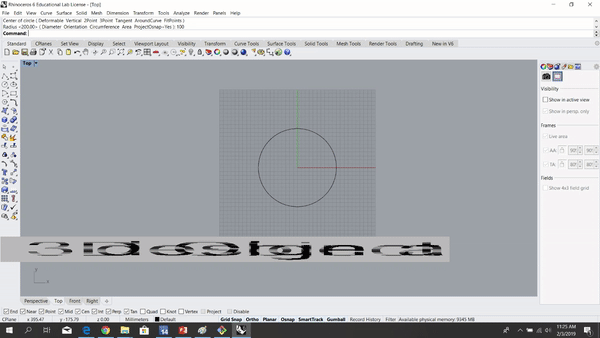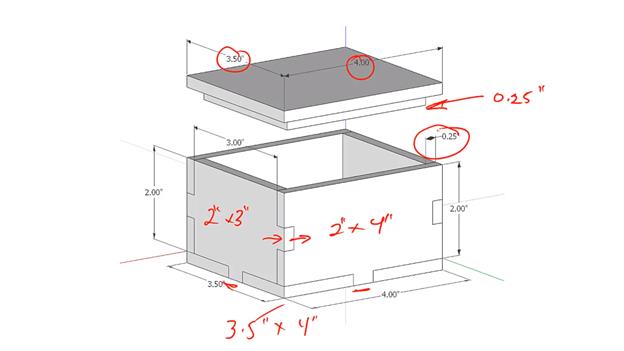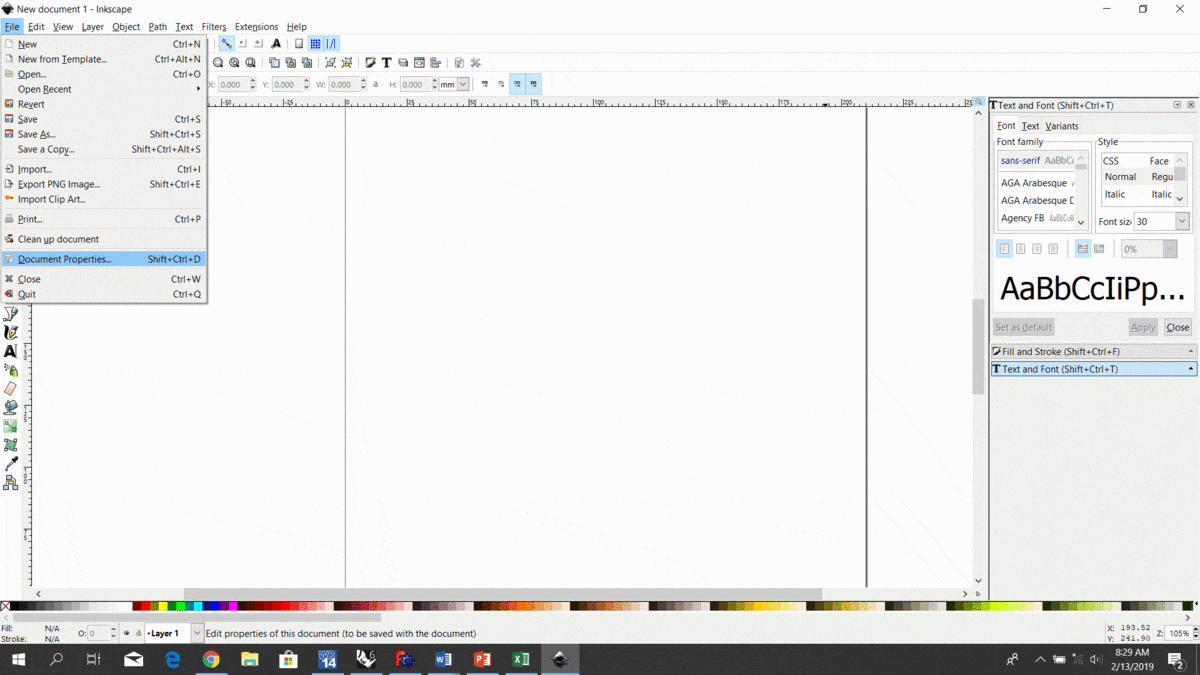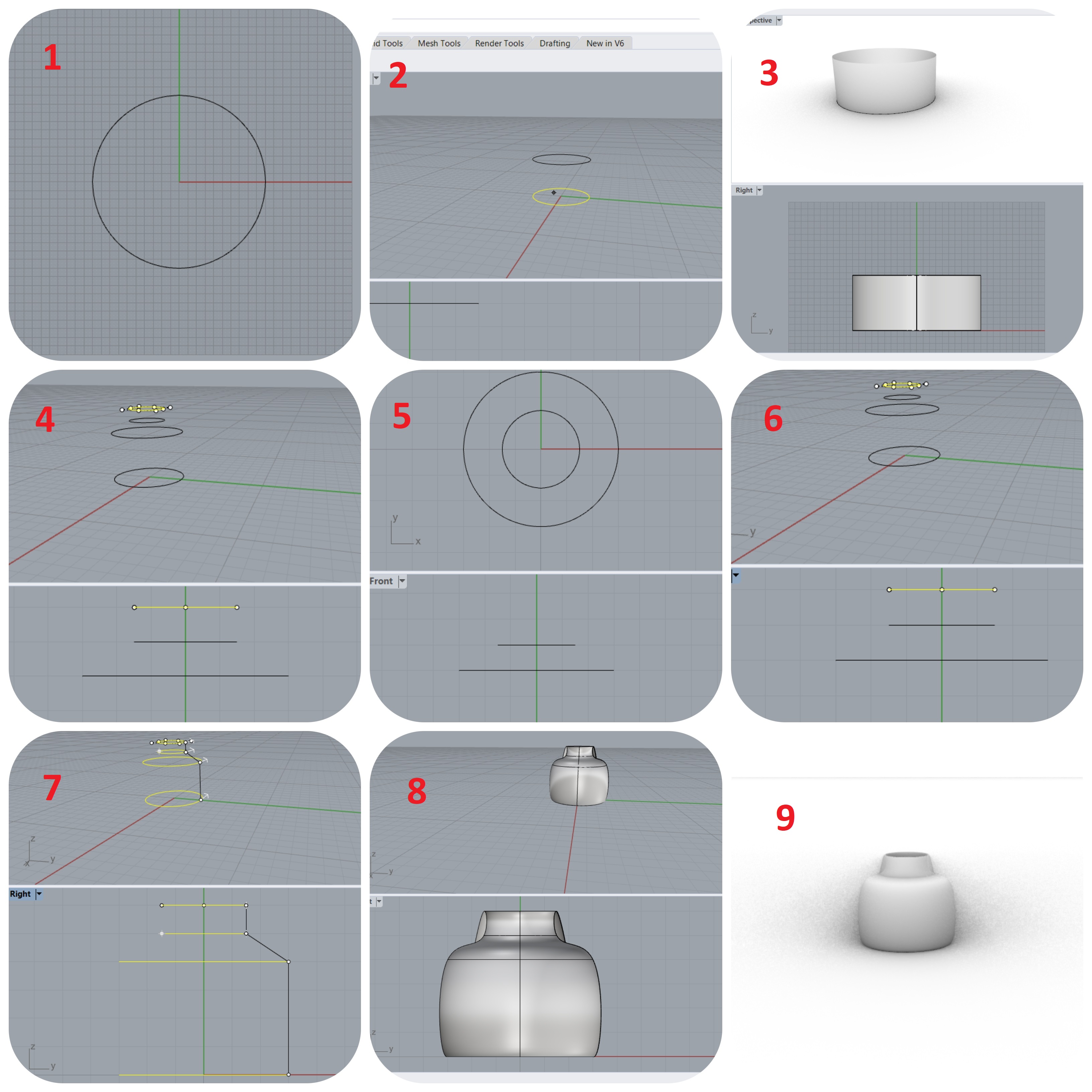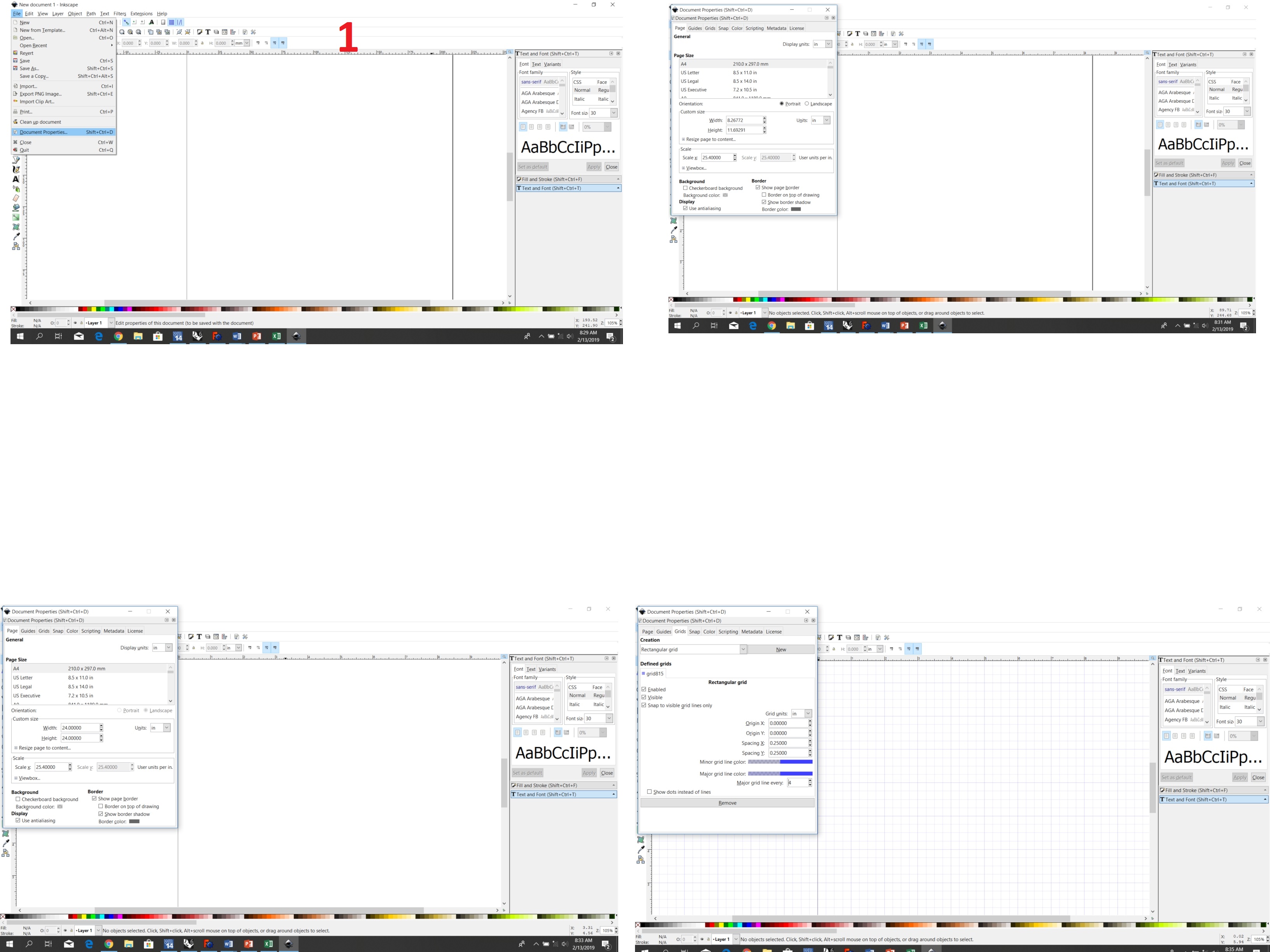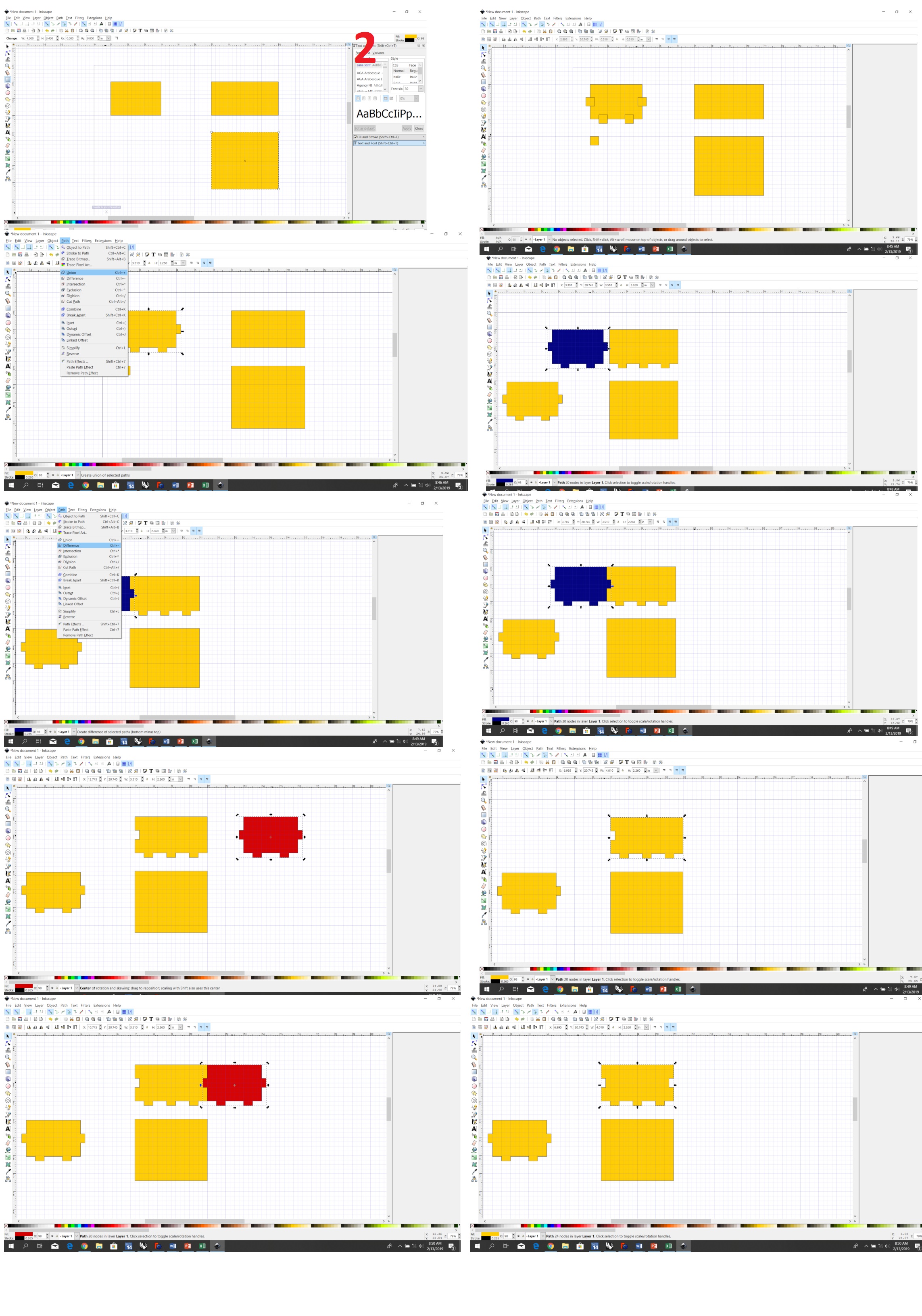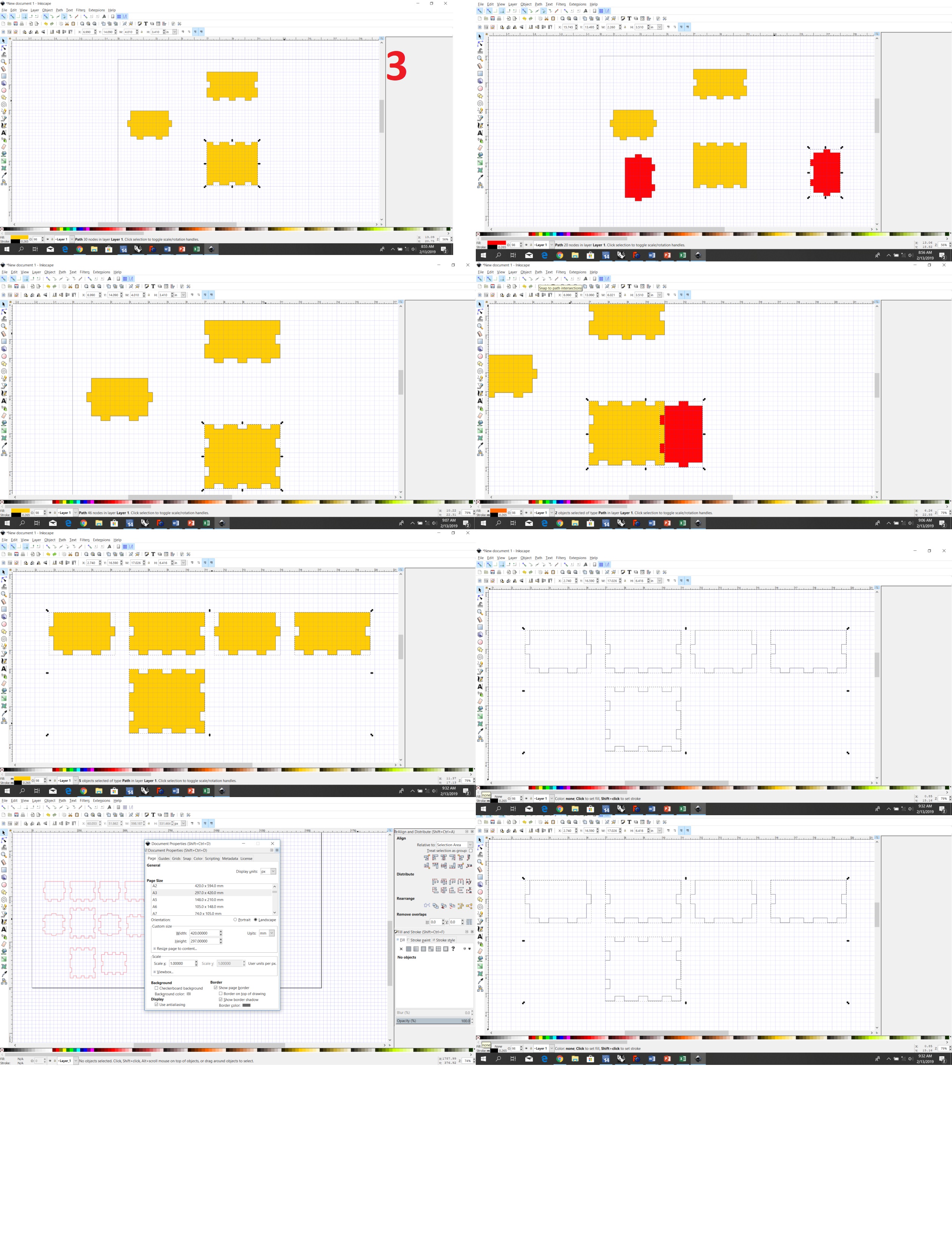Computer-Aided Design
Assignment of the week:
Model (raster, vector, 2D, 3D, render, animate, simulate, ...) a possible final project, and post it on your class page.
To do this assignment,we referred to the following tutorials provided in the following pages and Fab Foundation links:
1. 2D Modeling Tools and Tutorials
2. 3D Modeling Tools and Tutorials
3. UV MAPPING IN BLENDER
4. Antimony Tabs
5. Parametric Modeling of a Box Beam in Antimony
Model (raster, vector, 2D, 3D, render, animate, simulate, ...) a possible final project, and post it on your class page.
To do this assignment,we referred to the following tutorials provided in the following pages and Fab Foundation links:
1. 2D Modeling Tools and Tutorials
2. 3D Modeling Tools and Tutorials
3. UV MAPPING IN BLENDER
4. Antimony Tabs
5. Parametric Modeling of a Box Beam in Antimony
Software:
2D MODEL
(LICENSED SOFTWARE) : Inkescape
2D MODEL (OPEN SOURCE SOFTWARE):Solid Works and Rhinoceros 6
3D MODEL (OPEN SOURCE):
3D MODEL (LICENSED SOFTWARE SOURCE):
3D DESIGN
For the 3D design assignment I decided to draw a vase and it's a good idea to practice. I have almost never used a 3D software before, and I decided to try on Rhinoceros 6 first because I already have it installed in my computer, but as I have no experience, I looked for some help and I found a You Tube tutorial where I can practice and learn.
For the 3D design assignment I decided to draw a vase and it's a good idea to practice. I have almost never used a 3D software before, and I decided to try on Rhinoceros 6 first because I already have it installed in my computer, but as I have no experience, I looked for some help and I found a You Tube tutorial where I can practice and learn.