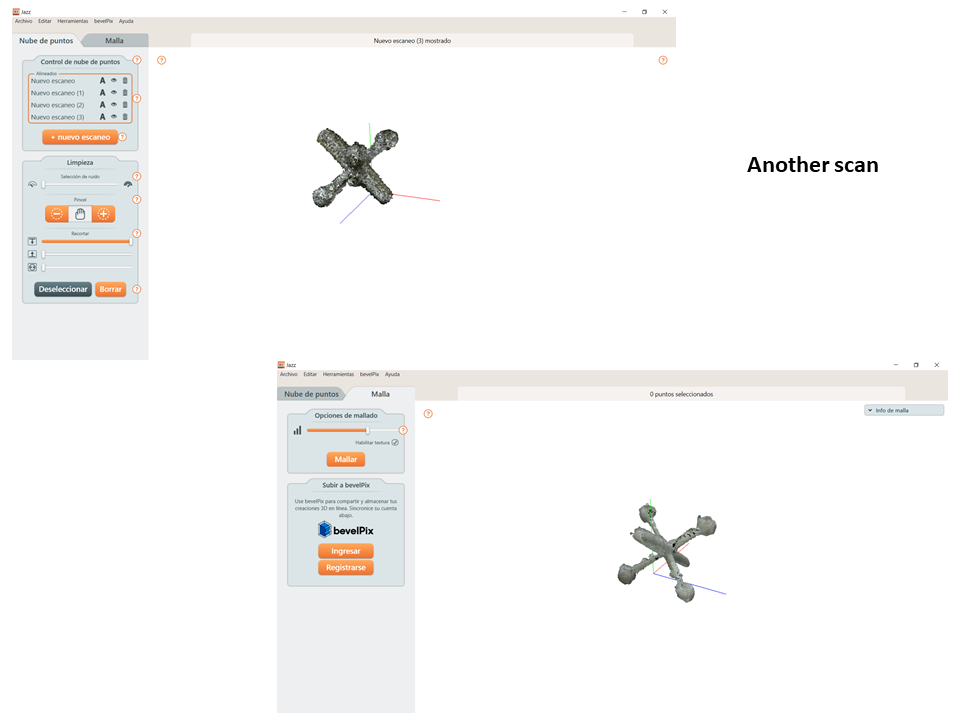6. 3D Scanning and printing¶
Group assignment: ¶
We are going to use the Z suite to be able to configure the printing parameters, for this we must have the file that we are going to print
We will choose the Zortrax M 200 printer
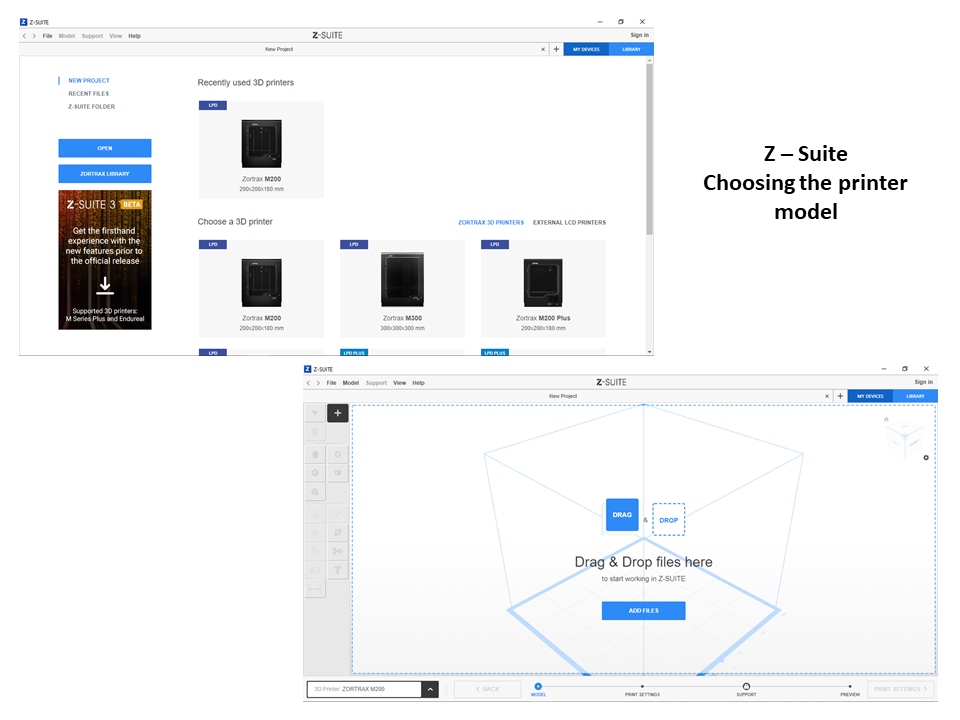
Then we open the stl file 3DBenchy.stl
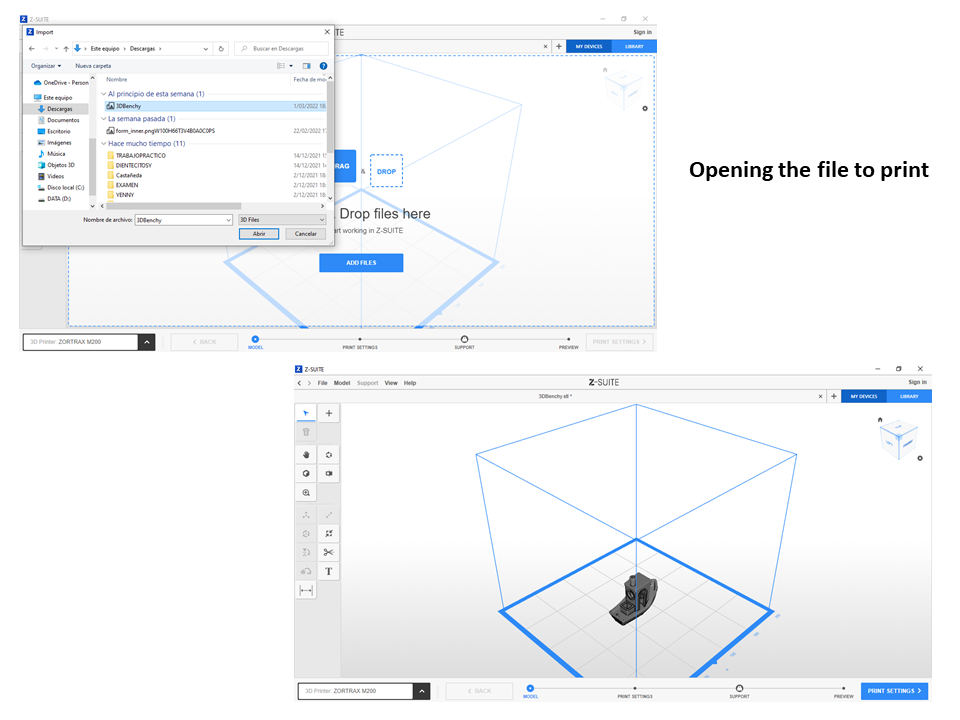
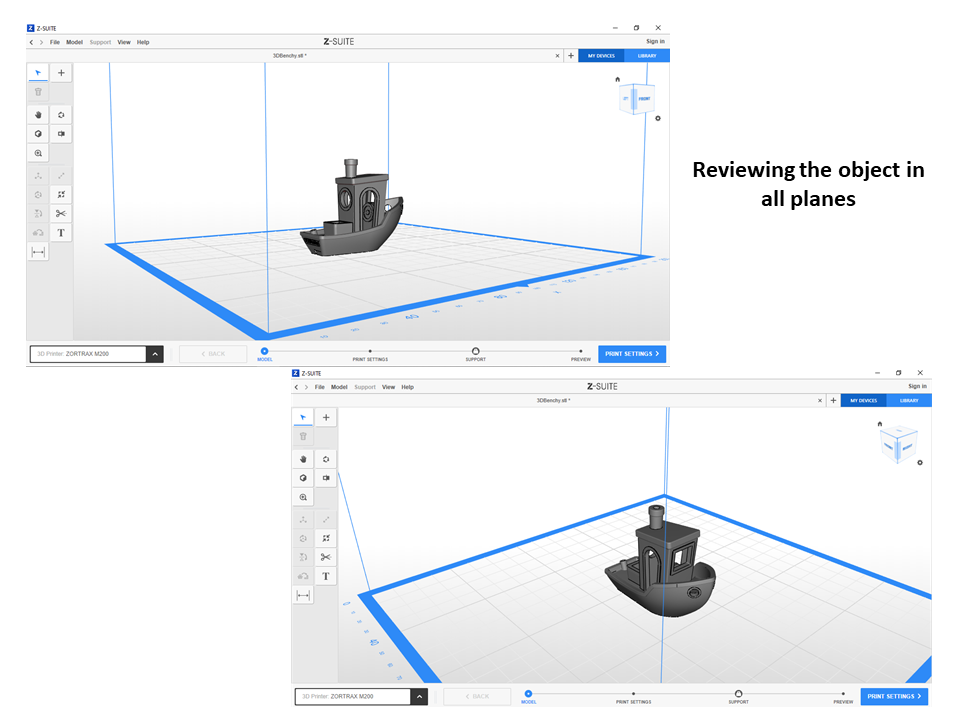
And we start configuring the parameters
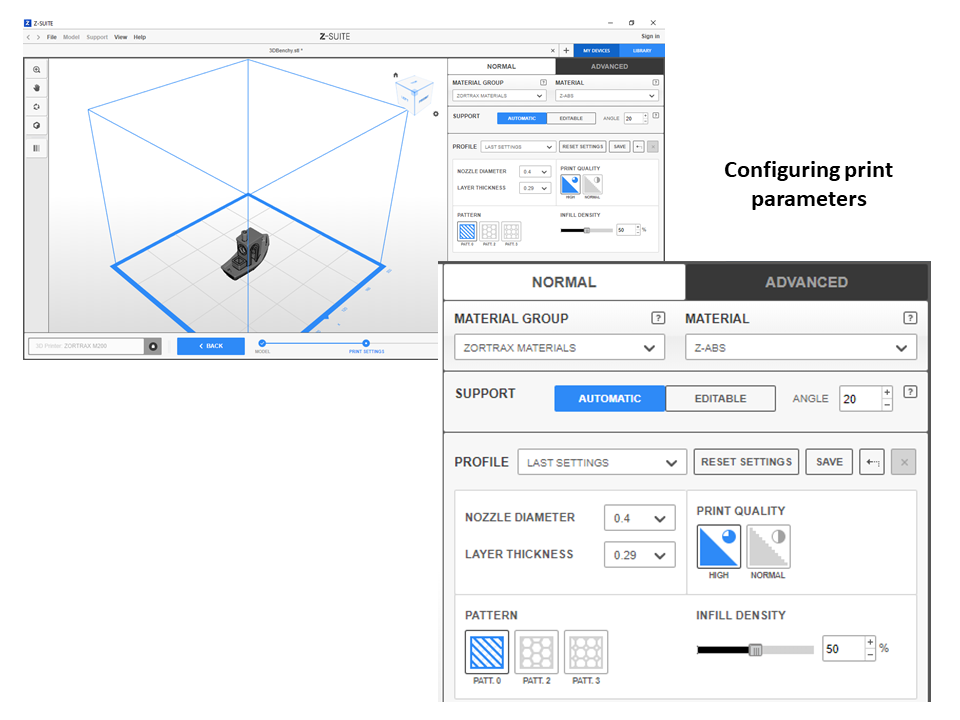
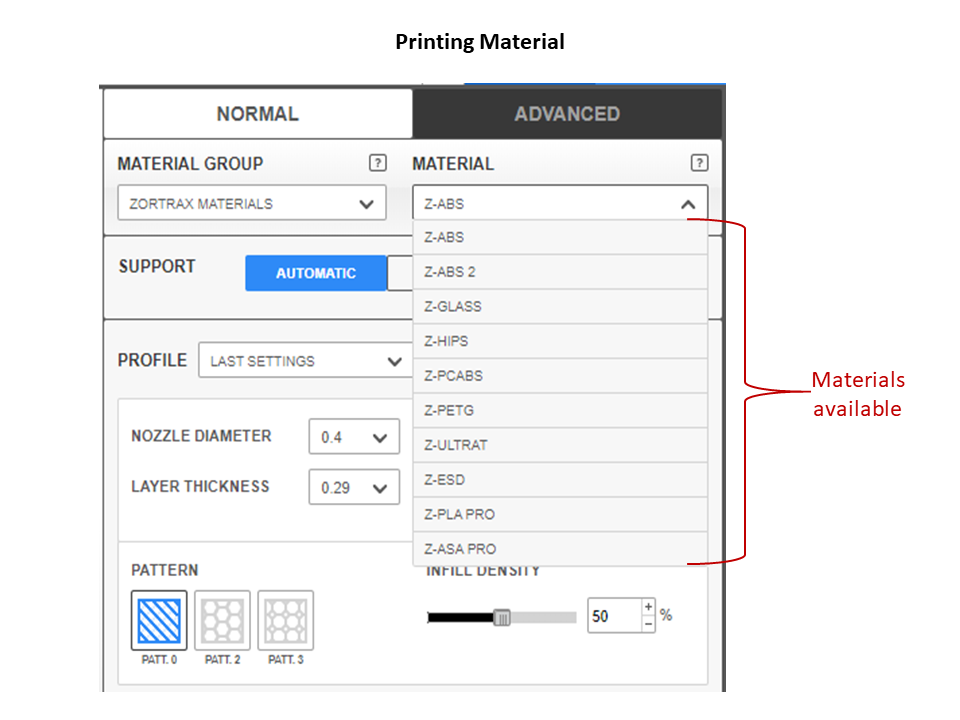
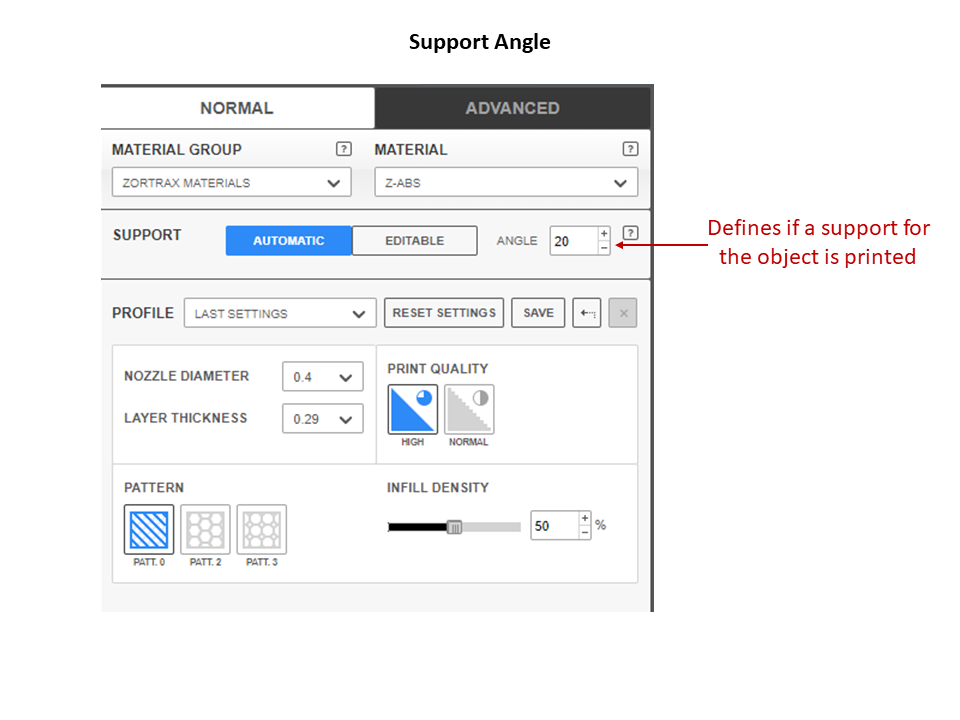
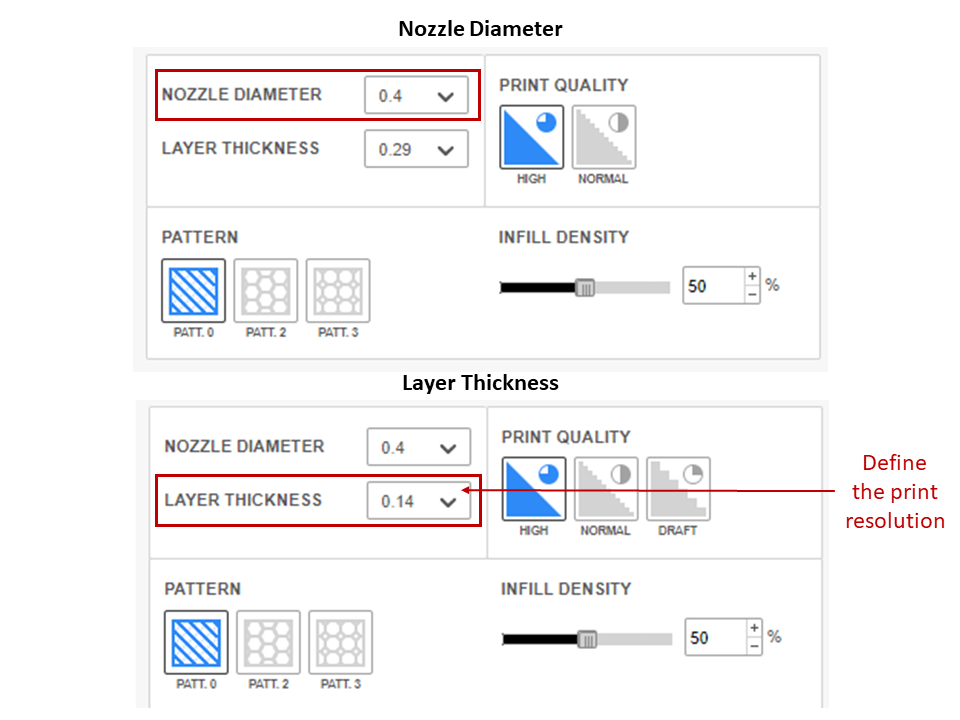
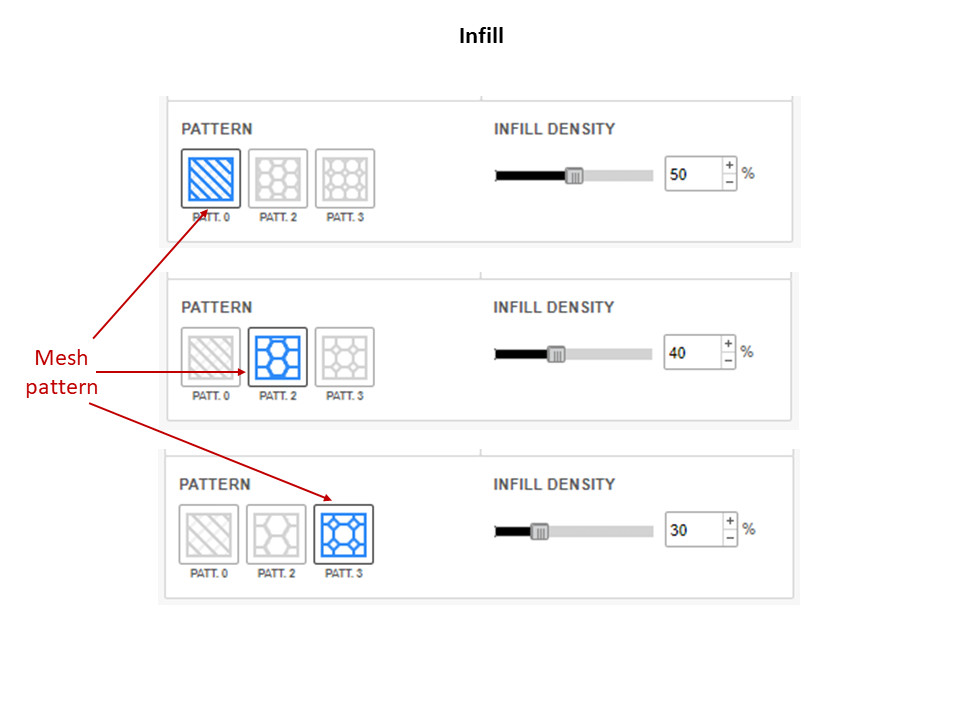
We activate the preview
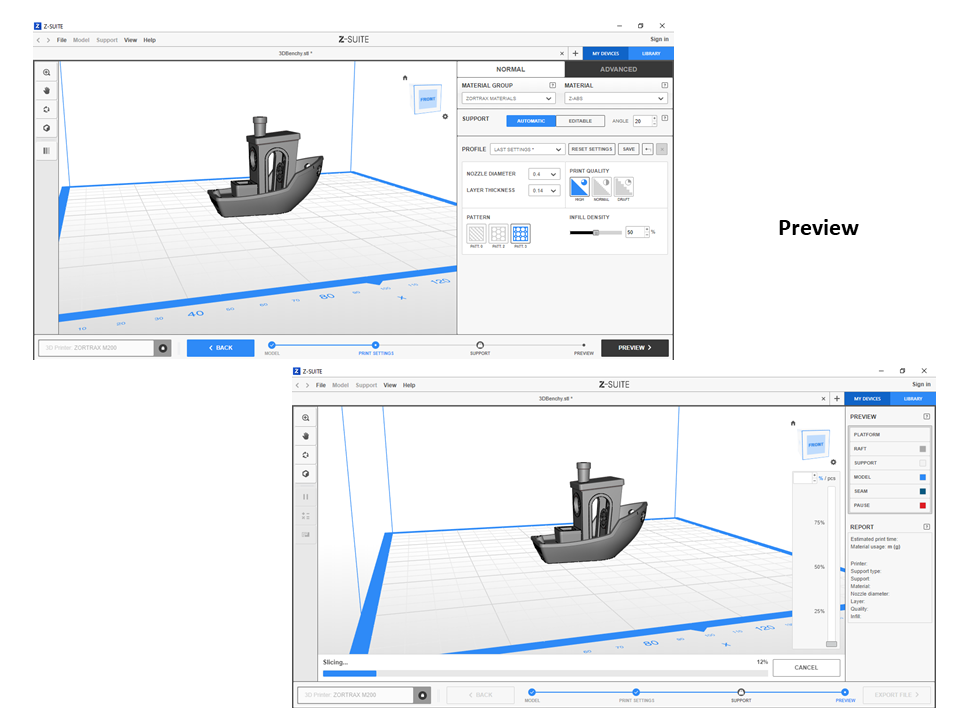
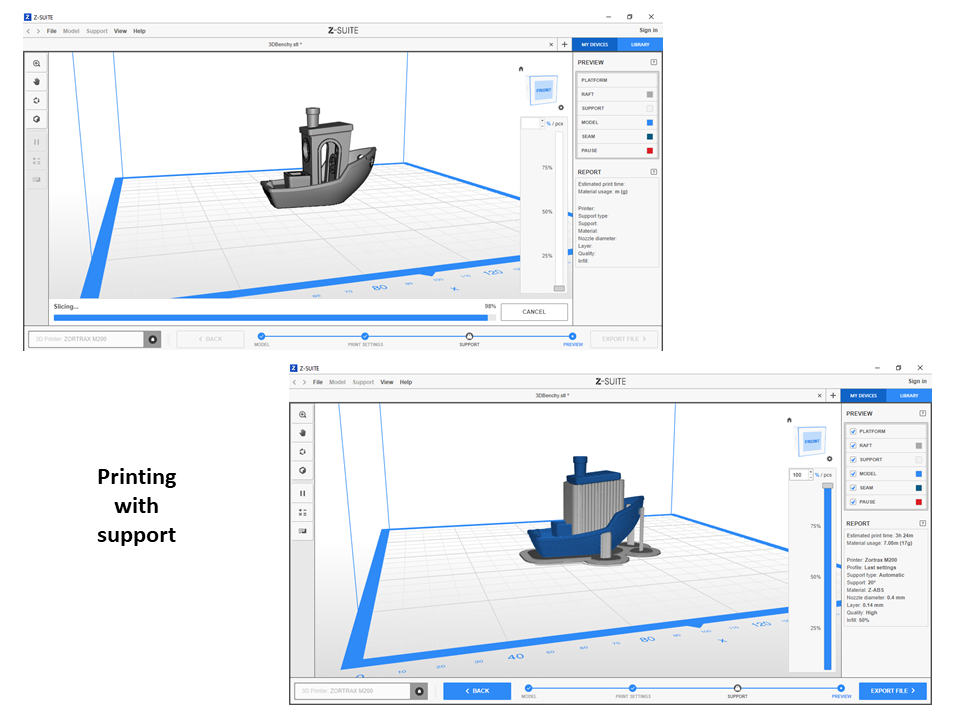
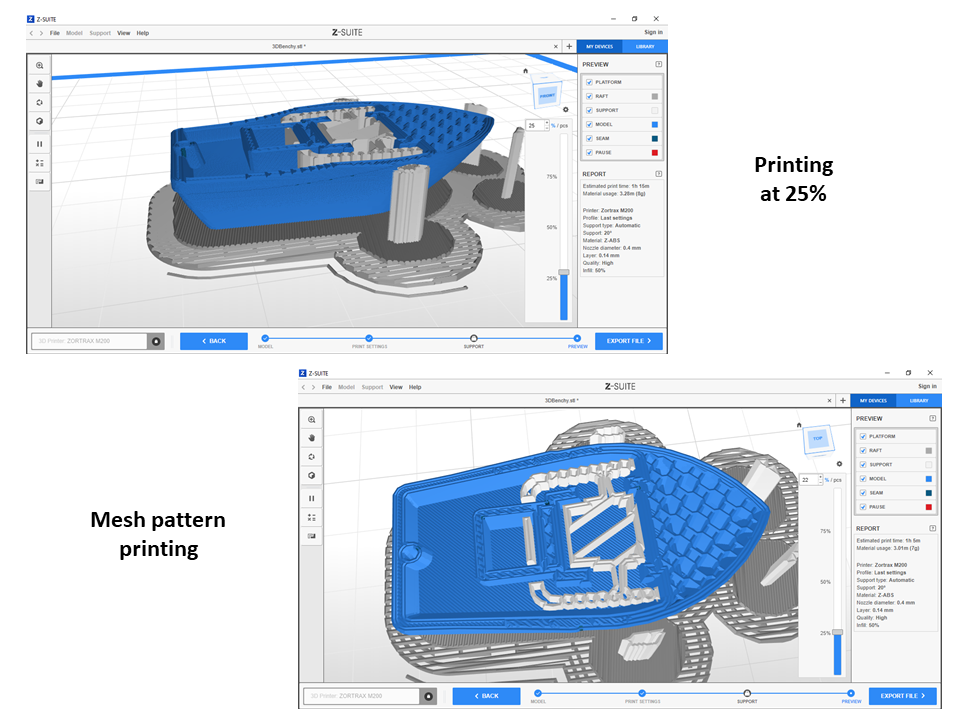
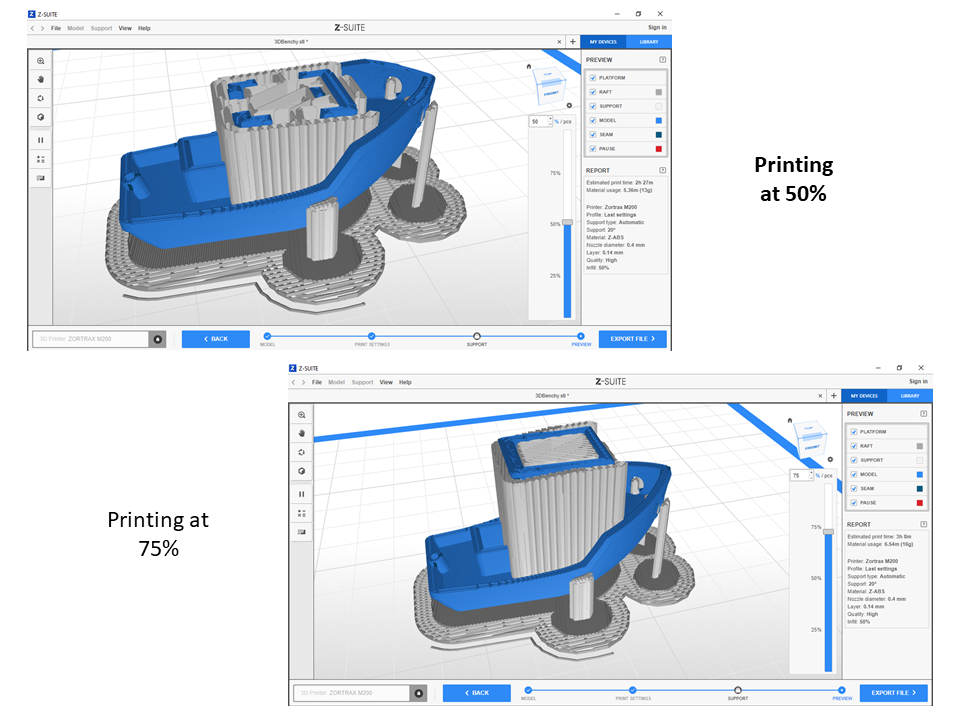
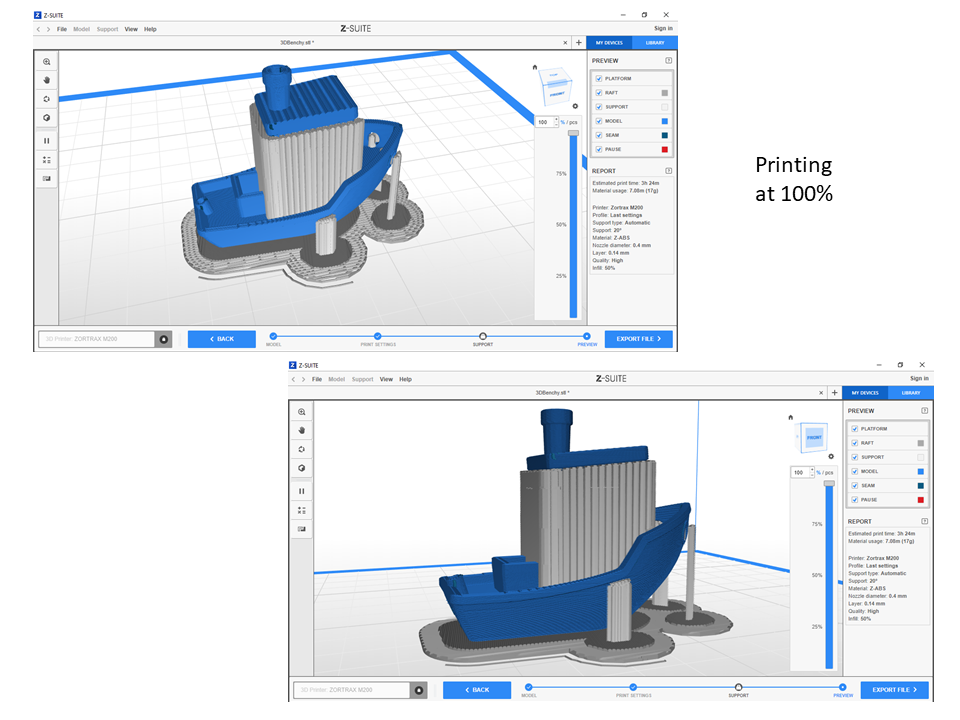
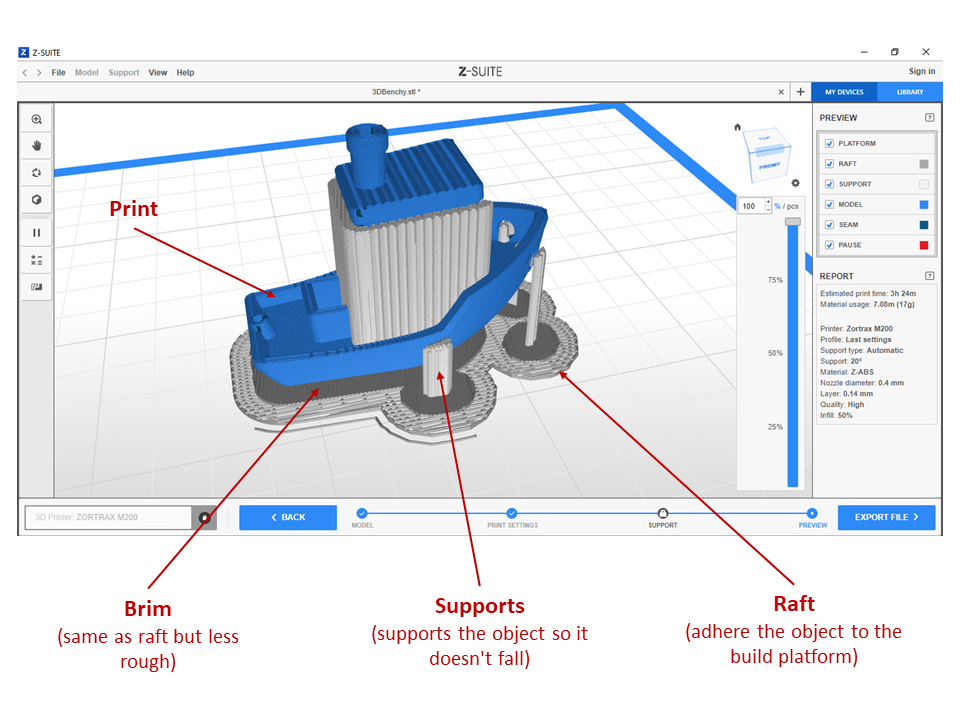
We modify parameters
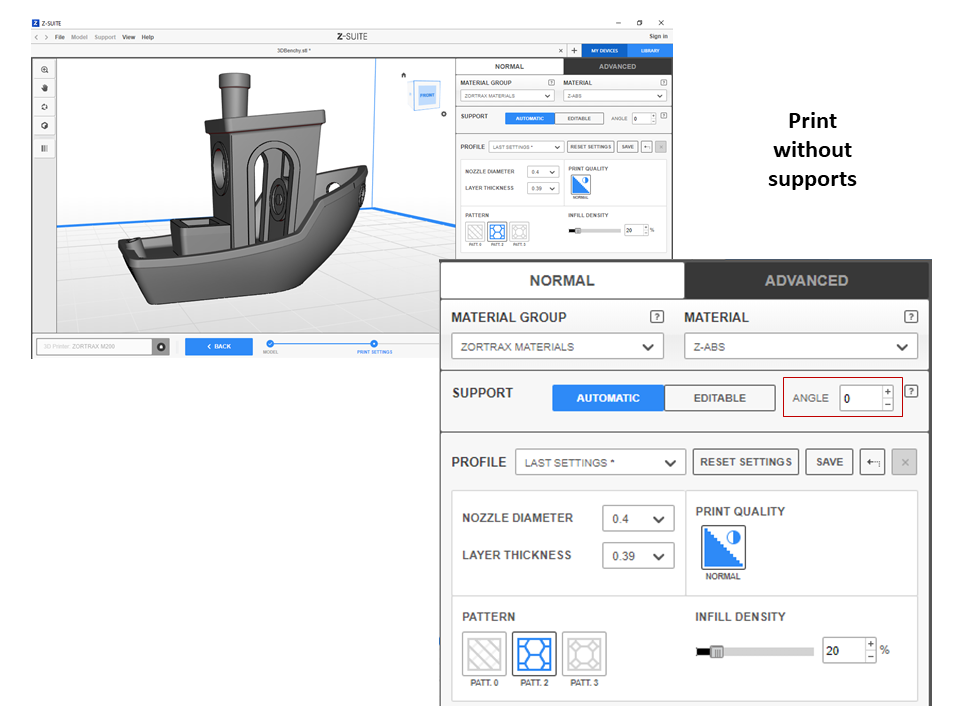
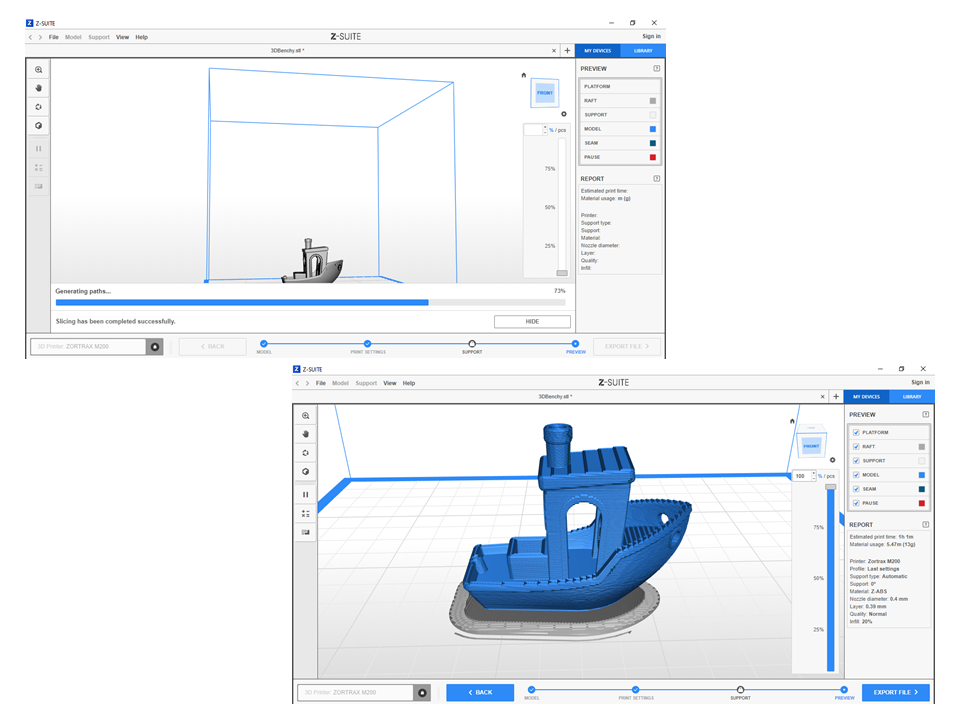
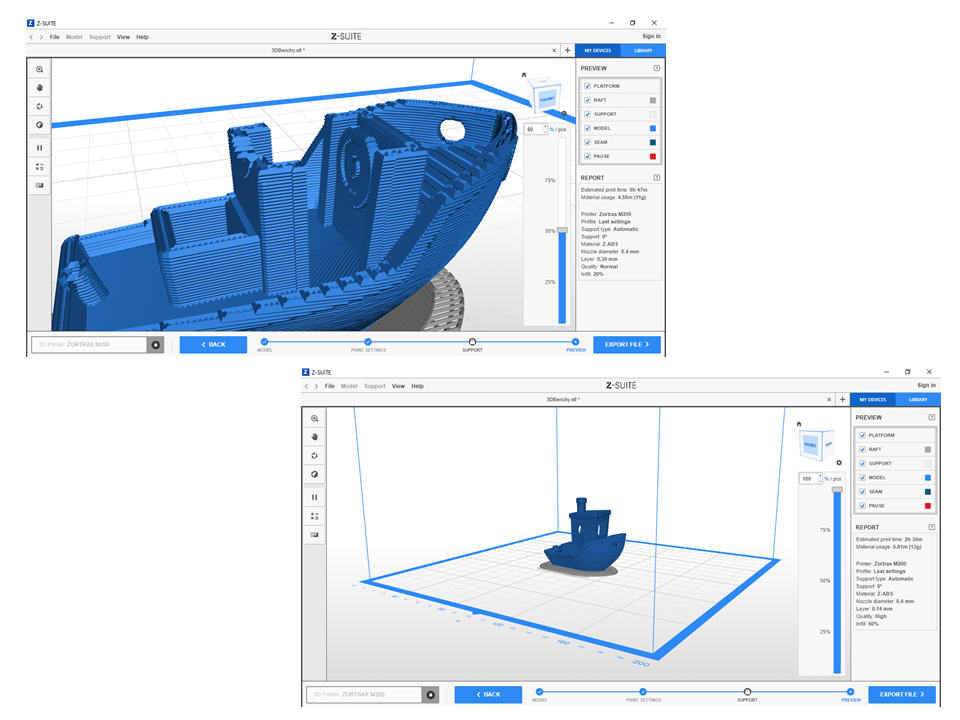
When printing, the object is obtained with the indicated configuration
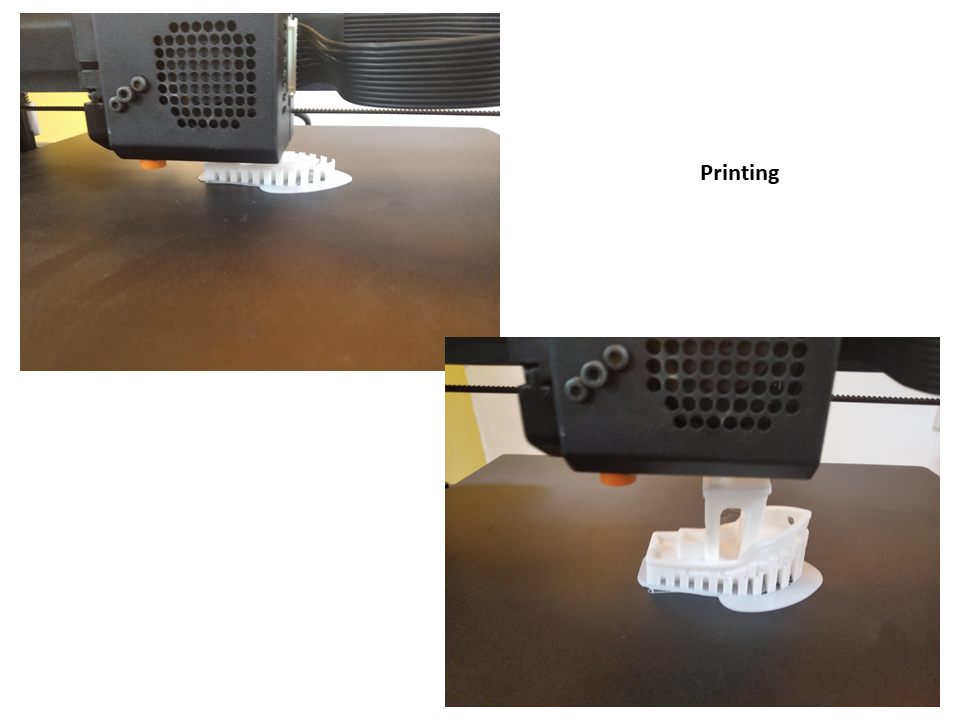

Individual assignment: ¶
Printing in 3d¶
Designing a Support for a Micro Headset
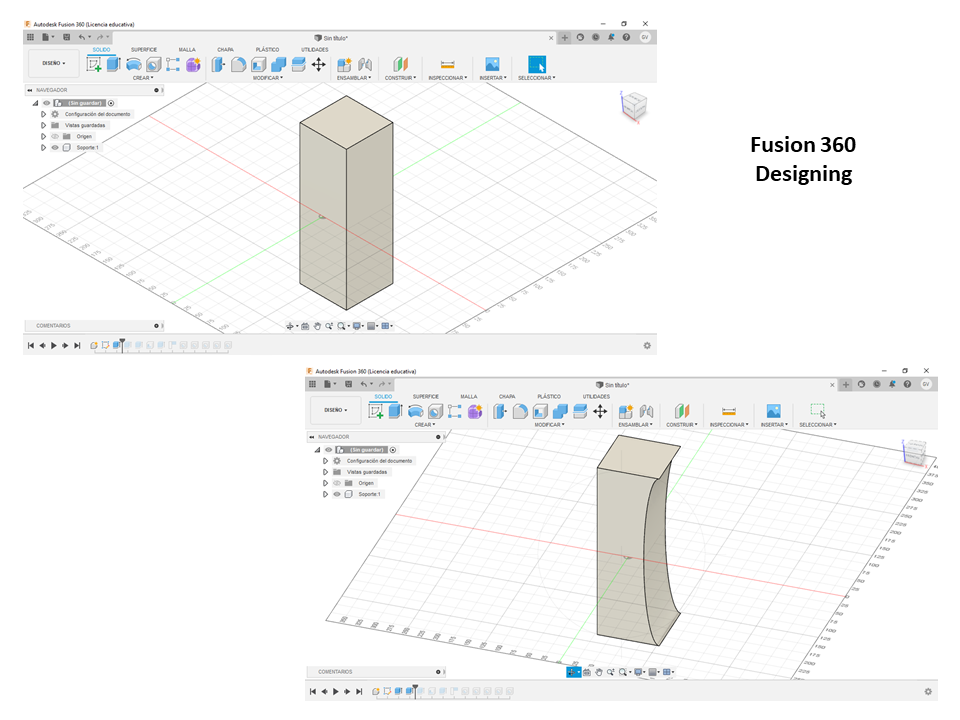
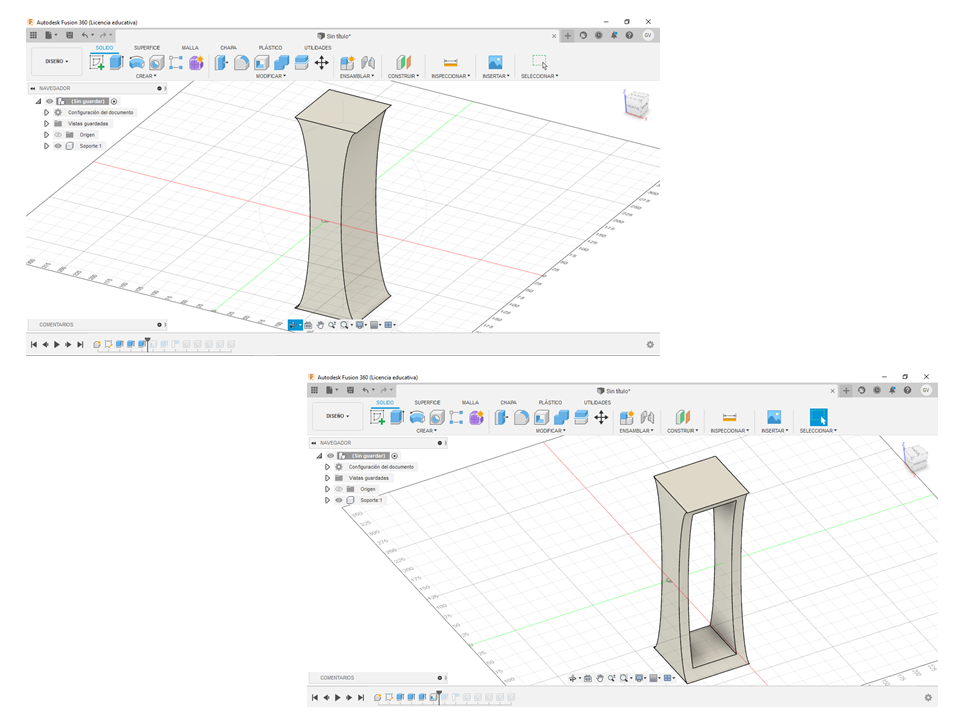
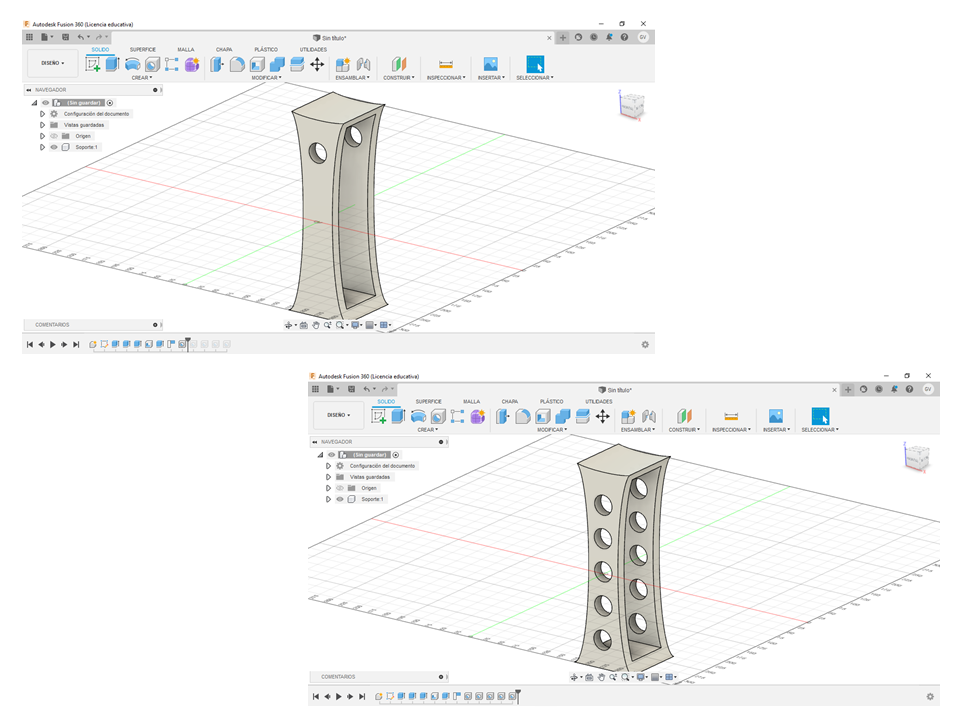
Exporting to stl file
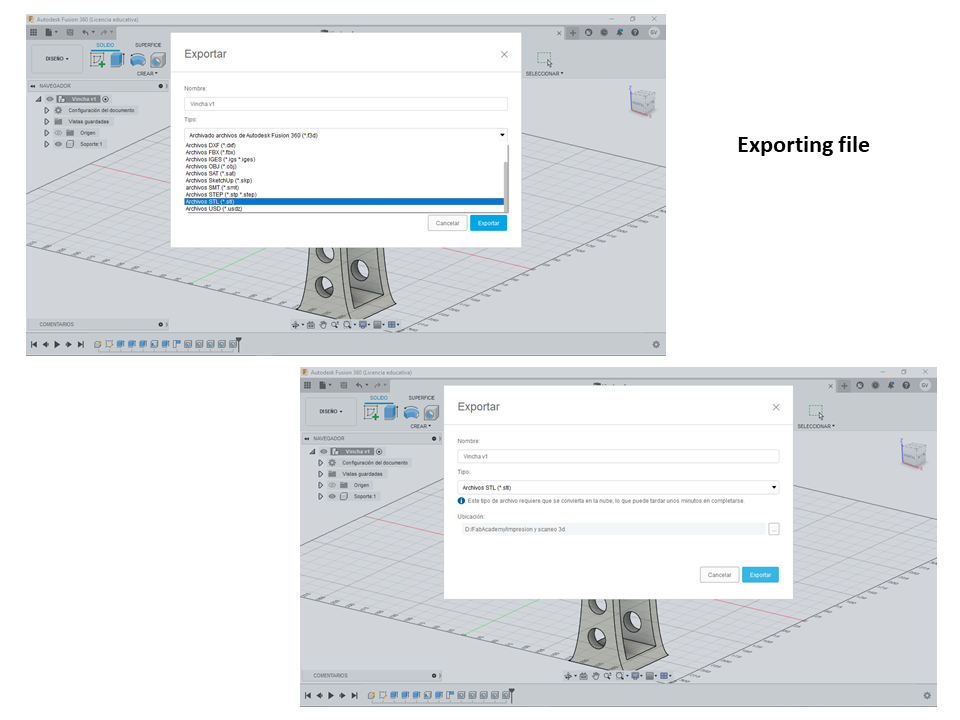
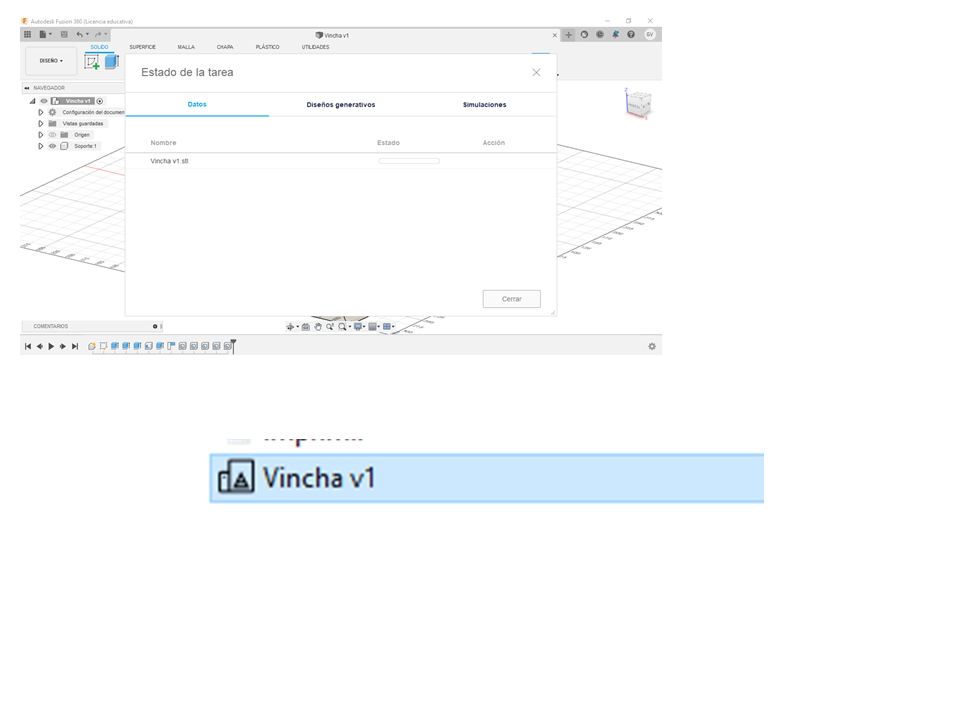
Configuring the parameters in Z suite

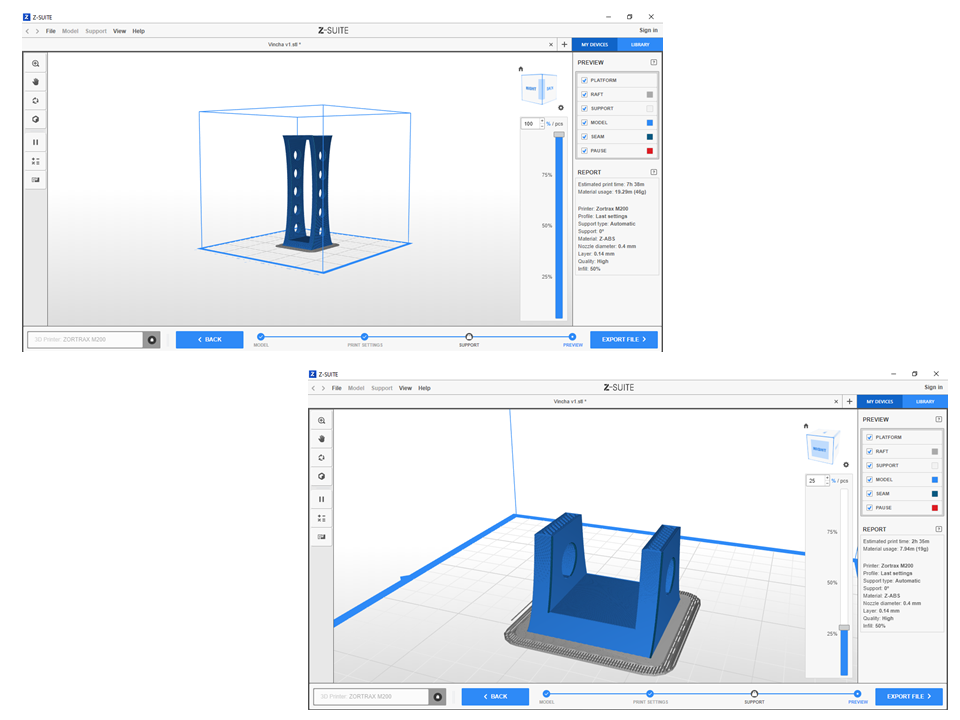
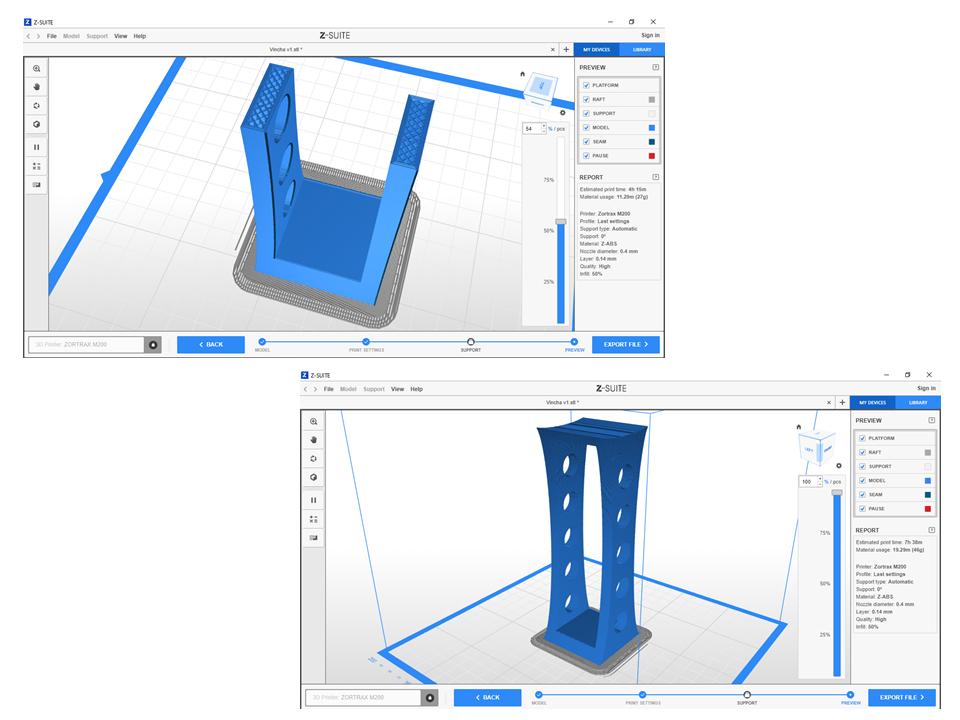
File: Vincha.stl
The headband was designed but a lot of material is required for printing, so it was decided to design a coffee-shaped deposit
Designing the coffee cup in Fusion 360
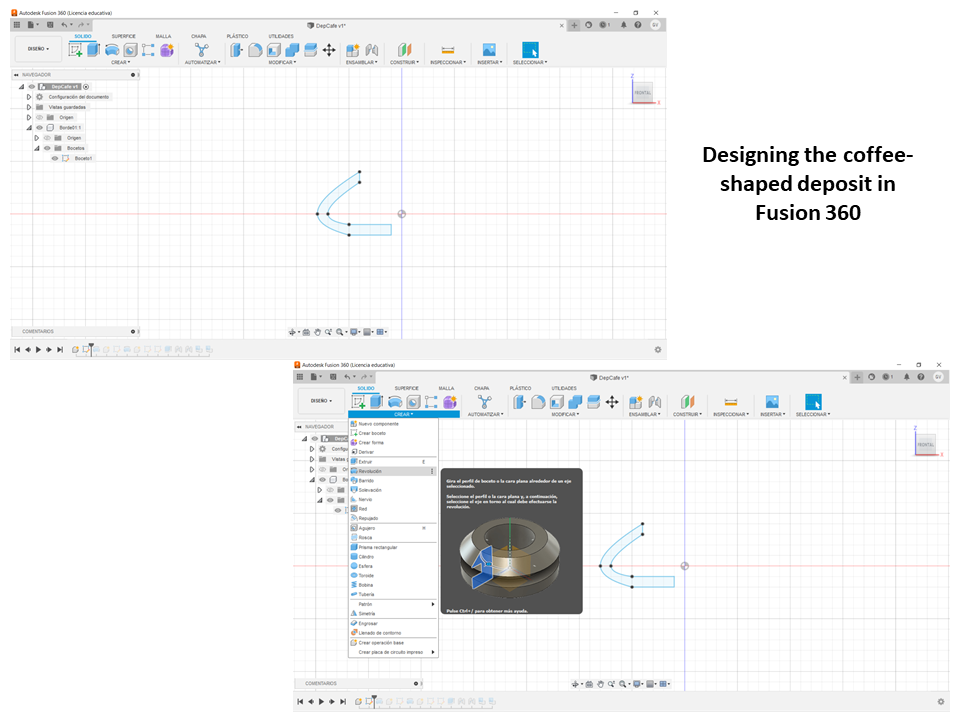
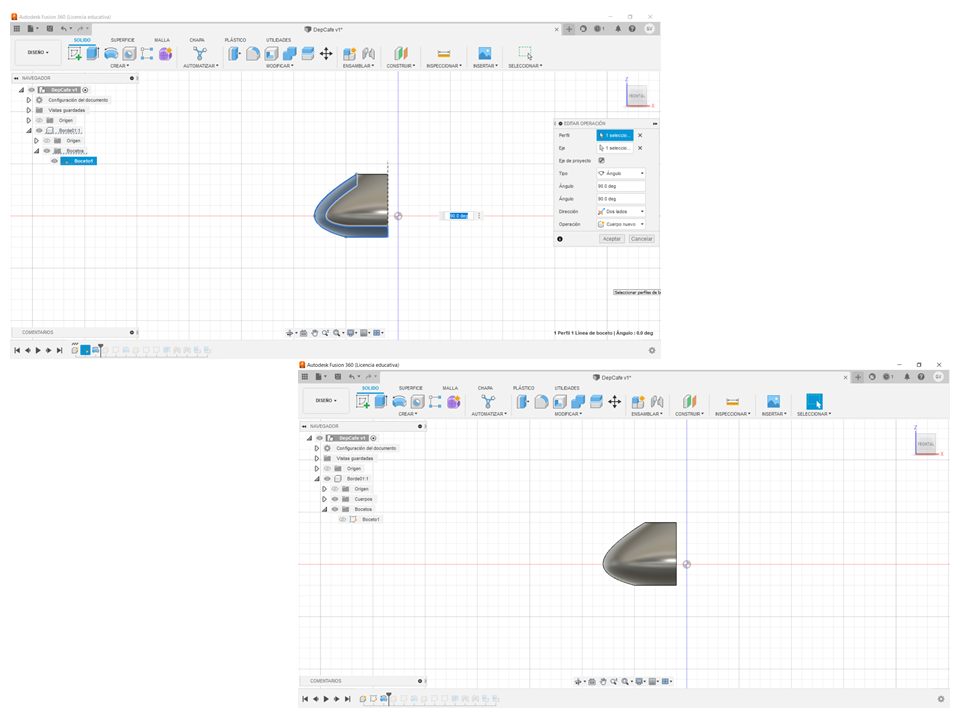
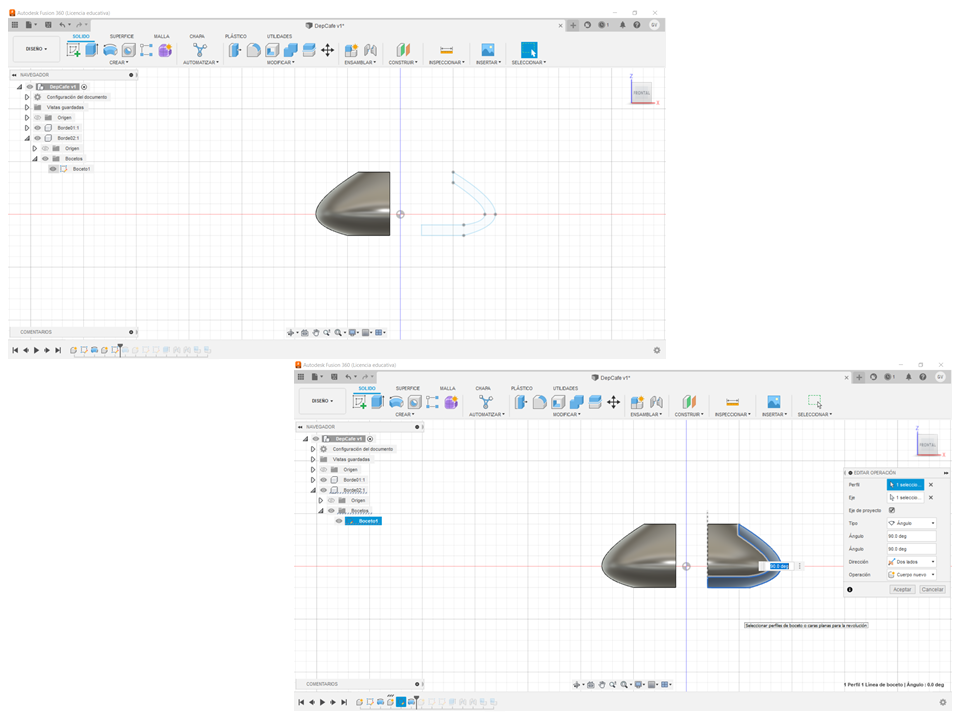
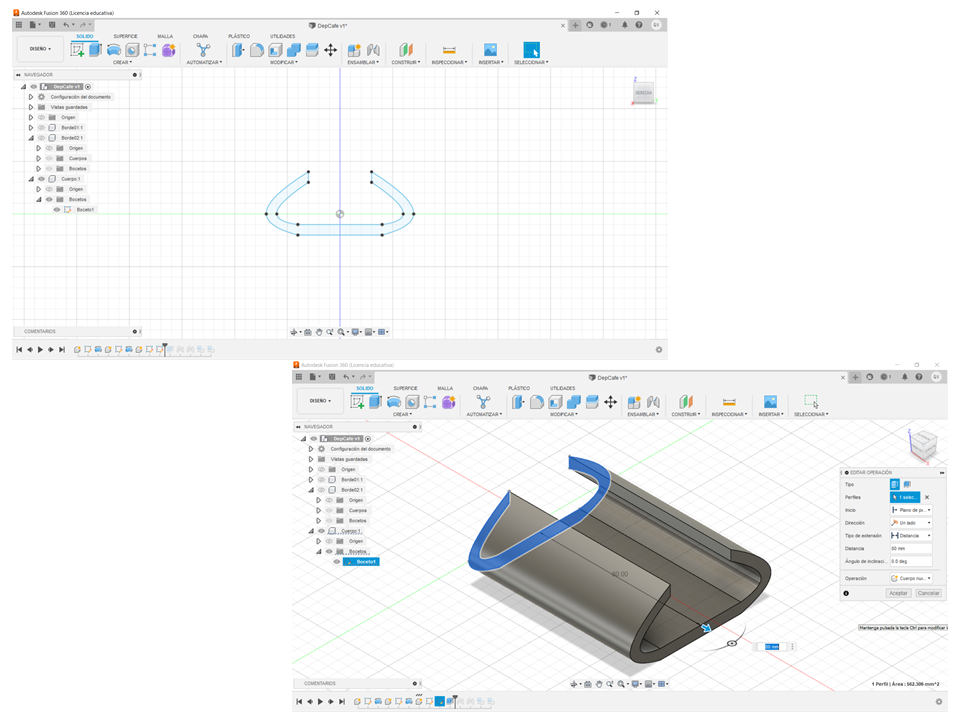
Assembling
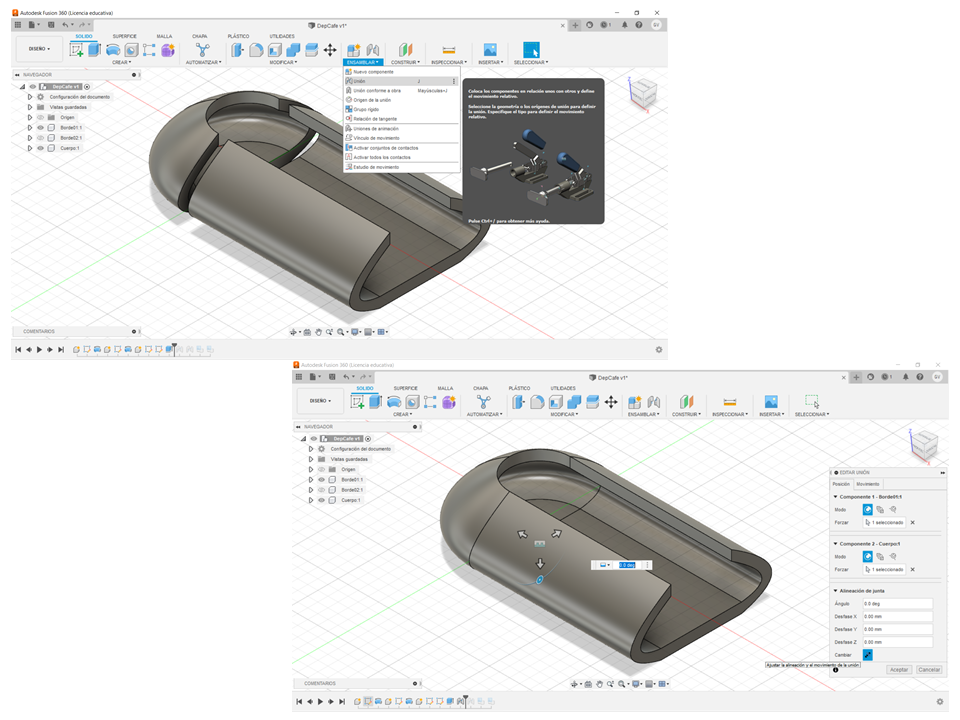
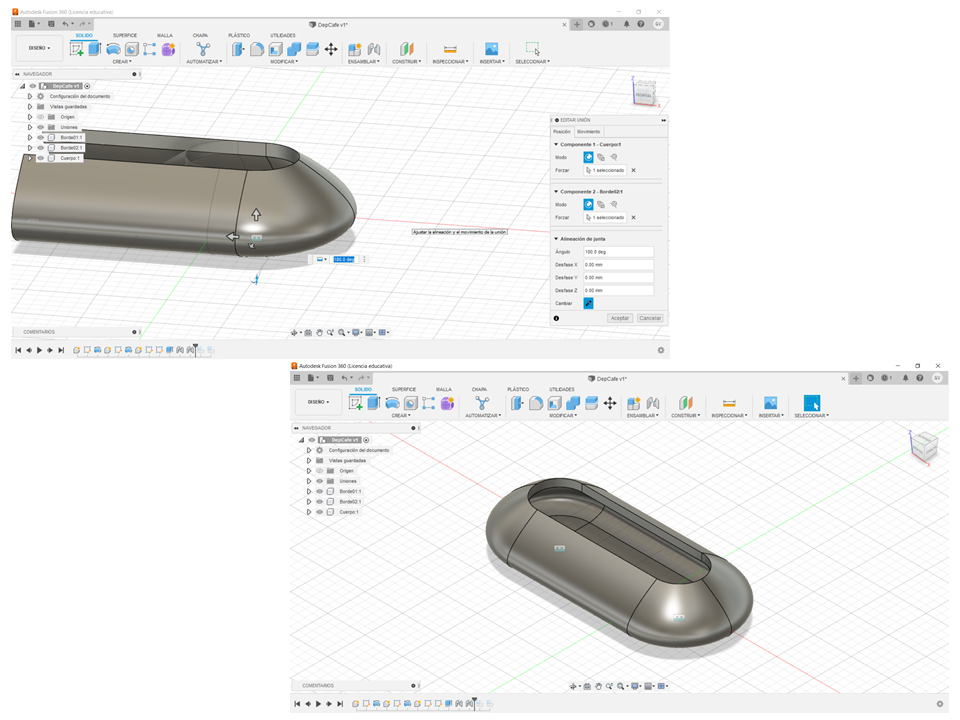
Inserting a sticker
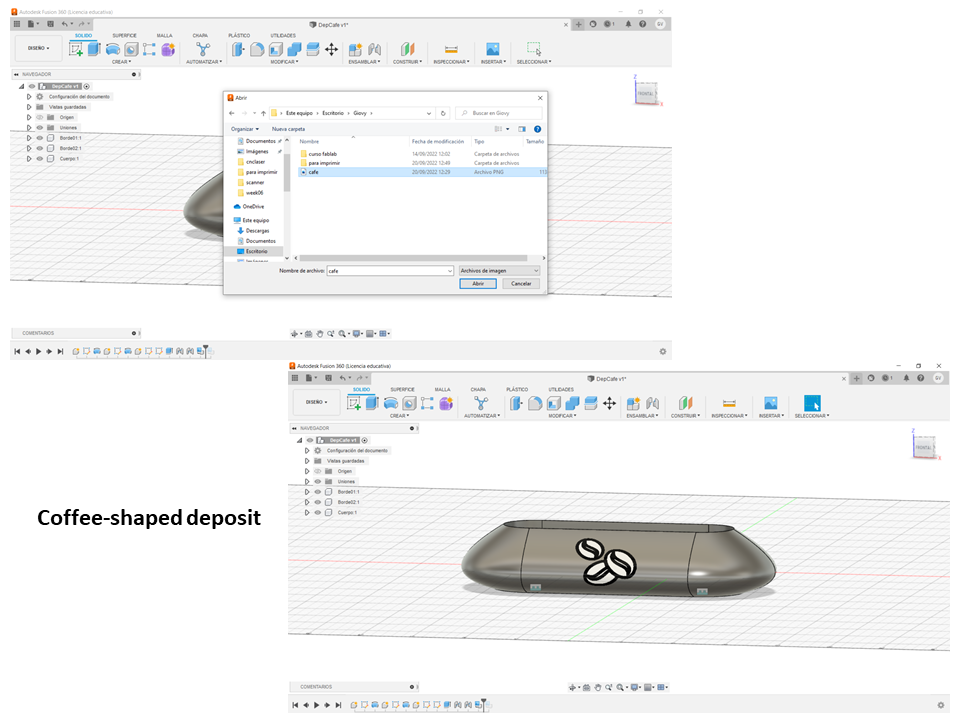
Exporting the file
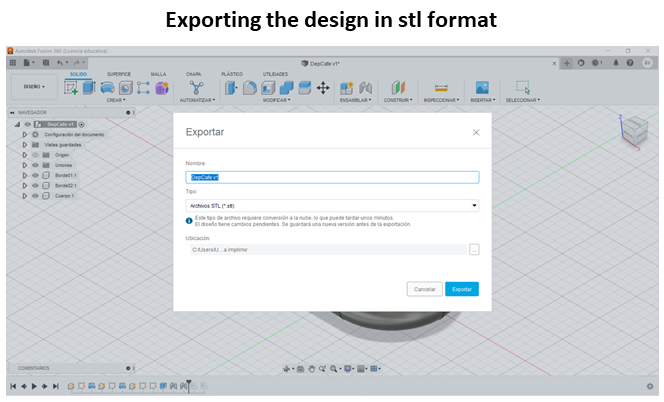
Configuring printing in the Ultimaker Cura
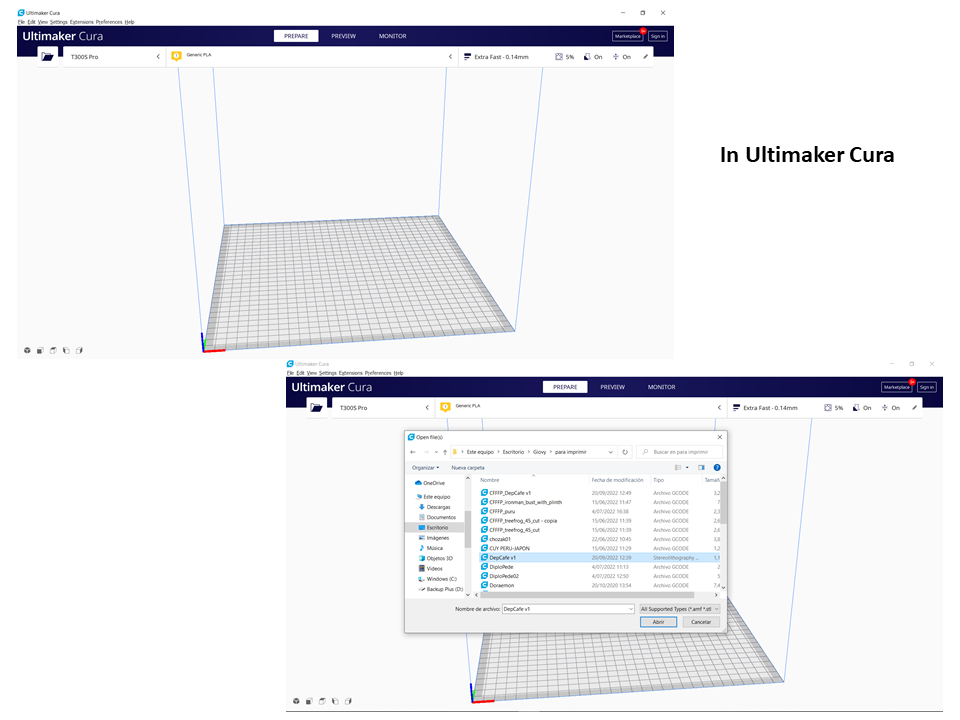
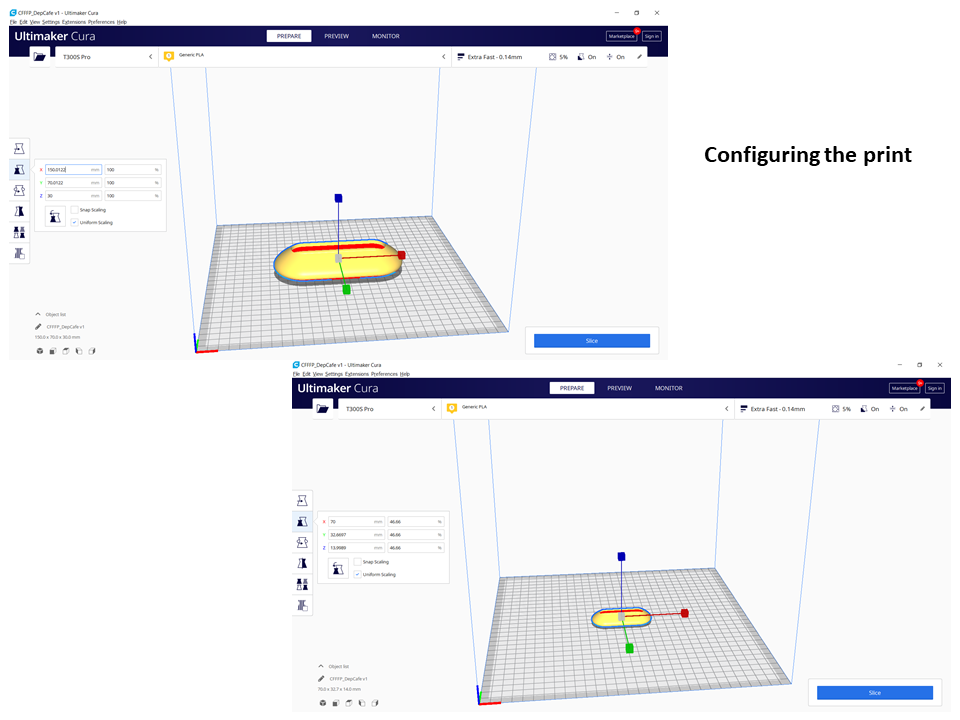
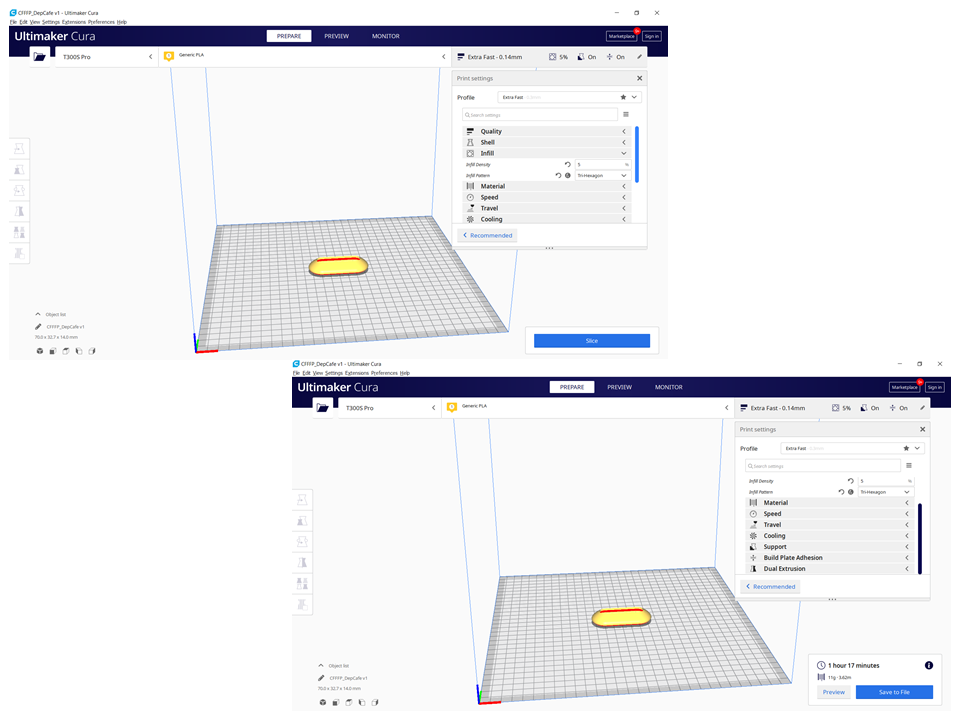
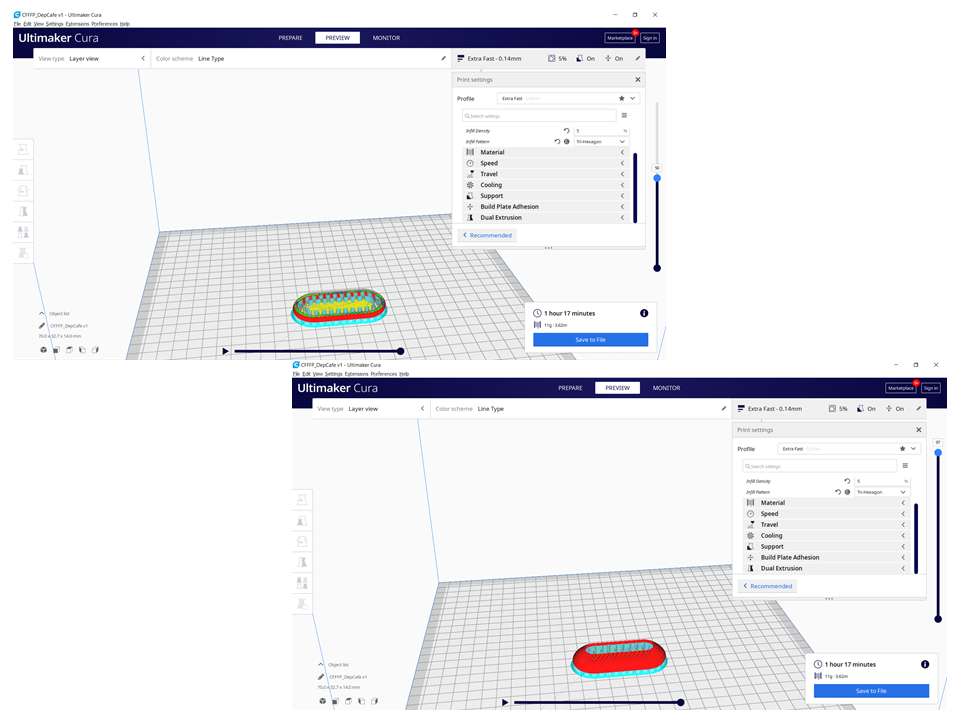
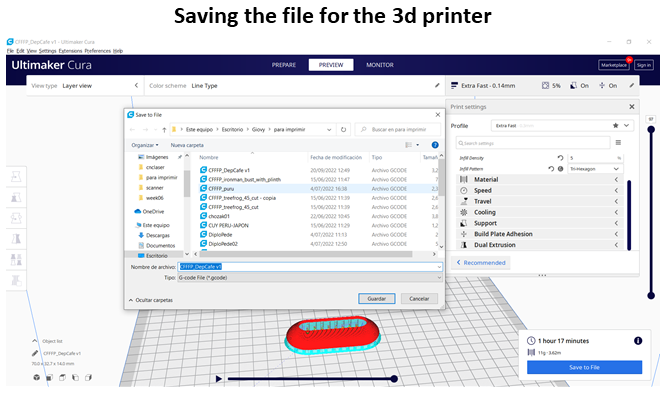
3d printing
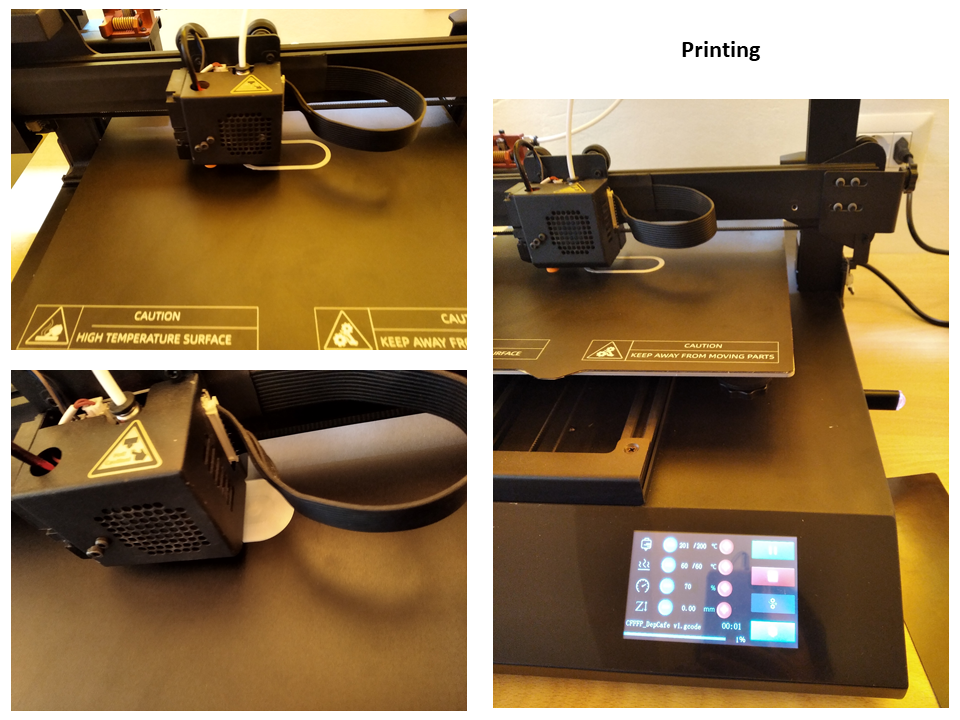
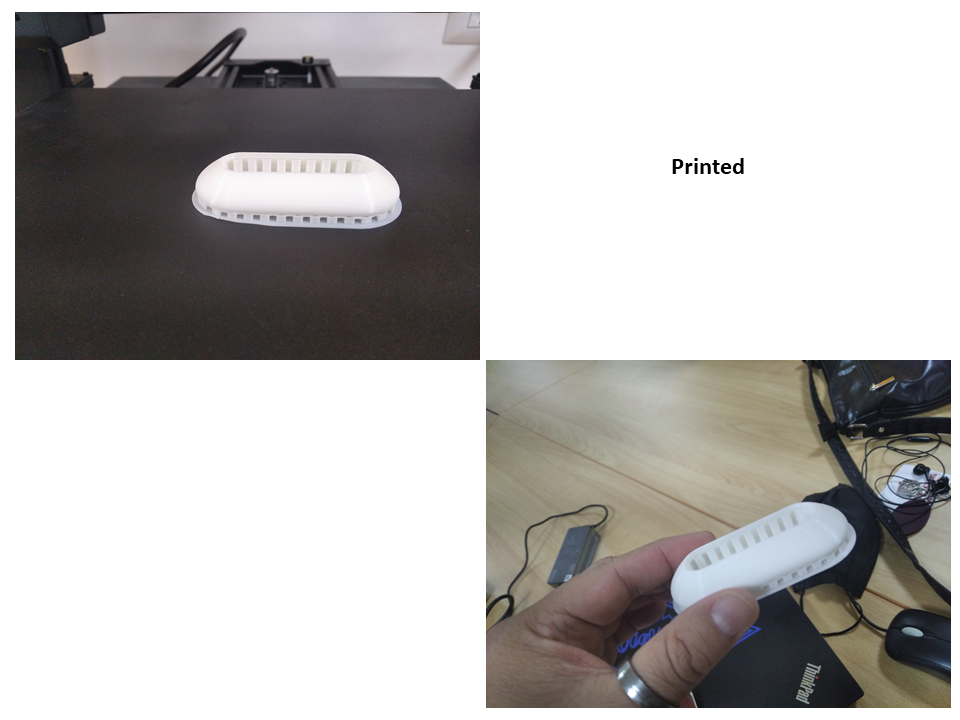
Done!!!
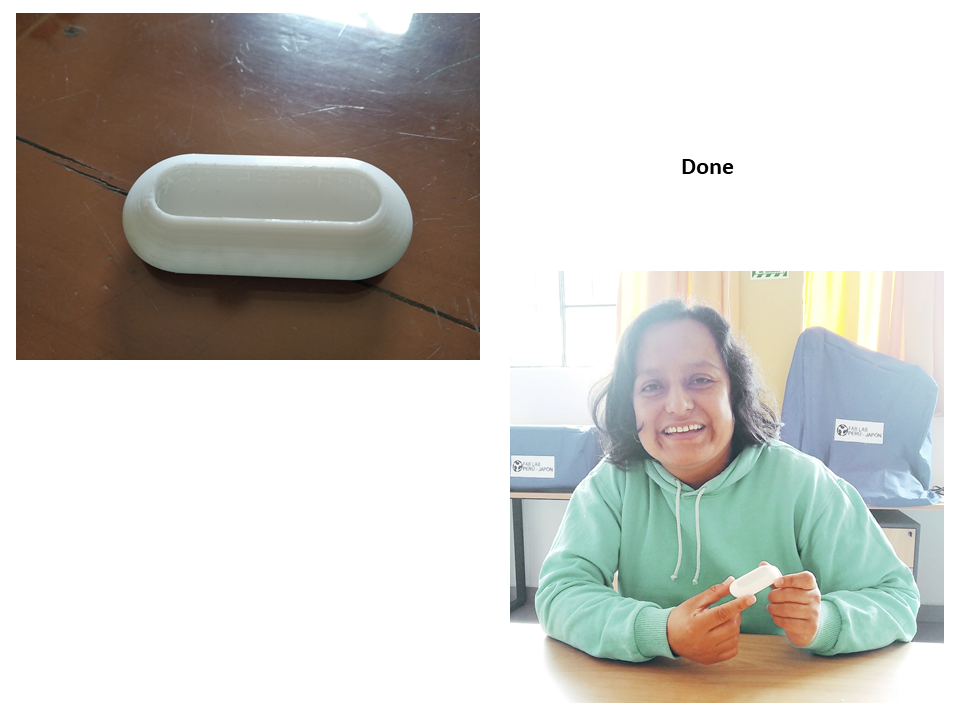
File: Desposit.stl
Scanning in 3D¶
The equipment is connected Matter and Form 3D Scanner V2 and is calibrated before use, we enter the MFStudio Software
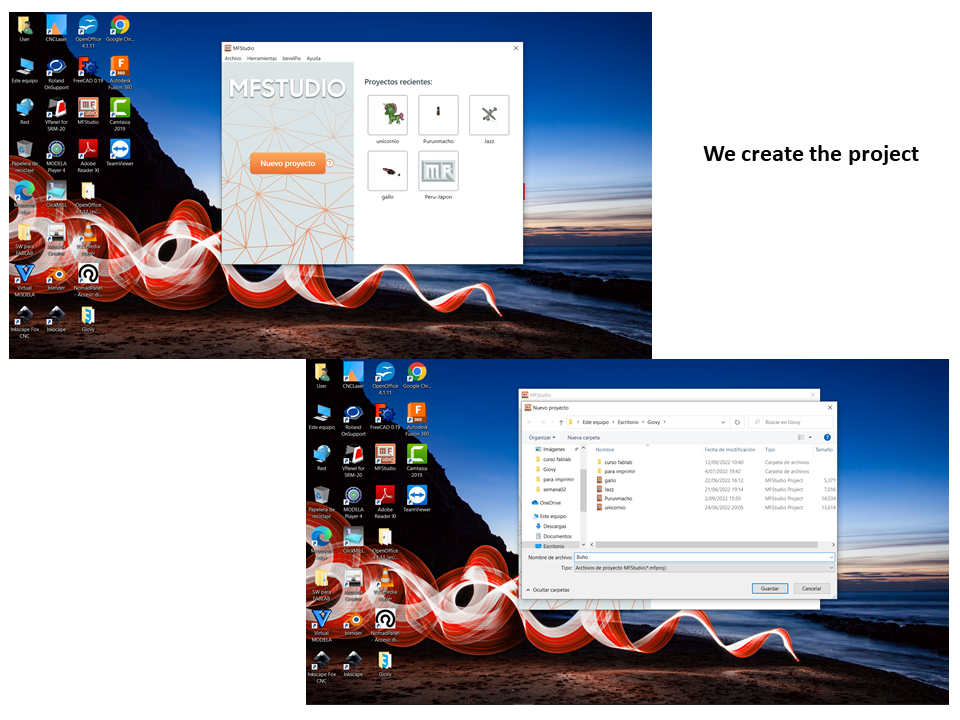
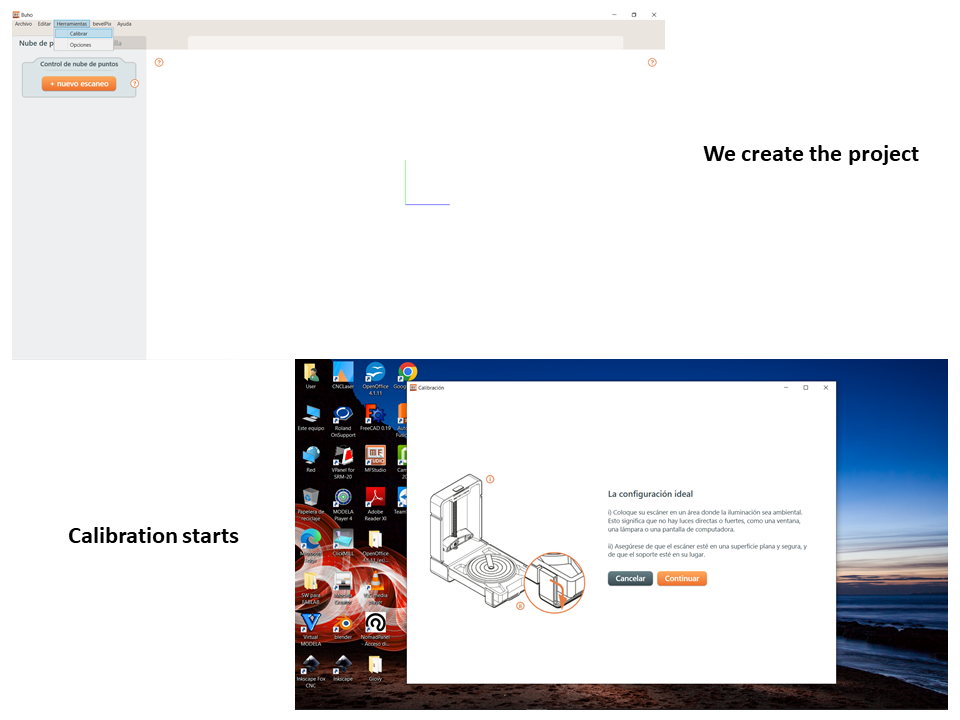
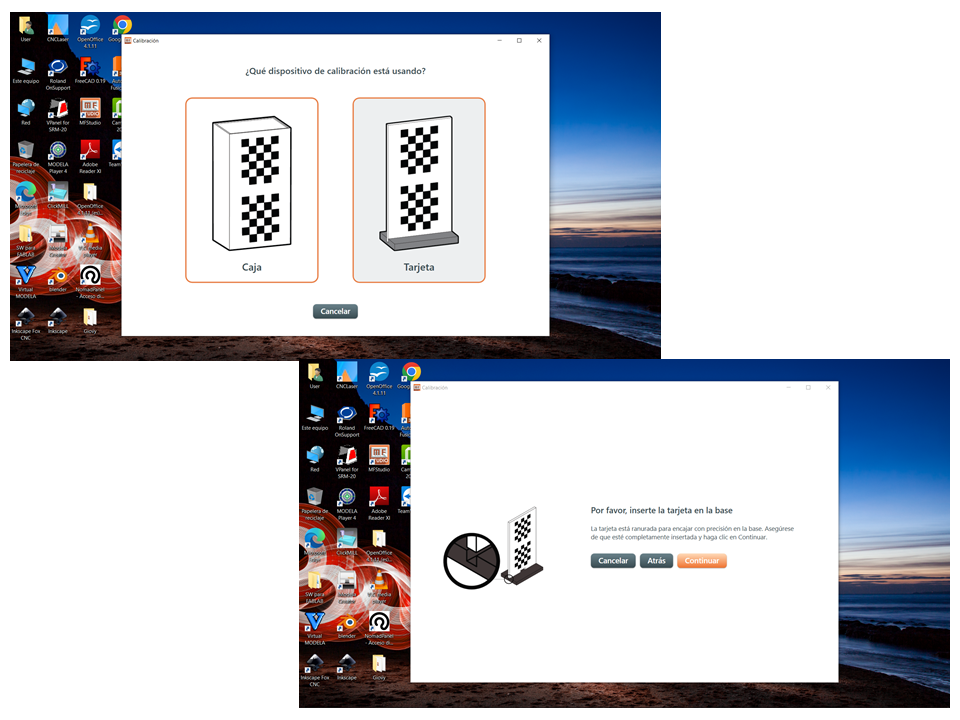
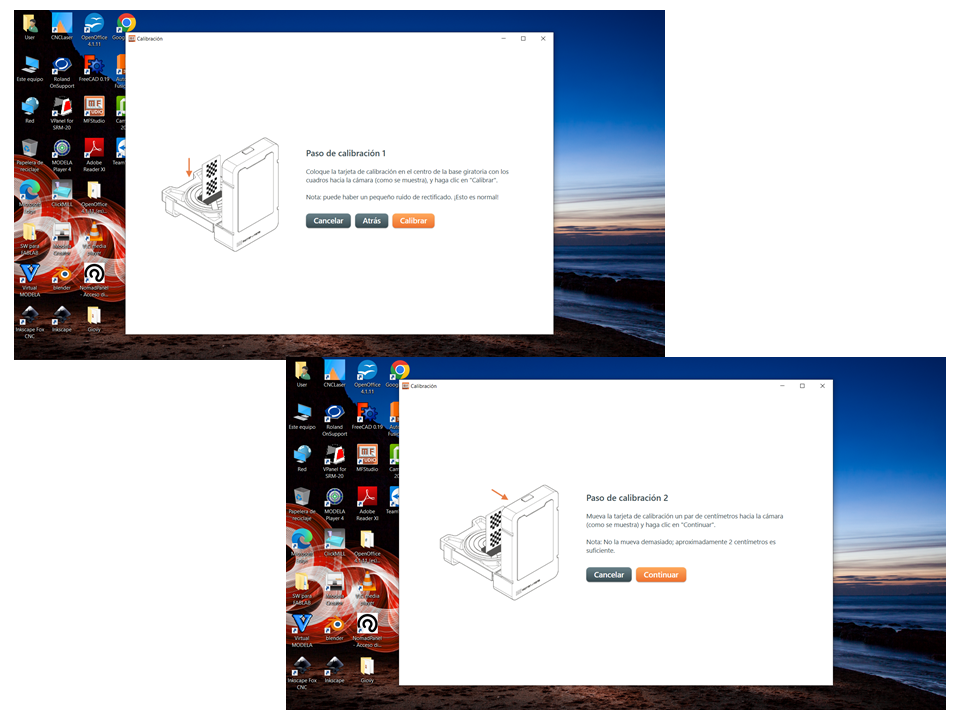
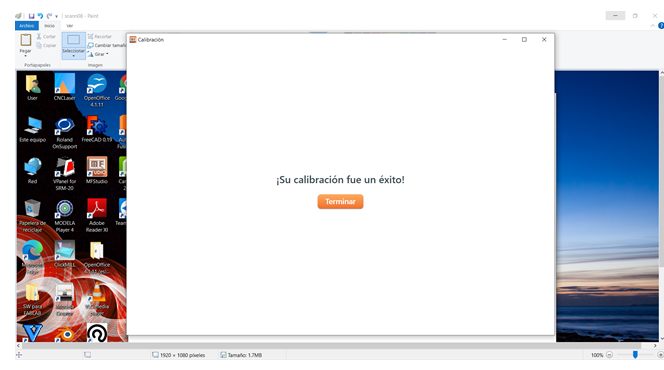
The scan is started by placing the object and setting
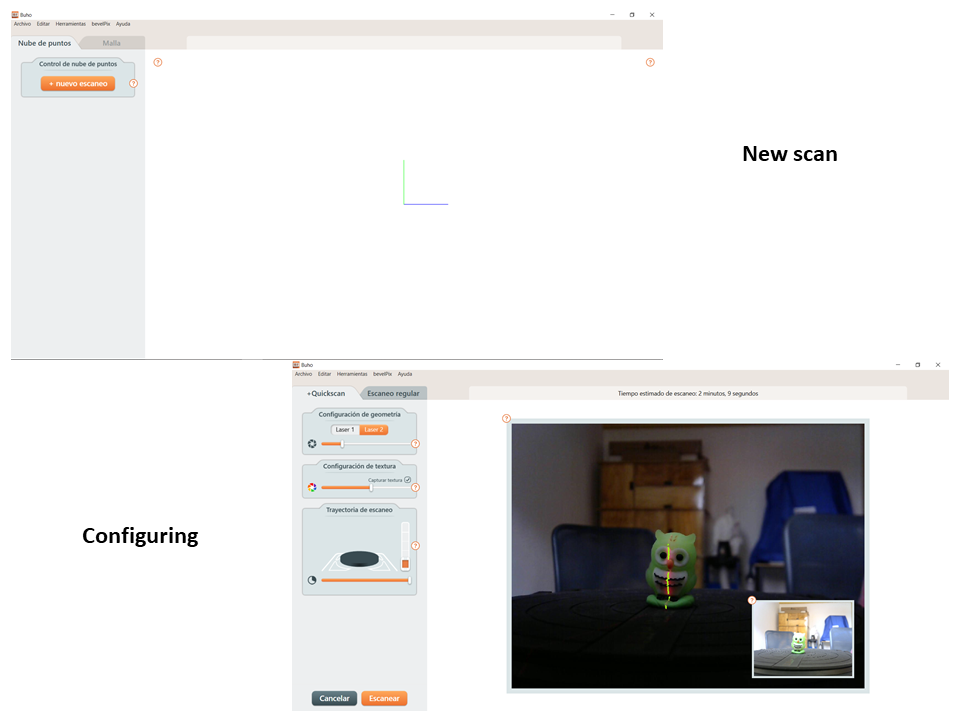
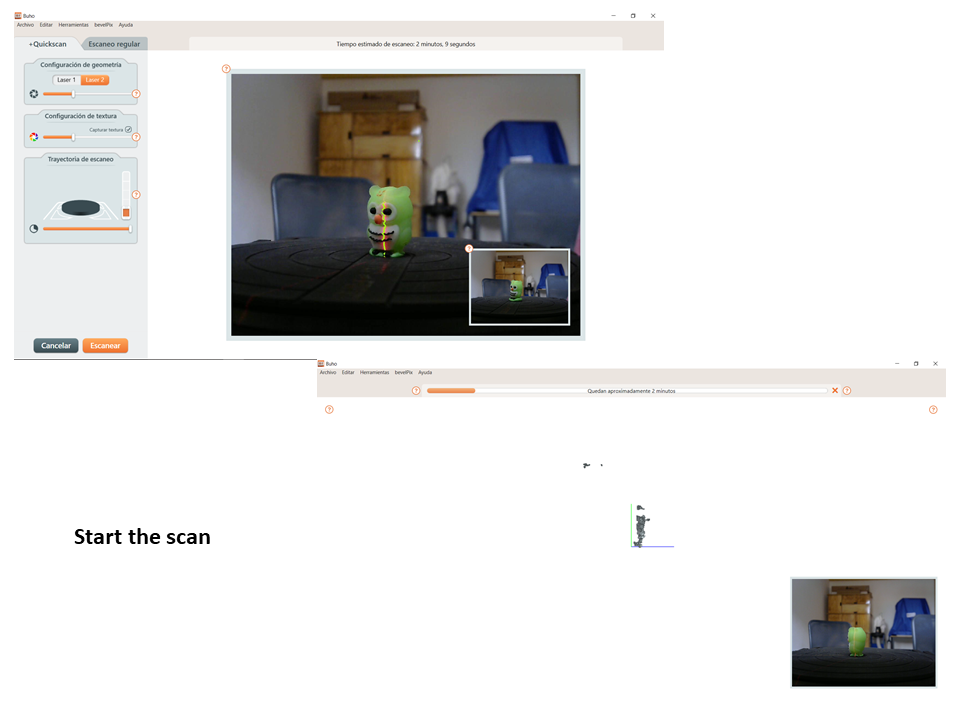
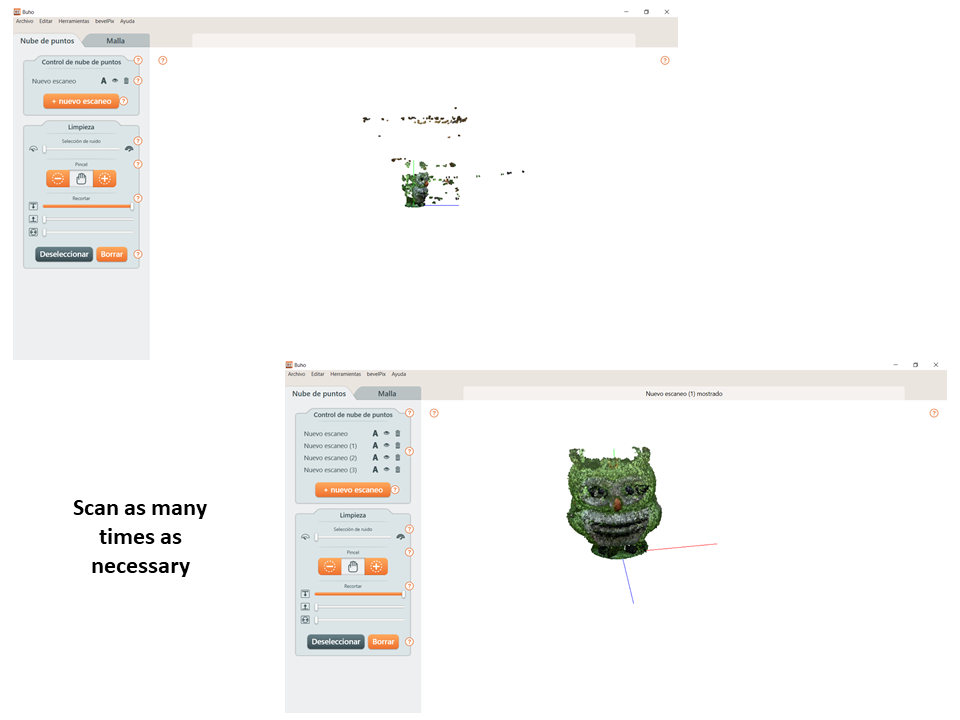
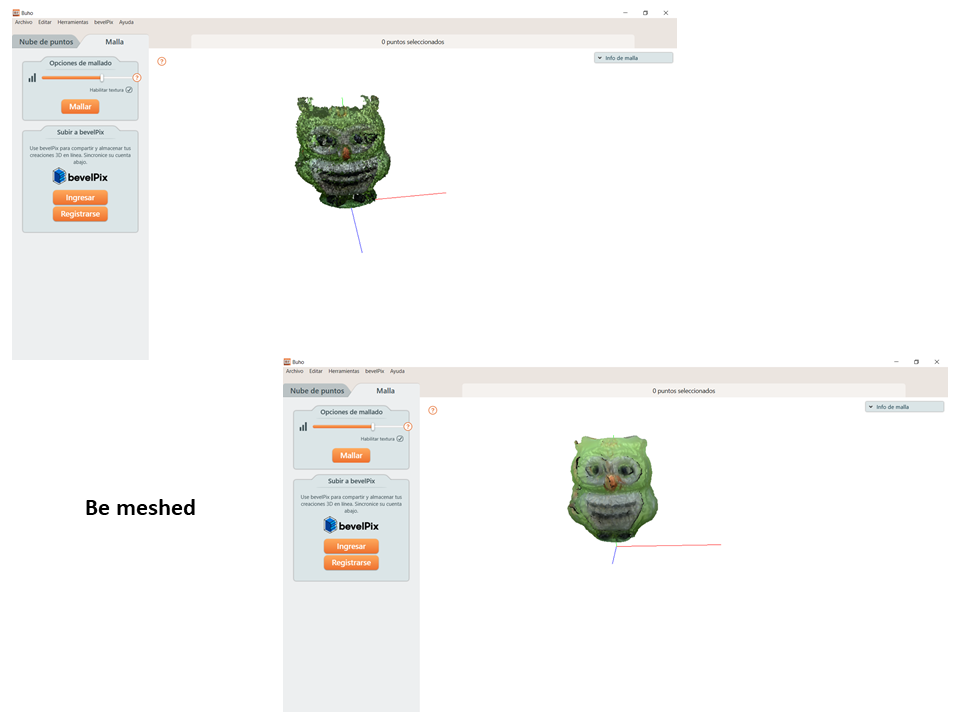
Another scan
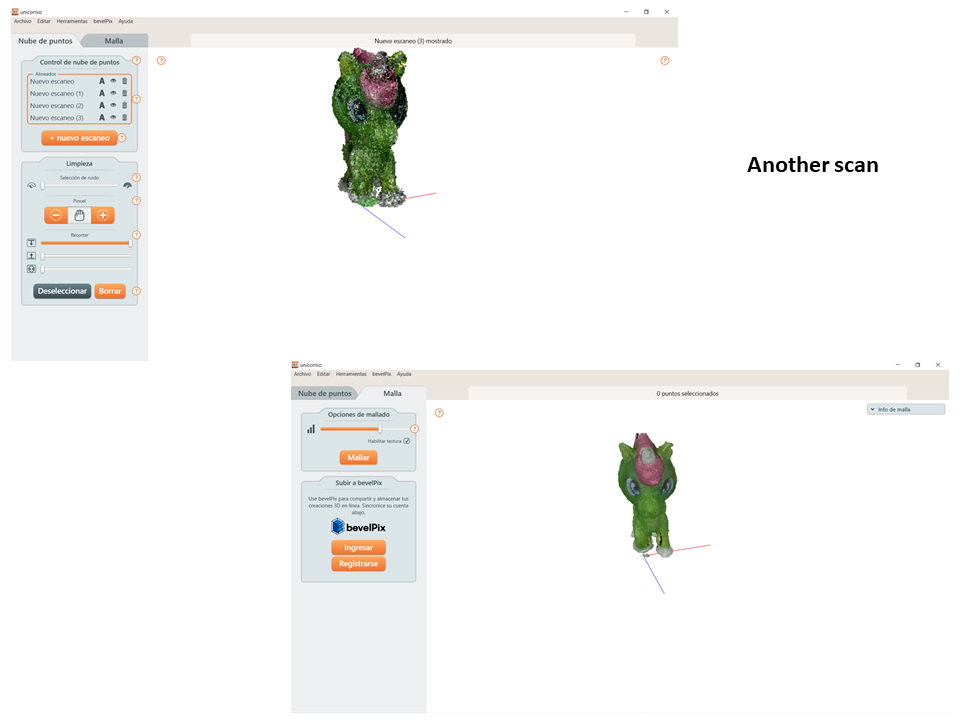
Another scan