2. Project management¶
Configuring my PC to start the documentation¶
In order to start the course, some programs must be installed and configured on the PC
- First in the mail we receive the accesses, so we create the access for Fablabs.io, according to the indications
- With that account we can access the GIT repository (Fabcloud), with the link we have in the mail
- On the PC where we are going to work, we install:
- GIT
- PYTHON
- MKDOCS
- VS CODE
- We clone the repository and work on it on our PC
- We upload our modifications.
Important commands for GIT¶
• $ git status (repository status – modifications)
• $ git add . (add new files)
• $ git commit -m “Name” (Version management)
• $ git push origin master (Push to your FabCloud repository)
GIT¶
Installing GIT for Windows
- Go to https://gitforwindows.org/ and download the installer
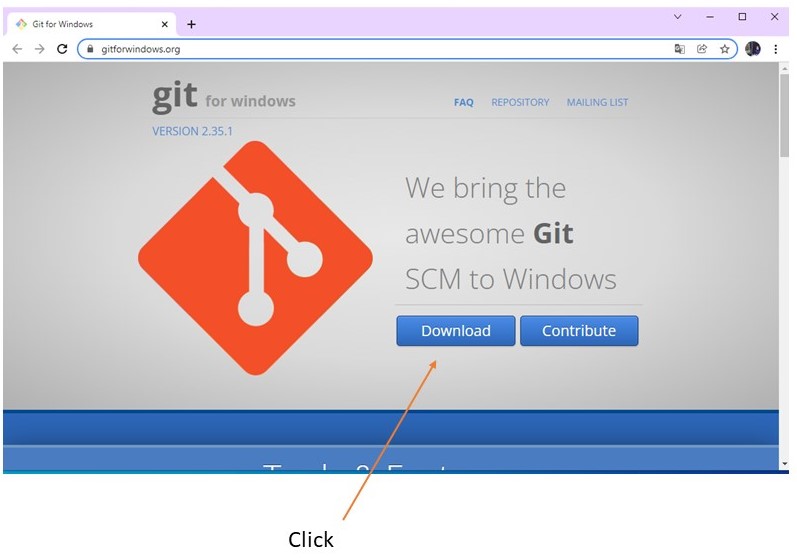
- The file is executed
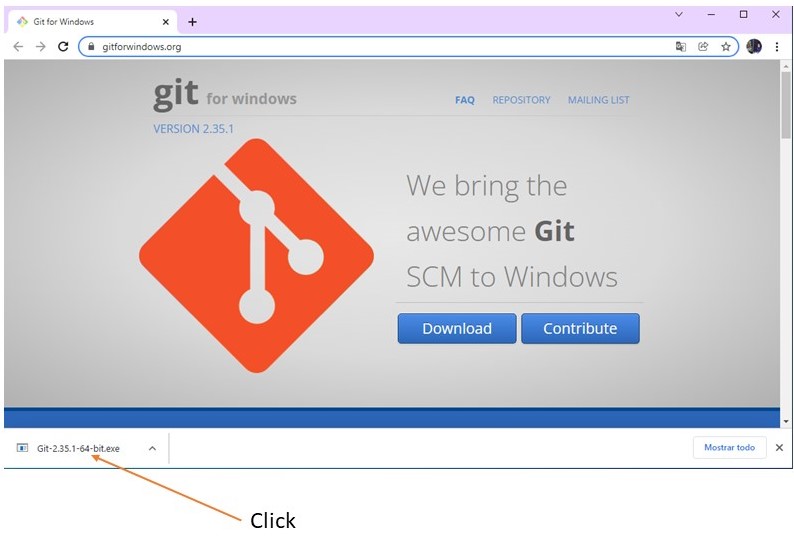
- It is installed, following the instructions on the screens
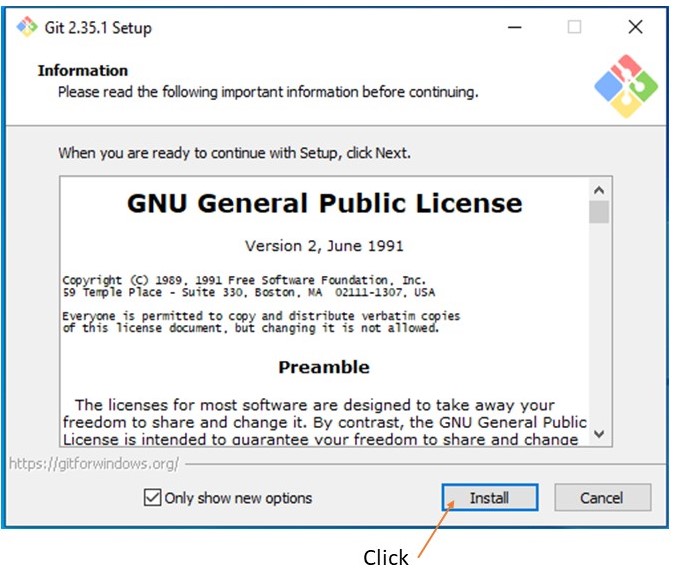
Configuring GIT
- GIT BASH is executed
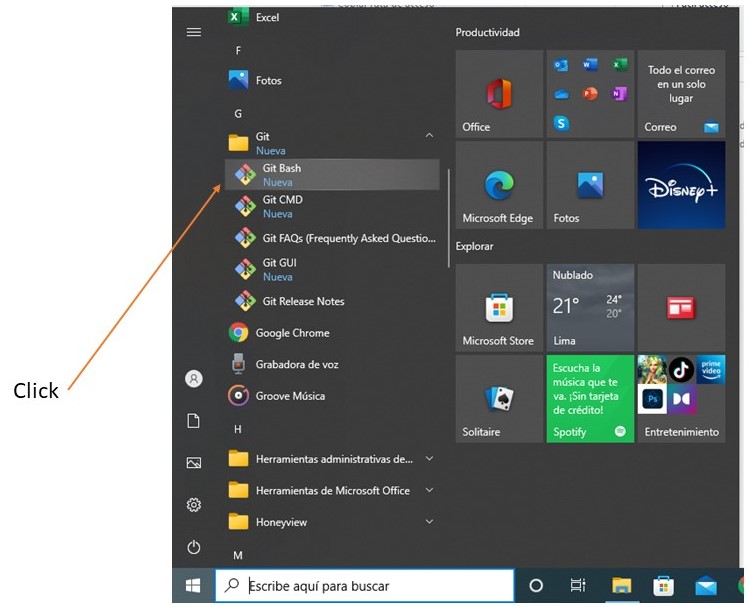
- The user is configured, writing in the console
git config –global user.name “Giovanny Vigo” - The user is configured, writing in the console
git config –global user.email “gvigo@gmail.com”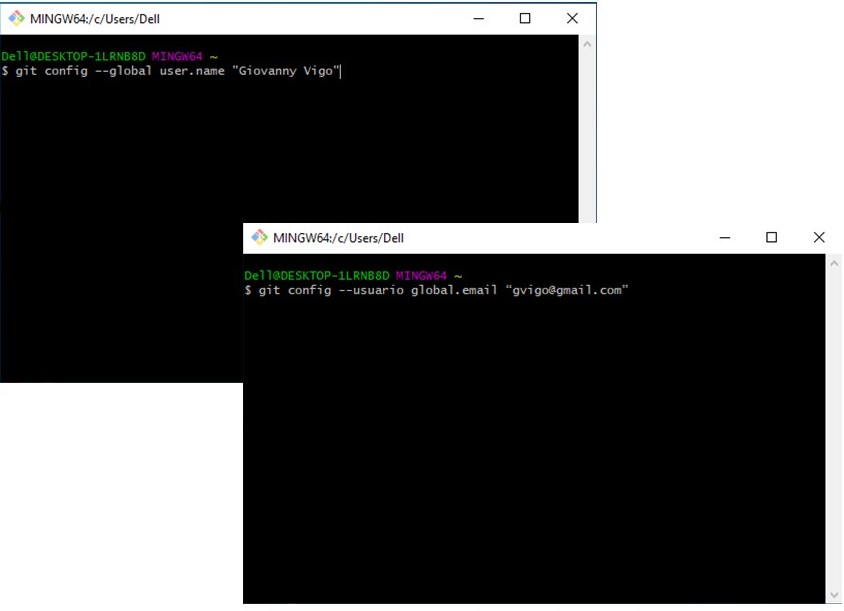
- Open a console as administrator and type: ssh-keygen -t ed25519 -C “PC 01”
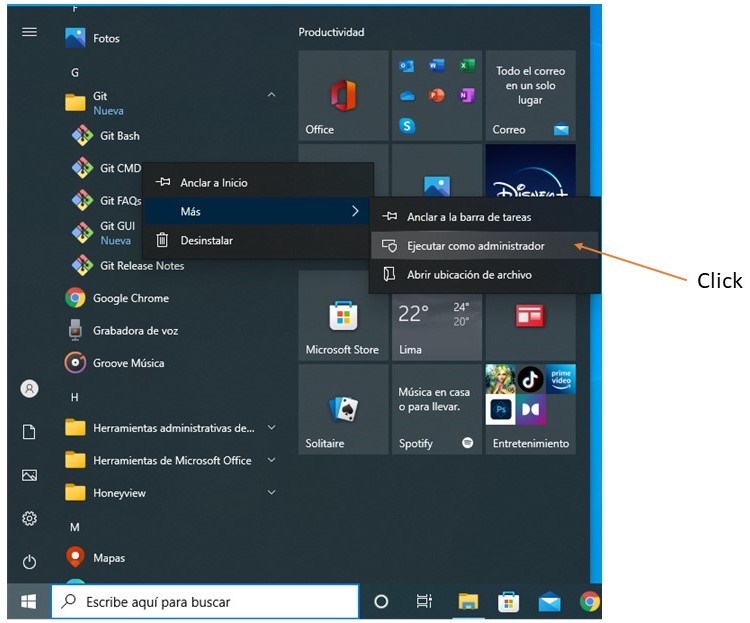
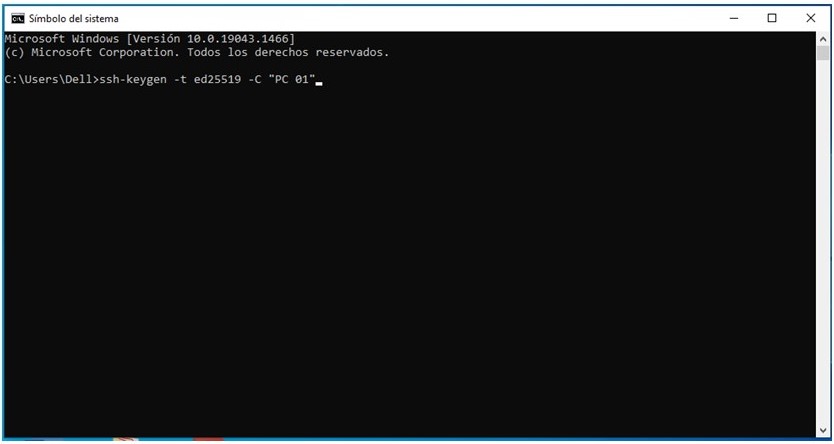
- Once the key is generated, you will have a .ssh file on your PC
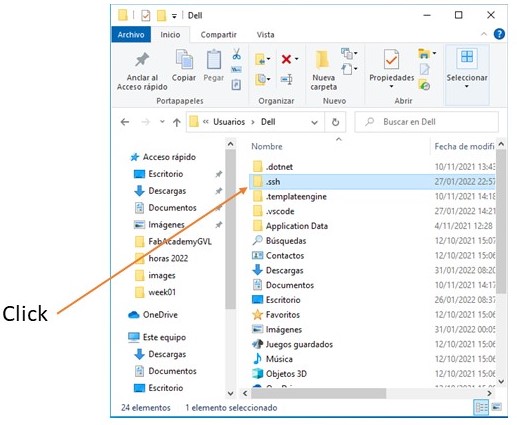
- We open it with a notepad
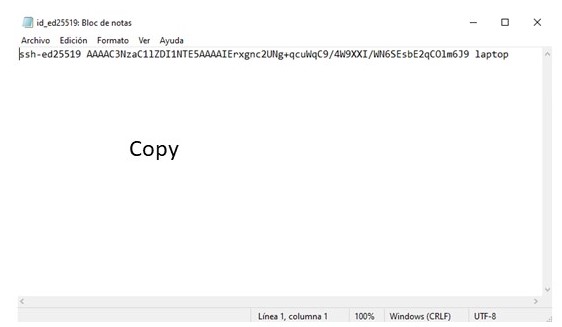
- It is copied, pasted in the Repository and the key is created
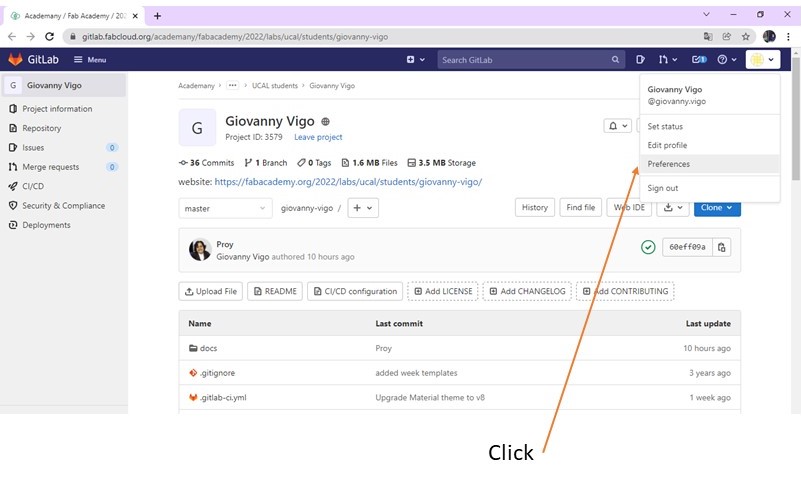
- You can view it once created
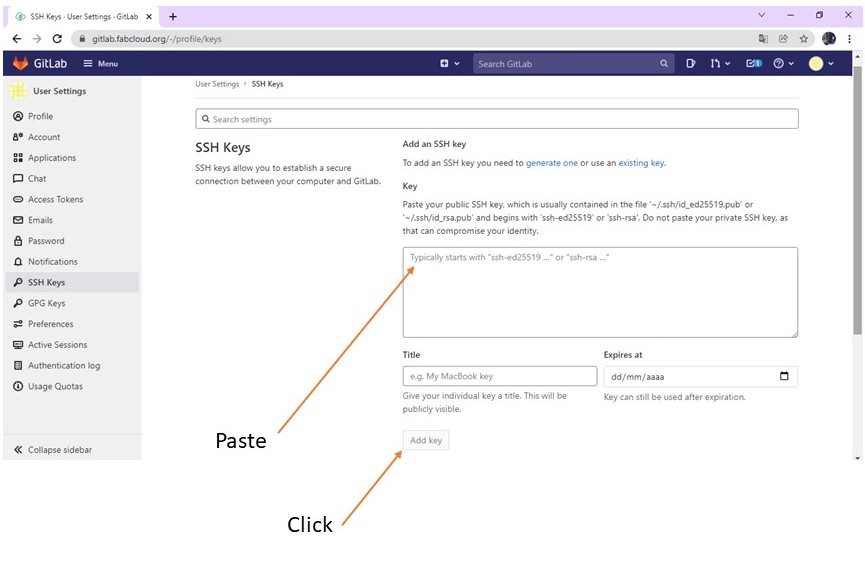
PYTHON AND PIP¶
- Go to https://www.python.org/downloads/ and download the installer
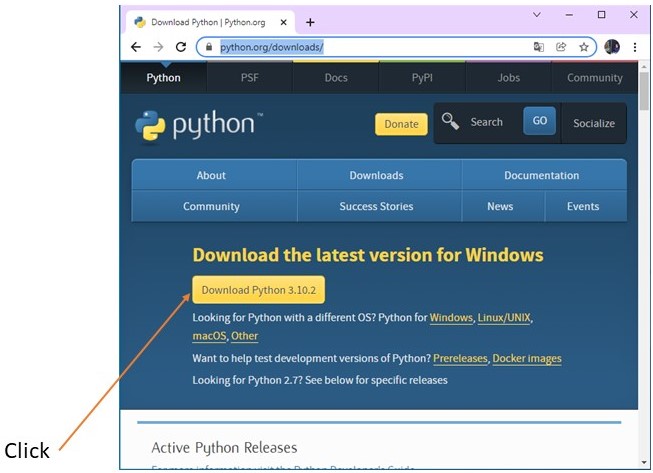
- The file is executed
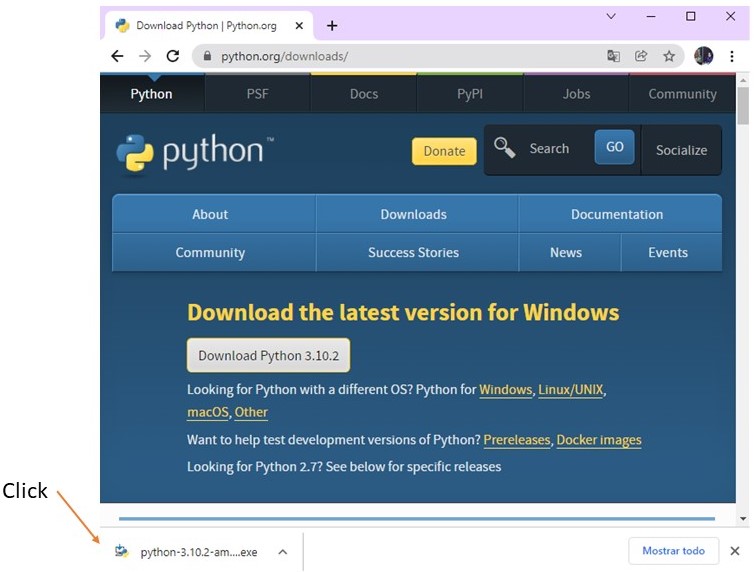
- It is installed, following the instructions on the screens
- Python is executed
- And in the console to install pip write: python get-pip.py
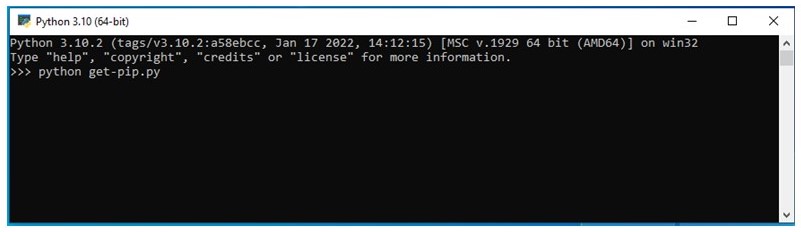
- Done
MKDOCS¶
- In Python you write: pip install mkdocs
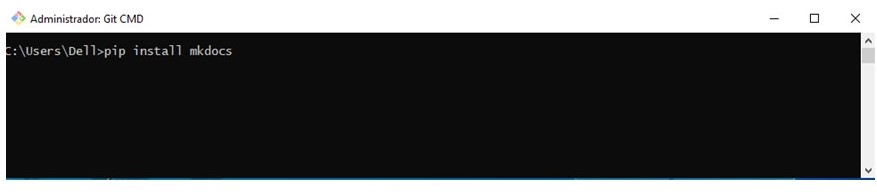
- Done
VS CODE¶
- Go to https://code.visualstudio.com/ and download the installer
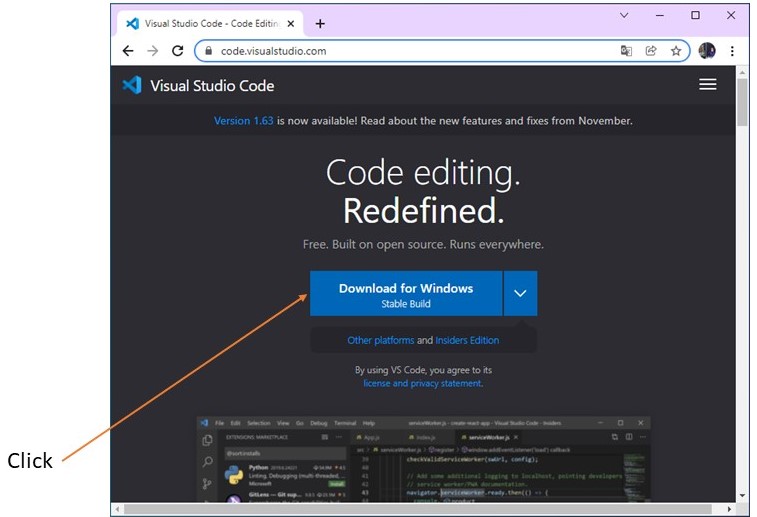
- The file is executed
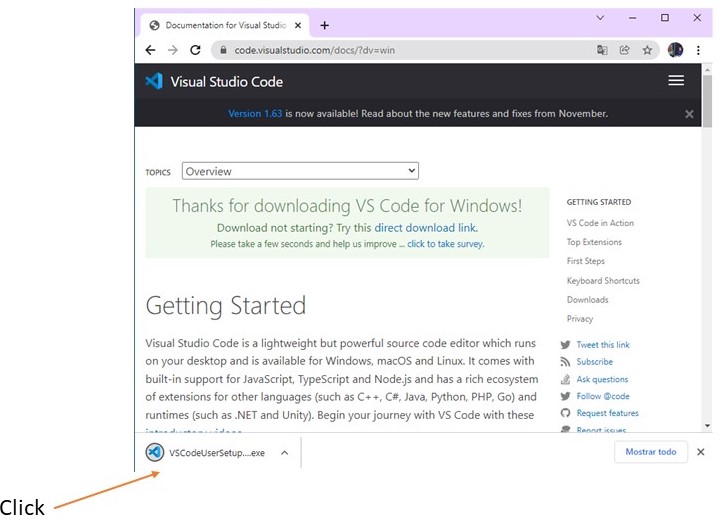
- It is installed following the instructions on the screens
- Done
Repository Cloning¶
- We open Git Bash as administrator
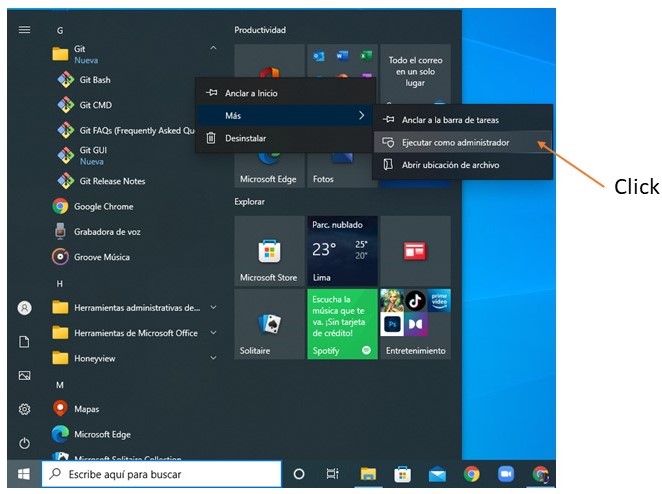
- We enter our repository and clone it, using the URL with SSH
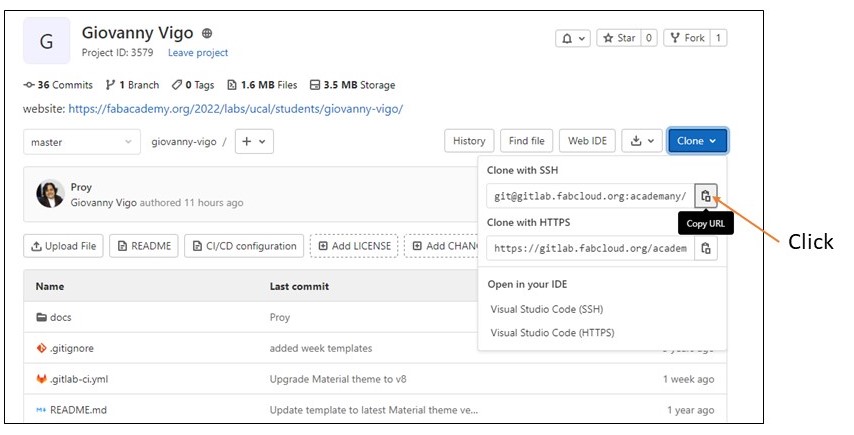
- In the Git Bash console type: git clone git@gitlab.fabcloud.org:academany/fabacademy/2022/labs/ucal/students/giovanny-vigo.git
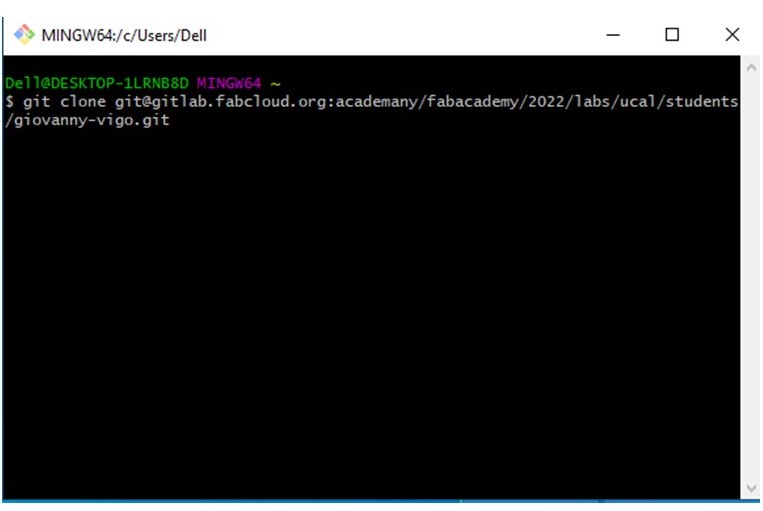
- Done
Uploading files to the repository - Updates¶
- To see your modifications in Git Bash console type: git status
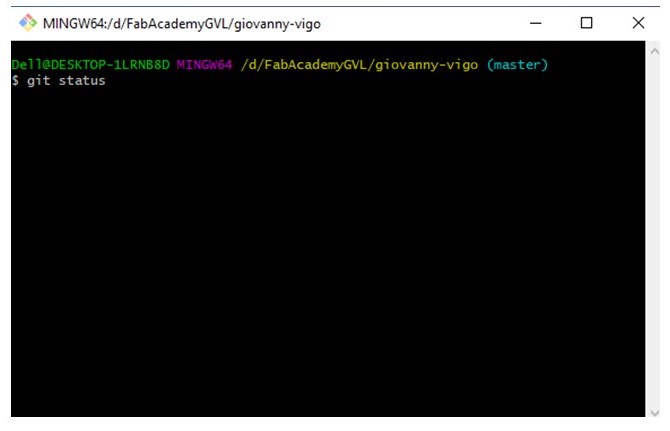
- To add files in Git Bash console type: git add .
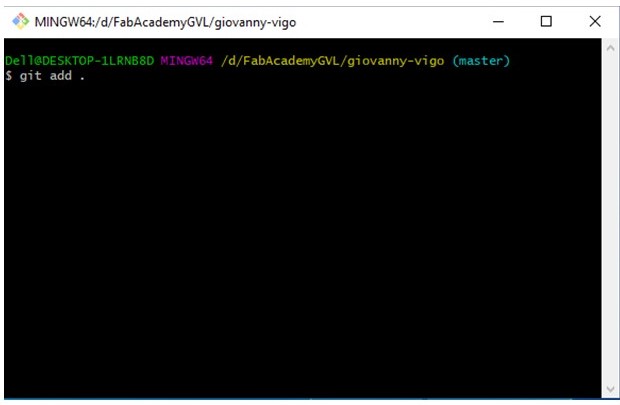
- To upload the versions in Git Bash console type: git commit -m “version”
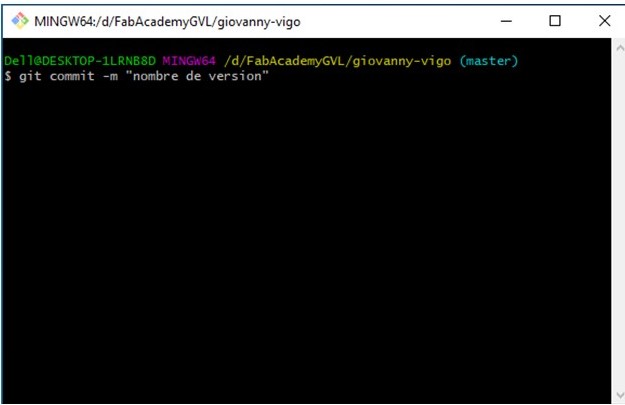
- To push to the repository in Git Bash console type: git push origin master
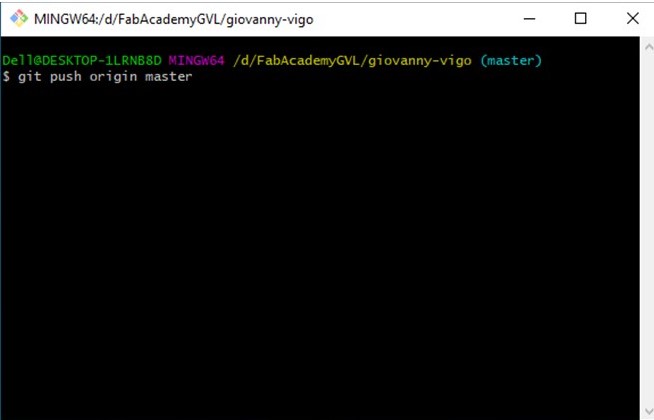
- Done
Last update:
February 2, 2022